Page 1

Outdoor Gateway Quick Installation Guide
Introduction
This Quick Installation Guide covers the basic installation of the Outdoor Gateway.
Overview The Outdoor Gateway is a WiiMAX subscriber station designed to provide Internet access for a home or
small office. The Outdoor Gateway includes an outdoor unit (ODU) connected to a supply unit (IDU). The ODU
provides the WiMAX Internet link, and the IDU serves as the gateway for a local Ethernet wired.
The indoor unit includes:
• One standard RJ-45 Ethernet port for LAN connections.
• One 8 PIN RJ-45 Ethernet port for connection to the ODU. This cable provides a dedicated Power-over-Ethernet (PoE)
power supply to the ODU, as well as a data link between the ODU and the IDU. The IDU should be connected to an AC
power connection.
Installing the ODU
Before installing the ODU, verify that you have all the items listed in the package checklist. If any of the items are missing
or damaged, contact your WiMAX service provider.
Selecting a Location
The ODU should be pole-mounted outdoors and aligned so its antenna faces the nearest WiMAX base station.
When selecting a suitable location for the unit, consider these guidelines:
• Place the ODU as high as possible to achieve the best possible link quality.
• Place the ODU away from power and telephone lines.
• Avoid placing the ODU too close to any metallic reflective surfaces.
• Be sure to ground the ODU with an appropriate grounding wire (not included) by attaching it to the grounding screw on
the unit and to a good ground connection.
1
Page 2
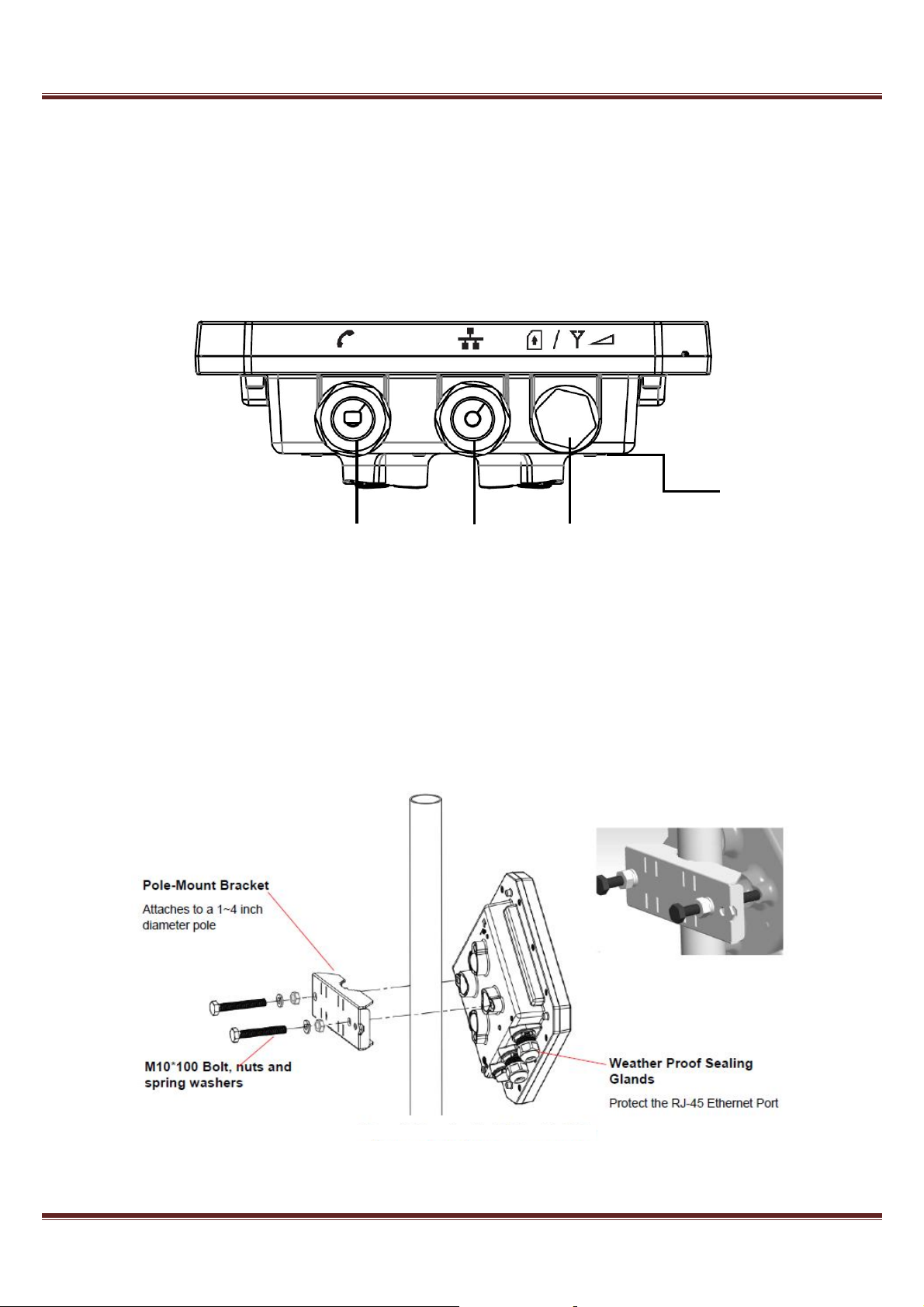
Outdoor Gateway Quick Installation Guide
Additional information:
Check below items before installing the outdoor CPE:
• One RJ-14 connector for connecting to the telephone line.
• One RJ-45 connector for connecting to the PoE adaptor.
• LED indicator inside and SIM card slot for inserting SIM card.
• A grounding screw on the rear panel.
Mounting the ODU
Mount the ODU unit on a 1"-4" pole using the supplied kit (Figure 1), or the optional Tilt accessory.
Using the Clamp
1 Thread the M10*100mm bolt through a spring washer, flat washer and the bracket holes.
2 With the connector facing downward, attach the ODU to a 1" -4" pole.
3 Attach the bracket to the other side of the pole.
4 Thread the M10*100 mm bolts through both holes on either side. Tighten the nuts.
Figure 1: Mounting the ODU on the Pole
2
Page 3

Outdoor Gateway Quick Installation Guide
E port on the IDU, as it supplies DC power to the ODU, and this
Installing the IDU
The IDU can only be mounted indoors. It should be mounted on any horizontal surface, such as a desktop or shelf. Be
sure to select a suitable location for the device within 100 m (328 ft.) of the ODU. Consider these guidelines:
• Select a cool, dry place, which is out of direct sunlight.
• The device must be near an AC power outlet that provides 100 to 240 V, 50 to 60 Hz with proper grounding.
• The device should be accessible for network cabling.
• The overall length of the Ethernet cables from the ODU to the IDU and from the IDU to the PC must not exceed 100m.
You must plan a cable route from the ODU to the IDU indoors. Consider these guidelines:
• Determine a building entry point for the cable.
• Determine if conduits, bracing, or other structures are required for safety or protection of the cable.
• For additional lightning protection, it is recommended to use a lightning arrestor immediately before the Ethernet cable
enters the building.
Connecting the Cables
Figures 2 demonstrates ODU CPE connected to an IDU (supply unit –PoE)
RJ-45 and telephone line have to be connected to outdoor CPE.
• Follow the instruction on PoE adapter: RJ-45 port (“TO/FROM OSU POE RJ45) connects to ODU through RJ-45 cable,
meanwhile, RJ-14 port (“TO/FROM OSU VOIP) and outdoor CPE can be connected by telephone line.
• Using a phone line connected the telephone with RJ-11 port on POE adapter.
• Available for other device such as PC/Hub/Switch connected to PoE through RJ-45 cable on PoE.
Figure 2:CPE Connections
CAUTION
!
Connect the indoor unit to the AC mains using the power adapter supplied with the unit.
Do not connect the data equipment to the Po
may harm other equipment connected to it.
3
Page 4

Outdoor Gateway Quick Installation Guide
Preparing and Connecting the IDU-ODU Cable
Use only Category 5E 4x2x24# FTP outdoor cables from an approved manufacturer. The cable provides
pin-to-pin connection on both ends.
1 Prepare the cable: Use a crimp tool for RJ-45 connectors to prepare the wires. Insert them into the appropriate
pins and use the tool to crimp the connector. Make sure to do the following:
» Remove as small a length as possible of the external jacket. Verify that the external jacket is well inside the sealing
cover when connected to the unit, to ensure good sealing.
» Pull back the shield drain wire before inserting the cable into the RJ-45 connector, to ensure a good connection with the
connector's shield after crimping.
2 Connect the cable (see Figure 3):
a Remove the sealing gland plug from the gland nut.
b Open the sealing gland nut and remove it. Do not disassemble the gland base from the bracket.
c Insert the cable into the sealing gland base and connect it to the RJ-45 connector at the bottom of the ODU,
labeled. Make sure that the connector is completely inserted and tightened.
d Insert the rubber bushing on the cable into the gland base.
Figure 3 : Cable Insertion
4
Page 5
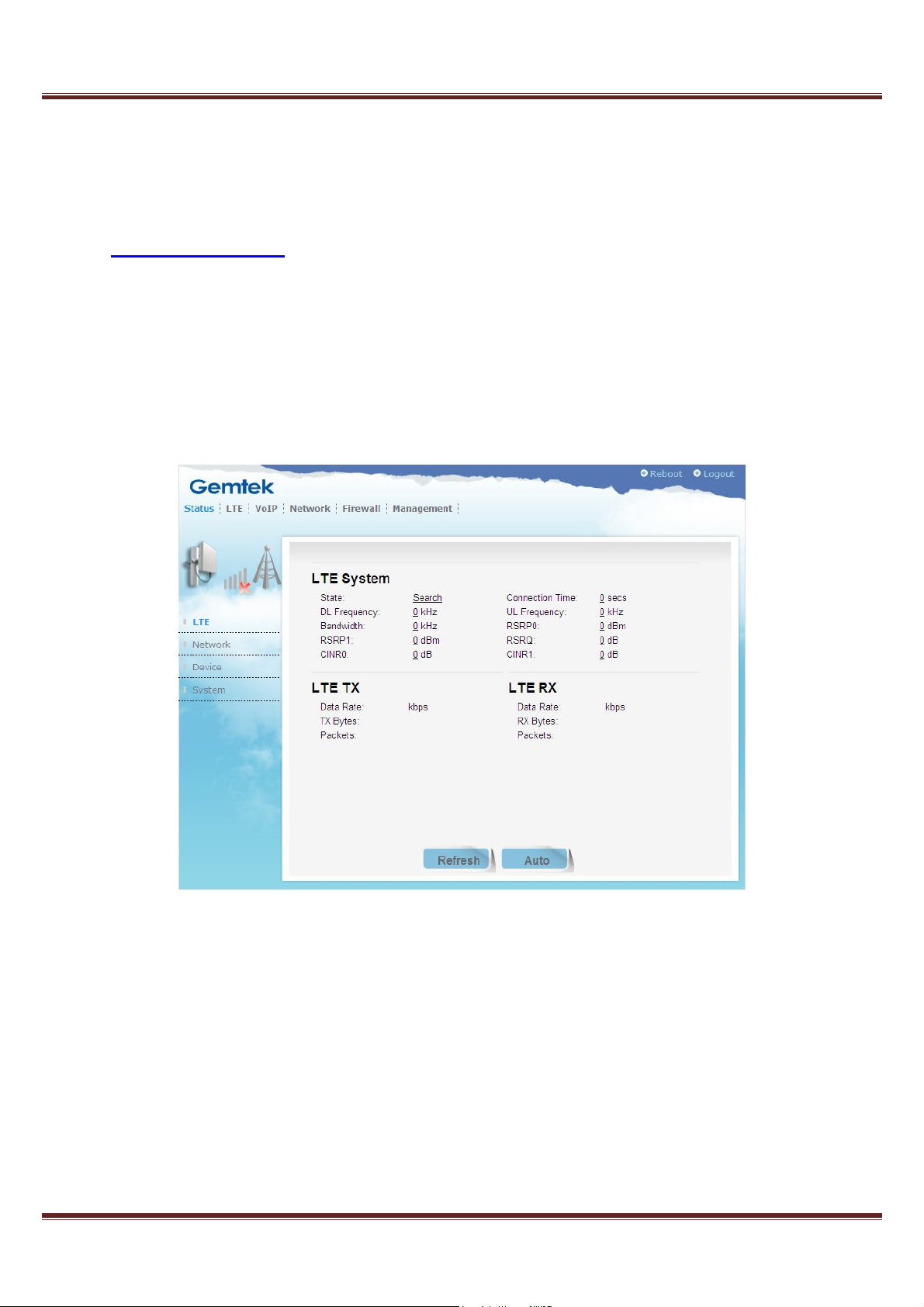
Outdoor Gateway Quick Installation Guide
Easy Setup
Follow the steps below to configure your device through the web interface:
Step 1: Click the web browser (Internet Explorer) and enter default IP address of the ODU
CPE: http://192.168.15.1
Step 2: Enter ODU administrator login username/password to access the web
management interface. The default username/password: administrator/administrator.
Step 3: Simply configure the device settings after login (Figure 4).
Figure 4: User Interface
5
Page 6

Outdoor Gateway Quick Installation Guide
Checking for Proper Operation
• Verify data connectivity by sending a ping command to the BTS or by connecting to the Internet.
• Check the LED functionality according to the following table:
6
Page 7

Outdoor Gateway Quick Installation Guide
Federal Communication Commission Interference Statement
This device complies with Part 15 of the FCC Rules. Operation is subject to the following two conditions: (1)
This device may not cause harmful interference, and (2) this device must accept any interference received,
including interference that may cause undesired operation.
This equipment has been tested and found to comply with the limits for a Class B digital device, pursuant to
Part 15 of the FCC Rules. These limits are designed to provide reasonable protection against harmful
interference in a residential installation. This equipment generates, uses and can radiate radio frequency
energy and, if not installed and used in accordance with the instructions, may cause harmful interference to
radio communications. However, there is no guarantee that interference will not occur in a particular
installation. If this equipment does cause harmful interference to radio or television reception, which can be
determined by turning the equipment off and on, the user is encouraged to try to correct the interference by
one of the following measures:
- Reorient or relocate the receiving antenna.
- Increase the separation between the equipment and receiver.
- Connect the equipment into an outlet on a circuit different from that to which the receiver is connected.
- Consult the dealer or an experienced radio/TV technician for help.
FCC Caution: Any changes or modifications not expressly approved by the party responsible for compliance
could void the user's authority to operate this equipment.
This transmitter must not be co-located or operating in conjunction with any other antenna or transmitter.
Radiation Exposure Statement:
This equipment complies with FCC radiation exposure limits set forth for an uncontrolled environment. This
equipment should be installed and operated with minimum distance 40 cm between the radiator & your body.
The operator may manually set the base station to a new non-busy channel when occupancy is detected.
7
Page 8

Outdoor Gateway Quick Installation Guide
Industry Canada statement:
This device complies with Industry Canada licence RSS standard(s). Operation is subject to the
following two conditions:
(1) this device may not cause interference, and
(2) this device must accept any interference, including interference that may cause undesired
operation of the device.
Le présent appareil est conforme aux CNR d'Industrie Canada applicables aux appareils radio licence.
L'exploitation est autorisée aux deux conditions suivantes :
(1) l'appareil ne doit pas produire de brouillage, et
(2) l'utilisateur de l'appareil doit accepter tout brouillage radioélectrique subi, même si le brouillage est
susceptible d'en compromettre le fonctionnement.
Radiation Exposure Statement:
This equipment complies with IC radiation exposure limits set forth for an uncontrolled environment.
This equipment should be installed and operated with minimum distance 40 cm between the radiator &
your body.
Déclaration d'exposition aux radiations:
Cet équipement est conforme aux limites d'exposition aux rayonnements IC établies pour un
environnement non contrôlé. Cet équipement doit être installé et utilisé avec un minimum de 40 cm de
distance entre la source de rayonnement et votre corps.
8
Page 9

Outdoor Gateway Quick Installation Guide
Europe – EU Declaration of Conformity
This device complies with the essential requirements of the R&TTE Directive 1999/519/EC. The following
test methods have been applied in order to prove presumption of conformity with the essential
requirements of the R&TTE Directive 1999/519/EC:
- EN 60950-1:2006+A11:2009+A1:2010+A12:2011
- EN 62311 : 2008
- EN 302 326 V1.2.2: 2007
- EN 302 326 V1.3.1:2008
- EN 301 489-1 V1.9.2: 2011
- EN 301 489-4 V1.4.1:2009
In Italy the end-user should apply for a license at the national spectrum authorities in order to obtain
authorization to use the device for setting up outdoor radio links and/or for supplying public access to
telecommunications and/or network services.
0560
Česky
[Czech]
Dansk
[Danish]
Deutsch
[German]
Eesti
[Estonian]
English Hereby, [name of manufacturer], declares that this [type of equipment] is in
[Jméno výrobce] tímto prohlašuje, že tento [typ zařízení] je ve shodě se
základními požadavky a dalšími příslušnými ustanoveními směrnice 1999/5/ES.
Undertegnede [fabrikantens navn] erklærer herved, at følgende udstyr
[udstyrets typebetegnelse] overholder de væsentlige krav og øvrige relevante
krav i direktiv 1999/5/EF.
Hiermit erklärt [Name des Herstellers], dass sich das Gerät [Gerätetyp] in
Übereinstimmung mit den grundlegenden Anforderungen und den übrigen
einschlägigen Bestimmungen der Richtlinie 1999/5/EG befindet.
Käesolevaga kinnitab [tootja nimi = name of manufacturer] seadme [seadme
tüüp = type of equipment] vastavust direktiivi 1999/5/EÜ põhinõuetele ja
nimetatud direktiivist tulenevatele teistele asjakohastele sätetele.
compliance with the essential requirements and other relevant provisions of
Directive 1999/5/EC.
Español
[Spanish]
Ελληνική
[Greek]
Por medio de la presente [nombre del fabricante] declara que el [clase de
equipo] cumple con los requisitos esenciales y cualesquiera otras disposiciones
aplicables o exigibles de la Directiva 1999/5/CE.
ΜΕ ΤΗΝ ΠΑΡΟΥΣΑ [name of manufacturer] ΔΗΛΩΝΕΙ ΟΤΙ [type of equipment]
ΣΥΜΜΟΡΦΩΝΕΤΑΙ ΠΡΟΣ ΤΙΣ ΟΥΣΙΩΔΕΙΣ ΑΠΑΙΤΗΣΕΙΣ ΚΑΙ ΤΙΣ ΛΟΙΠΕΣ ΣΧΕΤΙΚΕΣ
9
Page 10

Outdoor Gateway Quick Installation Guide
ΔΙΑΤΑΞΕΙΣ ΤΗΣ ΟΔΗΓΙΑΣ 1999/5/ΕΚ.
Français
[French]
Italiano
[Italian]
Latviski
[Latvian]
Lietuvių
[Lithuanian]
Nederlan
ds [Dutch]
Malti
[Maltese]
Par la présente [nom du fabricant] déclare que l'appareil [type d'appareil] est
conforme aux exigences essentielles et aux autres dispositions pertinentes de la
directive 1999/5/CE.
Con la presente [nome del costruttore] dichiara che questo [tipo di
apparecchio] è conforme ai requisiti essenziali ed alle altre disposizioni pertinenti
stabilite dalla direttiva 1999/5/CE.
Ar šo [name of manufacturer / izgatavotāja nosaukums] deklarē, ka [type of
equipment / iekārtas tips] atbilst Direktīvas 1999/5/EK būtiskajām prasībām un
citiem ar to saistītajiem noteikumiem.
Šiuo [manufacturer name] deklaruoja, kad šis [equipment type] atitinka esminius
reikalavimus ir kitas 1999/5/EB Direktyvos nuostatas.
Hierbij verklaart [naam van de fabrikant] dat het toestel [type van toestel] in
overeenstemming is met de essentiële eisen en de andere relevante
bepalingen van richtlijn 1999/5/EG.
Hawnhekk, [isem tal-manifattur], jiddikjara li dan [il-mudel tal-prodott]
jikkonforma mal-ħtiġijiet essenzjali u ma provvedimenti oħrajn relevanti li hemm
Magyar
[Hungarian]
Polski
[Polish]
Português
[Portuguese
]
Slovensko
[Slovenian]
Slovensky
[Slovak]
Suomi
[Finnish]
fid-Dirrettiva 1999/5/EC.
Alulírott, [gyártó neve] nyilatkozom, hogy a [... típus] megfelel a vonatkozó
alapvetõ követelményeknek és az 1999/5/EC irányelv egyéb elõírásainak.
Niniejszym [nazwa producenta] oświadcza, że [nazwa wyrobu] jest zgodny z
zasadniczymi wymogami oraz pozostałymi stosownymi postanowieniami
Dyrektywy 1999/5/EC.
[Nome do fabricante] declara que este [tipo de equipamento] está conforme
com os requisitos essenciais e outras disposições da Directiva 1999/5/CE.
[Ime proizvajalca] izjavlja, da je ta [tip opreme] v skladu z bistvenimi zahtevami
in ostalimi relevantnimi določili direktive 1999/5/ES.
[Meno výrobcu] týmto vyhlasuje, že [typ zariadenia] spĺňa základné požiadavky
a všetky príslušné ustanovenia Smernice 1999/5/ES.
[Valmistaja = manufacturer] vakuuttaa täten että [type of equipment = laitteen
tyyppimerkintä] tyyppinen laite on direktiivin 1999/5/EY oleellisten vaatimusten ja
sitä koskevien direktiivin muiden ehtojen mukainen.
10
