Page 1

Wireless LAN
User Manual
WL-211
PC Card
Version 1.0 – February 1999
User manual WL-211 PC Card Page 1
Page 2
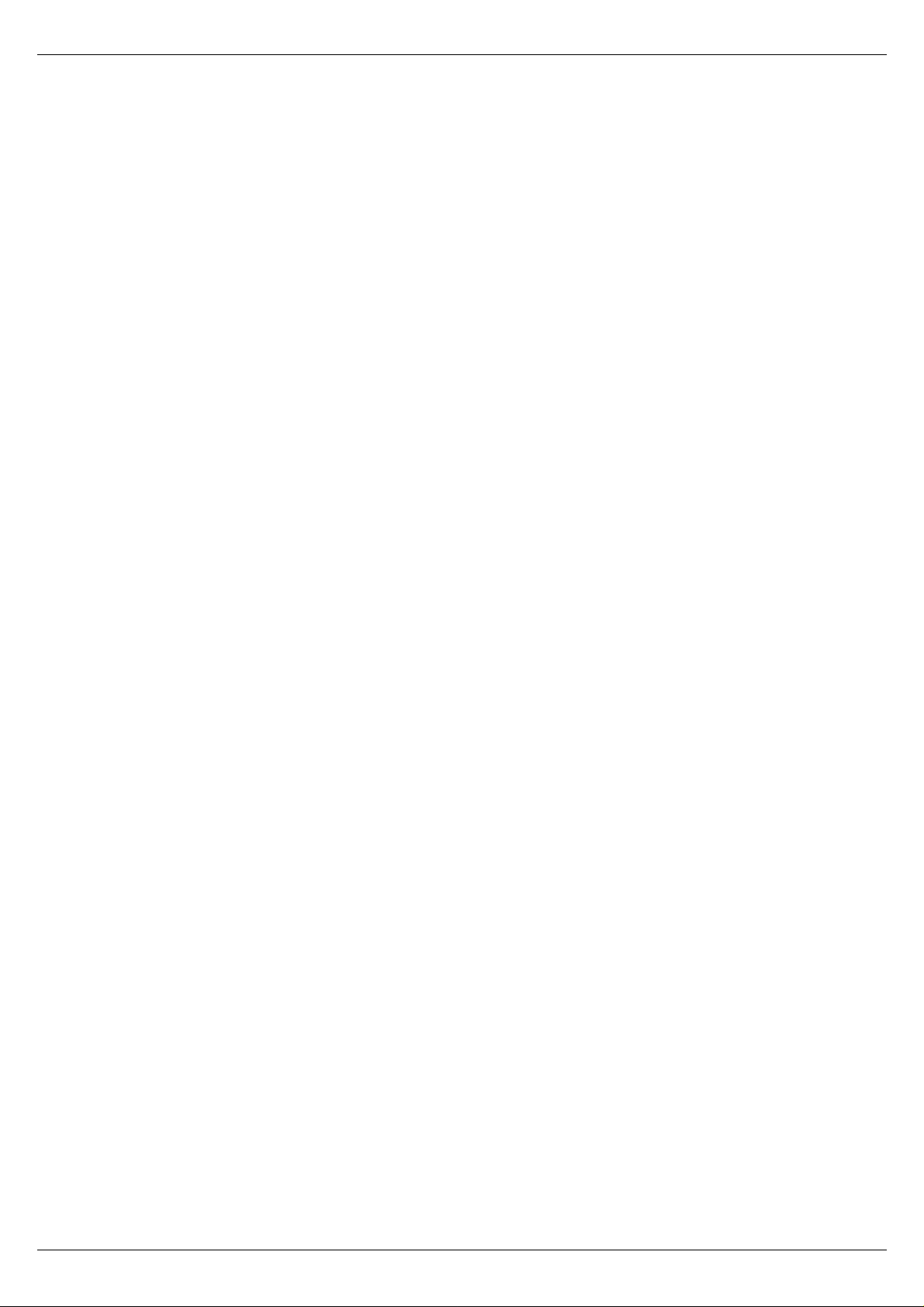
Wireless LAN
The information in this document is subject to change without notice and should not be construed as a
commitment by GemTek Technology Co., Ltd. GemTek Technology assumes no responsibility for any
error that may appear in this document.
GemTek is a registered trademark of GemTek Technology Co., Ltd.
The following are trademarked company and their names and products are used in this guild for
information purpose only.
PC Card is a trademark of PCMCIA
Windows is a trademark of Microsoft Corporation.
All the other trademarks and registered trademarks are the property of their respective owners.
INFORMATION TO USER
FCC REQUIREMENTS
This device complies with part 15 of the FCC Rules.
Operation is subject to the following two conditions:
(1) This device may not cause harmful interference, and
(2) This device must accept any interference received , including interference that may cause
undesired operation.
NOTE: This equipment has been tested and found to comply with the limits for a Class B digital
device, pursuant to Part 15 of the FCC Rules. These limits are designed to provide reasonable
protection against harmful interference in a residential installation. This equipment generates, uses
and can radiate radio frequency energy and, if not installed and used in accordance with the
instructions, may cause harmful interference to radio communications. However, there is no guarantee
that interference will not occur in a particular installation. If this equipment does cause harmful
interference to radio or television reception, which can be determined by turning the equipment off and
on, the user is encouraged to try to correct the interference by one or more of the following measures:
Reorient or relocate the receiving antenna.
Increase the separation between the equipment and receiver.
Connect the equipment into an outlet on a circuit different from that to which
the receiver is connected. consult the dealer or an experienced radio/TV
technician for help.
Page 2 WL-211 PC Card User manual
Page 3
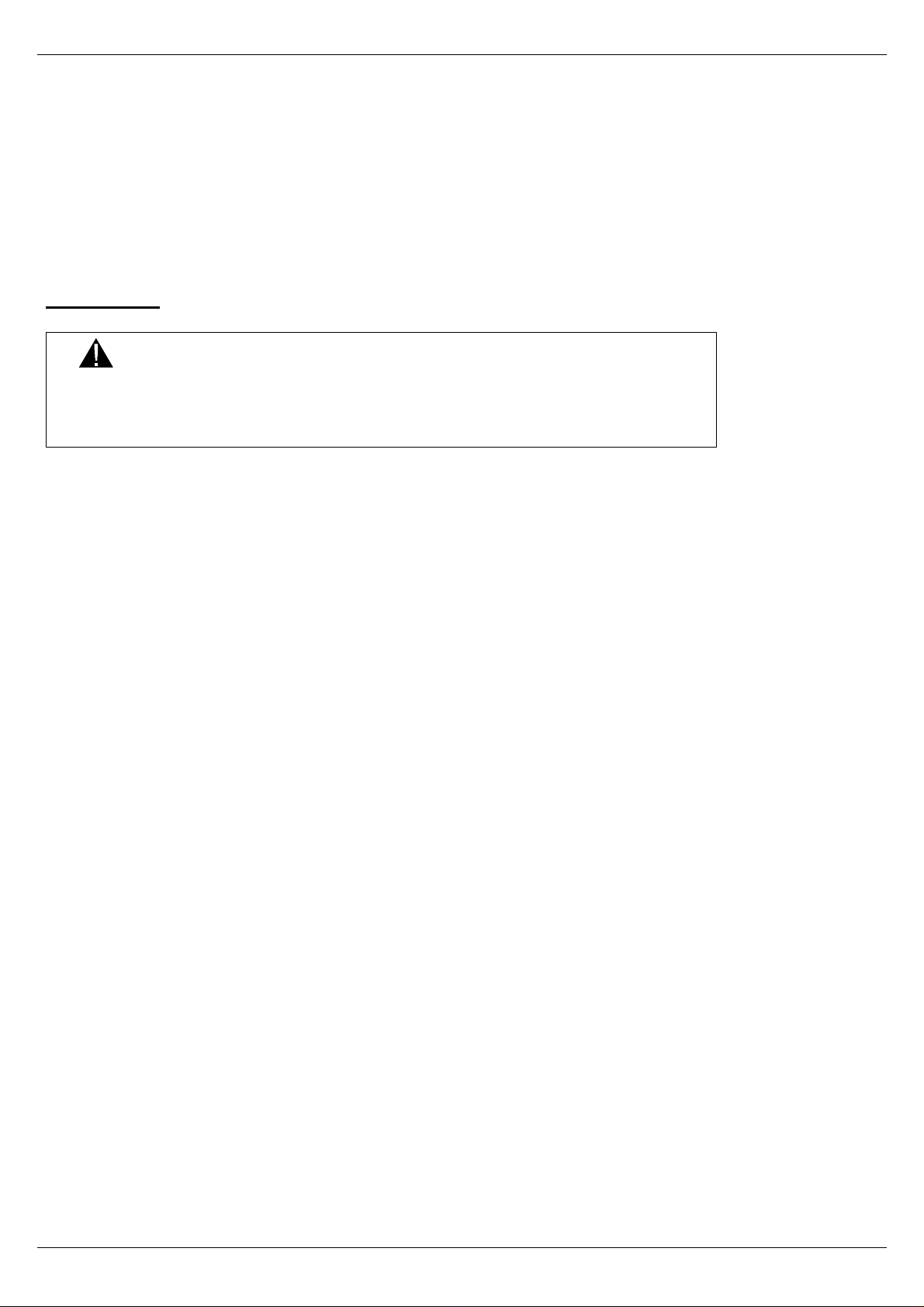
Wireless LAN
body.
Warning
Changes or modifications not expressly approved by GemTek Technology Co., Ltd. could void the
user’s authority to operate the equipment.
RF EXPOSURE
WARNING: For compliance with the RF exposure requirements regulated by the FCC
(Federal Communications Commission), the transmitter’s antenna is contained
within the equipment enclosure and an additional separation distance of 20 cm
shall be maintained between the transmitter enclosure, and any part of the user’s
User manual WL-211 PC Card Page 3
Page 4
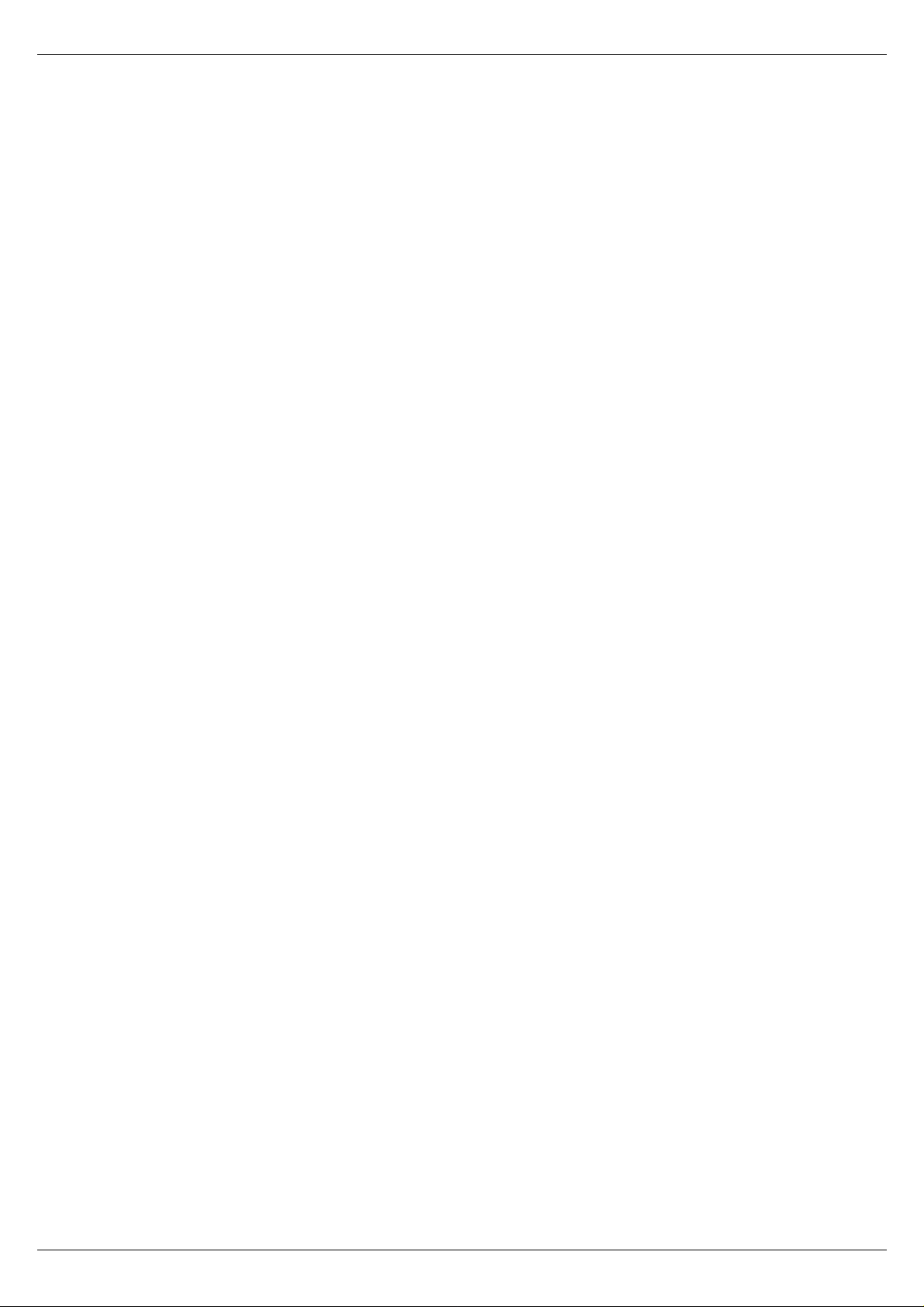
Wireless LAN
1. Introduction
Thank you for purchasing your Wireless LAN, WL-211 PC Card. This manual will assist you with the
installation procedure.
The package you have received should contain the following items:
• WL-211 PC Card
• User manual
• Diskette containing Link Link ConfigConfig utility and drivers
Note: if anything is missing, please contact your vendor
The diskette contains the drivers and the program Link Config™ that is used for managing the WL211 Card and establishing the wireless connection with your Local Area Network.
Page 4 WL-211 PC Card User manual
Page 5
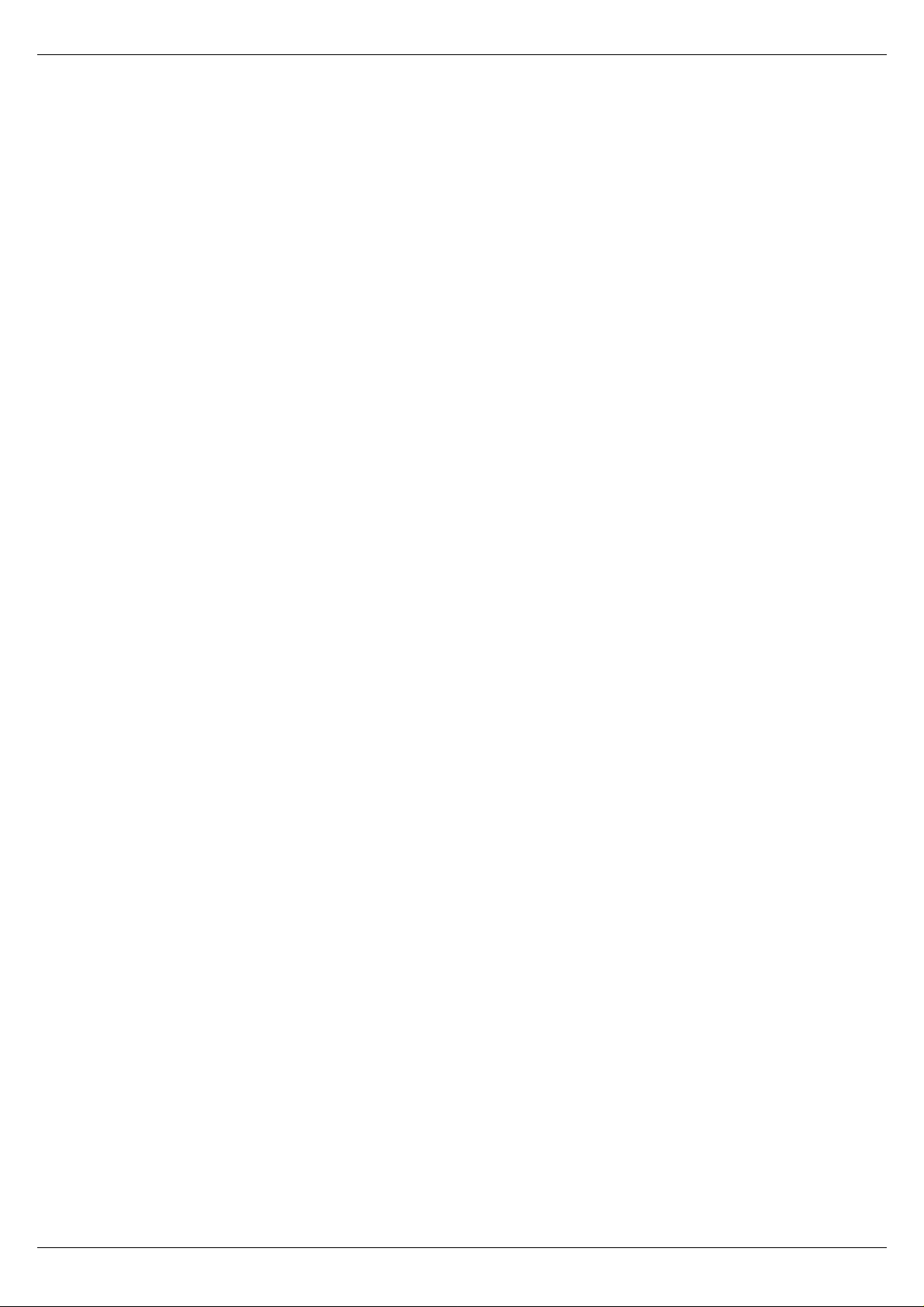
Wireless LAN
2. Wireless LAN Basics
Wireless LAN (Local Area Networks) systems offer a great number of advantages over a traditional,
wired system. Wireless LANs (WLANs) are more flexible, easier to setup and manage and often more
cost effective than their wired equivalence.
Using radio frequency (RF) technology, WLANs transmit and receive data over the air, minimizing the
need for wired connections. Thus, WLANs combine data connectivity with user mobility, and, through
simplified configuration, enable movable LANs.
With wireless LANs, users can access shared information without looking for a place to plug in and
network managers can set up or augment networks without installing or moving wires. Wireless LANs
offer the following productivity, convenience and cost advantages over traditional wired networks:
• Mobility - Wireless LAN systems can provide LAN users with access to real-time information
anywhere in their organization. This mobility supports productivity and service opportunities not
possible with wired networks.
• Installation Speed and Simplicity - Installing a wireless LAN system can be fast and easy and can
eliminate the need to pull cable through walls and ceilings.
• Installation Flexibility - Wireless technology allows the network to go where wires cannot go.
• Reduced Cost-of-Ownership - While the initial investment required for wireless LAN hardware
might be higher than the cost of wired LAN hardware, overall installation expenses and life-cycle
costs will be significantly lower. Long-term cost benefits are greatest in dynamic environments
requiring frequent moves, adds, and changes.
• Scalability - Wireless LAN systems can be configured in a variety of topologies to meet the needs
of specific applications and installations. Configurations are easily changed and range from peerto-peer networks suitable for a small number of users to full infrastructure networks of thousands
of users that allows roaming over a broad area.
User manual WL-211 PC Card Page 5
Page 6
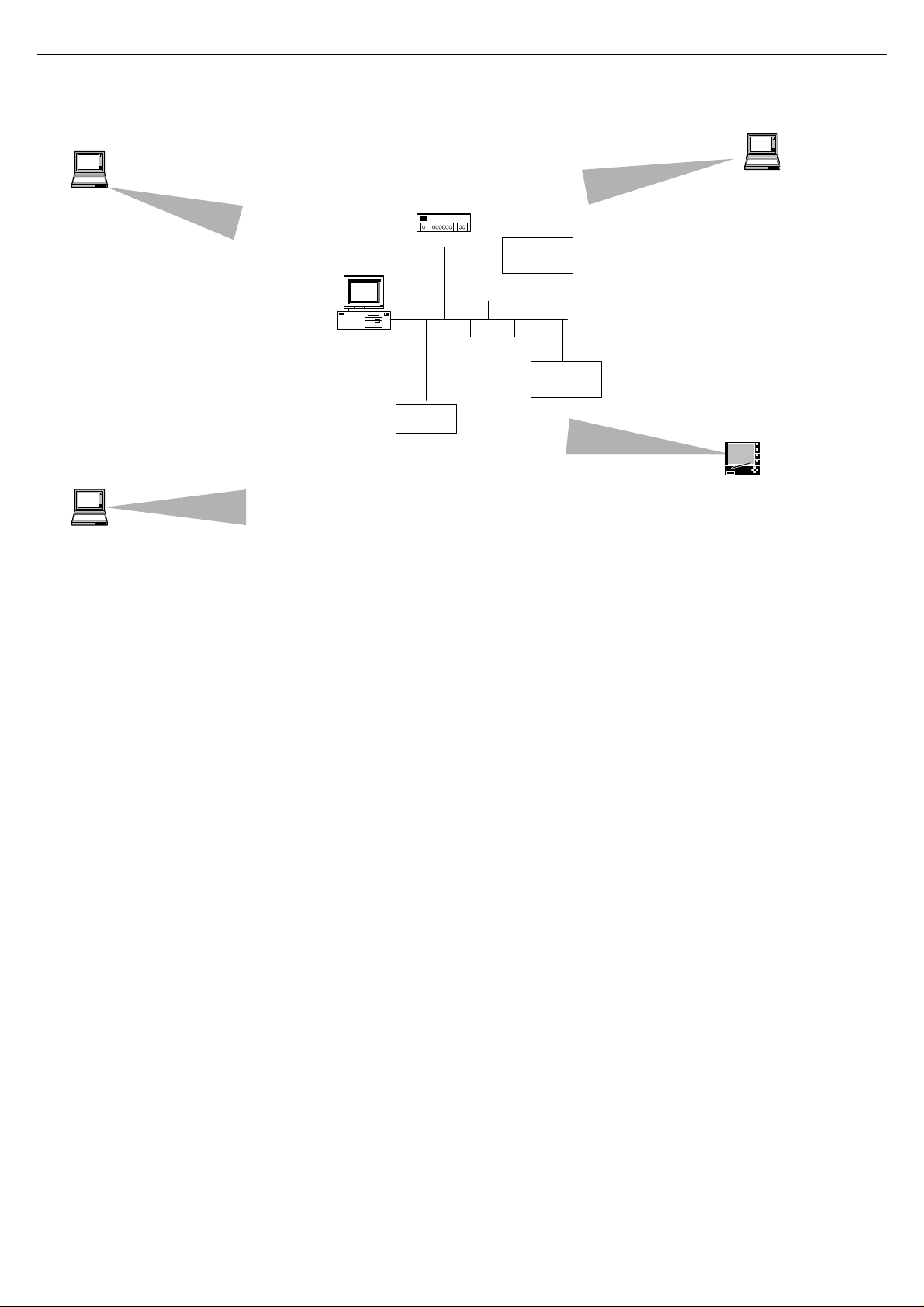
Wireless LAN
WIN 2000
WIN98 Notebook
For PC Card
NT Workstation
WINNT SERVER
AP-1100
Hub
AP-550
WX-1150
Access Point
WinCE
Page 6 WL-211 PC Card User manual
Page 7

Wireless LAN
3. Installation for Windows 95 (OSR2)/98
The following section will assist you to in installing wireless LAN Adapter successfully. You will first
install software (driver) and then will insert the WL-211 wireless LAN card, and finally set the network
properties to accommodate resource sharing and select the type of wireless network that you wish to
install. The WL-211 can easily be installed and used, without bothering to connect cables for keeping
your computer to use network resources, as in case of wired LAN.
User manual WL-211 PC Card Page 7
Page 8

Wireless LAN
3.1. Installation Overview
Here are some steps you will perform in establishing your wireless network connection:
l Install the Acess Point at first. AP is needed in case of Infrastructure network mode.
l Install the software using the Installation Diskette.
l Now you should install the Wireless LAN Card (WL-211).
l Install the network protocol(s) required to communicate on your network. Most likely you will need
the TCP/IP protocol.
Page 8 WL-211 PC Card User manual
Page 9

Wireless LAN
13.
14.
15.
16.
17.
PCMCIA
3.2. Installation Procedure of WL-211 PC Card
Note: Do not insert the
of your PCMCIA WLAN card
card until you are asked to do so, failure of which may result in unsuccessful installation
Please follow the following steps one by one in order to install the PCMCIA card successfully.
1. Power on your computer and allow Windows 95 (OSR2)/98 to load fully.
2. Be sure that there is no PCMCIA adapter inserted yet.
3. Insert the given Installation Diskette and then click on the Install.
4. Accept the license agreement.
5. Give the path of the destination folder. To set the path of your choice click on Browse and then click
Next.
6. Select the type of card. As you are preparing to install the PCMCIA card. Select the PC CARD type
and click on Next.
7. Select the ESSID. Default ESSID is ANY. You can change this later also using the configuration
utility or network configuration. Click on Next.
8. Select network type and click on Next. Default is Infrastructure.
9. Confirm the current setting of ESSID, Network Mode, and Utility directory and click on Next.
10. It takes a few seconds for copying the utility files and then click on Finish to complete the
installation.
11. Insert the PCMCIA card. Illuminating LED and Sound confirms the detection of your PC card. Also
you will see the PCMCIA Card icon on the right bottom of your screen.
12. Check for the GEMTEK 11Mbps Wireless PCMCIA LAN Card by right clicking on My Computer
using the mouse. Select the Device manager and then Network Adapters. If you find the Yellow (?)
sign on the adapter, it shows the installation is not successful. Select the adapter and click on
Remove. Restart your computer after uninstalling the driver to make the changes effective. And refer
to manual.
Right click on the Network Neighborhood using the mouse.
Select Properties from the pop up menu. The network box appears and you see three main tables:
Configuration, Identification, and Access Control.
Click on the Configuration tab and then click on the Add button. Select Network Component Type
box appears. Click on the Protocol the click the Add button.
Select Network Protocols box appears. From the list of manufactures, click on Microsoft. From the
list of network protocols list, select NetBEUI, then click OK.
The NetBEUI protocol is now installed. After clicking on OK return back to Network Component
Type box.
User manual WL-211 PC Card Page 9
Page 10

Wireless LAN
18.
19.
20.
21.
Repeat the step 15 and 16 to add IPX/SPX protocol.
Repeat the step 15 and 16 to add TCP/IP protocol.
Click on the TCP/IP option for setting the IP address for your computer. You can select either Static
or DHCP setting. If you use the static IP setup then enter the IP value, Subnet masking , DNS,
Domain/ Workgroup name, and Gateway Address values. After setting these parameter
appropriately, click OK to return to Network Component Type and you can select the File and
Printer Sharing options as well as the Access to your computer bu other users connected to that
network by setting the computer sharing options. Click on OK.
Screen message do want to restart your Computer will pop up. Select Yes. It will shut down your
computer and will restart.
Page 10 WL-211 PC Card User manual
Page 11

Wireless LAN
Important: Restart your computer to make the changes effective before you reinstall the
3.3. UnInstallation Method
If you want to uninstall the PCMCIA card under Win 95 (OSR2)/98, click on the Start at the left bottom
of your screen. Select the Programs, Click on the WL-211 Utility and click on Uninstall. Confirm
message about removing the “WL-211-uninstall” and all of its components appear. Click on Yes.
UninstallShield removes the software “WL-211 uninstall” successfully. Click on OK to finish the
uninstall procedure.
driver.
Proceed to chapter 5 for the explanation of the Configuration Utility.
User manual WL-211 PC Card Page 11
Page 12

Wireless LAN
4. Configuration Utility
During the installation of your Wireless LAN Card, configuration utility is also installed. You can see
the icon at the right bottom of your screen. Double clicking on that icon will show you the screen as
shown below.
Figure 1 Management window with “Status” tab open
Here we explain the use and meanings of the various screen messages.
The first three fields show your wireless network card state.
Link status – indicates link accesibility. There are several values, that can be shown in this part of the
window:
Connect to AP – normal flow of operation in Infrastructure mode. The PC is connected to
access point. Networking is available.
No status… - the manager is retrieving information from the driver. If this text box value stays more
than several seconds, it means that there are no access points or other workstations (if
communicating in AdHoc mode), or that the GemTek NIC card is plugged out of PC.
Scanning for AP – driver scans wireless network searching for available access point in
Infrastructure mode.
Not joined or AdHoc mode – normal flow of operation in AdHoc mode. Networking is available.
If the Infrastructure mode is defined, it means that driver has failed to find access point in the
accessible range.
Error – means critical driver error. This error is usually caused by hardware misconfiguration (for
example the card with similar chipset inserted in PC card bay, but not fully compatible with
GemTek NIC).
Page 12 WL-211 PC Card User manual
Page 13

Wireless LAN
Input bytes/sec – shows the incoming (received) data speed, the progress bar below, means receiver
load.
Output bytes/sec – shows the outgoing (sent) data speed, the progress bar below, shows transmitter
load.
Signal strength : bar shows signal strength level. The higher blue bar is, the more powerful is radio
signal received by Gemtek PC card. This indicator helps to find the most comfortable
antenna/workstation position for quality network operation.
Link quality: The measured signal level gives the overall Link Quality and Connection Status.
User manual WL-211 PC Card Page 13
Page 14

Wireless LAN
“CONFIGURATION” tab
You can change the configuration by clicking on the Change Configuration. When you click on the
Change Configuration, you see the screen given below.
Figure 2 Management window with "CONFIGURATION" tab open
Five changeable fields in this field show desired GemTek NIC configuration.
The fields are following:
Station ESS ID Extended Service Set Identifier (Wireless Network Identifier) is the group name that
will be shared by every member of your wireless network. You will only be able to connect with an
Access Point, which has the same ESS ID.
Network mode shows one of these network modes:
• AdHoc -this is the 802.11 peer-to-peer mode of operation. In Ad Hoc only one wireless "cell" is
supported for each different ESS ID. All communication is done from Client to Client without
the use of an Access Point.
• Infrastructure This mode of operation requires the presence of an 802.11 Access Point. All
communication is done via the Access Point, which relays packets to other wireless Clients in
the BSS (Basic Service Set) as well as to nodes on a wired network such as Ethernet.
Page 14 WL-211 PC Card User manual
Page 15

Wireless LAN
You must know the TX Rate that your AP can support. Failure to which may
Encapsulation shows one of two different network packet forming modes
• Encapsulated This setting takes the entire Ethernet frame, including the Ethernet Header, and
puts it into an 802.11 frame. This setting is here for compatibility with some older 802.11
implementations and should not normally be used.
• RFC1042 where the DIX Ethernet frames are converted using SNAP header based on
RFC1042. This mode will also convert any RFC1042 SNAP header frames to DIX Ethernet
frames before transmission to the Ethernet interface.
• 802.1h where the DIX Ethernet frames are tunneled using a full selective translation table. This
mode does not convert RFC1042 SNAP header frames to DIX Ethernet before transmission to
the Ethernet interface
It is required to select encapsulation mode corresponding to the one your access point or other
workstations use. If the encapsulation mode is incorrect, the PC will join to access point or will
be seen by other workstations, but network operation will not work.
Channel – shows radio channel number used for networking. Only Access Points and Ad Hoc nodes
can create a BSS therefore this parameters is not active if Mode is Infrastructure. Infrastructure Client
nodes will always go the same channel as their AP. Please see the table for the requirements of
different countries and the channel frequency.
TX Rate: The transmission rate at which the data packets are transmitted by the client or AP. You can
set this to Auto select I or 2Mbps, Fixed 1 Mbps, Fixed 2 Mbps, Fixed 5.5 Mbps, Fixed 11 or Full Auto
(I to 11 Mbps).
Important:
cause the undesired results.
User manual WL-211 PC Card Page 15
Page 16

Wireless LAN
“ABOUT” tab
Figure 1 Management window with "ABOUT" tab open
About tab shows a software version. Users must use this version number when reporting their
problems to tech support.
Page 16 WL-211 PC Card User manual
Page 17

Wireless LAN
5. WEP Security:
To provide the secure communication over the wireless medium, we have provided the WEP (Wired
Equivalent Privacy) key. There are two ways of generating this key. This key is an important in
protecting the illegal access to the wireless networks.
You have to set the key at the Access Point also. And all the users who want to contact/share the
resources must type the same key. The WEP key works in the infrastructure mode only. There are
two options in case of the WEP. You can select either of Disabled, and mandatory. If you select
Disabled, the communications between clients and clients and AP is not secure. If you select
mandatory, you need to setup the AP also and enter the same Key for communicating other clients
associated with the AP or with AP itself.
WEP Key Generation:
There are two ways of generating the WEP key. The first is by entering any text in the Passphrase.
And click on Generate. It will generate four WEP keys as Key 1, Key 2, Key 3, and Key 4. You can
select any key for the security. If you do not select any key, Key 1 is selected, as it is default key.
Then click on Write and it will update the registry and driver.
Another WEP key generation method is by inserting the Key values directly from the keyboard. And
click on the Write to update driver and registry. Select the Key number and use that Key for accessing
the Access Point. If the Key is not entered correctly, a client cannot access the resources. This Key
value protects the illegal access to the wireless network resources. As the wireless channel is more
prone to the illegal access, WEP provides the users safe access.
User manual WL-211 PC Card Page 17
Page 18

Wireless LAN
6. Troubleshooting
To make the installation of Wireless LAN Card more users friendly, we have suggested following the
installation steps one by one as listed in the section 3 and section 4. Still you encounter some
problems while installing the WLAN Card or you want to confirm whether your card is installed properly
or not, we have listed the procedure for checking the various components after you have installed the
card. In first part of Troubleshooting, we have suggested the users to check the various properties of
the card to check the proper installation. In second section, we have listed the various problems that
you may encounter during the installation and have also listed the possible solution. Check the first
part to guess the probable reason of unsuccessful installation.
6.1 Procedure to Check the Various Properties of Card after Installation under Windows 95
(OSR2)/98:
Please check the followings if you encounter some problem while installing the PCMCIA card or your
PCMCIA card is non-functional.
1. Click on the Control Panel and then on PC Card. Check whether it has PCMCIA card in one
of the sockets or not. If you find WL-211 Mbps Wireless PCMCIA LAN Card in one of the
sockets, it means the card is detected properly. If you see the Yellow sign of Question-mark
(?), the resources are conflicting.
2. Right click on My Computer and the select Properties. Select the Device Manager and click
on the Network Adapter. You will find WL-211 mbps Wireless PCMCIA LAN Card if it is
installed successfully. If you see the Yellow sign the resources are conflicting. Click on
PCMCIA Card and then on PCMCIA Card Service, you can see the status of PCMCIA card. If
there are yellow sip either on adapter or PCMCIA card, please check the followings.
i) Check if your Notebook supports 3.3V Card.
ii) Check if your Notebook has a free IRQ. If not, make an IRQ free by assigning
the same IRQ to some devices, for example COM 1, COM 2 can be assigned same
IRQ values.
iii) Check that you have inserted the right card and have installed the proper driver.
Page 18 WL-211 PC Card User manual
Page 19

Wireless LAN
7. Technical specifications of WL-211
Hardware compatibility
− IBM-compatible computer with a PC Card Type II
Driver support
NDIS 3.1
− Windows 95
− Windows 98
− Windows NT 4 and higher
− Linux
− WinCE(x86,SH4,MIPS)
Standards supported
− IEEE 802.11 standard for Wireless LAN
− All major networking standards (including TCP/IP, IPX)
Environmental
Operating temperature (ambient):
− -10°C to 50°C (Operating),-20 to 70°C (Storing)
− Max . Humidity:95% Non-condensing
Power specifications
Operating voltage:
− +5 V ,+3.3V DC ±5%
− Nominal Temp Range: 17 dBm
− Extended Temp Range: 14 dBm min.
− Transmit Power, 2.7v to 3v: 14 dBm min.
Radio specifications
Range:
− per cell indoors approx. 35-100 meters or more
− per cell outdoors up to 100-300 meters
Frequency range:
− 2.4-2.4835 GHz, direct sequence spread spectrum
Number of Channels:
− Europe: 13 (3 non-overlapping)
− US: 11 (3 non-overlapping)
− France: 4 (1 non-overlapping)
User manual WL-211 PC Card Page 19
Page 20

Wireless LAN
Antenna system:
− Internal patch antenna supporting diversity.
Mobility:
− Seamless roaming across cell boundaries with handover
Specific features
Supported bit rates:
− 11 Mbps
− 5.5 Mbps
− 1 Mbps
− 2 Mbps
Data encryption:
− 40 bit WEP Encryption, 128-bit key length optional
Utility Software:
− Link Config™ User setup & diagnostics tool
Key Management:
− Automatic Dynamic Key Allocation (ADKA) through public key
Physical Dimensions
− Extended type-II PC Card 110 x 54 x 6 mm
− Weight 38
Page 20 WL-211 PC Card User manual
