Page 1

WiMAX USB Dongle
User Manual
Page 2
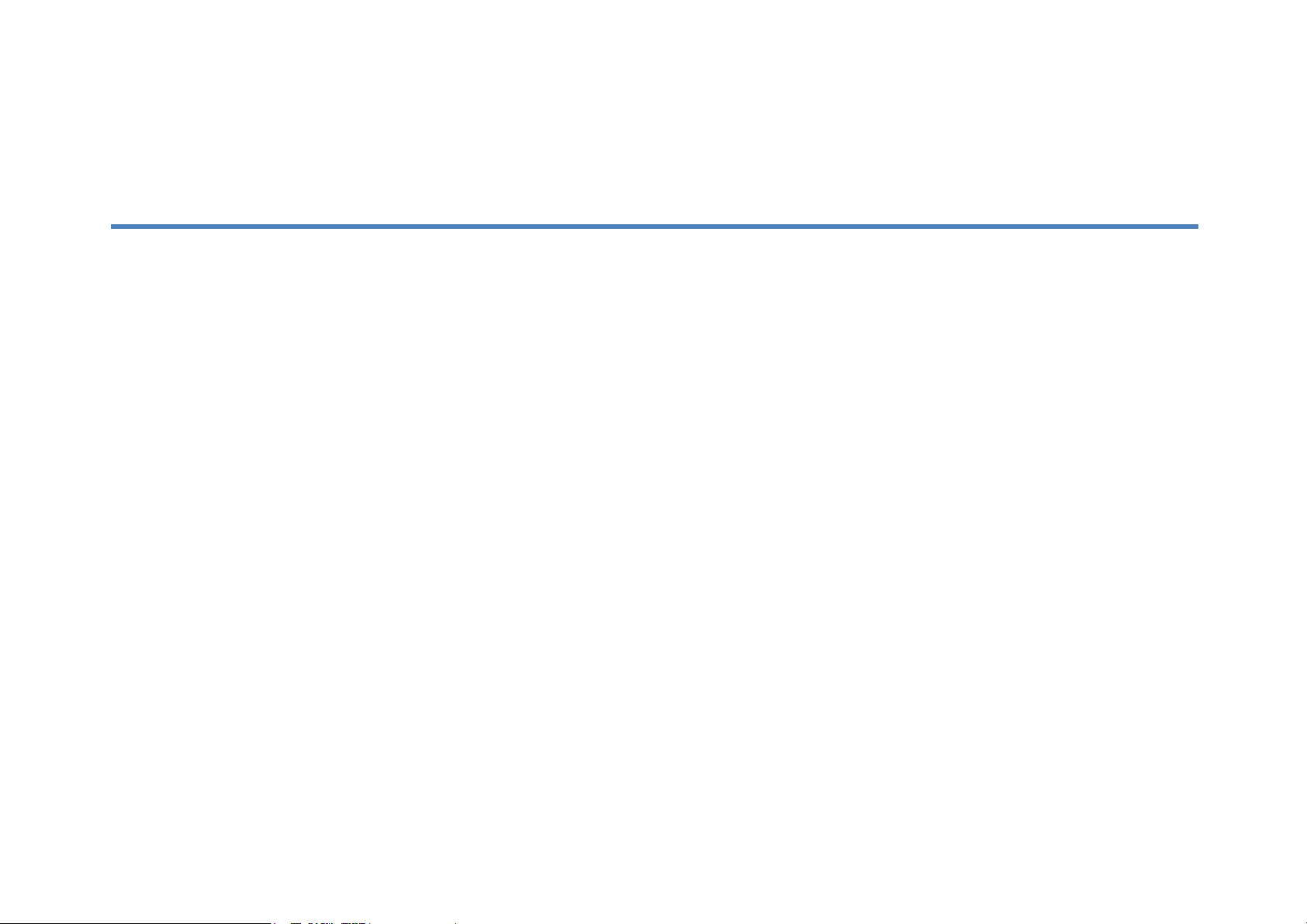
WiMAX USB Dongle
Contents
Contents
ContentsContents
Contents.............................................................................................................................................................................................. 1
About this Manual................................................................................................................................................................................ 3
Purpose............................................................................................................................................................................................ 3
Conventions Used in this Document................................................................................................................................................ 3
Chapter 1 – Installation on Windows OS............................................................................................................................................. 4
Chapter 2 – Reference Manual for Windows OS ................................................................................................................................ 8
Main Menu....................................................................................................................................................................................... 8
Settings | Basic ................................................................................................................................................................................ 9
Settings | Authentication .............................................................................................................................................................. 111
Status | IP Network ........................................................................................................................................................................ 12
Status | WiMAX.............................................................................................................................................................................. 13
Status | About ................................................................................................................................................................................ 14
How to Connect to WiMAX Network .............................................................................................................................................. 15
1
Page 3
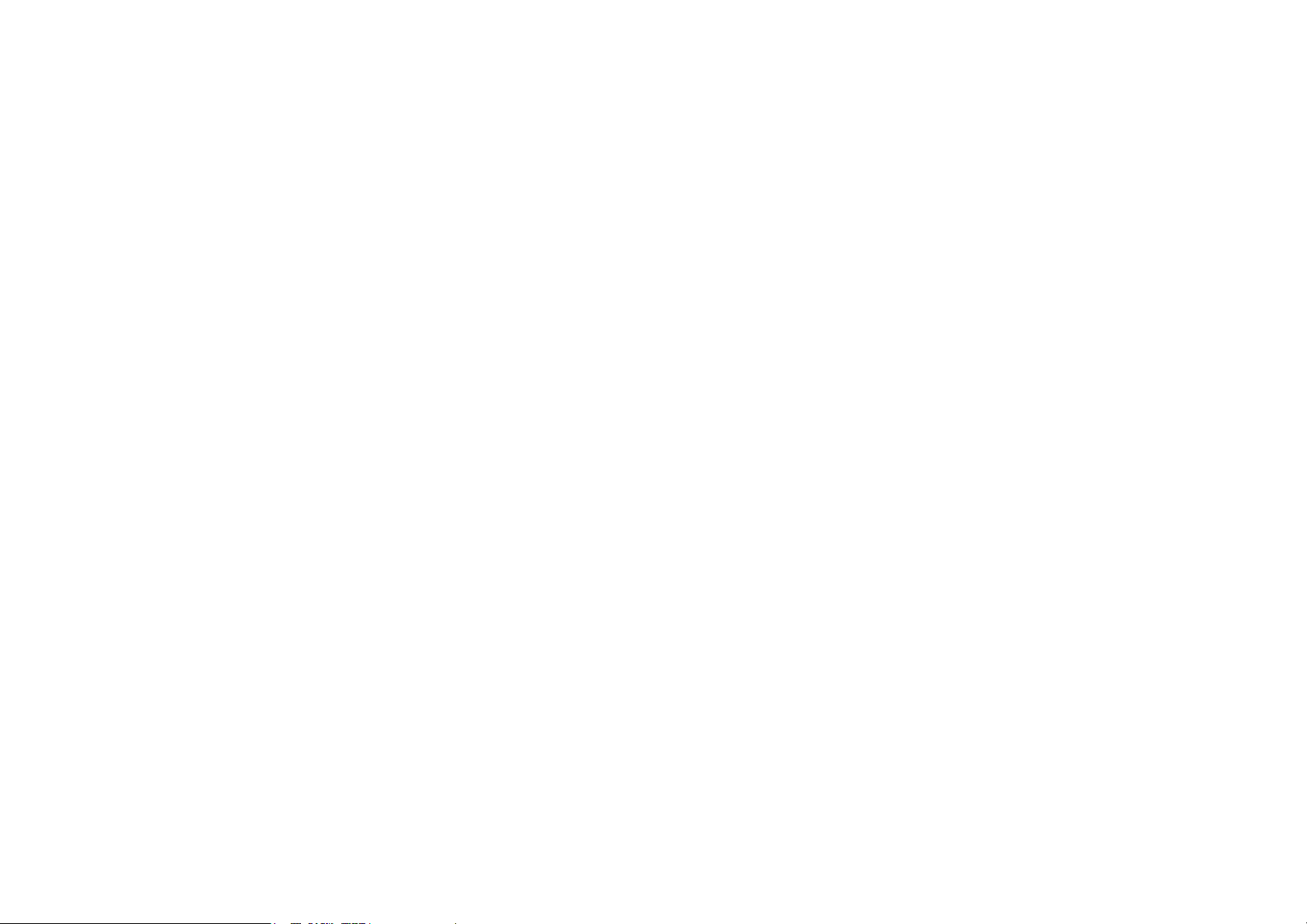
WiMAX USB Dongle
Chapter 3 – Installation on MAC OS ................................................................................................................................................. 17
Chapter 4 – Network Service ............................................................................................................................................................ 23
Chapter 5 – Reference Manual for MAC OS..................................................................................................................................... 24
Main Menu..................................................................................................................................................................................... 24
Settings | Basic .............................................................................................................................................................................. 26
Settings | Authentication ................................................................................................................................................................ 28
IP Network ..................................................................................................................................................................................... 29
WiMAX........................................................................................................................................................................................... 30
About.............................................................................................................................................................................................. 31
How to Connect to WiMAX Network .............................................................................................................................................. 32
2
Page 4
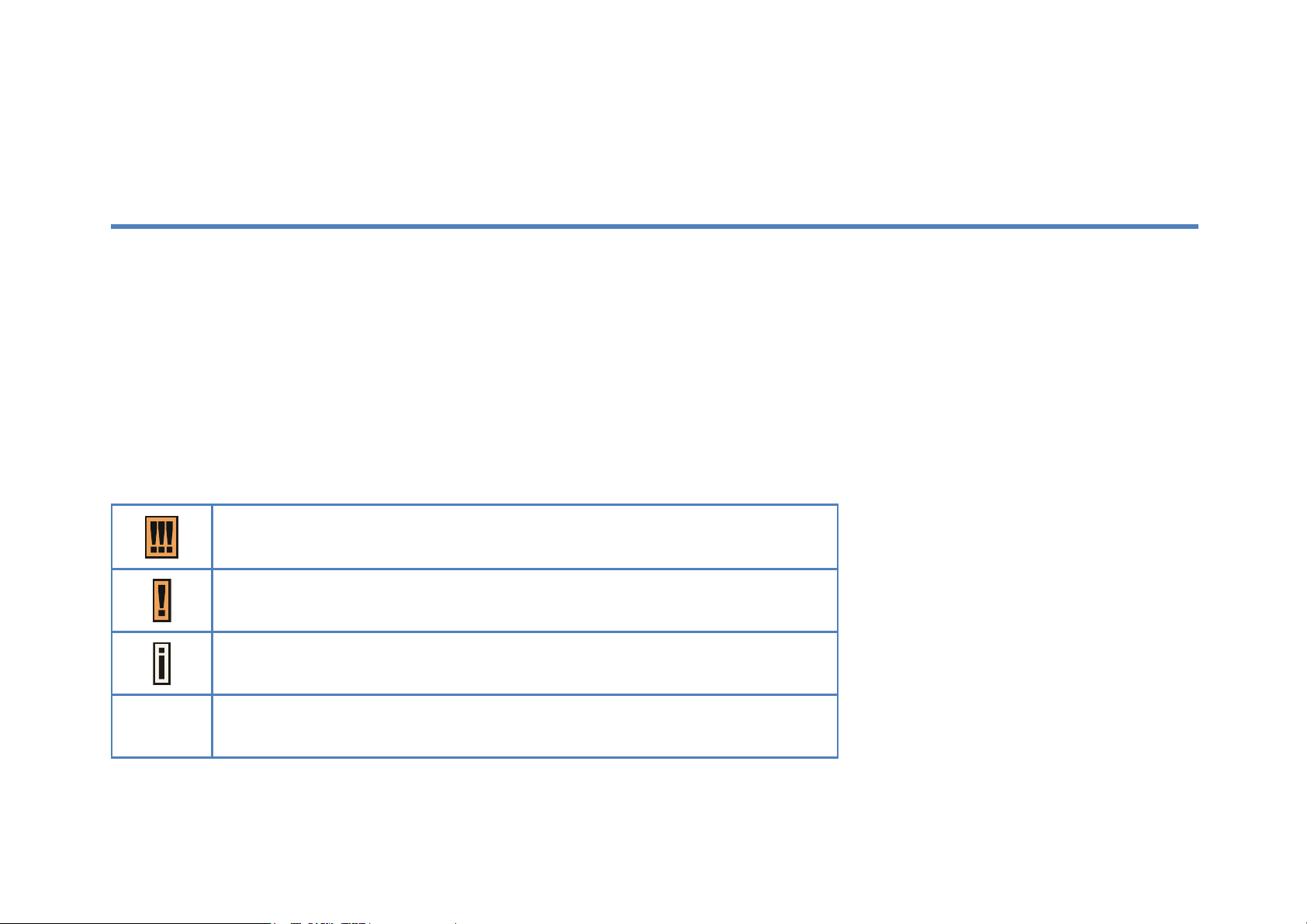
WiMAX USB Dongle
About this Manual
About this Manual
About this ManualAbout this Manual
Purpose
Purpose
PurposePurpose
This document provides information and procedures on installation and configuration of WiMAX USB Dongle. You could utilize the
theoretical information in this guide to setup your device.
Conventions Used in this Document
Conventions Used in this Document
Conventions Used in this DocumentConventions Used in this Document
The following typographic conventions and symbols are used throughout this document:
bold
Very important information. Failure to observe this may result in damage.
Important information that should be observed.
Additional information that may be helpful but which is not required.
Menu commands, buttons and input fields are displayed in bold
3
Page 5
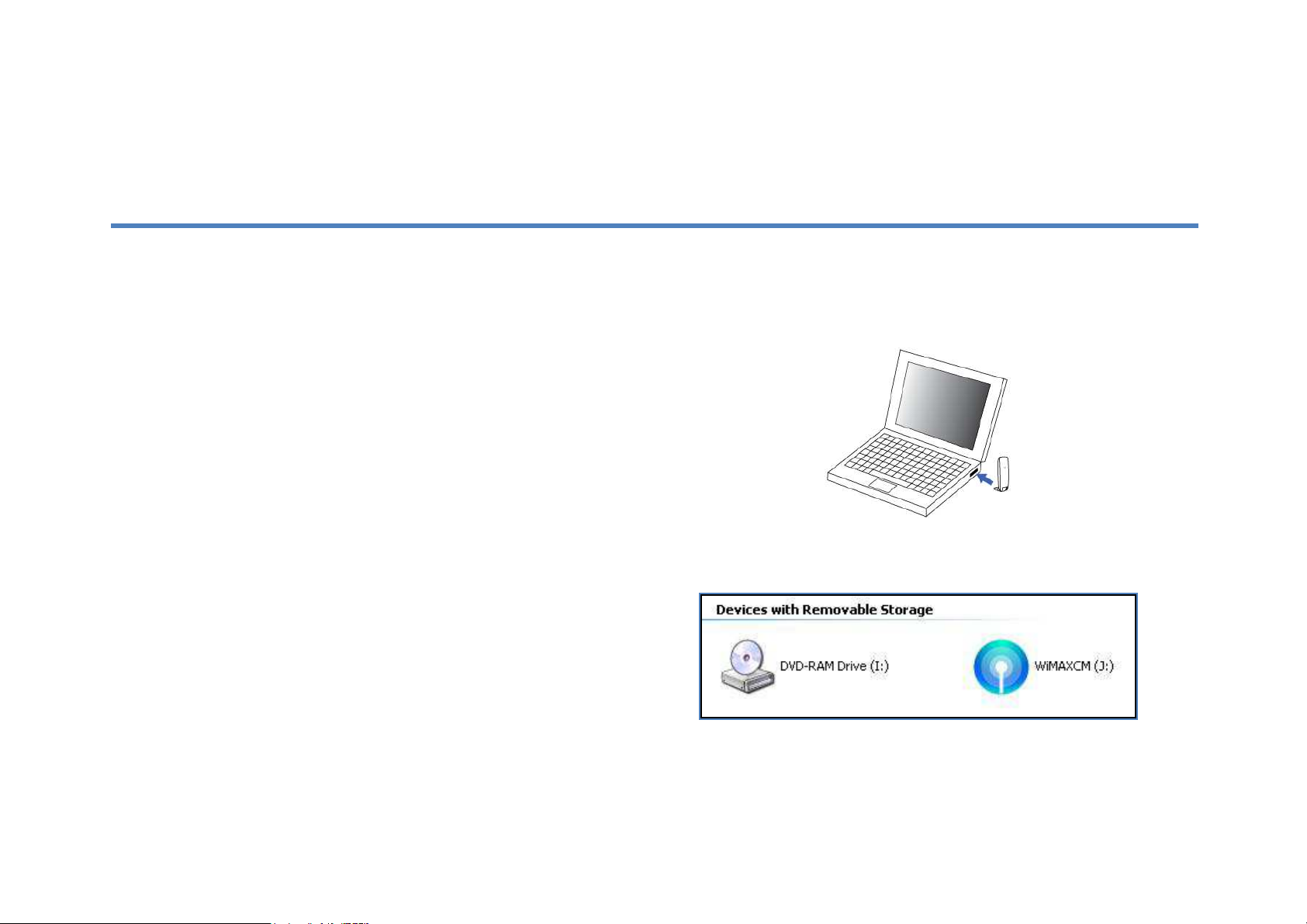
WiMAX USB Dongle
Chapter 1
Chapter 1 –––– Installati
Chapter 1 Chapter 1
This chapter describes the procedure of installing WiMAX USB Dongle for Windows XP, Windows Vista and Windows 7. Please
follow the steps below to install WiMAX Connection Manager.
Step1: Plug-in WiMAX Dongle to your PC/ Laptop.
Installation on Windows OS
InstallatiInstallati
on on Windows OS
on on Windows OSon on Windows OS
Step2: A new drive called “WiMAXCM” would be shown after
the device plug-in. If auto run of your system is enabled, the
installer will be launched automatically. Otherwise, please
execute the installer manually.
Plug-in WiMAX Dongle
New Device “WiMAXCM”
4
Page 6
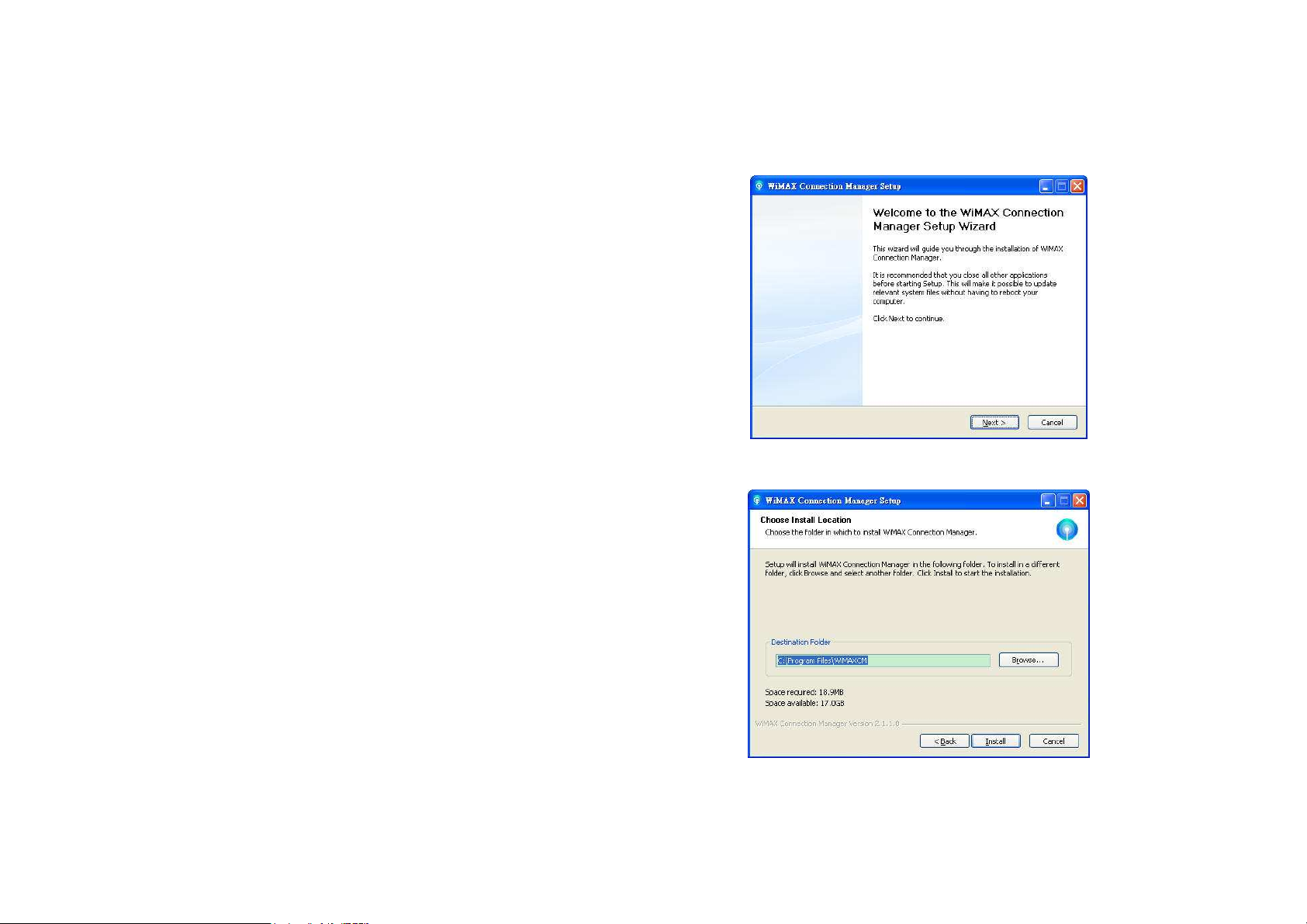
WiMAX USB Dongle
Step3: Click Next to continue the Setup Wizard.
Step4: Click Browse to select the installation path, and then
click Install to start the installation.
Setup Wizard – Welcome Page
5
Page 7
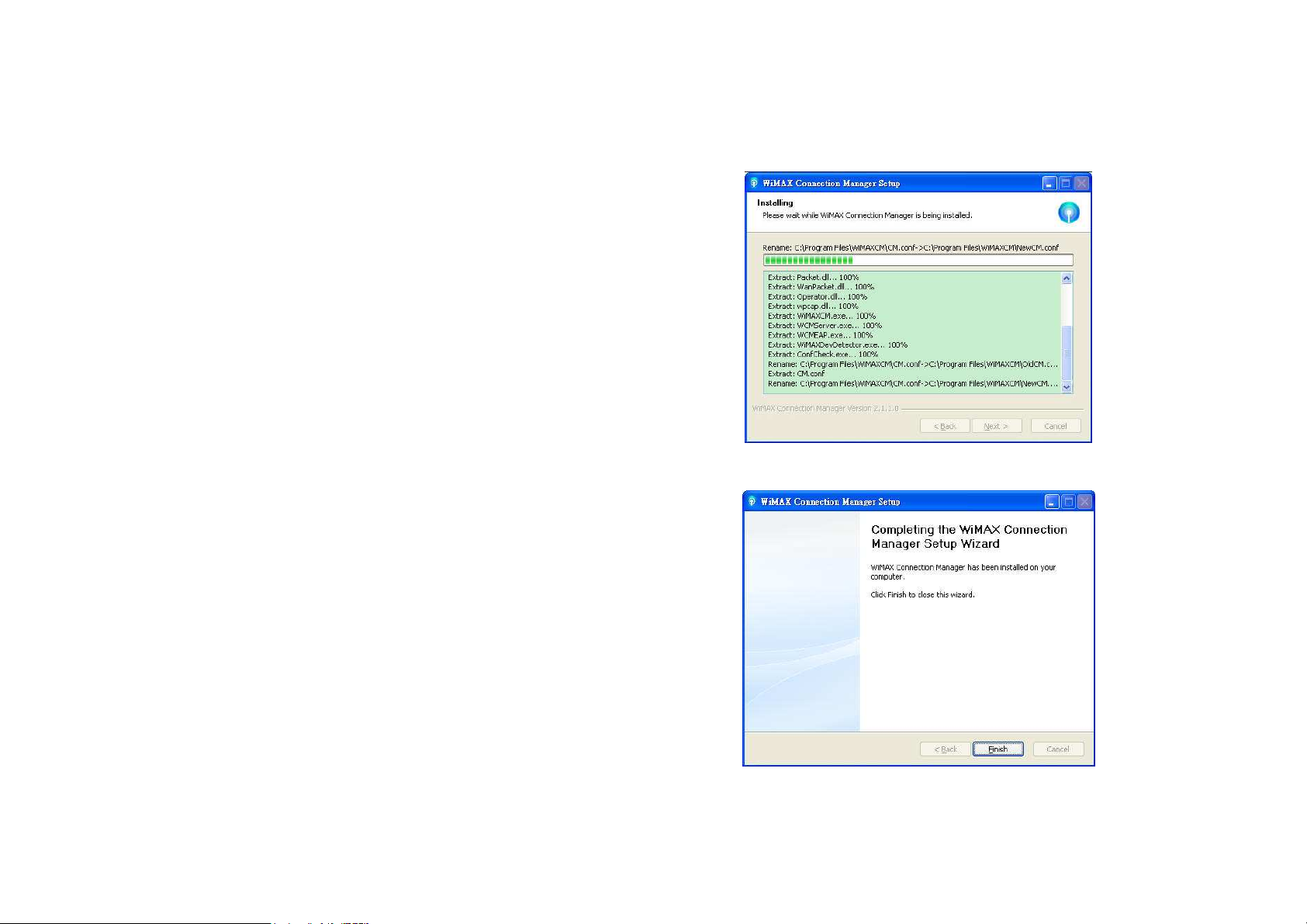
WiMAX USB Dongle
Step5: Starting the installation.
Step6: Click Finish to complete the installation.
Setup Wizard – Browse Installation Path
Setup Wizard – Installing
6
Page 8
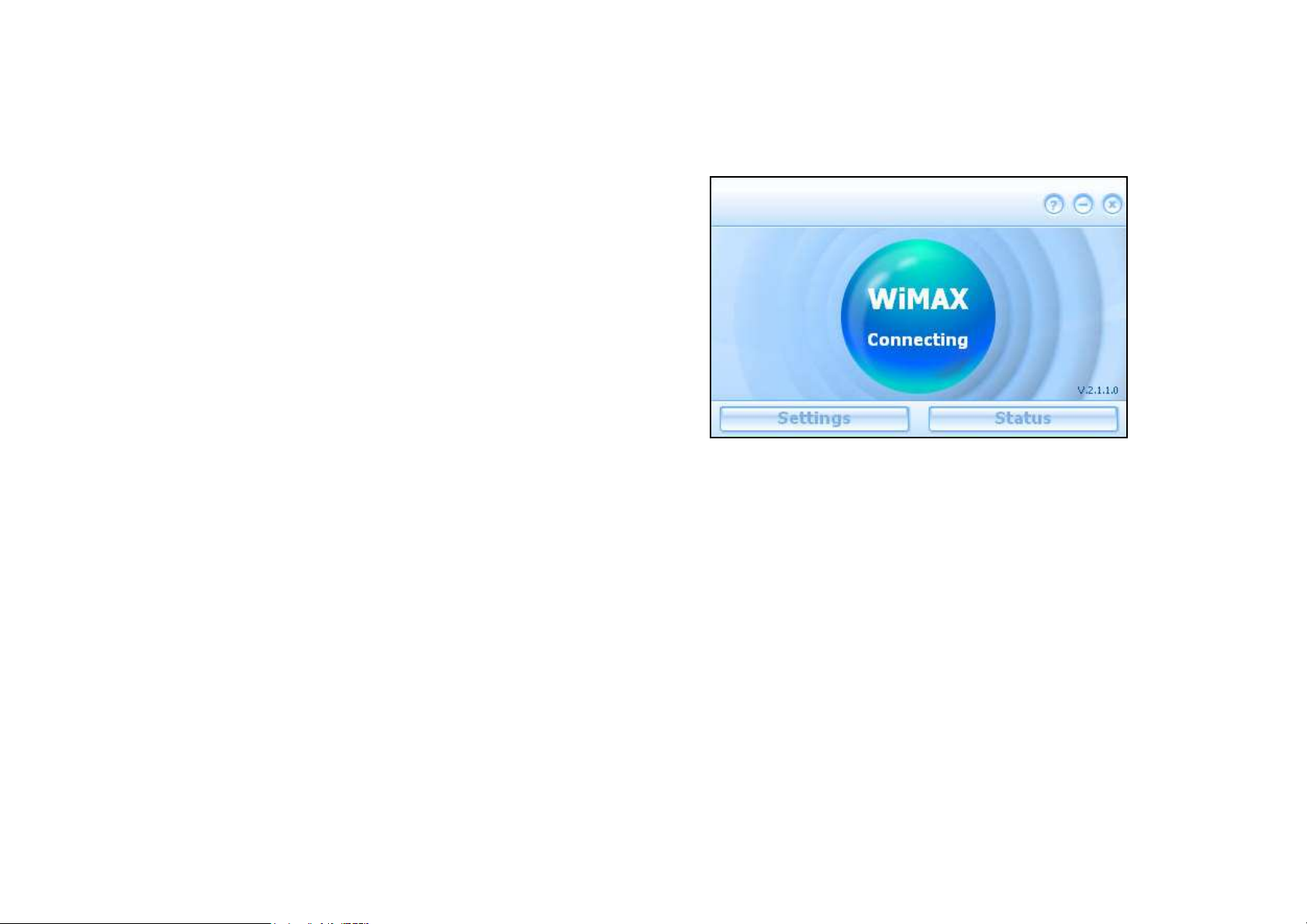
WiMAX USB Dongle
Step7: The WiMAX Connection Manager window will
appear after the setup wizard is completed.
Step8: Now you could configure your dongle through the
Connection Manager.
Setup Wizard –Complete Setup Wizard
WiMAX Connection Manager
7
Page 9

Chapter
Chapter 2222 –––– Reference
Chapter Chapter
This chapter shows the definition of the configurations on the Connection Manager.
Main
Main Menu
Main Main
λ Connect Button: Click the Connect button, then your dongle will
λ Settings Button: Click the Settings button to change the configurations.
λ Status Button: Click Status button to view the device status.
Menu
MenuMenu
connect to the Base Station.
Reference Manual for Windows OS
Reference Reference
Manual for Windows OS
Manual for Windows OS Manual for Windows OS
WiMAX USB Dongle
λ [X] Button: Close WCM.
λ [-] Button: Minimize the window to system tray.
λ [?] Button: Launch user manual.
8
Connection Manager – Main Menu
Page 10
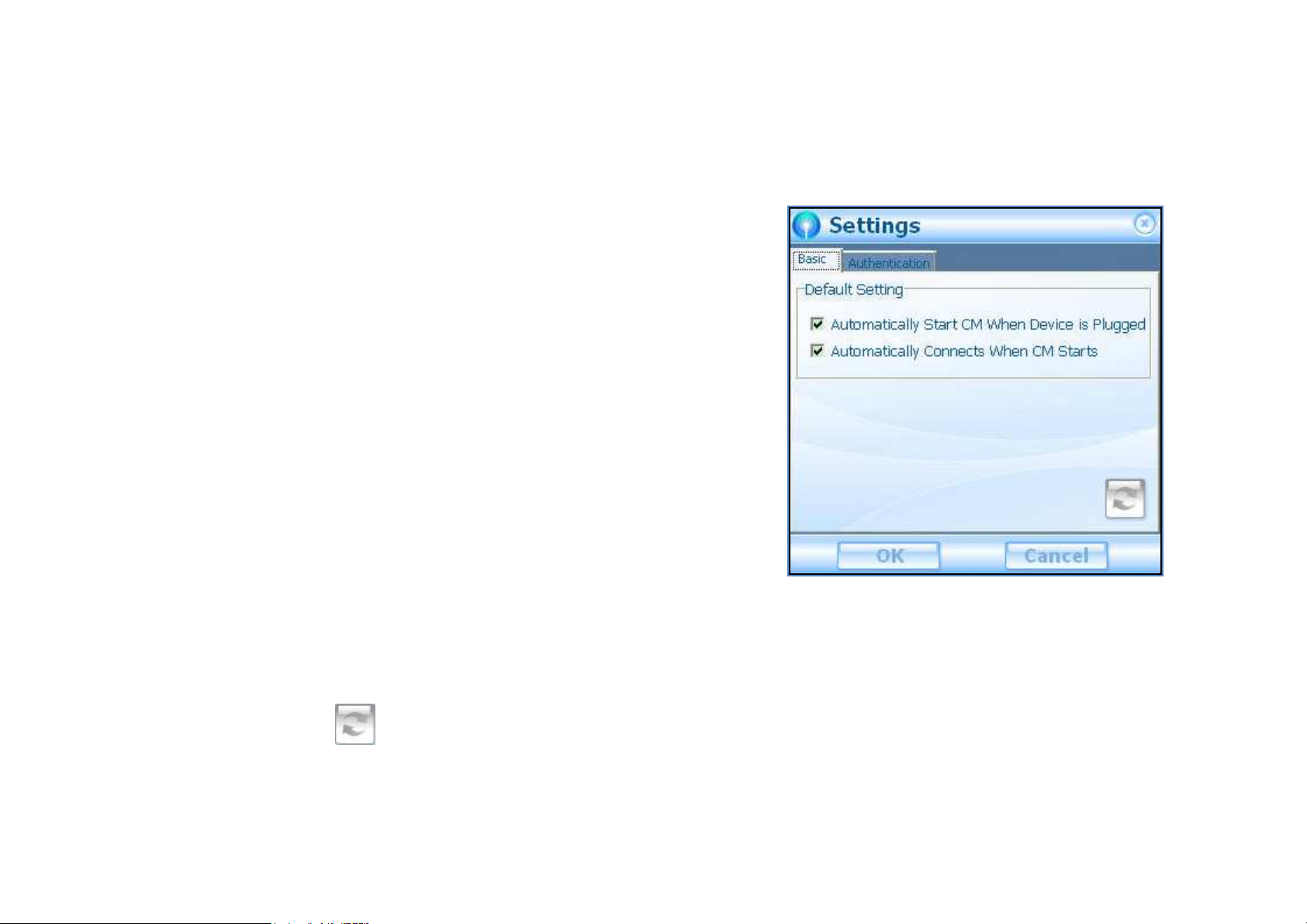
Settings | Basic
Settings | Basic
Settings | BasicSettings | Basic
Default Setting
λ Automatically Start CM when Device is Plugged:
WiMAX Connection Manager will start automatically when the dongle is
plugged to PC.
λ Automatically Connects When CM Starts:
WiMAX Connection Manager will try to connect to WiMAX network
WiMAX USB Dongle
automatically when it starts.
λ Upgrade Button: If DM is supported and this button is enabled, user can
click on it to check whether there is a newer version of WiMAX
Connection Manager.
9
Settings – Basic
Page 11
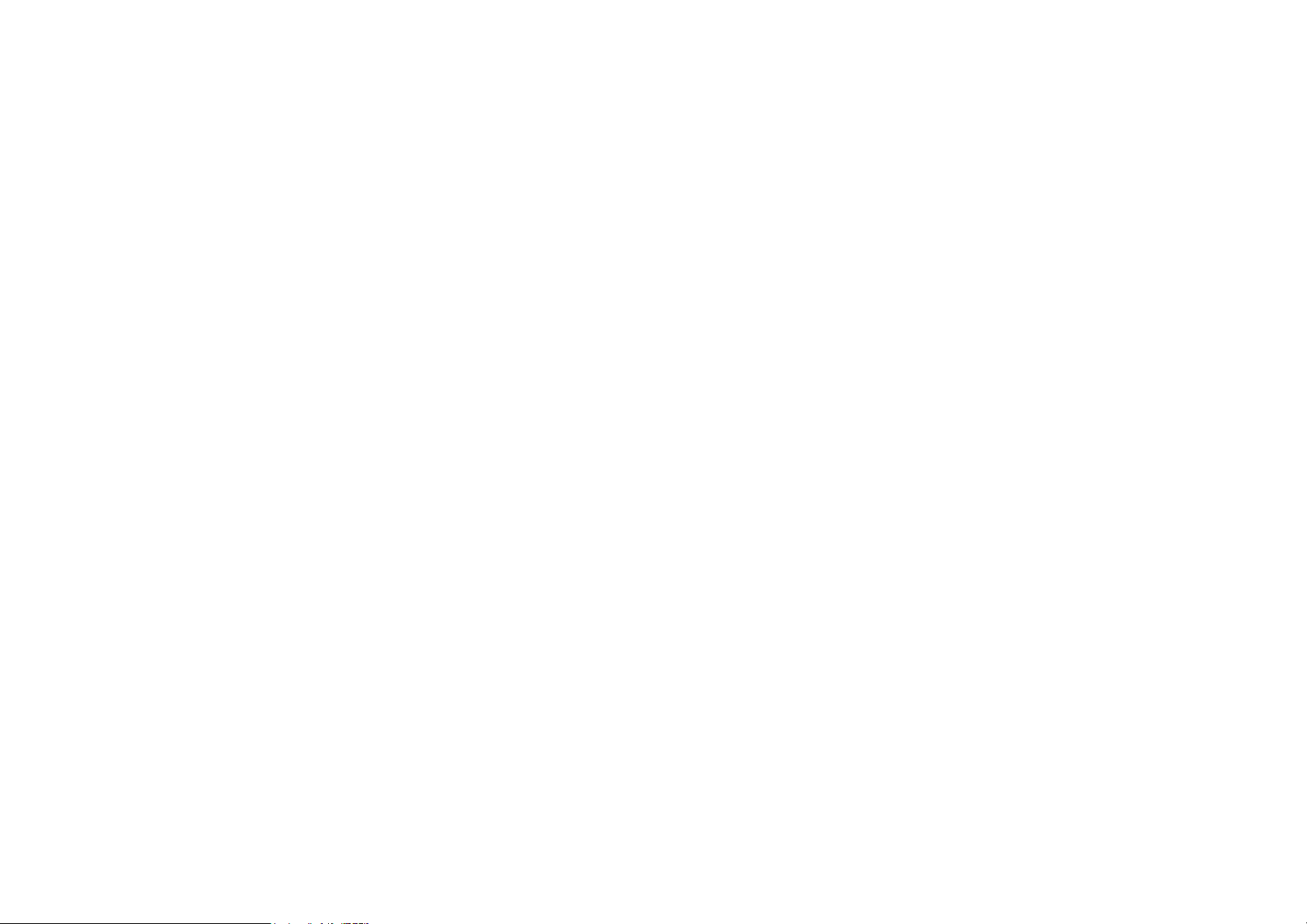
λ OK button: Click OK to apply the changes.
λ Cancel button: Click Cancel to cancel and close the setup window.
WiMAX USB Dongle
10
Page 12

Settings |
Settings | Authentication
Settings | Settings |
Authentication
λ Method: Select the Authentication Method as suggested by your service
provider and enter the login credentials, User Identity and User
Password.
λ Realm: Enter the Realm provided by your service provider.
λ OK button: Click OK to apply the changes.
Authentication
AuthenticationAuthentication
WiMAX USB Dongle
λ Cancel button: Click Cancel to cancel and close the setup window.
11
Settings – Authentication
Page 13

Status | IP Network
Status | IP Network
Status | IP NetworkStatus | IP Network
Display the Physical Address, IP Address, Subnet Mask, Default Gateway and
WiMAX USB Dongle
DNS Servers.
λ Close button: click Close to close the status window.
Status – IP Network
12
Page 14

Status |
Status | WiMAX
Status | Status |
Display the State, Session Duration, Temperature, Base Station ID, Center
Frequency, Bandwidth, RSSI, CINR, TX Power, Downlink Rate, Uplink Rate,
Byte Sent and Byte Received
λ Close button: click Close to close the status window.
WiMAX
WiMAXWiMAX
WiMAX USB Dongle
Status – WiMAX
13
Page 15

Status |
Status | About
Status | Status |
Display the Product Name, Product Version, Driver Version, Firmware,
Version and URL
λ Close button: click Close to close the status window.
About
AboutAbout
WiMAX USB Dongle
Status – About
14
Page 16

How to Connect to WiMAX Network
How to Connect to WiMAX Network
How to Connect to WiMAX NetworkHow to Connect to WiMAX Network
λ If Automatically Connects When CM Starts is enabled, a blue button
with dynamic background will be shown and WiMAX Connection Manager
will try to connect to any available WiMAX BS.
WiMAX USB Dongle
λ When being connected to WiMAX network, a small blue button with
colorful concentric circles that represents the WiMAX signal strength
would be shown.
Some basic information is also shown on this window, and details can be
found on the status window shown once Status button is clicked.
15
Automatic Connection Mode
WiMAX Connected
Page 17

λ By clicking the orange button, your WiMAX network will be disconnected.
WiMAX USB Dongle
WiMAX Disconnected
16
Page 18

WiMAX USB Dongle
Chapter
Chapter 3333 –––– Installation on MAC OS
Chapter Chapter
This chapter provides the software installation of WiMAX 802.16e USB dongle for Mac OS X 10.5 and above. Please follow the
steps below to install WiMAX Connection Manager.
Step1: Plug-in WiMAX Dongle to your PC/ Laptop.
Installation on MAC OS
Installation on MAC OSInstallation on MAC OS
17
Plug-in WiMAX Dongle
Page 19

Step2: A volume image named “WiMAXCM” will be mounted
automatically after the device plug-in. Browse “Mac”
folder in this volume image.
WiMAX USB Dongle
Step3: Double click on “WiMAXCMInst.mpkg” to start the
installation procedures.
New Device “WiMAXCM” – “MAC” Folder
Double click on WiMAXCMInst.mpkg
18
Page 20

Step4: Click Continue to continue the Setup Wizard.
WiMAX USB Dongle
Step5: Select the destination disk and then click Continue to
continue the setup wizard.
Introduction
Destination Select
19
Page 21

Step6: Click Install to start installation.
WiMAX USB Dongle
Step7: Before starting installation, please enter User Name
and Password of the account with root privilege and
then click OK to continue.
20
Installation Type
Enter User Name and Password to Make Changes
Page 22

Step8: A message window will pop‐up and show that the user
must restart the system after installation. Click
Continue Installation to continue.
WiMAX USB Dongle
Step9: Starting the installation.
Pop-up Massage Window
Starting the installation
21
Page 23

Step10: Click Restart to complete the installation.
WiMAX USB Dongle
Summary
22
Page 24

WiMAX USB Dongle
Chapter
Chapter 4444 –––– Network Service
Chapter Chapter
This chapter describes how to create a network service related to the new WiMAX network interface in Mac OS X.
λ If it is the first time to use the device on your computer, the
system will pop up a window that asks you to add a new
network service. Click Network Preferences… to continue.
λ Select the device at the list and click on Apply to complete
the configuration.
Network Service
Network Service Network Service
Network Preferences
Complete Network Preferences
23
Page 25

Chapter
Chapter 5555 –––– Reference
Chapter Chapter
This chapter shows the definition of the configurations on the Connection Manager.
Main
Main Menu
Main Main
λ Connect Button: Click the Connect button, then your dongle
λ Settings Button: Click the Settings button to change the
Menu
MenuMenu
will connect to the Base Station.
configurations.
Reference Manual for MAC OS
Reference Reference
Manual for MAC OS
Manual for MAC OS Manual for MAC OS
WiMAX USB Dongle
λ IP Network: Click IP Network button to view the device network
status.
λ WiMAX: Click WiMAX button to view the device WiMAX status.
Connection Manager – Main Menu
λ About Button: Click About button to view the device status.
24
Page 26

λ Red Button: Close WCM.
λ Yellow Button: Minimize the window to system tray.
λ [?] Button: Launch user manual.
WiMAX USB Dongle
25
Page 27

Settings | Basic
Settings | Basic
Settings | BasicSettings | Basic
λ Automatically Start CM when Device is Plugged:
WiMAX Connection Manager will start automatically when the
dongle is plugged to PC.
λ Automatically Connects When CM Starts:
WiMAX Connection Manager will try to connect to WiMAX
network automatically when it starts.
WiMAX USB Dongle
λ Upgrade Button: If DM is supported and this button is enabled,
user can click on it to check whether there is a newer version of
Settings – Basic
WiMAX Connection Manager.
λ OK button: Click OK to apply the changes.
26
Page 28

λ Cancel button: Click Cancel to cancel and close this window.
WiMAX USB Dongle
27
Page 29

Settings |
Settings | Authentication
Settings | Settings |
λ Method: Select the Authentication Method as suggested by
your service provider and enter the login credentials, User
Identity and User Password.
λ Realm: Enter the Realm provided by your service provider.
λ OK button: Click OK to apply the changes.
λ Cancel button: Click Cancel to cancel and close the setup
Authentication
AuthenticationAuthentication
WiMAX USB Dongle
window.
Settings – Authentication
28
Page 30

IP Network
IP Network
IP NetworkIP Network
Display the Physical Address, IP Address, Subnet Mask, Default
Gateway and DNS Servers.
WiMAX USB Dongle
Status – IP Network
29
Page 31

WiMAX
WiMAX
WiMAXWiMAX
Display the State, Session Duration, Temperature, Base Station ID,
Center Frequency, Bandwidth, RSSI, CINR, TX Power, Downlink
Rate, Uplink Rate, Byte Sent and Byte Received
WiMAX USB Dongle
WiMAX Status
30
Page 32

About
About
AboutAbout
Display the Product Name, Product Version, Driver Version,
Firmware, Version, Copyright and URL
WiMAX USB Dongle
Status – About
31
Page 33

How to Connect to WiMAX Network
How to Connect to WiMAX Network
How to Connect to WiMAX NetworkHow to Connect to WiMAX Network
λ If Automatically Connects When CM Starts is enabled,
WMAX Connection Manager will try to connect to any available
WiMAX BS. Otherwise, click on the Connect button on Main
Menu.
WiMAX USB Dongle
Automatic Connection Mode
32
Page 34

λ When being connected to WiMAX network, the blue concentric
circles that represent WiMAX signal strength would be shown.
And some basic information is also shown on this window.
λ By clicking the Disconnect button, network will be
WiMAX USB Dongle
disconnected.
WiMAX Connected
33
Page 35

WiMAX USB Dongle
Federal Communication Commission Interference Statement
This equipment has been tested and found to comply with the limits for a Class B digital device, pursuant to Part 15 of the FCC Rules.
These limits are designed to provide reasonable protection against harmful interference in a residential installation. This equipment
generates, uses and can radiate radio frequency energy and, if not installed and used in accordance with the instructions, may
cause harmful interference to radio communications. However, there is no guarantee that interference will not occur in a particular
installation. If this equipment does cause harmful interference to radio or television reception, which can be determined by turning
the equipment off and on, the user is encouraged to try to correct the interference by one of the following measures:
- Reorient or relocate the receiving antenna.
- Increase the separation between the equipment and receiver.
- Connect the equipment into an outlet on a circuit different from that to which the receiver is connected.
- Consult the dealer or an experienced radio/TV technician for help.
FCC Caution: Any changes or modifications not expressly approved by the party responsible for compliance could void the user's
authority to operate this equipment.
This device complies with Part 15 of the FCC Rules. Operation is subject to the following two conditions: (1) This device may not
cause harmful interference, and (2) this device must accept any interference received, including interference that may cause
undesired operation.
IMPORTANT NOTE:
Radiation Exposure Statement:
The product comply with the US/Canada portable RF exposure limit set forth for an uncontrolled environment and are safe for
intended operation as described in this manual. The further RF exposure reduction can be achieved if the product can be kept as far
34
Page 36

WiMAX USB Dongle
as possible from the user body or set the device to lower output power if such function is available.
This transmitter must not be co-located or operating in conjunction with any other antenna or transmitter.
SAR compliance has been established in typical laptop computer(s) with USB slot, and product could be used in typical laptop
computer with USB slot. Other application like handheld PC or similar device has not been verified and may not compliance with
related RF exposure rule and such use shall be prohibited.
The USB dongle transmitter is approved for use in typical laptop computers. To comply with FCC RF exposure requirements, it
should not be used in other devices or certain laptop and tablet computer configurations where the USB connectors on the host
computer are unable to provide or ensure the necessary operating configurations intended for the device and its users or bystanders
to satisfy RF exposure compliance requirements.
Due to the essential high output power natural of WiMAX device, use of this device with other transmitter at the same time may
exceed the FCC RF exposure limit and such usage must be prohibited (unless such co-transmission has been approved by FCC in
the future).
35
