Page 1

Wireless 802.11g USB 2.0 Adapter
User’s Guide
Version 1.5
User’s Guide
1
Page 2

Copyright statement
No part of this publication may be reproduced, stored in a retrieval system, or transmitted in any form
or by any means, whether electronic, mechanical, photocopying, recording, or otherwise without the
prior writing of the publisher.
March 2005
User’s Guide
2
Page 3

Contents
1. Introduction..............................................................................................................4
2. Wireless LAN Basics................................................................................................5
3. Installation for Windows platform...........................................................................6
3.1. Installation Overview ..........................................................................................7
3.2. Install Procedure for Windows XP .....................................................................8
3.3. Install Procedure for Windows 98/ME/2000.....................................................10
4. Configuration Utility...............................................................................................19
4.1 Link Information.................................................................................................21
4.2 Availiable Networks............................................................................................23
4.3 Profile Setting.....................................................................................................24
4.4 About...................................................................................................................28
5. Troubleshooting.....................................................................................................29
6. Appendix.................................................................................................................30
7. Certification:...........................................................................................................33
User’s Guide
3
Page 4

1. Introduction
Thank you for purchasing your Wireless LAN 802.11g Adapter. This User’ s Guide will assist you with
the installation procedure.
The package you have received should contain the following items:
• Wireless LAN 802.11g Adapter
• Quick Installation Guide
• CD containing Wireless network adapter utility & drivers and User’s Guide
Note: if anything is missing, please contact your vendor
Note: This manual is valid for all Wireless LAN 11g Series products, such as PC Card, USB, mini-USB,
PCI adapter, mini-PCI… etc.
User’s Guide
4
Page 5

2. Wireless LAN Basics
Wireless LAN (Local Area Networks) systems offer a great number of advantages over a traditional,
wired system. Wireless LANs (WLANs) are more flexible, easier to setup and manage and often more
cost effective than their wired equivalence.
Using radio frequency (RF) technology, WLANs transmit and receive data over the air, minimizing the
need for wired connections. Thus, WLANs combine data connectivity with user mobility, and, through
simplified configuration, enable movable LANs.
With wireless LANs, users can access shared information without looking for a place to plug in and
network managers can set up or augment networks without installing or moving wires. Wireless LANs
offer the following productivity, convenience and cost advantages over traditional wired networks:
• Mobility - Wireless LAN systems can provide LAN users with access to real-time information
anywhere in their organization. This mobility supports productivity and service opportunities not
possible with wired networks.
• Installation Speed and Simplicity - Installing a wireless LAN system can be fast and easy and can
eliminate the need to pull cable through walls and ceilings.
• Installation Flexibility - Wireless technology allows the network to go where wires cannot go.
• Reduced Cost-of-Ownership - While the initial investment required for wireless LAN hardware
might be higher than the cost of wired LAN hardware, overall installation expenses and life-cycle
costs will be significantly lower. Long-term cost benefits are greatest in dynamic environments
requiring frequent moves, adds, and changes.
• Scalability - Wireless LAN systems can be configured in a variety of topologies to meet the needs
of specific applications and installations. Configurations are easily changed and range from peerto-peer to full infrastructure networks, also allow roaming over a broad area.
User’s Guide
5
Page 6

3. Installation for Windows platform
The following section will assist you in installing wireless LAN Adapter successfully. You will first install
software (Utility) and then insert / attach the Wireless LAN Adapter to your system, and finally set the
network properties to accommodate resource sharing and select the type of wireless network that you
wish to install. The Wireless LAN card can easily be installed and used, without bothering to connect
cables for keeping your computer to use network resources.
User’s Guide
6
Page 7

3.1. Installation Overview
Here are some steps you will perform in establishing your wireless network connection:
l Install the Access Point at first. AP is needed in case of Infrastructure network mode.
l Install the software using the Install CD.
l Install the Wireless LAN Card (WIRELESS LAN 802.11g Adapter).
l Install the network protocol(s) required to communicate on your network. Most likely you will need
the TCP/IP protocol.
User’s Guide
7
Page 8

u are asked to do so, failure of which may
3.2. Install Procedure for Windows XP
Note: Do not insert the WLAN Adapter until yo
result in unsuccessful installation of your WLAN device.
1. Insert the given Installation CD in the CD-ROM, then browse the CD content and find a file which
be named setup.exe, double click it for beginning the installation.
Follow the instruction to finish the installation.
2. After complete the procedure, insert your WLAN card into PCMCIA/PCI slot or USB connector of
your system, and then system will detect new hardware.
Select “Install the software automatically (Recommended) ”, and then click Next to continue.
User’s Guide
8
Page 9
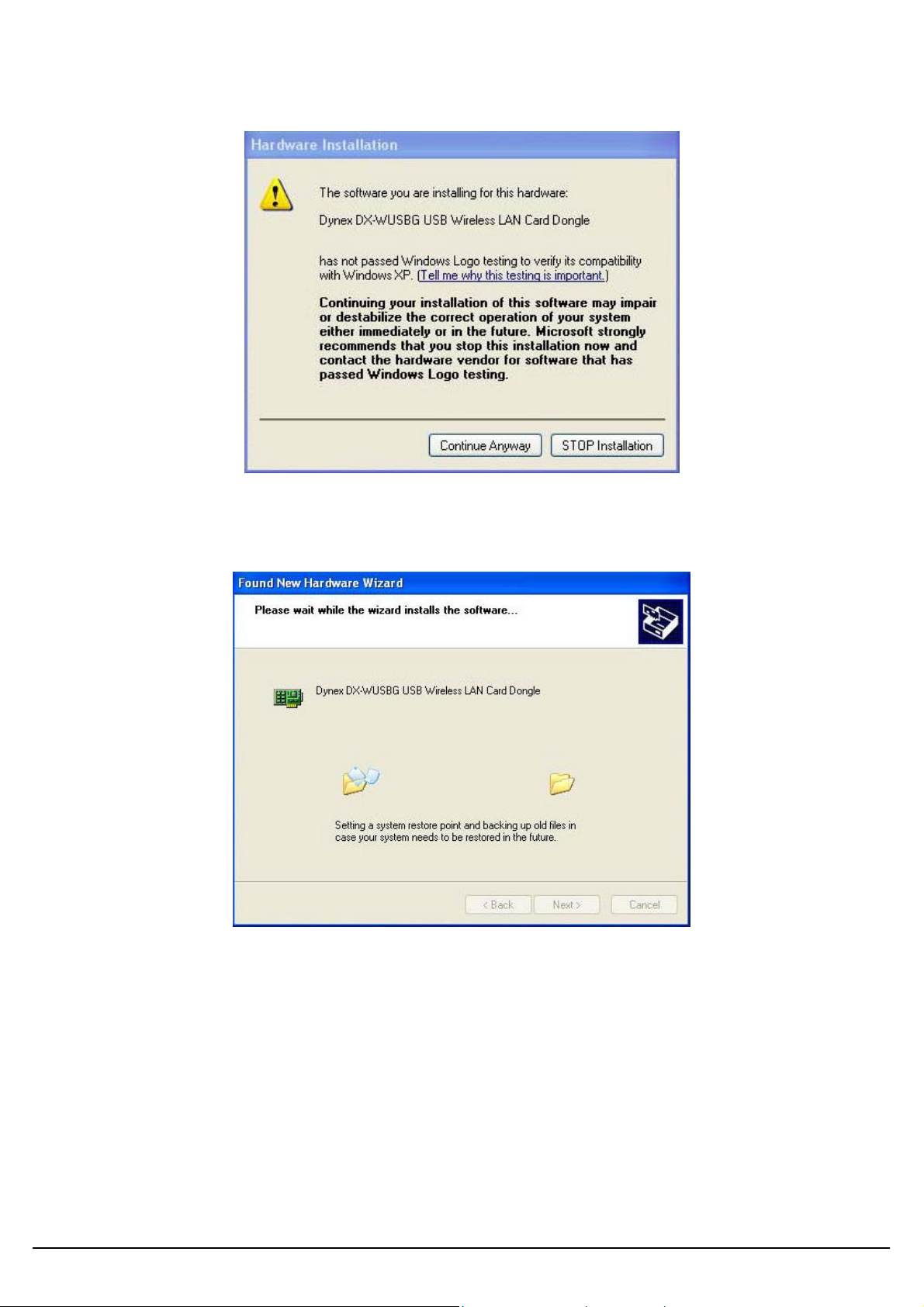
Once your system detected the driver, Microsoft will show a warning message as below.
Click “ Continue Anyway ” for next step.
After copy the file to your system, then the setup is finish.
User’s Guide
9
Page 10

so, failure of which may
3.3. Install Procedure for Windows 98/ME/2000
Note: Do not insert the WLAN Adapter until you are asked to do
result in unsuccessful installation of your WLAN device.
1. Power on your computer and allow Windows 98/ME/2000 to load fully.
2. Be sure that the Wireless LAN 802.11g Adapter is not inserted yet.
3. Insert the given Installation CD in the CD-ROM, then browse the CD content and find a file which be
named setup.exe, double click it for beginning the installation.
At the “ Welcome” window, click Next.
User’s Guide
10
Page 11

4. Accept the license agreement.
Accept the license agreement. Click Yes to accept.
User’s Guide
11
Page 12

Click Next to finish the setup.
User’s Guide
12
Page 13

5. Insert / attach Wireless LAN 802.11g Adapter to your system
Windows will recognize the WLAN adapter and auto detect the driver, if the system did not find the
driver automatically, please install the driver manually.
Click Yes to finish the installation.
User’s Guide
13
Page 14

7.
6. Click the right button of mouse on My Computer à Properties à HardwareàDevice Manager.
Check whether it has WLAN adapter in one of the sockets or not. If you find Wireless Network PC
Card in one of the sockets, it means the card is detected properly.
Click right button of mouse on the Network Neighborhood.
User’s Guide
14
Page 15

8.
9.
Select Properties from the pop up menu. For Windows 98 the network’s properties box appears.
* For Windows ME and 2000, please select the Local Area Connection’s properties to check the
following menu.
Click on the General tab and then click on the Install button. Select Network Component Type box
appears. Click on the Protocol then click the Add button.
User’s Guide
15
Page 16

10.
11.
12.
Select Network Protocols box appears. From the list of network protocols list, select NetBEUI, then
click OK.
The NetBEUI protocol is now installed. After clicking on OK return back to Network Component
Type box.
Repeat the step 9 and 10 to add IPX/SPX protocol.
User’s Guide
16
Page 17

13.
14.
Important
:
In order to make sure that the changed values could take effect, please
Restart
Click on the TCP/IP option for setting the IP address for your computer. You can select either
Obtain an IP address automatically or Use the following IP address setting. If your choice is the
second one then enter the IP value, Subnet masking, DNS, Domain/ Workgroup name, and
Gateway Address values. After setting these parameters appropriately, click OK to return to
Network Component Type and you can select the File and Printer Sharing options as well for
sharing your computers resources. Click on OK.
Screen message do want to restart your Computer will pop up. Select Yes. It will shut down your
computer and restart.
your computer before continue.
User’s Guide
17
Page 18

Uninstall Procedure
Step 1:
If you want to uninstall the WLAN adapter, just simply click
Start Menu à Program àDynex DX-WUSBG USB Wireless LAN Card Dongled Utilityà
Uninstall,
it shall uninstall all related programs.
Step 2:
Restart your Computer.
User’s Guide
18
Page 19

4. Configuration Utility
Wireless LAN 802.11g Wireless LAN adapter uses its own management software. All functions
controlled by user are provided by this application. Usually this application starts automatically,
or click icon from Start Menu to start the Utility application.
A new icon - should appear in your Icon tray. If the icon is in red, it means that Wireless LAN
802.11g NIC configuration is invalid or incomplete.
Figure 1 Icon tray with a new icon
User’s Guide
19
Page 20

User can navigate through “sheets”, by clicking tabs. “X” button will minimize window.
To provide more information, click “More…” button. Below description explains the use
and meanings of the various screen messages.
User’s Guide
20
Page 21
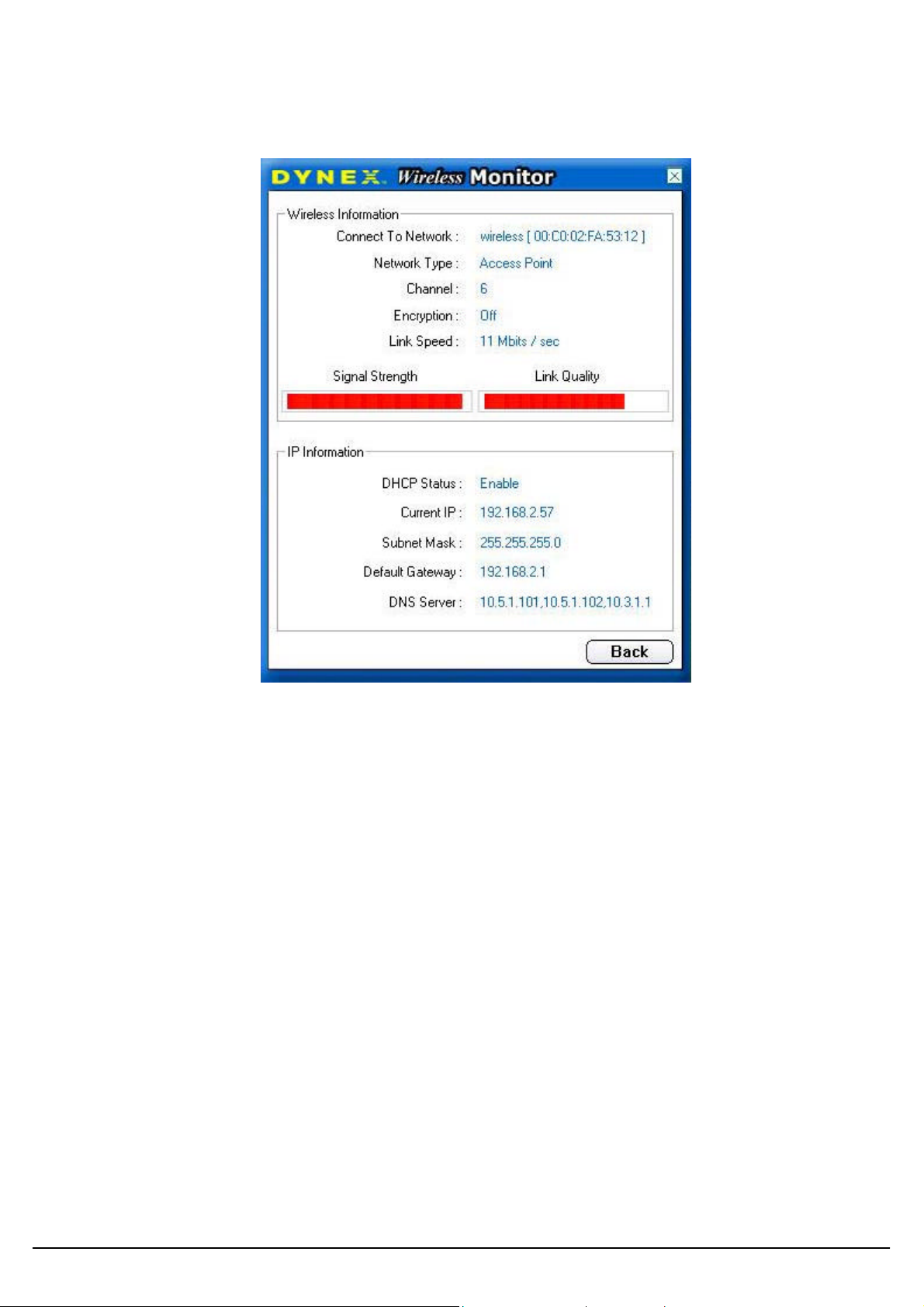
4.1 Link Information
- Connected To Network
-
-
This field is used to display the current status of connection. When the state shows “Connected to
Network“ means normal flow of operation in Infrastructure mode. The PC is connected to access
point. Networking is available.
A state of “Scanning” means that the node is searching for available access point and detecting
the SSID for an available access point within range.
This field will also display an error message for some reason if the driver fails to initialize.
♦ Network Type
Infrastructure Mode - The driver will scan all available channels continuously until it finds
one or more Access Points that match its SSID. At that point it will try and authenticate and
associate with the Access Point.
Peer to Peer Mode - The driver will scan for 5 seconds looking for an existing Ad Hoc network
using the same SSID.
♦ Current Channel and Transmit Rate
User’s Guide
21
Page 22

Shows the channel of the radio and transmit rate being currently used for an active
connection.
This value has no meaning when the radio is “Scanning”
♦ Link Quality
The Link Quality bar graph is only active when the node is in Infrastructure Mode. The bar
graph displays the quality of the link between the node and Access Point.
♦ Signal Strength
The signal strength bar graph is only active when the node is in infrastructure mode. The bar
graph displays normalized signal strength as reported by the radio, averaged over all frames
over 100 bytes long that are received from the AP.
User’s Guide
22
Page 23

4.2 Availiable Networks
The Connections Tab shows current status of available APs within the network.
User may select profile or ESSID from above list, click “Connect” to connect with the AP.
Click “Refresh” to rescan the network, this utility with site survey function, it will detect and list all
available AP’s within network.
.
User’s Guide
23
Page 24

4.3 Profile Setting
Profile Setting allows user to create profiles for different network environments.
Click “Add” button to create new profiles.
“Edit” for editing current exist profile.
Click “Delete” button if you wish to delete profiles.
Network Type
This field allows you to select from a list of supported Network “Modes”. The modes displayed will
have two values: “Peer to Peer” and “Access Point”.
Peer to Peer - This is the 802.11g peer-to-peer mode of operation. In 802.11g Ad Hoc, only one
User’s Guide
wireless “cell” is supported for each different SSID. All communication is done from Client to Client
without the use of an Access Point. 802.11g Ad Hoc networking uses the same SSID for
establishing the wireless connection.
24
Page 25

Access Point - This mode of operation requires the presence of an 802.11g / 802.11b Access
Point. All communication is done via the Access Point, which relays packets to other wireless
Clients in the BSS as well as to nodes on a wired network such as Ethernet.
Transmit Rate – The transmission rate at which client of AP transmits the data packets. You may
set this to fixed 1Mbps, fixed 2 Mbps, fixed 5.5 Mbps, fixed 11 Mbps or Automatic for 802.11b’s
AP and fixed 6Mbps, fixed 9Mbps, fixed 12Mbps, fixed 18Mbps, fixed 24Mbps, fixed 36Mbps,
fixed 48Mbps, fixed 54Mbps or Automatic for 802.11g’s AP.
Encryption (WEP) - You may desire an additional measure of security on your wireless network,
which can be achieved by using WEP (Wired Equivalent Privacy) encryption and WPA preshared key.
User’s Guide
25
Page 26

When an encrypted frame is received it will only be accepted if it decrypts correctly. This will only
happen if the receiver has the WEP Key used by the transmitter.
This panel allows to entry for 64/128-bit encryption according to WEP function select. To be written
to the driver and registry, such as Hexa decimal format, each key must consist of hex digits, which
means that only digit 0-9 and letters A-F are valid entries. If entered incorrectly program will not
write keys to a driver.
WPA pre-shared key is one advanced security for wireless network. There are 2 types algorithm
could be supported – one is TKIP, and the other is AES.
To use WPA Pre-Shared Key, enter a password in the WPA Shared Key field between 8 and 63
characters long.
User’s Guide
26
Page 27

To enable the used of IP Setting, please select enable.
The main purpose to make used of this function is to properly configure the TCP/IP setting of each
wireless connection.
Please define if the current Profile IP setting will be assign by a DHCP Server or just assign by a
fixed IP that is determinate by the Network Administrator.
When the DHCP Status is Enable, the TCP/IP information will be assigned by a DHCP Server. Or
otherwise please fill up with the correspondence data of the IP settings.
User’s Guide
27
Page 28

4.4 About
“About” tab shows the product version including the detail of Driver, Application and firmware versions.
Users must use this version number when reporting their problems to technical support.
User’s Guide
28
Page 29

5. Troubleshooting
If you encounter any problems during the installation, or to confirm that the WLAN 11Mbps
device is installed properly, please read the following troubleshooting section.
In Windows 98:
To check that the WLAN 802.11g device is installed properly, please do the following:
1. Go to START>SETTINGS>CONTROL PANEL>NETWORK. Choose the Configuration Tab.
If you find the WLAN 802.11g Adapter, it means the card is installed properly. If you see the
Yellow Question-mark (?) means the resources are conflicting. (Please read further in this
section for solutions.)
-or-
2. Right click on My Computer and select Properties. Select the Device Manager and click on
the Network Adapter. You will find the WLAN 802.11g Adapter if it is installed successfully. If
you see the Yellow sign, the resources are conflicting. Click on the PCMCIA Card and then on
the PCMCIA Card Service, you can see the status of the PC card. If there is a yellow sign either
on the adapter or the PC card, please check the following.
1. Check to see if your computer has a free IRQ. If not, make an IRQ free by assigning
the same IRQ to some devices, for example COM 1; COM 2 can be assigned the
same IRQ values.
2. Check that you have inserted the right card and have installed the proper driver.
In Windows 2000:
1. Check the Windows 2000 Diagnostics. See if there is any conflict in the resource allocation
or the I/O Address, IRQ allocations. If you find that the IRQ or I/O Addresses are already
assigned to some other devices, you must change that value. I/O Address needs 40h byte
length.
2. Go to the Control panel. Double click on the PCMCIA Card and you will see WLAN Adapter.
Double clicking on that will show you the Card Information, driver name and the driver file. If
you do not find the names, there are some problems and the driver is not installed properly.
Reinstall the driver.
Note: Check the PnP BIOS setup menu and select no in case of the WLAN Adapter
installation.
User’s Guide
29
Page 30

6. Appendix
6.1 Using WinXP Wireless Zero configuration for WPA setup
Step1:
Check and make sure that the Wireless Zero Configuration service is running.
Click Start à Settings à Control Panel à Administrative Tools à Services
Since WPA security standard has been defined after Windows XP lunch date, then you
should also update your current Wireless Zero Configuration utility version to the latest. In
order to do so, you must run the patch file which be included the CD or please visit the
following website for download it.
http://www.microsoft.com/downloads/details.aspx?displaylang=en&familyid=009D8425CE2B-47A4-ABEC-274845DC9E91
Once the above steps are complete, please proceed to the following page.
User’s Guide
30
Page 31

Step2:
Open the Wireless utility
Click Advanced and the following screen will appear. Over the WPA wireless Network,
click Configure.
User’s Guide
31
Page 32

Step3:
Verify that the Network Authentication is WPA and the Data encryption is TKIP or AES. (The
encryption type should match the WPA setting of your Access Point.)
Step4:
Click Authentication tab to select EAP type. (The EAP type should match the authentication
server before access the authenticated network.)
After clicking OK, the Wireless workstation will be able to associate with the AP previously get
authenticated by an authentication Server.
User’s Guide
32
Page 33

Maximum average SAR(1g) is 0.474W/kg
7. Certification:
FCC Compliant:
Federal Communication Commission Interference Statement
This equipment has been tested and found to comply with the limits for a Class B digital device, pursuant to Part 15 of the FCC Rules. These limits are
designed to provide reasonable protection against harmful interference in a residential installation. This equipment generates, uses and can radiate radio
frequency energy and, if not installed and used in accordance with the instructions, may cause harmful interference to radio communications. However,
there is no guarantee that interference will not occur in a particular installation. If this equipment does cause harmful interference to radio or television
reception, which can be determined by turning the equipment off and on, the user is encouraged to try to correct the interference by one of the following
measures:
- Reorient or relocate the receiving antenna.
- Increase the separation between the equipment and receiver.
- Connect the equipment into an outlet on a circuit different from that to which the receiver is connected.
- Consult the dealer or an experienced radio/TV technician for help.
This device complies with Part 15 of the FCC Rules. Operation is subject to the following two conditions: (1) This device may not cause harmful
interference, and (2) this device must accept any interference received, including interference that may cause undesired operation.
FCC Caution: Any changes or modifications not expressly approved by the party responsible for compliance could void the user's authority to operate this
equipment.
IMPORTANT NOTE:
FCC Radiation Exposure Statement:
This equipment complies with FCC radiation exposure limits set forth for an uncontrolled environment. End users must follow the specific operating
instructions for satisfying RF exposure compliance.
This transmitter must not be co-located or operating in conjunction with any other antenna or transmitter.
Dynex declares that DX-WUSBG ( FCC ID: MXF-U940722G ) is limited in CH1~CH11 for 2.4 GHz by specified firmware controlled in U.S.A.
IC Compliant
IC statement
Operation is subject to the following two conditions:
1) This device may not cause interference and
2) This device must accept any interference, including interference that may cause undesired operation of the device.
User’s Guide
33
