Page 1
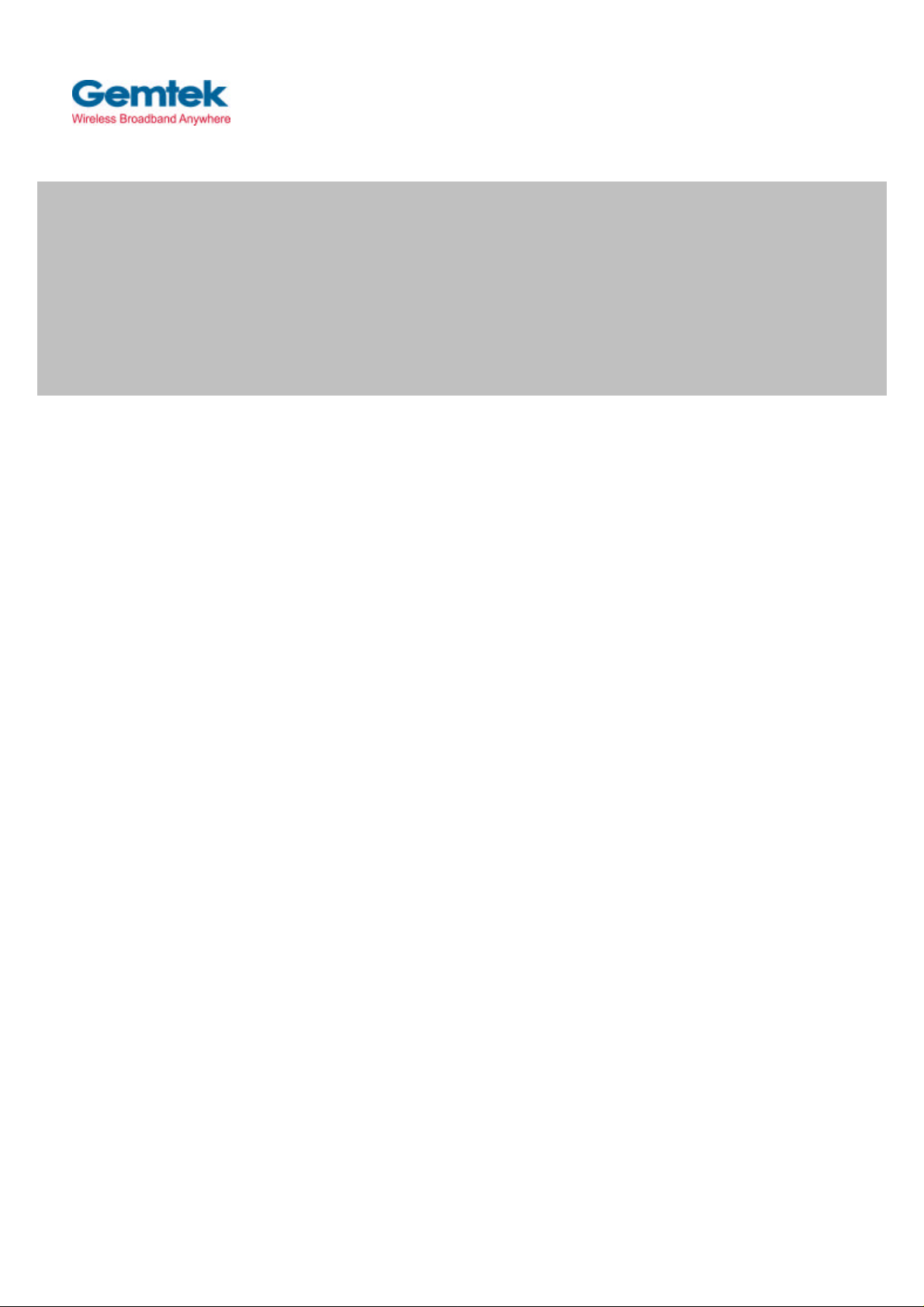
11Mbps WLAN USB Adapter
WL-780
User's Manual
Draft 1.0 – Apr. 2002
Page 2
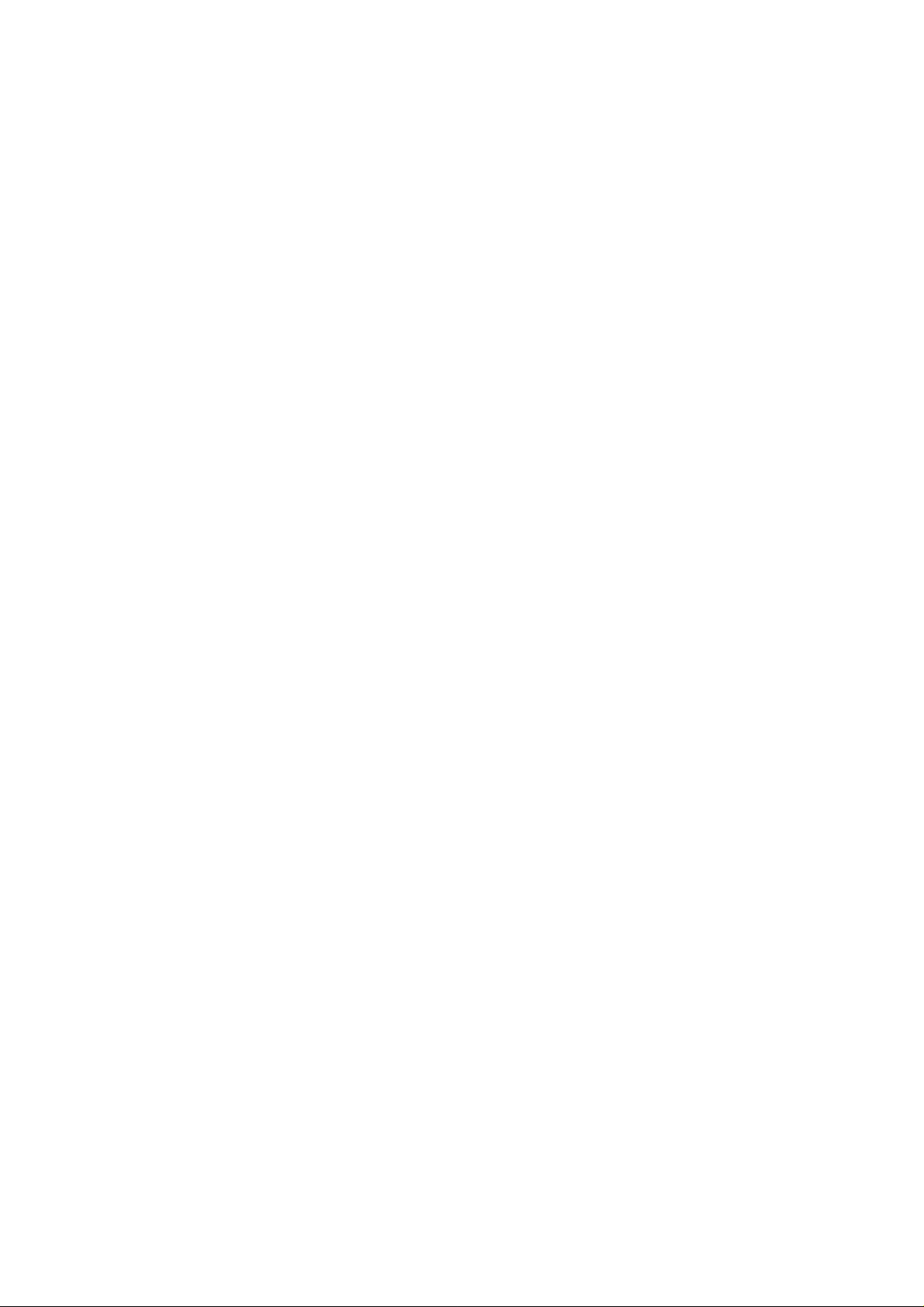
Wireless LAN
Copyright statement
No part of this publication may be reproduced, stored in a retrieval system, or transmitted in any form
or by any means, whether electronic, mechanical, photocopying, recording, or otherwise without the
prior writing of the publisher.
Printed in Taiwan, Apr. 2002
User's manual 11Mbps WLAN USB Adapter
2
Page 3
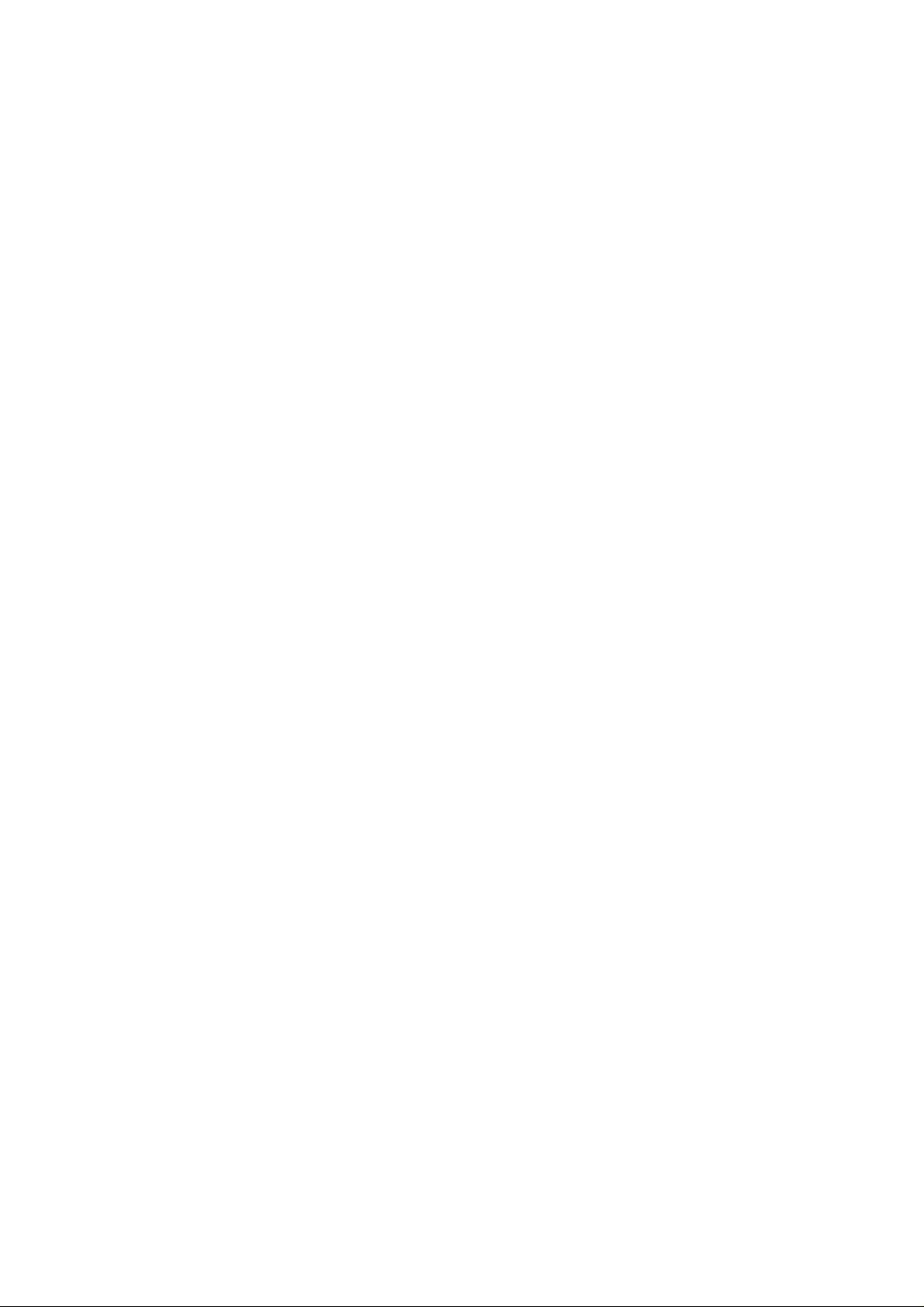
Wireless LAN
.Contents
1. Introduction. …………………………………………………………………….4
2. Wireless LAN Basics …………………………………………………………5
3. Installation for Windows Platform…………………………………..………...6
3.1. Installation Overview…………………………………………………….…...7
3.2. Install Procedure for Windows XP………………………………………….8
3.3. Install Procedure for Windows 98/ME/2000 …………………………10
3.4. Win CE Install Procedure ………………………………………………….17
4. Configuration Utility……………………………………………………………23
4.1 Link Stauts ……………………………..…………………………………….24
4.2 CONNECTIONS ..………………………..……………………………………..25
4.3 PROFILE SETTING ………………………………..…………………………...26
4.4 ABOUT ……………………………………..………………………………….28
5. Troubleshooting……………………………………………………………....29
6. Technical specifications of Wireless LAN………………………………….31
User's manual 11Mbps WLAN USB Adapter
3
Page 4

Wireless LAN
1. Introduction
Thank you for purchasing your 11Mbps WLAN USB Adapter. This manual will assist you with the
installation procedure.
The package you have received should contain the following items:
• 11Mbps WLAN USB Adapter
• User's manual
• CD containing Wireless LAN Management utility and drivers
Note: If anything is missing, please contact your vendor
The CD contains drivers and Configuration Utility program that is used for managing the Wireless LAN
Card and establishing the wireless connection with your Local Area Network.
Note: This manual is valid for all 11Mbps WLAN products such as PC Card, USB, mini-USB, PCI
adapter, mini-PCI, CF card… etc.
User's manual 11Mbps WLAN USB Adapter
4
Page 5

Wireless LAN
2. Wireless LAN Basics
Wireless LAN (Local Area Networks) systems offer a great number of advantages over a traditional,
wired system. Wireless LANs (WLANs) are more flexible, easier to setup and manage and often more
cost effective than their wired equivalence.
Using radio frequency (RF) technology, WLANs transmit and receive data over the air, minimizing the
need for wired connections. Thus, WLANs combine data connectivity with user mobility, and, through
simplified configuration, enable movable LANs.
With wireless LANs, users can access shared information without looking for a place to plug in and
network managers can set up or augment networks without installing or moving wires. Wireless LANs
offer the following productivity, convenience and cost advantages over traditional wired networks:
• Mobility - Wireless LAN systems can provide LAN users with access to real-time information
anywhere in their organization. This mobility supports productivity and service opportunities not
possible with wired networks.
• Installation Speed and Simplicity - Installing a wireless LAN system can be fast and easy and can
eliminate the need to pull cable through walls and ceilings.
• Installation Flexibility - Wireless technology allows the network to go where wires cannot go.
• Reduced Cost-of-Ownership - While the initial investment required for wireless LAN hardware
might be higher than the cost of wired LAN hardware, overall installation expenses and life-cycle
costs will be significantly lower. Long-term cost benefits are greatest in dynamic environments
requiring frequent moves, adds, and changes.
• Scalability - Wireless LAN systems can be configured in a variety of topologies to meet the needs
of specific applications and installations. Configurations are easily changed and range from peerto-peer to full infrastructure networks, also allow roaming over a broad area.
User's manual 11Mbps WLAN USB Adapter
5
Page 6
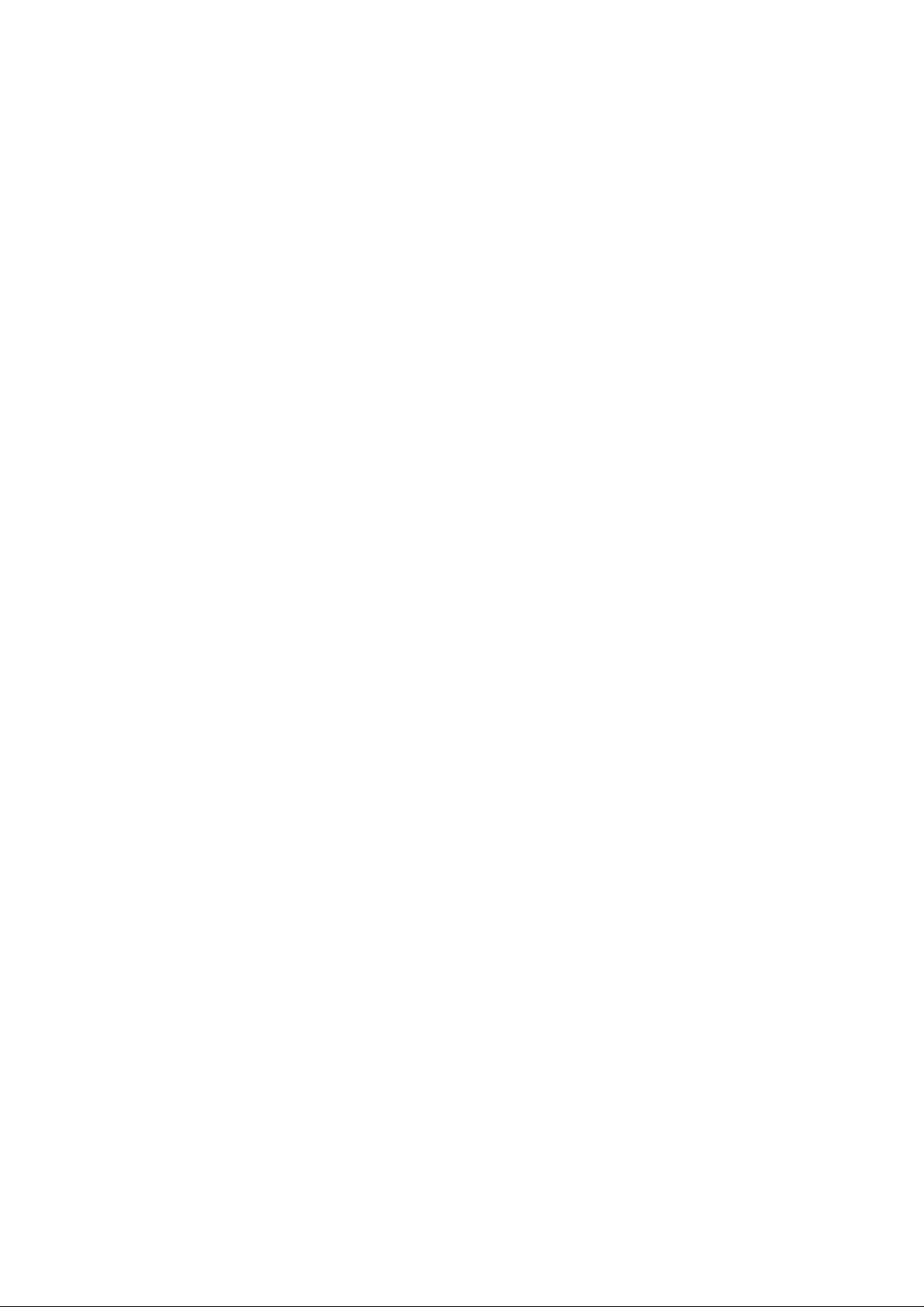
Wireless LAN
3. Installation for Windows platform
The following section will assist you to in installing wireless LAN Adapter successfully. You will first
install software (Utility) and then insert / attach the Wireless LAN Adapter to your system, and finally
set the network properties to accommodate resource sharing and select the type of wireless network
that you wish to install. The Wireless LAN card can easily be installed and used, without bothering to
connect cables for keeping your computer to use network resources.
User's manual 11Mbps WLAN USB Adapter
6
Page 7

Wireless LAN
3.1. Installation Overview
Here are some steps you will perform in establishing your wireless network connection:
l Install the Access Point at first. AP is needed in case of Infrastructure network mode.
l Install the software using the Install CD.
l Install the Wireless LAN Card (WIRELESS LAN 11Mbps Adapter).
l Install the network protocol(s) required to communicate on your network. Most likely you will need
the TCP/IP protocol.
User's manual 11Mbps WLAN USB Adapter
7
Page 8

Wireless LAN
3.2. Install Procedure for Windows XP
1. Insert the given Installation CD in the CD-ROM and then click on the Setup.
Follow the instruction to finish the installation.
2. Insert your WLAN card into PCMCIA/PCI slot or USB connector of your system, and then system
will detect new hardware.
Select “Install the software automatically (Recommended) ”, and then click Next to continue.
Once your system detected the driver, Microsoft will show a warning message as below.
User's manual 11Mbps WLAN USB Adapter
8
Page 9
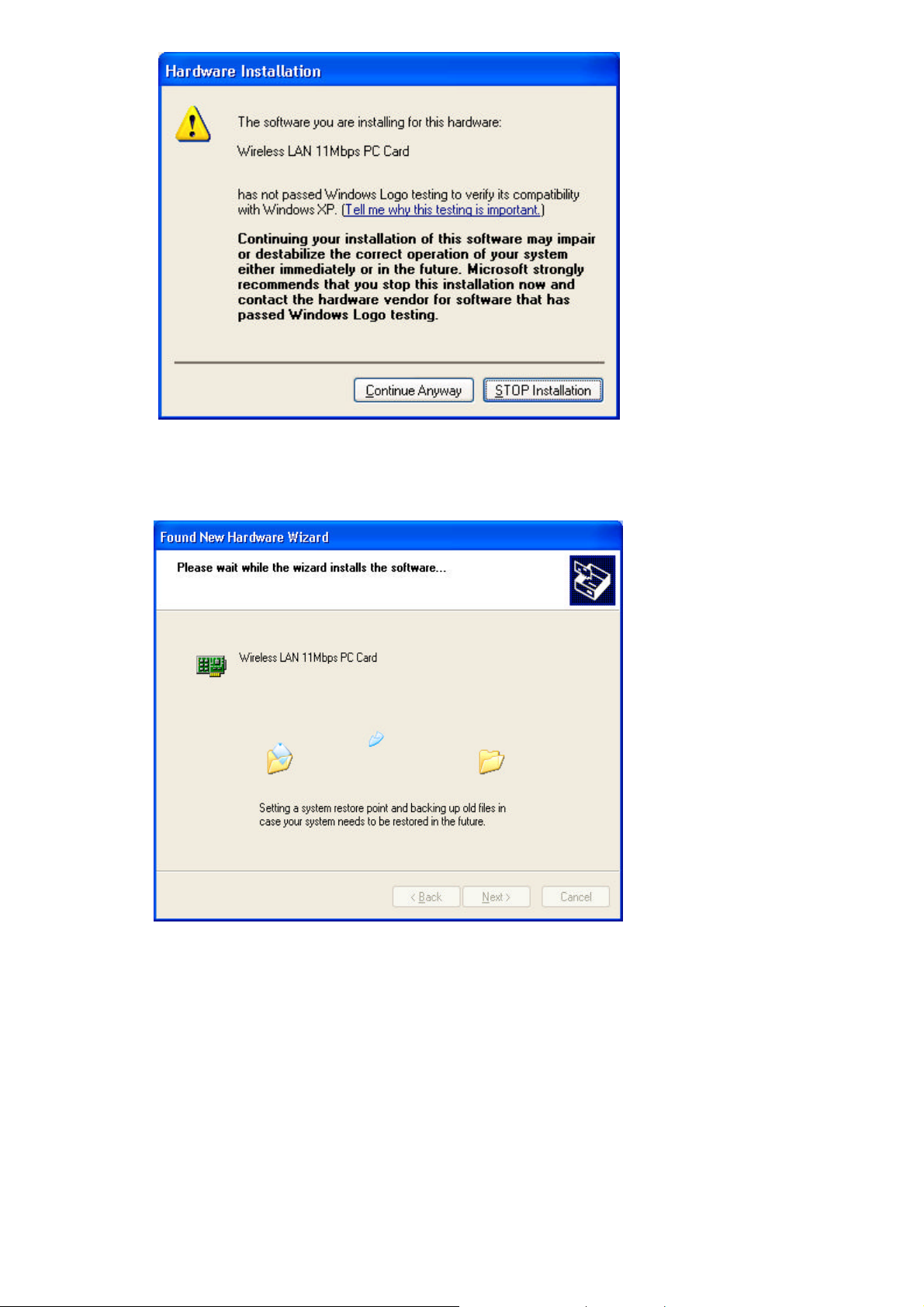
Wireless LAN
Click “ Continue Anyway ” for next step.
After copy the file to your system, then the setup is finish.
User's manual 11Mbps WLAN USB Adapter
9
Page 10

Wireless LAN
WLAN Adapter
3.3. Install Procedure for Windows 98/ME/2000
Note: Do not insert the
installation of your WLAN device.
until you are asked to do so, failure of which may result in unsuccessful
Please follow the following steps one by one in order to install the WLAN Adapter successfully.
Note: Install WLAN CF card on your laptop PC must add additional PCMCIA adapter.
1. Power on your computer and allow Windows 98/ME/2000 to load fully.
2. Be sure that there is no Wireless LAN 11Mbps Adapter inserted yet.
3. Insert the given Installation CD in the CD-ROM and then click on the Setup.
At the “ Welcome” window, click Next.
4. Accept the license agreement.
User's manual 11Mbps WLAN USB Adapter
10
Page 11

Wireless LAN
Accept the license agreement. Click Yes to accept.
Click Yes to finish the setup.
5. Insert / attach 11Mbps WLAN USB Adapter to your system
User's manual 11Mbps WLAN USB Adapter
11
Page 12

Wireless LAN
Windows will recognize the WLAN adapter and auto detect the driver, if the system did not find the
driver automatically, please install the driver manually.
.
Click Yes to finish the installation.
6. Click the right button of mouse on My Computer à Properties à Device Manager.
Check whether it has WLAN adapter in one of the sockets or not. If you find Wireless LAN
11Mbps Adapter in one of the sockets, it means the card is detected properly.
User's manual 11Mbps WLAN USB Adapter
12
Page 13

Wireless LAN
7.
8.
Click right button of mouse on the Network Neighborhood.
Select Properties from the pop up menu. The network box appears and you see three main tables:
Configuration, Identification, and Access Control.
User's manual 11Mbps WLAN USB Adapter
13
Page 14

Wireless LAN
9.
10.
Click on the Configuration tab and then click on the Add button. Select Network Component Type
box appears. Click on the Protocol the click the Add button.
Select Network Protocols box appears. From the list of manufactures, click on Microsoft. From the
list of network protocols list, select NetBEUI, then click OK.
User's manual 11Mbps WLAN USB Adapter
14
Page 15

Wireless LAN
11.
12.
13.
14.
15.
Important
: Restart your computer to make the changes effective before you reinstall the
The NetBEUI protocol is now installed. After clicking on OK return back to Network Component
Type box.
Repeat the step 15 and 16 to add IPX/SPX protocol.
Repeat the step 15 and 16 to add TCP/IP protocol.
Click on the TCP/IP option for setting the IP address for your computer. You can select either Static
or DHCP setting. If you use the static IP setup then enter the IP value, Subnet masking, DNS,
Domain/ Workgroup name, and Gateway Address values. After setting these parameters
appropriately, click OK to return to Network Component Type and you can select the File and
Printer Sharing options as well as the Access to your computer like other users connected to that
network by setting the computer sharing options. Click on OK.
Screen message do want to restart your Computer will pop up. Select Yes. It will shut down your
computer and restart.
driver.
User's manual 11Mbps WLAN USB Adapter
15
Page 16

Wireless LAN
Uninstall Procedure
Step 1:
If you want to uninstall the WLAN adapter, just simply click
Start Menu à Program File à Gemtek Wireless à Uninstalled, it shall uninstall all related
programs.
Step 2:
Restart your Computer.
User's manual 11Mbps WLAN USB Adapter
16
Page 17

Wireless LAN
3.4. Win CE Install Procedure
Please be note that the current version of driver only supports Strong ARM processor.
Note: Be sure that your PC or Notebook has installed software such as Active Sync for transmit data
to your PDA / handhold PC.
We assume that you have installed Windows CE Services on your desktop PC and that you have
connected the PC to PDA or handheld PC with a serial connection.
Note: The CF/PC card shall not be plugged into PDA/handheld PC if not stated.
1) Run the 1718_for WinCE300 PPC.exe from the CD. This will bring up installation screen:
If you would continue go through the process by pressing “Next” button, otherwise select “Cancel” if
you wish to stop the installation process.
User's manual 11Mbps WLAN USB Adapter
17
Page 18

Wireless LAN
Accept license agreement by click “Yes” button. If you disagree with terms of stated, then press “No” &
exit the installation.
When software license agreement is accepted, system will bring you user info dialog.
User's manual 11Mbps WLAN USB Adapter
18
Page 19

Wireless LAN
Click Finish to complete the installation.
User's manual 11Mbps WLAN USB Adapter
19
Page 20

Wireless LAN
2) Plug-in the Wireless LAN CF/PC card into the card slot of your PDA/handhold PC
.
3) Go to the Start menu, select Settings subfolder. Then select Connections tab from the bottom of
the page.
4) In the Setting page, tap on Network icon. This step will open Network Connections dialog
On the Network Configuration dialog select 11Mbit PC Card Driver and double tap on it, this
will bring you to IP Settings dialog.
5) If your network supports DHCP server, select the first button. Otherwise enter static IP in the field. If
you are not sure about the values of these fields, ask your Internet Service Provider for detail.
User's manual 11Mbps WLAN USB Adapter
20
Page 21

Wireless LAN
6) Select “Name Servers” page for DNS settings.
Enter Domain Name Server (DNS) address & WINS (sometimes it is assigned through DHCP
services automatically) in appropriate tab.
NOTE: If Domain Name Server address does not input in the field, networking using Explorer will not
work EVEN if enter IP addresses. This is due to internal Windows CE architecture.
User's manual 11Mbps WLAN USB Adapter
21
Page 22

Wireless LAN
Win CE uninstall procedure
Tap on the Start Menu, select Settings tab. Tap on System tab from the bottom of the page, Tap on
the on the Remove Programs. Select WL-379F and tap on the Remove button will uninstall the
program.
User's manual 11Mbps WLAN USB Adapter
22
Page 23

Wireless LAN
4. Configuration Utility
11Mbps WLAN USB Adapter uses its own management software. All functions controlled by user are
provided by this application. Usually this application starts automatically,
or click icon from Start Menu to start the Utility application.
A new icon - should appear in your Icon tray. If the icon is in red, it means that 11Mbps WLAN
USB Adapter NIC configuration is invalid or incomplete. Sometimes icon can be colored in red. This
may happen when communication is defined poor connection or incorrectly.
Figure 1 Icon tray with a new icon
User can navigate through “sheets”, by clicking tabs. “X” button will minimize window.
Below description explains the use and meanings of the various screen messages.
User's manual 11Mbps WLAN USB Adapter
23
Page 24

Wireless LAN
4.1 Link Status
- Status
This field is used to display the current status of connection. When the state shows “Connected to
SSID“ means normal flow of operation in Infrastructure mode. The PC is connected to access
point. Networking is available.
A state of “Scanning” means that the node is searching for available access point and unable
detects the SSID for an available access point within range.
This field will also display an error message for some reason if the driver failed to initialize.
Network Type
Infrastructure Mode - The driver will scan all available channels continuously until it finds one or
more Access Points that matches its SSID. At that point it will try and authenticate and
associate with the Access Point.
Ad Hoc Mode - The driver will scan for 5 seconds looking for an existing Ad Hoc network
using the same SSID.
- Current Channel and Transmit Rate
Shows the channel of the radio and transmit rate are being currently used for an active connection.
This value has no meaning when the radio is “Scanning”
- Link Quality
The Link Quality bar graph is only active when the node is in Infrastructure Mode. The bar graph
displays the quality of the link between the node and Access Point. It summarizes the quality of
the link over the bar graph, which can take on one of the following values:
“Poor”
“Fair”
“Good”
“Very Good”
“Excellent”
- Signal Strength
The Signal Strength bar graph is only active when the node is in Infrastructure Mode. The bar
graph displays normalized signal strength as reported by the radio, averaged over all frames over
100 bytes long that are received from the Access Point.
User's manual 11Mbps WLAN USB Adapter
24
Page 25

Wireless LAN
4.2 CONNECTIONS
The Connections Tab shows current status of available APs within the network.
User may select profile or ESSID from above list, click “Connect” to connect with the AP.
Click “Refresh” to rescan the network, this utility with site survey function, it will detect and list all
available APs within network.
Place a check mark in the field if you wish attempt Auto-connect to ANY network in the range.
.
User's manual 11Mbps WLAN USB Adapter
25
Page 26

Wireless LAN
4.3 Profile Setting
Profile Setting allow user to create profiles for different network environments.
Click “New” button to create new profiles.
“Edit” for edit current exist profile.
Click “Delete” button if you wish to delete profiles.
User's manual 11Mbps WLAN USB Adapter
26
Page 27

Wireless LAN
- Network Type
This field allows you to select from a list of supported Network “Modes”. The modes displayed will
have two values: “Ad Hoc” and “Infrastructure”.
Ad Hoc - This is the 802.11 peer-to-peer mode of operation. In 802.11Ad Hoc only one wireless
“cell” is supported for each different SSID. All communication is done from Client to Client without
the use of an Access Point. 802.11 Ad Hoc networking uses the same SSID for establishing the
wireless connection.
Infrastructure - This mode of operation requires the presence of an 802.11 Access Point. All
communication is done via the Access Point, which relays packets to other wireless Clients in
the BSS as well as to nodes on a wired network such as Ethernet.
Transmit Rate – The transmission rate at which client of AP transmits the data packets. You may
set this to fixed 1Mbps, fixed 2 Mbps, fixed 5.5 Mbps or 11 Mbps.
Encryption (WEP) - You may desire an additional measure of security on your wireless network,
which can be achieved by using WEP (Wired Equivalent Privacy) encryption.
When an encrypted frame is received it will only be accepted if it decrypts correctly. This will only
happen if the receiver has the WEP Key used by the transmitter.
This panel allows to entry for 64/128-bit encryption according to WEP function select. To be
written to the driver and registry, such as Hexadecimal format, each key must consist of hex digits,
which means that only digit 0-9 and letters A-F are valid entries. If entered incorrectly program will
not write keys to a driver.
.
User's manual 11Mbps WLAN USB Adapter
27
Page 28

Wireless LAN
4.4 About
About tab shows the product version including the detail of Driver, Application and firmware version.
Users must use this version number when reporting their problems to technical support.
User's manual 11Mbps WLAN USB Adapter
28
Page 29

Wireless LAN
5. Troubleshooting
If you encounter any problems during the installation, or to confirm that the WLAN 11Mbps device is
installed properly, please read the following troubleshooting section.
In Windows 98:
To check that the WLAN 11Mbps device is installed properly, please do the following:
1. Go to START>SETTINGS>CONTROL PANEL>NETWORK. Choose the Configuration Tab. If you
find the WLAN 11Mbps Adapter, it means the card is installed properly. If you see the Yellow
Question-mark (?) means the resources are conflicting. (Please read further in this section for
solutions.)
-or-
2. Right click on My Computer and select Properties. Select the Device Manager and click on the
Network Adapter. You will find the WLAN 11Mbps Adapter if it is installed successfully. If you see the
Yellow sign, the resources are conflicting. Click on the PCMCIA Card and then on the PCMCIA Card
Service, you can see the status of the PC card. If there is a yellow sign either on the adapter or the PC
card, please check the following.
1. Check to see if your computer supports 3.3V Card.
2. Check to see if your computer has a free IRQ. If not, make an IRQ free by assigning the
same IRQ to some devices, for example COM 1; COM 2 can be assigned the same IRQ
values.
3. Check that you have inserted the right card and have installed the proper driver.
User's manual 11Mbps WLAN USB Adapter
29
Page 30

Wireless LAN
Troubleshooting (Continued)
In Windows 2000:
1. Check the Windows 2000 Diagnostics. See if there is any conflict in the resource allocation or
the I/O Address, IRQ allocations. If you find that the IRQ or I/O Addresses are already assigned
to some other devices, you must change that value. I/O Address needs 40h byte length.
2. Go to the Control panel. Double click on the PCMCIA Card and you will see WLAN Adapter.
Double clicking on that will show you the Card Information, driver name and the driver file. You
must confirm the name of the driver and the driver file as "prismnic.inf" and "prismnds.sys". If
you do not find the names listed above, there are some problems and the driver is not installed
properly. Reinstall the driver.
Note: Check the PnP BIOS setup menu and select no in case of the WLAN Adapter installation.
User's manual 11Mbps WLAN USB Adapter
30
Page 31

Wireless LAN
6. Technical specifications of Wireless LAN
Driver support
- Windows XP
− Windows 98
− Windows 2000
− Windows ME
- Win CE (Strong ARM platform)
Standards supported
− IEEE 802.11 standard for Wireless LAN
− All major networking standards (including TCP/IP, IPX)
Environmental
Operating temperature (ambient):
− -10°C to 50°C (Operating), -20 to 70°C (Storing)
− Max. Humidity: 95% Non-condensing
Power specifications
− Nominal Temp Range: 18 dBm
− Extended Temp Range: 14 dBm min.
− Transmit Power, 2.7v to 3v: 14 dBm min.
Radio specifications
Range:
− Per cell indoors approx. 35-100 meters or more
− Per cell outdoors up to 100-300 meters
Frequency range:
− 2.4-2.4835 GHz, direct sequence spread spectrum
Number of Channels:
− Europe: 13 (1-13)
− US: 11 (1-11)
− France: 4 (10-13)
− Japan: 14 (1-14)
Antenna system:
− Internal patch antenna supporting diversity.
Mobility:
− Seamless roaming across cell boundaries with handover
User's manual 11Mbps WLAN USB Adapter
31
Page 32

Wireless LAN
Specific features
Supported bit rates:
− 11 Mbps
− 5.5 Mbps
− 2 Mbps
− 1 Mbps
Data encryption:
− 64 /128 bit WEP Encryption
Utility Software:
− Management utility software
User's manual 11Mbps WLAN USB Adapter
32
Page 33

Wireless LAN
This equipment has been tested and found to comply with the limits for a Class B digital device,
pursuant to Part 15 of the FCC Rules. These limits are designed to provide reasonable
protection against harmful interference in a residential installation. This equipment generates,
uses and can radiate radio frequency energy and, if not installed and used in accordance with
the instructions, may cause harmful interference to radio communications. However, there is
no guarantee that interference will not occur in a particular installation. If this equipment does
cause harmful interference to radio or television reception, which can be determined by turning
the equipment off and on, the user is encouraged to try to correct the interference by one of the
following measures:
- Reorient or relocate the receiving antenna.
- Increase the separation between the equipment and receiver.
- Connect the equipment into an outlet on a circuit different from that
- Consult the dealer or an experienced radio/TV technician for help.
FCC Caution: To assure continued compliance, (example - use only shielded interface cables
when connecting to computer or peripheral devices). Any changes or modifications not
expressly approved by the party responsible for compliance could void the user's authority to
operate this equipment.
This device complies with Part 15 of the FCC Rules. Operation is subject to the
following two conditions: (1) This device may not cause harmful interference, and (2) this
device must accept any interference received, including interference that may cause
undesired operation.
Federal Communication Commission Interference Statement
to which the receiver is connected.
IMPORTANT NOTE:
FCC RF Radiation Exposure Statement:
This equipment complies with FCC RF radiation exposure limits set forth for an uncontrolled
environment. This equipment should be installed and operated with a minimum distance of 20
centimeters between the radiator and your body.
This transmitter must not be co-located or operating in conjunction with any other antenna or
transmitter.
User's manual 11Mbps WLAN USB Adapter
33
Page 34

Wireless LAN
R&TTE Compliance Statement
This equipment complies with all the requirements of the DIRECTIVE 1999/5/EC OF THE
EUROPEAN PARLIAMENT AND THE COUNCIL of 9 March 1999 on radio equipment and
telecommunication terminal Equipment and the mutual recognition of their conformity (R&TTE).
The R&TTE Directive repeals and replaces in the directive 98/13/EEC (Telecommunications Terminal
Equipment and Satellite Earth Station Equipment) As of April 8, 2000.
Safety
This equipment is designed with the utmost care for the safety of those who install and use it. However,
special attention must be paid to the dangers of electric shock and static electricity when working with
electrical equipment. All guidelines of this manual and of the computer manufacturer must therefore be
allowed at all times to ensure the safe use of the equipment.
EU Countries intended for use
The ETSI version of this device is intended for home and office use in Austria, Belgium, Denmark,
Finland, France (with Frequency channel restrictions), Germany, Greece, Iceland, Ireland, Italy,
Luxembourg, Netherlands, Norway, Portugal, Spain, Sweden, Switzerland and United Kingdom.
The ETSI version of this device is also authorized for use in EFTA member states Iceland,
Liechtenstein, Norway and Switzerland.
EU Countries Not intended for use
None.
Potential restrictive use
France: Only channels 10,11,12, and13
User's manual 11Mbps WLAN USB Adapter
34
