Page 1

G em t ek Te chnol ogy Co. , Lt d.
High Speed Access Point Router
WX-5525G
User's Manual
Mar. 19, 2003 (Draft 1.0
Page 2

WX-5525R Dual Band AP Router
CONTENTS
Introduction ..................................................................................................2
Hardware Installation .............................................................................4
WX-5525G AP Router Default Settings .……..…………………………..5
Web Management Settings ………..…………………………………………6
Setup …………...………………………………………………………….7
Security…………. …..…………………………………………………. 11
System …………………………………………………………………….13
DHCP ……………………………………………………………………..16
SNMP …………………………………………………………………… 18
Status ……………………………………………………………………...18
Advanced Wireless ……………………………………………………… 20
Filters …………………………………………………………………… 22
Port Forwarding …………………………………………………………24
Routing ………………………………………………………………… 26
DDNS ………………………………………………………………… 28
Troubleshooting ………………………………………………………………29
Technical Specifications ……………………………………………………..31
Wireless Broadband Anywhere
1
Page 3
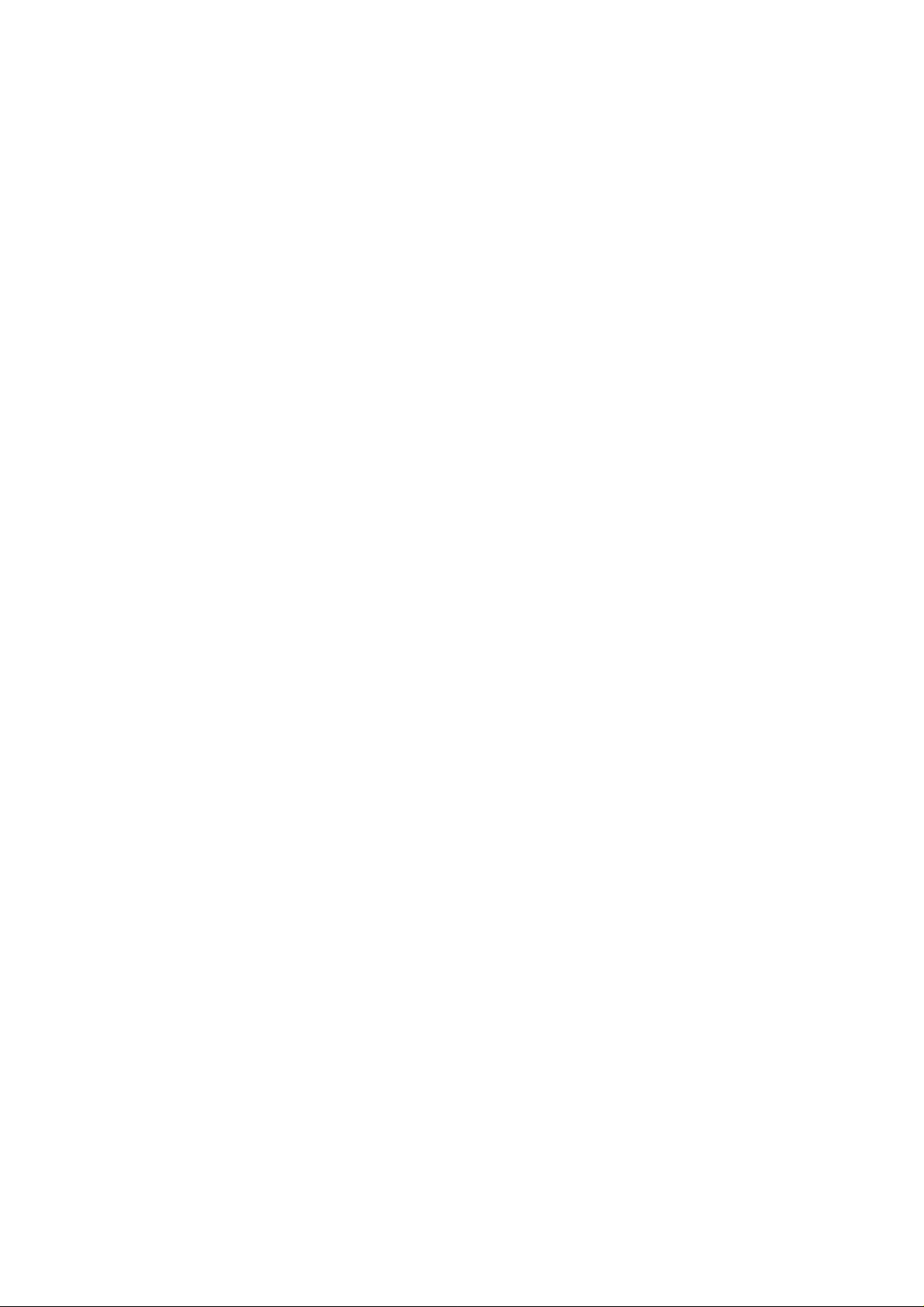
WX-5525R Dual Band AP Router
Introduction
Thank you for purchasing your WX-5525G Dual Band Wireless AP Router.
This user guide will assist you with the installation procedure.
The package you have received should contain the following items:
• WX-5525G Dual Band Wireless AP Router
• User Guide
• Power Supply / Cord
• Ethernet Cable
Note: if anything is missing, please contact your vendor
Wireless Broadband Anywhere
2
Page 4

WX-5525R Dual Band AP Router
Safety Notification
Your Wireless AP Router should be placed in a safe and secure location. To ensure proper
operation, please keep the unit away from water and other damaging elements.
! Please read the user manual thoroughly before you install the device.
! The device should only be repaired by authorized and qualified personnel.
! Please do not try to open or repair the device yourself.
! Do not place the device in a damp or humid location, i.e. a bathroom.
! The device should be placed in a sheltered and non-slip location within a temperature
range of +5 to +40 Celsius degree.
! Please do not expose the device to direct sunlight or other heat sources. The housing
and electronic components may be damaged by direct sunlight or heat sources.
Wireless Broadband Anywhere
3
Page 5
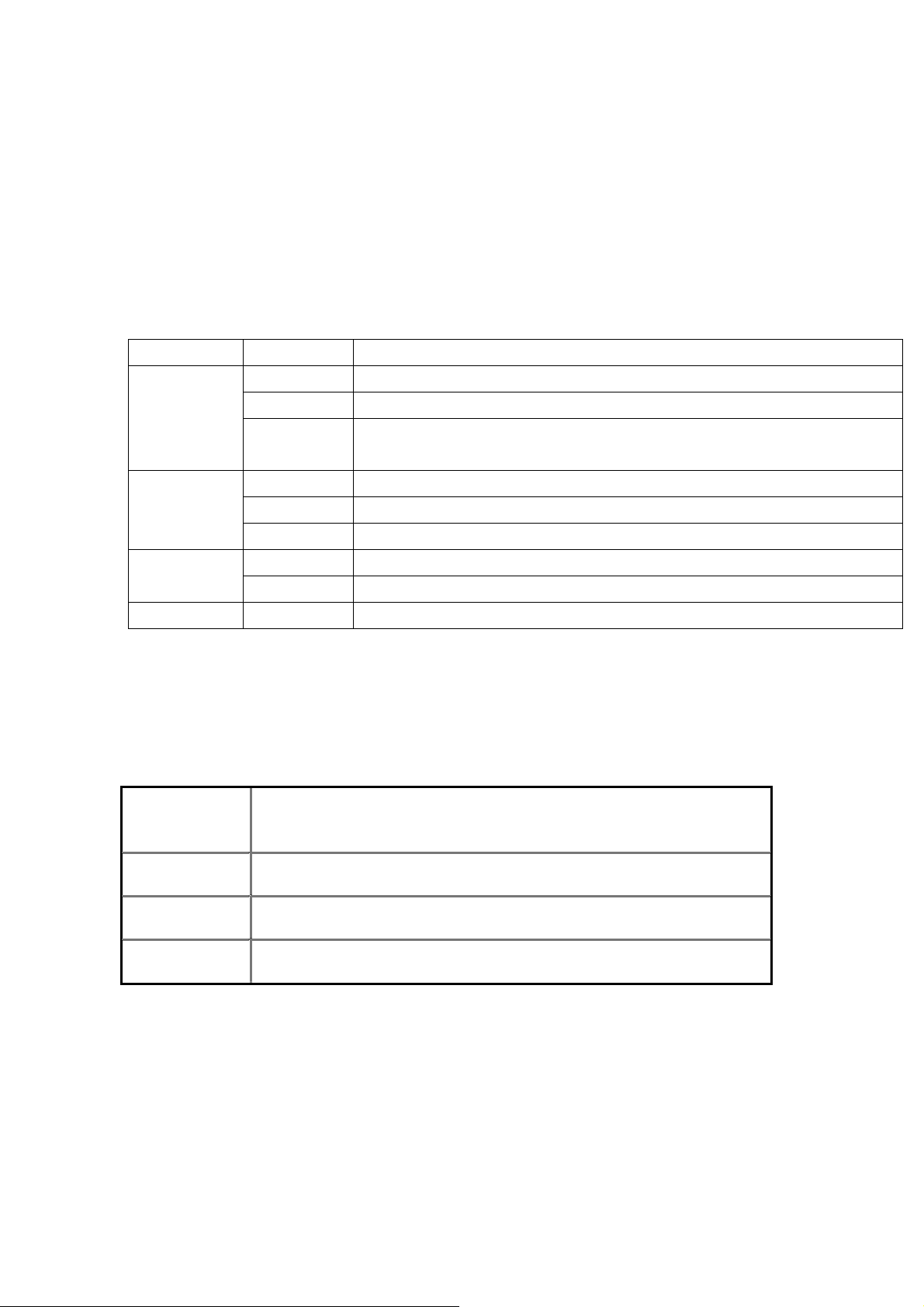
WX-5525R Dual Band AP Router
Hardware Installation
Front Panel
The front panel pr ovides LED’s for device status. Refer to the followin g
table for the meaning of each feature.
LED STATUS Description
Off No Power
PWR/STAT
Off no Ethernet link detected
LAN Green On 10/100Mbps Fast Ethernet link detected. No activity.
Red On 1. Power on 2. Reset to default 3. Firmware upgrade (first 1 minute)
Red Blink 1. System up 2. Power on 3. Firmware upgrade
Green Blink Indicates data traffic on the 10/100 Mbps LAN
WAN
G Yellow Blink Indicates the device is linking or active data through wireless links
Orange On 10Mbps Ethernet link detected. No activity.
Orange Blink Indicates data traffic on the 10 Mbps WAN.
Rear Panel
The rear panel features 4 LAN ports, 1 WAN port and Reset button.
Refer to the following table for the meaning of each feature.
Power
(DC 5v)
Reset Press the Reset Button for approximately ten seconds, all
LAN The RJ-45 Ethernet ports used to connect your PC, hub, switch or
WAN The RJ-45 Ethernet port labeled WAN is used to connect your AP
Used to connect to the power outlet. Only use the power adapter
provided with the device. Use of an unauthorized power adapter
may cause damage to your device and violate your warranty.
configurations will set to factory default settings.
Ethernet network.
Router to your xDSL or Cable modem.
Wireless Broadband Anywhere
4
Page 6

WX-5525R Dual Band AP Router
WX-5525G AP Router Default Settings
The default settings are shown following.
User Name
Password
AP Router IP Address
admin
admin
192.168.1.1
AP Router Subnet Mask 255.255.255.0
RF ESSID
Wireless Router
11b RF Channel 6
RF Roaming Enabled
Encryption Disabled
DHCP client Enabled
Wireless Broadband Anywhere
5
Page 7
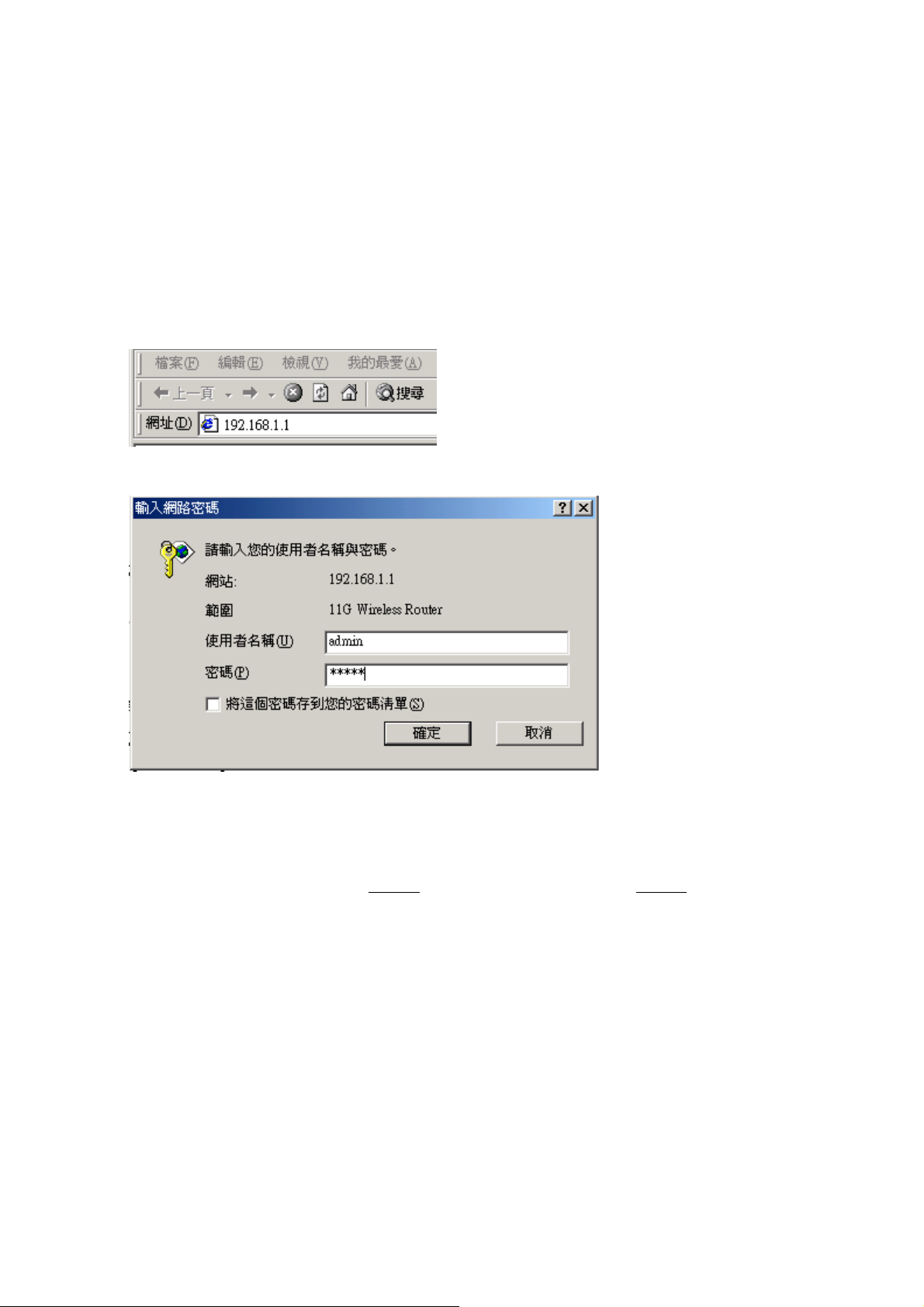
WX-5525R Dual Band AP Router
Web Management Settings
START -UP & LOG IN
In order to configure the WX-5525G Wireless AP Router, please use your web
browser (Microsoft Internet Explorer or Netscape) and manually input 192.168.1.1 into the
address box (as shown below) and press Enter key.
In order to configure the WX-5525G Wireless AP Router, please input the user-name
into the User Name box. Enter the password into the Password box and press the OK
button. The default username is admin, and the default password is admin
Once you have logged-in as administrator, it is a good idea to change the
administrator password to ensure a secure connection to the Wireless AP.
Wireless Broadband Anywhere
6
Page 8
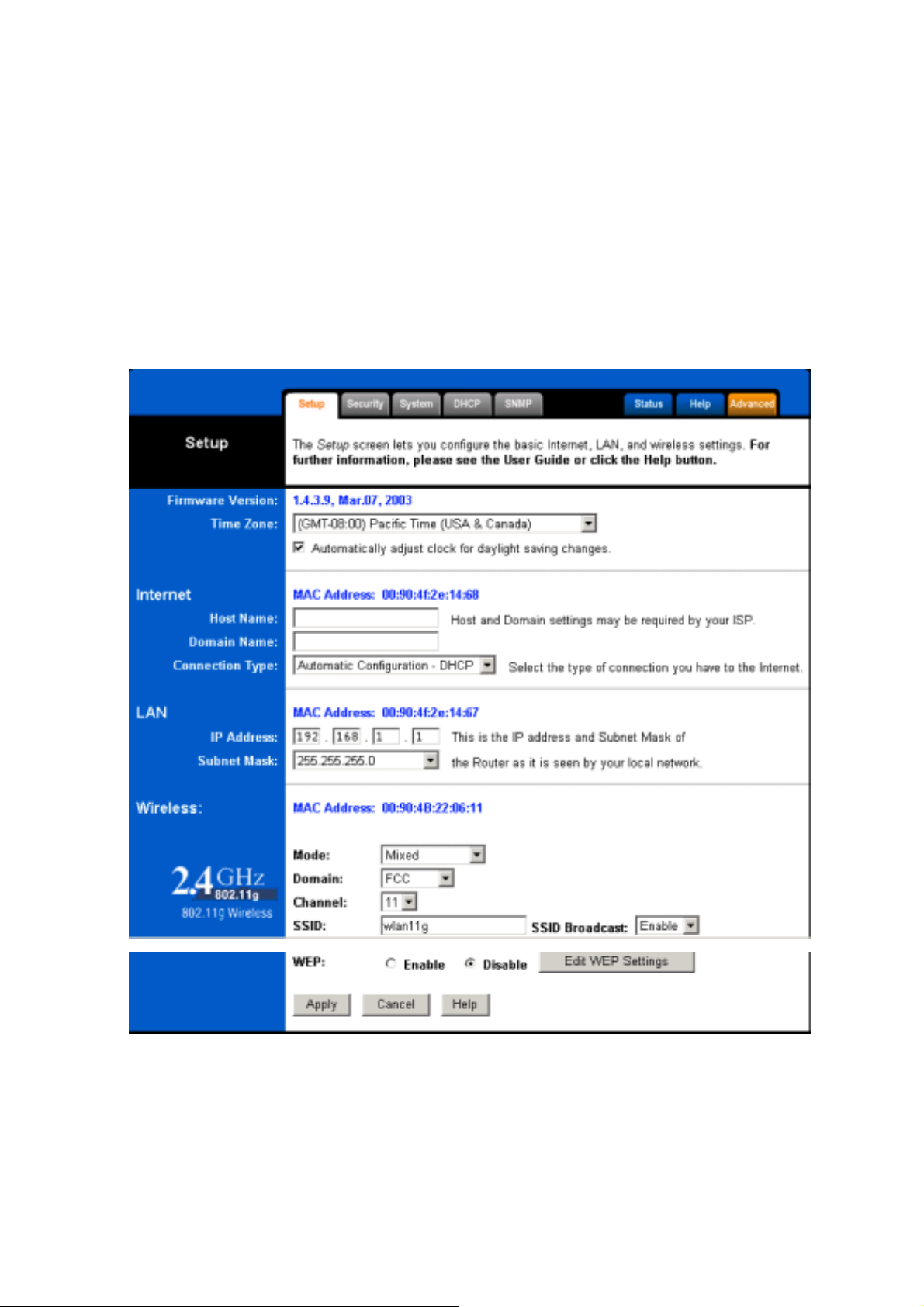
WX-5525R Dual Band AP Router
MAKE CORRECT NETWORK SETTINGS OF YOUR COMPUTER
To change the configuration, use Internet Explorer (IE) or Netscape Communicator to
connect the WEB management 192.168.1.1
Setup
This screen contains all of the Router's basic setup functions. Most users will be able to use
the Router's default settings without making any changes. Click the Apply button to save
your changes.
Most users will be able to configure the AP Router and get it working properly using the
settings on this screen. Some Internet Service Providers (ISPs) will require that you enter
Wireless Broadband Anywhere
7
Page 9
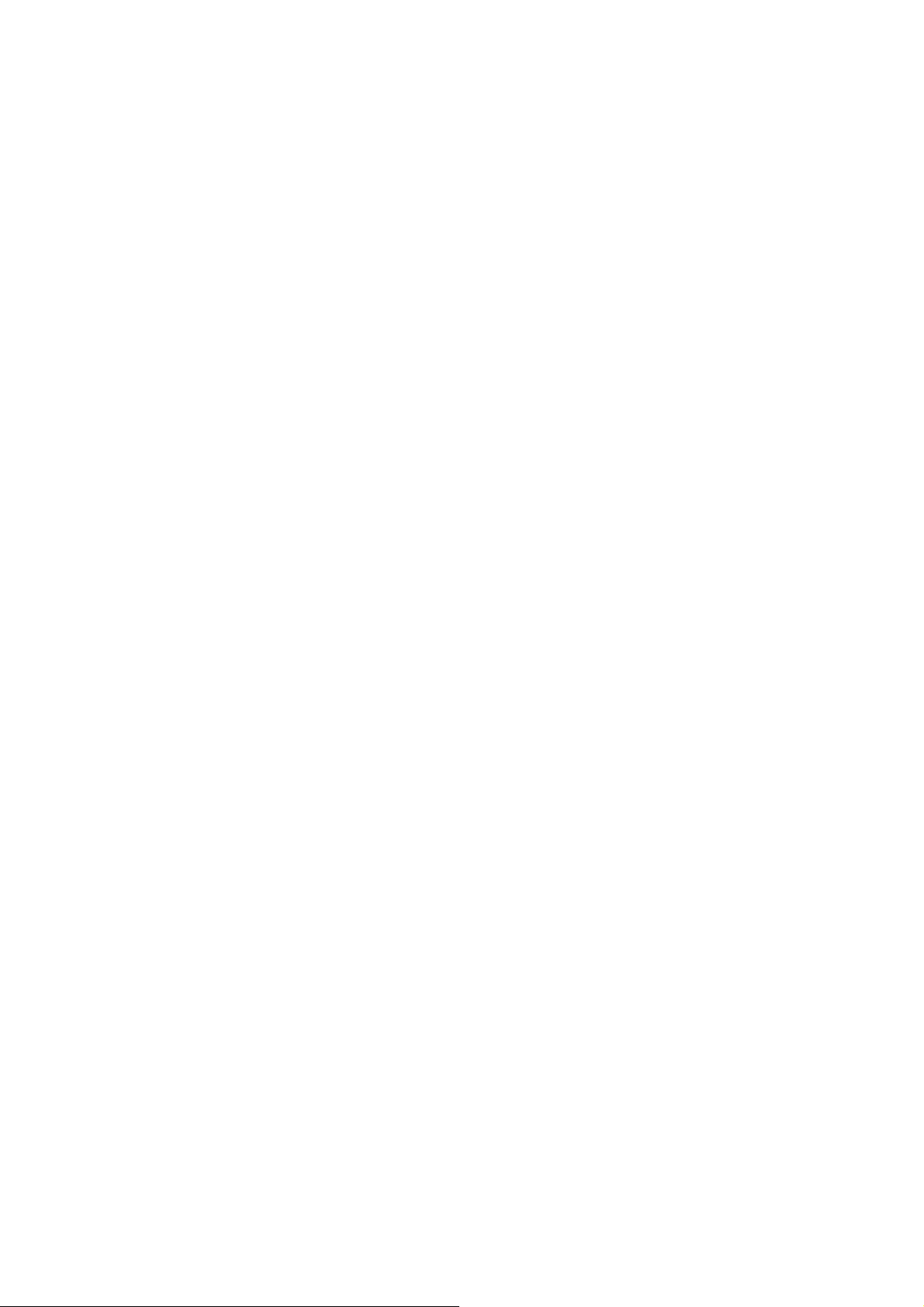
WX-5525R Dual Band AP Router
specific information, such as User Name, Password, IP Address, Default Gateway Address,
or DNS IP Address. This information can be obtained from your ISP, if required.
Host Name: This entry is necessary for some ISPs and can be provided by them.
Domain Name: This entry is necessary for some ISPs and can be provided by them.
Configuration Type: The Router supports four connection types:
Automatic Configuration - DHCP
Static IP
PPPoE (Point-to-Point Protocol over Ethernet)
PPTP (Point-to-Point Tunneling Protocol)
These types can be selected from the drop-down menu next to Internet Connection. The
information required and available features will differ depending on what kind of
connection type you select.
Some descriptions of this information are included here:
•
Internet IP Address and Subnet Mask
This is the Router's IP Address and Subnet Mask as seen by external users on the
Internet (including your ISP). If your Internet connection requires a static IP
address, then your ISP will provide you with a Static IP Address and Subnet Mask.
•
Default Gateway
Your ISP will provide you with the Gateway IP Address.
•
DNS (Domain Name Server) IP Address
Your ISP will provide you with at least one DNS IP Address.
•
User Name and Password
Enter the User Name and Password you use when logging onto your ISP through
a PPPoE or PPTP connection.
•
Connect on Demand
You can configure the Router to disconnect your Internet connection after a
specified period of inactivity (Max Idle Time). If your Internet connection has been
terminated due to inactivity, Connect on Demand enables the Router to
automatically re-establish your connection as soon as you attempt to access the
Internet again. If you wish to activate Connect on Demand, click the radio button.
If you want your Internet connection to remain active at all times, enter 0 in the
Wireless Broadband Anywhere
8
Page 10

WX-5525R Dual Band AP Router
Max Idle Time field. Otherwise, enter the number of minutes you want to have
elapsed before your Internet connection terminates.
•
Keep Alive Option
This option keeps you connected to the Internet indefinit ely, even when your
connection sits idle. To use this option, click the radio button next to Keep Alive.
The default Redial Period is 30 seconds (in other words, the Router will check the
Internet connection every 30 seconds).
IP Address and Subnet Mask: This is the Router's IP Address and Subnet Mask as seen
on the internal LAN. The default value is 192.168.1.1 for IP Address and 255.255.255.0
for Subnet Mask.
Wireless:
2.4GHz Settings
Mode:
If you have Wireless-G and 802.11b devices in your network, then keep the default setting, Mixed. If
you have only Wireless-G devices, select G-Only. If you want to disable wireless networking, select
Disable.
Channel: The default setting is 6.
Select the appropriate channel from the list provided to correspond with your network settings,
between 1 and 11 (in North America). All devices in your wireless network must use the same
channel in order to function correctly.
The default setting is Mixed.
Channel: Select the appropriate channel from the list provided to correspond with your
network settings. You shall assign a different channel for each AP to avoid signal
interference.
Wireless Broadband Anywhere
9
Page 11
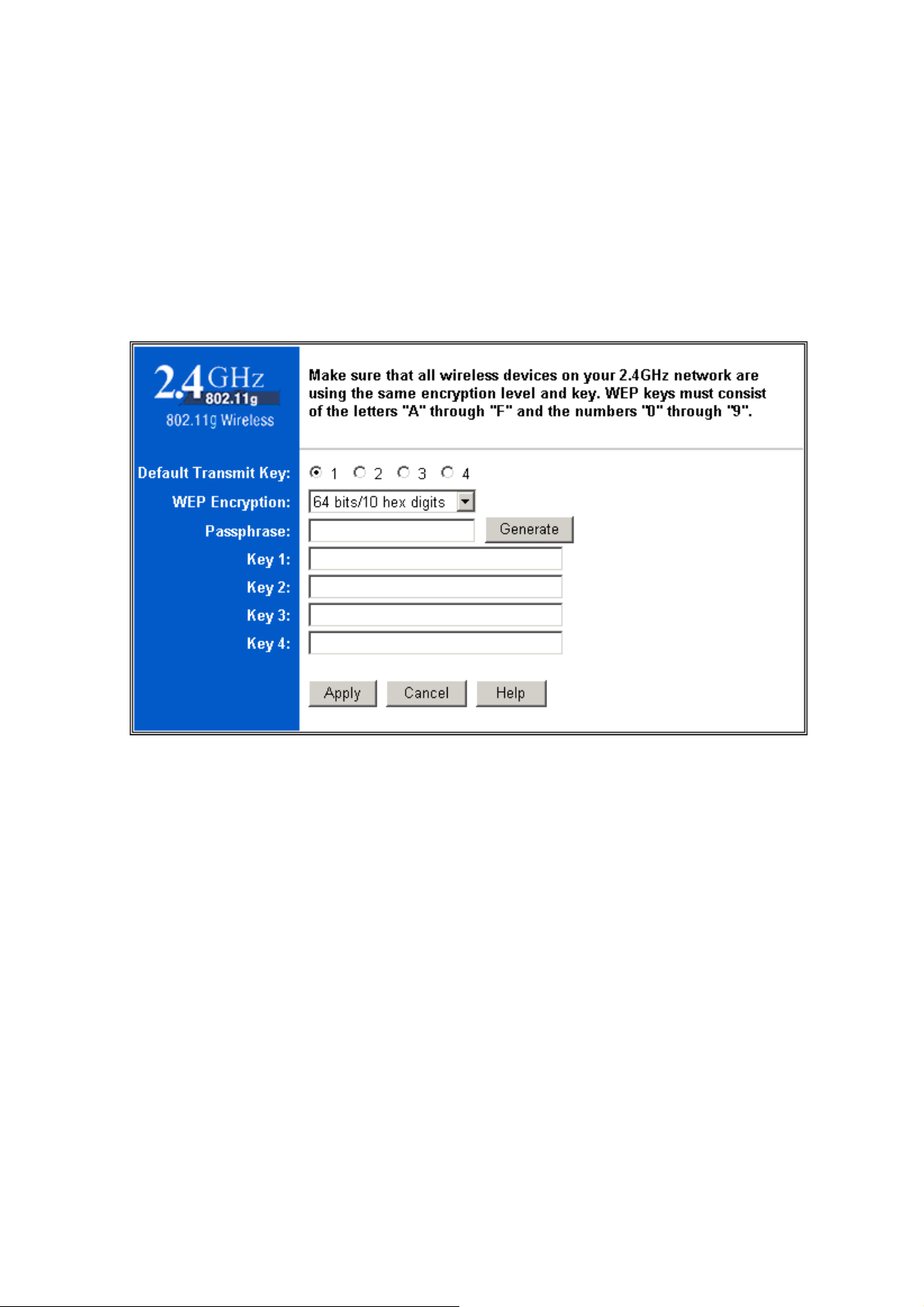
WX-5525R Dual Band AP Router
SSID: The service set identifier ( SSID ) or network name. It is case sensitive and must not
exceed 32 characters, which may be any keyboard character. You shall have selected the
same SSID for all the APs that will be communicating with mobile wireless stations.
WEP: Make sure that all wireless devices on your network are using the same encryption
level and key. WEP keys must consist of the letters "A" through "F" and the
numbers "0" through "9."
Click Apply to save your settings.
Wireless Broadband Anywhere
10
Page 12

WX-5525R Dual Band AP Router
Security
Password:
Changing the password for the AP Router is as easy as typing the password into the New
Password field. Then, type it again into the Re-enter to confirm.
Click the Apply button to save the setting.
Use the default password when you first open the configuration pages, after you have
configured these settings, you should set a new password for the Router (using the
Password screen). This will increase security, protecting the Router from unauthorized
changes.
VPN Pass-Through: Virtual Private Networking (VPN) is typically used for work-related networking.
For VPN tunnels, the Router supports IPSec Pass-Through, L2TP Pass-Through, and PPTP PassThrough.
• IPSec - Internet Protocol Security (IPSec) is a suite of protocols used to implement secure
exchange of packets at the IP layer. To allow IPSec tunnels to pass through the Router,
IPSec Pass-Through is enabled by default. To disable IPSec Pass-Through, uncheck the
box next to IPSec.
• L2TP - Layer 2 Tunneling Protocol is a protocol used to tunnel Point-to-Point Protocol (PPP)
over the Internet. To allow L2TP tunnels to pass through the Router, L2TP Pass-Through is
enabled by default. To disable L2TP Pass-Through, uncheck the box next to L2TP.
Wireless Broadband Anywhere
11
Page 13

WX-5525R Dual Band AP Router
• PPTP - Point-to-Point Tunneling Protocol is the method used to enable VPN sessions to a
Windows NT 4.0 or 2000 server. To allow PPTP tunnels to pass through the Router, PPTP
Pass-Through is enabled by default. To disable PPTP Pass-Through, uncheck the box next
to PPTP.
:
Web Filters
Using the Web Filters feature, you may enable up to four different filters.
• Proxy - Use of WAN proxy servers may compromise network security. Denying Proxy will
disable access to any WAN proxy servers. To enable proxy filtering, click the box next to
Proxy.
• Java - Java is a programming language for websites. If you deny Java, you run the risk of
not having access to Internet sites created using this programming language. To enable
Java filtering, click the box next to Java.
• ActiveX - ActiveX is a programming language for websites. If you deny ActiveX, you run the
risk of not having access to Internet sites created using this programming language. To
enable ActiveX filtering, click the box next to ActiveX.
• Cookies - A cookie is data stored on your PC and used by Internet sites when you interact
with them. To enable cookie filtering, click the box next to Cookies.
DMZ: The default setting is Disable.
The DMZ hosting feature allows one local user to be exposed to the Internet for use of a specialpurpose service such as Internet gaming or videoconferencing. DMZ hosting forwards all the ports
at the same time to one PC. The Port Forwarding feature is more secure because it only opens the
ports you want to have opened, while DMZ hosting opens all the ports of one computer, exposing
the computer so the Internet can see it.
Any PC whose port is being forwarded must have its DHCP client function disabled and should have
a new static IP address assigned to it because its IP address may change when using the DHCP
function.
To expose one PC, select Enable.
1.
2.
Enter the computer's IP address in the DMZ Host IP Address field.
3.
Click the Apply button.
:
Block WAN Request
Wireless Broadband Anywhere
The default setting is Enable.
12
Page 14

WX-5525R Dual Band AP Router
By enabling the Block WAN Request feature, you can prevent your network from being "pinged," or
detected, by other Internet users. The Block WAN Request feature also reinforces your network
security by hiding your network ports. Both functions of the Block WAN Request feature make it
more difficult for outside users to work their way into your network. This feature is enabled by default.
Select Disable to disable this feature.
System
Restore Factory Defaults: Click the Yes button to reset all configuration settings to
factory default values. Note: Any settings you have saved will be lost when the default
settings are restored. Click the No button to disable the Restore Factory Defaults feature.
Click the Apply button to save the setting.
Wireless Broadband Anywhere
13
Page 15

WX-5525R Dual Band AP Router
Firmware upgrade:
User may download the latest firmware from your vendor’s website and store it in local
drive.
Find the firmware from local drive and press the Upgrade button.
Multicast Pass-Through: The default setting is Disable.
IP Multicasting occurs when a single data transmission is sent to multiple recipients at the same
time. Using the Multicast Pass-Through feature, the Router allows IP multicast packets to be
forwarded to the appropriate computers. Keep the default setting, Enable, to support the feature, or
select Disable to disable it.
:
MAC Cloning
hardware for identification. Some ISPs require that you register the MAC address of your network
card/adapter, which was connected to your cable or DSL modem during installation. If your ISP
requires MAC address registration, find your adapter’s MAC address by following the instructions
for your PC’s operating system.
The Router's MAC address is a 12-digit code assigned to a unique piece of
For Windows 98 and Millennium:
Click the Start button, and select Run.
1.
Type winipcfg in the field provided, and press the OK key.
2.
Select the Ethernet adapter you are using.
3.
Wireless Broadband Anywhere
14
Page 16

WX-5525R Dual Band AP Router
4.
Click More Info.
Write down your adapter's MAC address.
5.
For Windows 2000 and XP:
Click the Start button, and select Run.
1.
2.
Type cmd in the field provided, and press the OK key.
3.
At the command prompt, run ipconfig /all, and look at your adapter’s physical address.
Write down your adapter's MAC address.
4.
To clone your network adapter's MAC address onto the Router and avoid calling your ISP to change
the registered MAC address, follow these instructions:
Select Enable.
1.
2.
Enter your adapter's MAC address in the MAC Address field.
3.
Click the Apply button.
To disable MAC address cloning, keep the default setting, Disable
Remote Management: The default setting is Disable.
This feature allows you to manage your Router from a remote location, via the Internet. To disable
this feature, keep the default setting, Disable. To enable this feature, select Enable, and use the
specified port (default is 8080) on your PC to remotely manage the Router. You must also change
the Router’s default password to one of your own, if you haven't already. A unique password will
increase security.
To remotely manage the Router, enter http://xxx.xxx.xxx.xxx:8080 (the x's represent the Router's
Internet IP address, and 8080 represents the specified port) in your web browser's Address field.
You will be asked for the Router's password. After successfully entering the password, you will be
able to access the Router's web-based utility.
Note: If the Remote Management feature is enabled, anyone who knows the Router's Internet IP
address and password will be able to alter the Router's settings.
MTU: The default setting is Auto.
MTU is the Maximum Transmission Unit. It specifies the largest packet size permitted for Internet
transmission. Keep the default setting, Auto, to have the Router select the best MTU for your
Internet connection. To specify a MTU size, select Manual, and enter the value desired (default is
1400). You should leave this value in the 1200 to 1500 range.
Wireless Broadband Anywhere
15
Page 17

WX-5525R Dual Band AP Router
Log: The default setting is Disable.
The Router can keep logs of all incoming or outgoing traffic for your Internet connection. This
feature is disabled by default. To keep activity logs, select Enable.
To keep a permanent record of activity logs as a file on your PC's hard drive, Logviewer software
must be used. This software is downloadable from the website, www.nobrand.com. In the Send Log
to field, enter the fixed IP address of the PC running the Logviewer software. The Router will send
updated logs to that PC.
T o see a temporary log of the Router's most recent incoming traffic, click the Incoming Access Log
button. To see a temporary log of the Router's most recent outgoing traffic, click the Outgoing
Access Log button.
DHCP
The DHCP screen allows you to configure the settings for the Router's Dynamic Host
Configuration Protocol (DHCP) server function. The Router can be used as a DHCP server
for your network. A DHCP server automatic ally assigns an IP address to each computer on
your network. If you choose to enable the Router's DHCP server option, you must
configure your entire network PCs to connect to a DHCP server, the Router.
Wireless Broadband Anywhere
16
Page 18

WX-5525R Dual Band AP Router
If you disable the Router's DHCP server function, you must configure the IP Address,
Subnet Mask, and DNS for each network computer (note that each IP Address must be
unique).
DHCP Server: Click the Enable radio button to enable the Router's DHCP server option.
If you already have a DHCP server on your network or you do not want a
DHCP server, then click the Disable radio button.
Starting IP Address: Enter a numerical value for the DHCP server to start with when
issuing IP addresses. Because the Router's default IP address is 192.168.1.1,
the Starting IP Address must be 192.168.1.2 or greater, but smaller than
192.168.1.253. The default Starting IP Address is 192.168.1.100.
Maximum Number of DHCP Users: Enter the maximum number of PCs that you want
the DHCP server to assign IP addresses to. The absolute maximum is 253 possible if 192.168.1.100 is your starting IP address. The default is 51.
Client Lease Time: The Client Lease Time is the amount of time a network user will be
allowed connection to the Router with their current dynamic IP address.
Enter the amount of time, in minutes, that the user will be "leased" this
dynamic IP address. The default is 0 minutes, which means one day.
Static DNS 1-3: The Domain Name System (DNS) is how the Internet translates domain
or website names into Internet addresses or URLs. Your ISP will provide
you with at least one DNS Server IP Address. If you wish to utilize another,
enter that IP Address in one of these fields. You can enter up to three DNS
Server IP Addresses here. The Router will utilize these for quicker access to
functioning DNS servers.
WINS: The Windows Internet Naming Service (WINS) manages each PC’s interaction
with the Internet. If you use a WINS server, enter that server’s IP Address
here. Otherwise, leave this blank.
Currently Assigned: Click the DHCP Clients Table button to see a list of PCs assigned
IP addresses by the Router. For each PC, the list shows the client hostname,
MAC address, IP address, and the amount of DHCP client lease time left.
Click the Refresh button to display the most current information.
Click Apply to save your settings.
Wireless Broadband Anywhere
17
Page 19

WX-5525R Dual Band AP Router
SNMP
The SNMP screen allows you to customize the Simple Network Management Protocol (SNMP)
settings for the Router and two SNMP Communities
Status
This screen displays the Wireless Router's current status and settings. This information is read-only .
This page will auto re-flash every 10 seconds to keep most update information.
Wireless Broadband Anywhere
18
Page 20

WX-5525R Dual Band AP Router
Host Name: The Host Name is the name of the Router. This entry is necessary for some
ISPs.
Domain Name: The Domain Name is the name of the Router's domain. This entry is
necessary for some ISPs.
DHCP Release: Click the DHCP Release button to delete the Router's current Internet IP
address.
DHCP Renew: Click the DHCP Renew button to get a new Internet IP address for the
Router.
Click the Refresh button to refresh the Router's status and settings.
Advanced Wireless
The Advanced Wireless screen allows you to customize data transmission settings and
access the 802.1x Configuration screen. In most cases, the advanced settings on this screen
should remain at their default values.
The advanced wireless settings should be left at their default values. Improper configuration may
result in poor network performance.
Click Apply to save your settings.
Wireless Broadband Anywhere
19
Page 21

WX-5525R Dual Band AP Router
Beacon Interval: The Beacon Interval value indicates the frequency interval of the beacon.
Enter a value between 20 and 1000. A beacon is a packet broadcast by
the Router to synchronize the wireless network. The default value is 100.
DTIM Interval: This value, between 1 and 16384, indicates the interval of the Delivery
Traffic Indication Message (DTIM). A DTIM field is a countdown field
informing clients of the next window for listening to broadcast and
multicast messages. When the Router has buffered broadcast or multicast
messages for associated clients, it sends the next DTIM with a DTIM
Interval value. Its clients hear the beacons and awaken to receive the
broadcast and multicast messages. The default value is 1.
RTS Threshold: Should you encounter inconsistent data flow, only minor modifications
of the default value, 2347, are recommended. If a network packet is
smaller than the preset RTS threshold size, the RTS/CTS mechanism will
not be enabled. The Router sends Request to Send (RTS) frames to a
Wireless Broadband Anywhere
20
Page 22

WX-5525R Dual Band AP Router
particular receiving station and negotiates the sending of a data frame.
After receiving an RTS, the wireless station responds with a Clear to
Send (CTS) frame to acknowledge the right to begin transmission. The
RTS Threshold value should remain at its default value of 2347.
Fragmentation Threshold: This value specifies the maximum size for a pack et before
data is fragmented into multiple packets. If you experience a high packet
error rate, you may slightly increase the Fragmentation Threshold.
Setting the Fragmentation Threshold too low may result in poor network
performance. Only minor modifications of this value are recommended.
In most cases, it should remain at its default value of 2346.
Transmission Rate: The rate of data transmission should be set depending on the speed of
your wireless network. You can select from a range of transmission
speeds, or you can select Auto to have the Router automatically use the
fastest possible data rate and enable the Auto-Fallback feature. AutoFallback will negotiate the best possible connection speed between the
Router and a wireless client. The default setting is Auto.
Filters
The Filters screen allows you to block specific internal users from accessing the Internet.
You can set up filters by using MAC addresses, IP addresses, or network port numbers (or
a range of ports).
Wireless Broadband Anywhere
21
Page 23

WX-5525R Dual Band AP Router
The Internet Filter screen allows you to block or allow specific kinds of Internet usage. You can set
up Internet access policies for specific PCs and set up filters by using network port numbers.
Internet Access Policy: This feature allows you to customize up to 15 different Internet Access
Policies for particular PCs, which are identified by their IP or MAC addresses. For each policy's
designated PCs, the Router can do one or more of the following:
• block or allow Internet access or inbound traffic during the days and time periods specified
• block designated services
• block websites with specific URL addresses
• block websites that use specific keywords in their URL addresses.
To create or edit a policy, follow these instructions:
1.
Select the policy's number (1-15) in the drop-down menu.
2.
Enter a name in the Enter Pol icy Nam e field.
3.
Select Internet Access or Inbound Traffic from the Policy Type drop-down
Wireless Broadband Anywhere
22
Page 24

WX-5525R Dual Band AP Router
box, depending on the kind of access you want to control. Select Internet
Access to control your network PCs' access to the Internet. Select Inbound
Traffic to control Internet PCs' access to your local area network.
Note: The screen's settings will vary depending on which Policy Type you
select.
4.
Select Deny or Allow, depending on how you want to control access for specific PCs.
Click the Edit List button next to PCs or Internet PCs.
5.
a.
On the List of PCs or List of Internet PCs screen, specify PCs by IP address or MAC
address. Enter the appropriate IP addresses into the IP fields. If you have a range of IP
addresses to filter, complete the appropriate IP Range fields. Enter the appropriate MAC
addresses into the MAC fields.
Click the Apply button to save your changes. Click the Cancel button to cancel your
b.
unsaved changes. Click the Close button to return to the Internet Filter screen.
6.
Set the days when access will be filtered. Keep the default setting, Everyday, or select the
appropriate days of the week.
7.
Set the time when access will be filtered. Keep the default setting, 24 Hours, or check the box
next to From and use the drop-down boxes to designate a specific time period.
Note: Access for the listed PCs will be controlled during the selected days
and times. Any blocked service s or websites will be blocked at all times.
In the Blocking Services drop-down boxes, select the services you want to block (the default
8.
setting is None). In the Blocking Servic es fields, the range of ports for this service will appear. If
you want to change the range of ports, enter the new numbers in the Blocking Services fields, or
edit the service's settings (see below).
To add a service or edit a service's settings, follow these instructions:
a.
Click the Add Service button.
b.
T o create a new service, enter the name of the service in the Service Name field. To
edit a service's settings, select the service from the box on the right of the screen.
From the Protocol drop-down menu, select the protocol type for this service: ICMP,
c.
UDP, TCP, or UDP & TCP.
d.
In the Port Range fields, enter the range of ports for this service.
To add a service, click the Add button. To edit the settings for a service, click the
e.
Modify button.
T o delete a service, select the service from the box on the right of the screen. Click
f.
Wireless Broadband Anywhere
23
Page 25

WX-5525R Dual Band AP Router
the Delete button.
g.
Click the Apply button to save your changes. Click the Cancel button to undo your
changes. Click the Close button to close the Add Service window.
If you want to block websites with specific URL addresses, enter each URL address in a
9.
Website Blocking by URL Address field. You can enter up to four URL addresses. (This feature
is not available if you chose Inbound Traffic for the Policy Type.)
If you want to block websites that use specific keywords as part of their URL addresses, enter
10.
each keyword in a Website Blocking by Keyword field. You can enter up to six keywords. (This
feature is not available if you chose Inbound Traffic for the Policy Type.)
11.
Click the Apply button to save your settings for an Internet Access Policy. Click the Cancel
button to cancel your unsaved changes.
12.
To create or edit additional policies, repeat steps 1-11.
Check all the settings and click Apply to save them .
Port Forwarding
The Port Range Forwarding screen sets up public services on your network, such as web
servers, ftp servers, e-mail servers, or other specialized Internet applications. (Specialized
Internet applications are any applications that use Internet access to perform functions such
as videoconferencing or online gaming. Some Internet applications may not require any
forwarding.)
When users send this type of request to your network via the Internet, the Router will
forward those requests to the appropriate PC. Any PC whose port is being forwarded must
have its DHCP client function disabled and must have a new static IP address assigned to
it because its IP address may change when using the DHCP function.
Click Apply to save your settings.
Wireless Broadband Anywhere
24
Page 26

WX-5525R Dual Band AP Router
Customized Applications: Enter the name of the public service or other Internet
application in the field provided.
External Port: Enter the numbers of the External Ports (the port numbers seen by users on
the Internet).
TCP Protocol: Click this checkbox if the application requires TCP.
UDP Protocol: Click this checkbox if the application requires UDP.
IP Address: Enter the IP Address of the PC running the application.
Enable: Click the Enable checkbox to enable port forwarding for the application.
The following table gives the typical port forwarding settings for common Internet
applications.
Applications External Port TCP Protocol
UDP
Protocol
FTP 21
Telnet 23
SMTP 25
DNS 53
TFTP 69
Finger 79
HTTP 80
POP3 110
NNTP 119
SNMP 161
Wireless Broadband Anywhere
25
Page 27

WX-5525R Dual Band AP Router
Routing
On the Routing screen, you can set the routing mode of the Router. Gateway mode is
recommended for most users.
To set up routing:
1. Choose the correct working mode. Select Gateway if the Router is hosting your
network's connection to the Internet (recommended for most users). Select Router
if the Router exists on a network with other routers.
2. If you selected the Gateway mode, click the Apply button. If you selected the
Router mode, proceed to step3.
3. For Dynamic Routing, select Enable from the drop-down box if you want the
Router to automatically adjust to physical changes in the network's layout. The
Router determines the network packets' route based on the fewest number of hops
between the source and the destination. Select Disable to disable the Dynamic
Routing feature for data transmissions.
4. To set up a static route between the Router and another network, select a number
from the Static Routing drop-down list. (A static route is a pre-determined pathway
that network information must travel to reach a specific host or network.)
5. Enter the following data:
Wireless Broadband Anywhere
26
Page 28

WX-5525R Dual Band AP Router
•
Destination IP Address - The Destination IP Address is the address of the
remote network or host to which you want to assign a static route.
•
Subnet Mask - The Subnet Mask determines which portion of an IP
address is the network portion, and which portion is the host portion.
•
Default Gateway - This is the IP address of the gateway device that allows
for contact between the Router and the remote network or host.
Depending on where the Destination IP Address is located, select LAN & Wireless or
Internet (WAN) from the Interface drop-down menu.
6. To cancel your changes, click the Cancel button. To save your changes, click the
Apply button.
To delete a static route entry:
From the Static Routing drop-down list, select the entry number of the static
1.
route.
2. Click the Delete This Entry button.
3. To cancel a deletion, click the Cancel button. To save a deletion, click the
Apply button.
Show Routing Table
Click the Show Routing Table button to view all of the valid route entries in use. The
Destination LAN IP address, Subnet Mask, Gateway, and Interface will be displayed for
each entry. Click the Refresh button to refresh the data displayed.
•
Destination LAN IP - The Destination LAN IP is the address of the
remote network or host to which you want to assign a static route.
•
Subnet Mask - The Subnet Mask determines which portion of an IP
address is the network portion, and which portion is the host
portion.
•
Gateway - This is the IP address of the gateway device that allows for
contact between the Router and the remote network or host.
•
Interface - This interface tells you whether your network is on the
internal LAN, the WAN (Internet), or Loopback (a dummy network
in which one PC acts like a network - necessary for certain software
programs).
DDNS
Wireless Broadband Anywhere
27
Page 29

WX-5525R Dual Band AP Router
The Dynamic Domain Name System (DDNS) feature lets you assign a fixed domain name
to a dynamic Internet IP address. It is useful when you are hosting your own website, FTP
server, or other server behind the Router. Select which DDNS Service provider you want
to use, DynDNS.org or TZO.com
DynDNS.org:
DDNS Service:
To disable DDNS Service, keep the default setting, Disable. To enable DDNS
Service using DynDNS.org, follow these instructions:
On the DDNS screen, select DynDNS.org from the DDNS Service Provider drop-down menu.
1.
2.
Sign up for DynDNS service at www.dyndns.org (you can click the link on the DDNS screen).
Write down your account information.
Complete the User Name, Password, and Host Name fields.
3.
4. Click the Apply button to save your changes. Click the Cancel button to cancel unsaved
changes.
Internet IP Address: The Router's current Internet IP Address is displayed here.
Status:
The status of the DDNS service connection is displayed here.
TZO.com
DDNS Service:
Service using TZO.com, follow these instructions:
To disable DDNS Service, keep the default setting, Disable. To enable DDNS
On the DDNS screen, select TZO.com from the DDNS Service Provider drop-down menu.
1.
2.
Sign up for a free, 30-day trial of TZO service at .tzo.com, or order TZO service at
www.tzo.com/order.html (you can click the appropriate link on the DDNS screen). Write down
your account information.
Complete the Email Address, TZO Password Key, and Domain Name fields.
3.
Click the Apply button to save your changes. Click the Cancel button to cancel unsaved
4.
changes.
Wireless Broadband Anywhere
28
Page 30

WX-5525R Dual Band AP Router
Internet IP Address: The Router's current Internet IP Address is displayed here.
Status:
The status of the DDNS service connection is displayed here.
Troubleshooting
Basic Functions
Note: If you are using a cable or DSL modem and are experiencing problems connecting
to the Internet, follow these steps:
Power off your cable or DSL modem, PC, and the Router.
1.
Power on your modem and wait a few minutes until the modem has established a
2.
connection with your ISP.
3.
Power on the Router.
Power on your PC and attempt to connect to the Internet.
4.
For most users, the Router's default values should be satisfactory. Some users may need to
enter additional information in order to connect to the Internet through their ISP or
broadband (cable or DSL) carrier. For example, some cable providers require a specific
MAC address for connection to the Internet. To learn more about this, click the System tab
and then the MAC Cloning tab.
My Wireless AP Router will not turn on. No LED’s light up.
Cause:
! The power is not connected.
Resolution:
! Connect the power adapter to your AP and plug it into the power outlet.
Note: Only use the power adapter provided with your AP. Using any other adapter may
damage your SOHO AP Router.
LAN Connection Problems
I can’t access my AP Router.
Wireless Broadband Anywhere
29
Page 31

WX-5525R Dual Band AP Router
Cause:
! The unit is not powered on.
! There is not a network connection.
! The computer you are using does not have a compatible IP Address.
Resolution:
! Make sure your AP is powered on.
! Make sure that your computer has a compatible IP Address. Be sure that the IP Address
used on your computer is set to the same subnet as the AP. For example, if the AP is
set to 192.168.5.2, change the IP address of your computer to 192.168.5.15 or another
unique IP Address that corresponds to the 192.168.5.X subnet.
Use the Reset button located on the rear of the AP Router to revert to the default
settings.
I can’t connect to other computers on my LAN.
Cause:
! The IP Addresses of the computers are not set correctly.
! Network cables are not connected properly.
! Windows network settings are not set correctly.
Resolution:
! Make sure that each computer has a unique IP Address. If using DHCP through the AP
Router, makes sure that each computer is enable DHCP function and restart the
computer.
! Make sure that the Link LED is on. If it is not, try a different network cable.
! Check each computer for correct network settings.
Wireless Troubleshooting
I can’t access the Wireles s AP Router from a wireless network card
Cause:
! Out of range.
! IP Address is not set correctly.
Wireless Broadband Anywhere
30
Page 32

WX-5525R Dual Band AP Router
Resolution:
! Make sure that the Mode, SSID, Channel and encryption settings are set the same on
each wireless adapter.
! Make sure that your computer is within range and free from any strong electrical
devices that may cause interference.
! Check your IP Address to make sure that it is compatible with the Wireless AP Router.
Technical Specifications
Standards:
IEEE 802.3 10BASE-T Ethernet
IEEE 802.3u 10/100BASE-TX Fast Ethernet
IEEE 802.11a
IEEE 802.11b
Protocols Supported:
TCP/ IP
IPX
UDP
DHCP Client
DHCP Server
Management:
Web-Based
Ports:
LAN: 10BASE-T/100BASE-TX Fast Ethernet
WAN: 10BASE-T Ethernet
Wireless AP Specifications
General Wireless Specifications:
802.11g Wireless LAN
Access Point Frequency Band:
5GHz (subject to local regulation)
Access Point Number of Channel:
11g:
USA & Canada: 11 (1- 11)
Wireless Broadband Anywhere
31
Page 33

WX-5525R Dual Band AP Router
Most European: 13 (1-13)
France : 4 (10-13)
Japan : 14 (1-14)
Access Point Data Rate:
11g:
54 Mbps
48 Mbps
36 Mbps
24 Mbps
18 Mbps
12 Mbps
9 Mbps
6 Mbps
Data encryption:
64/128 bit WEP
Power Specifications :
DC power supply
Input: DC 100-250 50-60 Hz 1A
Output: 5V DC 2A
Wireless Broadband Anywhere
32
Page 34

WX-5525R Dual Band AP Router
Federal Communication Commission Interference Statement
This equipment has been tested and found to comply with the limits for a Class B
digital device, pursuant to Part 15 of the FCC Rules. These limits are designed to
provide reasonable protection against harmful interference in a residential
installation. This equipment generates, uses and can radiate radio frequency
energy and, if not installed and used in accordance with the instructions, may
cause harmful interference to radio communications. However, there is no
guarantee that interference will not occur in a particular installation. If this
equipment does cause harmful interference to radio or television reception, which
can be determined by turning the equipment off and on, the user is encouraged to
try to correct the interference by one of the following measures:
- Reorient or relocate the receiving antenna.
- Increase the separation between the equipment and receiver.
- Connect the equipment into an outlet on a circuit different from that
to which the receiver is connected.
- Consult the dealer or an experienced radio/TV technician for help.
FCC Caution: To assure continued compliance. Any changes or modifications
not expressly approved by the party responsible for compliance could void the
user's authority to operate this equipment.
This device complies with Part 15 of the FCC Rules. Operation is subject
to the following two conditions: (1) This device may not cause harmful
interference, and (2) this device must accept any interference received,
including interference that may cause undesired operation.
IMPORTANT NOTE:
FCC RF Radiation Exposure Statement:
This equipment complies with FCC RF radiation exposure limits set forth for an
uncontrolled environment. This equipment should be installed and operated with a
minimum distance of 20 centimeters between the radiator and your body.
This transmitter must not be co-located or operating in conjunction with any other
antenna or transmitter.
Wireless Broadband Anywhere
33
Page 35

WX-5525R Dual Band AP Router
R&TTE Compliance Statement
This equipment complies with all the requirements of the DIRECTIVE 1999/5/EC
OF THE EUROPEAN PARLIAMENT AND THE COUNCIL of 9 March 1999 on
radio equipment and telecommunication terminal Equipment and the mutual
recognition of their conformity (R&TTE).
The R&TTE Directive repeals and replaces in the directive 98/13/EEC
(Telecommunications Terminal Equipment and Satellite Earth Station Equipment)
As of April 8, 2000 .
Safety
This equipment is designed with the utmost care for the safety of those who install
and use it. However, special attention must be paid to the da ng er s o f el ectr ic shock
and static electricity when working with electrical equipment. All guidelines of this
manual and of the computer manufacturer must therefor e be al l owed at all times to
ensure the safe use of the equipment.
EU Countries intended for use
The ETSI version of this device is intended for home and office use in Austria,
Belgium, Denmark, Finland, France (with Frequency channel restrictions),
Germany, Greece, Ireland, Italy, Luxembourg, The Netherlands, Portugal, Spain,
Sweden and United Kingdom.
The ETSI version of this device is also authorized for use in EFTA member states
Iceland, Liechtenstein, Norway and Switzerland.
EU Countries Not intended for use
None.
Potential restrictive use
France: Only channels 10,11,12, and13
Wireless Broadband Anywhere
34
