Page 1
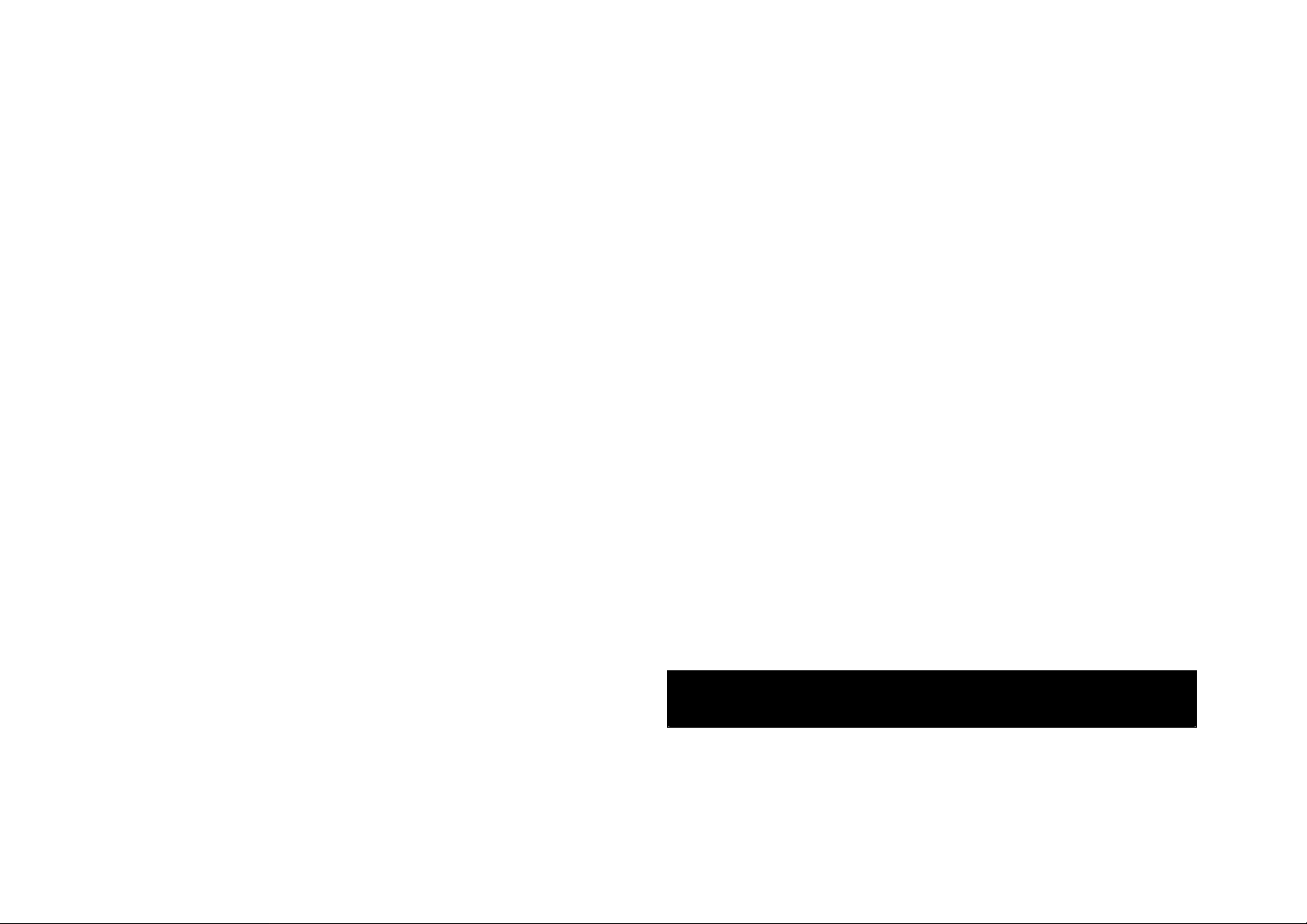
PCI Express Wireless Local Area Network (WLAN) 802.11 a/b/g/n Card
Goldcrest
User’s Guide
11a/b/g/n mini PCI Express module
Page 2
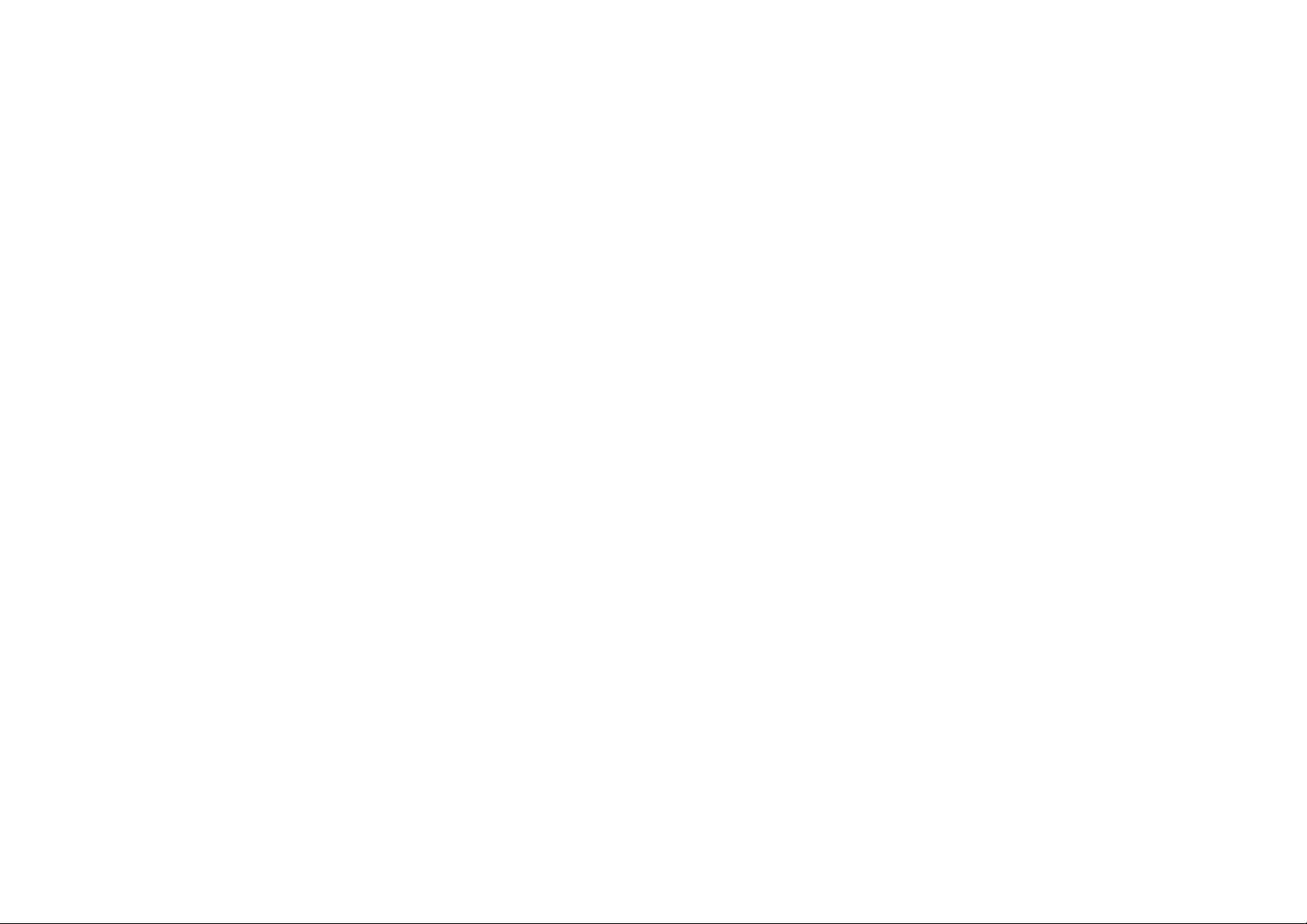
Federal Communication Commission Interference Statement
This device complies with Part 15 of the FCC Rules. Operation is
This equipment has been tested and found to comply with the limits
for a Class B digital device, pursuant to Part 15 of the FCC Rules.
These limits are designed to provide reasonable protection against
harmful interference in a residential installation. This equipment
generates, uses and can radiate radio frequency energy and, if not
installed and used in accordance with the instructions, may cause
harmful interference to radio communications. However, there is no
guarantee that interference will not occur in a particular installation.
If this equipment does cause harmful interference to radio or
television reception, which can be determined by turning the
equipment off and on, the user is encouraged to try to correct the
interference by one of the following measures:
- Reorient or relocate the receiving antenna.
- Increase the separation between the equipment and receiver.
- Connect the equipment into an outlet on a circuit different from
that to which the receiver is connected.
- Consult the dealer or an experienced radio/TV technician for
subject to the following two conditions: (1) This device may not cause
harmful interference, and (2) this device must accept any interference
received, including interference that may cause undesired operation.
IMPORTANT NOTE:
FCC Radiation Exposure Statement:
This equipment complies with FCC radiation exposure limits set forth
for an uncontrolled environment. This equipment should be installed
and operated with minimum distance 20cm between the radiator &
your body.
This transmitter must not be co-located or operating in conjunction
with any other antenna or transmitter.
Operations in the 5.15-5.25GHz band are restricted to indoor usage
only IEEE 802.11b or 802.11g operation of this product in the U.S.A.
is firmware-limited to channels 1 through 11.
help.
FCC Caution: Any changes or modifications not expressly approved
by the party responsible for compliance could void the user's authority
to operate this equipment.
Page 3

Industry Canada
This device complies with RSS-210 of the Industry Canada Rules.
Operation is subject to the following two conditions:
1) this device may not cause interference and
2) this device must accept any interference, including interference
that may cause undesired operation of the device
Caution:
The device for the band 5150-5250 MHz is only for indoor usage to
reduce potential for harmful interference to co-channel mobile satellite
systems.
IMPORTANT NOTE:
IC Radiation Exposure Statement:
This equipment complies with IC radiation exposure limits set forth for
an uncontrolled environment. This equipment should be installed and
operated with minimum distance 20cm between the radiator and your
body.
High power radars are allocated as primary users (meaning they have
priority) of 5250-5350 MHz and 5650-5850 MHz and these radars
could cause interference and/or damage to LE-LAN devices.
Note: The Goldcrest has disable the 5600-5650M band by S/W to
avoid 5600-5650M band for IC certification.
Page 4
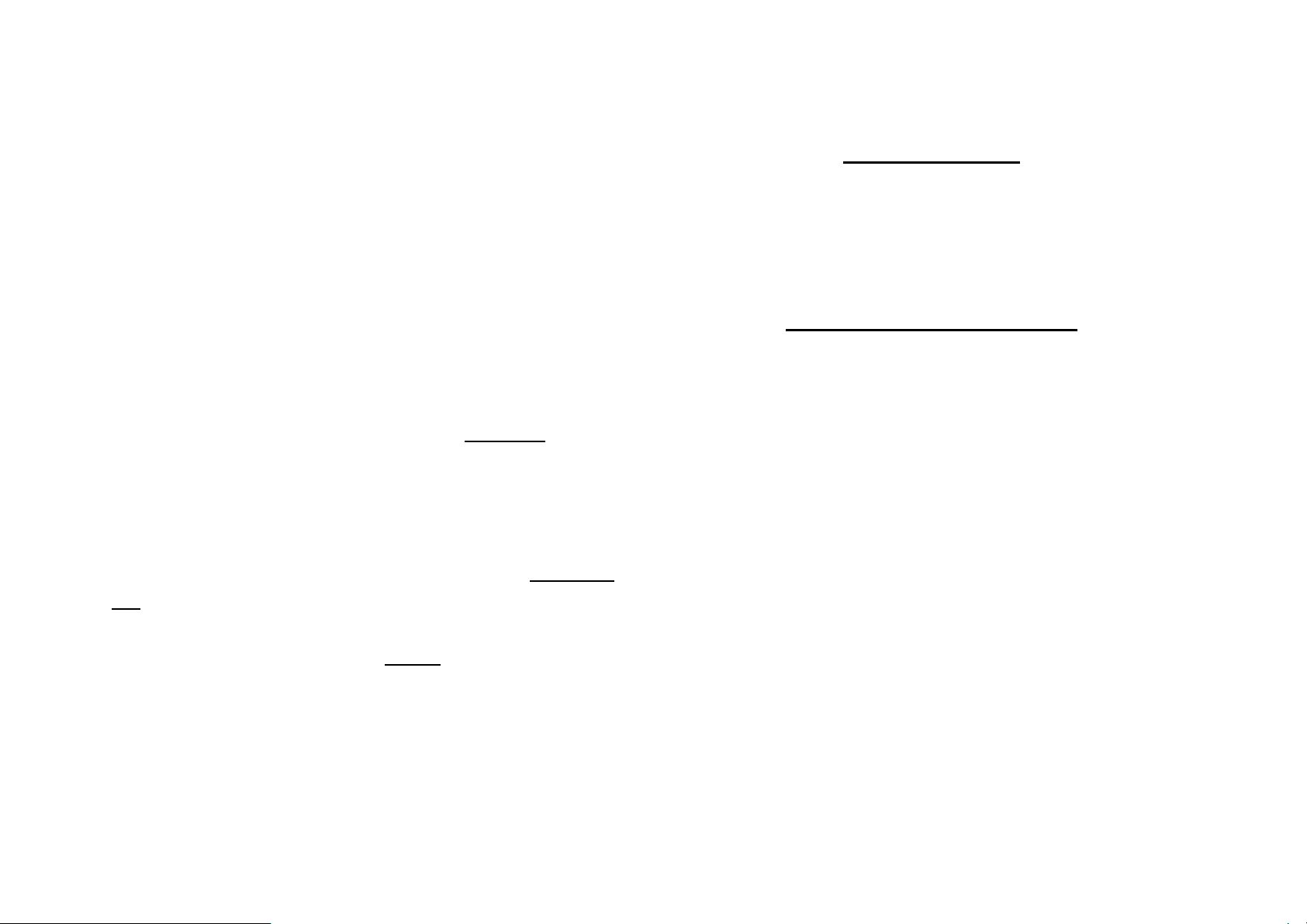
This device is intended only for OEM integrators under the
End Product Labeling
following conditions:
1) The antenna must be installed such that 20 cm is maintained
between the antenna and users, and
2) The transmitter module may not be co-located with any other
transmitter or antenna,
3) For all products market in US, OEM has to limit the operation
channels in CH1 to CH11 for 2.4G band by supplied firmware
programming tool. OEM shall not supply any tool or info to the
end-user regarding to Regulatory Domain change.
As long as 3 conditions above are met, further transmitter test will not
be required. However, the OEM integrator is still responsible for
testing their end-product for any additional compliance requirements
required with this module installed (for example, PC peripheral
requirements… etc.).
IMPORTANT NOTE: In the event that these conditions can not be
met (for example certain laptop configurations or co-location with
another transmitter), then the FCC/IC authorization is no longer
This transmitter module is authorized only for use in device where the
antenna may be installed such that 20 cm may be maintained
between the antenna and users. The final end product must be
labeled in a visible area with the following: “Contains FCC ID:
MXF-P970813N or IC: 3069B-WPEA113N”.
Manual Information To the End User
The OEM integrator has to be aware not to provide information to the
end user regarding how to install or remove this RF module in the
user’s manual of the end product which integrates this module.
The end user manual shall include all required regulatory
information/warning as show in this manual.
Goldcrest with PIFA antenna and max. antenna gain is 1.65dBi in
2.4G and 4.33dBi in 5G.
considered valid and the FCC/IC ID can not be used on the final
product. In these circumstances, the OEM integrator will be
responsible for re-evaluating the end product (including the
transmitter) and obtaining a separate FCC/IC authorization.
Page 5

Europe – EU Declaration of Conformity
equipment and services; Part 1: Common technical requirements
This device complies with the essential requirements of the R&TTE
Directive 1999/5/EC. The following test methods have been applied in
order to prove presumption of conformity with the essential
requirements of the R&TTE Directive 1999/5/EC:
- EN60950-1:2006
Safety of Information Technology Equipment
- EN50371 : (2002-03)
- Generic standard to demonstrate the compliance of low power
electronic and electrical apparatus with the basic restrictions
related to human exposure to electromagnetic fields (10 MHz 300 GHz) -- General public
- EN 300 328 V1.7.1: (2006-10)
- Electromagnetic compatibility and Radio spectrum Matters (ERM);
Wideband Transmission systems; Data transmission equipment
operating in the 2,4 GHz ISM band and using spread spectrum
modulation techniques; Harmonized EN covering essential
requirements under article 3.2 of the R&TTE Directive
- EN 301 489-17 V1.2.1 (2002-08)
- Electromagnetic compatibility and Radio spectrum Matters (ERM);
ElectroMagnetic Compatibility (EMC) standard for radio
equipment and services; Part 17: Specific conditions for 2,4 GHz
wideband transmission systems and 5 GHz high performance
RLAN equipment
This device is a 2.4 GHz wideband transmission system (transceiver),
intended for use in all EU member states and EFTA countries, except
in France and Italy where restrictive use applies.
In Italy the end-user should apply for a license at the national
spectrum authorities in order to obtain authorization to use the device
for setting up outdoor radio links and/or for supplying public access to
telecommunications and/or network services.
This device may not be used for setting up outdoor radio links in
France and in some areas the RF output power may be limited to 10
- EN 301 489-1 V1.6.1: (2005-09)
Electromagnetic compatibility and Radio Spectrum Matters (ERM);
ElectroMagnetic Compatibility (EMC) standard for radio
mW EIRP in the frequency range of 2454 – 2483.5 MHz. For detailed
information the end-user should contact the national spectrum
authority in France.
Page 6

tulenevatele teistele asjakohastele sätetele.
0560
Česky [Czech] [Jméno výrobce] tímto prohlašuje, že tento
[typ zařízení] je ve shodě se základními
požadavky a dalšími příslušnými
ustanoveními směrnice 1999/5/ES.
Dansk [Danish] Undertegnede [fabrikantens navn] erklærer
herved, at følgende udstyr [udstyrets
typebetegnelse] overholder de væsentlige
krav og øvrige relevante krav i direktiv
1999/5/EF.
Deutsch
[German]
Eesti
[Estonian]
Hiermit erklärt [Name des Herstellers], dass
sich das Gerät [Gerätetyp] in
Übereinstimmung mit den grundlegenden
Anforderungen und den übrigen
einschlägigen Bestimmungen der Richtlinie
1999/5/EG befindet.
Käesolevaga kinnitab [tootja nimi = name of
manufacturer] seadme [seadme tüüp = type
of equipment] vastavust direktiivi 1999/5/EÜ
põhinõuetele ja nimetatud direktiivist
English Hereby, [name of manufacturer], declares
that this [type of equipment] is in compliance
with the essential requirements and other
relevant provisions of Directive 1999/5/EC.
Español
[Spanish]
Ελληνική
[Greek]
Français
[French]
Italiano [Italian] Con la presente [nome del costruttore]
Por medio de la presente [nombre del
fabricante] declara que el [clase de equipo]
cumple con los requisitos esenciales y
cualesquiera otras disposiciones aplicables
o exigibles de la Directiva 1999/5/CE.
ΜΕ ΤΗΝ ΠΑΡΟΥΣΑ [name of manufacturer]
∆ΗΛΩΝΕΙ ΟΤΙ [type of equipment]
ΣΥΜΜΟΡΦΩΝΕΤΑΙ ΠΡΟΣ ΤΙΣ ΟΥΣΙΩ∆ΕΙΣ
ΑΠΑΙΤΗΣΕΙΣ ΚΑΙ ΤΙΣ ΛΟΙΠΕΣ ΣΧΕΤΙΚΕΣ
∆ΙΑΤΑΞΕΙΣ ΤΗΣ Ο∆ΗΓΙΑΣ 1999/5/ΕΚ.
Par la présente [nom du fabricant] déclare
que l'appareil [type d'appareil] est conforme
aux exigences essentielles et aux autres
dispositions pertinentes de la directive
1999/5/CE.
Page 7

dichiara che questo [tipo di apparecchio] è
1999/5/EC.
Latviski
[Latvian]
Lietuvių
[Lithuanian]
Nederlands
[Dutch]
conforme ai requisiti essenziali ed alle altre
disposizioni pertinenti stabilite dalla direttiva
1999/5/CE.
Ar šo [name of manufacturer / izgatavotāja
nosaukums] deklarē, ka [type of equipment /
iekārtas tips] atbilst Direktīvas 1999/5/EK
būtiskajām prasībām un citiem ar to
saistītajiem noteikumiem.
Šiuo [manufacturer name] deklaruoja, kad
šis [equipment type] atitinka esminius
reikalavimus ir kitas 1999/5/EB Direktyvos
nuostatas.
Hierbij verklaart [naam van de fabrikant] dat
het toestel [type van toestel] in
overeenstemming is met de essentiële
eisen en de andere relevante bepalingen
van richtlijn 1999/5/EG.
Magyar
[Hungarian]
Alulírott, [gyártó neve] nyilatkozom, hogy a
[... típus] megfelel a vonatkozó alapvetõ
követelményeknek és az 1999/5/EC
irányelv egyéb elõírásainak.
Polski [Polish] Niniejszym [nazwa producenta] oświadcza,
że [nazwa wyrobu] jest zgodny z
zasadniczymi wymogami oraz pozostałymi
stosownymi postanowieniami Dyrektywy
1999/5/EC.
Português
[Portuguese]
[Nome do fabricante] declara que este [tipo
de equipamento] está conforme com os
requisitos essenciais e outras disposições
da Directiva 1999/5/CE.
Slovensko
[Slovenian]
[Ime proizvajalca] izjavlja, da je ta [tip
opreme] v skladu z bistvenimi zahtevami in
ostalimi relevantnimi določili direktive
1999/5/ES.
Malti [Maltese] Hawnhekk, [isem tal-manifattur], jiddikjara li
dan [il-mudel tal-prodott] jikkonforma
mal-ħtiġijiet essenzjali u ma provvedimenti
oħrajn relevanti li hemm fid-Dirrettiva
Slovensky
[Slovak]
[Meno výrobcu] týmto vyhlasuje, že [typ
zariadenia] spĺňa základné požiadavky a
všetky príslušné ustanovenia Smernice
Page 8

1999/5/ES.
Suomi [Finnish] [Valmistaja = manufacturer] vakuuttaa täten
että [type of equipment = laitteen
tyyppimerkintä] tyyppinen laite on direktiivin
1999/5/EY oleellisten vaatimusten ja sitä
koskevien direktiivin muiden ehtojen
mukainen.
Svenska
[Swedish]
Härmed intygar [företag] att denna
[utrustningstyp] står I överensstämmelse
med de väsentliga egenskapskrav och
övriga relevanta bestämmelser som framgår
av direktiv 1999/5/EG.
Page 9

Table of Contents
Introduction
Introduction……………………………………………..1
Hardware Installation………………………………….2
Software Installation………..………………………….3
While Orthogonal Frequency Division Multiplexing (OFDM) is
adopted by 802.11a/b/g/n for the high-speed transfer rate in a
2.4GHz and 5GHz range. Gemtek’s WPEA-113N fully utilizes
the benefits of 802.11a/b/g/n standard on the proven
compatibility between two transfer modes and the high speed
bit transfer that is desirable for multimedia application in
Wireless environment.
The internal Wireless LAN module allows your system (for
example, your notebook) to connect wirelessly to other
802.11-enabled systems, devices, or network.
Features
The WPEA-113N has the following features:
Wireless LAN Data rates of 1Mbps to 54Mbps for 802.11g,
1Mbps to 11Mbps for 802.11b, and 1 Mbps to 100 Mbps for
802.11n.
Wireless security using WPA with TKIP encryption, 802.1X
with EAP-type Authentication
Page 10

Hardware Installation
Congratulations! You have just completed the Wireless LAN
Please follow the instruction to install your 11a/b/g/n mini PCI
module on your system (for example, your notebook):
Your computer comes with a unique Mini PCI Card socket,
which allows the computer to add wireless LAN (IEEE802.11g).
Step 1 Insert the mini-PCI at an angle of approximately 45
degrees into the empty Mini-PCI interface socket.
hardware installation. When you boot up the computer, you
should expect to see the wireless LAN connection capacity.
IMPORTANT NOTE: To comply with FCC RF exposure
compliance requirements, the antenna used for this transmitter
must be installed to provide a separation distance of at least 20
cm from all persons and must not be co-located or operating in
conjunction with any other antenna or transmitter.
Software Installation
Go to [Start > Settings > Control Panel > System > Hardware >
Device Manager]. Double-click on Network Adapters and check
if 11A/G mini PCI module appears as one of the adapters. If it
does not exist, Windows has not detected it or the device driver
Step 2 Press it firmly so that the contact edge is driven into the
receiving socket.
Step 3 Connect the internal antenna.
Step 4 Connect the External antenna.
has not been installed properly. If there is a yellow mark or
red-cross on the network adapter, it may be a device or
resource conflict. Replace or update the device driver or consult
Windows.
Page 11

Trouble Shooting
If the wireless LAN card does not function:
1. Make sure you have properly installed the driver for the card.
2. Consult the card’s manual or contact the vendor for
installation information.
Software Configuration
If the driver is successfully installed, you can use your Windows
XP Wireless Zero Configuration (WZC) utility or the utility tool
your vendor provided to manage your wireless adapter.
To enable the wireless connection:
Step 1 Click the icon to open the Windows XP configuration
utility window.
Step 2 The Wireless Network Properties window displays.
Step 4 A Wireless Network Properties window will appear.
Step 5 Enter the Network name (SSID) of no more than 32
alphanumeric characters. This SSID is a network name that
identifies the wireless devices in the network. All workstations
and access points must use the same SSID to be able to
communicate with one another. The SSID is a 32-character field,
and the value is case sensitive.
Step 6 If the network requires Network Authentication, select
the type of authentication required. WPA might require further
Authentication options found on the Authentication tab. Match
the setting used by the network.
Step 7 Enter information for the new wireless network based
on the descriptions in the following:
Your computer automatically connects to the network displayed
at the top of the Preferred networks list.
Step 3 In the Available networks list, highlight the network you
want to connect and click Configure.
Security: Authentication and Encryption
Network Authentication
Select if your access point requires authentication. Match the
authentication used by the network.
Page 12

Open: No authentication is used. Shared The Pre-Shared
(PSK) mode in place of the
keying mechanism, to change the
authentication selected.
Key (PSK) authentication method is used.
In enterprises, WPA will be used in conjunction with both
wireless router and authentication server. In Small Office/ Home
Office (SOHO) environment, where there are no authentication
servers, user can use pre-shared key
authentication server.
WPA: Wi-Fi® Protected Access (WPA) authentication
(802.1X) is used with an EAP type.
WPA consists of three main elements: an Authentication Server
(typically a RADIUS server), WPA-enabled router or AP (called
"Authenticator"), and a WPA-enabled client (called "Supplicant").
WPA-PSK: WPA authentication (802.1X) is used with a
Pre-Shared Key, which enables you to enter a static
Disabled: No encryption.
WEP: Deselect Network Key is provided for me
automatically and enter the Key provided by the network.
Available only with Open and Shared Authentication.
TKIP: Available with WPA and WPA-PSK Authentication.
TKIP (Temporal Key Integrity Protocol) includes four algorithms:
MIC (message integrity check), to protect packets from
tampering; PPK (Per-Packet Key) hashing, to prevent weak key
attacks; extended IV (initialization vector), to reduce IV reuse
and the possibility that a hacker will collect sufficient packets to
crack the encryption; and a retemporal key dynamically. TKIP is the most commonly used
encryption method; however, if your wireless clients do not
support TKIP, the WX-5803 also supports AES (Advanced
Encryption Security) encryption. AES will replace 802.11's
Network key.
Data Encryption
Select the type of security encryption algorithm used. The
available types of encryption are based on the type of the
RC4-based encryption under 802.11i specification.
Network key
Enter the security key for data encryption, when WEP or
WPA-PSK is selected. This can be entered in ASCII or
Page 13

hexadecimal for WEP and in ASCII for WPA-PSK.
Step 9 Your computer is connected to the selected network
Key index
There are four Keys (1, 2, 3, 4) that can be selected for WEP.
The key index selected here must match the network key index.
The key is provided for me automatically
Select if the key is automatically provided. Most often, the key is
not automatically provided, so you have to un-check this box
and enter the network key. If using a RADIUS server, the key is
automatically provided.
This is a computer-to-computer (ad hoc) network
Select if the network you are creating or accessing is a
computer-to computer (ad hoc) network. If you are attempting to
connect to an infrastructure network, then do not select this
setting.
Note: To comply with FCC rule, Ad-hoc mode in DFS bands
when you see a blue bubble on top of the icon for that network.
If the blue bubble does not appear, click Refresh. If it still does
not appear, double-check that the wireless settings match the
configuration of the wireless network.
Step 10 Click OK to save your changes.
Congratulation!
You have successfully setup your wireless connection.
Visit our website at
for US models has been removed.
Step 8 After entering the information for this network, click OK.
The Wireless Network window is displayed and the new network
is listed in the Preferred networks area.
www.gemtek.com.tw
