Page 1
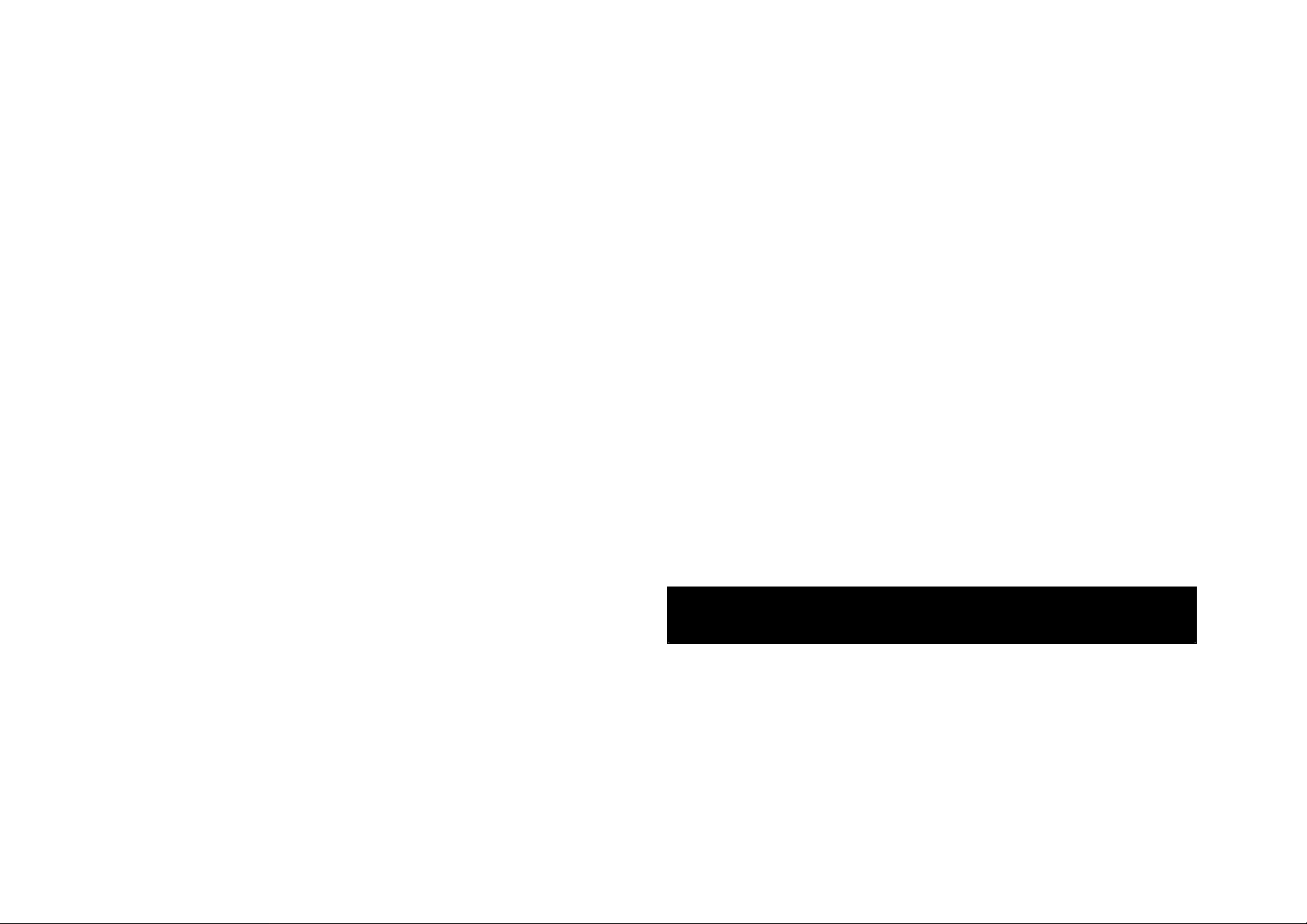
WMIR-273G(R)
User’s Guide
11B/G mini PCI module
Page 2
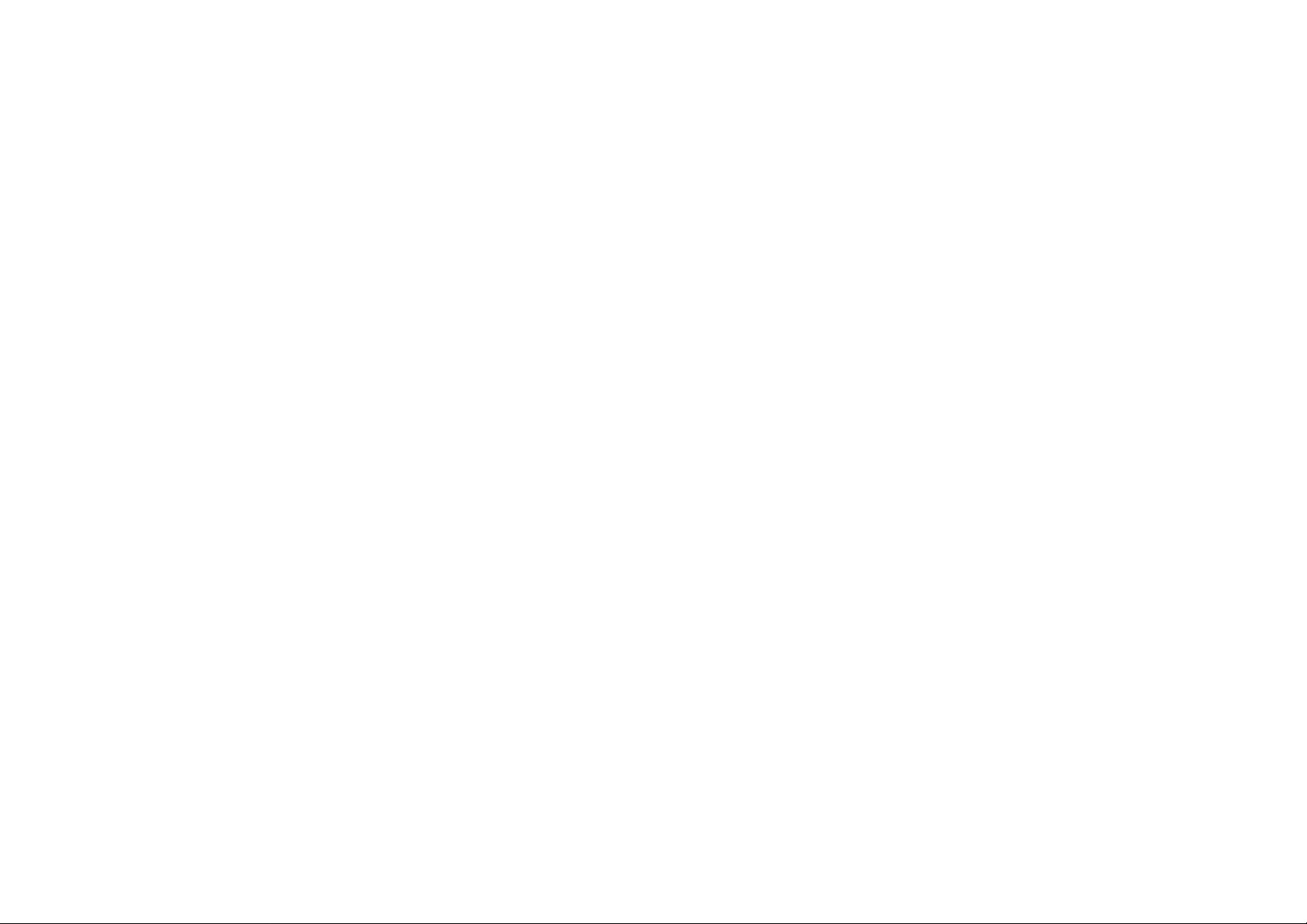
Federal Communication Commission Interference
for help.
Statement
This equipment has been tested and found to comply with the
limits for a Class B digital device, pursuant to Part 15 of the FCC
Rules. These limits are designed to provide reasonable
protection against harmful interference in a residential
installation. This equipment generates, uses and can radiate
radio frequency energy and, if not installed and used in
accordance with the instructions, may cause harmful
interference to radio communications. However, there is no
guarantee that interference will not occur in a particular
installation. If this equipment does cause harmful interference
to radio or television reception, which can be determined by
turning the equipment off and on, the user is encouraged to try
to correct the interference by one of the following measures:
- Reorient or relocate the receiving antenna.
- Increase the separation between the equipment and
This device complies with Part 15 of the FCC Rules. Operation
is subject to the following two conditions: (1) This device may
not cause harmful interference, and (2) this device must accept
any interference received, including interference that may cause
undesired operation.
FCC Caution: Any changes or modifications not expressly
approved by the party responsible for compliance could void the
user's authority to operate this equipment.
IMPORTANT NOTE:
FCC Radiation Exposure Statement:
This equipment complies with FCC radiation exposure limits set
forth for an uncontrolled environment. This equipment should be
installed and operated with minimum distance 20cm between the
radiator & your body.
receiver.
- Connect the equipment into an outlet on a circuit different
from that
to which the receiver is connected.
- Consult the dealer or an experienced radio/TV technician
This transmitter must not be co-located or operating in conjunction
with any other antenna or transmitter.
Page 3
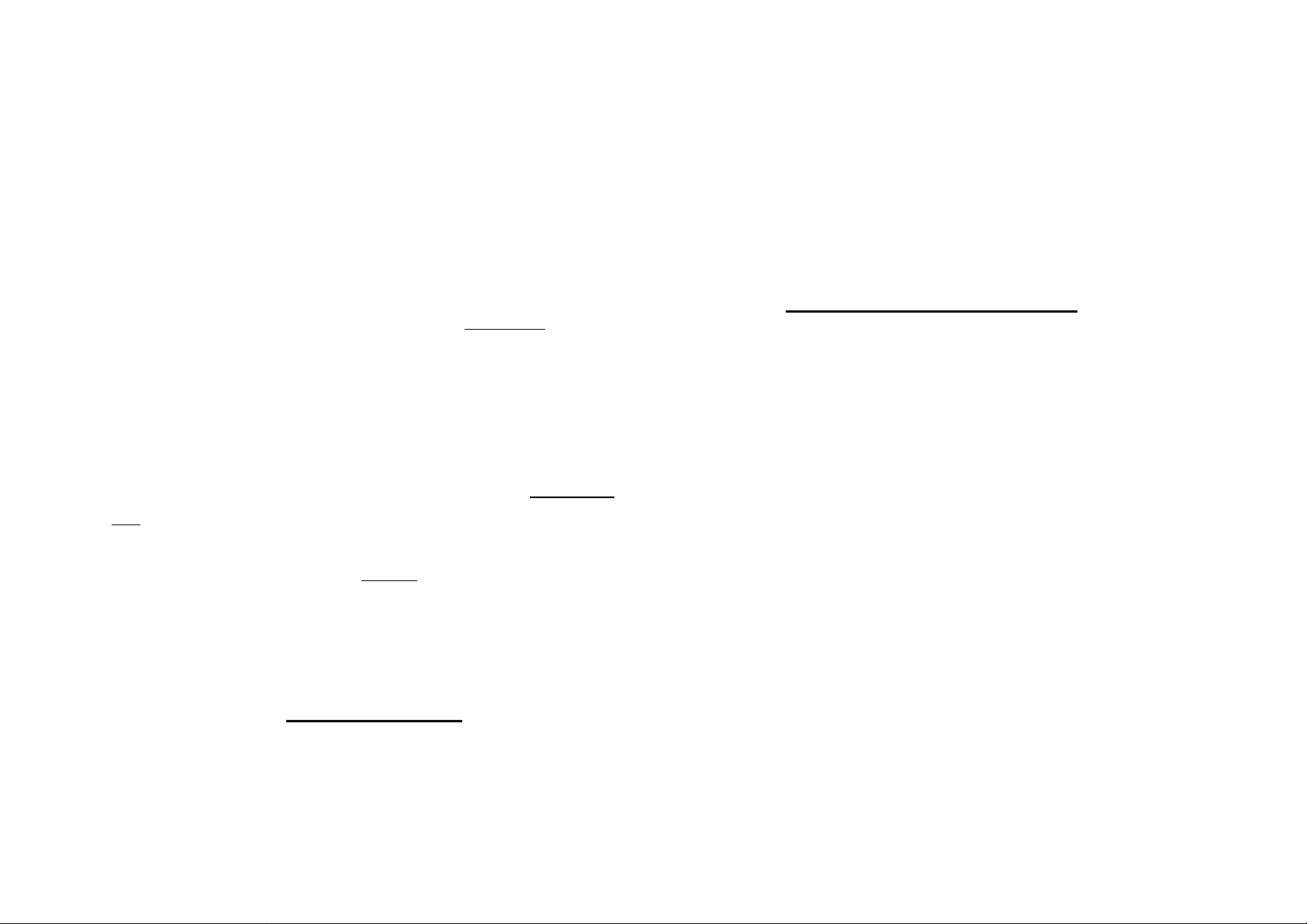
This device is intended only for OEM integrators under the
between the antenna and users (for example : Access point,
following conditions:
1) The antenna must be installed such that 20 cm is maintained
between the antenna and users, and
2) The transmitter module may not be co-located with any other
transmitter or antenna.
As long as 2 conditions above are met, further transmitter
test will not
be required. However, the OEM integrator is still responsible for
testing their end-product for any additional compliance requirements
required with this module installed (for example, digital device
emissions, PC peripheral requirements, etc.).
IMPORTANT NOTE: In the event that these conditions can not be
met (for example certain laptop configurations or co-location with
another transmitter), then the FCC authorization is no longer
considered valid and the FCC ID can not
be used on the final product.
In these circumstances, the OEM integrator will be responsible for
re-evaluating the end product (including the transmitter) and obtaining
a separate FCC authorization.
End Product Labeling
This transmitter module is authorized only for use in device where the
Router…mobile device.). The final end product must be labeled in a
visible area with the following: “Contains TX FCC ID:
MXF-M970626G”.
Manual Information To the End User
The OEM integrator has to be aware not to provide information to
the end user regarding how to install or remove this RF module
in the user’s manual of the end product which integrates this
module. The end user manual shall include all required
regulatory information/warning as show in this manual.
The users manual for OEM integrators must include the following information in a
prominent location “ IMPORTANT NOTE: To comply with FCC RF exposure compliance
requirements, the antenna used for this transmitter must be installed to provide a
separation distance of at least 20 cm from all persons and must not be co-located or
operating in conjunction with any other antenna or transmitter.
antenna may be installed such that 20 cm may be maintained
Page 4

Gemtek declares that EU model of WMIR-273G(R) (FCC ID:
MXF-M970626G) is limited in CH1-CH11 for 2.4G band by
Introduction
specific firmware controlled by the manufacturer and is not user
changeable.
Ta ble of Contents
Introduction……………………………………………..1
Hardware Installation………………………………….2
Software Installation………..………………………….3
While Orthogonal Frequency Division Multiplexing (OFDM) is
adopted by 802.11g for the high-speed transfer rate in a 2.4GHz
range. Gemtek’s WMIR-273G(R) fully utilizes the benefits of
802.11g standard on the proven compatibility between two
transfer modes and the high speed bit transfer that is desirable
for multimedia application in Wireless environment.
The internal Wireless LAN module allows your system (for
example, your notebook) to connect wirelessly to other
802.11-enabled systems, devices, or network.
Features
The WMIR-273G has the following features:
Wireless LAN Data rates of 1Mbps to 54Mbps for 802.11g
and 1Mbps to 11Mbps for 802.11b.
Wireless security using WPA with TKIP encryption, 802.1X
with EAP-type Authentication
Page 5

Hardware Installation
Congratulations! You have just completed the Wireless LAN
Please follow the instruction to install your 11B/G mini PCI
module on your system (for example, your notebook):
Your computer comes with a unique Mini PCI Card socket,
which allows the computer to add wireless LAN (IEEE802.11g).
Step 1 Insert the mini-PCI at an angle of approximately 45
degrees into the empty Mini-PCI interface socket.
hardware installation. When you boot up the computer, you
should expect to see the wireless LAN connection capacity.
IMPORTANT NOTE: To comply with FCC RF exposure
compliance requirements, the antenna used for this transmitter
must be installed to provide a separation distance of at least 20
cm from all persons and must not be co-located or operating in
conjunction with any other antenna or transmitter.
Software Installation
Go to [Start > Settings > Control Panel > System > Hardware >
Device Manager]. Double-click on Network Adapters and check
if 11B/G mini PCI module appears as one of the adapters. If it
does not exist, Windows has not detected it or the device driver
Step 2 Press it firmly so that the contact edge is driven into the
receiving socket.
Step 3 Connect the internal antenna.
Step 4 Connect the External antenna.
has not been installed properly. If there is a yellow mark or
red-cross on the network adapter, it may be a device or
resource conflict. Replace or update the device driver or consult
Windows.
Page 6

Trouble Shooting
If the wireless LAN card does not function:
1. Make sure you have properly installed the driver for the card.
2. Consult the card’s manual or contact the vendor for
installation information.
Software Configuration
If the driver is successfully installed, you can use your Windows
XP Wireless Zero Configuration (WZC) utility or the utility tool
your vendor provided to manage your wireless adapter.
To enable the wireless connection:
Step 1 Click the icon to open the Windows XP configuration
utility window.
Step 2 The Wireless Network Properties window displays.
Step 4 A Wireless Network Properties window will appear.
Step 5 Enter the Network name (SSID) of no more than 32
alphanumeric characters. This SSID is a network name that
identifies the wireless devices in the network. All workstations
and access points must use the same SSID to be able to
communicate with one another. The SSID is a 32-character field,
and the value is case sensitive.
Step 6 If the network requires Network Authentication, select
the type of authentication required. WPA might require further
Authentication options found on the Authentication tab. Match
the setting used by the network.
Step 7 Enter information for the new wireless network based
on the descriptions in the following:
Your computer automatically connects to the network displayed
at the top of the Preferred networks list.
Step 3 In the Available networks list, highlight the network you
want to connect and click Configure.
Security: Authentication and Encryption
Network Authentication
Select if your access point requires authentication. Match the
authentication used by the network.
Page 7

Open: No authentication is used. Shared The Pre-Shared
authentication selected.
Key (PSK) authentication method is used.
In enterprises, WPA will be used in conjunction with both
wireless router and authentication server. In Small Office/ Home
Office (SOHO) environment, where there are no authentication
servers, user can use pre-shared key (PSK) mode in place of the
authentication server.
WPA: Wi-Fi® Protected Access (WPA) authentication
(802.1X) is used with an EAP type.
WPA consists of three main elements: an Authentication Server
(typically a RADIUS server), WPA-enabled router or AP (called
"Authenticator"), and a WPA-enabled client (called "Supplicant").
WPA-PSK: WPA authentication (802.1X) is used with a
Pre-Shared Key, which enables you to enter a static
Disabled: No encryption.
WEP: Deselect Network Key is provided for me
automatically and enter the Key provided by the network.
Available only with Open and Shared Authentication.
TKIP: Available with WPA and WPA-PSK Authentication.
TKIP (Temporal Key Integrity Protocol) includes four algorithms:
MIC (message integrity check), to protect packets from
tampering; PPK (Per-Packet Key) hashing, to prevent weak key
attacks; extended IV (initialization vector), to reduce IV reuse
and the possibility that a hacker will collect sufficient packets to
crack the encryption; and a re-keying mechanism, to change the
temporal key dynamically. TKIP is the most commonly used
encryption method; however, if your wireless clients do not
support TKIP, the WX-5803 also supports AES (Advanced
Encryption Security) encryption. AES will replace 802.11's
Network key.
Data Encryption
Select the type of security encryption algorithm used. The
available types of encryption are based on the type of the
RC4-based encryption under 802.11i specification.
Network key
Enter the security key for data encryption, when WEP or
WPA-PSK is selected. This can be entered in ASCII or
Page 8

hexadecimal for WEP and in ASCII for WPA-PSK.
when you see a blue bubble on top of the icon for that network.
Key index
There are four Keys (1, 2, 3, 4) that can be selected for WEP.
The key index selected here must match the network key index.
The key is provided for me automatically
Select if the key is automatically provided. Most often, the key is
not automatically provided, so you have to un-check this box
and enter the network key. If using a RADIUS server, the key is
automatically provided.
This is a computer-to-computer (ad hoc) network
Select if the network you are creating or accessing is a
computer-to computer (ad hoc) network. If you are attempting to
connect to an infrastructure network, then do not select this
setting.
If the blue bubble does not appear, click Refresh. If it still does
not appear, double-check that the wireless settings match the
configuration of the wireless network.
Step 10 Click OK to save your changes.
Congratulation!
You have successfully setup your wireless connection.
Visit our website at
www.gemtek.com.tw
Step 8 After entering the information for this network, click OK.
The Wireless Network window is displayed and the new network
is listed in the Preferred networks area.
Step 9 Your computer is connected to the selected network
