Page 1

Getting Started With Your Dell
Thank you for purchasing a Dell Wireless 1390 802.11g ExpressCard
Before you begin to use your Dell Wireless network card, you will require the following items and information:
• A computer with an ExpressCard port and Windows
• Software installation CD included with your Dell Wireless 1390 802.11g ExpressCard
• The network name (SSID) of your wireless network
TM
Wireless Network Card
TM
.
®
XP operating system
Getting Started
NOTE: You must connect the device to the system before installing the software.
Connecting the Dell Wireless Network Card to Your Computer
Gemtek need to change this picture to show Setanta and Key West
1. Insert the Dell Wireless 1390 802.11g ExpressCard into the computer as shown above.
Page 2
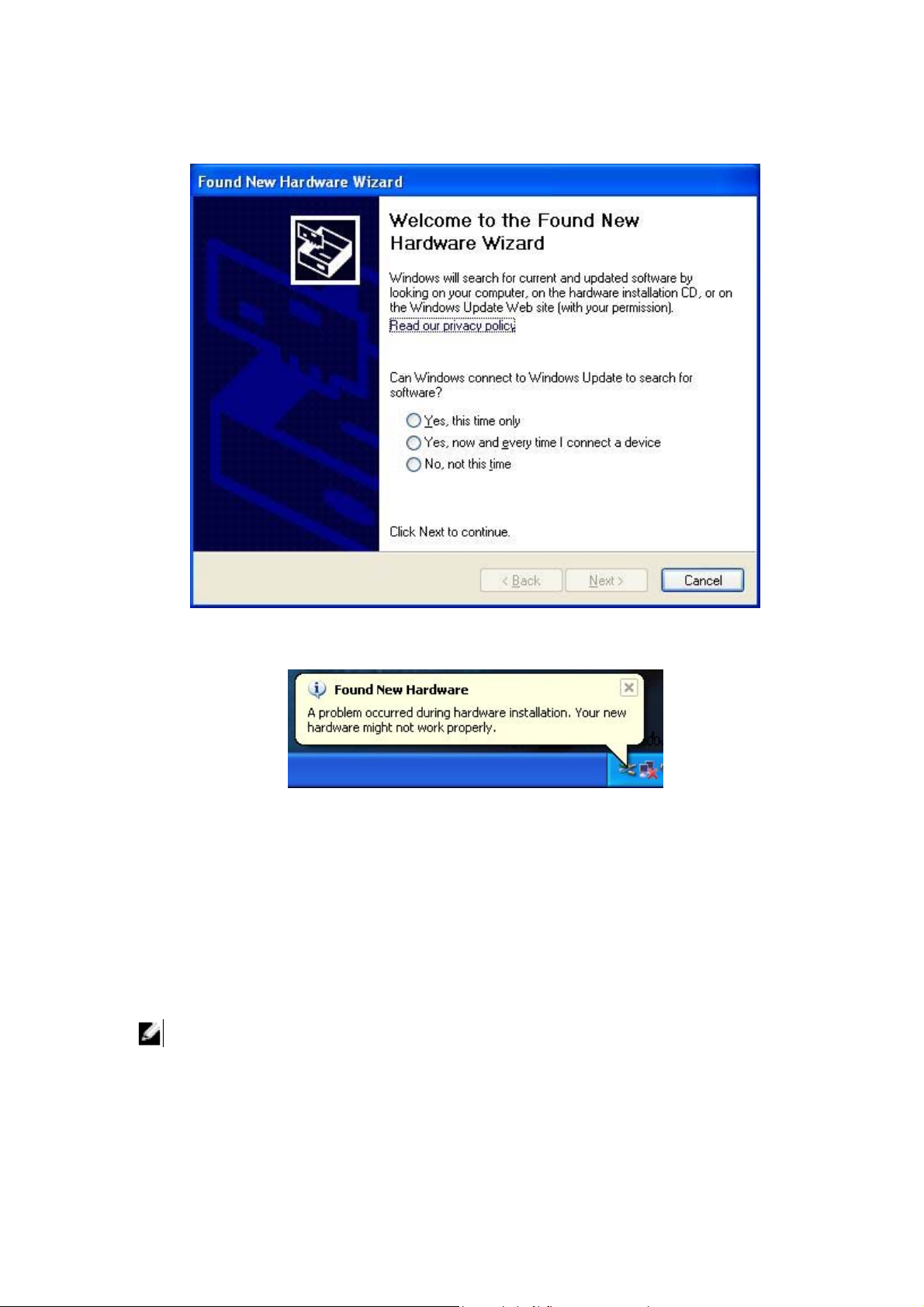
2. The
3. Click Cancel on the Found New Hardware Wizard
Found New Hardware Wizard
screen will appear.
4. Ignore the balloon message indicating that a problem occurred during hardware installation. The
following steps to install the software will rectify the problem.
5. Insert the Dell Wireless 1390 802.11g ExpressCard CD into the CD or DVD drive of your
computer. If the
type x:\setup.exe (where x is your CDROM drive letter) and click OK.
6. Click on Install Software, and follow the on screen instructions. The install wizard will install the
Dell Wireless LAN Card Utility and the Windows driver.
7. Check for the
the Windows driver is loaded.
8. The New network device installed screen will appear on the bottom right corner.
Main Menu
Green Light
screen does not appear automatically, select
on the device to make sure the network card is operating correctly and
Start > Run
Connecting to a Wireless Network with No Security
NOTE: This section provides the basic steps to configure and connect to a wireless network. For
further details see “Making a Basic Network Connection in Windows XP”in the User’s Guide on the
Dell Wireless 1390 802.11g ExpressCard CD.
and then
Page 3
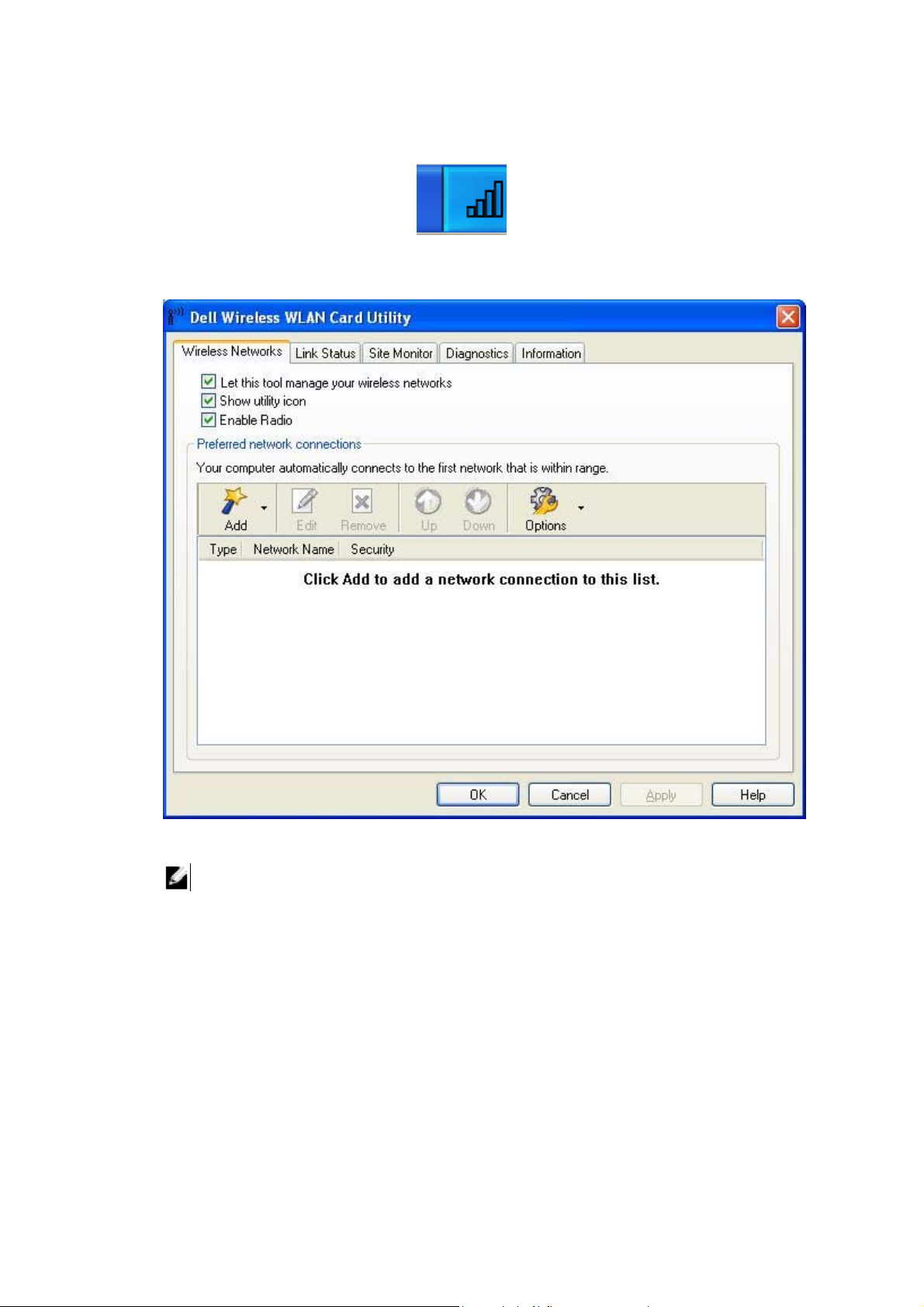
Right-click Wireless Network Connection icon, as shown above, in the system tray on bottom
1.
right hand corner of your computer screen.
Click Open Utility.
2.
3. Click Add.
NOTE: The names of the wireless networks, that are visible to your computer, are shown under
Connect to a network.
Page 4
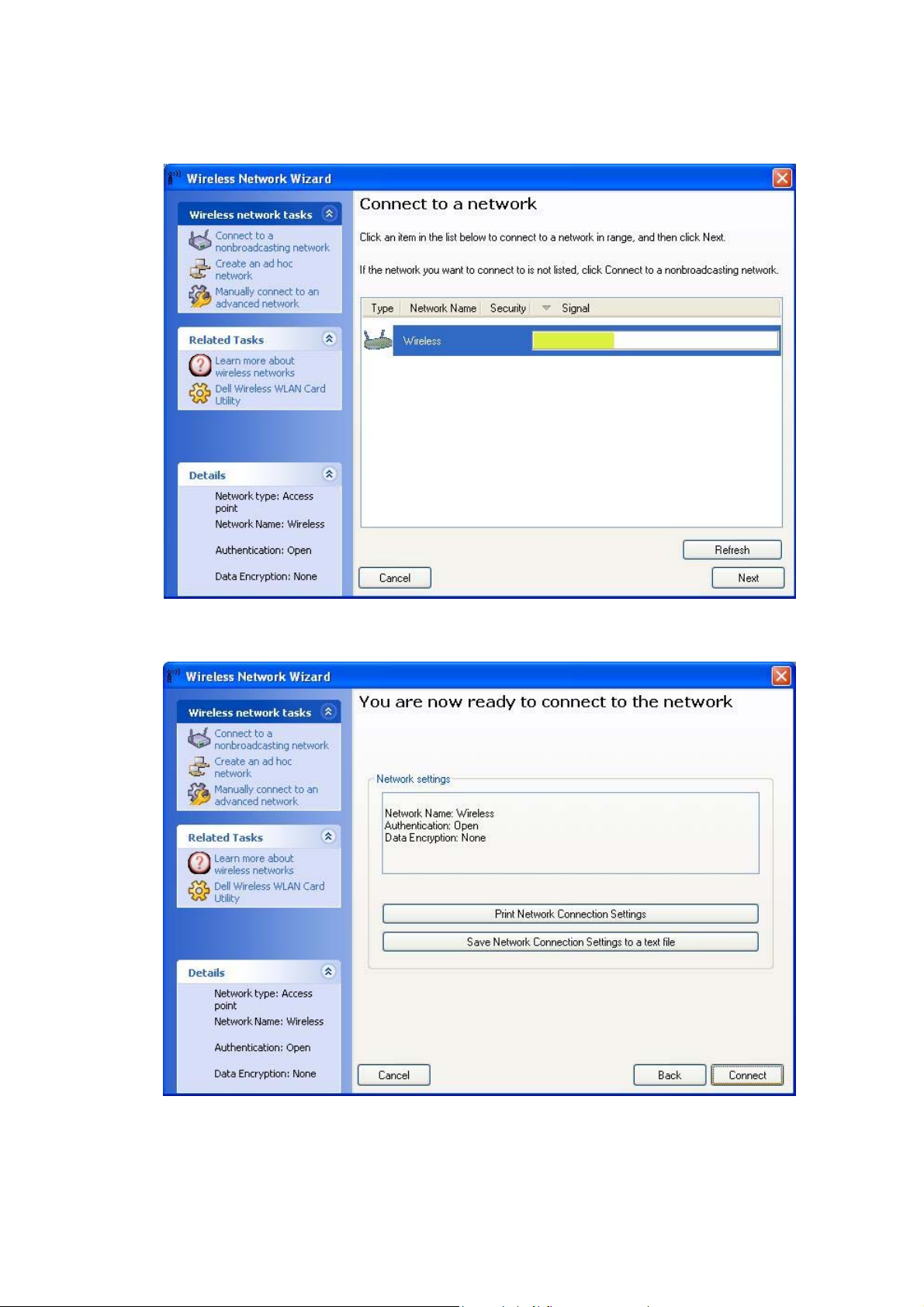
4. Click on the name of the network that you wish to join and click Next.
5. Click Connect to join the network
Page 5

Click OK.
6.
Connecting to a Wireless Network with Security
NOTE: To make advanced security settings, home users need to know the advanced security
settings on their access point and enterprise users need information from their system administrators.
NOTE: If you have not already made a basic wireless network connection, see, “Connecting to Your
Wireless Network with No Security.” Otherwise see, “Making a Basic Network Connection in Windows
2000/XP” in the User’s Guide that came with your computer. To make other types of advanced
network security settings in Windows XP, see, “Making Advanced Network Security Settings in
Windows 2000/XP Using the Dell WLAN Card Utility” in the User’s Guide.
Right-click Wireless Network Connection icon in the system tray on bottom right hand corner of
1.
your computer screen.
Click Open Utility.
2.
Page 6

Click Add.
3.
NOTE: The names of the wireless networks, that are visible to your computer, are shown under
Connect to a network.
Page 7

4. Click on the name of the network that you wish to join and click Next.
Enter the network key in both Network key and Confirm network key boxes.
5.
Page 8

NOTE: The type of key varies according to the security type being used by the wireless network. The
screen shot above is for WEP. The screen contents may vary depending on the security method in
use, for example WPA, WPA2 and 64/128 bit WEP.
Click
6.
7.
Connect
Click OK.
to join the network.
NOTE: The following symbols are used on the Dell Wireless 802.11g ExpressCard.
Green light indicates that the device is powered on.
Green light indicates that the radio is enabled.
Orange flashing light indicates that data is being transmitted to or from the wireless network.
Notes, Notices, and Cautions
NOTE: A NOTE indicates important information that helps you make better use of your computer.
Page 9

NOTICE: A NOTICE indicates either potential damage to hardware or loss of data and tells you
how to avoid the problem.
CAUTION: A CAUTION indicates a potential for property damage, personal injury, or death.
___________________
Information in this document is subject to change without notice.
© 2005 Dell Inc. All rights reserved.
The copying or reproducing of any material in this document in any manner whatsoever, without the written
permission of Dell, is strictly forbidden. Trademarks used in this text: Dell and the DELL logo are trademarks
of Dell Inc. Microsoft and Windows are registered trademarks of Microsoft Corporation.
Other trademarks and trade names may be used in this document to refer to either the entities claiming the
marks and names or their products. Dell Inc. disclaims any proprietary interest in trademarks and trade
names other than its own.
October 2005 P/N: UF622 Rev. A00
Page 10

Federal Communication Commission Interference Statement
This equipment has been tested and found to comply with the limits for a Class B
digital device, pursuant to Part 15 of the FCC Rules. These limits are designed
to provide reasonable protection against harmful interference in a residential
installation. This equipment generates, uses and can radiate radio frequency
energy and, if not installed and used in accordance with the instructions, may
cause harmful interference to radio communications. However, there is no
guarantee that interference will not occur in a particular installation. If this
equipment does cause harmful interference to radio or television reception, which
can be determined by turning the equipment off and on, the user is encouraged
to try to correct the interference by one of the following measures:
- Reorient or relocate the receiving antenna.
- Increase the separation between the equipment and receiver.
- Connect the equipment into an outlet on a circuit different from that
to which the receiver is connected.
- Consult the dealer or an experienced radio/TV technician for help.
FCC Caution: Any changes or modifications not expressly approved by the party
responsible for compliance could void the user's authority to operate this
equipment.
This device complies with Part 15 of the FCC Rules. Operation is subject to the
following two conditions: (1) This device may not cause harmful interference, and
(2) this device must accept any interference received, including interference that
may cause undesired operation.
IMPORTANT NOTE:
FCC Radiation Exposure Statement:
This equipment complies with FCC radiation exposure limits set forth for an uncontrolled
environment.
This device complies with FCC RF Exposure limits set forth for an uncontrolled
environment, under 47 CFR 2.1093 paragraph (d)(2).
This transmitter must not be co-located or operating in conjunction with any other
antenna or transmitter.
This equipment has been SAR-evaluated for use in laptops (notebooks) with side
slot configuration.
DELL declares that WPCB-143G ( FCC ID: MXF-C941103G ) is limited in
CH1~CH11 for 2.4 GHz by specified firmware controlled in U.S.A.
Page 11

IC statement
Operation is subject to the following two conditions:
1) This device may not cause interference and
2) This device must accept any interference, including interference that may cause
undesired operation of the device.
IMPORTANT NOTE:
IC Radiation Exposure Statement:
This equipment complies with IC radiation exposure limits set forth for an
uncontrolled environment. End users must follow the specific operating
instructions for satisfying RF exposure compliance. To maintain compliance with
IC RF exposure compliance requirements, please avoid direct contact to the
transmitting antenna during transmitting.
This transmitter must not be co-located or operating in conjunction with any
other antenna or transmitter.
