Page 1
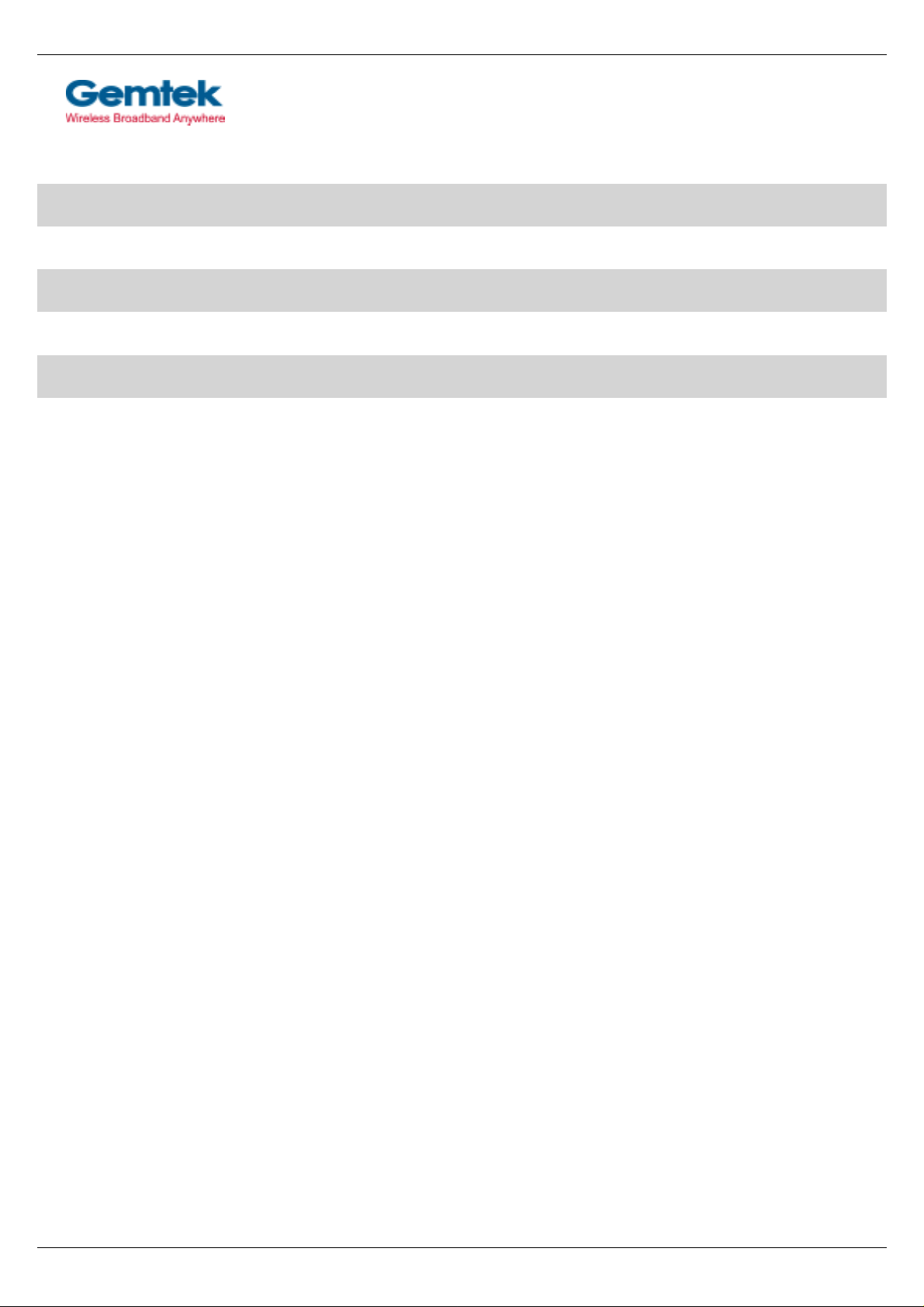
Wireless LAN
11Mbps WLAN PC Card
G em t ek Te chnol ogy Co. , Lt d.
WL-616R
User's Manual
Version 1.0 – Jun. 20, 2002
User's manual 11Mbps Wireless LAN PC Card Page 1
Page 2

Wireless LAN
Copyright statement
No part of this publication may be reproduced, stored in a retrieval system, or transmitted in any form
or by any means, whether electronic, mechanical, photocopying, recording, or otherwise without the
prior writing of the publisher.
Printed in Taiwan, Jun. 2002
Page 2 11Mbps Wireless LAN PC Card User's manual
Page 3
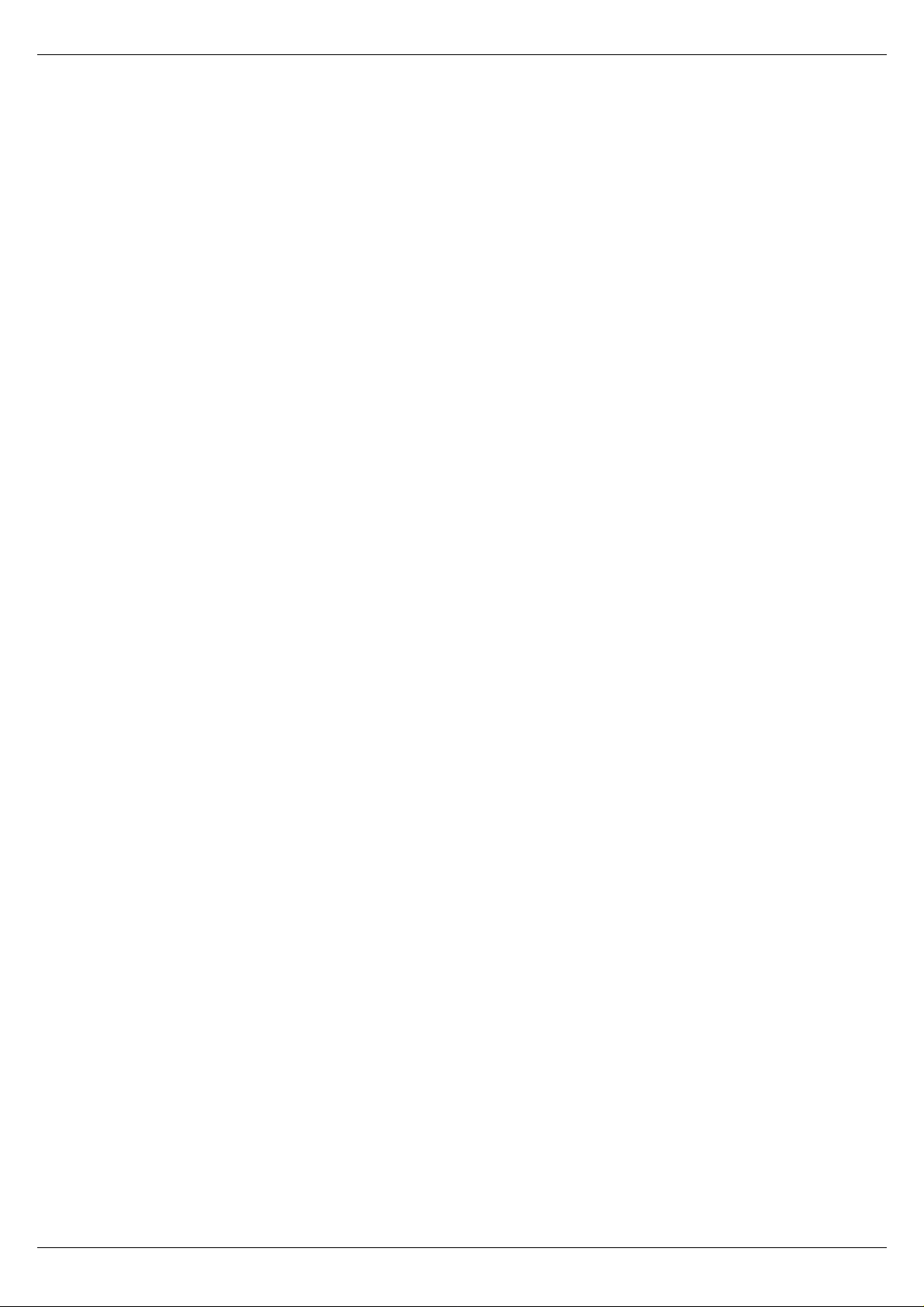
Wireless LAN
This equipment has been tested and found to comply with the limits for a Class B digital device,
pursuant to Part 15 of the FCC Rules. These limits are designed to provide reasonable
protection against harmful interference in a residential installation. This equipment generates,
uses and can radiate radio frequency energy and, if not installed and used in accordance with
the instructions, may cause harmful interference to radio communications. However, there is
no guarantee that inte rference will not occur in a particular installatio n. If this equipment does
cause harmful interference to radio or television reception, which can be determined by turning
the equipment off and on, the user is encouraged to try to correct the interference by one of the
following measures:
- Reorient or relocate the receiving antenna.
- Increase the separation between the equipment and receiver.
- Connect the equipment into an outlet on a circuit different from that
- Consult the dealer or an experienced radio/TV technician for help.
FCC Caution: To assure continued compliance, (example - use only shielded interface cables
when connecting to computer or peripheral devices). Any changes or modifications not
expressly approved by the party responsible for compliance could void the user's authority to
operate this equipment.
This device complies with Part 15 of the FCC Rules. Operation is subject to the
following two conditions: (1) This device may not cause harmful interference, and (2) this
device must accept any interference received, including interference that may cause
undesired operation.
Federal Communication Commission Interference Statement
to which the receiver is connected.
FCC RF Radiation Exposure Statement:
This equipment complies with FCC RF radiation exposure limits set forth for an uncontrolled
environment. This equipment should be installed and operated with a minimum distance of 20
centimeters between the radiator and your body.
This transmitter must not be co-located or operating in conjunction with any other antenna or
transmitter.
User's manual 11Mbps Wireless LAN PC Card Page 3
Page 4

Wireless LAN
R&TTE Compliance Statement
This equipment complies with all the requirements of the DIRECTIVE 1999/5/EC OF THE
EUROPEAN PARLIAMENT AND THE COUNCIL of 9 March 1999 on radio equipment and
telecommunication terminal Equipment and the mutual recognition of their conformity (R&TTE).
The R&TTE Directive repeals and replaces in the directive 98/13/EEC (Telecommunications Terminal
Equipment and Sate llite Earth Station Equipment) As of April 8, 2000.
Safety
This equipment is designed with the utmost care for the safety of those who install and use it. However,
special attention must be paid to the dangers of electric shock and static electricity when working with
electrical equipment. All guidelines of this manual and of the computer manufacturer must therefore be
allowed at all times to ensure the safe use of the equipment.
EU Countries intended for use
The ETSI version of this device is intended for home and office use in Austria, Belgium, Denmark,
Finland, France(with Frequency channel restrictions), Germany, Greece, Iceland, Ireland, Italy,
Luxembourg, Netherlands, Norway, Portugal, Spain, Sweden, Switzerland and United Kingdom.
The ETSI version of this device is also authorized for use in EFTA member states Iceland,
Liechtenstein, Norway and Switzerland.
EU Countries Not intended for use
None.
Potential restrictive use
France: Only channels 10,11,12, and13
Page 4 11Mbps Wireless LAN PC Card User's manual
Page 5

Wireless LAN
Contents
1 Contents ……………………………………………………………………………………………… 5
2 Introduction…………………………………………………………………………………………… 6
3 Wireless LAN Basics………………………………………………………………………………….7
4. Installation for Windows Plateform…………………….…………………………………………….8
4.1 Installation Overview ………………………….…………………………………………….…9
4.2. Installation Procedure for Windows 95 / 98 ………………………..……………….….... 10
4.3 Uninstall Procedure for Windows 95 / 98 ………………………………………….……………... 12
4.4. Installation Procedure for Windows NT 4.0 ………………………… ……………………13
4.5 Uninstall Procedure for Windows NT 4.0 ……………………………………… ……...14
4.6. Installation Procedure for Windows 2000/ Windows ME …………………………………..15
4.7. Uninstall Procedure for Windows 2000/ Windows ME …………… …………………..16
5. Configuration Utility … ………………..…………………………… ……………………17
6. Troubleshooting …….……………………………………………………………….………………...25
7. Technical specifications of Wireless LAN …………………………………….…………………….27
User's manual 11Mbps Wireless LAN PC Card Page 5
Page 6
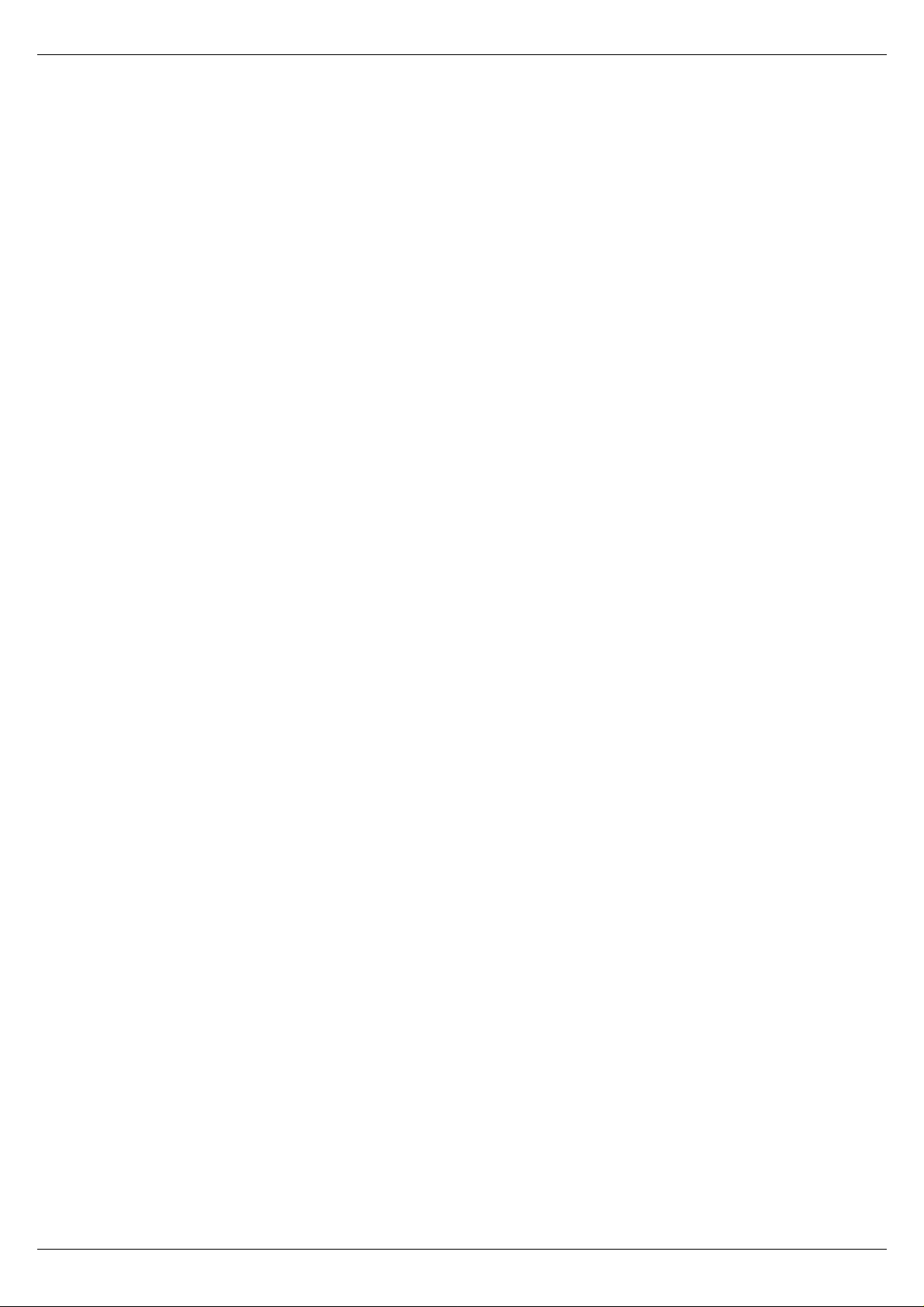
Wireless LAN
2. Introduction
Thank you for purchasing your 11Mbps W ireless LAN PC Card. This manual will assist you with the
installation procedure.
The package you have received should contain the following items:
• 11Mbps Wireless LAN PC Card
• User's manual
• Quick installation guide
• Diskette or CD containing Wireless LAN Management utility and drivers
Note: if anything is missing, please contact your local dealer.
The drivers and the program Configuration Utility contained in compact disk(CD) are used for
managing the Wireless LAN Card and establishing the wireless connection with your Local Area
Network.
Page 6 11Mbps Wireless LAN PC Card User's manual
Page 7
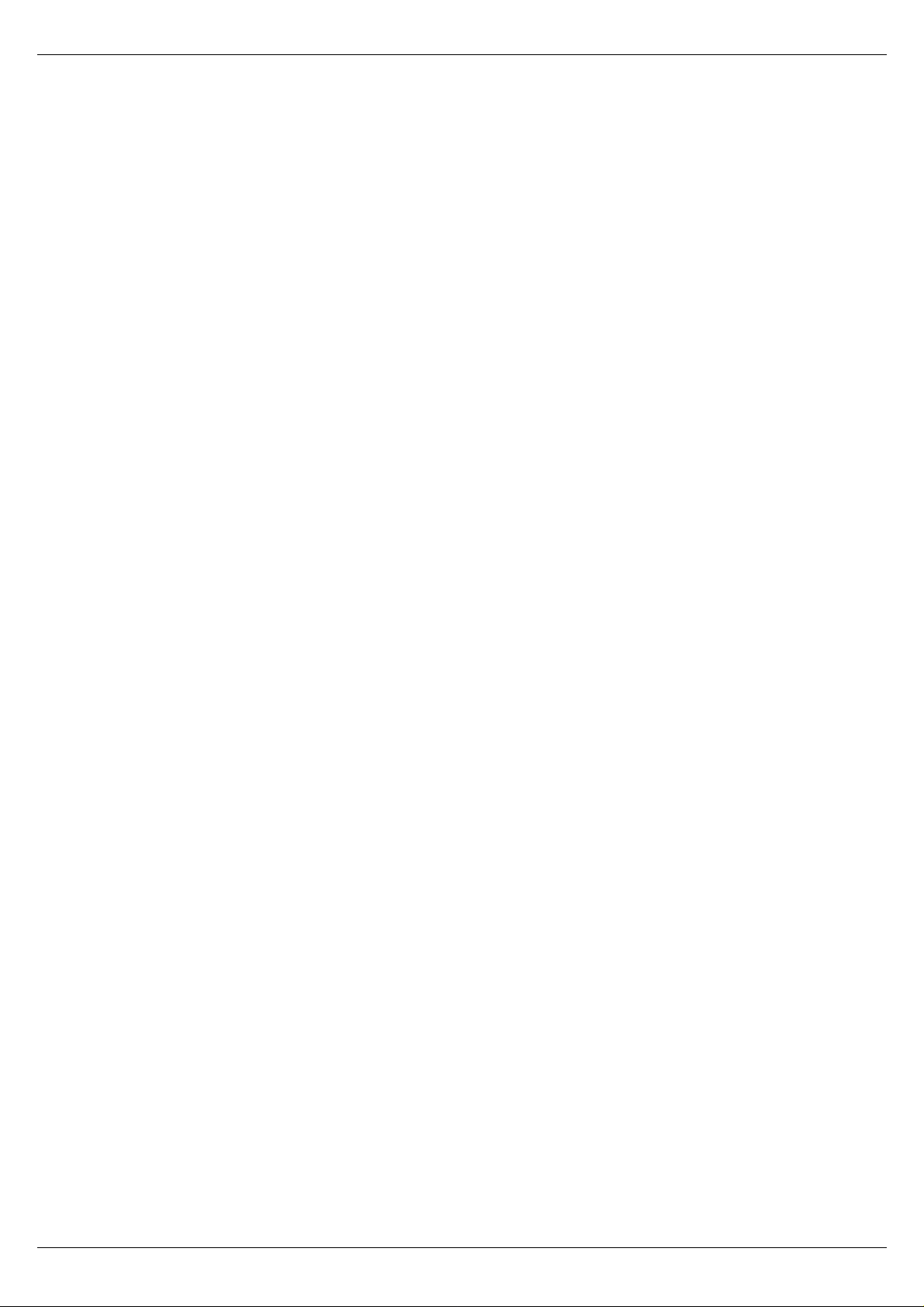
Wireless LAN
3. Wireless LAN Basics
Wireless LAN (Local Area Networks) systems offer a great number of advantages over a traditional,
wired system. Wireless LANs (WLANs) are more flexible, easier to setup and manage and often more
cost effective than their wired equivalence.
Using radio frequency (RF) technology, WLANs transmit and receive data over the air, minimizing the
need for wired connections. Thus, WLANs combine data connectivity with user mobility, and, thro ugh
simplified configurati o n, ena bl e movable LANs.
With wireless LANs, users can access shared information without looking for a place to plug in and
network managers can set up or augment networks without installing or moving wires. Wireless LANs
offer the following productivity, convenience and cost advantages over traditional wired networks:
• Mobility - Wireless LAN systems can provide LAN users with access to real-time information
anywhere in their organization. This mobility supports productivity and service opportunities not
possible with wired networks.
• Installation Speed and Simplicity - Installing a wireless LAN system can be fast and easy and can
eliminate the need to pull cable through walls and ceilings.
• Installation Flexibility - Wireless technology allows the network to go where wires cannot go.
• Reduced Cost-of-Ownership - While the initial investment required for wireless LAN hardware
might be higher than the cost of wired LAN hardware, overall installation expenses and life-cycle
costs will be significantly lower. Long-term cost benefits are greatest in dynamic environments
requiring frequent moves, adds, and changes.
• Scalability - Wireless LAN systems can be co nfigured in a variety of topologie s to meet the needs
of specific applications and installations. Configurations are easily changed and range from peerto-peer networks suitable for a small number of users to full infrastructure networks of thousands
of users that allows roaming over a broad area.
User's manual 11Mbps Wireless LAN PC Card Page 7
Page 8

Wireless LAN
4. Installation for Windows platform
The following section will assist you to in installing wireless LAN Adapter successfully. You will first
install software (driver) and then insert the Wireless LAN PC card, and finally set the network
properties to accommodate resource sharing and select the type of wireless network that you wish to
install. The Wireless LAN can easily be installed and used, without bothering to connect cables for
keeping your computer to use network resources, as in case of wired LAN.
Page 8 11Mbps Wireless LAN PC Card User's manual
Page 9
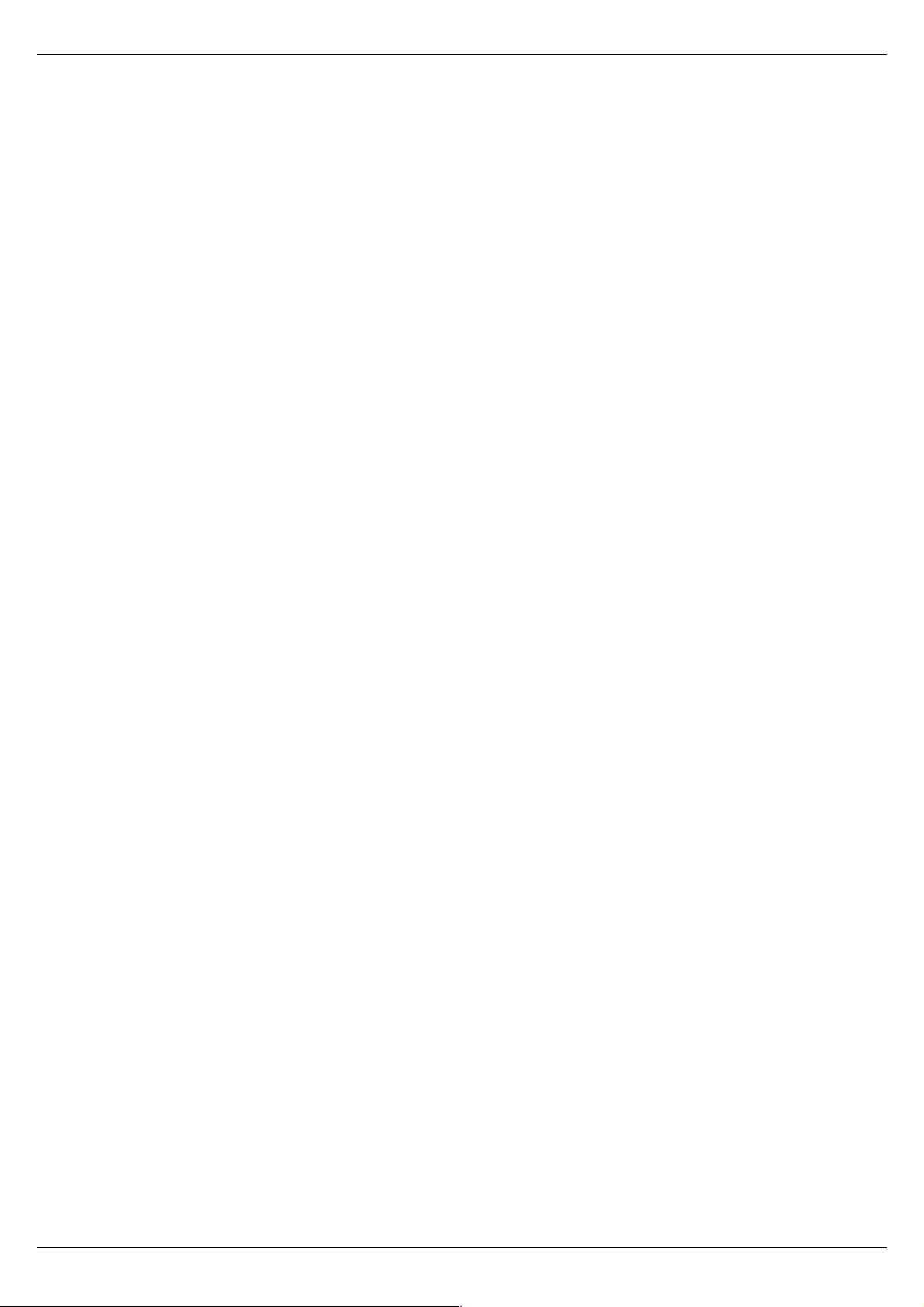
Wireless LAN
4.1. Installation Overview
Here are some steps you will perform in establishing your wireless network connection:
Install the Access Point at first. AP is needed in case of Infrastructure network mode.
Install the software using the Installation Diskette or CD.
Install the Wireless LAN Card (WIRELESS LAN 11Mbps PC Card).
Install the network protocol(s) required to communicate on your ne twork. Most likely you will need
the TCP/IP protocol.
User's manual 11Mbps Wireless LAN PC Card Page 9
Page 10

Wireless LAN
4.2. Installation Procedure for Windows 95(OSR2) /98
Note: Do not insert the PCMCIA card until you are asked to do so, failure of which may result in unsuccessful installation
of your WLAN PC card
Please follow the following steps one by one in order to install the WLAN PC card
successfully.
1. Power on your computer and allow Windows 95 (OSR2) / 98 to load fully.
2. Be sure that there is no PCMCIA adapter inserted yet.
3. Insert the given Installation CD in the CD-ROM and then click on the Setup.
4. Accept the license agreement.
5. Select the SSID. Default ESSID is default . You can change this lat er also using the configuration
utility or network configuration. Click on Next.
6. Select network type and click on Next. Default is Infrastructure.
7. Give the path of the destination folder. To set the path of your choice click on Browse and then
click Next.
8. Setup will add program icon to the Program Folder. You may type a new folder name, or select one
from the existing Folder list.
9. It takes a few seconds for copying the utility files a nd then click on Finish. Then insert Wireless LAN
11 Mbps PC card into slot and restart PC.
10. Restart the PC and Click on the Control Panel and then on PC Card. Check whether it has PCMCIA
card in one of the sockets or not. If you find 11Mbps Wireless LAN PC Card in one of the sockets,
it means the card is detected properly.
11. Check for the 11Mbps Wireless LAN PC Card by right clicking on My Computer using the mouse.
Select the Device manager and then Network Adapters. If you find the Yellow (?) sign on the adapter,
it shows the installation is not successful. Select the adapter and click on Remove. Restart your
computer after uninstalling the driver to make the changes effective. And refer to manual.
12. Right click on the Network Neighborhood using the mouse.
13. Select Properties from the pop up menu. The network box appears and you see three main tables:
Configuration, Identification, and Access Control.
14. Click on the Configuration tab and then click on the Add button. Select Network Component Type
box appears. Click on the Protocol the click the Add button.
15. Select Network Protocols box appears. From the list of manufactures, click on Microsoft. From the
list of network protocols list, select NetBEUI, then click OK.
Page 10 11Mbps Wireless LAN PC Card User's manual
Page 11

Wireless LAN
16. The NetBEUI protocol is now installed. After clicking on OK return back to Network Component
Type box.
17. Repeat the step 15 and 16 to add IPX/SPX protocol.
18. Repeat the step 15 and 16 to add TCP/IP protocol.
19. Click on the TCP/IP option for setting the IP address for your computer. You can select either Static
or DHCP setting. If you use the static IP setup then enter the IP value, Subnet masking, DNS,
Domain/ Workgroup name, and Gateway Address values. After setting these parameter
appropriately, click OK to return to Network Component Type and you can select the File and
Printer Sharing options as well as the Access to your computer like other users connected to that
network by setting the computer sharing options. Click on OK.
20. Screen message do want to restart your Computer will pop up. Select Yes. It will shut down your
computer and will restart.
Important: Restart your computer to make the changes effective before you reinstall the
driver.
User's manual 11Mbps Wireless LAN PC Card Page
11
Page 12

Wireless LAN
4.3. Uninstall Procedure for Windows 95(OSR2) /98
If you want to uninstall the PCMCIA/PCI card under Win 95 (OSR2)/98, click on the Start at the left bottom of
your screen. Select the Programs. Click on the Wireless LAN 11Mbps PC Card and click on Uninstaller.
Confirm message about removing the " Wireless LAN 11Mbps PC Card ", click on Yes and all of its
components appear. UninstallShield removes the software " Wireless LAN 11Mbps PC Card " successfully.
Click on OK to finish the uninstall procedure.
Important: Restart your computer to make the changes effective before you reinstall the
driver.
Page 12 11Mbps Wireless LAN PC Card User's manual
Page 13
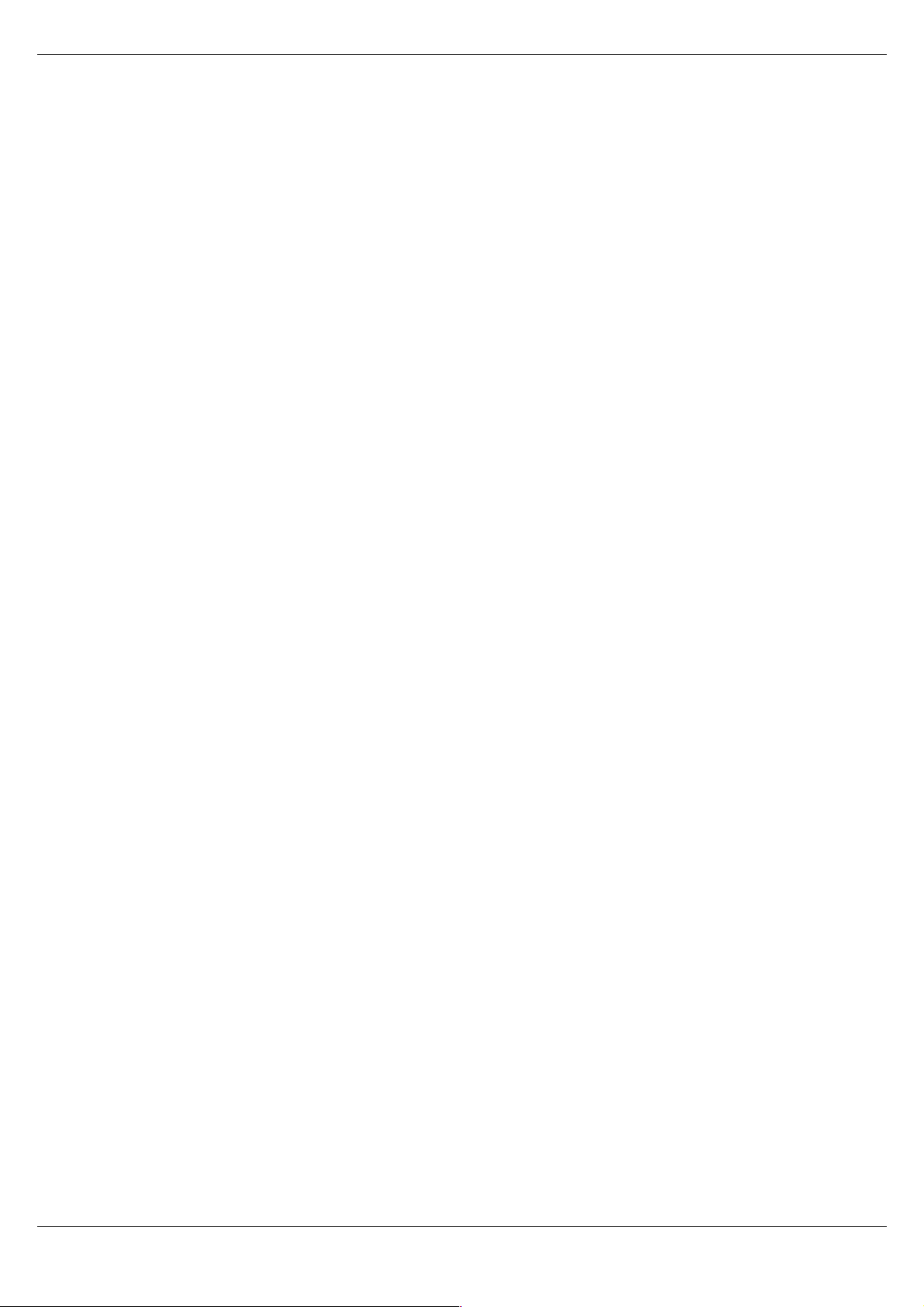
Wireless LAN
4.4. Installation Procedure for Windows NT4.0
1. Power on your computer. Please make sure Windows NT networking is already installed:
2. Insert 11Mbps Wireless LAN PC Card into PC card slot.
3. Insert the given Installation CD in the CD-ROM and then click on the Setup.
4. Accept the license agreement.
5. Select the SSID. Default ESSID is default. You can change this later also using the
configuration utility or network configuration. Click on Next.
6. Select network type and click on Next. Default is Infrastructure.
7. Give the path of the destination folder. To set the path of your choice click on Browse and then
click Next.
8. Setup will add program icon to the Program Folder. You may type a new folder name, or select
one from the existing Folder list.
9. It takes a few seconds for copying the utility files and then click on Finish.
10. Few seconds later Microsoft TCP/IP properties table pops up, set Internet protocol ( TCP/IP ) ,
either choose obtain an IP address automatically or set your own IP address. Then click OK.
11. Restart your Computer
User's manual 11Mbps Wireless LAN PC Card Page
13
Page 14

Wireless LAN
4.5. Uninstall Procedure for Windows NT4.0
If you want to uninstall the Wireless LAN 11Mbps PC Card under Win 2000, click on the Start at the left
bottom of your screen. Select the Programs. Click on the Uninstaller of Wireless LAN 11Mbps PC Card.
Confirm message about removing the "11Mbps Wireless LAN PC Card" and all of its components appear.
Click on Yes. UninstallShield removes the software successfully. Click on OK to finish the uninstall procedure.
Important: Restart your computer to make the changes effective before you reinstall the
driver.
Proceed to chapter 5 for the explanation of the Configuration Utility.
Page 14 11Mbps Wireless LAN PC Card User's manual
Page 15

Wireless LAN
f
4.6. Installation Procedure for Windows 2000 / Windows ME
Note: Do not insert the PC card until you are asked to do so, failure of which may result in unsuccessful installation o
your WLAN PC card
Please follow the following steps one by one in order to install the Wireless-LAN
11Mbps PC Card successfully.
1. Power on your computer and allow Windows 2000 / ME to load fully.
2. Be sure that there is no PC Card inserted yet.
3. Insert the given Installation CD in the CD-ROM and then click on the Setup.
4. Accept the license agreement.
5. Select the SSID. Default ESSID is default. You can change this later also using the
configuration utility or ne twork co nfiguration. Click on Next.
6. Select network type and click on Next. Default is Infrastructure.
7. Give the path of the destination folder. To set the path of your choice click on Browse and
then click Next.
8. Setup will add program icon to the Program Folder. You may type a new folder name, or select
one from the existing Folder list.
9. It takes a few seconds for copying the utility files and then click on Finish.
10. Then insert 11Mbps Wireless LAN PC Card into the slot, wizard will found new hardware
11Mbps Wireless LAN PC Card, click on Next.
11. Choose Display a list of the known drivers for this device so that I can choose a specific
driver, then click on Next.
12. Select Hardware types Network adapters, click on Next, then one click 11Mbps Wireless
LAN PC Card Adapter, click Have disk then enter the path name D:\ (where D is the CD drive
of your Notebook PC). It copies the driver files.
13. Restart your computer
14. Click Control panel – System - Hardware – Device Manager, you will find 11Mbps Wireless
LAN PC Card in Network adapters. If you find the Yellow (?) sign on the adapter, it shows
the installation is not successful. Select the adapter and click on Remove.
Then reinstall from the step #3.
15. If your 11Mbps Wireless LAN PC Card is install properly, then right click on the My Network
Place using the mouse, click Properties to set up local area connection.
own IP address. Then click OK.
16. Restart your Computer
User's manual 11Mbps Wireless LAN PC Card Page
15
Page 16

Wireless LAN
4.7. Uninstall Procedure for Windows 2000/Windows ME
If you want to uninstall the Wireless LAN 11Mbps PC Card under Win 2000, click on the Start at the left
bottom of your screen. Select the Programs. Click on the Uninstaller of Wireless LAN 11Mbps PC Card.
Confirm message about removing the "11Mbps Wireless LAN PC Card" and all of its components appear.
Click on Yes. UninstallShield removes the software successfully. Click on OK to finish the uninstall procedure.
Important: Restart your computer to make the changes effective before you reinstall the
driver.
Page 16 11Mbps Wireless LAN PC Card User's manual
Page 17

Wireless LAN
5. Configuration Utility
11Mbps Wireless LAN Wireless LAN adapter uses its own management software. All functions
controlled by user are provided by this application. Usually this application starts automatically, Use
Start, Programs, 11Mbps Wireless LAN Wireless LAN to start the Manager application.
A new icon - should appear in your Icon tray. If the icon is in red, it means that 11Mbps Wireless
LAN NIC configuration is invalid or incomplete. Sometimes icon can be colored in red. This can
happen when driver is in Pseudo BSS mode, and the radio channel, which is used for communication
is defined incorrectly.
Figure 1 Icon tray with a new icon
Double clicking on that icon will show you the screen as shown below.
Figure 2 Management window with “Status” tab open
User can navigate through “sheets”, by clicking or tapping them with a stylus. “OK” button will minimize
window, and “Cancel” (or X button) will close application. Here we explain the use and meanings of
the various screen messages.
User's manual 11Mbps Wireless LAN PC Card Page
17
Page 18

Wireless LAN
Link Info
- State
This field is used to display the current state of the driver. When the state is “Associated “ means
normal flow of operation in Infrastructure mode. The PC is connected to access point. BSSID is
shown in the form of hex digits. Networking is available.
A state of “Scanning ” means that the node is searching for available access point and can not
detect the SSID for an access point within range.
This field will also display an error message if for some rea son the driver f ailed to initialize.
- Rescan
Pressing the rescan button causes the driver to restart and begin its Connection Procedure. The
connection procedure differs depending on the Mode of the driver.
Infrastructure Mode - The driver will scan all available channels continuously until it finds one or
more Access Points that matches its SS ID. At that point it will try and authenticate and associate
with the Access Point.
802.11Ad Hoc Mode - The driver will scan for 5 seconds looking for an existing 802.11Ad Hoc
network using the same SS ID. If one is not found the driver will start its own 802.11Ad Hoc network.
- Current Channel and TX Rate
Shows the channel of the radio and transmit rate are being currently used for an active connection.
This value has no meaning when the radio is “Scanning”
- Throughput
These two fields display the instantaneous wireless Receive and Transmit throughput displayed in
bytes per second. These values are updated every two seconds.
- Link Quality
The Link Quality bar graph is only active when the node is in Infrastructure Mode. The bar graph
displays the quality of the link between the node and its Access Point. A label summarizes the
quality of the link over the bar graph, which can take on one of the following values:
“Poor”
“Weak”
“Fair”
“Good”
“Excellent”
Page 18 11Mbps Wireless LAN PC Card User's manual
Page 19

Wireless LAN
The driver will start looking for a better Access Point if the Link Quality becomes “Poor”. Link Quality
is a measure of receives and transmits errors over the radio.
- Signal Strength
The Signal Strength bar graph is only active when the node is in Infrastructure Mode. The bar
graph displays normalized signal strength as reported by the radio, averaged over all frames over
100 bytes long that are received from the Access Point.
User's manual 11Mbps Wireless LAN PC Card Page
19
Page 20

Wireless LAN
“CONFIGURATION” tab
The Configuration Tab contains several fields where operating parameters of the driver
can be viewed or changed. Changes to any of the parameters in this panel can be
applied to the driver without the need to reboot the PC.
Figure 4 Management window with "CONFIGURATION" tab open
Restore Defaults:Pressing this button restores each field in the panel to its default value. The Apply
Changes button or OK must be pressed before the default values are saved to the
driver and registry.
Undo Changes: Pressing this button reverts all fields in the panel back to their original values that
were present when the Configuration Utility was opened from the Task Bar.
Apply Changes: This button becomes active only when one of the fields has been modified. Pressing
this button applies the changed values to the driver and saves them to the registry
for the next time the PC boots up.
Page 20 11Mbps Wireless LAN PC Card User's manual
Page 21

Wireless LAN
- Mode
This field allows you to select from a list of supported Network “Modes”. The modes displayed will
have three values: “802.11Ad Hoc”, and “Infrastructure”.
802.11 Ad Hoc - This is the 802.11 peer-to-peer mode of operation. In 802.11Ad Hoc only one
wireless “cell” is supported for each different SSID. All communication is done from Client to Client
without the use of an Access Point. 802.11 Ad Hoc networking use the same SSID for establishing
the wireless connection.
Infrastructure - This mode of operation requires the presence of an 802.11 Access Point. All
communication is done via the Access Point, which relays packets to other wireless Clients in
the BSS as well as to nodes on a wired network such as Ethernet.
TX Rate – The transmission rate at which the data packets are transmitted by client of AP. You can
set this to fixed 1Mbps, fixed 2 Mbps, fixed 5.5 Mbps or 11 Mbps.
PS Mode - Power saving mode.
User's manual 11Mbps Wireless LAN PC Card Page
21
Page 22

Wireless LAN
“ENCRYPTION” tab
Figure 5 Management window with “Encryption” tab open
You may desire an additional measure of security on your wireless network, which can be
achieved by using WEP (Wired Equivalent Privacy) encryption. WEP encrypts each frame
transmitted from the radio using one of the Keys entered from this panel.
When an encrypted fra me is received it will on ly be accepted if it de crypts correctly. T his will only
happen if the receiver has the WEP Key used by the transmitter.
This panel allows the entry of four keys for 64-bit encryption and one set of 128-bit key according
to WEP function select. To be written to the driver and registry, each key must consists of hex
digits which means that only digit 0-9 and letters A-F are valid entries. If entered incorrectly
program will not write keys to a driver.
Alternatively a Pass-phrase can be entered which is used as a “seed” to randomly generate the
four keys. This saves considerable time since the same keys must be entered into each node on
the wireless network.
Page 22 11Mbps Wireless LAN PC Card User's manual
Page 23

Wireless LAN
- Key 1 – Key 4
These four fields can be used to manually enter the keys. This may be necessary if you wish
this node to match keys in a different vendor’s product. These fields also display the keys when
they are generated using a Pass-phrase.
- Default Tx Key
This button updates the driver with the four keys displayed in Key1 through Key4. The keys are
also written to the registry for permanent storage. For 128 bit encryption, this button will be
invisible.
- Apply
This button updates the driver with the four keys displayed in Key field. The keys are also
written to the registry for permanent storage. This button clears all the bytes in the four keys,
useful when manually entering and you wish to start over.
User's manual 11Mbps Wireless LAN PC Card Page
23
Page 24

Wireless LAN
“ABOUT” tab
Figure 6 Management window with "ABOUT" tab open
About tab shows the product version including the detail of Driver, Configuration Utility, and NIC
firmware version. Users must use this version number when reporting their problems to tech support.
Page 24 11Mbps Wireless LAN PC Card User's manual
Page 25

Wireless LAN
6. Troubleshooting
To make the installation of Wireless LAN Card more users friendly, we have suggested following the
installation steps one by one as listed in the section 4 and section 5. Still you encounter some
problems while installing the WLAN Card or you want to confirm whether your card is installed properly
or not, we have listed the procedure for checking the various components after you have installed the
card. In first part of Troubleshooting, we have suggested the users to check the various properties of
the card to check the proper installation. In second section, we have listed the various problems that
you may encounter during the installation and have also listed the possible solution. Check the first
part to guess the probable reason of unsuccessful installation.
Procedure to Check the Various Properties of Card after Installation under Windows 95
(OSR2)/98:
Please check the fo llowings if you encounter some problem while installing the PC card or your PC
card is non-functional.
1. Click on the Control Panel and then on PC Card. Check whether it has 11Mbps Wireless
LAN PC Card in one of the sockets or not. If you find 11Mbps Wireless LAN PC Card in one
of the sockets, it means the card is detected properly. If you see the Yellow s ign of quest ionmark (?), the resources are conflicting.
2. Right click on My Computer and the select Properties. Select the Device Manager and click
on the Network Adapter. You will find 11Mbps Wireless LAN PC Card if it is installed
successfully. If you see the Yellow sign the resources are conflicting. Click on PCMCIA Card
and then on PCMCIA Card Service, you can see the status of PCMCIA card. If there are yellow
sip either on adapter or PCMCIA card, please check the followings.
1. Check if your Notebook supports 3.3V Card.
2. Check if your Notebook has a free IRQ. If not, make an IRQ free by assigning
the same IRQ to some devices, for example COM 1, COM 2 can be assigned same
IRQ values.
3. Check that you have inserted the right card and have installed the proper driver.
User's manual 11Mbps Wireless LAN PC Card Page
25
Page 26

Wireless LAN
For the Card under Windows NT:
Please check the followings if you encounter some problem while installing the PCMCIA card or your
PCMCIA card is non-functional.
1. Check the Windows NT Diagnostics. You should find out whether there is any conflict in
the resource allocation or the I/O address, IRQ allocations. If you find that the IRQ or I/O
addresses are already assigned to some other devices, you must change that value. I/O
address needs 40h byte length.
2. Click on the Control panel. Double click on the PC Card, you will see Wireless 11mbps
WLAN Card. Double clicking on that will show you the Card Information, driver name and
the driver file. You must confirm the name of the driver and the driver file as "cw10" and
"cw10.sys". If you do not find the names as we listed before, there are some problems and
the driver is not installed properly. Reinstall the driver.
Note: Check the PnP BIOS setup menu and select no in case of the Wireless LAN
Card installation.
Page 26 11Mbps Wireless LAN PC Card User's manual
Page 27

Wireless LAN
7. Technical specifications of Wireless LAN
Hardware compatibility
− IBM-compatible computer with a PC Card Type II
Driver support
− Windows 95 OSR2
− Windows 98
− Windows 2000
− WindowsME
− Windows NT 4.0 and higher
Standards supported
− IEEE 802.11 standard for Wireless LAN
− All major networking standards (including TCP/IP, IPX)
Environmental
Operating temperature (ambient):
− -10°C to 50°C (Operating),-20 to 70°C (Storage)
− Max . Humidity:95% Non-condensing
Power specifications
Operating voltage:
− +5 V ,+3.3V DC ±5%
− Nominal Temp Range: 19 dBm
− Extended Temp Range: 18 dBm min.
− Transmit Power, 2.7v to 3v: 17 dBm min.
Radio specifications
Range:
− per cell indoors approx. 35-100 meters or more
− per cell outdoors up t o 100-300 meters
Frequency range:
− 2.4-2.4835 GHz, direct sequence spread spectrum
Number of Channels:
− Europe: 13 (3 non-overlapping)
− US: 11 (3 non-overlapping)
− France: 4 (1 non-overlapping)
− Japan: 14 (4 non-overlapping)
User's manual 11Mbps Wireless LAN PC Card Page
27
Page 28

Wireless LAN
Antenna system:
− External monopole/dipole antenna supporting diversity.
Mobility:
− Seamless roaming across cell boundaries with handover
Specific features
Supported bit rates:
− 11 Mbps
− 5.5 Mbps
− 1 Mbps
− 2 Mbps
Data encryption:
− 64 /128 bit WEP Encryption
Utility Software:
− Management utility software
Physical Dimensions
− Extended type-II PC Card 88.5 x 54 x 5 mm
Page 28 11Mbps Wireless LAN PC Card User's manual
Page 29

Wireless LAN
This device is intended only for OEM integrators under the following conditions:
1) The antenna must be installed such that 20 cm is maintained between the antenna and users, and
2) The transmitter module may not be co-located with any other transmitter or antenna.
As long as the 2 conditions above are met, further transmitter testin g will not be required. However,
the OEM integrator is still responsible for testing their end-product for any additional compliance
requirements required with this module installed (for example, digital device emissions, PC peripheral
requirements, etc.).
IMPORTANT NOTE: In the event that these conditions can not be met (for example certain laptop
configurations or co-location with another transmitter), then the FCC authorization is no longer
considered valid and the FCC ID can not be used on the final product. In these circumstances, the
OEM integrator will be responsible for re -evaluating the end product (including the transmitter) and
Obtaining a separate FCC authorization.
User's manual 11Mbps Wireless LAN PC Card Page
29
Page 30

Wireless LAN
End Product Labelling
This transmitter module is authorized only for use in devices where the antenna may be installed such
that 20 cm may be maintained between the antenna and users (for example access points, routers,
wireless ASDL modems, and similar equipment). The final end product must be labeled in a visible
area with the following: “ Contains TX FCC ID: MXF-C910530”.
Manual Information That Must be Included
The users manual for end users must include the following information in a prominent location “
IMPORTANT NOTE: To comply with FCC RF exposure compliance requirements, the antenna used for
this transmitter must be installed to provide a separation distance of at least 20 cm from all persons and
must not be co-located or operating in conjunction with any other antenna or transmitter.”
Page 30 11Mbps Wireless LAN PC Card User's manual
