Page 1

System Diagnostic
The Systems Diagnostic page is for your information only. This page displays both the
configuration settings and diagnostic information for the Dell Wireless 4350 Small Network
Access Point. The configuration settings include firmware version and device settings that
have been configured for your network.
The Diagnostic section shows the status of the wireless an d Ethernet connection s for your Dell
Wireless 4350 Small Network Access Point.
System Diagnostic
Load Default Settings
The Load Default Settings page allows you to reload the factory default configurations that
came with the device. When this option is used, all settings are reset to the factory default
value. This is equivalent to pressing and holding the Reset button on the back panel of the
device for more than 5 seconds (for more details, refer to
NOTICE:
Loading the default settings option will cause the current settings for your Dell
Wireless 4350 Small Network Access Point to be lost.
A Look at the Hardware).
Page 2
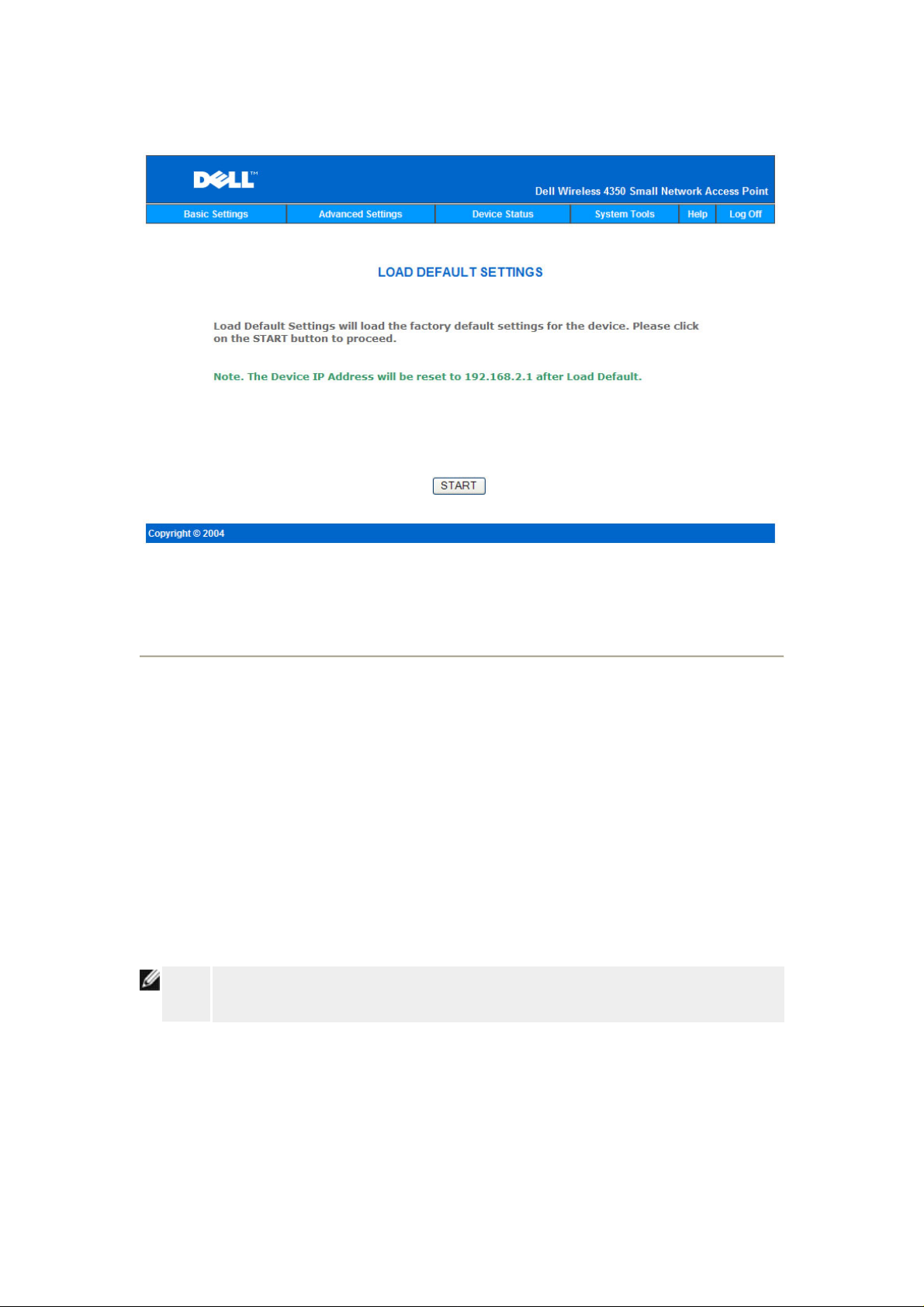
Load Default Settings
Click the Start button to reload the default settings.
Upgrade Firmware
Dell periodically releases firmware updates to provide improved performance or capabilities.
Use the firmware upgrade feature to easily upgrade the firmware on your Dell Wireless 4350
Small Network Access Point.
The Upgrade firmware page supports two methods for upgrading the firmware on to the access
point (a) local file upgrade (b) Internet file upgrade.
NOTE:
Make sure the file you choose is an actual Dell Wireless 4350 Small Network
Access Point firmware file.
Page 3

Upgrade the Firmware
Upgrade Firmware – Local File
You can check the Dell support website,
support.dell.com, to see if there are any new
upgrades. Download the new firmware first before upgrading and save it to one of the clients in
your network. To upgrade the firmware:
1. Type the firmware file path into the Firmware Upgrade File: box, or click the
Browse button to choose a firmware file to upgrade to.
2.
Click the Start button when you have chosen a file. After the firmware is written to
the Dell Wireless 4350 Small Network Access Point, the home page will be loaded
automatically. While the access point is resetting, the Power light on the front panel of the
device blinks.
Upgrade Firmware – Internet File
The other option to upgrade firmware is through the Internet.
Page 4

The Dell Wireless 4350 Small Network Access Point can be configured to automatically check
the internet for upgrades by entering the URL
ftp.us.dell.com/network in the URL field and the
number of hours to automatically check for upgrades into the hours field. The user can also
click Check Internet Now to see if there is new firmware available for upgrading.
The drop-down menu gives the user the option to enable automatic checking of the Internet.
These options are:
1.
Automatic Check for New Versions: The access point automatically checks the
Internet to determine if a new a firmware file is available.
2.
Automatic Check Disabled: The Internet firmware checking function is disabled.
Click the Start button when a new firmware file is available for upgrading the access point.
After the firmware is written to the Dell Wireless 4350 Small Network Access Point, the home
page will be loaded automatically. While the access point is resetting, the Power light on the
front panel of the device blinks
NOTE:
Make sure the file you choose is an actual Dell Wireless 4350 Small Network
Access Point firmware file.
NOTE:
Dell does not recommend upgrading the Dell Wireless 4350 Small Network Access
Point from a wireless client. Dell recommends connecting to your Dell Wirele ss
access point with a wired network connection to perform firmware upgrades.
Reset Device
Use the Reset Device function if a system failure occurs. This feature does not reload the
factory default settings. It simply resets the device to the network settings that existed on the
device before the system failure occurred. This is equivalent to unplugging the device and
plugging it back in or pressing the reset button for less than 3 seconds until the Power light
starts to blink. No configuration settings are lost.
Page 5

NOTICE:
Click the Start button to reset the Dell Wireless 4350 Small Network Access Point to its
current firmware settings. While the access point is resetting, the Power light on the front of
the device blinks.
If you were in the process of updating the network settings, those changes are
lost when the device is reset.
Advanced Settings:
Time Zone
Advanced Wireless
Access Control Settings
Administration Settings
Wired Settings
SSID Manager
SNMP
Rogue AP Detection
NOTE:
Dell technical support representatives do not support the configuration options in
the Advanced Settings portion of the configuration program. These options are
provided for your convenience only. However, the advanced settings are fully
Page 6

documented and explained in this guide.
Time Zone
Time Zone
The Time Zone page is used to set the time on the Dell Wireless 4350 Small Business Access
Point.
Select your local time zone from the pull-down list, Please choose your local time zone.
During the summer months, the clock will move one or several hours ahead (depending on
geographical location). Different countries have different change dates, in most of the U.S and
Canada, daylight saving time begins on the last Sunday of October and reverts back to
standard time on the first Sunday of April. To enable daylight saving, click Yes for Enable
Daylight Saving.
The Time Zone settings will affect the time stamp on IP packets in the Intruder Detection Log.
The time setting overrides the time stamp on IP packets that are in Greenwich Mean Time
(GMT).
Advanced Wireless
Page 7

Advanced Wireless
The Advanced Wireless page is used to configure advanced wireless features in the Dell
Wireless 4350 Small Network Access Point.
Enable Wireless
This setting enables radio transmission and reception on the Dell Wireless 4350 Small
Network Access Point allowing wireless clients to connect to the access point.
Click Yes to allow wireless clients to connect to the access point (default setting).
Click No to prevent wireless clients connecting to the access point.
Hide my wireless network
This setting enables the transmission of beacon packets from the Dell Wireless 4350 Small
Network Access Point to the wireless network. The beacon packets are transmitted by default
allowing other wireless clients to easily find and connect to the access point with the use of a
site survey tool. If you want to increase wireless network security, you can disable the
transmission of the beacon packets.
Page 8

Click No to allow transmission of beacon packets from the access point.
Click Yes to disable the transmission of beacon packets from the access point.
Mode
The setting allows the user to select the 802.11 mode that the Dell Wireless 4350 Small
Network Access Point will use when communicating with wireless clients.
Select 802.11b and 802.11g if the access point is to support both 802.11g and 802.11b
compatible wireless clients (default setting).
Select 802.11b if the access point is to support only 802.11b compatible wireless clients.
Select 802.11g if the access point is to support only 802.11g compatible wireless clients.
Network Name(SSID)
This setting allows the user to change the Network Name (SSID) of the Dell Wireless 4350
Small Network Access Point. The Service Set Identifier (SSID) is a 32-character name that
uniquely identifies all the computers and equipment that make up the wireless network. The
default value is “wireless”.
Transfer Rate
This setting allows the user to set the wireless throughput rate from the Dell Wireless 4350
Small Network Access Point to the wireless clients. The transfer rate can be set to automatic
or some other fixed value. It is recommended that you set the transfer rate to automatic (Auto)
to allow the wireless network devices to transmit at a rate they deem optimum.
Channel
This setting allows the user to set the radio channel that the Dell Wireless 4350 Small Network
Access Point will operate on. The range of available radio channels depends on the regulatory
domain (e.g. 11 channels for U.S. and Canada & 13 channels for Europe). It is recommen ded
that you set the channel setting to Auto to allow the access point to locate the most suitable
radio channel for operation.
Transmit Power Level
This setting allows the user to select the transmit radio power level of the Dell Wireless 4350
Small Network Access Point. The access point supports five different transmit power levels
and these are 8 dBm, 11 dBm, 14 dBm, 17 dBm and 20 dBm.
Page 9

Advanced Options
This setting allows the user to configure specific radio transmission parameters for the Dell
Wireless 4350 Small Network Access Point.
NOTE:
If you want to configure the settings of Beacon Interval, RTS Threshold,
Fragmentation Threshold, DTIM Interval and CTS Protection, ensure that
Advanced Options is selected first.
Beacon Interval
The Beacon Interval is the amount of time in Kusecs (one Kusec equals 1,024 microseconds)
between radio beacons from the Dell Wireless 4350 Small Network Acce ss Point to its client
stations. The available range is from 1 to 65535, with the default value being 100.
RTS Threshold
The RTS Threshold is the maximum packet size that the Dell Wireless 4350 Small Network
Access Point will transmit without prior transmission of a RTS (Request To Send) sig nalling
packet. The available range is from 1 to 2346, with the default value being 2346.
The RTS (Request to Send) mechanism prevents the Hidden Node problem. A hidden node
occurs when two stations are within range of the same Access Point (AP) but are not within
range of each other, they are “hidden” from each other. The packets from these two stations
may collide if they arrive at the AP at the same time. To prevent data collision with the hidden
node, you can activate the RTS mechanism. If the RTS mechanism is activated, the station will
send a RTS first to inform the AP that it is going to transmit the data. Then, the AP will reply
with a CTS (Clear to Send) to all stations within its range to notify all other stations and reserve
the bandwidth for your data.
The RTS threshold controls what size data packet will cause an RTS to be transmitted. Only
when the packet exceeds the RTS threshold will the device send a RTS before sending the
packet. There is a trade-off to consider when choosing a value for the RTS threshold. Low
values will cause the RTS to be sent more often which would waste the bandwidth. However,
the more often RTS packets are sent, the quicker the system can recover from data collisions.
It is recommended to use the default value or only minor reductions of this default value.
Fragmentation Threshold
Page 10

The fragmentation threshold determines the size of data packets that will be fragmented
before transmission. The available range is from 1 to 2346, with the default value being 2346
(Note: The fragmentation threshold is specified in bytes).
Data packets that are smaller than the specified fragmentation threshold value will not be
fragmented. Data packets that are larger than the fragmentation threshold will be fragmented
into smaller packets and transmitted one at a time instead of all at once. The purpose of
fragmentation is to reduce the need for retransmission and improve overall network
performance. Fragmentation is normally activated when there is heavy traffic on the wireless
network or the network is operating in a high interference environment. It is recommended to
use the default value or only minor reductions of this default value.
DTIM Interval
The DTIM (Delivery Traffic Indication Message) Interval setting determines how often a
beacon contains a traffic indicator map (TIM). The TIM is used to alert stations in sleep mode
that date is available for reception. The DTIM Interval is always a multiple of the beacon period
and the available range is from 1 to 255, with the default value being 1.
CTS Protection mode
The CTS Protection mechanism allows interoperability of 802.11b & 802.11g devices in the
same location. When the CTS Protection mechanism is enabled, 802.11g devices will inform
802.11b devices (using either a CTS/RTS or CTS-Self broadcast message) whenever a
802.11g data transmission is to occur. Enabling CTS Protection will reduce the throughput
performance of your access point.
The options available for CTS Protection mode are none, always and auto (with the default
being auto). In Auto mode, the Dell Wireless 4350 Small Network Access Point will only enable
CTS Protection if any 802.11b devices exist within it’s wireless range. If the mode is set to
none, CTS Protection is disabled. If the mode is set to always, the CTS protection mode is
always on.
The options available for CTS Protection Type are CTS/RTS and CTS-Self (with the default
being CTS-Self). The CTS/RTS mechanism results in a lower throughput pe rformance than
the CTS-Self mechanism.
Wireless Repeater
The Wireless Repeater setting can be used to increase the coverage of your wireless network.
You need two or more Dell Wireless 4350 Small Network Access Point to set up wireless
Page 11

repeating. The access point that is connected to the network is known as the “root AP”, the
access points that extend the coverage of this root AP are known as “repeater AP’s”.
Wireless Repeater Link
To Configure your Access Point as a Wireless Repeater:
Click the option Enable this AP as a Wireless Repeater.
1.
2.
Type the wireless network name (SSID) of the root AP in the SSID of root AP field.
3.
Set the “Network Encryption” mode as None, If the root AP does not provide wireless
security.
4.
Set the “Network Encryption” mode as WEP, If the wireless security mode of the root AP is
WEP. Then, set the proper key value, key length, key format, and default key.
5.
Click the Submit button.
The repeater AP must be located within the coverage of your root AP in order to associate with
the root AP and extend it's coverage. The repeater AP should not be connected into the wired
network.
NOTE:
Ensure all Dell Wireless 4350 Small Network Access Points are set to same
wireless settings.
To Configure your Access Point back as a root AP:
There are 2 options available to configure your access point back as a root AP (a) reset the
device back to it's defaults by pressing the reset button on the device for at least 5 seconds or
(b) connect a computer to the repeater AP via an ethernet cable and browse to the AP's
default IP address of 192.168.2.1 and perform the following steps.
Page 12

1. Click the option Enable this AP as a Root AP
2.
Click the Submit button.
Restore Defaults
If you have customized your wireless system configuration, you can restore the wireless
settings to factory defaults by clicking the Restore Defaults button.
Access Control Settings
The Access Control Settings page allows you to control which local client computer is allowed
to access the network through the Dell Wireless 4350 Small Network Access Point based on
the client computer’s MAC address. The default setting is to allow any client computer to
access the network through the access point.
There are two tables for the Access Control Settings, the Grant Access Table and the Deny
Access Table. Each table is able to support up to 32 entries. Only one table can be active at
any time. Selecting the checkbox for the Grant Access Table will disable the Deny Access
Table and vice versa. The Grant Access Table will only allow clients that are listed in the table
to access the network. The Deny Access table will prevent any clients that are listed in the
table from accessing the network.
Access Control Settings
To enable access control in the access point, perform the following steps:
Page 13

1. Click Yes to enable Enable MAC Access Control.
Click Yes to enable the appropriate table, the Grant Access Table or the Deny
2.
Access Table.
3.
Click the Add button, a pop-up window will open, then enter the MAC address of the
network card on the computer that you wish to add to the table.
4.
Click Submit to enter the MAC address into the table.
5.
Click Submit to enable the new table’s entries.
6.
To remove an existing rule, click to select edit beside MAC address.
7.
A pop-up window will open and click the DEL button to remove it.
NOTE:
The Access Control Settings apply to wireless client computers.
Administration Settings
The Administration Settings page allows the user to change the password settings for
administrator access to the Dell Wireless 4350 Small Network Access Point.
Administration Settings
Password Settings
The Dell Wireless 4350 Small Network Access Point uses a password to authenticate the user
before allowing the user access to the web configuration tool or Control Utility.
If you would like to change the current password, click to select Change Your Password and
enter the new password in both New Password and Retype Password fields. Write down the
password and keep it in a secure location for future reference.
Page 14

Wired Settings
The Wired Settings page allows the user to configure the IP and DNS settings for the network
port of the Dell Wireless 4350 Small Network Access Point.
Wired Settings
If the access point will obtain an IP address automatically from a DHCP server, select the
Connection Type as DHCP. If you would like to assign the access point a static IP address,
select the Connection Type as Static IP and enter an IP address, Subnet Mask and Default
Gateway in the corresponding fields.
If the access point will obtain DNS server information automatically from the network, select the
Domain Name Server (DNS) as Dynamic. If you would like to assign the DNS server
addresses, select the Domain Name Server (DNS) as Manual and enter either one or two
DMS server IP addresses in the corresponding fields.
SSID Manager
The SSID Manager page allows the user to configure up to a maximum of three different
SSID’s that the Dell Wireless 4350 Small Network Access Point supports. One of these three
SSID’s is the Guest Access SSID, which will allow guest users to connect to the network with
controlled access to network resources.
NOTE:
In order to support multiple SSID's, the Dell Wireless 4350 Small Network Access
Point must be part of a VLAN-aware network, as the VLAN aware router will control
Page 15

the network access of the multiple wireless networks.
SSID Manager
To configure multiple SSID’s (VLAN-aware network):
In a VLAN-aware network, the Dell Wireless 4350 Small Network Access Point can support
three SSID’s (one of which is the Guest Access SSID). In this network, the user has the option
of configuring VLAN tags to be associated with wireless traffic from each SSID. To add an
extra SSID:
Click to select I'm on a VLAN aware network.
1.
2. Click the Submit button.
3. A warning message appears informing the user that the network must be a VLAN
aware network. Click OK.
4. Click the Add button in the SSID Manager Rules table.
5.
A pop-up window is displayed to the user. Populate the following fields with the
appropriate information (a) Network Name (SSID) (b) VLAN ID (c) VLAN Priority (d) Hide
my wireless Network (e) Enable Intra-AP traffic blocking and (f) Network Encryption.
Click Submit to save the settings for the new SSID.
6.
7. Click Save & Restart to enable the new SSID.
NOTE:
If the VLAN ID of an SSID is different from the default SSID, then wireless clients
Page 16

associated with this SSID network will not be able to manage the Dell Wireless
4350 Small Network Access Point.
To enable the Guest Access SSID (VLAN-aware network):
To enable Guest Access mode, the Dell Wireless 4350 Small Network Access Point must be
part of a VLAN-aware network. Perform the following steps to enable the feature.
Click to select I’m on a VLAN-aware network.
1.
2.
Click to select Enable Guest Access.
3. Click the Submit button.
4.
A pre-configured Guest Access SSID is created with the following default values (a)
SSID = Guest Wireless 4350 (b) Network Encryption = None (c) VLAN ID = 4094 (d) VLAN
Priority = 0 (e) Intra-AP blocking = off. These values can be altered by selecting the Edit
button and changing the appropriate fields.
5. Click Save & Restart to enable the Guest Access SSID
NOTE:
In order to support Guest Access mode, the Dell Wireless 4350 Small Network
Access Point must be part of a VLAN-aware network. The VLAN aware router must
implement the appropriate restrictions that are applicable to a guest user (e.g. the
router will only allow the user access to the Internet and prevent access to any
network resource).
To disable the Guest Access SSID (VLAN-aware network):
The Guest Access SSID cannot be deleted, to disable Guest Access, Click to unselect Enable
Guest Access and click Submit.l
A brief description of the SSID configuration parameters is as follows:
SSID:
The Service Set Identifier (SSID) is a 32-character name that uniquely identifies all the
computers and equipment that make up the wireless Network.
VLAN ID:
The VLAN ID is a tag that is used to identify each VLAN on the network.
VLAN Priority:
The VLAN priority is a tag that is used to perform QoS between VLANs on a network.
Hide my wireless network:
This setting will disable the transmission of beacon packets (i.e. The AP will no longer
broadcast it’s SSID).
Enable Intra-AP Traffic Blocking:
Page 17

This setting will prevent clients on the same wireless network from communicating with each
other.
Network Encryption:
The access point supports the following methods of data encryption (a) WEP (b) WPA-PSK & (c)
WPA-802.1x.
The following are possible security levels that can be configured in a multiple SSID environment.
(1) WEP & No encryption (2) WPA-PSK & No encryption (3) WPA-PSK & WEP (4) WPA-802.1x
& No encryption (5) WPA-802.1x & WEP (6) WPA-PSK, WEP & No encryption (7) WPA-802.1x,
WEP & No encryption
SNMP
The Dell Wireless 4350 Small Network Access Point also supports the SNMP protocol for
remote management of the access point. Simple Network Management Protocol (SNMP) is a
popular network protocol for remotely configuring and monitoring devices. This feature requires
an external SNMP management station to control and access the device. The SNMP protocol
versions supported by the access point are v1, v2c and v3.
SNMP
To enable SNMP protocol support:
1. Click to select Enable SNMP.
2. The SNMP Community Names are passwords used in SNMP messages between
Page 18

the access point and the SNMP management system. A Read-Only community allows the
management system to monitor the device, while a Read-Write community can both
monitor and configure the device. Enter the Get and Set community names in the
appropriate fields.
3. The Trusted Peer identifies which remote managements stations are allowed to
perform SNMP operations on the device. The options available for a trusted peer are (a)
Any Address (b) Specify an IP Address & (c) Specify a Subnet. Select the appropriate
option and enter the IP Address and Subnet Mask into the appropriate fields.
To enable SNMP Trap support:
1. SNMP T rap s are messages sent by the access p oint to a SNMP management st ation
in order to notify it about the occurrence of important event s or cond itions on the device. To
enable SNMP Traps, click Enable SNMP Traps.
2. The access point supports SNMP version 1, version 2c and version 3 traps. Select
the appropriate version for your management station in the SNMP Version list.
3.
Enter the appropriate information on your management station into the
SNMP Trap Destination and SNMP Trap Community fields
Rogue AP Detection
The Rogue AP Detection feature is an advanced feature that is used by network administrators
to scan for adjacent access points. A table of detected access points is presented to the
administrator and a determination if any rogue access points are present on the network can be
made by verifying the SSID and MAC addresses.
Rogue AP Detection
Page 19

There are three modes of operation for Rogue AP detection (a) Background scan (always-on),
(b) Background scan (scheduled) & (c) Foreground scan.
When the background scan is enabled, the access point will periodically scan the wireless
channels (a single channel at a time for 400 ms) if and only if certain load conditions are met.
Any wireless stations that are associated to the AP may experience a loss of the AP during the
scan interval. The background scan can either be running continu ously or scheduled to run
during specific periods. If scheduled, the background scan should run during periods of
inactivity (e.g. during the night or at weekends).
When a foreground scan occurs, the AP will immediately reset and upon reboot will scan all
the available wireless channels for an extended period. A foreground scan will cause
immediate termination of all and any wireless clients.
Enable Rogue AP De tection - Background Scan (always-on):
To enable the background scan (alway s-on) mode of Rog ue AP detection, perform the
following steps:
Page 20

1. Click to select Enable Rogue AP Detection (Always-On).
2. Click Save & Restart.
NOTE:
Any wireless stations that are associated to the Dell Wireless 4350 Small Network
Access Point may experience a loss of connection to the access point during the
scan interval.
Enable Rogue AP De tection - Background Scan (Scheduled):
To enable the background scan mode of Rogue AP detection, perform the following steps:
Click to select Enable Rogue AP Detection (Always-On).
1.
2. Click to select Schedule Rogue AP Detection and populate the relevant fields
(i.e. Start time, Stop time and specific day of the week).
Click Save & Restart.
3.
NOTE:
Any wireless stations that are associated to the Dell Wireless 4350 Small Network
Access Point may experience a loss of connection to the access point during the
scan interval.
Enable Rogue AP De tection - Foreground Scan:
To enable the foreground scan mode of Rogue AP detection, the user must:
Click to select Enable Rogue AP Detection (Always-On).
1.
2. Click the Scan Now button.
NOTE:
The Rogue AP detection parameters can be varied from their default values. The default values
are (a) Rogue AP Detection Scan Interval = 1 minute. (b) Table Entry Removal of Absent
Access Points = 1440 minutes (i.e. 24 hours). The Rogue AP Detection Scan Interval
parameter determines how often a background scan may be performed by the access point.
The Table Entry Removal of Absent Access Points parameter determines how long an entry wi ll
appear in the table before it is removed.
To configure the Rogue AP Detection Parameters:
Any wireless stations that are associated to the Dell Wireless 4350 Small Network
Access Point will loss connection to the access point during the scan interval.
1. Click to select Enable Rogue AP Detection (Always-On).
2. Click to select Configure Rogue AP Detection Parameters.
3. Change the appropriate parameter(s) to the desired value(s).
4. Click Save & Restart.
The Table filtering o ptions available are (a) List all AP’s (b) List all known AP’s & (c) List all
rogue AP’s. The table of detected AP’s contains a column “Known AP” that allows the user to
Page 21

select whether this AP is either a known or rogue AP (this would normally be based on
information such as SSID & MAC Address). The option “List all AP’ s” list s all the AP’ s detected.
The option “List all known AP’s” lists all the known AP’s detected. The option “List all rogue
AP’s” lists all the rogue AP’s detected.
To change the Table Filtering Options:
1. Click to select Enable Rogue AP Detection (Always-On).
2. Click to select the appropriate table filtering option.
3. Click Save & Restart.
