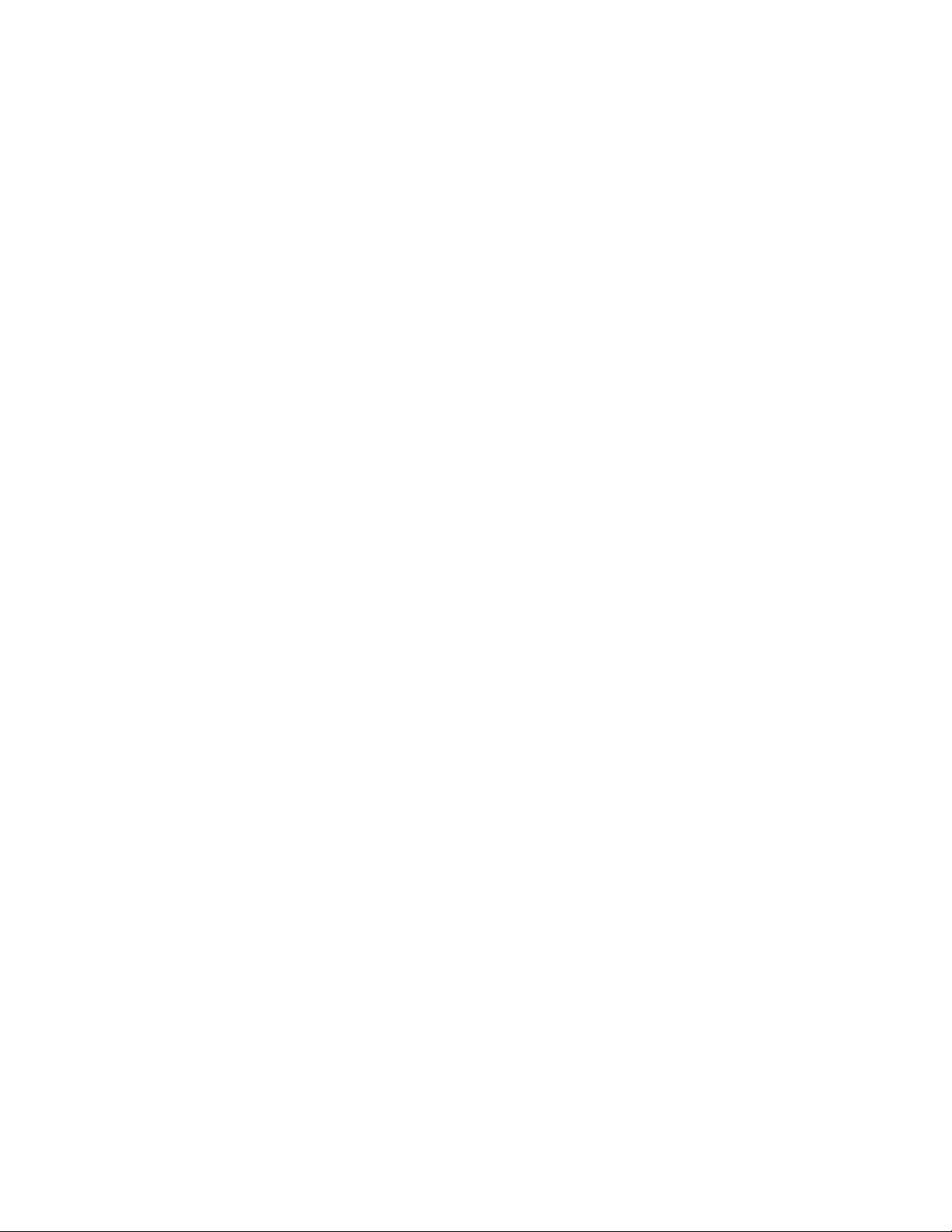
1
11Mbps Wireless LAN
Wireless Ethernet Adapter
User’s Manual
Version 1.0
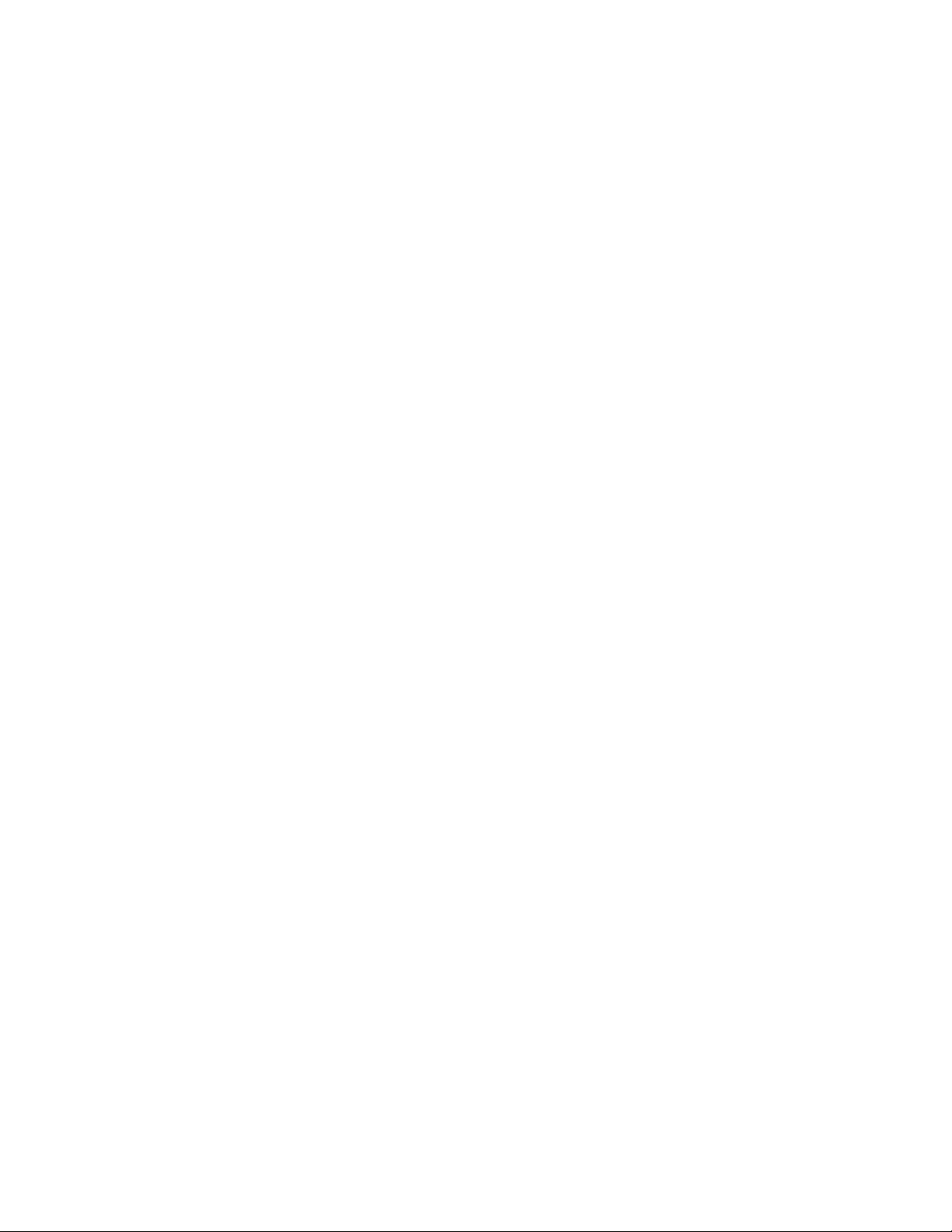
2
Copyright Statement
No part of this publication may be reproduced, stored in a retrieval system, or
transmitted in any form or by any means, whether electronic, mechanical,
photocopying, recording, or otherwise without the prior writing of the publisher.
Printed in Taiwan,Aug. 2002
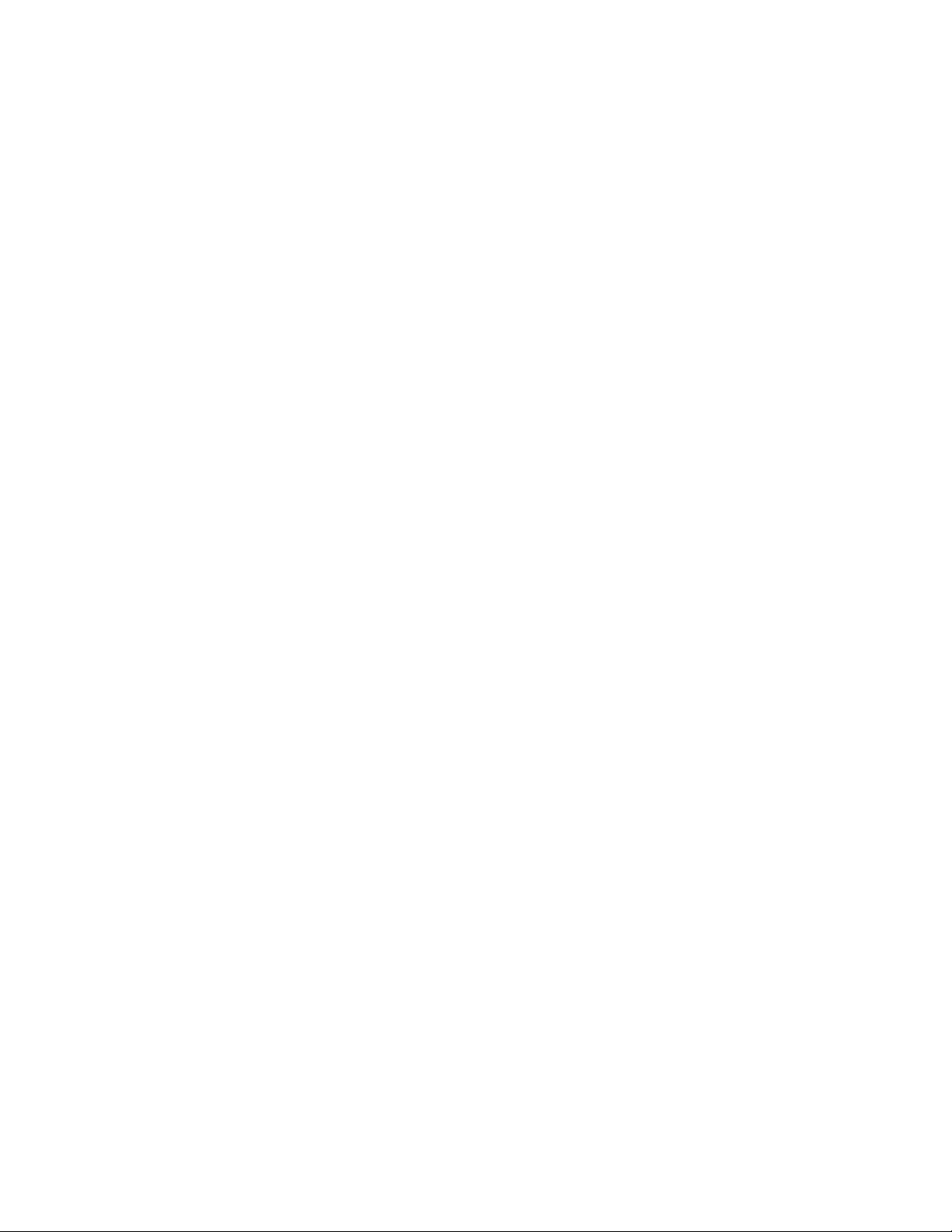
3
Contents
1 Introduction...........................................................................................................4
2 Installation.............................................................................................................5
3 Configuring the Wireless Ethernet Adapter.......................................................6
4 Content s of Web Interface.......................................................................................7
4.1 Info Page...................................................................................................... 7
4.2 Wire less Settings ..........................................................................................9
4.3 BridgingTable............................................................................................ 11
4.4 IP Setting.................................................................................................... 12
4.5Administration............................................................................................ 14
4.6 Security...................................................................................................... 15
5 Troubleshooting..................................................................................................17
6 Technical Specifications of Wireless Ethernet Adapter..................................18
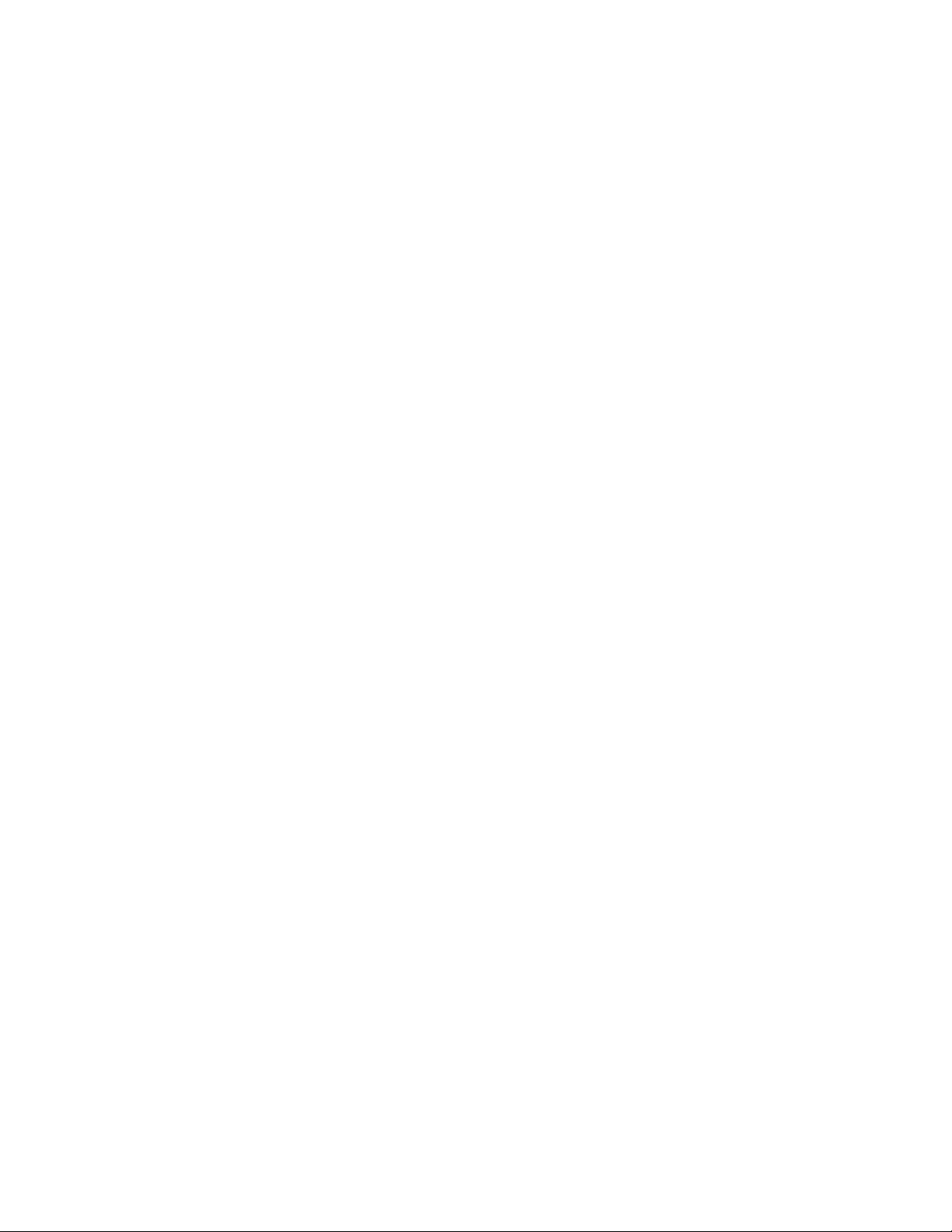
4
1 Introduction
Thank you for purchasing your Wireless Ethernet Adapter.
This manual will assist you with the installation procedure.
The package you have received contains the following items:
• User manual,
• 11MBPS Series Wireless Ethernet Adapter,
• Power adapter,
• CD containing this manual.
Note: if anything is missing, please contact your vendor
Awireless LAN is normally used in a predefined environment. In such a network,
Wireless Ethernet Adapters are mounted at assigned places, each covering itsown
area in which wireless nodes can operate. These Wireless Ethernet Adapters are
connected to a wired network to communicate with each other and with servers
and clients on that network.
The 11MBPS Wireless EthernetAdapter can be connected to a 10 Mbps Ethernet
network through a RJ45 (UTP) connector.
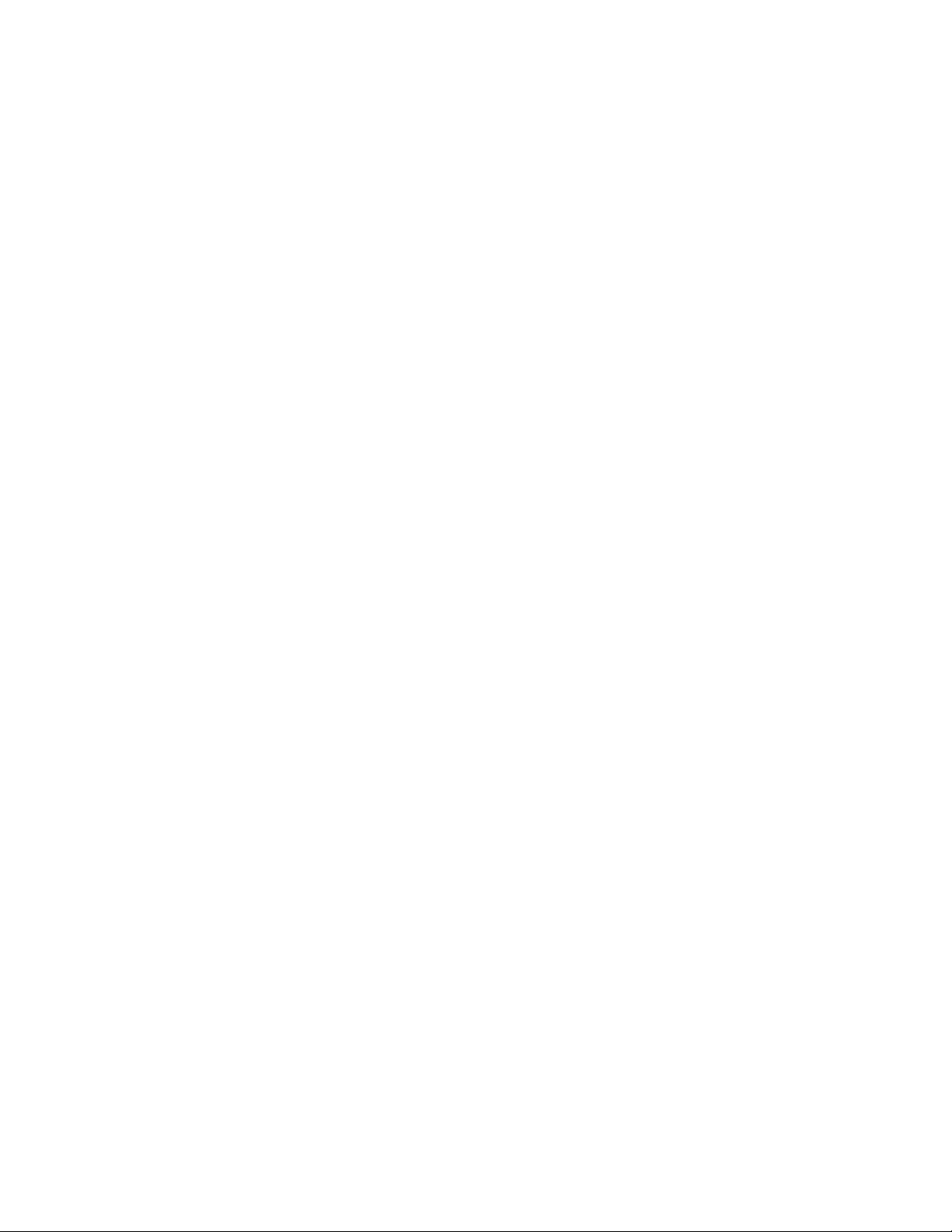
5
2 Installation
1. Mount the Wireless Ethernet Adapter firmly on the position that is determined
during the site survey.
2. Insert the power connector.
3. Attach the W ireless Ethernet Adapter to Ethernet network by using UTP
Ethernet cable.
At the front of the Wireless Ethernet Adapter you will see three LEDs.
If all goes well, the LED (Power) i s red and the (LINK) and (ACT) LEDs flash
whenever there is traffic on the respective networks.
The Wireless Ethernet Adapter automatically selects the medium attached. When
the cable network is detected, the network LED will turn yellow.
Reset the Wireless Ethernet Adapter
If you press the reset button for more than four seconds, the Wireless Ethernet Adapter
will be reset to the default factory settings. All changes you made to the configuration will
be lost.
1.Insert one end of a paperclip into the hole for the reset button and keep it pressed for
more than four seconds. After about three seconds, the ACT LED goes from constantly on
to being blinking.
2.Release the reset button when the LED has gone off. All settings are deleted. You will
need to reconfigure the Wireless Ethernet Adapter.
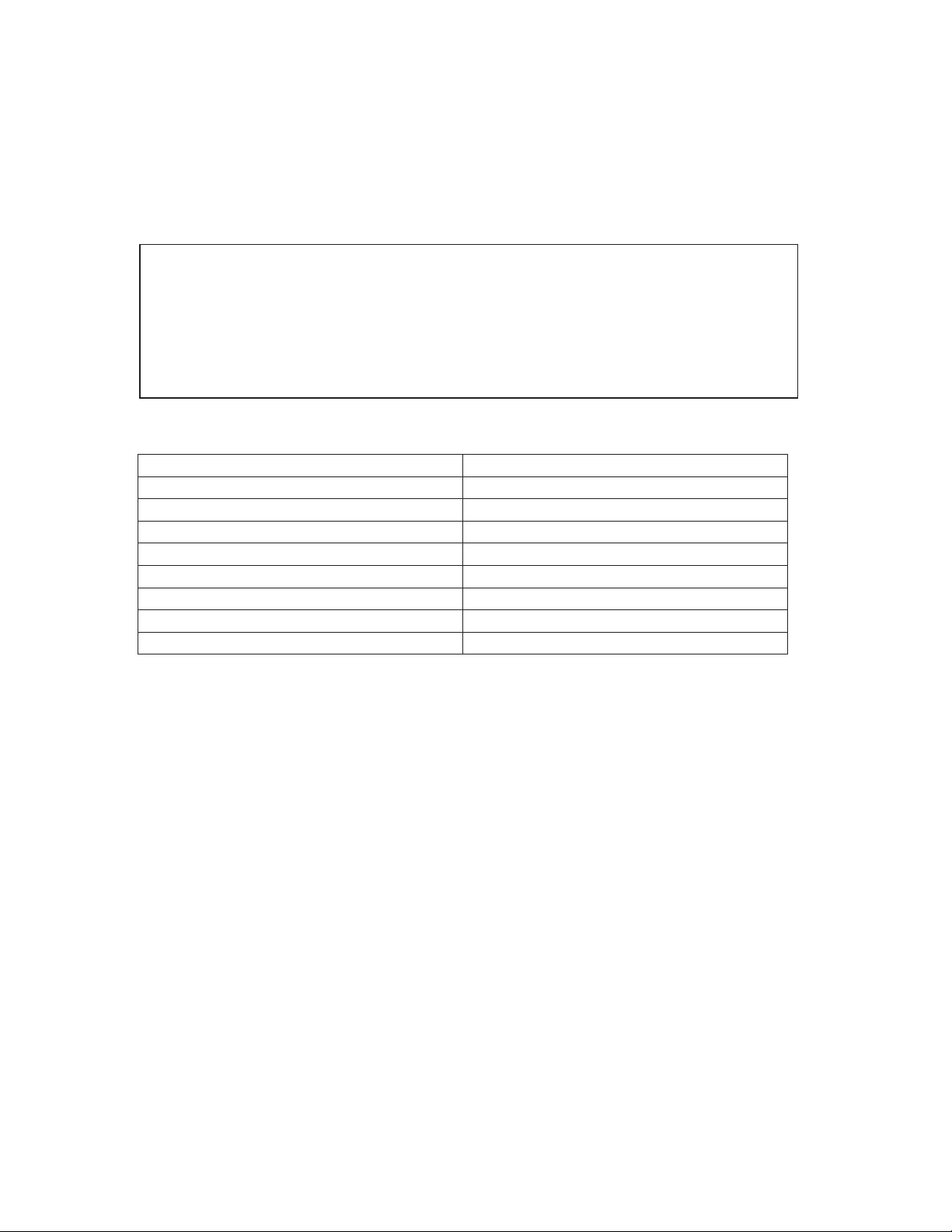
6
3 Configuring the Wireless Ethernet Adapter
The Wireless Ethernet Adapter is a r eady to use devi ce. It is delivered with default
settings which allow you to have access to it without configuring it.
You conf igure the Wireless Ethernet Adapter via a JavaScript-enabled web-browser such
as the Internet Explorer 4.0 or higher, or the Netscape Navigator 4.0 or higher.
The computer that you are using for initial configuration must have an IP
Address within the same range as the IP Address of the Wireless Ethernet
Adapter.
The Wireless Ethernet Adapter has a default IP Addressof 192.168.5.90 with a
subnet mask of 255.255.0.0
Factory Default Settings for the Wireless Ethernet Adapter
SSID default
Channel 6
Transmission rates Auto
WEP enable No
IP Address mode Static
IP Address 192.168.5.99
Subnet mask 255.255.0.0
User Name Blank
Administrator or password Blank (no password needed)
When you do configure the Wireless Ethernet Adapter, you can change the
settings with respect to security, radio channels, etc.

7
4 Contents of Web Interface
The Web Interface application contains the following subjects:
4.1 Info Page
The Info window displays the current setup status of the Wireless Ethernet Adapter..
Communication Quality: Specifies the Communications Quality of the Basic
Service Set to which the station is currently connected.
The value for the field of this record is based on signal
level and noise level measurements.
Firmware Version. This indicates the Wireless Ethernet Adapter’s firmware
version.

8
Current setting of IP Address: The IP address of the wireless Ethernet adapter.
Non-IP MAC Address: The MAC Address of Ethernet port that bri dging to
Wireless Ethernet Adapter.

9
4.2 Wireless Settings
The settings of the wireless device are displayed here, and you can edit some of
these settings.
Operating Mode: Infrastructure - is the default setting. Switch to Ad-Hoc mode
when communicating to another client device without the
presence of the Access Point.
SSID:
The SSID is also known as Service Set ID. This is the name of your wireless
network.
Only Wireless Ethernet Adapters and clients that share the same
SSID are able to communicate with each other.
Channel: This is the channel that the Wireless Ethernet Adapter uses to transmit
and receive information. The channel that you select here is restricted
to the channels that can be used within your Regul atory domain.

Tx rate: The transmit rate identifies the preferred data transmission speed of
the Wireless Ethernet Adapter. Transmissions at faster rates allow for higher
data throughput and quicker network response times. However, transmissions
at lower rates are usually more reliable and cover longer distances than the
higher rates.
Access Point Density: When connecting to the Access Point, it is generally
necessary to specify an Access Point Density. This
provides some control over handoff of clients during
roaming betweenAccess Points. Three values, Low,
Medium, and High
10

1
4.3 Bridging Table
The table lists all of stations that are bridging with the Wireless Ethernet Adapter.
1

4.4 IP Setting
Static: Select Static (recommended) to assign the IP Address, the Subnet Mask and the
Gateway Address.
DHCP:
If the Wireless Ethernet Adapter is part of a network with a DHCP server,
the DHCP server assigns the IP settings to the Wireless Ethernet Adapter for you.
(This is not recommended because a DHCP-assigned IP Address will change
frequently, making the Wireless Ethernet Adapter impossible to configure.)
Device Name: Assign the name of the Wireless Ethernet Adapter
12

Al low Upgrade Uploads: Select this checkbox when performing upgrading firmware.
13

4.5 Administration
Change Username and Password: You can use a password to prevent tampering with
the configuration of the WirelessEthernet Adapter.By default, no username and password
is required. However, if you choose to use a password, type in a password that is no more
than 15 letters in length. Re-enter the password in the next field, and
click Change Password for the change to take effect.
Reboot Bridge: Click Reboot to restart the Wireless Ethernet Adapter.
Reset to Factory Defaults: Click on Factory Reset to return all settings to
the Factory Default values. (Press and release the Reset button on the back
of the unit to return the Wireless Ethernet Adapter to its factory default settings.)
14

4.6 Security
WEP Enabled: The default setting is Disable. Encryption (WEP)—additional measure
of security on your wireless network which can be achieved by using
WEP (Wired Equivalent Privacy) encryption. When an encrypted
frame is received it will only be accepted if it decrypts correctly. This
happens only if the receiver has the WEP Key used by the
transmitter.
Adapter, must share the same WEP selection – either Enable or Disable
To enable WEP Encryption, click on WEP Enable.
All devices on the network, and the Wireless Ethernet
15

WEP Key Length: The default Key Length is 64-bit. The WEP key is generated f rom
Hexadecimal entries that are either 64 or 128-bit in length.
also sometimes referred to as 40-bit or 104-bit encrypti on)
enabling encryption, select the Key Length, either 64 or 1
(This is
When
28-bit, and
then input the Hexadecimal digits. For 64 bit keys you must
enter 10 hex di gits into the key fields, for 128 bit keys you must
enter 26 hex digits. If you leave the key field blank this means a
key of all zeros.
Note: Only the following alphanumeric characters are allowed in the entry, which is 0 to 9,
atof.
WEP Key to Use: Use the pull-down menu to select the WEP key. All devices on the
network must use the same key to communicate with one another.
Deny Unencrypted Data: For additional security when WEP is enabled, select Deny
Unencrypted Data. Data received without a WEP key is
rejected when Deny Unencrypted Data is selected.
Authentication Type. You may choose between Open System, Shared
Key, and Both. The Authentication Type default is set to
Open System. Shared Key is when both the sender and
the recipient share a secret key. All points on your network
must use the same authentication type. It is recommended
that you use the default setting.
16

5 Troubleshooting
Q: If IP Address does not find the Wireless Ethernet Adapter you are
looking for.
A: There are several possible causes depending on the way the Wirel ess
Ethernet Adapter is connected to the network.
a. Problems on the wireless side
Always check the status of the LEDs to see whether you have:
•electricity problems,
•radio signal problems,
•networking problems.
1. Possible cause: Is the W ireless Ethernet Adapter powered up ?
Solution: Check the power LED. Check if the Wirel ess Ethernet Adapter is
connected.
2. Possible cause: Is the Wireless Ethernet Adapter is in range of the Access
Point?
Solution: Check the ACT signal LED. Check for possible problems with
respect to range.
3. Possible cause: Is there a network connection? Check the network LINK
LED.
Solution: The Wirel ess Ethernet Adapter may take up to a minute to find a n
IP address.
b. Problems on the wired side
Always check if your cables and connections are in good order and properly
installed.
1. Possible cause: Has the proper cable been used?
Solution: • If the Wireless Ethernet Adapter is connected to a hub, a
‘normal ’ (not a crossover) cable must be used.
• If the Wireless Ethernet Adapter is connected di r ectly to a
computer, a crossover cable must be used.
17

6 Technical Specifications of Wireless Ethernet Adapter
Standards supported
− IEEE 802.11 standard for Wireless LAN
− All major networking standards (including IP, IPX)
Environmental
Operating temperature (ambient):
− -10 ~ 50°C
Humidity:
− Max. 95% Non-condensing
Power specifications
DC power supply
− Input : DC 100-240 50-60 Hz 2A
− Output: 5V DC 2A converter incl.
Radio specifications
Range:
− per cell indoors approx. 35-75 meters
− per cell outdoors up to 100-250 meters
Transmit power:
− Nominal Temp Range: 14 dBm, 12min.
Frequency range:
− 2.4-2.4835 GHz, direct sequence spread spectrum
Number of Channels:
− Most European countries: 13 (1-13)
− US and Canada: 11 (1-11) (3 non-overlapping)
− France: 4 (10-13) (1 non-overlapping)
− Japan : 14 (1-14)
Specific features
Supported bit rates:
− 11 Mbps : CCK
− 5.5 Mbps : CCK
− 1 Mbps : DBSK
18

− 2 Mbps : DQPSK
Data encryption:
− 64-bits WEP Encryption
− 128-bits WEP Encryption
UtilityManagement:
− Web management and TFTP fi rmware upgrade
19

Federal Communication Commission Interference Statement
This equipment has been tested and found to comply with the limits for a Class B digital device,
pursuant to Part 15 of the FCC Rules. These limits are designed to provide reasonable
protection against harmful interference in a residential installation. This equipment generates,
uses and can radiate radio frequency energy and, if not installed and used in accordance with
the instructions, may cause harmful interference to radio communications. However, there is no
guarantee that interference will not occur in a particular installation. If this equipment does cause
harmful interference to radio or television reception, which can be determined by turning the
equipment off and on, the user is encouraged to try to correct the interference by one of the
following measures:
- Reorient or relocate the receiving antenna.
- Increase the separation between the equipment and receiver.
- Connect the equipment into an outlet on a circuit different from that to which the receiver is
connected.
- Consult the dealer or an experienced radio/TV technician for help.
FCC Caution: To assure continued compliance, any changes or modifications not expressly
approved by the party responsible for compliance could void the user’s authority to operate this
equipment.
This device complies with Part 15 of the FCC Rules. Operation is subject to the following two
conditions: (1) This device may not cause harmful interference, and (2) this device must accept
any interference received, including interference that may cause undesired operation.
IMPORTANT NOTE:
FCC Radiation Exposure Statement:
This equipment complies with FCC radiation exposure limits set forth for an uncontrolled
environment. This equipment should be installed and operated with minimum distance 20cm
between the radiator & your body.
This transmitter must not be co-located or operating in conjunction with any other antenna or
transmitter.
