Page 1

AT&T
3G MicroCell™
User
Manual
4030453_RevA_6.75x8.25_Mar6.indd 14030453_RevA_6.75x8.25_Mar6.indd 1 3/6/2009 5:43:20 PM3/6/2009 5:43:20 PM
Page 2

4030453_RevA_6.75x8.25_Mar6.indd 24030453_RevA_6.75x8.25_Mar6.indd 2 3/6/2009 5:43:24 PM3/6/2009 5:43:24 PM
Page 3

Contents
IMPORTANT SAFETY INSTRUCTIONS .....................................................................................................................4
Welcome ......................................................................................................................................................................6
Getting Started ..........................................................................................................................................................6
Before You Begin ............................................................................................................................................................................................................................................6
Unpack ..................................................................................................................................................................................................................................................................6
Installation ..................................................................................................................................................................7
Step 1. Ethernet Cabling ..........................................................................................................................................7
Option A: DSL/Cable Service with Router ......................................................................................................................................................................................7
Option B: DSL/Cable Service with Modem ....................................................................................................................................................................................8
Option C: DSL/Cable Service with Gateway ..................................................................................................................................................................................9
Option D: DSL/Cable Service with Router (Bridge Mode) .................................................................................................................................................. 10
Step 2. Startup ........................................................................................................................................................ 11
Step 3. Account Activation ................................................................................................................................... 12
MicroCell Status ...................................................................................................................................................... 13
Operation ................................................................................................................................................................. 14
Performance Highlights ...........................................................................................................................................................................................................................14
What Happens When You Start Up the MicroCell?................................................................................................................................................................14
Authentication .........................................................................................................................................................................................................................................14
Location Fix ...............................................................................................................................................................................................................................................14
What If the GPS Status Indicator Continues to Flash After 20 Minutes? ...........................................................................................................14
Troubleshooting ...................................................................................................................................................... 15
Hardware Problems....................................................................................................................................................................................................................................15
Service Problems .........................................................................................................................................................................................................................................16
Antenna Descriptions ............................................................................................................................................ 17
Cellular Antenna ..........................................................................................................................................................................................................................................17
GPS Antenna ..................................................................................................................................................................................................................................................17
GPS Antenna Extension...........................................................................................................................................................................................................................17
GPS Antenna Extension Installation ................................................................................................................................................................................................17
One-Year Limited Warranty .................................................................................................................................. 18
Compliance Information ........................................................................................................................................ 19
Radiation Exposure Statements ..........................................................................................................................19
3
4030453_RevA_6.75x8.25_Mar6.indd 34030453_RevA_6.75x8.25_Mar6.indd 3 3/6/2009 5:43:24 PM3/6/2009 5:43:24 PM
Page 4

IMPORTANT SAFETY INSTRUCTIONS
Notice to Installers
The servicing instructions in this notice are for use by qualified service personnel only. To reduce the risk of electric shock, do not perform any servicing other than
that contained in the operating instructions, unless you are qualified to do so.
Note to System Installer
For this apparatus, the cable shield/screen shall be grounded
as close as practical to the point of entry of the cable into the
building.For products sold in the US and Canada, this
reminder is provided to call the system installer's attention to
Article 800-93 and Article 800-100 of the NEC (or Canadian
Electrical Code Part 1), which provides guidelines for proper
grounding of the cable shield.
This symbol is intended to alert you that uninsulated voltage
within this product may have sufficient magnitude to cause
electric shock.Therefore, it is dangerous to make any kind of
contact with any inside part of this product.
Ce symbole a pour but d’alerter toute personne qu’un contact
avec une pièce interne de ce produit, sous tension et non isolée,
pourrait être suffisant pour provoquer un choc électrique. Il est
donc dangereux d’être en contact avec toute pièce interne de
ce produit.
CAUTION: To reduce the risk of electric shock, do not
remove cover (or back). No user-serviceable parts
inside. Refer servicing to qualified service personnel.
TO PREVENT FIRE OR ELECTRIC SHOCK, DO NOT
EXPOSE THIS UNIT TO RAIN OR MOISTURE.
This symbol is intended to alert you of the presence
of important operating and maintenance (servicing)
instructions in the literature accompanying this product.
Ce symbole a pour but de vous avertir qu’une
documentation importante sur le fonctionnement et
l’entretien accompagne ce produit.
WARNING
20080814_Installer800
1) Read these instructions.
2) Keep these instructions.
3) Heed all warnings.
4) Follow all instructions.
5) Do not use this apparatus near water.
6) Clean only with dry cloth.
7) Do not block any ventilation openings. Install in accordance with the
manufacturer’s instructions.
8) Do not install near any heat sources such as radiators, heat registers,
stoves, or other apparatus (including amplifiers) that produce heat.
9) Do not defeat the safety purpose of the polarized or grounding-type
plug. A polarized plug has two blades with one wider than the other.
A grounding-type plug has two blades and a third grounding prong.
The wide blade or the third prong are provided for your safety. If the
provided plug does not fit into your outlet, consult an electrician for
replacement of the obsolete outlet.
10) Protect the power cord from being walked on or pinched particularly
at plugs, convenience receptacles, and the point where they exit from
the apparatus.
11) Only use attachments/accessories specified by the manufacturer.
12) Unplug this apparatus during lightning storms or when unused for long
periods of time.
4
4030453_RevA_6.75x8.25_Mar6.indd 44030453_RevA_6.75x8.25_Mar6.indd 4 3/6/2009 5:43:25 PM3/6/2009 5:43:25 PM
Page 5

IMPORTANT SAFETY INSTRUCTIONS, continued
Power Source Warning
A label on this product indicates the correct power source for this product. Operate
this product only from an electrical outlet with the voltage and frequency indicated
on the product label. If you are uncertain of the type of power supply to your home
or business, consult your service provider or your local power company.
The AC inlet on the unit must remain accessible and operable at all times.
Ground the Product
WARNING: Avoid electric shock and fire hazard! If this product
connects to cable wiring, be sure the cable system is grounded (earthed).
Grounding provides some protection against voltage surges and built-up
static charges.
Protect the Product from Lightning
In addition to disconnecting the AC power from the wall outlet, disconnect the
signal inputs.
Verify the Power Source from the On/Off Power Light
When the on/off power light is not illuminated, the apparatus may still be
connected to the power source. The light may go out when the apparatus is turned
off, regardless of whether it is still plugged into an AC power source.
Eliminate AC Mains Overloads
WARNING: Avoid electric shock and fire hazard! Do not overload
AC mains, outlets, extension cords, or integral convenience receptacles.
For products that require battery power or other power sources to operate
them, refer to the operating instructions for those products.
Provide Ventilation and Select a Location
• Remove all packaging material before applying power to the product.
• Do not place this apparatus on a bed, sofa, rug, or similar surface.
• Do not place this apparatus on an unstable surface.
• Do not install this apparatus in an enclosure, such as a bookcase or rack, unless
the installation provides proper ventilation.
• Do not place entertainment devices (such as VCRs or DVDs), lamps, books,
vases with liquids, or other objects on top of this product.
• Do not block ventilation openings.
Protect from Exposure to Moisture and Foreign Objects
WARNING: Avoid electric shock and fire hazard! Do not expose this
product to dripping or splashing liquids, rain, or moisture. Objects filled with
liquids, such as vases, should not be placed on this apparatus.
WARNING: Avoid electric shock and fire hazard! Unplug this product
before cleaning. Do not use a liquid cleaner or an aerosol cleaner. Do not use
a magnetic/static cleaning device (dust remover) to clean this product.
WARNING: Avoid electric shock and fire hazard! Never push objects
through the openings in this product. Foreign objects can cause electrical
shorts that can result in electric shock or fire.
Service Warnings
WARNING: Avoid electric shock! Do not open the cover of this
product. Opening or removing the cover may expose you to dangerous
voltages. If you open the cover, your warranty will be void. This product
contains no user-serviceable parts.
WARNING: This device has anti-tampering technology. Attempts
to open the enclosure by unqualified personnel may render the device
inoperable.
Check Product Safety
Upon completion of any service or repairs to this product, the service technician
must perform safety checks to determine that this product is in proper operating
condition.
Protect the Product When Moving It
Always disconnect the power source when moving the apparatus or connecting
or disconnecting cables.
20081017_3G_Micro_Cell_Safety
5
4030453_RevA_6.75x8.25_Mar6.indd 54030453_RevA_6.75x8.25_Mar6.indd 5 3/6/2009 5:43:25 PM3/6/2009 5:43:25 PM
Page 6
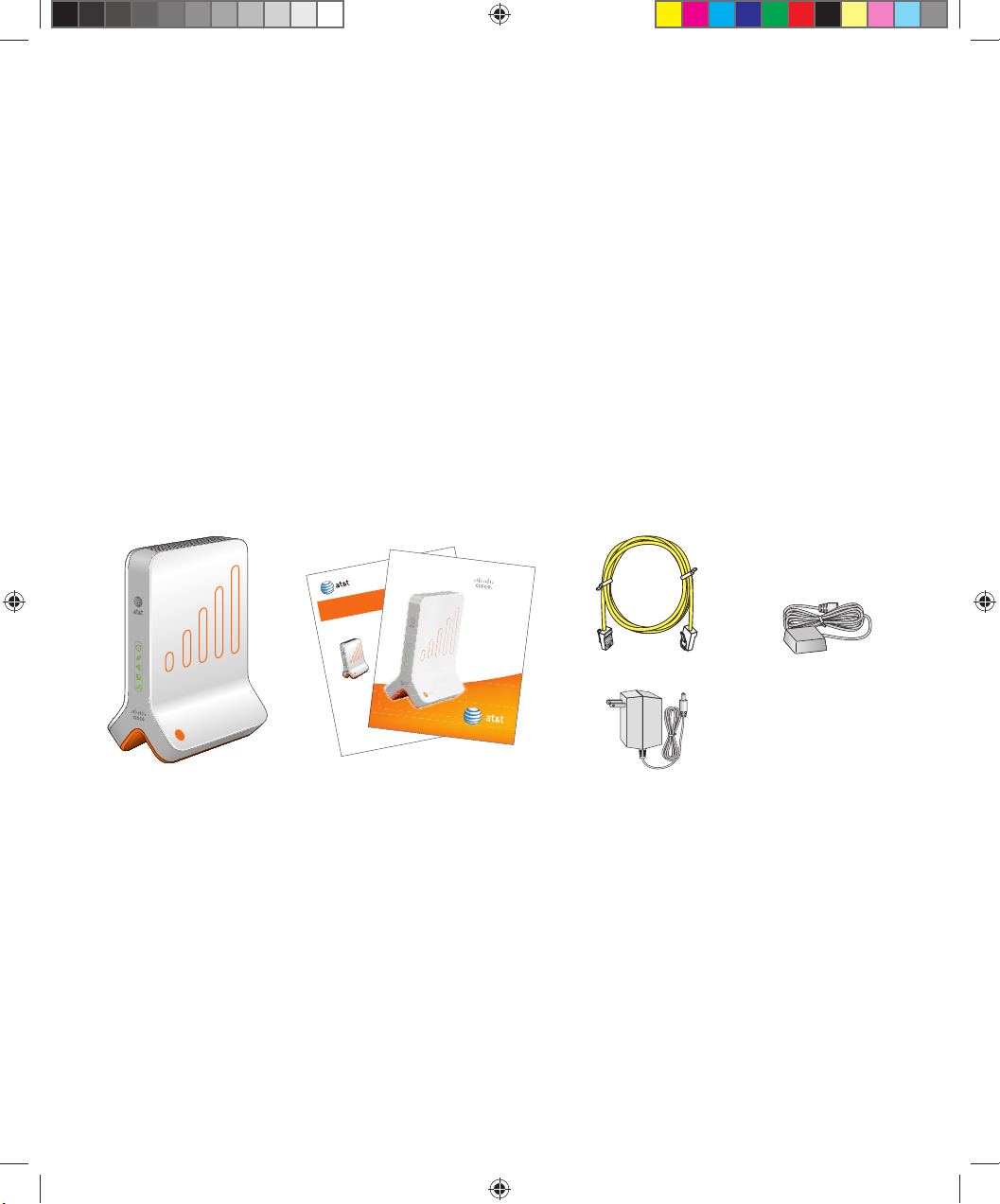
Welcome
MicroCell
3G
Congratulations on purchasing the AT&T 3G MicroCell™. The MicroCell provides voice and data service to AT&T 3G wireless
phones and devices within a home or small business. The MicroCell is secure and delivers maximum cellular signal strength
within its coverage area – it’s like having your own mini cell tower in your home or office.
Getting Started
Before You Begin
To operate the MicroCell, you must have the following items:
• Internet service over DSL or Cable*
• Modem or gateway (a router is optional)
• PC with Internet access to register your device
Please verify these requirements before going any further.
Unpack
Remove the contents of the MicroCell package and verify that you received the following:
AT&T
™
Getting Started Guide
AT&T 3G MicroCell
MicroCell
3G
™
™
Unpack Your AT&T 3G MicroCell
Remove the contents of the AT&T 3G MicroCell
the following:
package and verify that you received
™
AT&T 3G
MicroCell
If anything is missing or appears to be damaged, contact Customer Support at
800.331.0500 for assistance.
3G MicroCell™
User
Manual
Yellow
Ethernet Cable
GPS Antenna
Extension
(Packaged Separately; Installation
instructions provided in the AT&T
3G MicroCell™ User Manual)
AT&T 3G
MicroCell
™
User Manual and
Getting Started Guide
AC Power
Adapter
If anything is missing or appears to be damaged, contact Customer Support at 800.331.0500 for assistance.
* Downstream speeds of at least 1.5 Mbps and upstream speeds of at least 384 Kbps are recommended for best performance. There are no restrictions on
broadband service providers.
6
4030453_RevA_6.75x8.25_Mar6.indd 64030453_RevA_6.75x8.25_Mar6.indd 6 3/6/2009 5:43:25 PM3/6/2009 5:43:25 PM
Page 7

Installation
net
The MicroCell is a plug-and-play device that installs in around 20 minutes. Connecting the MicroCell to your pre-existing
equipment is straight forward, but be sure to read the cabling instructions carefully before making connections.
Note: Before starting, you can view AT&T’s online MicroCell demonstration at att.com/3GMicroCell.
Step 1. Ethernet Cabling
There are three commonly used Ethernet cabling options for installing your device and a fourth that is seldom used. Which
one is right for you, depends on the equipment setup you have.
• Option A: DSL/Cable Service with Router – You have DSL/Cable service, a broadband modem, and a router that supports
a PC network. See Ethernet cabling instructions on this page.
• Option B: DSL/Cable Service with Modem – You have DSL/Cable service and a broadband modem that supports a
single PC. See page 8 for Ethernet cabling instructions.
• Option C: DSL/Cable Service with Gateway – You have DSL/Cable service and a broadband gateway that supports a
PC network. See page 9 for Ethernet cabling instructions.
• Option D: DSL/Cable Service with Router (Bridge Mode) - You have DSL/Cable service, a broadband modem in bridge
mode and a router with a PPPoE termination (this configuration is seldom used). See page 10 for Ethernet cabling
instructions.
Option A: DSL/Cable Service with Router
Place the MicroCell upright, near the modem and router.
1. Disconnect the Ethernet cable from the modem (see dotted line), while leaving the other end connected to the router.
2. Reconnect the Ethernet cable to the black connector marked Computer on the MicroCell.
3. Find the yellow Ethernet cable that came with the MicroCell and connect it between the yellow connector marked
Ethernet on the MicroCell and the Ethernet port on the modem.
4. Go to Step 2. Startup.
Note: It is essential for the router to be connected to the PC port to ensure the best quality of service on the MicroCell.
AT&T 3G
™
MicroCell
Router
PC
Power
4/Uplink
3
3G
MicroCell
Antenna
Computer
Ethernet
LAN/WAN
2
DSL/Cable
Reset
Power
Modem
Ethernet
1
1
2
Cable/
Phone
Jack
Power
Modem
Reset
3
T14074
7
4030453_RevA_6.75x8.25_Mar6.indd 74030453_RevA_6.75x8.25_Mar6.indd 7 3/6/2009 5:43:31 PM3/6/2009 5:43:31 PM
Page 8

Option B: DSL/Cable Service with Modem
Place the MicroCell upright, near the modem.
1. Disconnect the Ethernet cable from the modem (see dotted line), while leaving the other end connected to the PC.
2. Reconnect the Ethernet cable to the black connector marked Computer on the MicroCell.
3. Find the yellow Ethernet cable that came with the MicroCell and connect it between the yellow connector marked
Ethernet on the MicroCell and the Ethernet port on the modem.
4. Go to Step 2. Startup.
Note: It is essential for the PC to be connected to the PC port to ensure the best quality of service on the MicroCell.
1
Modem
PC
Cable/
Phone
Jack
Power
Reset
3G
MicroCell
AT&T 3G
MicroCell
Antenna
Computer
Ethernet
™
2
Reset
Power
DSL/Cable
Modem
3
Ethernet
What if my PC and modem are connected through a USB cable?
If you have previously used the USB interfaces on your modem and PC to connect the devices, there are two cabling
alternatives you can try:
• Remove the USB cable and install Ethernet cables according to the illustration.*
OR
• Obtain USB-to-RJ45 adapters (not shown) and install one with the yellow Ethernet cable and the other with your
USB cable according to the illustration.
*Requires a second Ethernet cable, not included.
8
4030453_RevA_6.75x8.25_Mar6.indd 84030453_RevA_6.75x8.25_Mar6.indd 8 3/6/2009 5:43:32 PM3/6/2009 5:43:32 PM
Page 9

Option C: DSL/Cable Service with Gateway
Place the MicroCell upright, near the gateway.
1. Find the yellow Ethernet cable that came with the MicroCell and connect it between the yellow connector marked
Ethernet on the MicroCell and a free port on the gateway.
2. Go to Step 2. Startup.
AT&T 3G
™
MicroCell
PC
Antenna
Computer
Ethernet
1
DSL/Cable
Gateway
Cable/
Phone
Power
LAN/WAN
4
3
2
1
Jack
3G
MicroCell
Reset
Power
9
4030453_RevA_6.75x8.25_Mar6.indd 94030453_RevA_6.75x8.25_Mar6.indd 9 3/6/2009 5:43:32 PM3/6/2009 5:43:32 PM
Page 10

Option D: DSL/Cable Service with Router (Bridge Mode)
Few households or small businesses have this type of setup. Do not set your MicroCell up this way unless you know
that your modem has been configured in bridge mode with a PPPoE termination on the router.
Place the MicroCell upright, near the modem and router.
1. Find the yellow Ethernet cable that came with the MicroCell and connect it between the yellow connector marked
Ethernet on the MicroCell and a free port on the router.
2. Go to Step 2. Startup.
DSL/Cable
AT&T 3G
MicroCell
Antenna
™
Modem
Ethernet
Modem
Cable/
Power
Reset
Phone
Jack
3G
MicroCell
Computer
Ethernet
Router
Power
4/Uplink
3
2
Reset
Power
LAN/WAN
1
PC
1
T14077
10
4030453_RevA_6.75x8.25_Mar6.indd 104030453_RevA_6.75x8.25_Mar6.indd 10 3/6/2009 5:43:33 PM3/6/2009 5:43:33 PM
Page 11

Step 2. Startup
Note: Make sure all Ethernet cabling is complete before performing this task.
1. Turn off power to your PC, router (if you have one), modem or gateway.
Note: If equipped with a backup battery, it may be necessary to press “reset” on your modem or gateway. See the user
documentation for your device.
Make sure all of the devices are turned off before you go to the next step.
2. Wait a minute, then turn on the modem or
gateway first, the router second (if you have
AT&T 3G
MicroCell
™
one), and the PC last. Wait a few moments
before turning on each device.
3. Find the AC adapter that came with your
MicroCell and connect it as shown.
Antenna
AC Power
Adapter
Power
Outlet
4. Verify the status of your devices.
• Make sure that the Power status
indicator on the front panel is steady
green and that the Ethernet and PC
status indicators are flashing or steady
green.
• Make sure that the status indicators on
your router (if you have one), modem or
gateway are operating as they normally
3G
MicroCell
Computer
Ethernet
Reset
Power
do (this may take a few minutes).
5. Open a browser on your PC and connect
to the Internet.
3
T14078
Go to the AT&T 3G MicroCell™ home page: att.com/3GMicroCell
If you can connect to the MicroCell home page, then you have performed the Ethernet Cabling and Startup tasks correctly.
Congratulations! Go to Step 3. Account Activation.
What if you can’t connect to the AT&T 3G MicroCell™ home page?
If you are having trouble connecting to the Internet, confirm Step 1. Ethernet Cabling and Step 2. Startup. If that doesn’t
help, refer to the Troubleshooting section on page 15.
11
4030453_RevA_6.75x8.25_Mar6.indd 114030453_RevA_6.75x8.25_Mar6.indd 11 3/6/2009 5:43:33 PM3/6/2009 5:43:33 PM
Page 12

Step 3. Account Activation
1. Go to att.com/3GMicroCell, select the ‘Personal Wireless’
link under “Set Up & Activate your MicroCell” and
login. Then follow the instructions on the website that are
required to register your device and activate your account.
After registering your MicroCell, it can take up to 20 minutes
to activate. Service is available when both the GPS and
3G status indicators on the MicroCell front panel turn to
steady green (for a description of all status indicators, see
MicroCell Status on page 13).
2. When service is available, every 3G device on your
Approved User List that is within range of the MicroCell will
display the 3G screen icon and AT&T MicroCell.*
*Text and screen icon may vary with device manufacturer.
See the user documentation that came with your 3G
device.
GPS Status
Indicator
3G Status
Indicator
MicroCell
3G
T14079
Thu, Jan 08 09:35 am
AT&T MicroCell
Device is registered and
MicroCell service is available
If your handset displays the 3G screen icon and AT&T MicroCell, account activation was successful. Congratulations! You
can now make phone calls using your AT&T 3G MicroCell™ service.
Thu, Jan 08 09:35 am
AT&T
Device is not registered and/or
MicroCell service is not available
What if you can’t get your MicroCell to work?
If the GPS status indicator continues to flash after 20 minutes, you may need the GPS antenna extension. A description
of the device and installation instructions are on page 17.
12
4030453_RevA_6.75x8.25_Mar6.indd 124030453_RevA_6.75x8.25_Mar6.indd 12 3/6/2009 5:43:33 PM3/6/2009 5:43:33 PM
Page 13

MicroCell Status
This table and diagram identify the status indicators on the 3G MicroCell front panel and describe their operation.
Status
Indicator
Power
Ethernet
(Broadband
Connection)
GPS
PC
(PC/Router
Connection)
3G
(MicroCell
Connection)
Color/State Description
Off No power.
Red/Steady
Green/Steady
Off No connection.
Green/Flashing
Green/Steady
Off
Green/Flashing
Green/Steady Location fix acquired.
Off No connection.
Green/Flashing
Green/Steady Ethernet link, no traffic.
Off No configuration.
Green/Flashing
Red/Flashing
Green/Steady
MicroCell fault has
occurred.
Power is on and there
are no faults.
Physical connection
*
but no IP address.
AT&T network
connection.
Initial state. This
state lasts for several
minutes after power is
connected.
Searching for GPS signal
and/or location fix. This
*
follows the initial state.
Ethernet link, passing
*
traffic.
Initialization is in
process. Flashes may
*
be short or medium in
length.
Fault condition(s) present
*
that impact service.
MicroCell service
available.
Power
Ethernet
GPS
PC
3G
MicroCell
3G
T14082
If any condition marked with an asterisk persists after 20 minutes, see Troubleshooting on page 15 for additional information.
*
13
4030453_RevA_6.75x8.25_Mar6.indd 134030453_RevA_6.75x8.25_Mar6.indd 13 3/6/2009 5:43:34 PM3/6/2009 5:43:34 PM
Page 14

Operation
Performance Highlights
Here are some performance highlights for AT&T 3G MicroCell™ service using the MicroCell:
• Supports AT&T 3G wireless phones and devices
• Supports up to four simultaneous calls
• Supports call transfer to the cellular network
• Supports UMTS bands 2 & 5 (1900 MHz and 850 MHz)
• Supports E911 Service
What Happens When You Start Up the MicroCell?
Authentication
At startup, the MicroCell links to the AT&T network using your Internet service. The AT&T network then authenticates the
MicroCell and its location, a process that can take up to 20 minutes to complete. AT&T 3G MicroCell™ service is withheld
until the authentication process completes.
Location Fix
The authentication process cannot move forward without precise location data (referred to here as a location fix). The
MicroCell acquires much of this data from a Global Positioning System (GPS) satellite.
• For cold starts (first-time power-up), the MicroCell requires stronger satellite signals and acquisition will take longer. For
warm starts (power-up within 20 minutes of a successful GPS fix), the MicroCell can get by with weaker satellite signals
and acquisition should occur faster than for a cold start.
• At power-up, the GPS status indicator is off for several minutes, then flashes repeatedly while the MicroCell gathers
location data.
• When the process completes, the GPS status indicator turns to steady green and authentication continues.
• The 3G status indicator flashes repeatedly during authentication, then turns to steady green when AT&T 3G MicroCell™
service is granted.
*
What If the GPS Status Indicator Continues to Flash After 20 Minutes?
If the GPS status indicator is still flashing after 20 minutes, your MicroCell has failed to acquire a location fix and is
unlikely to succeed. The cause in most cases is low satellite signal strength at the current MicroCell location. See
Troubleshooting on page 15 for steps you can take to improve satellite signal strength.
*
E911 Service
The MicroCell supports E911 (wireless 9-1-1 service) unless the device loses electrical power or Internet access. In the
event of a service disruption, you won’t be able to use E911 service with your wireless device unless you have access
to the AT&T wireless network. Additionally, if electrical power is lost for more than 20 minutes, it will be necessary for
the MicroCell to re-authenticate, which will further delay resumption of E911 access. The same is true if you move your
MicroCell to a new address.
14
4030453_RevA_6.75x8.25_Mar6.indd 144030453_RevA_6.75x8.25_Mar6.indd 14 3/6/2009 5:43:34 PM3/6/2009 5:43:34 PM
Page 15

Troubleshooting
Your AT&T 3G MicroCell™ has been engineered to provide continuous service without intervention on your part. Occasionally,
though, hardware faults and broadband service interruptions can occur that disrupt the operation of the 3G MicroCell.
For these occasions, there are remedial troubleshooting steps you can take to find the source of the problem and restore
operation.
Note: When you suspect any disruption of service, always look at the MicroCell front panel indicators to determine the
operational status.
Hardware Problems
If… Then…
The MicroCell is not getting AC power.
The Power status
indicator is off.
The Power status
indicator is red.
The GPS status
indicator is flashing
after 20 minutes.
• Make sure the AC adapter is securely connected between the MicroCell power connector
and AC outlet or power strip (see the power cabling diagram on page 11).
• Make sure there are no faults in the power strip or in the building’s power system.
A hardware fault on the MicroCell has occurred.
• Recycle power on the MicroCell (OFF/ON).
• If the Power status indicator stays red, contact Customer Support at 800.331.0500 for
assistance.
The MicroCell cannot acquire a location fix.
• This condition usually occurs because the satellite signal is weak due to obstacles
between the MicroCell and the open sky (window tinting, structures, trees, clouds, etc.)
or because the MicroCell is too far from a window (see Location Fix on page 14 for
more information).
To fix:
1. Disconnect power and Ethernet cabling.
2. Move the MicroCell to a window with unobstructed access to the sky.
3. Reconnect power and wait for a location fix, i.e., when the GPS status indicator turns
to steady green. This could take up to 20 minutes.
4. Move the unit back to its original position and complete Step 1. Ethernet Cabling,
Step 2. Startup, and Step 3. Account Activation.
Note: You must re-connect power within 20 minutes or the MicroCell will lose the
location data and the entire procedure will need to be repeated.
• An alternative solution is to install the GPS antenna extension (see Antenna Descriptions
on page 17 for more information and installation instructions).
The Ethernet status
indicator is off.
The PC status
indicator is off.
There is no physical connection to the MicroCell Ethernet port.
• Make sure an Ethernet cable is securely connected as required for the Ethernet Cabling
option you chose.
There is no physical connection to the MicroCell Computer port.
• Make sure an Ethernet cable is securely connected as required for the Ethernet Cabling
option you chose.
15
4030453_RevA_6.75x8.25_Mar6.indd 154030453_RevA_6.75x8.25_Mar6.indd 15 3/6/2009 5:43:34 PM3/6/2009 5:43:34 PM
Page 16

Hardware Problems, continued
If… Then…
The 3G status
indicator is off.
The 3G status
indicator is
green/flashing.
The 3G status
indicator is
red/flashing.
Service Problems
If… Then…
There is no configuration.
• To fix, recycle power on the MicroCell.
• If the condition does not clear, contact Customer Support at 800.331.0500 for assistance.
Initialization is in process.
• If you haven’t completed online registration and account activation, do so now (see Step
3. Account Activation on page 12).
Note: Registration and account activation should be completed in a single uninterrupted
session, if possible. If the process is interrupted and/or takes an hour or more to complete,
it is recommended that you recycle power on the MicroCell to restart initialization and
authentication.
• Assuming you have completed the online requirements in a timely fashion, the 3G status
indicator should turn to steady green within minutes of achieving a location fix (see the
GPS status indicator). If you don’t have a location fix, troubleshoot that condition first.
• If these measures fail, contact Customer Support at 800.331.0500 for assistance.
Faults are present on the MicroCell that impact service.
• Check the GPS status indicator. If it is solid green while the 3G status indicator is flashing
red, most likely the problem is that a location fix was obtained, but the location is outside
the tolerance allowed by AT&T.
• Contact Customer Support at 800.331.0500 for assistance.
The PC network
performance
declines.
A 3G device is unable
to access the AT&T
3G MicroCell
Approved callers
are having trouble
accessing your AT&T
3G MicroCell™ service.
™
service.
Traffic across the MicroCell has risen to a critical level.
• Check for unusually heavy data requests (video downloads are likely suspects) and limit them,
if possible.
• If the decline is chronic, consider upgrading service.
The device may not be registered (see Step 3. Account Activation on page 12).
The MicroCell may be serving a full load of calls.
Note: A full load is four simultaneous calls.
16
4030453_RevA_6.75x8.25_Mar6.indd 164030453_RevA_6.75x8.25_Mar6.indd 16 3/6/2009 5:43:34 PM3/6/2009 5:43:34 PM
Page 17

Antenna Descriptions
The MicroCell has one antenna for cellular signals and another for GPS signals. If GPS signal strength is too low, a port for
connecting the GPS antenna extension is also available.
Cellular Antenna
The cellular antenna is mounted inside the MicroCell enclosure and is for transceiving cellular traffic with registered 3G
devices. The maximum range of the MicroCell is approximately 5000 square feet. Actual range will vary depending on the
density of obstructions in the vicinity.
GPS Antenna
The GPS antenna is mounted inside the MicroCell enclosure and is for receiving GPS signals. It cannot be adjusted, but has
enough gain in most instances to detect signals in any room with a window.
If the MicroCell cannot acquire a location fix (indicated by a flashing GPS status indicator), see Troubleshooting on page 15.
Another option is to install the GPS antenna extension (see below).
GPS Antenna Extension
The GPS antenna extension is a lengthy cable with a GPS antenna element on one end. This device is useful when there is
no practical way to move the MicroCell close to a window.
GPS Antenna Extension Installation
• Plug one end of the GPS antenna extension
connector to the round connector marked
Antenna on the MicroCell and place the
other end as close as possible to the
nearest window with unobstructed access
to the sky.
• Recycle power on the MicroCell.
• If the extension is successful, the GPS status
indicator will turn to steady green, which
can take up to 20 minutes. You must then
allow authentication to continue until the
3G status indicator turns to steady green.
• Leave the GPS antenna extension installed,
if possible. If not, then disconnect the
device and store it nearby; it may be
necessary to reinstall the GPS antenna
extender if the MicroCell has to reacquire
the location fix.
If this procedure fails, contact Customer
Support at 800.331.0500 for assistance.
3G
MicroCell
AT& T 3G
MicroCell
Antenna
Computer
Ethernet
Reset
Power
™
Reset
Button
GPS Antenna
Extension
T14083
Pressing the Reset button restores the MicroCell to its factory default settings. Do not press this button unless you
have been asked to by Customer Support.
17
4030453_RevA_6.75x8.25_Mar6.indd 174030453_RevA_6.75x8.25_Mar6.indd 17 3/6/2009 5:43:35 PM3/6/2009 5:43:35 PM
Page 18

One-Year Limited Warranty
AT&T warrants to the first retail purchaser of this 3G MicroCell device that should this product or any part be proved defective
in materials or workmanship, from date of purchase, as evidenced by a register receipt or other valid proof of purchase for
a period of one (1) year, then it will be subject to the terms of this one-year limited warranty. Such defects will be repaired
or replaced without charge for parts or labor directly related to the defect.
Limitations and Exclusions: This warranty does not apply to any cost incurred for removal or reinstallation, or to any product
or part thereof which has suffered through normal wear and tear, alteration, improper installation, physical abuse, misuse,
neglect or accident. Nor does it cover defects caused by shipment to an AT&T service center, or repair or service of the
product by anyone other than an AT&T service center. Damage resulting from an act of God, including but not limited to
fire, flood, earthquake and other natural disasters will be excluded. This limited warranty is in lieu of all other warranties,
express or implied either in fact or by operations of law, statutory or otherwise, including, but not limited to, any implied
warranty of merchantability or fitness for a particular use. AT&T does not authorize any other person to assume any liability
beyond the warranty herein described. In no event, whether based in contract, tort or any other legal theory, shall AT&T or
any of its agents or sellers be liable for incidental, consequential, indirect, special, or punitive damages of any kind resulting
from the use of this product, including but not limited to interrupted or incomplete phone calls, omission or negligence
arising out of any breach of this warranty. In no event shall AT&T or its agents or sellers be liable for any damages however
defined in an amount in excess of the purchase price.
18
4030453_RevA_6.75x8.25_Mar6.indd 184030453_RevA_6.75x8.25_Mar6.indd 18 3/6/2009 5:43:35 PM3/6/2009 5:43:35 PM
Page 19

FCC Compliance
United States FCC Compliance
This device has been tested and found to comply with the limits for a Class B
digital device, pursuant to part 15 of the FCC Rules. These limits are designed
to provide reasonable protection against such interference in a residential
installation. This equipment generates, uses, and can radiate radio frequency
energy. If not installed and used in accordance with the instructions, it may
cause harmful interference to radio communications. However, there is no
guarantee that interference will not occur in a particular installation. If this
equipment does cause harmful interference to radio or television reception,
which can be determined by turning the equipment OFF and ON, the user
is encouraged to try to correct the interference by one or more of the
following measures:
• Reorient or relocate the receiving antenna, if applicable.
• Increase the separation between the equipment and receiver.
• Connect the equipment into an outlet on a circuit different from that to
which the receiver is connected.
• Consult the service provider or an experienced radio/television technician
for help.
Any changes or modifications not expressly approved by Cisco Systems, Inc.,
could void the user’s authority to operate the equipment.
The information shown in the FCC Declaration of Conformity paragraph below
is a requirement of the FCC and is intended to supply you with information
regarding the FCC approval of this device. The phone numbers listed are for FCC-
related questions only and not intended for questions regarding the connection
or operation for this device. Please contact your service provider for any
questions you may have regarding the operation or installation of this device.
Declaration of Conformity
This device complies with Part 15 of FCC Rules. Operation is subject to the
following two conditions: 1) the device may not cause harmful interference,
and 2) the device must accept any interference received, including interference
that may cause undesired operation.
AT&T 3G MicroCell™
Model: MicroCell
Manufactured by: Cisco Systems, Inc.
5030 Sugarloaf Parkway
Lawrenceville, Georgia 30044 USA
Telephone: 770-236-1077
Software and Firmware Use
The software described in this document is protected by copyright law and
furnished to you under a license agreement. You may only use or copy this
software in accordance with the terms of your license agreement.
The firmware in this equipment is protected by copyright law. You may only
use the firmware in the equipment in which it is provided. Any reproduction or
distribution of this firmware, or any portion of it, without our express written
consent is prohibited.
Disclaimer
Cisco Systems, Inc. assumes no responsibility for errors or omissions that
may appear in this guide. We reserve the right to change this guide at any
time without notice.
Radiation Exposure Statements
Note: This transmitter must not be collocated or operated in conjunction
with any other antenna or transmitter. This equipment should be installed
and operated with a minimum distance of 7.9 inches (20 cm) between the
radiator and your body.
United States
This equipment complies with FCC radiation exposure limits set forth for an
uncontrolled environment. This system has been evaluated for RF exposure for
humans in reference to ANSI C 95.1 (American National Standards Institute)
limits. The evaluation was based on evaluation per ANI C 95.1 and FCC OET
Bulletin 65C rev 01.01. The minimum separation distance from the antenna/
radiator to a general bystander is 7.9 inches (20 cm) to maintain compliance.
This transmitter must not be collocated or operating in conjunction with any
other antenna or transmitter.
The availability of some specific channels and/or operational frequency
bands are country dependent and are firmware programmed at the factory
to match the intended destination. The firmware setting is not accessible
by the end user.
Canada
This equipment complies with IC radiation exposure limits set forth for an
uncontrolled environment. This system has been evaluated for RF exposure
for humans in reference to ANSI C 95.1 limits. The evaluation was based on
evaluation per RSS-102 Rev 2. The minimum separation distance from the
antenna to general bystander is 7.9 inches (20 cm) to maintain compliance.
Canada EMI Regulation
This Class B digital apparatus complies with Canadian ICES-003.
Cet appareil numérique de la class B est conforme à la norme NMB-003
du Canada.
This device complies with RSS-132 and RSS-133 of the Industry Canada Rules.
Operation is subject to the following two conditions:
• This device may not cause harmful interference.
• This device must accept any interference received, including interference
that may cause undesired operation.
4030453_RevA_6.75x8.25_Mar6.indd 194030453_RevA_6.75x8.25_Mar6.indd 19 3/6/2009 5:43:35 PM3/6/2009 5:43:35 PM
20060628 FCC Standard
19
Page 20

Cisco Systems, Inc. 678.277.1000
5030 Sugarloaf Parkway, Box 465447
Lawrenceville, GA 30042 www.scientificatlanta.com
Cisco, Cisco Systems, the Cisco logo, the Cisco Systems logo, and Scientific Atlanta are registered trademarks or trademarks of Cisco Systems, Inc. and/or its affiliates in the United States and certain
other countries.
AT&T, the AT&T logo, and AT&T 3G MicroCell are trademarks of AT&T Intellectual Property.
All other trademarks mentioned in this document are the property of their respective owners.
Product and service availability is subject to change without notice.
© 2009 Cisco Systems, Inc. All rights reserved.
March 2009 Part Number 4030453 Rev A
4030453_RevA_6.75x8.25_Mar6.indd 204030453_RevA_6.75x8.25_Mar6.indd 20 3/6/2009 5:43:35 PM3/6/2009 5:43:35 PM
