Page 1

Gemini 15 / 17 / 19 / 19W
Dual Rail Console with Modul ar KVM Swi t ch
User Manual
Rev 2.0
Page 2

Gemini series User Manual
Packing List
The complete Gemini 15 / 17 / 19 / 19” wide-screen package consi sts of:
One 1U 19” rack mount console
Two rails with front and rear bracket
Two blockers.
One 1.8 m KVM cable. (HDDB-15 / VGA + PS/2 x 2)
One USB cable
One DC power adapter
One power cord
One user manual CD
One quick installation guide
Two keys
Six flat screws. (for rail mou nt to cons ole body)
Two screws. (for combine blockers and console)
Check to make sure that the unit was not damaged in shipping. If you encounter a
problem, contact your dealer.
Please read this manual thoroughly, and follow the installation and operation
procedures carefully to prevent any damage to the product, and / or any of the
devices that connect to it.
I
Page 3

Gemini series User Manual
Safety Instructions
1. Please read these safety instructions carefully.
2. Please keep this User’s Manual for later ref erence.
3. Please disconnect this equipment from AC outlet before clea ning. Don’t use
liquid or sprayed deterg ent for cl eaning. Us e mois ture sheet or cl othe for
cleaning.
4. For pluggable equipment, the socked-outlet shall be installed near the
equipment and shall be easily accessible.
5. Please keep this eq uipment from humidi t y .
6. Lay this equipment on a reliable surface when install. A drop or fall could cause
injury.
7. Do not leave this equipment in an environm ent uncondit ioned, st orage
temperature above 60 0C, it may damage the equipment.
8. The opening on the enclosure is for air conv ect ion hence the equipment from
overheating. DO NOT COVER THE OPEN IN G.
9. Make sure the voltage of the power source connect the equipment to the power
outlet.
10. Please keep the power cord such a way that people can not step on it. Do not
place a nything over pow er cord. The p ower cor d must rate for the voltage and
current mar ked on t he prod uct’s electr ical r atings label. The voltage and current
rating of the cord should be greater than the v oltage an d the curr ent rating
marked on the product.
11. All cautions and warning on the equipment should be noted.
12. If the equipment is not in use for l ong time, di sconnect the equi pment fro m mains
to avoid being damaged by transient over-voltage.
13. Never pour any liquid into ventilation openings; this could cause fire or electrical
shock.
14. Never open the equipment. For safety reason, qualified service personnel
should only open the equipment.
15. If one of the following situations arises, get the equipment checked by service
personnel.
The Power C ord or plug i s damaged.
Liquid has penetrated into the equipment.
The equipment has been exposed to moisture.
The equipment has not w orked well or you can not get it w ork accordi ng to
User’s Manual.
II
Page 4

Gemini series User Manual
The equipment has dropped and damaged.
If the equipment has obvious signs or breakage.
III
Page 5

Gemini series User Manual
Index of Contents
Packing List ............................................................................................................................................. I
Safety Instructions ............................................................................................................................... II
Index of Contents .............................................................................................................................. IV
1. General Information .................................................................................................................. 1
1.1 Feature ............................................................................................................. 1
1.2 Benefits ............................................................................................................ 1
1.3 Advantage ........................................................................................................ 2
1.4 Product Specification ..................................................................................... 3
1.4.1 Gemini 15 Specification ...................................................................... 3
1.4.2 Gemini 17 Specification ...................................................................... 5
1.4.3 Gemini 19 Specification ...................................................................... 7
1.4.4 Gemini 19 wide-screen Specification ............................................... 9
2. Panel Controls and OSD Function.................................................................................... 11
2.1 Auto Tune ...................................................................................................... 11
2.2 Input Source .................................................................................................. 12
2.3 Brightness ...................................................................................................... 12
2.4 Contrast .......................................................................................................... 13
2.5 Color ............................................................................................................... 13
2.6 Position ........................................................................................................... 14
2.7 Language ....................................................................................................... 15
2.8 Recall .............................................................................................................. 15
2.9 Exit .................................................................................................................. 16
2.10 Power Indicator ........................................................................................... 16
3. Installation .................................................................................................................................... 17
3.1 Install Console into Cabinet ........................................................................ 17
3.1.1 Notes ................................................................................................... 17
3.1.2 Hardware Ki ts C onte nts .................................................................... 17
3.1.3 Install Console Step .......................................................................... 18
3.2 Install Modular KVM Switch Step ............................................................... 19
3.2.1 Hardware Kits Contents .................................................................... 19
3.2.2 Install Modular KVM Switch Step .................................................... 20
3.3 Installing the Video Card and Video Driver ............................................. 21
3.3.1 Configuring the Display Settings ................................................... 21
3.3.2 Connecting the Console ................................................................. 22
3.4 Turning on the Console .............................................................................. 22
3.5 Testing the Console .................................................................................... 23
4. KVM Switch ................................................................................................................................. 23
IV
Page 6

Gemini series User Manual
1. General Information
Gemini series Patented Dual Rail consoles offer industrial level input solution to
optimize your space utilization by controlling your systems in just 1U. With the
unique modular design, you can easily integrate more than 17 models of KVM
switches with different f uncti o ns and expand the connections up to 8 level s of
the KVM switches.
1.1 Feature
Patented Dual Rail design for independent Panel and Keyboard drawer
Hidden handle for keyboard drawer
Gemini 15, Gemini17 & Gemini19 for option
Support Sun native resolution (Gemini 17 & Gemini 19)
Support 17 various keyboard languages ( increasing)
Bright Active TFT display
OSD function for LCD display and KVM switch
Durable keyboard ( touchpad, cherry keyboard or optical trackball)
Panel protected by tempered glass
Integration with more than 17 models of KVM switches
DC power, DVI, USB, Touch panel (optional)
Sun keys (optional)
1.2 Benefits
1. Feature rich solution: With our unique design and all the options, you can
easily suffice the demand for your customer.
2. Time to serve your customer: With the modular KVM, you can easily turn
single port console into 8 / 16 / 32 ports console to serve your customer well.
3. Keep low inventory: From the 3 models of consoles and 17 models of KVM
switches, you can create total 54 models in Gemini Series. It is the best
solution for inventory control.
4. Easy to maintain: Once the defective comes from the KVM switch, you can
just swap the KVM switch module without asking your customer to send the
whole console back to you.
5. Save freight cost: Since you have to keep only 3 models of consoles and
generate new mod els by yo ursel f, y ou ca n s hi p all t he goods by sea ins tead o f
1
Page 7

Gemini series User Manual
by air. In case, you run out of t he KVM s witc h stoc k, it i s muc h cheap er to s hip
the KVM switch modules by air.
1.3 Advantage
Patented Dual Rail design:
The user can leave the LCD flip over , push back the keyboard drawer, and
close the cabinet door)
Hidden handle:
After pushing the keyboard drawer back, the handle of the keyboard drawer can
also be hidden and offer a flat surface for the cabinet.
Patented extension bracket:
With the patented extension bracket, the console body can extend 13cm. Even
there is big server handle or patch panel above the console, our Gemini console
can have over 90 degrees viewing angle. ( compared with 4~5 cm from our
competitors and less than 90 degrees in the
same condition)
Modular KVM switches:
The user can use Gemini series console as single port console or through some
simple action and few screws to be 8 / 16 even 32 ports KVM consoles.
Various keyboard language support:
To fit the demand of each individual countries.
Most LCD size available in the market:
We offer 15 / 17 / 19" LCD for Gemini series console.
LG A-grade panel along:
We never shop around the panel on the market. We buy only the LG A-grade
panel.
2
Page 8

Gemini series User Manual
1.4 Product Specification
1.4.1 Gemini 15 Specification
Model name
Gemini 15
Number of ports
1
Dimension
459.6 x 448.3 x 44 mm / 18.1 x 17.6 x 1.7 inches
Package Dimension
606 x 551.5 x 230 mm / 23.9 x 21.7 x 9.0 inches
Net Weight
12 Kg / 26.5 lbs
Gross Weight
19.5 Kg / 43.0 lbs
Display Size
15 inches
Panel Type
Active Matrix TFT LCD
Resolution Capabilities
Maximum Resolution up to 1024 x 768 (XGA)
Pixel Pitch
Supports 0.297 mm x 0.297 mm
Viewing Angle (CR>10) Right-Left view 130°(Typ)
Up-Down View 100°(Typ)
Contrast Ratio
400 : 1
Brightness
White 250 cd/ m²
Back Light
Dual Lamps for Back Light
Supported Colors
16.7M Colors (8-bit with FRC)
Response Time
Rising Time 5 ms, Decay Time 11 ms
Operating System
Dos, Unix, Linux, OSX, Windows ( XP, 7, 8, Server 2012 R2)
Multi Platform
Support PS/2 and USB
System Cables
VGA + PS/2 x 2 or VGA + USB x 1 cable
Keyboard Mouse
106 key PS/2 keyboard with touch pad
Sync
45 ~ 80 KHz
Power Source
100 ~ 240 VAC input
Power Consumption
16W, 10.41W for Panel
Temperature
Operate 0 ~ 50°C / 32 ~ 122°F
Storage -20 ~ 60°C / -4 ~ 140°F
Humidity
10% ~ 90% RH
Chassis Construction
Heavy duty steel materials
Keyboard Language
USA, UK, German, French, Spanish, Italian, Portuguese,
Dutch, Swiss, Belgium, Swedish, Norwe gi an, Dan is h, J apan,
Taiwan, Russian, Hebrew
Certification
CE / FCC, UL / CUL / C-Tick, GOST
Table 1-1. Gemini 15 Specification
3
Page 9

Gemini series User Manual
Figure 1-1. Gemini 15 Dimension
4
Page 10

Gemini series User Manual
1.4.2 Gemini 17 Specification
Model name
Gemini 17
Number of ports
1
Dimension
459.6 x 448.3 x 44 mm / 18.1 x 17.6 x 1.7 inches
Package Dimension
606 x 551.5 x 230 mm / 23.9 x 21.7 x 9.0 inches
Net Weight
13 Kg / 28.7 lbs
Gross Weight
20.5 Kg / 45.2 lbs
Display Size
17 inches
Panel Type
Active Matrix TFT LCD
Resolution Capabilities
Maximum Resolution up to 1280 x 1024 (SXGA)
Pixel Pitch
Supports 0.264 mm x 0.264 mm
Viewing Angle (CR>10) Right-Left view 170°(Typ)
Up-Down View 160°(Typ)
Contrast Ratio
1000 : 1
Brightness
White 250 cd/ m²
Back Light
Dual Lamps for Back Light
Supported Colors
16.7M Colors (8-bit with FRC)
Response Time
Rising Time 2 ms, Decay Time 14 ms
Operating System
Dos, Unix, Linux, OSX, Windows ( XP, 7, 8, Server 2012 R2)
Multi Platform
Support PS/2 and USB
System Cables
VGA + PS/2 x 2 or VGA + USB x 1 cable
Keyboard Mouse
106 key PS/2 keyboard with touch pad
Sync
45 ~ 80 KHz
Power Source
100 ~ 240 VAC input
Power Consumption
25W, 19.05W for Panel
Temperature
Operate 0 ~ 50°C / 32 ~ 122°F
Storage -20 ~ 60°C / -4 ~ 140°F
Humidity
10% ~ 90% RH
Chassis Construction
Heavy duty steel materials
Keyboard Language
USA, UK, German, French, Spanish, Italian, Portuguese,
Dutch, Swiss, Belgium, Swedish, Norwe gi an, Dan is h, J apan,
Taiwan, Russian, Hebrew
Certification
CE / FCC, UL / CUL / C-Tick, GOST
Table 1-2. Gemini 17 Specification
5
Page 11

Gemini series User Manual
Figure 1-2. Gemini 17 Dimension
6
Page 12

Gemini series User Manual
1.4.3 Gemini 19 Specification
Model name
Gemini 19
Number of ports
1
Dimension
539.6 x 448.3 x 44 mm / 21.2 x 17.6 x 1.7 inches
Package Dimension
606 x 551.5 x 230 mm / 23.9 x 21.7 x 9.0 inches
Net Weight
14 Kg / 30.9 lbs
Gross Weight
21.5 Kg / 47.4 lbs
Display Size
19 inches
Panel Type
Active Matrix TFT LCD
Resolution Capabilities
Maximum Resolution up to 1280 x 1024 (SXGA)
Pixel Pitch
Supports 0.294 mm x 0.294 mm
Viewing Angle (CR>10) Right-Left view 170°(Typ)
Up-Down View 160°(Typ)
Contrast Ratio
1000 : 1
Brightness
White 250 cd/ m²
Back Light
Dual Lamps for Back Light
Supported Colors
16.7M Colors (8-bit with FRC)
Response Time
Rising Time 2 ms, Decay Time 10 ms
Operating System Dos, Unix, Linux, OSX, Windows ( XP, 7, 8, Server 2012 R2)
Multi Platform
Support PS/2 and USB
System Cables
VGA + PS/2 x 2 or VGA + USB x 1 cable
Keyboard Mouse
106 key PS/2 keyboard with touch pad
Sync
45 ~ 80 KHz
Power Source
100 ~ 240 VAC input
Power Consumption
25W, 21.05W for Panel
Temperature
Operate 0 ~ 50°C / 32 ~ 122°F
Storage -20 ~ 60°C / -4 ~ 140°F
Humidity
10% ~ 90% RH
Chassis Construction
Heavy duty steel materials
Keyboard Language
USA, UK, German, French, Spanish, Italian, Portuguese,
Dutch, Swiss, Belgium, Swedish, Norwe gi an, Dan is h, J apan,
Taiwan, Russian, Hebrew
Certification
CE / FCC, UL / CUL / C-Tick, GOST
Table 1-3. Gemini 19 Specification
7
Page 13

Gemini series User Manual
Figure 1-3. Gemini 19 Dimension
8
Page 14

Gemini series User Manual
1.4.4 Gemini 19 wide-screen Specification
Model name
Gemini 19W
Number of ports
1
Dimension
539.6 x 448.3 x 44 mm / 21.2 x 17.6 x 1.7 inches
Package Dimension
606 x 551.5 x 230 mm / 23.9 x 21.7 x 9.0 inches
Net Weight
14 Kg / 30.9 lbs
Gross Weight
21.5 Kg / 47.4 lbs
Display Size
19 inches
Panel Type
Active Matrix TFT LCD
Resolution Capabilities
Maximum Resolution up to 1440 x 900 (WXGA)
Pixel Pitch
Supports 0.283 mm x 0.283 mm
Viewing Angle (CR>10) Right-Left view 170°(Typ)
Up-Down View 160°(Typ)
Contrast Ratio
1000 : 1
Brightness
White 250 cd/ m²
Back Light
Dual Lamps for Back Light
Supported Colors
16.7M Colors (RGB 6-bit + Hi_FRC)
Response Time
Rising Time 3.6 ms, Decay Time 1.4 ms
Operating System
Dos, Unix, Linux, OSX, Windows ( XP, 7, 8, Server 2012 R2)
Multi Platform
Support PS/2 and USB
System Cables
VGA + PS/2 x 2 or VGA + USB x 1 cable
Keyboard Mouse
106 key PS/2 keyboard with touch pad
Sync
45 ~ 80 KHz
Power Source
100 ~ 240 VAC input
Power Consumption
25W, 21.05W for Panel
Temperature
Operate 0 ~ 50°C / 32 ~ 122°F
Storage -20 ~ 60°C / -4 ~ 140°F
Humidity
10% ~ 90% RH
Chassis Construction
Heavy duty steel mat er ia ls
Keyboard Language
USA, UK, German, French, Spanish, Italian, Portuguese,
Dutch, Swiss, Belgium, Swedish, Norwe gi an, Dan is h, J apan,
Taiwan, Russian, Hebrew
Certification
CE / FCC, UL / CUL / C-Tick, GOST
Table 1-4. Gemini 19 wide-screen Specification
9
Page 15

Gemini series User Manual
Figure 1-4. Gemini 19 wide-screen Dimension
10
Page 16

Gemini series User Manual
2. Panel Controls and OSD Func tion
Table 2-1. Panel Controls
Figure 2-1. Gemini 15 / 17 OSD Control Bar
Figure 2-2. Gemini 19 OSD Control Bar
2.1 Auto Tune
Press the “auto tune” button. The panel will adjust the display size
automatically and also tune the panel to its best condition.
Controls
Description
Soft power on/off button. Adjacent LED is lit when
on.
Auto
Auto-synchronize and scale down displ ay to any
valid factory preset timings.
Up
Press to scroll the function you want to adjust.
Down
Press to scroll the function you want to adjust.
Menu
To access the main menu. This button also acts as
the “Enter” button.
11
Page 17

Gemini series User Manual
2.2 Input Source
1. Press the “menu” button.
2. Use the “Down” and “Up” button to scroll.
Auto tune.
Input Source
Brightness
Contrast
Color
Position
Language
Recall
Exit
3. Press the“menu”button to enter,and you will see:
VGA / DVI
4. Use the “Down” and “Up” button to select the input source of signal.
5. Press the “menu” button to enter
2.3 Brightness
1. Press the “menu” button.
2. Use the “Down” and “Up” button to scroll.
Auto tune.
Input Source
Brightness
Contrast
Color
Position
Language
Recall
Exit
3. Press the“menu”button to enter.
4. Use the“Down”and“Up”button to adjust the brightness of the display.
5. Press the “menu” button to enter.
12
Page 18

Gemini series User Manual
2.4 Contrast
1. Press the “menu” button.
2. Use the “Down” and “Up” button to scroll.
Auto tune.
Input Source
Brightness
Contrast
Color
Position
Language
Recall
Exit
1. Press the “menu” button to enter.
2. Use the “Down” and “Up” button to adjust the contrast of the display.
3. Press the “menu” button to enter.
2.5 Color
1. Press the “menu” button.
2. Use the “Down” and “Up” button to scroll.
Auto tune.
Input Source
Brightness
Contrast
Color
Position
Language
Recall
Exit
13
Page 19

Gemini series User Manual
3. Press the “menu” button to enter. And you will see:
Icon
Description
9300°K
To set CIE coordinates at 9300°K color
7500°K
To set CIE coordinates at 7500°K color
6500°K
To set CIE coordinates at 6500°K color
User
To set user defined CIE
Auto color
To auto adjust color
Return
To exit and return to the previous page
Table 2-2. Icon Description
4. Use the “Down” and “Up” button to adjust the color of the display.
5. Press “menu” to enter.
2.6 Position
1. Press the “menu” button.
2. Use the “Down” and “Up” button to scroll.
Auto tune.
Input Source
Brightness
Contrast
Color
Position
Language
Recall
Exit
3. Press the “menu” button to enter. And you will see:
Icon
Description
Image Pos
To adjust the position of the image.
OSD Pos
To adjust the position of the OSD.
Return
To exit and return to the previous page
Table 2-3. Icon Description
14
Page 20

Gemini series User Manual
4. Use the “Down” and “Up” button to scroll.
5. Press the “menu” button to enter.
2.7 Language
1. Press the “menu” button.
2. Use the “Down” and “Up” button to scroll.
Auto tune.
Input Source
Brightness
Contrast
Color
Position
Language
Recall
Exit
3. Press the “menu” button to enter. And you will see:
English
German
French
Italian
Spanish
4. Use the “Down” and “Up” button to scroll.
5. Press the “menu” button to enter.
2.8 Recall
1. Press the “menu” button.
2. Use the “Down” and “Up” button to scroll.
Auto tune.
Input Source
Brightness
Contrast
Color
Position
Language
Recall
15
Page 21

Gemini series User Manual
Exit
3. Press the “menu” button to enter, and you will see:
Yes/ No
4. Select “Yes” button then ‘Menu” button to recall the factory setting.
Select “No “ to return to the previous page.
2.9 Exit
Press the “exit” button to quit OSD menu.
2.10 Power Indicator
GREEN ON
RED STANDBY
RED SUSPEND
RED OFF
OSD – On Screen Display
16
Page 22

Gemini series User Manual
3. Installation
3.1 Install Console into Cabinet
3.1.1 Notes
1. Please chec k all peri ph eral s ac cor di ng th e li st be f ore inst all ati on. To mak e sur e
that the whole u nit w as not dam a ged a nd lo st durin g shi pping process. If you
encounter any pro blem , plea se conta ct y our d e aler .
2. Before installati on , make sure al l peripheral s and comp ut er h ave been tur n e d
off.
3. The cabinet depth range must be in 570 ~ 870 mm for 15” and 17” console (650
~ 950 mm for 19” console). Contact y our dealer for deeper cabinet application.
4. Reliable earthing o f rack-mou nt e d equipmen t should be m a i n tained. Par ti cular
attention sh oul d be gi ven to su ppl y co nnec ti on s oth er t han di rec t c onn ecti ons to
the branch cir cui t.
3.1.2 Hardware Kits Contents
1. Rail with front an d re ar brac ke t x 2
2. Blocker x 2
3. Screw x 2
4. Screw (length = 6 mm) x 6
17
Page 23

Gemini series User Manual
5. Key x 2
3.1.3 Install Console Step
1. Adjust rail with r ear br ack et to fit yo ur cabinet
2. Install front and rear brac ke t on c abin et .
3. Repeat step 1~2 for the other side.
4. Push co ns ole into rails and push it to the end.
18
Page 24
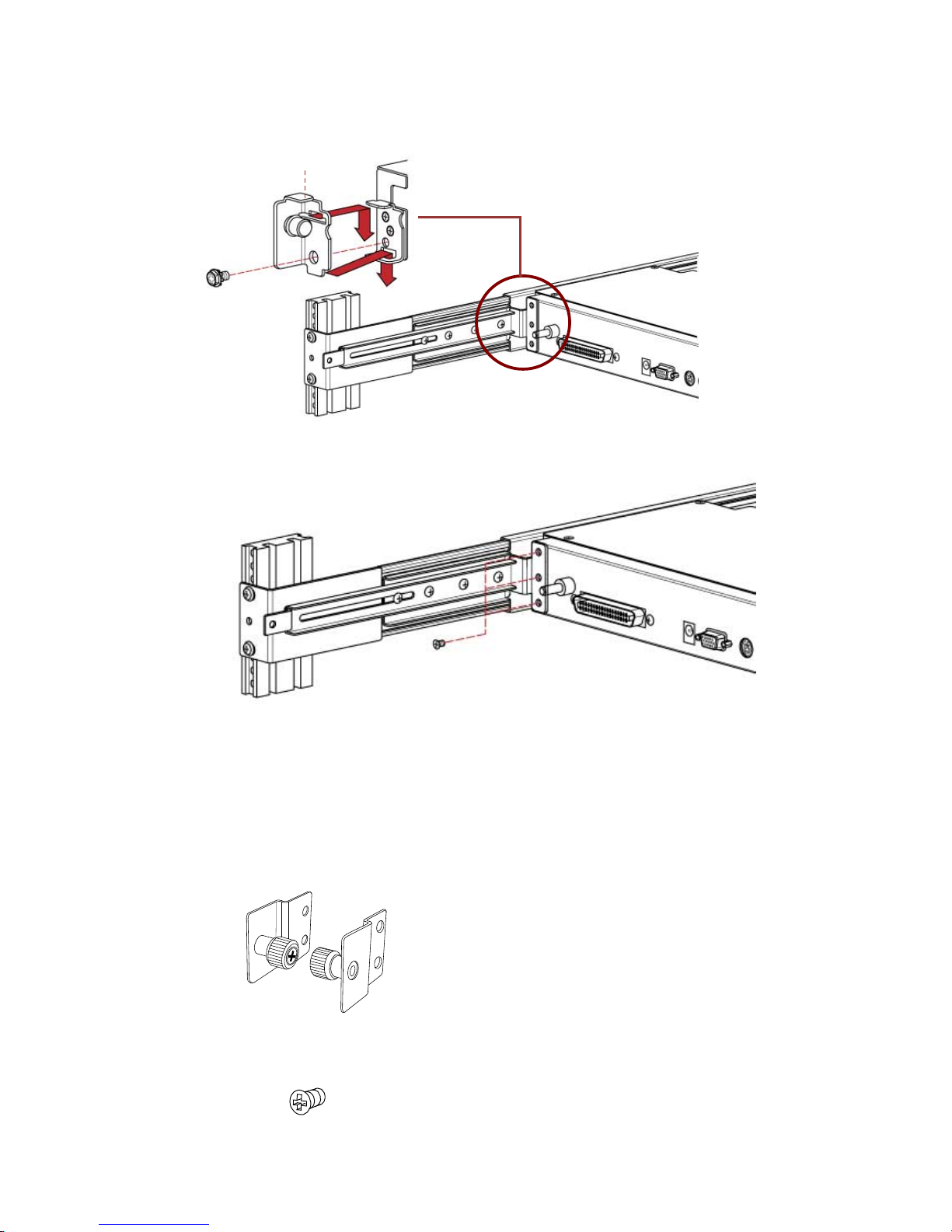
Gemini series User Manual
5. Install a screw to combine blocker and console. (Both sid es)
6. Install three scr ews (length = 6 mm) in rear of t h e console (Both sides) to finish
the install at ion.
3.2 Install Modular KVM Switch Step
3.2.1 Hardware Kits Contents
1. Bracket with thumb screw x 2
2. Screw (length = 6 mm) x 4
blocker
19
Page 25

Gemini series User Manual
3.2.2 Install Modular KVM Switch Step
1. Install two screws (length = 6 mm) to combine bracket and KVM switch. (Both
sides)
2. Push KVM sw itch into the rails from rear o f c a bi n et .
3. Tight thumb screw of bracket up to fix KVM swit ch i n console and finish
installation. (Both sides)
rear view of rail
plastic rail of KVM switch
20
Page 26
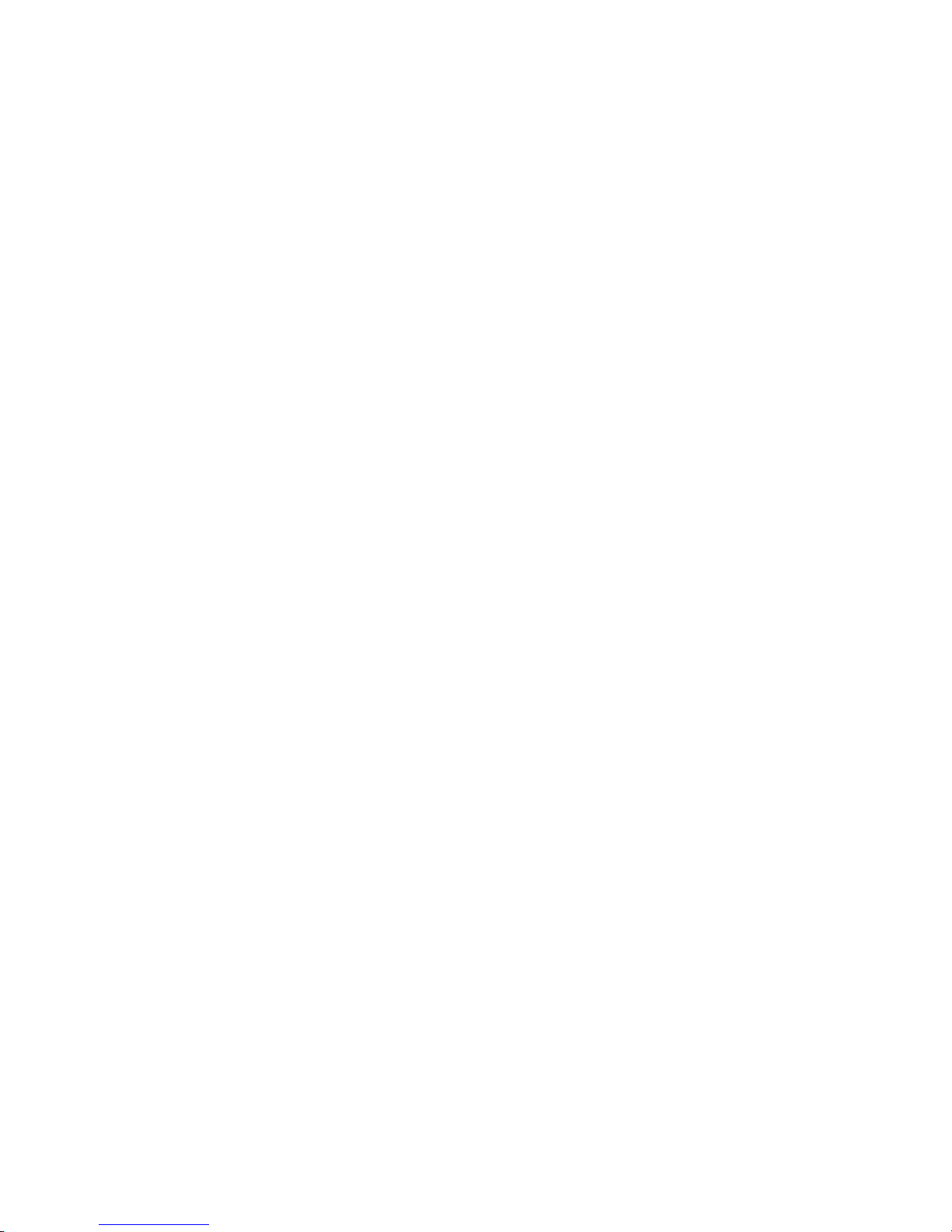
Gemini series User Manual
3.3 Installing the Video Card and Video Driver
Before connecting the LCD console, make sure your computer has a video card already
installed for the monitor. After you connect the console, install the video software
driver. The video driver is supplied by the video card manufacturer and may be found
on the CD-R OM that came w ith your c omputer. If you need inf ormati on on instal ling a
video card or video dri ver, refer to the manual that c ame with your video card.
3.3.1 Configuring the Dis play Settings
After connecting the console and turning on your computer, you may need to
configure one or more of the fo l lowing dis p l a y settings :
Display mode (also called desktop area or video resolution)
Refresh rate (also called vertical scan rate or vertical sync)
Color depth (also called color palette or number of colors)
Each video card has several controls that let y ou adjust the display s ettings. How ever,
the software and driv er for each vi deo card i s unique. I n most cas es, you adjust these
settings by using a progr am or uti lity prov ided by the m anufacturer of the video card.
Most video cards use th e Windows Display Pr operties c ontrol panel to confi gure the
display. To open the Wi ndows Dis play Propert ies, cl ick the ri ght mouse button in a
blank area of the Windows desktop and then select Properties. The Settings tab
usually lets you change the Color Palette an d the Des ktop Area (x by y pixel
resolution).
Some video cards integrate additional features into the Windows Display Properties
control panel to give you an excepti onal setup t hat is flexible and easy to use. For
example, the control p anel may i nclude an Adv anced Prop erties but ton, an
Adjustment tab, or a Refresh tab for changing other settings. Other video cards have
a separate utili ty for s et ti ng dis play pro perti es.
Whenever you change the resolution, color, or refresh rate, the image size, position,
or shape may change. This behavior is normal. You can re adj ust the image using t he
monitor on -screen controls. For more informati on on the monitor on-screen controls,
refer to Chapter 2. For more information on configuring the display settings, refer to
the manual that came with your video card.
21
Page 27

Gemini series User’s Manual
3.3.2 Connecting the Console
To connect an LCD console t o a computer, perform the following steps
Figure 3-1. The rear view of LCD console
1. Turn off your c ompu t er. Y ou sho uld alw ays tur n off y our com puter before
connecting or disconnecting a device.
2. Connect the video (VGA) connector of the KVM cable to the video card connector
on the rear panel of your computer.
3. Identify and connec t the PS/ 2 mouse and PS/2 k eyboard conn ector to the correct
PS/2 ports on the rear panel of your computer. Or you can use USB interface to
connect your computer. (Use PS/2-USB switch to select your interface. The
switch has to be on PS/2 side when you use PS/2 interface connector.)
Please don't plug PS/2 and USB cables at the same time
4. Connect t he AC to DC power adapter to the power inlet on t he console and then to
a power outlet.
3.4 Turning on the Console
Make sure all cables and t he AC to DC power adapter ar e connec ted properl y. Be
sure to tighten all conne ctor sc rews. Us ing two hands, gr asp the re ar of t he console,
lift the tab and pull the panel up and forward. This will disengage the momentary on /
off switch and the unit should power on. The LED on the l eft or un der of the monitor
panel should turn from orange to green, verifying that the unit is operational.
1. KVM dock (Only for Mercury / Mars / Venus
series KVM Switch ues.)
2. DC in
3. VGA port
4. PS/2 keyboard
1
2
3
4
5 6 7
5. PS/2 mouse
6. PS/2-USB select
7. USB Keyboard Mouse Port
22
Page 28

Gemini series User’s Manual
3.5 Testing the Console
To test that the console is working properly, perf orm th e f ollow ing steps :
1. Power up the console, and then tur n on y our comp uter.
2. Make sure the video im age is centere d withi n the screen area. Us e the OSD
controls to adjust the image ( see note below) or pres s the Aut o button on the right
hand side of the monitor.
If the unit does not power up when the panel is pulled up, try pushing
the soft power on/off button on the l eft or un der side of the monitor
panel to power up the u nit.
You can adjust the horizontal and vertical position, contrast, and
brightness to better suit your video card and your personal preference.
Refer to Chapter 2 for more information on usi ng the on-screen menu
to adjust the video displ ay.
Before you begin, make sure that powers to all the devic es you wi ll
be connecting up have b een turned o ff. To prev ent damag e to your
installation due to gro und potenti al difference, make sure that all
the devices on the installation are properly grounded. Consult your
direct vendor for any technical issues if necessary.
4. KVM Switch
For the KVM switch user manual, please go back to the main menu and select
“KVM Switch“.
Mercury series (PS/2 type): Please refer to Mercury 8 / 16
Venus series (Combo-Free ty pe): Please refer to Venus 8 / 16
Mars series (CAT5 type): Please refer to Mars 8 / 16
Jupiter series (USB Hub type): Please refer to Jupiter 8 / 16
23
