Page 1

Dash3000/4000
Patient Monitor
Service Manual
2000966-105 Revision B
g
GE Medical Systems
Information Technologies
gemedicalsystem.com
Page 2

NOTE: Due to continuing product innovation, specifications in this
manual are subject to change without notice.
Listed below are GE Medical Systems Information Technologies’ trademarks. All other trademarks contained
herein are the property of their respective owners.
900 SC, ACCUSKETCH, AccuVision, APEX, AQUA-KNOT, ARCHIVIST, Autoseq, BABY MAC, C Qwik
Connect, CardioServ, CardioSmart, CardioSys, CardioWindow, CASE, CD TELEMETRY, CENTRA, CHART
GUARD, CINE 35, CORO, COROLAN, COROMETRICS, Corometrics Sensor Tip, CRG PLUS, DASH,
Digistore, Digital DATAQ, E for M, EAGLE, Event-Link, FMS 101B, FMS 111, HELLIGE, IMAGE STORE,
INTELLIMOTION, IQA, LASER SXP, MAC, MAC-LAB, MACTRODE, MANAGED USE, MARQUETTE,
MARQUETTE MAC, MARQUETTE MEDICAL SYSTEMS, MARQUETTE UNITY NETWORK, MARS,
MAX, MEDITEL, MEI, MEI in the circle logo, MEMOPOR T, MEMOPORT C, MINISTORE, MINNOWS,
Monarch 8000, MULTI-LINK, MULTISCRIPTOR, MUSE, MUSE CV, Neo-Trak, NEUROSCRIPT,
OnlineABG, OXYMONITOR, Pres-R-Cuff, PRESSURE-SCRIBE, QMI, QS, Quantitative Medicine,
Quantitative Sentinel, RAC RAMS, RSVP, SAM, SEER, SILVERTRACE, SOLAR, SOLARVIEW, Spectra
400, Spectra-Overview, Spectra-Tel, ST GUARD, TRAM, TRAM-NET, TRAM-RAC, TRAMSCOPE, TRIM
KNOB, Trimline, UNION STATION, UNITY logo, UNITY NETWORK, Vari-X, Vari-X Cardiomatic,
VariCath, VARIDEX, VAS, and Vision Care Filter are trademarks of GE Medical Systems Information
Technologies registered in the United States Patent and Trademark Office.
12SL, 15SL, Access, AccuSpeak, ADVANTAGE, BAM, BODYTRODE, Cardiomatic, CardioSpeak, CD
TELEMETRY
Cumulus, Event-Link Nimbus, HI-RES, ICMMS, IMAGE VAULT, IMPACT.wf, INTER-LEAD, IQA,
LIFEWATCH, Managed Use, MARQUETTE PRISM, MARQUETTE
MMS, MRT, MUSE CardioWindow, NST PRO, NAUTILUS, O
®
-LAN, CENTRALSCOPE, Corolation, EDIC, EK-Pro, Event-Link Cirrus, Event-Link
®
RESPONDER, MENTOR, MicroSmart,
SENSOR, Octanet, OMRS, PHi-Res,
2
Premium, Prism, QUIK CONNECT V, QUICK CONNECT, QT Guard, SMART-PAC, SMARTLOOK, Spiral
Lok, Sweetheart, UNITY, Universal, Waterfall, and Walkmom are trademarks of GE Medical Systems
Information Technologies.
© GE Medical Systems Information Technologies, 2002. All rights reserved.
T-2 Dash 3000/4000 Patient Monitor Revision B
2000966-105 28 February 2002
Page 3

CONTENTS
1 INTRODUCTION . . . . . . . . . . . . . . . . . . . . . . . . . . . . . . . . . . . . . . . . . . . . 1-1
Manual Information . . . . . . . . . . . . . . . . . . . . . . . . . . . . . . . . . . . . . . . . . .1-3
Revision History . . . . . . . . . . . . . . . . . . . . . . . . . . . . . . . . . . . . . . . . .1-3
Manual Purpose . . . . . . . . . . . . . . . . . . . . . . . . . . . . . . . . . . . . . . . . .1-3
Intended Audience . . . . . . . . . . . . . . . . . . . . . . . . . . . . . . . . . . . . . . .1-3
Safety Information . . . . . . . . . . . . . . . . . . . . . . . . . . . . . . . . . . . . . . . . . . .1-4
Responsibility of the Manufacturer . . . . . . . . . . . . . . . . . . . . . . . . . . .1-4
General . . . . . . . . . . . . . . . . . . . . . . . . . . . . . . . . . . . . . . . . . . . . . . . . 1-4
Warnings, Cautions, and Notes . . . . . . . . . . . . . . . . . . . . . . . . . . . . . 1-5
Equipment Symbols . . . . . . . . . . . . . . . . . . . . . . . . . . . . . . . . . . . . . .1-6
Service Information . . . . . . . . . . . . . . . . . . . . . . . . . . . . . . . . . . . . . . . . . .1-8
Service Requirements . . . . . . . . . . . . . . . . . . . . . . . . . . . . . . . . . . . .1-8
Equipment Identification . . . . . . . . . . . . . . . . . . . . . . . . . . . . . . . . . . . 1-8
2 EQUIPMENT OVERVIEW . . . . . . . . . . . . . . . . . . . . . . . . . . . . . . . . . . . . .2-1
Components . . . . . . . . . . . . . . . . . . . . . . . . . . . . . . . . . . . . . . . . . . . . . . .2-3
The Monitoring System . . . . . . . . . . . . . . . . . . . . . . . . . . . . . . . . . . . 2-3
The Patient Monitor . . . . . . . . . . . . . . . . . . . . . . . . . . . . . . . . . . . . . .2-3
Right Side View . . . . . . . . . . . . . . . . . . . . . . . . . . . . . . . . . . . . . .2-4
Left Side View . . . . . . . . . . . . . . . . . . . . . . . . . . . . . . . . . . . . . . .2-4
Back View . . . . . . . . . . . . . . . . . . . . . . . . . . . . . . . . . . . . . . . . . . 2-5
Optional Alarm Light Indicator . . . . . . . . . . . . . . . . . . . . . . . . . . .2-5
User Interface . . . . . . . . . . . . . . . . . . . . . . . . . . . . . . . . . . . . . . . . . . . 2-6
Flat Panel Display . . . . . . . . . . . . . . . . . . . . . . . . . . . . . . . . . . . .2-6
Trim Knob Control . . . . . . . . . . . . . . . . . . . . . . . . . . . . . . . . . . . .2-6
Power Key . . . . . . . . . . . . . . . . . . . . . . . . . . . . . . . . . . . . . . . . . .2-6
Function Keys . . . . . . . . . . . . . . . . . . . . . . . . . . . . . . . . . . . . . . . 2-6
Optional RAC 2A Module Housing . . . . . . . . . . . . . . . . . . . . . . . . . . .2-8
Optional Dash Port Docking Station . . . . . . . . . . . . . . . . . . . . . . . . . . 2-8
Optional ICG Module . . . . . . . . . . . . . . . . . . . . . . . . . . . . . . . . . . . . . 2-8
Optional Wireless LAN System . . . . . . . . . . . . . . . . . . . . . . . . . . . . .2-9
Access Points . . . . . . . . . . . . . . . . . . . . . . . . . . . . . . . . . . . . . . . 2-9
Optional Remote Control . . . . . . . . . . . . . . . . . . . . . . . . . . . . . . . . . . 2-9
Software Packages and Software Options . . . . . . . . . . . . . . . . . . . . . . .2-10
Technical Specifications . . . . . . . . . . . . . . . . . . . . . . . . . . . . . . . . . . . . . 2-11
Performance Specifications . . . . . . . . . . . . . . . . . . . . . . . . . . . . . . .2-11
Display . . . . . . . . . . . . . . . . . . . . . . . . . . . . . . . . . . . . . . . . . . . . 2-11
Controls . . . . . . . . . . . . . . . . . . . . . . . . . . . . . . . . . . . . . . . . . . .2-11
Alarms . . . . . . . . . . . . . . . . . . . . . . . . . . . . . . . . . . . . . . . . . . . .2-12
ECG . . . . . . . . . . . . . . . . . . . . . . . . . . . . . . . . . . . . . . . . . . . . . . . . . 2-12
Invasive Blood Pressure (BP) . . . . . . . . . . . . . . . . . . . . . . . . . . . . . 2-13
Noninvasive Blood Pressure (NBP) . . . . . . . . . . . . . . . . . . . . . . . . . 2-14
GE Pulse Oximetry (SPO2) . . . . . . . . . . . . . . . . . . . . . . . . . . . . . . .2-15
Masimo SET SPO2 Module . . . . . . . . . . . . . . . . . . . . . . . . . . . . . . . 2-15
Cardiac Output (CO) . . . . . . . . . . . . . . . . . . . . . . . . . . . . . . . . . . . . 2-16
Respiration . . . . . . . . . . . . . . . . . . . . . . . . . . . . . . . . . . . . . . . . . . . .2-16
Revision B Dash 3000/4000 Patient Monitor i
2000966-105
Page 4

CONTENTS:
Temperature (TEMP) . . . . . . . . . . . . . . . . . . . . . . . . . . . . . . . . . . . . 2-17
Carbon Dioxide (CO2) . . . . . . . . . . . . . . . . . . . . . . . . . . . . . . . . . . .2-17
Analog Output . . . . . . . . . . . . . . . . . . . . . . . . . . . . . . . . . . . . . . . . . 2-19
Defibrillator Synchronization Pulse . . . . . . . . . . . . . . . . . . . . . . . . . . 2-19
Battery . . . . . . . . . . . . . . . . . . . . . . . . . . . . . . . . . . . . . . . . . . . . . . .2-20
Paper Recorder . . . . . . . . . . . . . . . . . . . . . . . . . . . . . . . . . . . . . . . .2-20
RF Wireless LAN . . . . . . . . . . . . . . . . . . . . . . . . . . . . . . . . . . . . . . .2-20
Environmental Specifications . . . . . . . . . . . . . . . . . . . . . . . . . . . . . .2-21
Physical Specifications . . . . . . . . . . . . . . . . . . . . . . . . . . . . . . . . . . . 2-21
Certification . . . . . . . . . . . . . . . . . . . . . . . . . . . . . . . . . . . . . . . . . . . 2-22
Safety . . . . . . . . . . . . . . . . . . . . . . . . . . . . . . . . . . . . . . . . . . . . .2-22
Electromagnetic Compatibility Compliance (EMC) . . . . . . . . . . 2-22
FCC Compliance Information Statement . . . . . . . . . . . . . . . . . .2-23
3 INSTALLATION . . . . . . . . . . . . . . . . . . . . . . . . . . . . . . . . . . . . . . . . . . . . . 3-1
Connections . . . . . . . . . . . . . . . . . . . . . . . . . . . . . . . . . . . . . . . . . . . . . . .3-3
Back Panel Connections . . . . . . . . . . . . . . . . . . . . . . . . . . . . . . . . . .3-3
ETHERNET . . . . . . . . . . . . . . . . . . . . . . . . . . . . . . . . . . . . . . . . .3-3
RAC 2A Housing Connectors . . . . . . . . . . . . . . . . . . . . . . . . . . .3-3
Remote Control . . . . . . . . . . . . . . . . . . . . . . . . . . . . . . . . . . . . . .3-4
Defib Sync . . . . . . . . . . . . . . . . . . . . . . . . . . . . . . . . . . . . . . . . . .3-4
AC Power . . . . . . . . . . . . . . . . . . . . . . . . . . . . . . . . . . . . . . . . . . .3-4
Front Panel Indicators . . . . . . . . . . . . . . . . . . . . . . . . . . . . . . . . . . . .3-5
AC Power Indicator . . . . . . . . . . . . . . . . . . . . . . . . . . . . . . . . . . . 3-5
Battery Power Indicator . . . . . . . . . . . . . . . . . . . . . . . . . . . . . . . .3-5
Battery Charging/Ready Indicators . . . . . . . . . . . . . . . . . . . . . . . 3-5
Power Up . . . . . . . . . . . . . . . . . . . . . . . . . . . . . . . . . . . . . . . . . . . . . . 3-5
Optional Ethernet Communication . . . . . . . . . . . . . . . . . . . . . . . . . . . . . .3-6
Overview . . . . . . . . . . . . . . . . . . . . . . . . . . . . . . . . . . . . . . . . . . . . . .3-6
Twisted Pair . . . . . . . . . . . . . . . . . . . . . . . . . . . . . . . . . . . . . . . . . . . . 3-6
Concentrator . . . . . . . . . . . . . . . . . . . . . . . . . . . . . . . . . . . . . . . . . . . . 3-6
Node . . . . . . . . . . . . . . . . . . . . . . . . . . . . . . . . . . . . . . . . . . . . . . . . . . 3-7
Segment and Branch . . . . . . . . . . . . . . . . . . . . . . . . . . . . . . . . . . . . .3-7
Repeater . . . . . . . . . . . . . . . . . . . . . . . . . . . . . . . . . . . . . . . . . . . . . . . 3-7
Bridge . . . . . . . . . . . . . . . . . . . . . . . . . . . . . . . . . . . . . . . . . . . . . . . . .3-8
Twisted Pair Cabling (10BaseT) . . . . . . . . . . . . . . . . . . . . . . . . . . . . . 3-8
Symbol PC Card (Wireless LAN) . . . . . . . . . . . . . . . . . . . . . . . . . . . .3-8
4 MAINTENANCE . . . . . . . . . . . . . . . . . . . . . . . . . . . . . . . . . . . . . . . . . . . . . 4-1
Maintenance Schedule . . . . . . . . . . . . . . . . . . . . . . . . . . . . . . . . . . . . . . . 4-3
Manufacturer Recommendations . . . . . . . . . . . . . . . . . . . . . . . . . . . .4-3
Visual Inspection . . . . . . . . . . . . . . . . . . . . . . . . . . . . . . . . . . . . . . . . . . . .4-4
Cleaning . . . . . . . . . . . . . . . . . . . . . . . . . . . . . . . . . . . . . . . . . . . . . . . . . .4-5
Cleaning Precautions . . . . . . . . . . . . . . . . . . . . . . . . . . . . . . . . . . . . .4-5
Cleaning the Display . . . . . . . . . . . . . . . . . . . . . . . . . . . . . . . . . . . . .4-5
Exterior Cleaning . . . . . . . . . . . . . . . . . . . . . . . . . . . . . . . . . . . . . . . . 4-5
Cleaning the Print Head . . . . . . . . . . . . . . . . . . . . . . . . . . . . . . . . . . .4-6
Materials Required . . . . . . . . . . . . . . . . . . . . . . . . . . . . . . . . . . . .4-6
Procedure . . . . . . . . . . . . . . . . . . . . . . . . . . . . . . . . . . . . . . . . . .4-6
ii Dash 3000/4000 Patient Monitor Revision B
2000966-105
Page 5

CONTENTS:
Battery Maintenance . . . . . . . . . . . . . . . . . . . . . . . . . . . . . . . . . . . . . . . . .4-7
Charging . . . . . . . . . . . . . . . . . . . . . . . . . . . . . . . . . . . . . . . . . . . . . . . 4-7
Conditioning the Batteries . . . . . . . . . . . . . . . . . . . . . . . . . . . . . . . . .4-7
Frequency Guidelines . . . . . . . . . . . . . . . . . . . . . . . . . . . . . . . . .4-7
Recommendations . . . . . . . . . . . . . . . . . . . . . . . . . . . . . . . . . . . . 4-7
Procedure . . . . . . . . . . . . . . . . . . . . . . . . . . . . . . . . . . . . . . . . . .4-7
Replacing the Batteries . . . . . . . . . . . . . . . . . . . . . . . . . . . . . . . . . . .4-8
Recycling the Batteries . . . . . . . . . . . . . . . . . . . . . . . . . . . . . . . . . . . . 4-8
Electrical Safety Tests . . . . . . . . . . . . . . . . . . . . . . . . . . . . . . . . . . . . . . . 4-9
General . . . . . . . . . . . . . . . . . . . . . . . . . . . . . . . . . . . . . . . . . . . . . . . . 4-9
Recommendations . . . . . . . . . . . . . . . . . . . . . . . . . . . . . . . . . . . . . . .4-9
Test Conditions . . . . . . . . . . . . . . . . . . . . . . . . . . . . . . . . . . . . . .4-9
Test Equipment . . . . . . . . . . . . . . . . . . . . . . . . . . . . . . . . . . . . . .4-9
Power Outlet Test . . . . . . . . . . . . . . . . . . . . . . . . . . . . . . . . . . . . . . . 4-11
Ground (Earth) Integrity . . . . . . . . . . . . . . . . . . . . . . . . . . . . . . . . . . 4-11
Ground Continuity Test . . . . . . . . . . . . . . . . . . . . . . . . . . . . . . . 4-11
Impedance of Protective Earth Connection . . . . . . . . . . . . . . . .4-12
Ground (Earth) Wire Leakage Current Tests . . . . . . . . . . . . . . . . . . 4-13
Enclosure Leakage Current Test . . . . . . . . . . . . . . . . . . . . . . . . . . .4-14
Patient (Source) Leakage Current Test . . . . . . . . . . . . . . . . . . . . . .4-15
Patient (Sink) Leakage Current Test
(Mains Voltage on the Applied Part) . . . . . . . . . . . . . . . . . . . . . . .4-16
Test Completion . . . . . . . . . . . . . . . . . . . . . . . . . . . . . . . . . . . . . . . .4-17
Checkout Procedures . . . . . . . . . . . . . . . . . . . . . . . . . . . . . . . . . . . . . . .4-18
Manufacturer Recommended Test Equipment . . . . . . . . . . . . . . . . . 4-18
Monitor Power-up Tests . . . . . . . . . . . . . . . . . . . . . . . . . . . . . . . . . . 4-20
ECG Tests . . . . . . . . . . . . . . . . . . . . . . . . . . . . . . . . . . . . . . . . . . . .4-21
5 Lead ECG Test . . . . . . . . . . . . . . . . . . . . . . . . . . . . . . . . . . . . 4-21
12SL and ACI-TIPI ECG Test . . . . . . . . . . . . . . . . . . . . . . . . . . 4-22
Respiration Tests . . . . . . . . . . . . . . . . . . . . . . . . . . . . . . . . . . . . . . . 4-24
Temperature Tests . . . . . . . . . . . . . . . . . . . . . . . . . . . . . . . . . . . . . .4-25
Cardiac Output Tests . . . . . . . . . . . . . . . . . . . . . . . . . . . . . . . . . . . . 4-26
Test with Cardiac Output Simulator II . . . . . . . . . . . . . . . . . . . . 4-26
Test with Marq II Simulator . . . . . . . . . . . . . . . . . . . . . . . . . . . . 4-27
Invasive Blood Pressure Tests . . . . . . . . . . . . . . . . . . . . . . . . . . . . .4-28
BP1 Connector (AR1) Tests . . . . . . . . . . . . . . . . . . . . . . . . . . .4-28
BP2 Connector (PA2) Tests . . . . . . . . . . . . . . . . . . . . . . . . . . .4-29
Pulse Oximetry Tests for GE SPO2 Oximeter . . . . . . . . . . . . . . . . .4-30
Pulse Oximetry Tests for Masimo SET SPO2 . . . . . . . . . . . . . . . . . 4-32
Noninvasive Blood Pressure Tests . . . . . . . . . . . . . . . . . . . . . . . . . 4-34
Analog Output and Defibrillator Synchronization Tests . . . . . . . . . . 4-36
DEFIB Sync Connector: ECG . . . . . . . . . . . . . . . . . . . . . . . . . . 4-36
DEFIB Sync Connector: Arterial BP . . . . . . . . . . . . . . . . . . . . .4-36
DEFIB Sync Connector: Marker Out (Frequency) . . . . . . . . . . .4-37
DEFIB Sync Connector: Marker Out (Pulse Width) . . . . . . . . . .4-37
Battery Tests . . . . . . . . . . . . . . . . . . . . . . . . . . . . . . . . . . . . . . . . . .4-39
Graph Test . . . . . . . . . . . . . . . . . . . . . . . . . . . . . . . . . . . . . . . . . . . . 4-39
Graph Speed Test . . . . . . . . . . . . . . . . . . . . . . . . . . . . . . . . . . . . . .4-39
Display Test . . . . . . . . . . . . . . . . . . . . . . . . . . . . . . . . . . . . . . . . . . . 4-40
Speaker Test . . . . . . . . . . . . . . . . . . . . . . . . . . . . . . . . . . . . . . . . . .4-40
Network Test . . . . . . . . . . . . . . . . . . . . . . . . . . . . . . . . . . . . . . . . . .4-40
Remote Control Test . . . . . . . . . . . . . . . . . . . . . . . . . . . . . . . . . . . .4-40
RF LAN Test (option) . . . . . . . . . . . . . . . . . . . . . . . . . . . . . . . . . . . . 4-40
Dash Port Docking Station Test . . . . . . . . . . . . . . . . . . . . . . . . . . . . 4-41
Revision B Dash 3000/4000 Patient Monitor iii
2000966-105
Page 6

CONTENTS:
Electrical Safety Tests . . . . . . . . . . . . . . . . . . . . . . . . . . . . . . . .4-41
Operation . . . . . . . . . . . . . . . . . . . . . . . . . . . . . . . . . . . . . . . . . . 4-41
RAC 2A Module Housing Test . . . . . . . . . . . . . . . . . . . . . . . . . . . . . 4-41
Electrical Safety . . . . . . . . . . . . . . . . . . . . . . . . . . . . . . . . . . . . . 4-41
Operation . . . . . . . . . . . . . . . . . . . . . . . . . . . . . . . . . . . . . . . . . . 4-41
Checkout Procedures Completion . . . . . . . . . . . . . . . . . . . . . . . . . . 4-41
PM Form . . . . . . . . . . . . . . . . . . . . . . . . . . . . . . . . . . . . . . . . . . . . . . 4-41
Repair Log . . . . . . . . . . . . . . . . . . . . . . . . . . . . . . . . . . . . . . . . . . . .4-42
5 TROUBLESHOOTING . . . . . . . . . . . . . . . . . . . . . . . . . . . . . . . . . . . . . . . . 5-1
Service Menus . . . . . . . . . . . . . . . . . . . . . . . . . . . . . . . . . . . . . . . . . . . . . 5-3
Boot Loader Service Menu . . . . . . . . . . . . . . . . . . . . . . . . . . . . . . . . . 5-3
Main Menu Service Mode Menu . . . . . . . . . . . . . . . . . . . . . . . . . . . . . 5-4
About Service Mode Menu Option Items . . . . . . . . . . . . . . . . . . . 5-5
Service Mode Menu Option Items . . . . . . . . . . . . . . . . . . . . . . . . 5-5
Review Errors . . . . . . . . . . . . . . . . . . . . . . . . . . . . . . . . . . . . . . . . . . .5-8
About the Monitor Error Log . . . . . . . . . . . . . . . . . . . . . . . . . . . .5-8
Downloading the Error Log . . . . . . . . . . . . . . . . . . . . . . . . . . . . . 5-8
Accessing the Review Errors Menu Option Item . . . . . . . . . . . . .5-8
Error Log Information . . . . . . . . . . . . . . . . . . . . . . . . . . . . . . . . . . . . . 5-9
Error Logs . . . . . . . . . . . . . . . . . . . . . . . . . . . . . . . . . . . . . . . . . . . . . . 5-9
Severity of the Error . . . . . . . . . . . . . . . . . . . . . . . . . . . . . . . . . . .5-9
Battery Alarms and Messages . . . . . . . . . . . . . . . . . . . . . . . . . . . . . . . . 5-10
Alarm Conditions . . . . . . . . . . . . . . . . . . . . . . . . . . . . . . . . . . . . . . .5-10
Error Message . . . . . . . . . . . . . . . . . . . . . . . . . . . . . . . . . . . . . . . . .5-11
Power Source Tests . . . . . . . . . . . . . . . . . . . . . . . . . . . . . . . . . . . . . . . .5-12
Wall Receptacle . . . . . . . . . . . . . . . . . . . . . . . . . . . . . . . . . . . . . . . .5-12
Power Cord and Plug . . . . . . . . . . . . . . . . . . . . . . . . . . . . . . . . . . . .5-13
Data Acquisition Tests . . . . . . . . . . . . . . . . . . . . . . . . . . . . . . . . . . . . . . 5-14
ECG Functions . . . . . . . . . . . . . . . . . . . . . . . . . . . . . . . . . . . . . . . . .5-14
ECG Waveforms Display Incorrectly . . . . . . . . . . . . . . . . . . . . .5-15
ECG Waveforms Do Not Display At All . . . . . . . . . . . . . . . . . . .5-15
Lead Fail Functions . . . . . . . . . . . . . . . . . . . . . . . . . . . . . . . . . . . . .5-15
Pace Detect Functions . . . . . . . . . . . . . . . . . . . . . . . . . . . . . . . . . . .5-16
Pace Detect Functions Do Not Work Properly . . . . . . . . . . . . . .5-16
Invasive Blood Pressure Functions . . . . . . . . . . . . . . . . . . . . . . . . .5-17
Setup BP1 . . . . . . . . . . . . . . . . . . . . . . . . . . . . . . . . . . . . . . . . .5-17
Setup BP2 . . . . . . . . . . . . . . . . . . . . . . . . . . . . . . . . . . . . . . . . .5-17
Zero-Reference Both BP’s . . . . . . . . . . . . . . . . . . . . . . . . . . . . . 5-17
Generate Dynamic BP Waveforms . . . . . . . . . . . . . . . . . . . . . . 5-17
Verify Dynamic BP Results . . . . . . . . . . . . . . . . . . . . . . . . . . . . 5-17
Generate Static BP Waveforms . . . . . . . . . . . . . . . . . . . . . . . . . 5-18
BP Waveforms Do Not Appear Correctly On The Display . . . . . 5-18
BP Waveforms Do Not Appear On The Display At All . . . . . . . .5-18
Respiration Functions . . . . . . . . . . . . . . . . . . . . . . . . . . . . . . . . . . . . 5-19
No Respiration Waveform or Rate Appear on the Display . . . . 5-19
Respiration Functions Work Properly on Patient Simulator but not on
Actual Patient . . . . . . . . . . . . . . . . . . . . . . . . . . . . . . . . . . . . . 5-20
Noninvasive Blood Pressure Functions . . . . . . . . . . . . . . . . . . . . . . 5-21
NBP Alarms Occur Continuously . . . . . . . . . . . . . . . . . . . . . . . . 5-21
Wireless LAN Troubleshooting . . . . . . . . . . . . . . . . . . . . . . . . . . . . . . . .5-22
iv Dash 3000/4000 Patient Monitor Revision B
2000966-105
Page 7

CONTENTS:
Service Tips . . . . . . . . . . . . . . . . . . . . . . . . . . . . . . . . . . . . . . . . . . . . . . 5-24
Fault/Symptom Analysis . . . . . . . . . . . . . . . . . . . . . . . . . . . . . . . . . . 5-24
Acquisition PCB Symptoms . . . . . . . . . . . . . . . . . . . . . . . . . . . . . . . 5-26
Processor PCB Symptoms . . . . . . . . . . . . . . . . . . . . . . . . . . . . . . . .5-26
Error Messages . . . . . . . . . . . . . . . . . . . . . . . . . . . . . . . . . . . . . . . . . . .5-27
Language-Specific Information . . . . . . . . . . . . . . . . . . . . . . . . . . . . . . . . 5-29
French Language Information . . . . . . . . . . . . . . . . . . . . . . . . . . . . .5-29
Hungarian, Polish, and Russian, Language Information . . . . . . . . .5-29
Chinese and Japanese Language Information . . . . . . . . . . . . . . . . . 5-29
6 CONFIGURATION . . . . . . . . . . . . . . . . . . . . . . . . . . . . . . . . . . . . . . . . . . .6-1
Configuring a Monitor . . . . . . . . . . . . . . . . . . . . . . . . . . . . . . . . . . . . .6-3
General . . . . . . . . . . . . . . . . . . . . . . . . . . . . . . . . . . . . . . . . . . . . 6-3
Main Menu Selections . . . . . . . . . . . . . . . . . . . . . . . . . . . . . . . . . . . . 6-5
Set Unit Name . . . . . . . . . . . . . . . . . . . . . . . . . . . . . . . . . . . . . . .6-5
Set Bed Number . . . . . . . . . . . . . . . . . . . . . . . . . . . . . . . . . . . . .6-5
Patient-Monitor Type . . . . . . . . . . . . . . . . . . . . . . . . . . . . . . . . . .6-6
Set Graph Locations . . . . . . . . . . . . . . . . . . . . . . . . . . . . . . . . . .6-6
Communication Confirmation . . . . . . . . . . . . . . . . . . . . . . . . . . .6-7
Problems? . . . . . . . . . . . . . . . . . . . . . . . . . . . . . . . . . . . . . . . . . .6-7
Admit Menu . . . . . . . . . . . . . . . . . . . . . . . . . . . . . . . . . . . . . . . . .6-8
Boot Code Selections . . . . . . . . . . . . . . . . . . . . . . . . . . . . . . . . . . . . . 6-9
Set Defib Sync Voltage and Pulse Width . . . . . . . . . . . . . . . . . . .6-9
Set Line Frequency . . . . . . . . . . . . . . . . . . . . . . . . . . . . . . . . . . .6-9
Set CIC and QS Protocol . . . . . . . . . . . . . . . . . . . . . . . . . . . . . . . 6-9
Set MUSE Protocol . . . . . . . . . . . . . . . . . . . . . . . . . . . . . . . . . . .6-9
Transcutaneous Pace Blank Length . . . . . . . . . . . . . . . . . . . . . 6-10
Set Country Selection . . . . . . . . . . . . . . . . . . . . . . . . . . . . . . . . 6-10
Wireless LAN . . . . . . . . . . . . . . . . . . . . . . . . . . . . . . . . . . . . . . . 6-10
Set Language . . . . . . . . . . . . . . . . . . . . . . . . . . . . . . . . . . . . . .6-11
Completion . . . . . . . . . . . . . . . . . . . . . . . . . . . . . . . . . . . . . . . . .6-11
Advanced User Procedures . . . . . . . . . . . . . . . . . . . . . . . . . . . . . . . 6-12
Procedures . . . . . . . . . . . . . . . . . . . . . . . . . . . . . . . . . . . . . . . .6-12
Set Time and Date . . . . . . . . . . . . . . . . . . . . . . . . . . . . . . . . . . . 6-12
Transfer Monitor Defaults . . . . . . . . . . . . . . . . . . . . . . . . . . . . .6-13
Change Ethernet Address . . . . . . . . . . . . . . . . . . . . . . . . . . . . .6-16
Review Errors . . . . . . . . . . . . . . . . . . . . . . . . . . . . . . . . . . . . . .6-16
Transferring Error Logs . . . . . . . . . . . . . . . . . . . . . . . . . . . . . . . 6-19
General . . . . . . . . . . . . . . . . . . . . . . . . . . . . . . . . . . . . . . . . . . . 6-19
Access the COPY LOGS Menu . . . . . . . . . . . . . . . . . . . . . . . . . 6-20
Select the Monitoring Device . . . . . . . . . . . . . . . . . . . . . . . . . . . 6-20
Select the Error Log Date . . . . . . . . . . . . . . . . . . . . . . . . . . . . . 6-20
Copy Error Logs . . . . . . . . . . . . . . . . . . . . . . . . . . . . . . . . . . . . .6-21
Eject Floppy . . . . . . . . . . . . . . . . . . . . . . . . . . . . . . . . . . . . . . . 6-21
Revision B Dash 3000/4000 Patient Monitor v
2000966-105
Page 8

CONTENTS:
7 CALIBRATION . . . . . . . . . . . . . . . . . . . . . . . . . . . . . . . . . . . . . . . . . . . . . 7-1
Hardware Calibration . . . . . . . . . . . . . . . . . . . . . . . . . . . . . . . . . . . . . . . . 7-3
NBP, Analog Output ECG, Analog Output BP, and End-tidal CO2
Software Calibration . . . . . . . . . . . . . . . . . . . . . . . . . . . . . . . . . . . . . . . . .7-4
NBP Calibration . . . . . . . . . . . . . . . . . . . . . . . . . . . . . . . . . . . . . . . . . 7-4
In General . . . . . . . . . . . . . . . . . . . . . . . . . . . . . . . . . . . . . . . . . . 7-4
Required Test Equipment . . . . . . . . . . . . . . . . . . . . . . . . . . . . . . 7-4
Calibration Procedure . . . . . . . . . . . . . . . . . . . . . . . . . . . . . . . . . 7-5
ECG or BP Calibration . . . . . . . . . . . . . . . . . . . . . . . . . . . . . . . . . . . .7-7
Before you Begin . . . . . . . . . . . . . . . . . . . . . . . . . . . . . . . . . . . . . 7-7
ECG Calibration . . . . . . . . . . . . . . . . . . . . . . . . . . . . . . . . . . . . . .7-7
BP Calibration . . . . . . . . . . . . . . . . . . . . . . . . . . . . . . . . . . . . . . .7-8
End-tidal CO2 Calibration . . . . . . . . . . . . . . . . . . . . . . . . . . . . . . . . . . 7-8
8 FIELD REPLACEABLE UNITS AND UPGRADES . . . . . . . . . . . . . . . . . . 8-1
Disassembly Guidelines . . . . . . . . . . . . . . . . . . . . . . . . . . . . . . . . . . . . . . 8-3
Tools Required . . . . . . . . . . . . . . . . . . . . . . . . . . . . . . . . . . . . . . . . . .8-3
Before Disassembly . . . . . . . . . . . . . . . . . . . . . . . . . . . . . . . . . . . . . .8-3
Hardware Assemblies . . . . . . . . . . . . . . . . . . . . . . . . . . . . . . . . . . . . 8-3
PCB Assemblies . . . . . . . . . . . . . . . . . . . . . . . . . . . . . . . . . . . . . . . . .8-4
Electrostatic Discharge (ESD) Precautions . . . . . . . . . . . . . . . . . 8-4
After Reassembly . . . . . . . . . . . . . . . . . . . . . . . . . . . . . . . . . . . . . . . .8-5
Handle Assembly . . . . . . . . . . . . . . . . . . . . . . . . . . . . . . . . . . . . . . . . . . .8-7
Removing the Handle Assembly . . . . . . . . . . . . . . . . . . . . . . . . . . . .8-7
Replacing or Upgrading the Dash 3000 Alarm Light Option . . . . . . .8-8
Display Assembly Components . . . . . . . . . . . . . . . . . . . . . . . . . . . . . . . . 8-9
Removing the Display Assembly from the Main Unit . . . . . . . . . . . . . 8-9
Replacing the Backlight Inverter PCB . . . . . . . . . . . . . . . . . . . . . . .8-13
Replacing the Key Pad Assembly . . . . . . . . . . . . . . . . . . . . . . . . . . 8-14
Replacing the LCD Color Display . . . . . . . . . . . . . . . . . . . . . . . . . . .8-15
Replacing or Upgrading the Dash 4000 Alarm Light Option . . . . . .8-16
Replacing the Dash 4000 Front Panel PCB . . . . . . . . . . . . . . . . . . .8-17
. . . . . . . . . . . . . . . . . . . . . . . . . . . . . . . . . . . . . . . . . . . . . . . . . . . . .8-17
Main Unit Components . . . . . . . . . . . . . . . . . . . . . . . . . . . . . . . . . . . . . . 8-18
DAS and NBP Assemblies . . . . . . . . . . . . . . . . . . . . . . . . . . . . . . . .8-18
Main and/or Power Supply Assemblies, Speaker or RF LAN
Upgrade . . . . . . . . . . . . . . . . . . . . . . . . . . . . . . . . . . . . . . . . . . . . .8-21
Processor/Power Management PCB and Battery Assembly . . . . . .8-22
Power Supply Assembly . . . . . . . . . . . . . . . . . . . . . . . . . . . . . . . . . . 8-24
Speaker . . . . . . . . . . . . . . . . . . . . . . . . . . . . . . . . . . . . . . . . . . . . . .8-25
RF LAN Upgrade Instructions . . . . . . . . . . . . . . . . . . . . . . . . . . . . . 8-26
Verify the Wireless LAN ID Number . . . . . . . . . . . . . . . . . . . . .8-35
Verify Wireless LAN Communications . . . . . . . . . . . . . . . . . . . .8-35
Optional DDW Writer Replacement/Upgrade . . . . . . . . . . . . . . . . . . . . .8-36
Replacement . . . . . . . . . . . . . . . . . . . . . . . . . . . . . . . . . . . . . . . . . .8-36
Upgrade . . . . . . . . . . . . . . . . . . . . . . . . . . . . . . . . . . . . . . . . . . . . . . 8-36
vi Dash 3000/4000 Patient Monitor Revision B
2000966-105
Page 9

CONTENTS:
9 ASSEMBLY DRAWINGS . . . . . . . . . . . . . . . . . . . . . . . . . . . . . . . . . . . . .9-1
Introduction . . . . . . . . . . . . . . . . . . . . . . . . . . . . . . . . . . . . . . . . . . . . . . . . 9-3
Theory Of Operation . . . . . . . . . . . . . . . . . . . . . . . . . . . . . . . . . . . . . . . . .9-4
Components . . . . . . . . . . . . . . . . . . . . . . . . . . . . . . . . . . . . . . . . . . . .9-4
Overall Monitor Block Diagram . . . . . . . . . . . . . . . . . . . . . . . . . . . . . .9-4
Power Supply . . . . . . . . . . . . . . . . . . . . . . . . . . . . . . . . . . . . . . . . . . .9-5
Data Acquisition System (DAS) . . . . . . . . . . . . . . . . . . . . . . . . . . . . .9-5
DAS Block Diagram with GE SPO2 . . . . . . . . . . . . . . . . . . . . . . 9-6
Processor/Power Management Subsystem . . . . . . . . . . . . . . . . . . . 9-12
Overview . . . . . . . . . . . . . . . . . . . . . . . . . . . . . . . . . . . . . . . . . . 9-12
Block Diagram . . . . . . . . . . . . . . . . . . . . . . . . . . . . . . . . . . . . . .9-13
Main Microcontroller . . . . . . . . . . . . . . . . . . . . . . . . . . . . . . . . .9-14
System Control Logic . . . . . . . . . . . . . . . . . . . . . . . . . . . . . . . . .9-15
Memory . . . . . . . . . . . . . . . . . . . . . . . . . . . . . . . . . . . . . . . . . . . 9-15
Real-Time Clock . . . . . . . . . . . . . . . . . . . . . . . . . . . . . . . . . . . .9-15
Audio Subsystem . . . . . . . . . . . . . . . . . . . . . . . . . . . . . . . . . . . . 9-15
Video Subsystem . . . . . . . . . . . . . . . . . . . . . . . . . . . . . . . . . . . . 9-15
Defib Sync . . . . . . . . . . . . . . . . . . . . . . . . . . . . . . . . . . . . . . . . .9-16
Optional Thermal Printer . . . . . . . . . . . . . . . . . . . . . . . . . . . . . . 9-16
Optional Alarm Light Indicator . . . . . . . . . . . . . . . . . . . . . . . . . .9-16
PC Card . . . . . . . . . . . . . . . . . . . . . . . . . . . . . . . . . . . . . . . . . . . 9-16
Peripheral Expansion Interface . . . . . . . . . . . . . . . . . . . . . . . . .9-16
Optional Unity Network Communication . . . . . . . . . . . . . . . . . . 9-17
Ethernet Priority . . . . . . . . . . . . . . . . . . . . . . . . . . . . . . . . . . . . . 9-17
Async Communication . . . . . . . . . . . . . . . . . . . . . . . . . . . . . . . . 9-17
Debug Monitor and Diagnostic LEDs . . . . . . . . . . . . . . . . . . . . . 9-17
Battery Subsystem . . . . . . . . . . . . . . . . . . . . . . . . . . . . . . . . . . .9-18
Optional Thermal Printer . . . . . . . . . . . . . . . . . . . . . . . . . . . . . . . . .9-18
Speaker . . . . . . . . . . . . . . . . . . . . . . . . . . . . . . . . . . . . . . . . . . . . . .9-18
Handle Subassembly . . . . . . . . . . . . . . . . . . . . . . . . . . . . . . . . . . . . 9-18
Interfaces . . . . . . . . . . . . . . . . . . . . . . . . . . . . . . . . . . . . . . . . . . . . . 9-19
Ethernet . . . . . . . . . . . . . . . . . . . . . . . . . . . . . . . . . . . . . . . . . . .9-19
AUX . . . . . . . . . . . . . . . . . . . . . . . . . . . . . . . . . . . . . . . . . . . . . .9-19
Defib Sync . . . . . . . . . . . . . . . . . . . . . . . . . . . . . . . . . . . . . . . . .9-19
Peripheral Expansion . . . . . . . . . . . . . . . . . . . . . . . . . . . . . . . . .9-19
Setup and Configuration . . . . . . . . . . . . . . . . . . . . . . . . . . . . . . . . . . 9-19
Program Code Storage . . . . . . . . . . . . . . . . . . . . . . . . . . . . . . . 9-19
Monitor Settings . . . . . . . . . . . . . . . . . . . . . . . . . . . . . . . . . . . . . 9-19
Patient Data Storage . . . . . . . . . . . . . . . . . . . . . . . . . . . . . . . . .9-19
Time and Date . . . . . . . . . . . . . . . . . . . . . . . . . . . . . . . . . . . . . .9-19
Error Log . . . . . . . . . . . . . . . . . . . . . . . . . . . . . . . . . . . . . . . . . . 9-20
Electrical Diagram, PN 2004323, Revision D . . . . . . . . . . . . . . . . . . . . . 9-21
Dash 3000/4000 Assembly, PN 2004323, Revision D . . . . . . . . . . . . . .9-22
Part List, PN 419031-003, Rev. C . . . . . . . . . . . . . . . . . . . . . . . . . . . . .9-27
Dash 4000 Display Assembly, PN 2004272-001, Rev. C . . . . . . . . . . . . 9-28
Parts List, PN 2004272-001, Rev. C . . . . . . . . . . . . . . . . . . . . . . . . . . . .9-29
Dash 3000/4000 Back, PN 2001875, Revision D . . . . . . . . . . . . . . . . . . 9-30
Parts List , PN 2001875, Rev. D . . . . . . . . . . . . . . . . . . . . . . . . . . . . . . . 9-31
Field Replaceable Units (FRU’s) . . . . . . . . . . . . . . . . . . . . . . . . . . . . . .9-32
Dash 3000 FRUs . . . . . . . . . . . . . . . . . . . . . . . . . . . . . . . . . . . . . . .9-32
Revision B Dash 3000/4000 Patient Monitor vii
2000966-105
Page 10

CONTENTS:
Dash 4000 FRUs . . . . . . . . . . . . . . . . . . . . . . . . . . . . . . . . . . . . . . .9-32
Port Connections . . . . . . . . . . . . . . . . . . . . . . . . . . . . . . . . . . . . . . . . . . 9-34
Invasive Blood Pressure Cable Connector . . . . . . . . . . . . . . . . . . . . 9-34
GE Pulse Oximetry (SpO2) Cable Connector . . . . . . . . . . . . . . . . .9-35
Masimo SET Pulse Oximetry (SpO2) Cable Connector . . . . . . . . . .9-36
Temperature/CO Cable Connector . . . . . . . . . . . . . . . . . . . . . . . . . 9-36
Capnostat III (CO2) Cable Connector . . . . . . . . . . . . . . . . . . . . . . . 9-37
NBP Connector . . . . . . . . . . . . . . . . . . . . . . . . . . . . . . . . . . . . . . . . 9-38
ECG Cable Connector . . . . . . . . . . . . . . . . . . . . . . . . . . . . . . . . . . . 9-38
Power Entry Connector . . . . . . . . . . . . . . . . . . . . . . . . . . . . . . . . . . 9-39
Network Interface Connector . . . . . . . . . . . . . . . . . . . . . . . . . . . . . .9-39
Auxiliary Communication Connector . . . . . . . . . . . . . . . . . . . . . . . .9-40
Defib Sync Connector . . . . . . . . . . . . . . . . . . . . . . . . . . . . . . . . . . . 9-40
Peripheral Expansion Interface Connector . . . . . . . . . . . . . . . . . . . . 9-41
viii Dash 3000/4000 Patient Monitor Revision B
2000966-105
Page 11

1 INTRODUCTION
Revision B Dash 3000/4000 Patient Monitor 1-1
2000966-105
Page 12

For your notes
INTRODUCTION:
1-2 Dash 3000/4000 Patient Monitor Revision B
2000966-105
Page 13

INTRODUCTION: Manual Information
Manual Information
Revision History
Manual Purpose
Intended Audience
Each page of this manual has the document part number and revision
letter at the bottom of the page. The revision letter identifies the
document’s update level. The re vision history of this document is
summarized below.
Revision History
Revision Date Comment
A 19 December 2002 Initial release of this manual.
B 28 February 2002 Corrections were made.
This manual supplies technical information for service representatives
and technical personnel so they can maintain the equipment to the
assembly level. Use it as a guide for maintenance and electrical repairs
considered field repairable. Where necessary the manual identifies
additional sources of relevant information and technical assistance.
See the operator’s manual for the in structions necessary to operate the
equipment safely in accordance with its function and intended use.
This manual is intended for service representatives and technical
personnel who maintain, troubleshoot, or repair this equipment.
Revision B Dash 3000/4000 Patient Monitor 1-3
2000966-105
Page 14

Safety Information
INTRODUCTION: Safety Information
Responsibility of the Manufacturer
General
GE Medical Systems Information Technologies is responsible for the
effects of safety , reliability, and performance only if:
• Assembly operations, extensions, readjustments, modifications, or
repairs are carried out by persons authorized by GE.
• The electrical installation of the relevant room complies with the
requirements of the appropriate regulations.
• The equipment is used in accordance with the instructions for use.
This device is intended for use under the direct supervision of a licensed
health care practitioner.
This device is not intended for home use.
Federal law restricts this device to be sold by or on the order of a
physician.
Contact GE for information before connecting any devices to the
equipment that are not recommended in this manual.
Parts and accessories used must meet the requirements of the applicable
IEC 601 series safety standards, and/or the system configurati on must
meet the requirements of the IEC 60601-1-1 medical electrical systems
standard.
Periodically, and whenever the integrity of the device is in doubt, test all
functions.
The use of ACCESSORY equipment not complying with the equivalent
safety requirements of this equipment may lead to a reduced level of
safety of the resulting system. Consideration relating to the choice shall
include:
• use of the accessory in the PATIENT VICINITY; and
• evidence that the safety certification of the ACCESSORY has been
performed in accordance to the appropriate IEC 60601-1 and/or IEC
60601-1-1 harmonized national standard.
If the installation of the equipment, in the USA, will use 240V rather
than 120V, the source must be a center-tapped, 240V, single-phase
circuit.
1-4 Dash 3000/4000 Patient Monitor Revision B
2000966-105
Page 15

INTRODUCTION: Safety Information
Warnings, Cautions, and Notes
The terms danger, warning, and caution are used throughout this
manual to point out hazards and to designate a degree or level or
seriousness. Familiarize yourself with their definitions and significance.
Hazard is defined as a source of potential injury to a person.
DANGER indicates an imminent hazard which, if not avoided, will
result in death or serious injury.
WARNING indicates a potential hazard or unsafe practice which, if not
avoided, could result in death or serious injury.
CAUTION indicates a potential hazard or unsafe practice which, if not
avoided, could result in minor personal injury or product/property
damage.
NOTE provides application tips or other useful information to assure
that you get the most from your equipment.
Revision B Dash 3000/4000 Patient Monitor 1-5
2000966-105
Page 16

INTRODUCTION: Safety Information
Equipment Symbols
Some of the following symbols appear on the equipment.
ATTENTION: Consult accompanying documents before using the
equipment.
In Europe, this symbol means dangerous or high voltage. In the Unite d
States, this symbol represents the caution notice below:
To reduce the risk of electric shock, do NOT remove cover (or back).
Refer servicing to qualified personnel.
Defibrillator-proof type CF equipment; type CF equipment is
specifically designed for applications where a conductive connection
directly to the heart is established. The paddles indicate the equipment
is defibrillator proof.
Defibrillator-proof type BF equipment; type BF equipment is suitable
for intentional external and internal application to the patient,
excluding direct cardiac application. Type BF equipment is type B
equipment with an F-type isolated (floa ting ) part. The paddles indica te
the equipment is defibrillator proof.
Type B equipment; type B equipment is suitable for intentional
external and internal application to the patient, excluding direct
cardiac application.
Equipotentiality
Alternating current (AC)
Power;
Fuse
Battery
Indicates the Ethernet connection for the monitor.
I = ON; O= OFF
1-6 Dash 3000/4000 Patient Monitor Revision B
2000966-105
Page 17

INTRODUCTION: Safety Information
PRESS
814A
815A
816A
817A
818A
4P41
Press to open.
POWER
GRAPH GO/STOP
NBP GO/STOP
ZERO ALL
SILENCE ALARM/ADMIT
Medical Equipment
With respect to electric shock, fire and mechanical hazards only in
accordance with UL 2601-1, and CAN/CSA C22.2 NO. 601.1.
Revision B Dash 3000/4000 Patient Monitor 1-7
2000966-105
Page 18

INTRODUCTION: Service Information
Service Information
Service Requirements
Equipment Identification
Follow the service requirements listed below.
• Refer equipment servicing to GE authorized service personnel only.
• Any unauthorized attempt to repair equipment under warranty voids
that warranty.
• It is the user’s responsibility to report the need for service to GE or to
one of their authorized agents.
• Failure on the part of the responsible individual, hospital, or
institution using this equipment to implement a satisfactory
maintenance schedule may cause undue equipment failure and
possible health hazards.
• Regular maintenance, irrespective of usage, is essential to ensure
that the equipment will always be functional when required.
Every GE device has a unique serial number for identification. A sample
of the information found on a serial number label is shown below.
D 0 XX 0005 G XX
Month
Manufactured
A = January
B = February
C = March
D = April
E = May
F = June
G = July
H = August
J = September
K = October
L = November
M = December
Year
Manufactured
0 = 2000
1 = 2001
2 = 2002
(and so on)
Product Code
Two-character
product
descriptor
Product
Sequence
Number
Manufacturing
number (of total
units
manufactured)
Division
F = Cardiology
G = Monitoring
Device Characterist ics
One or two letters that
further describe the unit,
for example:
P = prototype not
conforming to marketing
specification
R = refurbished equipment
S = special product
documented under Specials
part numbers
U = upgraded unit
1-8 Dash 3000/4000 Patient Monitor Revision B
2000966-105
Page 19

2 EQUIPMENT OVERVIEW
Revision B Dash 3000/4000 Patient Monitor 2-1
2000966-105
Page 20

For your notes
EQUIPMENT OVERVI EW:
2-2 Dash 3000/4000 Patient Monitor Revision B
2000966-105
Page 21

Components
Trim Knob
NBP Go/Stop
Zero All
Silence Alarm/
Admit
Graph
Power
Charging Status
A
B
AC Battery
EQUIPMENT OVERVIEW: Components
The Monitoring System
The Patient Monitor
The Dash 3000/4000 patient monitor can function by itself with a built-in
writer, or it can be cabled in with the optional Unity Network via
Ethernet. Optional components are, if using Wireless LAN or cabled to
Ethernet, a Centralscope central station and the Clinical Information
Center.
This device is designed to monitor a fixed set of parameters including
ECG, noninvasive blood pressure, impedance respiration, SpO2, and
temperature. Invasive pressure and EtCO2 are optional features.
Additional specialized features include cardiac output, cardiac
calculations, pulmonary calculations, dose calculations, PA wedge (PA
wedge is only available with the invasive pressure option), ICG module
interface, and SAM module interface.
Silence Alarm/
Zero AllNBP Go/StopGraph Go/StopPowerCharging Status
Admit
051C
Dash 3000 Monitor
AB
Dash 4000
001C
Dash 4000 Monitor
Revision B Dash 3000/4000 Patient Monitor 2-3
2000966-105
Page 22

EQUIPMENT OVERVIEW: Components
Right Side View
Left Side View
All of the patient cable connectors are located on the right side of the
monitor. A Trim Knob control provides single control operation of
virtually all monitor functions.
Patient Cable
Connectors
002A
On the left of the monitor, you can find the built-in writer and the
battery compartment.
Optional Built-in Writer—
The built-in, 4 channel
writer is located in the
center of the left side of the
monitor .
Battery Compartment—
The battery packs are
located in this
compartment.
003A
2-4 Dash 3000/4000 Patient Monitor Revision B
2000966-105
Page 23

EQUIPMENT OVERVIEW: Components
Back View
Network Connector—A cable
can be connected to this port
for monitors used in patient
monitoring network
configurations.
Equipotential Terminal—For
measurements in or ne ar the heart
we recommend connecting the
monitor to the potential
equalization system. U se the
green and yellow potential
equalization cable and connect it
to this pin.
AC Power Connector
On the back of the monitor you will find all connectors for equipment and
network.
Line V oltage Selector—This s elector
is factory set to match the line
voltage rating for your country.
Audible Alarm Enunciator—The
internal speaker provides sound
for audible alarms. For better
sound quality do not block
speaker.
Aux Port—Used for
RAC 2A, other
compatible auxiliary
devices, and software
updates.
Defib Sync Connector—Provides
ECG analog output signals to
user-supplied equipment. A 5-
004A
volt, 2-millisecond artificial pacer
spike is added to the analog
output when PACE is on and
detection occurs.
Peripheral Expansion Port
Optional Alarm Light
Indicator
An optional alarm light indicator can be built into the handle of the Dash
3000 monitor or into the display bezel of the Dash 4000 monitor. When
activated, the LED indicator fl ashes red for CRISIS patient status
alarms and yellow for WARNING patient status and system alarms.
alarm light indicator
Dash 3000 Monitor
Revision B Dash 3000/4000 Patient Monitor 2-5
2000966-105
Dash 4000 Monitor
052B
Page 24

EQUIPMENT OVERVIEW: Components
User Interface
Flat Panel Display
Tri m Knob Control
Power Key
Function Keys
The User Interface consists of a flat panel display and the keypad
assembly which consists of a Trim Knob, five function keys, and four
LED indicators.
The active-matrix color liquid crystal display (LCD) is assembled into a
shock absorbing isolator that fits within the monitor’s front bezel to
protect the display from mechanical shock during use.
The acrylic optical filter protects the display panel from impact and
enhances visibility with its non-glare surface coating on the viewing side
of the filter. It also has a scratch-resistance surface coating.
The Trim Knob control is a 24-position rotary control with a push
selection switch.
The monitor is powered at all times when it is plugged into AC power.
When the monitor is not plugged in to AC power, this key turns the
monitor On and Off.
When AC power is present, this key toggles the operational mode of the
monitor between normal operation and stand-by mode. In standby mode
patient monitoring discontinues. Only the charging function continues
and the charging status indicators operate as described below.
Fixed Keys
Four fixed function keys are provided for GRAPH GO/STOP, NBP GO/
STOP, ZERO ALL, and SILENCE ALARM/ADMIT.
2-6 Dash 3000/4000 Patient Monitor Revision B
2000966-105
Page 25

EQUIPMENT OVERVIEW: Components
Indicators
While the monitor powers up or changes between normal mode and
standby mode, all four front panel indicators illuminate.
AC Power Indicator
The indicator illuminates green when AC mains power is applied to the
monitor (including when the monitor is in the standby mode). The
indicator does not illuminate when the monitor is not powered by AC
mains power.
Battery Power Indicator
The indicator illuminates yellow when the monitor is operating on
battery power. The indicator does not illuminate when the monitor is not
battery powered.
Charging Status Indicators
The following table explains what the Charging Status indicators mean.
LED Color Explanation:
Yellow Two battery icons, labeled Charging Status A and B,
illuminate yellow when the respective battery is being
charged. If both batteries are present and require
charging, then both icons illuminate yellow even
though they charge sequentially.
Green The icon illuminates green when the respective
battery is fully charged.
No Light The icon does not illuminate under the following
conditions:
• The respective battery is not installed.
• The monitor is operating on battery power.
• A failure condition has been detected for the
respective battery.
“Battery In Use” Indicators
The “Battery In Use” indicator (inside the battery door) illuminates
green when the monitor is receiving power solely from the respective
battery. The indicators do not illuminate when the monitor is not battery
powered.
Neither indicator illuminates when the monitor is operating from both
batteries simultaneously (i.e., in a very low battery charge condition
when both batteries are joined together in order to sustain operation of
the monitor).
Revision B Dash 3000/4000 Patient Monitor 2-7
2000966-105
Page 26

EQUIPMENT OVERVIEW: Components
Optional RAC 2A Module Housing
Optional Dash Port Docking Station
The RAC 2A module housing currently supports the SAM and ICG
modules.
797B
An integral power supply is used to run the RAC 2A and support the
needed voltages.
The docking station is a quick mount/dismount base for a Dash patient
monitor. It gives the monitor easy connect/disconnect access to AC
power, the Unity Network, and to auxiliary devices.
NOTE: When a Dash monitor is connected to the docking station, only
the docking station’s Ethernet connector is active. The Dash
monitor’s network connector remains inactive until the monitor
is disconnected from the docking station.
823A
Optional ICG Module
2-8 Dash 3000/4000 Patient Monitor Revision B
The ICG module (impedance cardiography) measures and processes
patient hemodynamic data.
825A
2000966-105
Page 27

EQUIPMENT OVERVIEW: Components
Optional Wireless LAN System
Access Points
The flexibility of the optional GE Unity Network is increased by using
the Wireless LAN system. The Wireless LAN system allows the user to
roam from one access point to another, maintaining a strong, seamless
connection to the Unity network.
The monitor, with its optional built-in Wireless LAN, functionally
performs the same as a monitor connected directly to the optional Unity
network. It can be viewed at the central station and by other GE
monitors on the network (i.e. Dash 3000/4000, Eagle 4000, and Solar
patient monitors). Monitors with Wireless LAN sends and receives
patient data via the access points of the Unity network.
NOTE: Wireless patient monitors that are moved from room to room
must have the monitor type configured as Rover or Rover/Combo
monitoring.
To integrate the wireless network with the wired network, one or more
access points are necessary. An access point connects the wireless
monitor to the wired network infrastructure within the building, and
acts as a bridge between the wired and wireless networks. The areas
covered by each access point overlap to insure continuous coverage.
NOTE: The monitor will only work with a Symbol Access Point. The
monitor will not communicate directly with a Wireless LAN
device from Aironet.
050A
Optional Remote Control
Revision B Dash 3000/4000 Patient Monitor 2-9
The optional remote control provides all patient monitor controls on a
portable component with a Trim Knob control, and allows the user to
operate the patient monitor from across the room. Eighteen hard keys
are configured for adult, neonatal, or operating room applications.
821A
2000966-105
Page 28

EQUIPMENT OVER VIE W : Softwar e Pa ck age s and Sof twar e Op tion s
Software Packages and Software Options
Software Packages
The Dash monitor comes configured with the Basic software package.
This package consists of standard-of-care parameters, lethal arrhythmia
detection, dose calculations, and features required by clinicians caring
for acutely ill patients.
Two additional software packages can be purchased separately or in any
combination. These packages provide a variety of features which allow
the monitor to be configured to best meet the needs of its intended
environment.
The Cardiac software package focuses on cardiac conductivity. Its
features include full arrhythmia analysis and storage, as well as ST
segment trending, storage, and templates. The ability to adjust the ST
measurement point is also included in this package.
The Cardiopulmonary software package centers upon cardiac and
pulmonary hemodynamics. Features include the PA insert and wedge
algorithms, the intra-aortic balloon pump algorithm, and the
thermodilution cardiac output algorithm, including predefined
computation constants for the catheters of major manufacturers. Also
included are cardiac and pulmonary calculations.
Software Options
Three software options can be purchased separately or in any
combination with the software packages and software options.
The High Resolution CRG Trends option provides storage of up to 100
CRG events, and up to 24 hours of CRG trend data, in addition to the
CRG feature set found in the Basic software package.
The 12SL ECG analysis program with Gender Specific Criteria and the
Acute Cardiac Ischemia–Time Insensitive Predictive Instrument (ACITIPI) analysis option uses recorded ECG data to produce a numerical
score which is the predicted probability of acute cardiac ischemia. In
addition, the gender specific criteria improves the detection of acute
myocardial infarctions (AMI) in women.
The Unity Network option enables you to view other patients on the
network, interface with a central station and other network devices, and
perform Combo or Rover Combo monitoring.
2-10 Dash 3000/4000 Patient Monitor Revision B
2000966-105
Page 29

EQUIPMENT OVERVIEW: Technical Specifications
Technical Specifications
Due to continual product innovation, specifications are subject to change
without notice. The follo win g sp ecifi cat ions are accurate as of t he date of
this publication, and pertain to the Dash 3000/4000 Patient Monitor.
Performance Specifications
Display
Size:
Type:
Color: Active-Matrix Liquid Crystal Display (LCD)
Resolution: 640 by 480 pixels
Dash 3000:
Dash 4000:
8.4-inch diagonal
10.4-inch diagonal
Controls
Number of traces: 6 (maximum)
Number of seconds/trace:
Dash 3000:
Dash 4000:
Sweep speed:
All waveforms 6.25, 12.5 or 25 mm/sec (with erase bar)
Waveform display options: Individual 6 waveforms, individual 3 waveforms, full,
Information window: Displays non-real-time information without obstructing
Display organization: Prioritized by parameter
Standard: Trim Knob control plus 5 hard keys: POWER, NBP
Optional remote control Trim Knob control and 18 active hard keys.
4.9 at 25 mm/sec
5.9 at 25 mm/sec
and full grid modes
the display of real-time information
GO/STOP, ZERO ALL, SILENCE ALARM/ADMIT, and
GRAPH GO/STOP.
Revision B Dash 3000/4000 Patient Monitor 2-11
2000966-105
Page 30

Alarms
ECG
EQUIPMENT OVERVIEW: Technical Specifications
Categories: Patient Status and System Status
Priorities: 4 levels — Crisis, Warning, Advisory, and Message
Notification: Audible and visual
Setting: Default and individual
Silencing: 1 minute, current alarm only
Pause: 5 minutes (adult); 3 minutes (neonatal); 5, 15 minutes,
permanent (OR mode)
Volume: Default 70 dB measured at 1 meter
5 Leadwire cable: I, II, III, V, aVR, aVL, and aVF
10 Leadwire cable (12SL option): V2, V3, V4, V5 and V6
Leads analyzed simultaneously: I, II, III, and V (multi-lead mode)
Lead fail: Identifies failed lead
Alarms: User-selectable upper and lower heart rate limits
Input specifications:
Voltage range:
Signal width:
Heart rate range:
Accuracy:
Input impedance:
Common mode:
Differential:
Common mode rejection:
Output specifications:
Heart rate averaging:
Frequency response:
Display:
Diagnostic Mode:
Monitoring Mode:
Moderate Mode:
Maximum Mode:
Impulse Response:
±0.5 mV to ±5 mV
40 ms to 120 ms (Q to S)
30 to 300 BPM
±1% or ±1 BPM, whichever is greater
>10 MΩ at 50/60 Hz
>2.5 MΩ from dc to 60 Hz
90dB minimum at 50 Hz or 60 Hz
8 beats with a 2-second update rate of display
Response of non-permanent displays is limited by
resolution to 40 Hz (-3dB) @ 25 mm/s. Specified upper
frequency limits may vary by ± 2 Hz.
0.67(+0.4 dB) to 100 Hz (-3 dB)
For compliance with China National Standard: 1.0 Hz
(+0.4 dB) to 75 Hz (-3 dB)
0.67 (+0.4 dB) to 40 Hz (-3 dB)
0.67 (+0.4 dB) to 25 Hz (-3 dB)
5.0 Hz (-3 dB) to 25 Hz (-3 dB)
For an impulse of 3 mV applied for 100 ms:
Displacement following impulse: < 0.1 mV
Slope following impulse: < 0.3 mV/s
2-12 Dash 3000/4000 Patient Monitor Revision B
2000966-105
Page 31

Invasive Blood Pressure (BP)
EQUIPMENT OVERVIEW: Technical Specifications
ST segment measurement:
Measurement point:
Measurement range:
Measurement accuracy:
Pacemaker detection/rejection:
Input voltage range:
Input pulse width:
Rise time:
Over/under shoot:
Baseline drift:
Number of channels: 2
Transducer sites: Arterial (ART), femoral artery (FEM), pulmonary artery
Adjustable from 0 to 80 ms past the J-point
(default: 60 ms adult, 30 ms neonatal)
–12.0 to +12.0 mm
±10% or 0.5 mm, whichever is greater
±2 mV to ±700 mV
0.1 ms to 2 ms
10 µs to 100 µs
2 mV (max)
<0.5 mV/hour with a ±700-mV, 2-ms pacemaker pulse
applied
(PA), central venous (CVP), right atrial (RA), left atrial
(LA), intracranial (ICP), and special (SP)
Transducer requirements:
Excitation voltage:
Transducer output:
Input specifications:
Range:
Offset:
Output specifications:
Frequency response:
Zero balance range:
Zero balance accuracy:
Zero balance drift:
Accuracy:
Alarms:
In neonatal mode: umbilical artery catheter (UAC) and
umbilical venous catheter (UVC)
5.0 Vdc ±0.1%
5 µV/V/mmHg
–25 mmHg to 300 mmHg
±150 mmHg
dc to 50 Hz
±150 mmHg
±1 mmHg
±1 mmHg over 24 hours
±2% or ±1 mmHg, whichever is greater (exclusive of
transducer)
User-selectable upper and lower limits for systolic,
diastolic, and mean pressures
Revision B Dash 3000/4000 Patient Monitor 2-13
2000966-105
Page 32
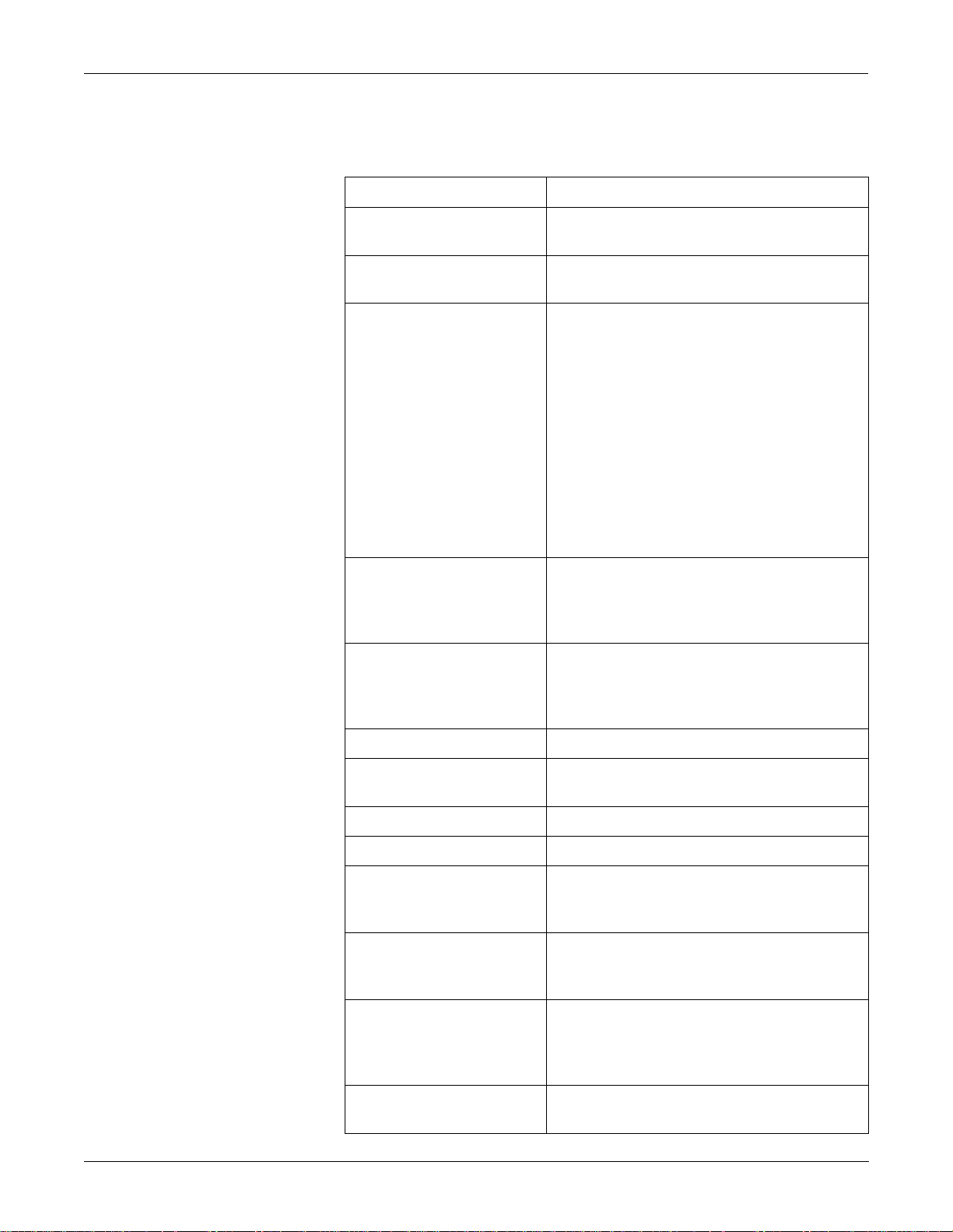
EQUIPMENT OVERVIEW: Technical Specifications
Noninvasive Blood Pressure (NBP)
Measurement technique: Oscillometric
Displayed parameters: Systolic, diastolic, and mean pressures, pulse rate, time
of last measurement
Measurement modes: Manual, auto, and stat in adult and OR modes; manual
and auto in neonatal mode
NBP pressure range:
Systolic pressure range
Adult:
Pediatric:
Neonatal:
Diastolic pressure range
Adult:
Pediatric:
Neonatal:
Mean pressure range
Adult:
Pediatric:
Neonatal:
30 to 275 mmHg
30 to 235 mmHg
30 to 135 mmHg
10 to 220 mmHg
10 to 220 mmHg
10 to 110 mmHg
20 to 260 mmHg
20 to 260 mmHg
20 to 125 mmHg
Cuff pressure range:
Adult:
Pediatric:
Neonatal:
Pressure accuracy:
Static:
Clinical:
Heart rate detection: 30 to 200 beats per minute
Total cycle time: 20 to 40 seconds typical (dependent on heart rate and
Automatic cycle times: 0 to 8 hours
Auto zero: Zero pressure reference prior to each cuff inflation
Tubing length:
Adult:
Neonatal:
Automatic cuff deflation: Cycle time exceeding 3 minutes (90 seconds neonatal),
Cuff sizes:
Disposable:
Reusable:
294 ± 6 mmHg
250 ± 5 mmHg
147 ± 3 mmHg
±2% or ±3 mmHg, whichever is greater
±5 mmHg average error
8 mmHg standard deviation
motion artifact)
12 feet
8 feet
power off, or cuff pressure exceeds 294 mmHg (±6
mmHg) adult, 147 mmHg (±3 mmHg) neonatal
Large adult, adult, small adult, pediatric, small pediatric,
and infant
Thigh, large adult, adult, child, and infant
Alarms: User-selectable upper and lower limits for systolic,
diastolic, and mean pressures
2-14 Dash 3000/4000 Patient Monitor Revision B
2000966-105
Page 33

EQUIPMENT OVERVIEW: Technical Specifications
GE Pulse Oximetry (SPO2)
Parameters monitored: Arterial oxygen saturation (SpO2) and peripheral pulse
rate (PPR)
Measurement Range
SPO2:
PPR:
50 - 100%
30 - 300 beats per minute
Masimo SET SPO2 Module
Accuracy
SpO2:
PPR:
Alarms: User-selectable upper and lower limits for SpO2 and
Display Messages LOW QUALITY, PROBE IS OFF THE PATIENT, PROBE OR
Measurement Range
Saturation:
Pulse Rate:
Perfusion:
Accuracy
Displayed saturation data
Saturation, no motion:
Saturation, motion:
Pulse Rate, no motion:
Pulse Rate, motion:
Alarms: User-selectable upper and lower limits for SpO2 and PPR.
Patents
Actual accuracy depends on probe. Please reference
manufacturer’s specifications.
± 2% (70 - 100% SpO2) ±1 standard deviation
± 3% (50 - 69% SpO2) ±1 standard deviation
± 3 beats per minute
PPR.
MODULE MALFUNCTION, PULSE SEARCH
30 to 100% SpO
25 to 240 beats per minute
0.02 to 20%
Functional saturation
SpO
over the range 70 to 100%, below 69% is unspecified
2
±2 digits for adults and pediatrics, ±3 digits for neonates
SpO
over the range 70 to 100%, below 69% is unspecified
2
±3 digits for adults, pediatrics, and neonates
25 to 240 bpm, ±3 bpm
25 to 240 bpm, ±5 bpm
5482036, 5490505, 5632272, 5685299, 5769785,
6002952, 6036642, 6067462, 5,758,644; 6206830;
6157850.
2
Revision B Dash 3000/4000 Patient Monitor 2-15
2000966-105
Page 34

EQUIPMENT OVERVIEW: Technical Specifications
Cardiac Output (CO)
Availability: Included in 7020 and 7025 software packages. Not
available in 7015 software package.
Input specifications:
Probe type:
Catheter manufacturers:
Catheter sizes:
Abbott catheter sizes:
Arrow catheter sizes:
Baxter catheter sizes:
Ohmeda catheter sizes:
Other catheter sizes:
Injectate volume:
Output specifications:
Parameters displayed:
Range:
Cardiac output:
Blood temperature:
Injectate temperature:
Accuracy:
Cardiac output:
Blood temperature:
Injectate temperature:
Frequency response:
In-line or bath probe
Abbott, Arrow, Baxter, Ohmeda, or other
5.5F (75 cm), 7F (85 cm), 7.5F (110 cm), and
8F (110 cm)
5, 6, 7, or 7.5F
5, 6, 7, 7.5 or 8F
5, 7, or 7.5F
Cardiac coefficient entered manually
3, 5, or 10 cc
Cardiac output, blood temperature, injectate
temperature, trial number
0.2 - 15 liters per minute
30 - 42°C
0 - 30°C
±5% (liters of blood/min)
±0.2°C
±0.3°C
dc to 15 Hz ±2 Hz
Respiration
Measurement technique: Impedance variation detection
Range:
Respiration rate:
Base impedance:
Detection sensitivity:
Accuracy:
Respiration rate ±1 BrPM
Waveform display bandwidth: 0.1 to 1.8 Hz (–3 dB)
Alarms: User-selectable upper and lower respiration rate limits,
0 - 200 breaths per minute
100 - 1000 Ω at 52.6 kHz excitation frequency
0.4 to 10 Ω variation
and user-selectable apnea limit
2-16 Dash 3000/4000 Patient Monitor Revision B
2000966-105
Page 35

EQUIPMENT OVERVIEW: Technical Specifications
Temperature (TEMP)
Carbon Dioxide (CO2)
Number of channels: 2
Input specifications:
Probe type:
Temperature range:
Resolution:
Output specifications:
Parameters displayed:
Accuracy:
Alarms:
YSI Series 400 or 700 thermistor (determined by input
cable)
0°C to 45°C (32°F to 113° F)
±0.1°C
T1, T2
(independent of source)
±0.1°C for YSI series 400 probes;
±0.3°C for YSI series 700 probes
User-selectable upper and lower limits for T1, T2
Information displayed: I nspir ed and expired carbon dioxide concen tra t ion s in %,
mmHg or kPa, respiration rate, cont inuous CO2 waveform
Measurement technique: Non-dispersive infrared absorption, dual wavelength
ratiometric
Sensor type: Novametrix Medical Systems’ Capnostat III
Patient interface: Compatible with Novametrix Medical Systems’
Capnogard monitoring product
Airway adaptors
Types:
Dead space/chamber volumes:
Adult reusable:
Adult disposable:
Neonatal:
Adult reusable (standard), adult disposable, neonatal
<5 cc
<5 cc
<0.5 cc
Revision B Dash 3000/4000 Patient Monitor 2-17
2000966-105
Page 36

EQUIPMENT OVERVIEW: Technical Specifications
CO2 measurement specifications:
Measurement range:
Pi CO2/Fi CO2:
Pe CO2/Fe CO2:
RR:
Accuracy:
Display update interval:
CO2 waveform sweep speed:
CO2 averaging:
CO2 measurement stability:
Resolution:
Noise:
0 to 100 mmHg/0 to 13%
0 to 100 mmHg/0 to 13%
0 to 120 breaths/min
±5% of reading or ±2 mmHg, whichever is greater
2 sec
Selectable 6.25, 12.5, or 25 mm/sec
Selectable from single breath, 10 sec, or 20 sec
Accuracy maintained over 8 hours
1 mmHg
2% of reading or 0.5 mmHg (maximum), whichever is
greater
60 Hz interference:
<0.5 mmHg at 38 mmHg
Step response time:
Adult:
Neonatal
<60 ms (10-90%)
<50 ms (10-90%)
Interference:
N2O gas:
±5% of reading or ±2 mmHg (maximum), whichever is
greater, with N2O compensation enabled
O2 gas:
±5% of reading or ±2 mmHg (maximum), whichever is
greater, with O2 compensation enabled
Barometric pressure:
Water vapor:
±2 mmHg (maximum) from 500 to 800 mmHg
±1.5% of reading or ±0.5 mmHg (maximum),
whichever is greater
Anesthetic agent:
±0.5 mmHg (maximum) for concentration of no more
than 5% of halogenated agents
Airway adapter variability:
±3% of reading or ±1.5 mmHg (maximum), whichever
is greater, with same or different adapter; not applicable
after adapter zero
Warm-up time:
Less than 15 seconds to initial CO2 indication, full
specification within 120 seconds; waveform immediate
upon power up
Calibration:
Factory settings:
Factory calibration settings stored in nonvolatile
memory within the sensor; 15 second adaptor
calibration when switching airway types
Verification:
Zero and span performance check with on-cable verifier
Respiration rate specifications:
Range (for 5% step size):
Accuracy:
Resolution:
0-120 breaths per minute
±1 breath per minute
±1 breath per minute
Barometric pressure sensor
specifications:
Range:
Accuracy:
425 to 817 mmHg (56 to 109 kPa)
±25 mmHg
Alarms: User- selectable upper and lower limits for CO2 and RR.
2-18 Dash 3000/4000 Patient Monitor Revision B
2000966-105
Page 37

Analog Output
Defibrillator Synchronization Pulse
EQUIPMENT OVERVIEW: Technical Specifications
ECG:
Gain:
DC offset:
Noise:
Frequency response:
Time delay:
Blood pressure:
Gain:
DC offset:
Noise:
Frequency response:
Time delay:
1 V/mV ±10%
±100 mV (max)
<5 mVp-p (0-300 Hz)
In the “ECG” section, see the “Output specifications:”
on page 2-12
40 ms monitoring filter, 35 ms diagnostic filter
10 mV/mmHg ±2%
±20 mV (max)
<5 mVp-p (0-300 Hz)
dc to 50 Hz +2/–0 Hz
40 Hz filter, 37 ms
Marker out:
Time delay:
Amplitude (selectable in Service
menu):
+5 V selection:
+12 V selection:
Pulse width:
Output impedance:
Current limit:
Marker in:
Input threshold:
Input hysteresis:
Maximum input voltage:
Input impedance:
Pulse width:
35 ms (maximum), R-wave peak to leading edge of
pulse.
3.5 V (min) at 1 mA sourcing; 0.5 V (max) at 5 mA
sinking.
11.0 V (min) at 1 mA sourcing; 0.75 V (max) at 5 mA
sinking.
10 ms ±10% or 100 ms ±10% (selectable in Service
menu).
50 Ω nominal
15 mA nominal, both sourcing and sinking.
V
= ±2.5 V (min); VIL = ±1.5 V (max)
IH
650 mV typical
±30 V (with respect to ground on pin 3)
10 kΩ (min) for -25 V < VIN < 25 V
1.0 ms (min), VIN > 2.5 V
Revision B Dash 3000/4000 Patient Monitor 2-19
2000966-105
Page 38

Battery
EQUIPMENT OVERVIEW: Technical Specifications
Battery type: Exchangeable Lithium-Ion
Number of batteries: 2
Battery weight: 0.36 kg (0.8 lbs) each
Voltage: 11.1 V (nominal)
Paper Recorder
RF Wireless LAN
Capacity: >
Charge time: Less than 4 hours each
Run time: 4 to 5 hrs
Method: Thermal dot array
Horizontal resolution: 480 dots/in at 25 mm/sec
Vertical resolution: 200 dots/in
Number of waveform channels: 4
Paper width: 50 mm (1.97 in)
Paper length: 30 m (100 ft)
Paper speed: 0.1, 0.5, 1, 5, 10, 12.5, 25, and 50 mm/sec (± 2%)
Transmission technique: Frequency hopping spread spectrum
3.45 Ah
Frequency: Country dependent, specific settings received from
access point. Within 2400 to 2500 MHZ range.
Frequency hopping
characteristics:
Radio data rate: 1 and 2 Mbps
Radio output power: 160 mW (including antenna gain)
1 Mbps range: Open environment: over 850 ft. (260)
2 Mbps range: Open environment: over 425 ft. (130)
Modulation: Binary GFSK
Applicable standards: US: FCC Part 15 Class B
2-20 Dash 3000/4000 Patient Monitor Revision B
2000966-105
Country dependent, specific settings received from
access point. IEEE 802.11 compliant
Typical hospital environment: between 150 and 200 ft.
(45 to 60 m)
Typical hospital environment: between 100 and 150 ft.
(30 to 45 m)
Europe: ETS 300 328 and ETS 300 826
Page 39

Environmental Specifications
EQUIPMENT OVERVIEW: Technical Specifications
NOTE: The system may not meet its performance specifications if
stored or used outside the manufaturer’s specified temperature
and humidity range.
Power requirements:
90-132VAC
190-264 VAC
Power consumption: 75 watts (fully loaded)
Cooling: Convection
Heat dissipation: 240 Btu/hr (max)
Battery operation time:
General: Battery age will affect operating time.
Operating conditions:
Ambient temperature:
While charging batteries:
Capnostat III sensor
Relative humidity:
Vibration:
Altitude:
50/60 Hz 2.0A
50/60 Hz 1.0A
0 to 40°C (32 to 104°F)
0 to 35°C (32 to 95°F)
10° to 40° C (50° to 104°F)
5 to 95% at 40°C
MIL-STD 810E, Method 514.4, Category 1
-610 to 4, 570 m (-2,000 to 15,000 ft)
Physical Specifications
Storage conditions (Do not
exceed):
Maximum:
Minimum:
CO2 Sensor:
Batteries:
Equipment Type: Portable per IEC 60601-1
Height:
Dash 3000
Dash 4000
Width:
Dash 3000
Dash 4000
Depth:
Dash 3000
Dash 4000
Weight (without batteries)
Dash 3000
Dash 4000
70°C (158°F) at 95% relative humidity
–40°C (–40°F) at 15% relative humidity
–30 to 65°C (–22 to 149°F)
–20 to 60°C (–4 to 140°F)
26 cm (10.25 inches)
27.38 cm (10.78 inches)
28 cm (11.0 inches)
29.26 cm (11.5 inches)
20 cm (8 inches)
24.26 cm (9.55 inches)
5.08 kg (11.2 lbs)
5.53 kg (12.2 lbs)
Revision B Dash 3000/4000 Patient Monitor 2-21
2000966-105
Page 40

Certification
Safety
EQUIPMENT OVERVIEW: Technical Specifications
UL 2601-1 classified.
UL classified for CAN/CSA C22.2 No. 601.1
IEC 60601-1 and EN 60601-1 Certified
CE marking for Council Directive 93/42/EEC concerning medical devices
Radio and Telecommunication Terminal Equipment Directive
Electromagnetic
Compatibility Compliance
(EMC)
The Dash 3000/4000 system meets the requirements of EN 60601-1-2
(1993–04) Medical Electrical Equipment, Part 1: General Requireme nts
for Safety, 2. Collateral Standard: Electromagnetic compatibility—
Requirements and tests.
Exceptions
CO2 Parameter — EN 60601-1-2 clause 36.202.1—IMMUNITY:
Radiated Immunity:
• ‘The level of compliance is 1 volt per meter. If operating under the
conditions defined in EMC Standard EN60601-1-2 (Radiated
Immunity 3 volts per meter), field strength above 1 volt per meter
may cause waveform distortions and erroneous numeric data at
various electromagneti c interference (EMI) frequencies.
Recommendations
Review the AAMI EMC Committee technical information report (TIR-18)
titled Guidance on electromagnetic compatibility of medical devices for
clinical/biomedical engineers - Part 1: Radiated radio-frequency
electromagnetic energy. This TIR provides a means to evaluate and
manage the EMI environment in the hospital.
The following actions can be taken:
• managing (increasing) distance between sources of EMI and
susceptible devices.
• managing (removing) devices that are highly susceptible to EMI
• lower power from internal EMI sources under hospital control (i.e.
paging systems)
• labeling devices susceptible to EMI
• educate staff (nurses and doctors) to be aware of, and to recognize,
potential EMI related problems
2-22 Dash 3000/4000 Patient Monitor Revision B
2000966-105
Page 41

EQUIPMENT OVERVIEW: Technical Specifications
FCC Compliance
Information Statement
This device complies with Part 15 of the FCC Rules and with RSS-210 of
Industry Canada.
Operation is subject to the following two conditions:
1. This device may not cause harmful interference, and
2. This device must accept any interference received, including
interference that may cause undesired operation.
WARNING
Changes or modifications not expressly approved by the
party responsible for compliance could void the user’s
authority to operate the equipment.
Revision B Dash 3000/4000 Patient Monitor 2-23
2000966-105
Page 42

For your notes
EQUIPMENT OVERVIEW: Technical Specifications
2-24 Dash 3000/4000 Patient Monitor Revision B
2000966-105
Page 43

3 INSTALLATION
Revision B Dash 3000/4000 Patient Monitor 3-1
2000966-105
Page 44

For your notes
INSTALLATION:
3-2 Dash 3000/4000 Patient Monitor Revision B
2000966-105
Page 45

Connections
INSTALLATION: Connections
Back Panel Connections
ETHERNET
On the back of the monitor you will find all connectors for equipment and
network.
AC Power Connector
Aux Port
Defib Sync Connector
004A
Peripheral Expansion Port
ETHERNET
RAC 2A Housing
Connectors
The ETHERNET connector provides an ANSI/IEEE 802.3 10BaseT
Ethernet standard interface to the Unity Network.
The RAC 2A module housing connects to the monitor via a standard
category 5 patch cable (PN 418335-002) which plugs into the
the monitor and to the Auto Port on the back of the RAC 2A module
housing.
The RAC 2A module housing does not have an Analog Output connector.
Power Switch
AC Power
Auto Port to the
monitor’s Aux Port
Async Comm
006A
Aux
port on
Revision B Dash 3000/4000 Patient Monitor 3-3
2000966-105
Page 46

INSTALLATION: Connections
Remote Control
The remote control connects to the monitor via a communications cable
which plugs into an Autoport to Mport adapter before it is inserted into
the Aux port on the Dash monitor or the Dash Port docking station.
remote control
Aux port
adapter
822A
The remote control is programmed for specific care areas (adult,
neonatal, or operating room).
NOTE
The error message WARNING: REMOTE
MISMATCHED WITH MONITORING MODE displays if
a mismatched remote control is connected to the monitor.
Defib Sync
AC Power
The connector provides ECG analog output signals to user-supplied
equipment.
CAUTION
Equipment damage. Connect all peripheral equipment
before plugging the power cord into an AC outlet.
Otherwise, connectors may be damaged.
Use this connector to apply power to the monitor. The monitor will be
powered at all times when using AC power (there is no AC power switch).
The monitor is preset at the factory for a specific line voltage. Before
applying power, verify the monitor’s line voltage set ting match es your
power supply. If required, use a small bladed screw driver to change the
line voltage setting. Refer to the label on the back of the unit for the
voltage and current requirements.
line voltage selector
115V for a 100-120V power source
115V
230V for a 220-240V power source
3-4 Dash 3000/4000 Patient Monitor Revision B
2000966-105
Page 47

INSTALLATION: Connections
Front Panel Indicators
AC/ Battery Power
Indicators
Battery A and B Charge
Status Indicators
009A
Dash 3000 Monitor’s Front Panel
AC Power Indicator
Battery Power Indicator
Power and battery indicators are located on the front panel of the
monitor.
Battery A and Battery B Charge S tatus
Indicators
Dash 4000 Monitor’s Front Panel
The indicator illuminates green when AC power is applied to the
monitor. The indicator is not illuminated when the monitor is not
powered.
The indicator illuminates yellow when the monitor is battery powered.
The indicator is not illuminated when the monitor is not powered or
when AC power is applied.
AC/Battery Power
Indicator
053A
Battery Charging/Ready
Indicators
Power Up
An icon for each battery pack indicates its charging status. The battery
icon illuminates yellow when the respective battery is being charged. If
both batteries are present and require charging, then both icons will
illuminate even though they will be charged sequentially. The battery
icon illuminates green when the respective battery is fully charged.
When the monitor is operating under battery power the battery icons will
not be illuminated. The icons are also not illuminated when the
respective battery is either not being charged, not installed, or has failed.
NOTE
No specific information is given to distinguish a failed
battery pack condition from a condition where the
battery is not installed or is not being charged.
After making all connections, plug the power cord into an AC wall outlet.
When all cables are properly connected, press the POWER button to
turn the monitor on. All front panel indicators will illuminate until the
power-up sequence is complete. After approximately 10 seconds you
should see a display on the screen.
Revision B Dash 3000/4000 Patient Monitor 3-5
2000966-105
Page 48

INSTALLATION: Optional Ethernet Communication
Optional Ethernet Communication
Overview
Twisted Pair
Concentrator
Ethernet is a local area network used as the main link of the optional
GEUnity network, a comprehensive information communication system.
The Unity network offers the high rate of communication of 10 megabits
per second. The Ethernet connector connects to an Ethernet transceiver
directly or via a transceiver cable. This local area network links all
patient monitors, central stations, and other GEequipment throughout
the hospital. Depending on the construction of the hospital, thick-net,
thin-net, or twisted pair cabling is used.
Twisted pair is the most popular cabling because it is easy to install and
flexible to work with. It uses the star topology with a concentrator as the
hub of the segment. Each of the network devices is connected directly to
the concentrator so longer lengths of cable are required. A maximum of
100 meters or 328 feet is the longest length of twisted pair cable used.
The number of devices is limited to the amount of connectors at the
concentrator.
The concentrator is simply a transceiver that passes all network data
between any two branches in the LAN. Note that the concentrator passes
all network data between the two branches, regardless of whether or not
one node is sending data to another node on the same branch.
To implement the star topology, each network device is connected to a
concentrator. The concentrator functions as a central hub and simply
passes all network data between each network device in the star
segment. Typically, the concentrator supports 8 to 12 network devices
and may be linked to other concentrators to form larger networks.
3-6 Dash 3000/4000 Patient Monitor Revision B
2000966-105
Page 49

INSTALLATION: Optional Ethernet Communication
Node
Segment and Branch
Each network device or node is assigned an address number and requires
a transceiver to interface between the network device and the network.
For thick-net and thin-net cabling a transceiver and a serial drop cable
connects to the main trunk. The serial drop cable is sometimes referred
to as an AUI (attachment unit interface) transceiver cable. For twisted
pair cabling, the transceiver to connected directly to the network device.
Some Ethernet systems are comprised of smaller, stand-alone Ethernet
systems (called branches or segments) that are connected by bridges,
concentrators, or repea ters. Many nodes on the Et hernet network may be
serviced by one segment or branch. Each segment may support many
patient monitors, central stations, and auxiliary devices.
For example, one segment may connect all the patient monitors and
central stations in the ICU (Intensive Care Unit) and another may
connect the monitoring system in the CCU (Critical Care Unit). Each
segment could be a fully-functioning stand-alone system if they were not
connected to each other. However, with a bridge or repeater to connect
the ICU (one segment) with the CCU (the other segment), information
can pass between any of the nodes (patient monitors and central
stations) on either branch similar to a patient transfer from one unit to
another.
A section is a single length of twisted pair cable with a RJ-45 connector
on each end. A section goes from one twisted pair transceiver to the
concentrator. A segment is comprised of all the sections of twisted pair
cable connected in a star formation to one concentrator.
Repeater
A repeater is used to extend the length of cabling when the distance
required exceeds the length of the cable specifications. It is simply a
transceiver that passes all network data between any two segments.
Note that the repeater passes all network data between the two
segments, regardless of whether or not the one node is sending data to
another node on the same segment.
Revision B Dash 3000/4000 Patient Monitor 3-7
2000966-105
Page 50

INSTALLATION: Optional Ethernet Communication
Bridge
Twisted Pair Cabling (10BaseT)
A bridge is more selective than a repeater with the data that it passes
between segments. It also acts as a transceiver between two segments,
but it only passes signals if a node on one of the segments is attempt ing
to communicate with a node on the other segment. Since the majority of
communication on the network occurs within a single segment, the
bridge does not pass all of the data from one segment to the other. This
lowers the amount of data traffic passing between segments, and makes
the network more efficient than a system that is connected with
repeaters.
T wisted pair is an IEEE 802.3 local area network that uses flat and small
diameter cable containing four pairs of twisted wires to connect devices.
Twisted pair operates at the same speed as thin-net and thick-net (10
megabits/second), but the cable distances extended up to 100 meters (328
feet).
A twisted pair transceiver passes data back and forth between the
network device and t he LAN. It is a ttached di rectly to the n etwork dev ice
at the at the 15-pin D-type connector. The twisted pair cable is connected
from the RJ-45 connector at the transceiver and the RJ-45 connector at
the concentrator.
NOTE: Some devices (like Octacomm/Solar 8000M patient monitor)
have 10BaseT standard meaning that the RJ-45 connector is
part of the product and the twisted pair transceiver is not
required.
Symbol PC Card (Wireless LAN)
The Symbol PC card, installed in the monitor, uses a 2.4 GHz frequency
band and a Frequency Hopping spread spectrum (FHSS). T he Frequency
Hopping spread spectrum meets IEEE 802.11 standards.
Two diversity antennas, installed in the handle of the monitor, radiates
the RF energy through the air to a Symbol Access Point. The Symbol
Access Point also uses a 2.4 GHz frequency band and the Frequency
Hopping spread spectrum.
NOTE: Refer to the Wireless LAN (Symbol Access Point) Installation
and Service Manual for detailed information on the Symbol
Access point.
NOTE: The following is required for the monitor to roam from access
point to access point while maintaining Wireless LAN
communication with the Unity Network.
• Installation of the RF LAN (Wireless LAN) option.
• Configuration and veri fication of the monitor’s RF LAN
operation.
• Activation of the RF LAN by disconnecting the monitor’s
Ethernet cable.
3-8 Dash 3000/4000 Patient Monitor Revision B
2000966-105
Page 51

4 MAINTENANCE
Revision B Dash 3000/4000 Patient Monitor 4-1
2000966-105
Page 52

For your notes
MAINTENANCE:
4-2 Dash 3000/4000 Patient Monitor Revision B
2000966-105
Page 53

MAINTENANCE: Maintenance Schedule
Maintenance Schedule
Manufacturer Recommendations
To ensure the monitor is always functional when required, qualified
service personnel should perform the following regular maintenance.
WARNING
Failure on the part of all responsible individuals,
hospitals or institutions, employing the use of this device,
to implement the recommended maintenance schedule
may cause equipment failure and possible health
hazards. The manufacturer does not, in any manner,
assume the responsibility for performing the
recommended maintenance schedule, unless an
Equipment Maintenance Agreement exists. The sole
responsibility rests with the individuals, hospitals, or
institutions utilizing the device.
• Visual Inspection: Perform a visual inspection upon recei p t of the
equipment, every 12 months thereafter, and prior to servicing the
unit.
• Cleaning: Clean the unit upon receipt of the equipment, every 12
months thereafter, and each time the unit is serviced.
• Conditioning the Batteries: Condition the batteries on ce every
two months or as needed.
• Calibrating the NBP, Analog Output BP, Analog Output ECG,
and End-tidal CO2 Software: Calibrate the NBP and End-tidal
CO2 software upon receipt of the equipment, every 12 months
thereafter, and each time the unit is opened for se rvice. Ca librate the
analog output BP and analog output ECG whenever these do NOT
pass the analog output checkout procedure.
• Electrical Safety Tests: Perform safety tests upon receipt of the
equipment, every 12 months thereafter, and each time the unit is
serviced.
• Checkout Procedures: Perform the checkout procedures upon
receipt of the equipment, every 12 months thereafter, and each time
the unit is serviced.
• Clearing the Stored Patient Data Memory: Admit and discharge
a test patient every 12 months to clear the monitor’s stored patient
data memory.
Revision B Dash 3000/4000 Patient Monitor 4-3
2000966-105
Page 54

Visual Inspection
MAINTENANCE: Visual Inspection
The monitor and it’s components should be carefully inspected prior to
installation, once every 12 months thereafter and each time the
equipment is serviced.
• Carefully inspect the equipment for physical damage to the case, the
display screen, and the keypad. Do not use the monitor if damage is
determined. Refer damaged equipment to qualified service
personnel.
• Inspect all external connections for loose connectors or frayed cables.
Have any damaged connectors or cables replaced by qualified service
personnel.
• Inspect the display face for marks, scratches, or other damage.
Physical damage to a CRT display face may pose an implosion
hazard. Have the CRT replaced by qualified service personnel if
necessary.
• Safety labels and inscription on the device are clearly legible.
4-4 Dash 3000/4000 Patient Monitor Revision B
2000966-105
Page 55

Cleaning
MAINTENANCE: Cleaning
Cleaning Precautions
Use one of the following approved solutions:
• Cidex solution, or
• Sodium hypochlorite bleach (diluted), or
• Mild soap (diluted)
• Lint-free cloth
• Dust Remover (compressed air)
To avoid damage to the equipment surfaces, never use th e following
cleaning agents:
• organic solvents,
• ammonia based solutions,
• acetone solution,
• alcohol based cleaning agents,
• Betadine solution,
• a wax containing a cleaning substance, or
• abrasive cleaning agents.
Cleaning the Display
Exterior Cleaning
To clean the display, follow the recommendat ions of the displa y’s
manufacturer . In general you will need to use a soft, clean, lint-free cloth
dampened with a glass cleaner.
CAUTION
To avoid getting liquid into connector openings, do not
spray glass cleaning or general cleaning solutions
directly onto the product’s surface.
Clean the exterior surfaces with a clean, lint-free cloth and one of the
cleaning solutions listed in the table above.
• Wring the excess solution from the cloth. Do not drip any liquid into
open vents, switches, plugs, or connectors.
• Dry the surfaces with a clean cloth or paper towel.
Revision B Dash 3000/4000 Patient Monitor 4-5
2000966-105
Page 56
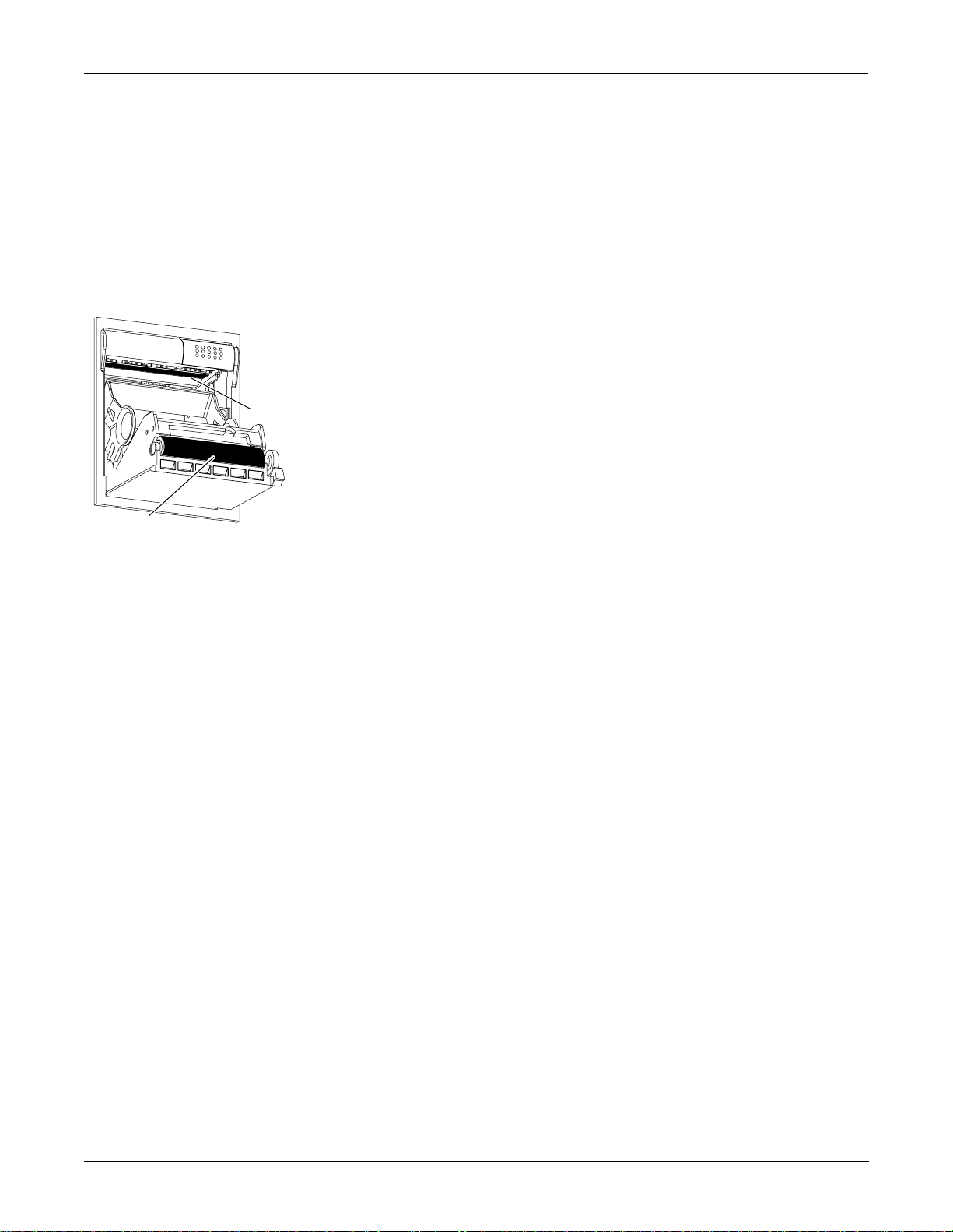
MAINTENANCE: Cleaning
Cleaning the Print Head
Materials Required
Procedure
PRINTHEAD
PAPER DRIVE
ROLLER
Heavy usage causes debris to build up on the print head. This build can
cause the printed images to appea r distorted. It is recommended that
this procedure be performed when necessary, depending on usage.
A nonabrasive material/cloth and isopropyl alcohol are all that are
necessary to perform this procedure.
This procedure should be performed in the order listed.
1. Disconnect the power cord from the mains source.
2. Open the writer door to expose the print head.
3. Remove paper roll.
4. Locate print head shown in figure at left. A flashlight may help
illuminate the print head for closer examination.
5. Wipe print head with alcohol and a nonabrasive material/cotton
swab in an side to side motion. Continue wiping until the cloth/swab
wipes clean.
6. Wipe paper drive roller clean of any bits of paper and deb r is with
alcohol and a nonabrasive material.
4-6 Dash 3000/4000 Patient Monitor Revision B
2000966-105
Page 57

MAINTENANCE: Battery Maintenance
Battery Maintenance
Charging
Conditioning the Batteries
Frequency Guidelines
Recommendations
The battery is charged whenever the monitor is connected to AC power,
regardless whether the monitor is turned on or turned off.
A battery conditioning cycle occurs when the following has been
completed.
1. The battery is fully charged without interruption.
2. The battery is discharged until the monitor shuts down.
3. The battery is charged until the battery status light turns green in
color.
To maintain useful life, use the following guidelines to condition a
battery:
• Once every two months,
• When the run time of the battery becomes noticeably shorter,
• When the predicted run times become noticeably inaccurate, or
• A CONDITION is displayed for BATTERY QUALITY in the Battery
Status information window.
Conditioning a battery is best done on an external charger (see
instructions included with the charger). However, a conditioning cycle
can also be run on the monitor.
Procedure
To condition a battery on the monitor, follow this procedure:
1. Disconnect the monitor from the patient and remove it from service.
2. Insert the battery in need of conditioning in one of the battery slots
in the monitor, and leave the other slot EMPTY.
3. Apply AC power to the monitor and allow the battery to charge
uninterrupted until the Charging Status indicator on the front panel
turns green.
4. Remove AC power and allow the monitor to run from the battery
until it shuts off.
5. Apply AC power again to the monitor and allow the battery to charge
uninterrupted until the Charging Status indicator on the front panel
turns green.
6. This battery is now conditioned and the monitor can be returned to
service.
Revision B Dash 3000/4000 Patient Monitor 4-7
2000966-105
Page 58
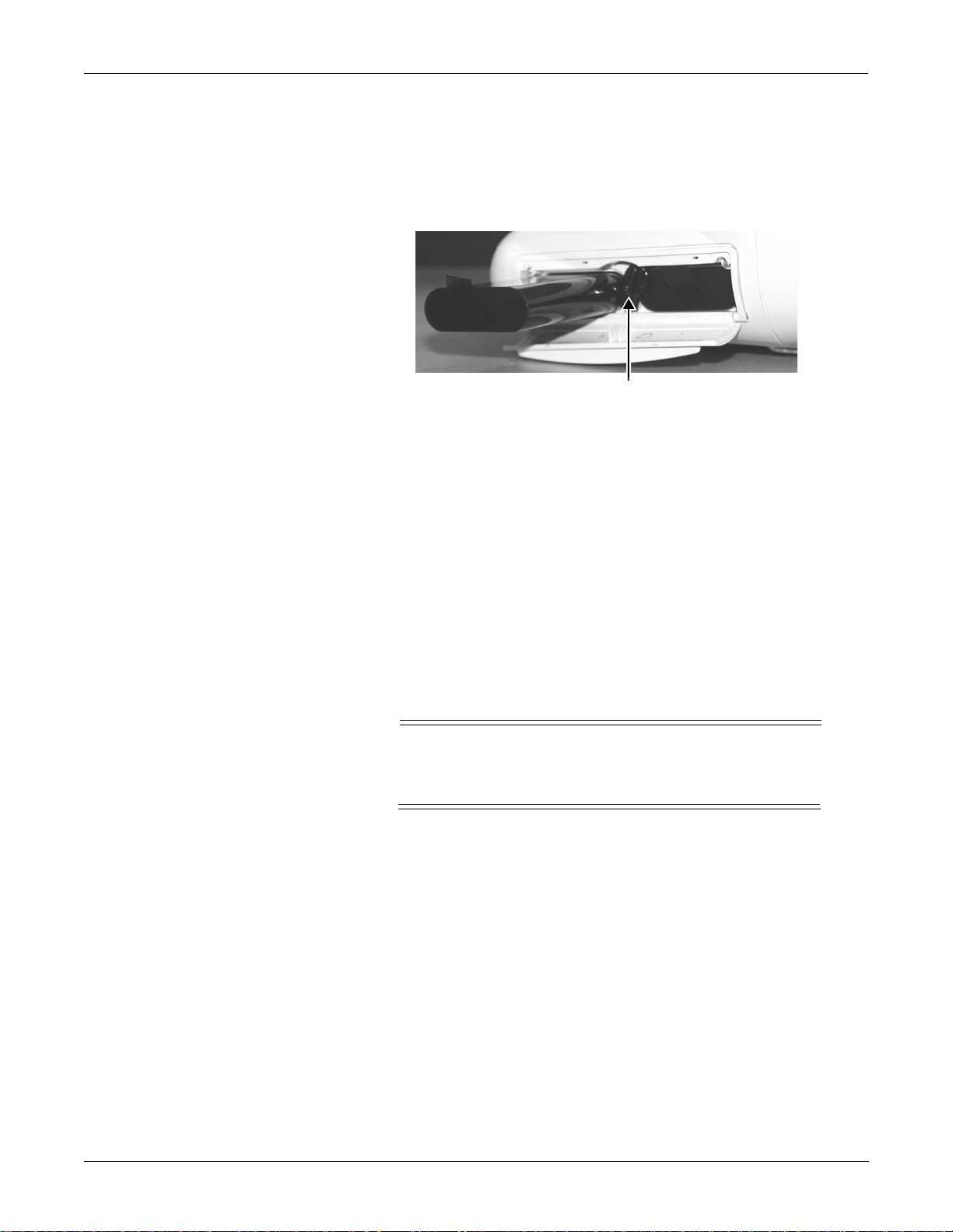
MAINTENANCE: Battery Maintenance
Replacing the Batteries
1. Open the battery door. The battery door is on the left side of the
monitor, along the bottom.
2. In the middle is a retainer. Turn this away from the battery you are
replacing.
3. Remove the faulty batteries.
Retainer
4. Replace with a new battery. The monitor uses two exchangeable
lithium-ion batteries. Install the battery with the connection pins
facing down and inserted first.
5. Close the battery cover. The retainer needs to be straight up for the
door to close.
6. Verify that the monitor operates corre ctly:
Recycling the Batteries
• Confirm that the Battery IDs with a battery icon displays in the
lower right corner of the monitor.
• Verify that the Battery LEDS illuminate either green or a mber.
When the battery no longer holds a charge, it should be replaced. The
batteries are recycleable. Remove the old battery from the monitor and
follow your local recycling guidelines.
WARNING
Explosion Hazard. DO NOT incinerate the battery or
store at high temperatures.
4-8 Dash 3000/4000 Patient Monitor Revision B
2000966-105
Page 59

MAINTENANCE: Electrical Safety Tests
Electrical Safety Tests
General
Recommendations
Electrical safety tests provide a method of determining if potential
electrical health hazards to the patient or operator of the device exist.
GE Medical Systems Information Technologies recommends that you
perform all safety tests presented in this chapter.
• upon receipt of the device (monitor and its associated equipment),
• every twelve months thereafter,
• each time the main enclosure is disassembled or a circuit board is
removed, tested, repaired, or replaced, and
• record the date and results on the “Maintenance/Repair Log”
included at the end of this chapter.
These instructions are inte nded for every component in the syst em. If the
Tram-rac housing does not have its own power supply, it should remain
connected to the monitor throughout the safety tests.
WARNING
Failure to implement a satisfactory maintenance
schedule may cause undue equipment failure and
possible health hazards. Unless you have an Equipment
Maintenance Contract, GE Medical Systems Information
Technologies does not in any manner assume the
responsibility for performing the recommended
maintenance procedures. The sole responsibility rests
with the individual or institution using the equipment.
GE Medical Systems Information Technologies service
personnel may, at their discretion, follow the procedures
provided in this manual as a guide during visits to the
equipment site.
Test Conditions
Test Equipment
Revision B Dash 3000/4000 Patient Monitor 4-9
Electrical safety tests may be performed under normal ambient
conditions of temperature, humidity, and pressure.
The recommended test equipment required to perform electrical safe ty
tests is listed below.
Item Specification
Leakage Current Tester Equivalent to the circuits shown
Digital Multimeter (DMM) AC volts, ohms
Ground Bond Tester 0 – 1 ohm
ECG Test Body Al l leads together
2000966-105
Page 60

MAINTENANCE: Electrical Safety Tests
Item (Continued) Specification
Masimo SET SPO2 Test Body 2006036-001
GE and Nellcor SPO2 Test Body 2006646-001
4-10 Dash 3000/4000 Patient Monitor Revision B
2000966-105
Page 61

MAINTENANCE: Electrical Safety Tests
Power Outlet Test
Ground (Earth) Integrity
Before starting the tests, the power outlet from which the monitoring
device will get electrical power must be checked. This test checks the
condition of the power outlet to ensure correct results from leakage tests.
For international power outlets, refer to the internal standards agencies
of that particular country. Use a digital multimeter to ensure the power
outlet is wired properly.
If other than normal polarity and ground is indicated, corrective action
must be taken before proceeding. The results of the following tests will be
meaningless unless a properly wired power outlet is used.
Listed below are two methods for checking the ground (earth) integrity,
“Ground Continuity Test” and “Impedance of Protective Earth
Connection.” These te sts determine whether the device's exposed metal
and power inlet's earth (ground) connection has a power ground fault
condition.
Perform the test method below that is required by your Country/Local
governing safety organization.
Ground Continuity Test
Completion of this test is checked by the following steps:
1. Disconnect the device under test from the power outlet.
2. Connect the negative (-) lead of the DMM to th e protective earth
terminal (ground pin in power inlet connector) or the protective eart h
pin in the Mains plug (ground pin in power cord). Refer to the US
120Vac power cord figure above.
3. Set the DMM to the milliohm (mΩ) range.
4. Connect the positive (+) lead of the DMM to all exposed metal
surfaces on the device under test. If the metal surfaces are anodized
or painted, scrape off a small area in a inconspicuous place for the
probe to make contact with the metal.
5. Resistance must read:
• 0.1 ohm or less without power cord
• 0.2 ohms or less with power cord
Revision B Dash 3000/4000 Patient Monitor 4-11
2000966-105
Page 62

MAINTENANCE: Electrical Safety Tests
Impedance of Protective
Earth Connection
This test unlike a ground continuity test will also stress the ground
system by using special ground bond testers .
This test normally is only required as a manufacturing production test to
receive safety agency compliance (i.e. IEC601-1).
Some country agency’s do require this test after field equipment repairs
(i.e. Germany’s DIN VDE 0751 standards).
Consult your country/local safety agency if in question.
Compliance is checked by the following steps:
1. A current not less than 10A and not exceeding 25A from a current
source with a frequency of 50 or 60 Hz with a no-load voltage not
exceeding 6 V is passed for at least 5 s through the protective earth
terminal or the protective earth pin in the mains plug and each
accessible metal part which could become live in case of failure in
basic insulation.
2. The voltage drop between the parts described is measured and the
impedance determined from the cur rent and volt age drop. It shal l not
exceed the values indicated.
For equipment without a power supply cord the impedance between the
protective earth terminal and any accessible metal part which is
protectively earthed shall not exceed 0.1 ohms
For equipment with a power supply cord the impedance between the
protective earth pin in the mains plug and any accessible metal part
which is protectively earthed shall not exceed 0.2 ohms.
When taking this measurement, move the unit’s power cord around.
There should be no fluctuations in resistance.
4-12 Dash 3000/4000 Patient Monitor Revision B
2000966-105
Page 63

MAINTENANCE: Electrical Safety Tests
Ground (Earth) Wire Leakage Current Tests
Perform this test to measure current leakage thro ugh the g round (earth)
wire of the equipment during normal operation.
1. Configure the leakage tester like the circuit shown below.
Leakage Tester
HIGH
LOW
GND
Power Cord
DMM
DMM set to measure AC voltage
1K
0.15µF
10
NORM
RVS
Power Cord
GND
Device
Under
Test
2. Connect the power cord of the device under test to the power
receptacl e on the leakage tester.
3. The device under test is to be tested at its normal operating voltage.
4. Set the power switch of the device under test to ON.
5. Read the current leakage indicated on DMM.
6. Set the polarity switch on the leakage tester to RVS (reverse).
7. Read the current leakage indicated on DMM.
NOTE:If either reading is greater t han the appro priat e specif icat ion
below, the device under test fails. Contact GE Medical
Systems Information Technologies Technical Support.
• 300 µA (0.3 volts on the DMM), and the device under test is
powered from 100-120 V/50-60 Hz
• 300 µA (0.3 volts on the DMM), and the device under test is
powered from a centered-tapped 200-240 V/50-60 Hz, single
phase circuit
• 500 µA (0.5 volts on the DMM), and the device under test is
powered from a non-center-tapped, 200-240 V/50-60 Hz, singlephase circuit
NOTE:Center-tapped and non-center-tapped s u pply circuits
produce different leakage currents and the UL and IEC
limits are different.
8. Set the power switch of the device under test to OFF.
Revision B Dash 3000/4000 Patient Monitor 4-13
2000966-105
Page 64

MAINTENANCE: Electrical Safety Tests
Enclosure Leakage Current Test
Perform this test to measure cu rrent leakage through expose d conductive
surfaces on the device under test during normal operation.
1. Configure the leakage tester like the circuit shown below with GND
switch OPEN and polarity switch NORM.
Leakage Tester
HIGH
LOW
GND
Power Cord
DMM
DMM set to measure AC voltage
1K
Closed
0.15µF
10
NORM
RVS
Open
Power Cord
GND
Probe to exposed conductive chassis
Device
Under
Test
2. Connect probe to an unpainted, non-anodized chassis ground on the
unit under test (Equipotential lug).
3. Set the power switch of the device to ON.
4. Read the current leakage indicated on DMM.
NOTE:Center-tapped and non-center-tapped sup ply circuits produce
different leakage currents and the UL and IEC limits are
different.
5. Set the polarity switch to RVS.
6. Read the current leakage indicated on DMM.
NOTE:If either reading is greater t han the appro priat e specif icat ion
below, the device under test fails. Contact GE Medical
Systems Information Technologies Technical Support.
• 300 µA (0.3 volts on the DMM), and the device under test is
powered from 100-120 V/50-60 Hz
• 300 µA (0.3 volts on the DMM), and the device under test is
powered from a centered-tapped 200-240 V/50-60 Hz, single
phase circuit
• 500 µA (0.5 volts on the DMM), and the device under test is
powered from a non-center-tapped, 200-240 V/50-60 Hz, singlephase circuit
7. Set the GND switch on the leakage tester to CLOSED.
8. Read the current leakage indicated on DMM.
9. Set the polarity switch to RVS.
10. Read the current leakage indicated on DMM.
NOTE:If the reading i s g r ea te r t h a n the specific a t io n be lo w, and
4-14 Dash 3000/4000 Patient Monitor Revision B
2000966-105
Page 65

MAINTENANCE: Electrical Safety Tests
the device under test is powered from 100-240 V/50-60
Hz, the device under test fails. Contact GE Medical
Systems Information Technologies Technical Support.
• 100 microamperes (0.1 volts on the DMM), and the device under
test is powered from 100-240 V/50-60 Hz
11. Set the power switch of the device under test to OFF.
Patient (Source) Leakage Current Test
This procedure only applies to Class I (grounded/earthed) equipment,
and measures the leakage current from the ECG/RESP connector or the
SPO2 connector of the device to ground.
1. Configure the leakage tester like the circuit shown below with GND
switch OPEN and polarity switch NORM.
Leakage Tester
HIGH
LOW
GND
Power Cord
DMM
DMM set to measure AC voltage
1K
0.15µF
10
NORM
RVS
Closed
GND
Power Cord
ECG Test Body
or SPO2 Test Body
Device
Under
Test
2. Connect an ECG test body to the ECG/RESP connector of the device
under test.
3. Set the power switch of the device to ON.
4. Read the leakage current indicated on the DMM.
5. Change the leakage tester polarity switch to the RVS position.
6. Read the leakage current indicated on the DMM.
NOTE:If either reading is greater than 50 µA (0.05 volts on the
DMM), the device fails this test. Contact GE Medical
Systems Information Technologies Technical Support.
7. Change the GND switch to the Closed position.
8. Read the leakage current indicated on the DMM.
9. Change the leakage current switch to the RVS position.
10. Read the leakage current indicated on the DMM.
NOTE:If either reading is greater than 10 µA (0.01 volts on the
DMM), the device fails this test. Contact GE Medical
Systems Information Technologies Technical Support.
11. Set the power switch of the device to OFF.
Revision B Dash 3000/4000 Patient Monitor 4-15
2000966-105
Page 66

MAINTENANCE: Electrical Safety Tests
NOTE:The AAMI and IEC single fault condition (ground open) is 50
µA, whereas the normal condition (ground closed) is less.
12. Repeat the steps in this procedure using the appropriate GE or
Masimo SET SPO2 Test Body. Connect the SPO2 Test Body to the
blue SPO2 connector of the device under test.
Patient (Sink)
Leakage Current Test
(Mains Voltage on the
Applied Part)
This procedure only applies to Class I (grounded/earthed) equipment,
and measures the leakage current from a mains voltage source into the
ECG/RESP connector.
1. Configure the leakage tester like the circuit shown below with GND
switch CLOSED and polarity switch NORM.
Leakage Tester
HIGH
LOW
GND
Power Cord
120K
DMM
DMM set to measure AC voltage
1K
0.15µF
10
NORM
RVS
Closed
GND
Power Cord
ECG Test Body
or ECG Cable
or SPO2 Test Body
(Keep cable length as
short as possible.)
Device
Under
Test
WARNING
Shock hazard. The following step causes high voltage at
the test body. Do not touch the test body.
2. Set power switch on the device to ON.
3. Read leakage current indicated on DMM.
4. Change the leakage tester polarity switch to the RVS position.
5. Read the leakage current indicated on the DMM.
NOTE:If either reading is greater t han the appro priat e specif icat ion
below, the device under test fails. Contact GE Medical
Systems Information Technologies Technical Support.
• 10 µA (0.01 volts on the DMM) at 120 VAC using the test body.
• 20 µA (0.02 volts on the DMM) at 240 VAC using the test body.
• 50 µA (0.05 volts on the DMM) at 120-240 VAC using the ECG
cable.
NOTE:The 10 and 20 µA limits are based on internal design
standards. The 50 µA limit is common to all standards. AAMI
ES-1 standard requires using the patient cable.
4-16 Dash 3000/4000 Patient Monitor Revision B
2000966-105
Page 67

MAINTENANCE: Electrical Safety Tests
6. Set the power switch on the device to OFF.
7. Repeat the steps in this procedu re using the appropriate GE or
Masimo SET SPO2 Test Body. Connect the SPO2 Test Body to the
blue SPO2 connector of the device under test
Test Completion
1. Disconnect the leakage tester from the power outlet.
2. Disconnect all test equipment from the device.
3. Disconnect the device power cord from the leakage tester.
Revision B Dash 3000/4000 Patient Monitor 4-17
2000966-105
Page 68

MAINTENANCE: Checkout Procedures
Checkout Procedures
These checkout procedures provide service personnel with a method to
verify operational and functional performance of the monitor. Failure to
attain any of the listed results indicates a potential malfunction of the
monitor.
Perform the checkout procedures when you receive the monitor, every
twelve months thereafter, and each time you service the unit.
The checkout procedures are based on the assumption that the tested
monitor has known good cables and test equipment. It also requires that
the user be familiar with the operation of all test equipment required for
the checkout procedures. For more information concerning the operation
of these components, refer to the respective operator manual(s).
Manufacturer Recommended Test Equipment
The following table lists GErecommended test equipment, adaptors, and
cables you need to successfully complete the checkout procedures. The
checkout procedures are written for the test equipment in the following
table. If you use test equipment other than those GE recommends, you
may need to slightly modify some test steps.
Patient Simulators and Cables
• Marq-I with Cardiac Output Simulator II (900028-001) (no
longer available for ordering)
• MarqII-KIT (includes CO injectate box)
• ECG Patient Cable
• ECG Leadwire Set
Blood Pressure Test:
• Blood Pressure Simulator Adapter Cable (700095-001)
Temperature Test:
• 700/400 Series Dual Temperature Adapter (402015-004)
• Temperature Simulator Cable for use with Marq-I only
(6770031)
Cardiac Output Test:
• Cardiac Output Cable Adapter (700092-001)
Sp0
Test:
2
• Masimo and GEMS-IT SpO
equivalent)
• Masimo SpO
• GEMS-IT SpO
• Nellcor Pulse Oximeter Tester Model SRC-2 (2007650-001)
• Dual BP Adapter Cable (2005772-001)
4-18 Dash 3000/4000 Patient Monitor Revision B
2000966-105
Simulator Cable (2006011-001 or equivalent)
2
Simulator Cable (700232-004 or equivalent)
2
Simulator (408610-001 or
2
Page 69

MAINTENANCE: Checkout Procedures
NBP Test:
• NBP Cuff Coupling (400787-001)
• NBP Hose Coupling (46100-002)
• NBP Tee (4745-101)
• NBP Tubing 2 feet (401582-001)
• Manometer: digital or mercury (Sensym PDM200M)
• NBP Tube (414873-001)
• NBP Cuff (9461-301)
•Pipe: PVC
DEFIB Sync Test:
• Oscilloscope
Revision B Dash 3000/4000 Patient Monitor 4-19
2000966-105
Page 70

MAINTENANCE: Checkout Procedures
Monitor Power-up Tests
NOTE: When the monitor is connected to a docking station, use the
docking station’s power cable instead of the monitor’s power
cable.
1. Remove the batteries and unplug the monitor (or the docking station)
from AC power to turn the monitor off.
2. Restore the batteries to the monitor and plug the monitor (or the
docking station) into AC power to turn the monitor on.
3. Verify all of the front panel indicators illuminate on power up.
4. Verify the AC indicator on the monitor stays illuminated.
NOTE:If the AC LED stays on, but the screen is blank, the monitor
is likely in “standby mode” (battery charging). Press the
POWER button to enter the normal mode.
• If the AC indicator is on, continue with the tests.
• If either of the
for the battery(ies) to fully charge and the indicators to
illuminate green. The batteries may take up to four hours to
charge.
• If the battery “fuel gauge” displays the word “ERROR,” the
battery may be asleep. See “Error Message”on page 5-11.
5. Verify the optional alarm indicator lights both red and amber on
power up.
CHARGING STATUS indicators is yellow, wait
6. Verify a n audio “Beep” sounds at the end of Boot up.
7. Test all of the front panel keys and the Trim Knob control. Verify
that an audio “Beep” sounds after each key press.
8. Check battery power for both batteries.
• Unplug the monitor (or the docking station) from AC power and
open the battery door. Verify one LED in the battery
compartment is on (batteries must have more than 10% charge).
• Pull that battery out and verify the other LED lights, thus
indicating the unit is powered by the other battery.
• Reinstall battery and plug in monitor (or the docking station).
4-20 Dash 3000/4000 Patient Monitor Revision B
2000966-105
Page 71

ECG Tests
MAINTENANCE: Checkout Procedures
15C
Patient Simulator,
PN MARQI or
MARQ
II
5 Lead ECG Test
Perform this test if the monitor acquires 5 lead ECG data.
1. Set up the patient simulator as follows.
• Heart rate – 80 bpm.
• Heart rate amplitude – 1.0 mV.
• 5-lead ECG patient cable properly attached.
• 2x gain for MARQI or MARQII simulator.
2. Attach the ECG patient cable and ECG leadwire set to the
RESP
connector on the monitor and the leadwire connectors on the
ECG/
top of the patient simulator.
3. Admit the patient simulator to the monitor.
4. Observe the following:
• ECG lead II is displayed and is noise-free,
• Heart rate of 80 ±1 bpm is displayed,
• With QRS tones enabled, an audible tone sounds with each R-
Wave (QRS complex).
5. Verify all six ECG leads are available to view and are noise-free.
6. Select DETECT PACE and set to PACE 2.
7. Select a pacemaker pulse on the simulator.
8. Observe the following while you view ECG leads I, II, III, aVL, aVF,
and AVR:
• a “P” appears above the PVC count indicating pacemaker pulse
detection is enabled, and
• the heart rate still reads 80 ±1 bpm.
Revision B Dash 3000/4000 Patient Monitor 4-21
2000966-105
Page 72

MAINTENANCE: Checkout Procedures
9. Disable pacemaker pulse detection on the monitor and return the
simulator to these conditions:
• Heart rate – 80 bpm,
• Heart rate amplitude – 1.0 mV,
• 5-lead ECG patient cable properly attached.
10. Select ECG lead II to view in the top trace position on the monitor
display.
11. Disconnect the RA leadwire from the patient simulator.
12. Observe that:
• a RA FAIL message appears on th e display, and
• lead III automatically displays in place of lead II in the top trace
position.
13. Reconnect the RA leadwire to the patient simulator.
14. Inject a 1-millivolt calibration signal using the patient simulator and
start a manual graph.
15. Observe that the calibration pulse properly displays and graphs.
12SL and ACI-TIPI ECG
Test
016A
16. This completes the 5 Lead ECG test. Continue to the next steps of
these checkout procedures.
Perform this test if your monitor uses the 12SL ACI-TIPI ECG option.
1. Set up the patient simulator as follows:.
• Heart rate – 80 bpm.
• Heart rate amplitude – 1.0 mV.
• 12SL ECG patient cable (5-leads with V leads) properly attached.
• 2x gain for MARQI or MARQII simulator.
2. Select ECG from the monitor menu. Then, select 12 Lead ECG
Analysis.
3. Verify that the monitor is displaying 10 noise-free leads.
4. Select 12LD ECG Now. W ait for the monitor to acquire and analyze
the data.
5. Select Transmit-Print.
6. Verify the 12SL ECG prints at the graph location assigned in the
monitor’s Graph Setup -->12SL Graph Location.
• If there is no graph location is assigned, an error message
appears on the bottom of the monitor’s display.
4-22 Dash 3000/4000 Patient Monitor Revision B
2000966-105
Page 73

MAINTENANCE: Checkout Procedures
7. Verify the ECG is transmitted to the MUSE Cardiovascular
Information System. Verify the ECG prints out correctly as defined
by the MUSE system.
• If no MUSE system is connected, an error message appears on
the bottom of the monitor’s display.
8. Delete this test 12SL ECG from the MUSE system’s edit list.
Revision B Dash 3000/4000 Patient Monitor 4-23
2000966-105
Page 74
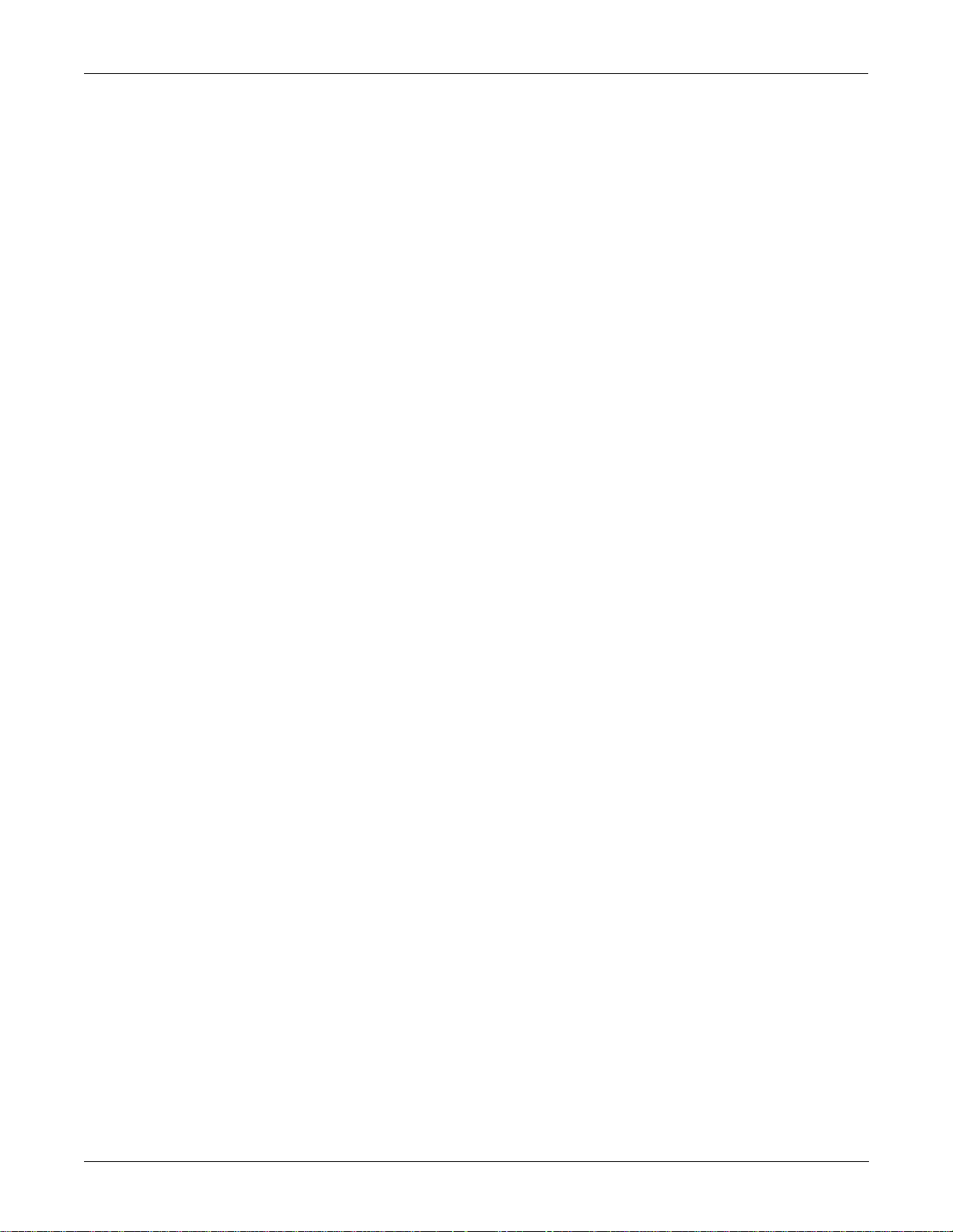
MAINTENANCE: Checkout Procedures
Respiration Tests
1. With the ECG patient cable still connected to the
connector of the monitor, set up the patient simulator as follows:
• Respiration (RESP) baseline impedance – 750Ω (or 1000Ω if
using Marq II),
• RESP ∆R – 0.5Ω,
• RESP lead select – I & II (or LL if using Marq II),
• RESP rate (respirations per minute) – 30.
2. Set up the monitor as follows:
• RESP waveform – on,
• RESP waveform lead select – lead II (RESP waveform derived
from ECG lead II).
3. Observe the following:
• RESP parameter window appears on the monitor with a reading
of 30 ±2 (respirations per minute),
• RESP waveform appears distortion-free on the monitor.
4. Change the RESP waveform lead select of the monitor to lead I
(RESP waveform derived from ECG lead I), LA at the simulator.
5. Observe the following:
• RESP parameter window appears on the monitor with a reading
of 30 ±2 (respirations per minute),
• RESP waveform appears distortion-free on the monitor.
ECG/RESP
6. Disconnect the ECG patient cable from the
the monitor. Proceed to th e next steps in these checkout procedures.
ECG/RESP
connector of
4-24 Dash 3000/4000 Patient Monitor Revision B
2000966-105
Page 75

MAINTENANCE: Checkout Procedures
Temperature Tests
1. Set up the patient simulator for a temperature output of 37°C.
2. Attach the temperature adaptor cable to the
the monitor.
3. Set the switch on the temperature adaptor to the 400 position.
4. Attach the temperature simulator cable from the SERIES 400
TEMPERATURE OUTPUT connector of the patient simulator to the
T1 connector of the temperature adaptor.
TEMP/CO
connector of
5. Verify a TEMP parameter window appears on the monitor display
with a T1 reading of 37.0° ±0.4° C.
6. Move the temperature simulator cable from the T1 connector of the
temperature adaptor to the
7. Verify a T2 reading of 37.0° ±0.4° C in the TEMP parameter window
on the monitor di sp la y.
8. Repeat the above procedure using 700 settings on simulator and
cable.
9. Remove the temperature adaptor and temperature simulator cable
from the monitor and patient simulator.
Revision B Dash 3000/4000 Patient Monitor 4-25
2000966-105
T2
connector of the temper ature a dap tor.
Page 76

MAINTENANCE: Checkout Procedures
Cardiac Output Tests
Test with Cardiac Output
Simulator II
Cardiac output testing is different depending on the simulator you use.
The Cardiac Output Simulator II is no longer available, but if you
already have that simulator, use the first section to run this test.
Otherwise, go to “Test with Marq II Simulator”.
1. Connect the cardiac output (CO) cable adaptor to the
connector of the monitor.
2. Connect a sim ul at or c a b le b et wee n the C O c a ble adaptor an d the C O
simulator.
TEMP/CO
3. Set the CO simulator to output blood temperature (BT) readings, as
found in the following table:
Simulator BT Setting Monitor BT Reading Range
30.3°C 30.1 – 30.5
35.1°C 34.9 – 35.3
36.0°C 35.8 – 36.2
37.0°C 36.8 – 37.2
41.7°C 41.5 – 41.9
4-26 Dash 3000/4000 Patient Monitor Revision B
2000966-105
Page 77

MAINTENANCE: Checkout Procedures
4. Verify a CO parameter window appears on the monitor display with
correct BT readings as shown in the table above.
5. Set the CO simulator to output injectate temperature (IT) readings,
as found in the following table:
Simulator IT Set ting Monitor IT Reading Range
0.0°C –0.3 – +0.3
8.0°C 7.7 – 8.3
15.0°C 14.7 – 15.3
24.0°C 23.7 – 24.3
29.6°C 29.3 – 29.9
6. Verify correct IT readings appear on the monitor display, as shown in
the table above.
Test with Marq II
Simulator
7. Disconnect the CO cable adaptor from the TEMP/CO
the monitor. This completes the CO tests.
1. Connect the cardiac output cable adapter to the TEMP/CO connector
of the Tram module.
2. Connect the cardiac output adapter to the cardiac output cable
adapter and to the Marq II simulator .
3. At the monitor, go to MORE MENUS
4. Set up the monitor:
•Set AUTO MODE: to ON
•Set INJECT TEMP: to BATH
•Set SIZE: to 7
•Set INJECT VOL: to 10CC
•Set COMPUTATIONAL CONSTANT: to 0.540
5. Set the adap ter to 0°.
6. Turn the simulator ON. Select cardiac output menu corresponding to
the injectate temperature. (i.e. menu #92 for 0°, or #95 for 24°)
7. When the monitor screen displays the message, INJECT WHEN
READY, press Enter on the simulator.
⇒ CO.
connector of
8. When computing is complete, the CO reading should be
approximately 37°C at 5 liters of blood per minute ± 5%.
9. Repeat this test with the adapter set to 24° and the
COMPUTATIONAL CONSTANT: set to 0.595.
10. The output should be the same.
Revision B Dash 3000/4000 Patient Monitor 4-27
2000966-105
Page 78

MAINTENANCE: Checkout Procedures
Invasive Blood Pressure Tests
BP1 Connector (AR1)
Tests
The invasive blood pressure (BP) tests provide a method of verification
for both BP connectors (BP1 and BP2) of a monitor equipped with this
optional function. Follow these steps:
1. Set up the patient simulator as follows:
• Blood pressure (BP) polarity – POS,
• BP output – 0 mmHg.
1. Connect the BP simulator cable from the BLOOD PRESSURE 1 120/80 connector of the patient simulator to the
connector of the monitor.
BP1
(left-most BP)
2. Verify the AR1 parameter window, waveform label, corresponding
graticules, and waveform appear on the monitor display, along with a
BP waveform requiring zero reference.
3. Press the
reference the AR1 BP waveform.
4. Change the patient simulator BP output to 200 mmHg (240 if using
Marq II).
5. Observe a reading of 200/200 (200) ± 4 mmHg (or 240 ± 4 mmHg if
using Marq II) in the AR1 parameter window on the monitor display.
6. Change the patient simulator BP output to WAVE (simulated BP
waveform).
7. Set the AR1 BP waveform gain on the monitor to auto.
4-28 Dash 3000/4000 Patient Monitor Revision B
ZERO ALL
2000966-105
key on the front panel of the monitor to zero-
Page 79

MAINTENANCE: Checkout Procedures
8. Observe a distortion-free AR1 BP waveform and a reading of
approximately 120/80 (93) in the AR1 parameter window on the
monitor display.
BP2 Connector (PA2)
Tests
9. Disconnect the BP simulator cable from the BP1
monitor. Continue to the next step for the
10. Again, set up the patient simulator as follows:
• BP polarity – POS,
• BP output – 0 mmHg.
1. Connect the BP simulator cable to the
connector of the monitor.
2. Verify a PA2 parameter window, waveform label and corresponding
graticules appear on the monitor display, along with a PA2 BP
waveform requiring zero reference.
3. Press the
reference the PA2 BP waveform.
4. Change the patient simulator BP output to 200 mmHg (240 if using
Marq II).
5. Observe a reading of 200/200 (200) ± 4 mmHg (or 240 ± 4 mmHg if
using Marq II) in the PA2 parameter window on the monitor display.
6. Change the patient simulator BP output to WAVE (simulated BP
waveform).
7. Set the PA2 BP wa vef orm ga in on the monito r to aut o.
ZERO ALL
key on the front panel of the monitor to zero
BP2
connector of the
BP2
test.
(right-most BP)
8. Observe a distortion-free PA2 BP waveform and a reading of
approximately 120/80 (93) in the PA2 parameter window on the
monitor display.
9. Remove the BP simulator cable from the
monitor. This completes the BP tests.
BP2
connector of the
Revision B Dash 3000/4000 Patient Monitor 4-29
2000966-105
Page 80

MAINTENANCE: Checkout Procedures
Pulse Oximetry T ests for GE SPO2 Oximeter
1. Set the pulse oximetry (SpO2) simulator power switch to the off
position.
2. Connect the Nellcor-style SpO
connector of the monitor and the SpO
simulator cable between the SpO2
2
simulator.
2
3. Set the simulator as follows:
•Set the MODE to NELLCOR.
• Set the SpO
% to 99.
2
• Set the PRR to 100 beats/min.
• Turn the power ON.
4. Verify that the following are displayed at the monitor:
• A sinusoidal waveform with an SpO
•An SpO
% reading between 97 – 100% (97 and 102%).
2
label.
2
• A PRR reading between 97 and 103 beats per minute (it might be
necessary to turn the SpO
5. Test the accuracy of these SPO
Accuracy of SpO
Simulator Setting
ON).
2
% settings.
2
2
Settings
Displayed SpO
Value
2
99% (Both types) 97 – 100% (97 – 102%)
80.3% (84%) 78 – 82% (81 – 87%)
49.7 (63%) 48 – 52% (61 – 65%)
4-30 Dash 3000/4000 Patient Monitor Revision B
2000966-105
Page 81

MAINTENANCE: Checkout Procedures
6. Test the accuracy of these PPR settings:
Accuracy of PPR Settings
Simulator Setting Displayed PPR Value
70 68 – 72
100 97 – 103
160 156 – 164
7. Return the simulator to these conditions:
• Set the SpO
% to 99.
2
• Set the PPR to 100 beats/min.
8. Press the NOISE TEST button ON the simulator for 30 seconds.
9. Make sure the monitor still displays an SpO
value between 97 and
2
100% (97 and 102%), or an interference detection message is
displayed.
10. Turn the simulator OFF.
11. Disconnect the simulator cable from the device under test.
Revision B Dash 3000/4000 Patient Monitor 4-31
2000966-105
Page 82

MAINTENANCE: Checkout Procedures
Pulse Oximetry T ests for Masimo SET SPO2
1. Set the pulse oximetry (SpO2) simulator power switch to the off
position.
2. Connect the Nellcor-style SpO
connector of the monitor and the SpO
simulator cable between the SpO2
2
simulator.
2
824A
NOTE:Do not connect the simulator to an AC power supply for these
tests. Operate the simulator on battery power.
3. Turn the SpO
simulator power switch OFF.
2
4. Connect the simulator cable to the module.
5. Set the simulator as follows:
NOTE:Use the white-colored values on the simulator.
• Set the MODE to NELLCOR.
• Set the SpO
% to 99.
2
• Set the PRR to 70 beats/minute.
• Turn the power ON.
6. Verify the following are displayed at the monitor: (It might be
necessary to turn the SpO
• A waveform with an SpO
•An SpO
% reading between 97 - 100%.
2
parameter on.)
2
label.
2
• A PRR reading between 67 and 72 beats per minute.
4-32 Dash 3000/4000 Patient Monitor Revision B
2000966-105
Page 83

MAINTENANCE: Checkout Procedures
7. Test the accuracy of these SpO2% settings.
SpO
Settings
2
Simulator Settin g Displayed Value
99% 96 - 100%
90.6% 87 - 94%
80.3% 77 - 83%
8. Test the accuracy of these PPR se ttings.
PPR Settings
Simulator Settin g Displayed Value
70 67 – 73
100 97 – 103
9. Return the simulator to these conditions:
• Set the SpO
% to 99.
2
• Set the PPR to 70 beats/minute.
10. Set these alarms on the monitor:
•Set SpO
% LO to 90.
2
•Set PPR HI to 90.
11. Set PPR on the simulator to 100.
12. Make sure the PPR value on the monitor flashes, and it sounds an
alarm.
13. Return PPR on the simulator to 70.
14. Set SpO
15. Make sure the SpO
% on the simulator to 80.3.
2
% value on the monitor flashes, and it sounds an
2
alarm.
16. Disconnect the simulator cable from the module.
Revision B Dash 3000/4000 Patient Monitor 4-33
2000966-105
Page 84

MAINTENANCE: Checkout Procedures
Noninvasive Blood Pressure Tests
1. Attach the digital manometer, noninvasive blood pressure (NBP)
cuff, tees and tubing, as shown in the illustration below, to the NBP
connector of the monitor.
2. Set the digital manometer power swit ch to the on pos itio n.
3. Set the digital manometer range switch to 1000 mmHg.
Using the Trim Knob control, access the SERVICE MODE menu
starting from the MAIN menu.
1. Select
2. Enter password using the Trim Knob control to select the day and
month from monitor screen with leading zeros. (e.g. July 4 = 0407).
4-34 Dash 3000/4000 Patient Monitor Revision B
MORE MENUS -> MONITOR SETUP -> SER VICE MO DE ->
2000966-105
Page 85

MAINTENANCE: Checkout Procedures
3. Select CALIBRATE-> CALIBRATE NBP-> CHECK CAL OFF->
START->.
The text on the menu item changes from CHECK CAL OFF to
CHECK CAL IN PROGRESS.
Verify the readings in the NBP parameter window on the monitor
display and readings on the digital manometer are equal (± 1 mmHg)
for at least one full minute. If the readings are not equal for at least
one full minute, the NBP circuit requires calibration.
3
4. Select CHECK CAL IN PROGRESS-> STOP->.
The pneumatic control circuit of the monitor vents air pressure in
the pneumatic circuit of the monitor to atmosphere and causes the
NBP cuff to deflate.
4
5. Remove the NBP test setup apparatus from the monitor. The NBP
tests are complete .
Revision B Dash 3000/4000 Patient Monitor 4-35
2000966-105
Page 86

MAINTENANCE: Checkout Procedures
Analog Output and Defibrillator Synchronization Tests
DEFIB Sync Connector:
ECG
1. Use the figure at the left as a reference for connecting the
oscilloscope to the DEFIB SYNC connector, located on the back panel
of the monitor, for performing these tests.
2. Test the ECG, Arterial BP, and Marker Out signals from the DEFIB
SYNC connector. They should closely resemble the waveforms in the
figures below.
Signal Pin: — 7
Ground Pin: — 3
Probe Type: — x10
Time/Division: — 0.2S
Volts/Division: — 0.5V
DEFIB Sync Connector:
Arterial BP
023A
Signal Pin: — 6
Ground Pin: — 5
Probe Type: — x10
Time/Division: — 0.2S
Volts/Division: — 0.2V
024A
4-36 Dash 3000/4000 Patient Monitor Revision B
2000966-105
Page 87

MAINTENANCE: Checkout Procedures
There are two Marker Out traces shown below. The upper Marker Out
figure references the frequency aspects of the signal. The lower Marker
Out figure references the pulse width aspects of the signal.
NOTE: The Marker Out amplitude and the pulse width are configured
in the boot menu as described in the configuration chapter. The
following two graphs indicate an amplitude of 5V and a pulse
width of 10ms.
DEFIB Sync Connector:
Marker Out (Frequency)
DEFIB Sync Connector:
Marker Out (Pulse Width)
Signal Pin: — 1
Ground Pin: — 4
Probe Type: — x10
Time/Division: — 0.2S
Volts/Division: — 1V
025A
Signal Pin: — 1
Ground Pin: — 4
Probe Type: — x10
Time/Division: — 5mS
Volts/Division: — 1V
026A
Revision B Dash 3000/4000 Patient Monitor 4-37
2000966-105
Page 88

MAINTENANCE: Checkout Procedures
Verify Markers
3. Attach a jumper wire between pin-1 (Marker Out) and pin-2 (Marker
In) of the DEFIB SYNC connector located o n the back of the mon itor.
Verify negative spikes in each of the QRS Complex (ECG waveform)
R-Waves on the monit or di sp la y, sim i lar to thos e show n in the
illustration below.
4. Remove the jumper wire installed in t he previous step, from the
DEFIB SYNC connector. This completes the defibrillator
synchronization tests.
4-38 Dash 3000/4000 Patient Monitor Revision B
2000966-105
Page 89

MAINTENANCE: Checkout Procedures
Battery Tests
1. Disconnect the power cord plug from the wall receptacle.
2. Verify the
indicates operation from the monitor’s battery power.
3. Setup the patien t simulator as fo llow s :
• ECG heart rate – 80 bpm,
• ECG amplitude – 1.0 mV,
• 5-lead patient cable attached.
4. Observe the following:
• ECG Lead II is displayed and is noise-free,
• Heart rate of 80 ±1 bpm is displayed,
•With QRS VOLUME enabled, an audible tone sounds with each
R-Wave.
5. Verify all six ECG leads are selectable for display on the monitor.
6. Connect the power cord plug to the wall receptacle.
7. Verify the AC front panel indicator illuminates. This indicates the
monitor is operating from wall receptacle (AC) power.
8. Verify the CHARGING STATUS front panel indicator illuminates
for a few minutes.
• An amber glow indicates the monitor battery is charging.
• A green glow indicates th e monitor batteries are fully cha rged.
BATTERY
front panel indicator illuminates. This
Graph Test
Graph Speed Test
Using the Trim Knob control, access the SERVICE MODE menu
starting from the MAIN menu.
1. Select MORE MENUS -> MONITOR SETUP -> SERVICE MO DE ->
2. Enter password using the Trim Knob control to select the day and
month from monitor screen with leading zeros. (e.g. July 4 = 0407).
3. Select GRAPH TEST PATTERN-> START->.
4. Verify the following:
•Fonts.
•Shading.
•Triangle Pattern.
•No missing dots.
Select GRAPH TEST PATTERN-> STOP->
5.
Using the T rim Knob control, access the GRAPH SETUP menu starting
from the MAIN menu.
1. Select MORE MENUS -> MONITOR SETUP -> GRAPH SETUP ->
2. Select SPEED:25 (default).
3. Verify that all eight sp eed s work .
.
Revision B Dash 3000/4000 Patient Monitor 4-39
2000966-105
Page 90

MAINTENANCE: Checkout Procedures
Display Test
Speaker Test
Network Test
1. Hold the NBP GO/STOP and the ZERO ALL keys and press the
Trim Knob control at the same time.
2. Release the Trim Knob control immediately.
3. Continue holding the NBP GO/STOP and the ZERO ALL keys.
4. Select “Video Test Screens.”
5. Test all screens:
• White Screen.
• Red Screen.
• Blue Screen.
• Green Screen.
• Vertical Bars.
1. Change the alarm volume of the monitor to 100%.
2. Verify the s peaker volume of the monitor changes accordingly.
3. Return the volume of the monitor to the level it was previously set to,
before you changed it for this test.
1. Verify that the monitor is connected to the Unity-MC (Mission
Critical) network.
Remote Control Test
NOTE:When the monitor is connected to a docking station, verify
the docking station is connected to the Unity-MC network.
2. Select VIEW OTHER PATIENTS.
3. Select SELECT ANOTHER CARE UNIT.
4. Verify that you can see at least one care unit.
5. Select a care unit.
6. Select SELECT A BED TO VIEW.
7. Select a bed.
8. Verify that the patient window appears on the monitor’s split-screen.
1. Verify the remote control is connected into an Autoport to Mport
adapter and is inserted into the Aux connector.
2. Select MORE MENUS -> MONITOR SETUP -> REVISION AND ID.
3. Select NEXT from the popup menu to display the port connectors.
4. Verify the REMOTE CONTROL label appears after the appropriate
port and the software version for the remote control is 1A.
5. Press each remote control key and verify a beep tone sounds at the
monitor.
RF LAN Test (option)
4-40 Dash 3000/4000 Patient Monitor Revision B
1. If the monitor has the Wireless LAN, disconnect the Ethernet cable
and verify Wireless LAN communication still exist between beds,
2. Reconnect the Ethernet Cable.
3. Return to the MAIN MENU.
2000966-105
Page 91

Dash Port Docking Station Test
MAINTENANCE: Checkout Procedures
Electrical Safety Tests
Operation
RAC 2A Module Housing Test
Electrical Safety
Operation
When the monitor is connected to the docking station, perform ALL the
tests described in “Electrical Safety Tests,” starting on page 4-9.
Complete the “Checkout Procedures” located in the “Dash Port Docking
Station Service Manual.”
Because the RAC 2A module housing has a separate power supply,
perform electrical safety tests separate from the monitor.
Refer to the “Electrical Safety T ests” section of this chapter and complete
the following tests.
1. Wall Receptacle Test
2. Ground (earth) Continuity Test,
3. Ground (earth) Wire Leakage Tests, and
4. Enclosure Leakage Current Test.
Complete the “Maintenance Schedule” procedures found in the “RAC 2A
Module Housing Service Manual.”
Checkout Procedures Completion
PM Form
This completes all tests associated with the checkout procedures.
1. Discharge the test pati ent admitted during the “ECG Tests”on
page 4-21.
2. Set all test equipment power switches to the off position.
3. Unplug the monitor (or docking station) from AC power.
4. Remove all test equipment from the monitor (or docking station).
Due to continuing product innovation and because specifications in this
manual are subject to change without notice, a PM form is not included
with this manual. For the latest PM form regarding this product, contact
GE Service.
If repairs/adjustments were made or any parts replaced, describe this in
the area provided on the PM form.
Also include comments regarding any unusual environmental conditions
that may affect the operation or reliability of the equipment in the area
provided on the PM form.
On the following pages a repair log is included for your convenience to
record the repair history of this product.
Revision B Dash 3000/4000 Patient Monitor 4-41
2000966-105
Page 92

Repair Log
Unit Serial Number:
Institution Name:
Date Maintenance/Repair Technician
MAINTENANCE: Checkout Procedures
4-42 Dash 3000/4000 Patient Monitor Revision B
2000966-105
Page 93

5 TROUBLESHOOTING
Revision B Dash 3000/4000 Patient Monitor 5-1
2000966-105
Page 94

For your notes
TROUBLESHOOTING:
5-2 Dash 3000/4000 Patient Monitor Revision B
2000966-105
Page 95

Service Menus
TROUBLESHOOTING: Service Menus
There are two distinct service menus for the monitor. The SERVICE
MODE menu is found in the monitor’s Main Menu and is used for various
functions like calibration, graph tests, and downloading monitor
interface software. The Boot Loader SERVCIE MENU is found in the
Boot Code and is used when downloading the Boot Code and main
processor code.
Both service menus are generally used by qualified field engineers and
factory service personnel to troubleshoot, repair, or download new
software to the patient monitor.
WARNING
The Boot Loader SERVICE MENU and the SERVICE
MODE menu is intended for qualified personnel only. It
is possible to lose patient data, damage the operating
software for this monitor, and even affect the Unity
Network. Do not ‘experiment’ with any commands found
in the service menus.
Boot Loader Service Menu
Use the Boot Loader service menu when downloading new Boot Code or
Main Code software to the patient monitor or when the patient monitor
exhibits a serious failure. Activate the Boot Loader program as follows:
1. Hold down NBP GO/STOP and ZERO ALL on the front panel.
2. Press and release the Trim Knob control.
3. Keep holding NBP GO/STOP and ZERO ALL until the Boo t Loader
information appears on the display.
Following is a list of options in the boot code service menu;
CHANGE INTERNET ADDRESS—This menu selection allows changes
to the internet protocol (IP) address.
WARNING
Duplication of an Internet address on a networ k causes
data loss and possible Unity Network problems. If you
change the factory assigned Internet address, you must
record all other Internet addresses used on your netwo rk
to avoid duplication.
SHOW INSTALL OPTIONS—This menu list the options installed on the
monitor.
SET CONFIGURATION—This menu contains options for configuring
the monitor. Refer to Boot Code Selections in the Configuration chapter
of this manual.
Revision B Dash 3000/4000 Patient Monitor 5-3
2000966-105
Page 96

TROUBLESHOOTING: Service Menus
SERIAL DOWNLOAD MAIN—This option is used when downloading
software from a laptop PC.
SERIAL DOWNLOAD BOOT—This option is used when downloadin g
software from a laptop PC.
SERIAL DOWNLOAD DAS MAIN—This option is used when
downloading software from a laptop PC.
SERIAL DOWNLOAD DAS BOOT—This optio n is used when
downloading software from a laptop PC.
SERIAL DOWNLOAD MASIMO—This option is use d when downloading
software from a laptop PC. The Masimo software supports the Masimo
SET SPO
SERIAL DOWNLOAD WRITER MAIN—This option is used when
downloading software from a laptop PC.
SERIAL DOWNLOAD WRITER BOOT—This option is used when
downloading software from a laptop PC.
VIDEO TEST SCREENS—Various color screens for testing the display.
option.
2
Main Menu Service Mode Menu
BATTERY SIMULATION—This option is for engineering use only.
WAKE UP BATTERY—This option is used when the battery is dead. See
“Error Message” on page 5-11.
OPTIONS MENU—A unique password is required for each option.
Contact your sales/service representative to obtain a password. You must
provide your product serial number and Ethernet address. (The Ethernet
address is displayed in the Boot Code banner information.)
The SERVICE MOD E menu option items provide the user access to
several general and technical built-in software functions of the monitor.
Only persons responsible for configuring and maintaining the monitor
should access the service mode menu option items.
WARNING
The Service Mode menu is intended for use only by
qualified service technicians. Experimentation with
service mode menu option items can be detrimental to
the monitor. Lost patient data, damaged operating
system software for the monitor, even network related
problems are but a few ex amples of prob lems tha t can be
induced as the result of tampering with service mode
menu option items.
5-4 Dash 3000/4000 Patient Monitor Revision B
2000966-105
Page 97

TROUBLESHOOTING: Service Menus
030B
Access the Service Mode
About Service Mode
Menu Option Items
Access the SERVICE MODE menu starting from the MAIN menu.
1. Select MORE MENUS -> MONITOR SETUP -> SERVICE MO DE ->
2. Enter password using the Trim Knob control to select the day and
month from monitor screen with leading zeros. (e.g. July 4 = 0407).
The Service Mode menu is used for initial setup and configuration as well
as for troubleshooting. ALWAYS exercise caution when using any of
these password-protected functions.
The service technician can use the Service Mode menu to:
◆ relay software information to design engineers;
◆ calibrate and troubleshoot NBP functions of the monitor;
◆ set admit menu options, operating mode of the monitor, and
monitor default password;
◆ configure the monitor unit name, bed number and Internet
address for use on the network; an d
◆ enter or change the time and date on the monitor.
Service Mode Menu
Option Item s
Do not use any of these options unless specifically instructed to do so.
WARNING
Some of the service mode menu option items are to be
used only by qualified servic e technicians and others are
for general use. Because of this, unnecessary tampering
with service mode menu op tion items for experiment ation
purposes is not recommended by GE and may cause a
malfunction of the monitor.
Following is a list of options in the main code service menu;
REVIEW ERRORS—This menu selection is for advanced troubleshooting
by GE engineers. Error log data can be transferred over the network to a
central station and then loaded onto a diskette for review. (Review Errors
is discusses in greater detail later in this chapter.)
CALIBRATE— For checkout or calibration of the noninvasive blood
pressure, ECG analog output, BP analog output, CO
service menu functions of the monitor.
BATTERY SERVICE—This is a complete collection of battery data for
troubleshooting the batteries.
service, and SAM
2
Revision B Dash 3000/4000 Patient Monitor 5-5
2000966-105
Page 98

TROUBLESHOOTING: Service Menus
PATIENT-MONITOR TYPE—Select the type of monitor desired, i.e
adult, neonatal or operating room. Refer to Chapter 6, Configuration, for
detailed procedures.
WARNING
Changing the patient-monitor type will default the admit
function to STANDARD configuration. Different alarms
and parameters are activated for each selection.
NOTE: The keypad/remote control is DIDCA programme d for specific
monitor types. The error message WARNING: REMOTE
MISMATCHED WITH MONITORING MODE displays if the
monitor and keypad/remote control do not match.
MENU SETUP—This menu selection provides the following sub-menus:
(Refer to Chapter 6, Configuration, for detailed procedures.)
• ADMIT MENU: STANDARD
This menu selection allows you to determine the function of the
patient monitor. The four variables include stationary or ambulatory
(telemetry) patient monitoring with a monitor that always stays in
one room (STANDARD) or a monitor that moves from room to room
(ROVER).
• MONITOR DEFAULTS PASSWD
This menu selection allows you to set t he monitor so t hat a passwo rd
is REQUIRED or NOT REQUIRED for entry into the MONITOR
DEFAULTS menu section. If selected, the password will be the same
as the SERVICE MODE MENU pa ssword.
MONITOR SETTINGS—This menu selection provides the following submenus: (Refer to Chapter 6, Configuration, for detailed procedures.)
• SET UNIT NAME
This menu selection allows changes to the care unit name. After
initial setup, this name should not be changed or communication to
the central station will be corrupted. Note that the care unit name
must be registered exactly the same in the central station and the
patient monitor.
• SET BED NUMBER
This menu selection allows changes to the bed number. After initial
setup, this number should not be changed or communication to the
central station will be corrupted. Note that the bed number must be
registered exactly the same in the central station and the patient
monitor.
• SET INTERNET ADDRESS
This menu selection allows changes to the internet (IP) address.
5-6 Dash 3000/4000 Patient Monitor Revision B
2000966-105
Page 99

TROUBLESHOOTING: Service Menus
WARNING
Duplication of an internet (IP) address on a network
causes lost data. If you change the factory assigned
internet address, you must first record all other internet
addresses used on your network to avoid duplication.
An incorrect internet address may also prevent the monitor
from viewing other monitors on the network even though the
unit names match. Whether or not this can occur depends on
the network topology at the installed site.
• STORE DEFAULTS FOR NETWORK TRANSFER
This menu selection saves the monitor defaults for transfer to
another monitor with the same software version, software package,
patient monitor type, and country code. It stores all monitor defaults,
custom default names, and 12 SL location and site.
• SET LOCATION ID
Enter the location identification for the MUSE system.
• SET SITE NUMBER
A site number may be necessary if your institution has multiple
buildings. A MUSE system can be used as a site number.
COPY UNIT DEFAULTS—This menu option is used to copy monitor
defaults from one monitor to another monitor. Refer to Chapter 6,
Configuration, for detailed procedures.
GRAPH TEST PATTERN—This menu selection allows you to run a
graph test pattern. The choices are START and STOP.
TIME AND DATE—This menu selection allows changes to the time and
date and may affect the time and date for the entire monitoring network.
(Refer to Chapter 6, Configuration, for detailed procedures.)
WARNING
Loss of patient history. This menu should rarely be used
because patient histories will be lost.
Revision B Dash 3000/4000 Patient Monitor 5-7
2000966-105
Page 100

TROUBLESHOOTING: Service Menus
Review Errors
About the Monitor Error
Log
Downloading the Error
Log
Accessing the Review
Errors Menu Option Item
The REVIEW ERRORS menu is an advanced troubleshooting tool used
by GE engineering personnel. Some of the information recorded in the
monitor error log can be useful for field service troubleshooting.
This section provides an introduction to error log usage and meaning.
Because the information contained in the error log is engineeringoriented, the intent of the manual is to simply provide a general
understanding of this monitor function.
This section includes a method for downloading error log data over the
network to a central station. Once downloaded to a central station, you
can load the error log data onto floppy diskettes or review it on the
central station.
NOTE: The Unity Network software option must be enabled in order to
download the error log over the network to a central station.
To access the error log and learn more about the REVIEW ERRORS
menu option item, follow these steps:
1. Rotate and press the Trim Knob control to select REVIEW ERRORS
from the Service Mode Menu.
2. The review errors menu option items include four possible selections;
one each for viewing output or input errors along with one each for
clearing output or input errors. Rota te and press the Trim Knob
control to scroll to and select VIEW OUTPUT ERRORS from the
Review Errors Menu.
3. The RUN TIME ERROR LOG pop-up window appears on the left
side of the monitor display. One time-dated output software error
appears in the pop-up window at a time.
Use the Trim Knob control to scroll through each logged error and
peruse all of the parameters associated with each output software
error. Rotate the Trim Knob control to move the cursor (>) to a
position for viewing the NEXT or PREVIOUS error as well as the
position that allows the user to QUIT viewing output errors.
Selecting QUIT closes the RUN TIME ERROR LOG pop-up window
and returns to the Review Errors Menu.
4. The VIEW INPUT ERRORS menu causes a RUN TIME ERROR
LOG pop-up window to appear on the monitor display. The pop-up
window now displays input software errors and provides basically
the same information as the VIEW OUTPUT ERRORS pop-up
window provided. The appearance of both pop-up windows are
similar, the difference being errors that are logged as input versus
output to/from the monitor.
5. To clear out the stored run time error logs, use the Trim Knob
control to select the CLEAR OUTPUT ERRORS or CLEAR INPUT
ERRORS menu, respectively.
Immediately after you clear one of the error logs, a message appears
on the upper right side of the display. The message verifies the
actuation of the Trim Knob control for this function.
5-8 Dash 3000/4000 Patient Monitor Revision B
2000966-105
