Page 1

Dash 2000 Patient Monitor
Software Version 3
Operator's Manual
2005873-001 ENG Revision C
Page 2

Trademarks
NOTE: The information in this manual only applies to Dash 2000
software version 3.
Due to continuing product innovation, specifications in this
manual are subject to change without notice.
Trademarked names appear throughout this document. Rather than list
the names and entities that own the trademarks or insert a trademark
symbol with each mention of the trademarked name, the publisher states
that it is using the names only for editorial purposes and to the benefit of
the trademark owner with no intention of improperly using the trademark.
900 SC, ACCUSKETCH, AccuVision, APEX , AQUA-KNOT, ARCHIVIST, Autoseq,
BABY MAC, C Qwik Connect, CardioServ, CardioSmart, CardioSys, CardioWindow,
CASE, CD TELEMETRY, CENTRA, CHART GUARD, CINE 35, COROLAN, CORO,
COROMETRICS, Corometrics Sensor Tip, CRG PLUS, DASH, Digistore, Digital
DATAQ, E for M, EAGLE, Event-Link, FMS 101B, FMS 111, HELLIGE, IMAGE
STORE, INTELLIMOTION, IQA, LASER SXP, MAC, MAC-LAB, MACTRODE,
MARQUETTE, MARQUETTE MAC, MARQUETTE MEDICAL SYSTEMS,
MARQUETTE UNITY NETWORK, MARS, MAX, MEDITEL, MEI, MEI in the
circle logo, MEMOPORT, MEMOPORT C, MINISTORE, MINNOWS, Monarch
8000, MULTI-LINK, MULTISCRIPTOR, MUSE, MUSE CV, Neo-Trak,
NEUROSCRIPT, OnlineABG, OXYMONITOR, Pres-R-Cuff, PRESSURE-SCRIBE,
QMI, QS, Quantitative Medicine, Quantitative Sentinel, RAC, RAMS, RSVP, SAM,
SEER, SILVERTRACE, SOLAR, SOLARVIEW, Spectra 400, Spectra-Overview,
Spectra-Tel, ST GUARD, TRAM, TRAM-NET, TRAM-RAC, TRAMSCOPE, TRIM
KNOB, Trimline, UNION, STATION, UNITY logo, UNITY NETWORK, Vari-X,
Vari-X Cardiomatic, VariCath, VARIDEX, VAS, and Vision Care Filter are
trademarks of GE Medical Systems
United States Patent and Trademark Office.
12SL, 15SL, Access, AccuSpeak, ADVANTAGE, BAM, BODYTRODE, Cardiomatic,
CardioSpeak, CD TELEMETRY®-LAN, CENTRALSCOPE, Corolation, Dash Port
Docking Station, Dash Responder, EK-Pro, EDIC, Event-Link Cumulus, Event-Link
Cirrus, Event-Link Nimbus, HI-RES, ICMMS, IMAGE VAULT, IMPACT.wf,
INTER-LEAD, LIFEWATCH, Managed Use, MARQUETTE PRISM,
MARQUETTE® RESPONDER, MENTOR, MicroSmart, MMS, MRT, MUSE
CardioWindow, NST PRO, NAUTILUS, OCTANET, O2 SENSOR, OMRS, PHi-Res,
Premium, Prism, QUIK CONNECT V. QUICK CONNECT, QT Guard,
SMARTLOOK, SMART-PAC, Spiral Lok, Sweetheart, UNITY, Universal, Waterfall,
and Walkmom are trademarks of GE Medical Systems
Inc.
Information Technologies
Information Technologies
, Inc., registered in the
,
T-2 Dash 2000 Patient Monitor Revision C
2005873-001
© GE Medical Systems
reserved.
Information Technologies
, Inc., 2004. All rights
Page 3

CE Marking Information
Compliance
The Dash 2000 patient monitor bears CE mark CE-0459
indicating its conformity with the provisions of the Council
Directive 93/42/EEC concerning medical devices, and fulfills
the essential requirements of Annex I of this directive. The
radio-interference emitted by this device is within the limits
specified in EN 55011, for class B equipment.
The product complies with the requirements of standard EN 60601-1-2
”Electromagnetic Compatibility – Medical Electrical Equipment”.
The safety and effectiveness of this device has been verified against
previously distributed devices. Although all standards applicable to
presently marketed devices may not be appropriate for prior devices (i.e.
electromagnetic compatibility standards), this device will not impair the
safe and effective use of those previously distributed devices. See user’s
information.
Revision C Dash 2000 Patient Monitor NOTICES-1
2005873-001
Page 4

General Information
• This manual is an integral part of the product and describes its
intended use. It should always be kept close to the equipment.
Observance of the manual is a prerequisite for proper product
performance and correct operation and ensures patient and operator
safety.
• The symbol means ATTENTION: Consult accompanying
documents.
• Information which refers only to certain versions of the product is
accompanied by the model number(s) of the product(s) concerned. The
model number is given on the nameplate of the product.
• The warranty does not cover damages resulting from the use of
accessories and consumables from other manufacturers.
• GE Medical Systems
effects on safety, reliability, and performance of the product, only if
− assembly operations, extensions, readjustments, modifications, or
repairs are carried out by persons authorized by GE Medical
Systems
− the electrical installation of the relevant room complies with the
requirements of the appropriate regulations; and,
− the device is used in accordance with the instructions for use.
Information Technologies
Information Technologies
is responsible for the
• All publications are in conformity with the product specifications and
IEC publications on safety of electromedical equipment as well as with
UL and CSA requirements and AHA recommendations valid at the
time of printing.
• The GE Medical Systems
management system complies with the international standards
DIN/EN/ISO 9001 and EN 46001, and the Council Directive on Medical
Devices 93/42/EEC.
Information Technologies
quality
NOTICES-2 Dash 2000 Patient Monitor Revision C
2005873-001
Page 5

Table of Contents
About This Manual ............................................................................ ix
Manual Purpose............................................................................ ix
Intended Audience........................................................................ ix
Intended Use ................................................................................. ix
Product References ....................................................................... ix
Conventions................................................................................... ix
Revision History.................................................................................. x
How to Reach Us................................................................................ xi
Service Calls and Product Support.............................................. xi
Ordering Supplies & Service Parts.............................................. xi
Other Questions or Problems......................................................xii
Monitor Defaults Worksheet...........................................................xiii
1
THE BASICS...............................................................1-1
Components......................................................................................1-2
The Monitoring System .............................................................. 1-2
Dash 2000 Monitor .....................................................................1-2
Optional Nurse Call.................................................................... 1-3
Optional Centralscope Central Station.....................................1-4
Optional Clinical Information Center .......................................1-5
Optional Laser Printer ...............................................................1-6
Optional Defibrillator and Pacer ...............................................1-7
Optional Dash Port Docking Station.........................................1-8
Operation..........................................................................................1-9
General ........................................................................................1-9
Trim Knob Control.................................................................... 1-10
Control Keys.............................................................................. 1-11
Power .................................................................................... 1-11
Graph Go/Stop .....................................................................1-11
NBP Go/Stop ........................................................................1-12
Function ...............................................................................1-12
Silence Alarm.......................................................................1-12
Turning Power On .........................................................................1-13
AC Power...................................................................................1-13
Normal Mode........................................................................1-13
Standby Mode ......................................................................1-13
Revision C Dash 2000 Patient Monitor i
2005873-001
Battery Power ................................................................................1-14
Power Indicator Lights............................................................. 1-15
Battery Conditioning................................................................ 1-16
Battery.......................................................................................1-17
Battery Capacity Gauge...................................................... 1-17
Battery Service Information Window...................................... 1-18
Battery Status Messages.....................................................1-18
Software Features..........................................................................1-19
Page 6

Menus.........................................................................1-19
Menu Timeout......................................................................1-19
Main Menu ........................................................................... 1-19
Parameter Menus ................................................................1-20
More Menus .........................................................................1-20
Popup Menus............................................................................. 1-21
Scrolling Popup....................................................................1-21
Pointer Popup ......................................................................1-21
Numeric Popup ....................................................................1-22
Subordinate Menus................................................................... 1-22
Direct Action Menu Options ....................................................1-23
Parameter Windows .................................................................1-24
Information Windows ...............................................................1-25
Trim Knob Control Operation When Setting Alarm Limits..1-26
Graphing (Printing) .......................................................................1-27
Devices.......................................................................................1-27
Manual Graphs .........................................................................1-27
Exclusive Graph Control.....................................................1-27
Alarm Graphs ......................................................................1-27
Pressure Scales .........................................................................1-28
Graphing Messages ..................................................................1-28
Graph Header ...........................................................................1-28
2
3
Putting the Monitor Into Operation .............................................1-29
Monitor Installation and Connection ......................................1-29
Performance Check...................................................................1-30
SAFETY.......................................................................2-1
For Your Safety ................................................................................ 2-2
Intended Use ............................................................................... 2-2
Terminology ................................................................................ 2-2
Monitor Safety ............................................................................2-2
Dangers........................................................................................2-2
Warnings .....................................................................................2-3
Cautions ......................................................................................2-7
Notes.......................................................................................... 2-10
Reference Literature......................................................................2-10
Classifications ................................................................................ 2-11
Underwriters Laboratories, Inc ...............................................2-11
Safe Operating and Handling Conditions...............................2-12
Equipment Symbols..................................................................2-13
ADMIT DISCHARGE .................................................3-1
About Admitting ..............................................................................3-2
You Must Admit to Activate Alarms .........................................3-2
Monitors are Used in Different Ways........................................ 3-2
Guidelines When Doing Combination Monitoring ..............3-3
For Which Application is the Monitor Set?...............................3-3
ii Dash 2000 Patient Monitor Revision C
2005873-001
Getting to the Admit Menu .............................................................3-4
Page 7

Standard Admit Menu.....................................................................3-5
Rover Admit Menu...........................................................................3-6
Combo Admit Menu ......................................................................... 3-7
Rover Combo Admit Menu .............................................................. 3-8
Admit Menu Options .......................................................................3-9
Admit Info ...................................................................................3-9
Change Admit Info ..............................................................3-10
Request Admit Info.............................................................. 3-11
Save Admit Info ...................................................................3-11
Weight and Height ..............................................................3-11
Age ....................................................................................3-11
Admit Patient............................................................................ 3-12
Admit Patient....................................................................... 3-12
New Case..............................................................................3-12
Set Unit Name ..........................................................................3-13
Set Bed Number........................................................................3-14
Set Graph Location...................................................................3-15
ECG Source ...............................................................................3-15
About Discharging .........................................................................3-16
Discharge Patient .....................................................................3-16
Standard and Rover Admit Menu ......................................3-16
Combo and Rover Combo ....................................................3-17
New Case..............................................................................3-17
4
5
ALARM CONTROL..................................................... 4-1
Smart Alarms................................................................................... 4-2
Alarm Structure ............................................................................... 4-3
Patient Status Alarms................................................................4-3
System Status Alarms................................................................ 4-4
Controlling Audio Alarms ...............................................................4-5
Silencing an Alarm for One Minute ..........................................4-5
Pausing Alarms........................................................................... 4-5
Turning Alarm Volume Off Permanently .................................4-5
Alarm Control Menu........................................................................4-6
All Limits..................................................................................... 4-7
Viewing an All Limits Screen ...............................................4-7
Changing a Limit in the All Limits Screen.......................... 4-8
Alarm Graph ............................................................................... 4-9
Alarm Volume ...........................................................................4-10
Parameter Alarm Level............................................................ 4-11
Arrhythmia Alarm Level..........................................................4-12
MONITOR SETUP......................................................5-1
Monitor Setup Menu........................................................................5-2
Monitor Defaults.........................................................................5-3
Monitor Defaults Menu ..............................................................5-3
Revision C Dash 2000 Patient Monitor iii
2005873-001
Page 8

Setup Default Arrhythmia Alarm Levels ..................5-4
Setup Default Parameter Alarm Levels............................... 5-6
Setup Default Limits ............................................................. 5-7
Setup Default Display ...........................................................5-8
Setup Default Parameter Priority ........................................ 5-9
Recall Default ......................................................................5-10
Display Setup Menu ................................................................. 5-11
Waveform On / Off ............................................................... 5-12
Contrast................................................................................ 5-13
Color ....................................................................................5-14
Backgrnd ..............................................................................5-14
Time and Date .....................................................................5-14
Set Date................................................................................5-15
Set Time ...............................................................................5-15
Graph Setup .............................................................................. 5-16
ECG 1, Waveform 2, Waveform 3.......................................5-17
Graph Location ....................................................................5-18
Alarm Graph ........................................................................5-20
Speed ....................................................................................5-20
Timed Graph ........................................................................ 5-21
Parameters On / Off..................................................................5-22
Software Summary ...................................................................5-23
Service Mode .............................................................................5-24
Patient Monitor Type ..........................................................5-25
Admit Mode..........................................................................5-25
6
7
PATIENT DATA..........................................................6-1
Patient Data Menu ..........................................................................6-2
Vital Signs................................................................................... 6-3
View Older / View Newer ......................................................6-4
Time Interval .........................................................................6-4
Specific Time.......................................................................... 6-4
Page Down and Page Up ....................................................... 6-4
Graphic Trends ...........................................................................6-5
Select Parameters..................................................................6-6
View Older / View Newer ......................................................6-7
Time Period ............................................................................ 6-7
MAINTENANCE.........................................................7-1
Biocompatibility ............................................................................... 7-2
Inspection .........................................................................................7-3
General Cleaning .............................................................................7-4
Exterior Surface ............................................................................... 7-4
Display.........................................................................................7-5
Cleaning Applied Parts ...................................................................7-6
Cables and Leadwires................................................................. 7-6
Other............................................................................................7-6
iv Dash 2000 Patient Monitor Revision C
2005873-001
Technical Maintenance.................................................................... 7-7
Page 9

Technical Inspections ............................................................7-7
Changing Graph Paper.................................................................... 7-8
Built-in Writer .......................................................................7-8
Thermal Paper Storage ...................................................................7-9
8
ECG .............................................................................8-1
Introduction......................................................................................8-2
Checklist......................................................................................8-2
Skin Preparation..............................................................................8-3
Electrode Placement ........................................................................8-4
5-Leadwire Electrode Placement ............................................... 8-4
3-Leadwire Electrode Placement ............................................... 8-5
Three-leadwire Configuration ..............................................8-5
Electrode Placement for Neonates............................................. 8-6
Electrode Placement for Pacemaker Patients .......................... 8-7
Maintaining Quality ECG Signal .............................................. 8-8
Surgical Considerations for Electrode Placement (Adults) .....8-8
ESU ECG Filters.............................................................................. 8-8
Electrosurgical Unit (ESU Cable) ............................................. 8-8
ECG Monitoring Features............................................................... 8-9
ECG Display................................................................................ 8-9
Getting to the ECG Menu ........................................................8-10
ECG Menu Options........................................................................8-11
Display Lead .............................................................................8-11
Synchronized Cardioversion ............................................... 8-11
Smart-Lead Fail................................................................... 8-12
Leads Fail Patient Condition..............................................8-12
ECG Size.................................................................................... 8-13
ECG Limits................................................................................8-14
Heart Rate............................................................................8-14
Relearn ......................................................................................8-15
QRS Volume .............................................................................. 8-15
Analysis Settings ...................................................................... 8-16
ECG Filter............................................................................8-17
Lead Analysis....................................................................... 8-18
Multi-Lead Analysis ............................................................ 8-18
Single Lead Analysis ........................................................... 8-18
Changing Lead Analysis .....................................................8-18
Detect Pace...........................................................................8-19
Safety Considerations .........................................................8-19
Monitoring Internal Pacemaker Patients .......................... 8-20
Monitoring Dash Responder Paced Patients .....................8-21
QRS Width ...........................................................................8-22
Changing QRS Width.......................................................... 8-22
Arrhythmia ..........................................................................8-23
Lethal ...................................................................................8-23
Arrhythmia Conditions ....................................................... 8-23
Revision C Dash 2000 Patient Monitor v
2005873-001
Troubleshooting .............................................................................8-25
Internal Pacemaker Troubleshooting...........................................8-26
Page 10

PRESSURES ...............................................................9-1
9
Introduction......................................................................................9-2
Assigned BP Names.................................................................... 9-3
Zero Reference..................................................................................9-4
Checklist........................................................................................... 9-4
Pressure Monitoring Features ........................................................ 9-5
Pressure Information.................................................................. 9-5
Getting to the Pressure Menu.................................................... 9-6
Pressure Menu Options ................................................................... 9-7
Scales ........................................................................................... 9-7
Cursor .......................................................................................... 9-8
Clear Cursor................................................................................9-8
Limits........................................................................................... 9-9
Change Name............................................................................9-10
Zero ............................................................................................9-10
Settings...................................................................................... 9-11
BP Filter...............................................................................9-12
Calibrate Transducer ..........................................................9-12
Smart BP..............................................................................9-13
Pulse Rate ............................................................................9-13
Disconnect Alarm.................................................................9-14
10
Troubleshooting .............................................................................9-15
NBP ...........................................................................10-1
Introduction....................................................................................10-2
Checklist....................................................................................10-5
Patient Preparation .......................................................................10-6
NBP Monitoring Features ............................................................. 10-7
NBP Information ......................................................................10-7
Mean Arterial Pressure.......................................................10-7
Systolic Search.....................................................................10-8
NBP Go/Stop Key................................................................. 10-8
Power Key ............................................................................10-8
Getting to the NBP Menu ........................................................10-9
NBP Menu Options......................................................................10-10
NBP Auto.................................................................................10-10
NBP Stat..................................................................................10-11
Early Systolic Measurement.............................................10-11
NBP Limits.............................................................................. 10-12
NBP Settings........................................................................... 10-13
Cuff Size .............................................................................10-14
Initial Cuff Pressure..........................................................10-14
Review NBPs...........................................................................10-15
Clear NBP Reading.................................................................10-15
vi Dash 2000 Patient Monitor Revision C
2005873-001
Troubleshooting ...........................................................................10-16
NBP Status Messages.............................................................10-16
Page 11

SPO2.......................................................................... 11-1
11
Introduction....................................................................................11-2
Neonates and Infants ....................................................................11-3
Checklist......................................................................................... 11-4
Patient Preparation .......................................................................11-5
Signal and Data Validity...............................................................11-6
Signal Strength Indicator.........................................................11-6
Quality of SPO2 Waveform ...................................................... 11-6
Stability of SPO2 Values.......................................................... 11-7
SPO2 Monitoring Features ...........................................................11-8
SPO2 Information.....................................................................11-8
Getting to the SPO2 Menu....................................................... 11-9
SPO2 Menu Options ....................................................................11-10
Size........................................................................................... 11-10
SPO2 Limits ............................................................................ 11-11
Rate Volume............................................................................11-12
Rate..........................................................................................11-12
Probe Off Patient Condition........................................................11-13
Troubleshooting ...........................................................................11-14
SPO2 Messages ....................................................................... 11-14
12
RESPIRATION.......................................................... 12-1
Introduction....................................................................................12-2
General Information................................................................. 12-3
Checklist....................................................................................12-4
Respiration Monitoring Features .................................................12-5
Respiration Information...........................................................12-5
Getting to the Respiration Menu.............................................12-6
Respiration Menu Options ............................................................12-7
Lead ...........................................................................................12-7
Relearn Respiration.................................................................. 12-7
Respiration Limits .................................................................... 12-8
Sensitiv...................................................................................... 12-9
Cardiac Artifact Alarm...........................................................12-10
Size........................................................................................... 12-11
Auto Size ............................................................................12-11
Manual Size .......................................................................12-11
Troubleshooting ...........................................................................12-12
Respiratory Waveform............................................................ 12-12
Cardiac Artifact .................................................................12-12
Varying Amplitudes...........................................................12-13
Messages..................................................................................12-13
Revision C Dash 2000 Patient Monitor vii
2005873-001
Page 12

13
TEMPERATURE....................................................... 13-1
Introduction....................................................................................13-2
Checklist....................................................................................13-2
Temperature Monitoring Features ............................................... 13-3
Temperature Information ........................................................13-3
Getting to the Temperature Menu ..........................................13-4
Temperature Menu Options..........................................................13-5
Units ..........................................................................................13-5
TP Limits...................................................................................13-5
Troubleshooting .............................................................................13-6
Messages....................................................................................13-6
14
APPENDICES ...........................................................14-1
Defib Sync/Analog Output............................................................. 14-2
ECG Acquisition Modules ........................................................ 14-2
Abbreviations and Symbols...........................................................14-3
Abbreviations ............................................................................14-3
Symbols......................................................................................14-9
Software Packages .......................................................................14-10
Factory Defaults—Adult-ICU Mode ........................................... 14-11
Factory Defaults—Neonatal-ICU Mode .....................................14-15
Factory Defaults—Operating Room Mode .................................14-19
Minimum and Maximum Limits (Default Mode) ......................14-23
Technical Specifications ..............................................................14-24
Display.....................................................................................14-24
Controls ...................................................................................14-24
Processing................................................................................ 14-24
Alarms .....................................................................................14-25
ECG..........................................................................................14-25
Respiration .............................................................................. 14-26
Temperature (TEMP) .............................................................14-27
Invasive Blood Pressure (BP)................................................. 14-27
Pulse Oximetry (SpO2)...........................................................14-28
Non-invasive Blood Pressure (NBP)......................................14-28
Paper Recorder........................................................................ 14-30
Analog Output......................................................................... 14-30
Defibrillator Synchronization Pulse......................................14-30
Environmental Specifications................................................ 14-31
Physical Specifications ...........................................................14-32
Certification ............................................................................14-32
Warranty .................................................................................14-32
viii Dash 2000 Patient Monitor Revision C
2005873-001
Page 13

About This Manual
Manual Purpose
Intended Audience
Intended Use
Product References
Conventions
This manual contains the instructions to operate the Dash 2000 patient
monitor safely and in accordance with its functions and intended use.
This manual is geared for clinical professionals. Clinical professionals are
expected to have working knowledge of medical procedures, practices, and
terminology as required for monitoring of critically ill patients.
This product is intended for use as a hospital patient monitor. It is NOT
intended for home use.
The Dash 2000 patient monitor is referred to in this manual as the Dash
monitor or simply the monitor.
The Centralscope central station and the Clinical Information Center are
generically referred to as the central station in this manual.
The PRN 50 and the Direct Digital Writer (DDW) are referred to as writer.
The laser printer is referred to as the printer.
References to screen text appear throughout this manual in all capital
letters (for example ECG, DISCHARGED, SAVING, ALARM VOLUME
OFF, etc.). This manual refers to keys, menus, and menu options.
Keys—a labeled button found on the front of the monitor which you
press to activate.
Menus and Menu Options—A menu is text which appears at the
bottom of the display screen. A menu is composed of a set of menu
options. Each menu option is enclosed in a rectangle.
How can you tell what software package you have? Follow this procedure:
1. Select MORE MENUS option from the Main Menu.
2. Select MONITOR SETUP from the menu displayed.
3. Select SOFTWARE SUMMARY from the Monitor Setup Menu. An
information window is displayed.
The software package number is displayed in the second line of the
title in the information window.
Illustrations
All illustrations in this manual are provided as examples only. They may
not necessarily reflect your monitoring setup or data displayed on your
monitor.
Revision C Dash 2000 Patient Monitor ix
2005873-001
Page 14

Revision History
This manual has a revision letter, located at the bottom of each page. This
revision letter changes whenever the manual is updated.
Revision Date Comments
A April 2001 This document corresponds
with the Dash monitor
software version 3.
B April 2002 ECO 070505
C September 2002 ECO 072030
C1 February 2004 ECO 075999 Updated
addresses
x Dash 2000 Patient Monitor Revision C
2005873-001
Page 15

How to Reach Us
Service Calls and
Product Support
Ordering Supplies &
Service Parts
To open a service call or obtain product support call the numbers below:
800.558.7044 (US & Canada)
561.575.5000 (outside US)
or contact your representative or distributor
For other product information please contact one of the offices listed on the
next page.
Order supplies (leadwires, electrode paste, thermal paper, etc.) or service
parts (manuals, circuit boards, cables, software, etc.) from:
Accessories GE Medical Systems Accessories and Supplies
2607 North Grandview Blvd.
Mail Code: SN-471
Waukesha, WI 53188
Telephone: 800.558.5102 (US only)
262.521.6856 (outside US)
Fax: 800.232.2599 (US only)
262.521.6855 (outside US)
Service parts GE Clinical Services
P.O. Box 9100, 100 Marquette Drive
Jupiter, FL 33468-9100
Telephone: 800.558.7044 (US only)
561.575.5000 (outside US)
Fax: 800.421.6841 (US only)
561.575.5050 (outside US)
Revision C Dash 2000 Patient Monitor xi
2005873-001
Have the following information available before calling:
• part number of the defective part, or
• model and serial number of the equipment,
• part number/name of the assembly where the item is used,
• item name, and
• where applicable, reference designation (e.g., R13, S12, U32).
Ordering Manuals When ordering additional operator manuals, be sure
to include the software version of the product.
Page 16

Other Questions or
Problems
For additional information contact one of the offices listed below or see our
website at www.gemedicalsystems.com.
Headquarters
World Headquarters
GE Medical Systems
Information Technologies
8200 West Tower Avenue
Milwaukee, WI 53223 USA
Tel: + 1 414 355 5000
1 800 558 5120 (US only)
Fax: + 1 414 355 3790
Europe
GE Medical Systems
Information Technologies
Munzinger Straße 3-5
D-79111 Freiburg
Germany
Tel: + 49 761 45 43 - 0
Fax: + 49 761 45 43 - 233
Asia Headquarters
GE Medical Systems
Information Technologies
24th Floor, Shanghai MAXDO Center,
8 Xing Yi Road, Hong Qiao Development Zone
Shanghai 200336, P.R. China
Tel: + 86 21 5257 4650
Fax: + 86 21 5208 2008
, Inc.
GmbH
Asia; GE (China) Co., Ltd.
xii Dash 2000 Patient Monitor Revision C
2005873-001
Page 17

Monitor Defaults Worksheet
You can customize alarm limits and levels as well as
numerous display options. Your settings can be set
up as Monitor Defaults to be recalled with each
Date: ________________ Unit: ______________
Patient Monitor Type (circle one):
discharge procedure. Refer to the Monitor Setup
chapter of this manual for details.
We have provided this worksheet as an optional
ADULT ICU NEONATAL-ICU OPERATING ROOM
NOTE: Changing patient-monitor type after setup
reference tool. Fill it out and keep it in a prominent
place to refer to your setup. You may want to make
additional copies of the worksheet for future use
before filling it out.
Arrhythmia Alarm Levels
Crisis Warning Advisory Message
Asystole
VFib/VTac
VTach
Brady
(NEO
mode)
Crisis Warning Advisory Message
HR
ART
PA
CVP
NBP
SPO2
FEM
UAC
RA
UVC
LA
ICP
SP
ART Rate
SPO2 Rate
FEM Rate
UAC Rate
RR
Resp Apnea
TP
erases your monitor defaults and reinstates
monitor defaults.
Parameter Alarm Levels
Revision C Dash 2000 Patient Monitor xiii
2005873-001
Page 18

Parameter Limits
Low High
HR
NBP-S
NBP-D
NBP-M
ART-S
ART-D
ART-M
ART-R
FEM-S
FEM-D
FEM-M
FEM-R
UAC-S
UAC-D
UAC-M
UAC-R
PA-S
PA-D
PA-M
CVP
RA
UVC
LA
ICP
SP
SpO2
SpO2-R
RR
RR-Apnea
TP
xiv Dash 2000 Patient Monitor Revision C
2005873-001
Page 19

Display Defaults
PATIENT AGE
COLOR FORMAT*
BACKGROUND**
PRIMARY ECG
ARRHYTHMIA
DETECT PACE
ARTERIAL RATE
LEAD ANALYSIS
GRAPH WAVEFORM 2
GRAPH WAVEFORM 3
ALARM GRAPH
TIMED GRAPH
ART DISCONNECT***
SMART BP***
ARTERIAL SCALE
PA SCALE
CPV-RA-UVC SCALE
LA SCALE
ICP SCALE
SP SCALE
NBP AUTO
ADULT CUFF
PRESSURE
PED CUFF
PRESSURE
ALARM VOLUME
SILENCE ALARM
QRS VOLUME
RATE VOLUME
ECG LEADS FAIL
SPO2 PROBE OFF
DISPLAY LIMITS
DISPLAY UNITS
UNITS FOR HEIGHT
UNITS FOR WEIGHT
TEMPERATURE
UNITS
NBP LIMITS TYPE
ARTERIAL LIMITS
TYPE
PA LIMITS TYPE
MENU TIMEOUT
ECG FILTER
BP FILTER
QRS WIDTH
DISCHARGE ALERT
* color display
** monochrome display
*** not in NEO-ICU mode
NEO CUFF
PRESSURE
NBP CUFF SIZE
RR PARAMETER
RR LEAD
VIEW ON ALARM
VOA BROADCAST
REMOTE ALARM
LEVEL
Revision C Dash 2000 Patient Monitor xv
2005873-001
Page 20

Parameter Priority Defaults
Indicate which parameters you want to have priority
in the first 3 positions on the display. ECG always
appears first and cannot be changed.
Parameter 1
Parameter 2
Parameter 3
ECG
Circle the other parameters you want to have
priority after position 3. The software prevents you
from selecting more parameters than allowable.
NBP UVC
ART LA
FEM ICP
UAC SP
PA SPO2
CVP RR
RA TP
xvi Dash 2000 Patient Monitor Revision C
2005873-001
Page 21

1 THE BASICS
Components......................................................................................1-2
The Monitoring System ............................................................. 1-2
Dash 2000 Monitor .....................................................................1-2
Optional Nurse Call.................................................................... 1-3
Optional Centralscope Central Station.....................................1-4
Optional Clinical Information Center .......................................1-5
Optional Laser Printer ..............................................................1-6
Optional Defibrillator and Pacer ...............................................1-7
Optional Dash Port Docking Station.........................................1-8
Operation..........................................................................................1-9
General ........................................................................................1-9
Trim Knob Control.................................................................... 1-10
Control Keys.............................................................................. 1-11
Turning Power On .........................................................................1-13
AC Power...................................................................................1-13
Battery Power ................................................................................1-14
Power Indicator Lights............................................................. 1-15
Battery Conditioning................................................................ 1-16
Battery.......................................................................................1-17
Battery Service Information Window...................................... 1-18
Software Features..........................................................................1-19
Menus ........................................................................................1-19
Popup Menus............................................................................. 1-20
Subordinate Menus................................................................... 1-22
Direct Action Menu Options ....................................................1-23
Parameter Windows .................................................................1-24
Information Windows ...............................................................1-25
Trim Knob Control Operation When Setting Alarm Limits..1-26
Revision C Dash 2000 Patient Monitor 1-1
2005873-001
Graphing (Printing) .......................................................................1-27
Devices.......................................................................................1-27
Manual Graphs .........................................................................1-27
Pressure Scales .........................................................................1-28
Graphing Messages ..................................................................1-28
Graph Header ...........................................................................1-28
Putting the Monitor Into Operation .............................................1-29
Monitor Installation and Connection ......................................1-29
Performance Check...................................................................1-30
Page 22

Components
The Monitoring
System
Dash 2000 Monitor
The Dash 2000 patient monitor can function by itself with a built-in writer
(optional) or it can be cabled in with the Unity network via Ethernet.
Optional components are, if cabled to Ethernet, a Centralscope central
station and the Clinical Information Center.
This device is designed to monitor a fixed set of parameters including ECG,
noninvasive blood pressure, impedance respiration, SpO2, and
temperature. Invasive pressure is an optional feature.
All of the patient cable connectors are located on the right side panel of the
monitor. The screen displays patient information in a logical, easily
understood format. A Trim Knob control provides single control operation of
virtually all monitor functions.
The monitor is available in both monochrome and color.
AC Battery
Power
Charging Status
Graph Go/Stop
NBP Go/Stop
Function
Trim Knob
Silence Alarm
Trim Knob
Control
Patient Cable
Connectors
Screen
DASH 2000
DAK.BED 1
150/ 5021-NOV-1998 16:27
ECG
II
2
SPO
MORE
MENUS
+-
75
105/ 90
SPO
2
* * *
97
70
RT
200/ 80
NBP
XXX/
ADT
1-2 Dash 2000 Patient Monitor Revision C
2005873-001
001
Monitor, Front and Side Views
The illustration above shows one invasive pressure connector (labeled BP).
This is an optional feature which your monitor may not have. References
are made to this optional feature throughout the manual. Please ignore
such references if this feature was not purchased with your monitor.
Page 23

On the back of the monitor, you can find all connectors for equipment and
network. (See the illustration below.)
NOTE: Refer to the service manual for system safety requirements when
connecting the monitor to accessory equipment.
Handle – An optional alarm indicator can be
built into the handle of the monitor (not shown).
When activated, the LED indicator flashes red
for CRISIS and WARNING patient status alarms
and yellow for all other alarms.
Aux Port – Used for
nurse call connector
only.
Network Connector – A cable
can be connected to this port
for monitors used in the patient
monitoring network configuration.
Optional Nurse Call
002
Defib Sync Connector – Provides ECG analog
AC Power
Connector
Peripheral
Expansion
Connector
output signals to user-supplied equipment. A 5-volt,
2-milisecond artificial pacer spike is added to the
analog output when PACE is on and detection
occurs. Refer to the Appendices, Analog Output, for
details on signal output.
Monitor, Back View
For connection of the monitor to a nurse-call system, a separation line
according to IEC 60601 (4 kV voltage isolation) is required. Use parts set
2005693-001. Please note the information given in chapter 4, section
"Alarm Structure", on the different categories of transferred alarms.
Revision C Dash 2000 Patient Monitor 1-3
2005873-001
Page 24

Optional
Centralscope Central
Station
The GE Medical Systems
(Ethernet) establishes bed-to-bed communication and allows patient data to
be sent to an optional Centralscope central station and to other monitors on
the network. All devices must be connected to the network.
The central station may have a built-in writer for graphing (printing). This
built-in writer uses 2-inch wide graph paper.
Information Technologies
012A
Unity Network
Centralscope Central Station
The Centralscope Central Station is generically referred to as the central
station throughout this manual.
Refer to the Centralscope central station operator’s manual for instructions
on operation.
1-4 Dash 2000 Patient Monitor Revision C
2005873-001
Page 25

Optional Clinical
Information Center
The Unity Network (Ethernet) establishes bed-to-bed communication and
allows patient data to be sent to an optional Clinical Information Center
and to other monitors on the network. All devices must be connected to the
network.
Clinical Information Center
The Clinical Information Center is generically referred to as the central
station throughout this manual.
Refer to the Clinical Information Center operator's manual for instructions
on operation.
Revision C Dash 2000 Patient Monitor 1-5
2005873-001
Page 26

Optional Laser
Printer
An optional laser printer (not shown) connects to the central station. It is
identified on the Dash monitor as LASER when choosing a graph location.
(Refer to the Monitor Setup chapter for more details.)
When you choose the laser printer as the print window location, it can print
any printable information window when it is displayed and the GRAPH
GO/STOP key is pressed.
When you choose the laser printer as the manual graph location, it will
print the waveforms as selected in Graph Setup when the GRAPH
GO/STOP key is pressed. It prints 20 seconds of waveforms per page in a
cascade format when the graph speed is set for 25 millimeters per second.
There will be a delay of approximately one minute until the first page is
printed, then it will run until all patient data is printed.
NOTE: The one-minute delay does not mean the data printed is delayed. It just
takes that long for the information to be processed by the laser printer.
The amount of data printed will increase and the delay will be longer if
a speed slower than 25 mm/s is chosen.
When you choose the laser printer as the alarm graph location, it will
provide 20 seconds of waveforms per page in a cascade format, but again,
there will be a delay of one minute until the first page is printed.
1-6 Dash 2000 Patient Monitor Revision C
2005873-001
Page 27

Optional Defibrillator
and Pacer
The Dash Responder® defibrillator (with optional integrated pacer) also
connects to the Dash 2000 patient monitor, version 3.
DASH 2000
Dash Responder
transport defibrillator
Sync.
patient monitor
On/Off Charge
123
Energy Select J(50Ω )Charging Status
Shock
Pacer On/Off
Pacer Mode
Pacer Pause
AC Battery
Power
Charging Status
Graph Go/Stop
NBP Go/Stop
Function
Trim Knob
Silence Alarm
Rate (ppm)
Output (mA)
139
Dash Responder® defibrillator with Dash 2000 patient monitor
Refer to the Dash Responder Operator's Manual for instructions on
operation.
WARNING
Arrhythmia processing is suspended during external pacing
with the Dash Responder.
Refer to the ECG chapter in this manual for notes on
influences of the Dash Responder defibrillator and pacer.
NOTE: Only versions 3 and higher of the Dash 2000 patient monitor are
capable of communicating with the Dash Responder.
Revision C Dash 2000 Patient Monitor 1-7
2005873-001
Page 28

Optional Dash Port
Docking Station
Via the Dash Port Docking Station, the Dash 2000 patient monitor, version
3, can also be powered, connected to Ethernet and to the nurse-call system.
Refer to the Dash Port Docking Station Operator's Manual for instructions
on operation.
NOTES: The Dash 2000 patient monitor can only be connected either to the
Dash Responder or to the Dash Port Docking Station at a time.
Only versions 3 and higher of the Dash 2000 patient monitor are
compatible with the Dash Port Docking Station.
1-8 Dash 2000 Patient Monitor Revision C
2005873-001
Page 29

Operation
General
Below is an illustration of the front of the monitor with a waveform display.
The parts of the monitor and display which are involved in the operation of
the monitor are labeled. Each of these is described in more detail on the
following pages.
Power
Parameter
Windows
Graph
Go/Stop
NBP
Go/Stop
Function
Trim Knob
Control
Silence Alarm
II
SPO2
MORE
MENUS
DASH 2000
AC Battery
Power
Charging Status
Graph Go/Stop
NBP Go/Stop
Function
Trim Knob
Silence Alarm
003
SPO2
* * *
RT
150/ 5021-NOV-1998 16:27
ECG
75
105/ 90
97
70
200/ 80
NBP
XXX/
ADT
DAK.BED 1
+-
Operating the Dash 2000 Patient Monitor
Revision C Dash 2000 Patient Monitor 1-9
2005873-001
Page 30

AC Battery
Power
Graph Go/Stop
NBP Go/Stop
Function
Silence Alarm
Trim Knob
Charging Status
ECG
150/ 50
75
SPO
2
105/ 90
RT
70
* * *
97
NBP
200/ 80
ADT
XXX/
Trim Knob Control
The main operator control is the Trim Knob control. The Trim Knob control
rotates in either direction to highlight parameter labels and menu options.
After highlighting the desired selection, press the Trim Knob control to
view a new menu or a small popup menu. This procedure is referred to as
”select” throughout the manual.
Remember, when using the Trim Knob control, rotate to highlight, then
press to select.
003A
Trim Knob Control
1-10 Dash 2000 Patient Monitor Revision C
2005873-001
Page 31

AC Battery
Power
Graph Go/Stop
NBP Go/Stop
Function
Silence Alarm
Trim Knob
Charging Status
ECG
150/ 50
75
SPO
2
105/ 90
RT
70
* * *
97
NBP
200/ 80
ADT
XXX/
Control Keys
Power
Graph Go/Stop
On the right side of the monitor are five control keys. Their functions are
described below. Press the key to activate the function.
Beginning with the upper key and reading down, the keys are:
004
Location of Control Keys
The monitor will be powered at all times when plugged into AC power. This
key turns the monitoring function ON and OFF. When the monitor is
turned off, patient monitoring is discontinued; however, patient data
already accumulated is retained and the battery charging function
continues.
NOTES: To avoid unintentional switchoff, the POWER key must be pressed
at least 0.25 seconds to switch off the monitor.
In the event of a lockup, you can force a switch-off by pressing the
POWER key for five seconds.
Press this key once to start a graph run of the patient’s data. Press a second
time to stop. If pressed during an alarm graph run, the graph will run
continuously until GRAPH GO/STOP is pressed again. Note that an alarm
graph run is usually an automatic 20-second timed graph.
Revision C Dash 2000 Patient Monitor 1-11
2005873-001
This key is also used to print a copy of non-real time screens. We refer to
these as information windows. Not all information windows can be printed.
If a printable information window is displayed, press GRAPH GO/STOP to
print a copy. If a nonprintable information window is displayed, pressing
the GRAPH GO/STOP key prints patient data as if the information window
was not displayed.
Page 32

NBP Go/Stop
Function
Silence Alarm
This key starts one noninvasive blood pressure measurement. It can also be
used at any time to stop a measurement in process.
NOTE: In Operating Room Mode, if an auto mode time is set in monitor
defaults, pressing the NBP GO/STOP key starts the auto mode
feature.
This key zeroes the invasive pressure line. The pressure can also be zeroed,
if desired, with a menu option in the pressure menu. (If your monitor does
not have the invasive pressure option, this key will be present, but will not
affect the operation of the monitor.)
This key silences a current, audible alarm for 60 seconds. Only new alarms
of equal or higher level interrupt the silence command.
WARNING
Alarms do not sound, alarm graphs do not print, and alarms
are not sent to the central station during an "Alarm Pause"
condition.
Press the key twice during an alarm to start an alarm pause (five minutes
for Adult-ICU, 3 minutes for Neonatal-ICU). Press the key again during the
alarm pause to reactivate alarms.
If no alarm is sounding, press this key to start an alarm pause.
If your monitor is set up for Operating Room mode, you have three levels of
alarm pause:
• Press once (if an alarm is sounding you must press twice) to start a 5-
minute alarm pause;
• Press again to start a 15-minute alarm pause;
• Press again to start a permanent alarm pause;
• Press again to reactivate alarms.
1-12 Dash 2000 Patient Monitor Revision C
2005873-001
Page 33

AC Battery
Power
Graph Go/Stop
NBP Go/Stop
Function
Silence Alarm
Trim Knob
Charging Status
ECG
150/ 50
75
SPO
2
105/ 90
RT
70
* * *
97
NBP
200/ 80
ADT
XXX/
Turning Power On
AC Power
Normal Mode
Standby Mode
The Dash 2000 monitor will be powered at all times when using AC power
(there is no AC power switch). The monitor is preset at the factory for a
specific AC voltage. Before applying power, be sure the power requirements
match your power supply. Refer to the label on the back of the unit for the
voltage and current requirements. Refer also to Power Requirements in the
Safety chapter of this manual.
When all cables are properly connected, press the POWER button to turn
the monitor on. After approximately 10 seconds you should see a display on
the screen. The AC indicator on the front panel will light when using AC
power.
Two modes of operation are available when using AC power. The monitor
will enter "NORMAL" mode when plugged into AC power and the monitor
is turned ON. Normal mode operation provides all functional capabilities of
the monitor including vital signs monitoring, communications, and battery
charging.
The monitor will enter "STANDBY" mode when plugged into AC power and
the monitor is turned OFF. The battery charging function is the only
function provided when the monitor is off.
AC power indicator
AC Power Indicator
005
Revision C Dash 2000 Patient Monitor 1-13
2005873-001
Page 34
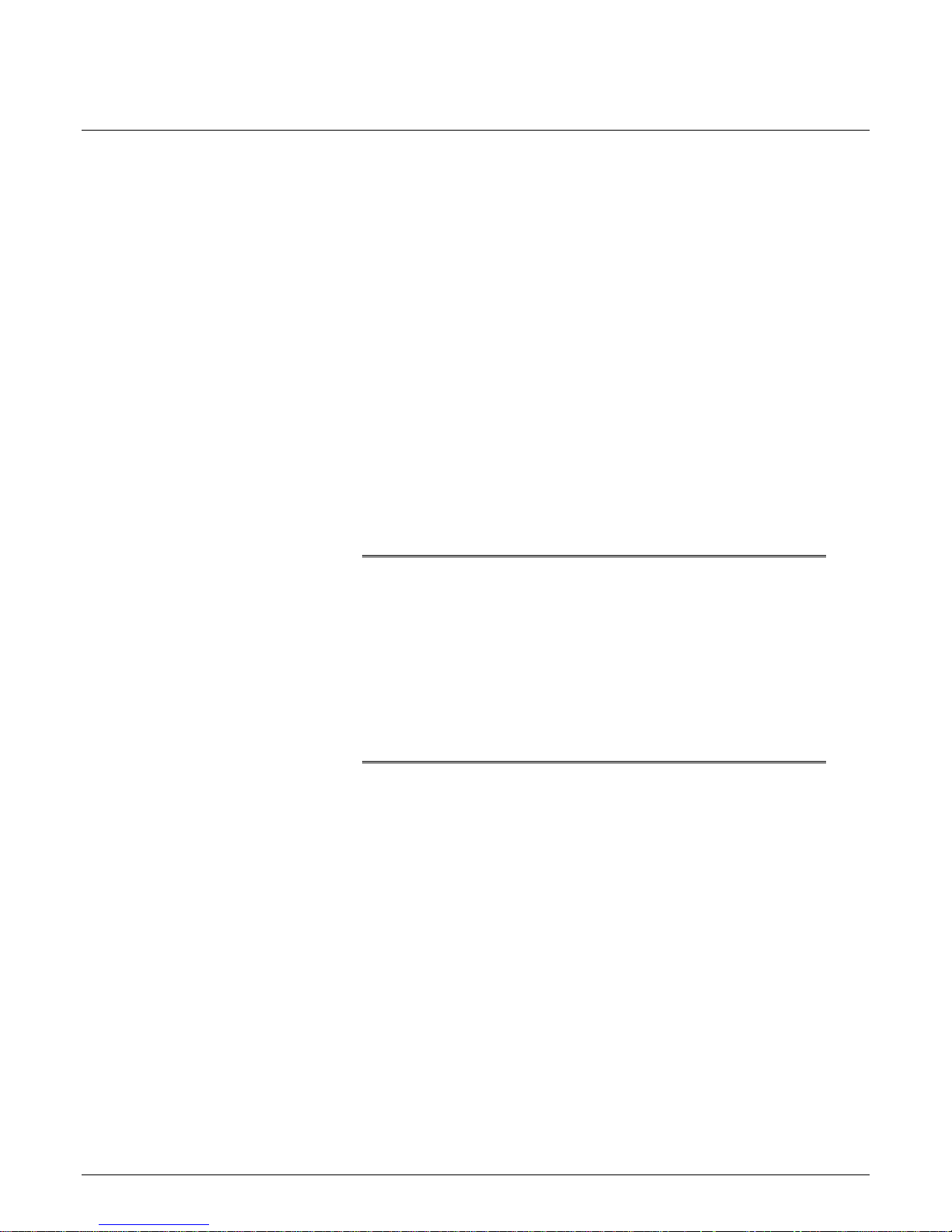
Battery Power
The monitor has a built-in battery pack to provide power to the monitor
whenever AC power is interrupted. The battery pack is composed of ten
nickel cadmium batteries. The battery pack is generally referred to as the
”battery.”
You must charge the battery before using it. There is no external charger.
The battery is charged when the monitor is connected to AC power. A fully
depleted battery will take 1 hour when the monitor is switched off, and up
to 3 hours when the monitor is switched on, to fully charge. To assure a
fully charged battery which is ready for use, we recommend that the
monitor be plugged into AC power whenever it is not in use.
Depending on usage, you can get 2 to 3 hours of battery power on a new,
fully-charged battery on a color monitor, and up to 4 hours on a
monochrome monitor. NBP and SpO2 monitoring and the usage of the
recorder will drain battery power faster than other parameters.
NOTE: A "Battery Low" message at the top of the screen and an audible
system alarm indicate 10 minutes of battery life remaining. You
should connect the monitor to an AC power source when the
message is displayed.
CAUTION
The battery discharges even when the device is not operating.
• Please ensure that the battery is always fully charged when
you are keeping the device in storage for an extended
period of time.
• Check the battery status at least once every month and
recharge the battery (see "Environmental Specifications -->
Storage Conditions").
• Condition the battery every three months (see "Battery
Conditioning" below).
1-14 Dash 2000 Patient Monitor Revision C
2005873-001
Page 35

AC Battery
Powe r
Graph Go/Stop
NBP Go/Stop
Charging Status
Power Indicator
Lights
There are three power indicator lights on the front of the monitor. The
illustration below identifies these indicator lights.
AC Power LED
Battery Power LED
Charging status indicator
007
Power Indicator Lights
These indicators, when lit, denote a power condition. Conditions may be
designated with a single indicator or a combination of indicators. The chart
below details these power conditions and their indicators.
In the chart below, an "X" indicates that the indicator light shown at the
top of the column is lit.
Conditions Indicated by Power Indicator Lights
Unit is AC
powered; battery
is being charged
Unit is AC
powered; battery
is fully charged
Unit is battery
powered
Conditioning;
battery is being
discharged*
AC Battery Charging Status
X yellow
X
X green
X
X
X X
* In this condition, the battery can be used but be aware it is not fully
charged so usage time is unpredictable. The system message "COND IS
RUNNING" is displayed.
NOTE: If the Charging Status LED is blinking yellow, this indicates a
malfunction in the battery management system. Please contact
Service.
Revision C Dash 2000 Patient Monitor 1-15
2005873-001
Page 36

Battery Conditioning
To obtain the greatest possible battery performance and to keep the fuel
gauge up to date, the battery needs to be conditioned every 3 months or
after 250 discharge cycles.
There are three battery conditioning modes: automatic, user-controlled, and
manual.
• automatic mode: Conditioning starts automatically when the
time limit (3 months) or the discharge limit (250 cycles) is
reached. The automatic start time for the conditioning cycle is
defined with the softkey AUTO START AT. (Should there be a
loss of AC power, all the user has to do is plug in the power
cord.)
• user-controlled mode: If the time limit or discharge limit is
reached, the monitor displays the status message "BATTERY
NEEDS COND". It is up to the user to start the conditioning as
a result of this message.
• manual mode: In this mode the user is required to manually
start the conditioning process. The time limit or discharge limit
is not observed and has no effect. The conditioning process is
started from the service menu.
• In the user-controlled and manual modes, conditioning is started
using this menu sequence:
MONITOR SETUP > SERVICE MODE > BATTERY SERVICE
> START CONDITION (notify service!).
1-16 Dash 2000 Patient Monitor Revision C
2005873-001
Page 37

Battery
Battery Capacity
Gauge
The battery capacity gauge or bar graph indicates the battery charge
capacity. The gauge is drawn as a vertical, rectangular outline which is
filled in from bottom to top proportional with the battery charge level.
The full rated capacity of the type of battery installed will be represented
on the gauge by a dashed outline. The maximum charge level for the cell
currently installed in the monitor is represented by a solid outline on the
gauge. As the battery ages-and its charging capacity becomes diminishedthis line becomes a smaller percentage of the full rated capacity shown by
the solid line. Refer to the following examples:
New battery,
fully charged
New battery,
approximately
60% charged
Old battery,
fully charged
Old battery, charged
to approximately
75% of its current
capacity (less than
half of its new capacity)
008
Revision C Dash 2000 Patient Monitor 1-17
2005873-001
Page 38

Battery Service
Information Window
Battery Status
Messages
The Battery Service Information window can be accessed using the Trim
Knob in the Monitor Setup Service Mode menu by selecting the Battery
Service softkey. The Battery Service Information window includes the
following information:
BATTERY SERVICE INFORMATION
BATTERY CAPACITY
NEW
ACTUAL FULL
ACTUAL REMAINING
FULL/NEW
REPLACE BELOW
BATTERY TEMPERATURE:
LAST CONDITIONING:
21-NOV-1998 16:27
2000
1984
500
99
40
25.0
mAh
mAh
mAh
%
%
˚C
009
Battery Service Information Window
The BATTERY LOW message is displayed in the STATUS MESSAGE line
and indicates 10 minutes of battery life remaining. You should connect the
monitor to an AC power source when the message is displayed.
The REPLACE BATTERY message is displayed in the STATUS MESSAGE
line if, when fully charged, the battery reaches only 40% capacity of its
design capacity for cell type.
The BATTERY NEEDS COND system message is displayed when the
battery needs to be reconditioned.
The COND IS RUNNING message is displayed while the battery is being
reconditioned.
The BATTERY DEFECTIVE message is displayed when errors have
occurred within the battery management system or the battery. The reason
of the error can be found in the error logbook (MONITOR SETUP ->
SERVICE MODE -> REVIEW ERRORS -> VIEW OUTPUT ERRORS).
Notify Service.
Environmental Issues: GE Medical Systems
strives to produce products that are both user safe and environmentally
friendly. We sincerely believe that our products and the production
methods used to produce them, meet these goals.
Information Technologies
1-18 Dash 2000 Patient Monitor Revision C
2005873-001
Battery Notice: This product contains a rechargeable battery. The average
life span of this type of battery is approximately three years. When
replacement becomes necessary, contact a qualified service representative
to perform the replacement.
Disposal Notice: Should this product become damaged beyond repair, or for
some reason its useful life is considered to be at an end, please observe all
local, state, and federal regulations that relate to the disposal of products
that contain lead, batteries, plastics, etc.
Page 39

Software Features
Menus
Menu Timeout
Main Menu
A menu, like the name implies, is a selection of available options. These
options are displayed at the bottom of the screen and are accessed with the
Trim Knob control. Some menus may have some empty spaces. These
spaces are available for future software enhancements.
There are two important menu options to note.
One or both of these options
is found in every menu with the exception of the Main Menu.
MAIN MENU
This option will always take you back to the Main Menu. Use it
when you are finished making adjustments or accessing stored
information.
PREV MENU
This option allows you to back up to the previous menu when a
subordinate menu is displayed.
Think of these as escape or exit options.
The monitor automatically returns to the Main Menu (refer to the figure
below) when you have displayed another menu and have not used the Trim
Knob for 5 minutes (default time). This is a Monitor Defaults setting
(SETUP DEFAULT DISPLAY) which can be set for a longer period of time
or no timeout at all. Some menus, such as Vital Signs and trends, are not
affected by the timeout setting. You must exit them using one of the exit
options described above.
The Main Menu has one menu option, MORE MENUS, in the lower left
corner of the screen. With the Main Menu displayed, the screen shows all
monitored parameters and waveforms.
DAK.BED 1
ECG
150/ 5021-NOV-1998 16:27
Revision C Dash 2000 Patient Monitor 1-19
2005873-001
SPO2
* * *
RT
51
NBP
ART
117/
RT59
60
105/ 90
98
200/ 80
S mmHg
X/
ADT
200/ 80
S mmHg
X
X
46
73
010
II
SPO
160
ART
0
MORE
MENUS
2
42.0/ 30.0
+-
TP
36.6
C
The Main Menu
From the Main Menu, you access a parameter menu by selecting the
appropriate parameter label, or you can access other menus (not related to
a specific parameter) by selecting the MORE MENUS option.
Page 40

Parameter Menus
More Menus
Each parameter has its own menu from which to access features. Below is
an example of the ECG parameter menu.
MAIN
MENU
DISPLAY:
LEAD II
RELEARN
ECG
SIZE
1X
QRS
VOLUME:
OFF
ECG
LIMITS
ANALYSIS
SETTINGS
011
ECG Parameter Menu
The Main Menu must be displayed to access a parameter menu.
To access a parameter menu, highlight a parameter label, for example,
ECG, and then press the Trim Knob control.
Each parameter menu is discussed in detail in the specific parameter
chapter.
In the lower left corner of the Main Menu is the MORE MENUS option.
Select this option to display the following menu.
MAIN
MENU
ALARM
CONTROL
PATIENT
DATA
ADMIT
MENU
MONITOR
SETUP
012
MORE MENUS Menu
• ALARM CONTROL—This option displays a menu which allows you to
view and modify all alarm limits, change alarm levels, and adjust alarm
volume.
• PATIENT DATA—This option displays a menu which allows you to
view patient data—vital sign history, and graphic trends.
• ADMIT MENU—This option displays a menu to enter necessary
patient information and admit and discharge the patient to/from the
monitor. In OR mode, this menu item reads NEW CASE SETUP.
• MONITOR SETUP—This option displays a menu which allows you to
set up the monitor to suit your needs—waveforms displayed, color
scheme, parameters on/off, graph setup, monitor defaults, etc. The
service menu is accessed here also.
Each of these options is covered in more detail in following chapters.
1-20 Dash 2000 Patient Monitor Revision C
2005873-001
Page 41

Popup Menus
Scrolling Popup
Pointer Popup
When some menu options are selected, a small menu ”pops up” around the
selected menu option. These are called popup menus. There are different
types of popup menus. Those most commonly used are described below.
Note that with all popup menus, the original menu remains on the screen
but the options are dimmed. The popup menu must be closed before you can
select other options from the original menu.
MAIN
MENU
DISPLAY:
LEAD II
RELEARN
ECG
SIZE
1X
4X
2X
1X
0.5X
013
Scrolling Popup Menu
All available selections appear with the current selection highlighted. The
arrows are also highlighted indicating that the Trim Knob control can be
rotated (scrolled) to change the selection. When the Trim Knob control is
rotated, the new selection is highlighted and the change occurs
immediately on the screen so that the user can see if the selection is
appropriate before exiting the popup. Press the Trim Knob control to close
the popup menu.
MAIN
MENU
PREV.
MENU
ECG
FILTER
MONITORG
QRS
WIDTH:
NORMAL
>
PACE 2
PACE 1
OFF
HELP
DETECT
PACE:
OFF
014
Pointer Popup Menu
All available selections appear and a pointer (>) is displayed. The arrows
are highlighted indicating that the Trim Knob control can be rotated to
move the pointer to another selection. However, before the change is
actually implemented, the Trim Knob control must be pressed. The popup
menu closes and the change is in effect.
Revision C Dash 2000 Patient Monitor 1-21
2005873-001
Page 42

Numeric Popup
Subordinate Menus
ECG LIMITS
RETURN
>
HR
MAIN
MENU
UNITS
BPM
LOW
50
HIGH
150
ECG
LIMITS
015
Numeric Popup Menu
The available selections are many; therefore, only the current selection is
displayed. The arrows are highlighted indicating the Trim Knob control can
be rotated. Rotating the Trim Knob control will change the displayed value
in the popup menu. Like the Pointer Popup, the change will not be in effect
until the Trim Knob control is pressed.
Whenever possible, short popup menus are displayed when selecting menu
options. In some cases, however, a whole new menu is displayed. This is a
menu within a menu, or a subordinate menu.
Many, but not all, subordinate menus have the PREV MENU option to
allow you to return to the previously displayed menu.
Following is an example of a subordinate menu:
Display the ECG Menu.
MAIN
MENU
DISPLAY:
LEAD II
RELEARN
ECG
SIZE
1X
QRS
VOLUME:
OFF
ECG
LIMITS
ANALYSIS
SETTINGS
016
ECG Parameter Menu
From the ECG Menu select ANALYSIS SETTINGS—the entire ECG
Menu is replaced with the subordinate ANALYSIS SETTINGS Menu.
MAIN
MENU
PREV
MENU
ECG
FILTER
MONITORG
QRS
WIDTH
NORMAL
LEAD
ANALYSIS:
MULTI
ARRHYTH
ON
DETECT
PACE:
OFF
017
ANALYSIS SETTINGS Menu
Select PREV MENU to redisplay the ECG Menu.
1-22 Dash 2000 Patient Monitor Revision C
2005873-001
Page 43

Direct Action Menu
Options
A direct action menu option, when selected, displays neither a popup menu
nor a subordinate menu. The option either turns a feature on or off, or
starts a processing function. For example, selecting the SMART BP: ON
option from the ART SETTINGS menu turns the Smart BP feature off. In
ON/OFF cases, the menu option reflects the current state; selecting it
switches to the other state.
MAIN
MENU
PREV
MENU
BP
FILTER
12Hz
SMART BP:
ON
PULSE
PATE:
ON
DISCONN
ALARM:
ON
CALIB
TRANSDUC
018
SMART BP: ON
MAIN
MENU
PREV
MENU
BP
FILTER
12Hz
SMART BP:
OFF
PULSE
PATE:
ON
DISCONN
ALARM:
ON
CALIB
TRANSDUC
019
SMART BP: OFF
Other direct action options start a process. For example, selecting the
RELEARN option from the ECG parameter menu tells the monitor to
immediately start to relearn the patient’s ECG rhythm. You can’t stop
these processes as they are short term and stop automatically; therefore,
the words identifying the menu option do not change as in ON/OFF actions.
Revision C Dash 2000 Patient Monitor 1-23
2005873-001
Page 44

Parameter Windows
Parameter windows are displayed on the far right side of the screen, and,
when necessary, across the bottom. Every monitored parameter has a
parameter window.
Each parameter window has two parts—a parameter label and digital
values. Depending on how you have set your defaults, limits and units of
measure may be displayed under the parameter label.
70
200/ 80
S mmHg
72
94
020
ART
136/
RT.
ART Parameter Window
1-24 Dash 2000 Patient Monitor Revision C
2005873-001
Page 45

Information Windows
Another window that is sometimes displayed on the screen is called an
information window. This large window is superimposed over the middle
left portion of the screen. The top real-time waveform is displayed as are 4
parameter windows.
Information windows are displayed when a HELP option is selected and
with certain menu options, such as LIMITS. The information window
contains instructions or other non-realtime information.
Below is an example of an information window:
2
51
X/
59
150/ 5021-NOV-2000 17:10
60
105/ 90
98
200/ 80
S mmHg
ADT
200/ 80
S mmHg
46
73
X
X
021
Real-Time
Waveforms
Information
Window
DAK.BED 1
II
VITAL SIGNS 21-NOV-2000 17:10
>
HR
ART-S
ART-D
ART-M
ART-R
SPO2-%
SPO2-R
ALARMS
MAIN
MENU
PREV
MENU
21-NOV
16:15
60
116
46
72
58
VIEW
OLDER
21-NOV
16:30
60
116
46
72
58
SELECT
PARAM
21-NOV
16:45
60
116
46
72
58
21-NOV
17:00
60
116
46
72
58
SPECIFIC
TIME
ECG
SPO
* * *
RT
NBP
ART
117/
RT
The Vital Signs Information Window
If a popup menu is displayed with the window, you must turn the Trim
Knob control to scroll to more information.
Revision C Dash 2000 Patient Monitor 1-25
2005873-001
Page 46

Trim Knob Control
Operation When
Setting Alarm Limits
Limits which trigger alarms for monitored parameters can be modified. You
should refer to the specific parameter chapter for details. When setting
alarm limits, the following information is helpful and applies to most
parameters:
The Trim Knob control will always increase (or decrease) the displayed
number in increments of one for the first five numbers. Thereafter, it
increases (or decreases) in increments of five. There may be situations
where the limit you wish to modify does not fall into this incremental
sequence. For example, the low heart rate limit default is 50. For your
patient, a limit of 44 is desired.
1. Open the ALL LIMITS popup menu and information window.
2. Rotate the Trim Knob control to move the pointer (>) through the list.
3. Press the Trim Knob control when the pointer is in front of HR. The
parameter label highlights.
4. Turn the Trim Knob control to highlight the low limit. The number 50
is displayed.
5. Rotate the Trim Knob control until the number reads 45. It will follow
this sequence: 49, 48, 47, 46, 45.
NOTE: The next rotation will take the number to 40 which, in
this instance, is too low.
6. Press the Trim Knob control and rotate it to highlight the parameter
label and press to unhighlight. Then press again, rotate the Trim Knob
control to highlight the low limit and press again.
7. Rotate the Trim Knob control to 44.
NOTE: Reselecting the limit always allows you to reset again in
increments of one.
8. When all changes are completed, press the Trim Knob control and
rotate to highlight the parameter label.
9. Press again and select RETURN with the Trim Knob control. The
popup menu and information window close.
The same principle applies when setting limits for other parameters.
1-26 Dash 2000 Patient Monitor Revision C
2005873-001
Page 47

Graphing (Printing)
Devices
Manual Graphs
You can print displayed information using the Dash 2000 monitor's built-in
writer or, via the network, using an optional writer and/or an optional laser
printer. This manual refers to a PRN 50 and direct digital writer (DDW) as
a writer and to a laser printer as a printer.
The writer may be the Dash 2000 monitor's built-in writer or a stand-alone
writer connected to another monitor. Your system may include one or more
central stations. Some central stations come equipped with a built-in
writer. A writer can also be connected to the central station. The optional
laser printer always connects to a central station.
Patient waveforms and most information windows can be printed. You
choose which waveforms you want to print, to which device you want to
print, a duration time, and the speed at which manual graphs are printed.
These menu options are all found in the Graph Setup menu. Refer to the
Monitor Setup chapter for details.
Waveforms and information windows are printed when the GRAPH GO/
STOP key is pressed. The message ”GRAPHING MANUAL” or ”PRINTING
WINDOW” is displayed when a manual graph is requested. There is a
setting in the Graph Setup Menu which allows you to set a time for how
long a manual graph runs (e.g., continuous, 20 seconds, etc.).
NOTES: A one millivolt ECG signal at normal (1X) size equals 10 millimeters
on the graph paper.
All waveforms on a graph strip begin with 10 seconds of delayed
data. The header information printed with the waveforms is real-time
data.
Exclusive Graph
Control
Alarm Graphs
Revision C Dash 2000 Patient Monitor 1-27
2005873-001
Once a manual graph is started, it can only be stopped from the same
source from which it was started or from the Graph Stop key on the writer.
This is to prevent two people at different sources starting a graph at the
same time, which results in one turning the graph on and the other turning
the graph off.
A graph strip is automatically printed when a Crisis or Warning alarm
occurs. An arrhythmia alarm graph will run until a normal sinus rhythm is
again detected or you manually stop the graph. Any other alarm graph runs
for 20 seconds or until you manually stop it.
NOTE: To convert an arrhythmia alarm graph to a manual graph, you must
stop the graph using the Graph Stop key on the writer and
immediately restart the graph.
In Operating Room mode and Neonatal-ICU mode, the alarm graphing
default is off, in Adult ICU mode, it is on. There is a menu option in the
Graph Setup menu (ALARM GRAPH) to turn this feature on and off. This
can be saved as a Monitor Default.
Page 48

Pressure Scales
Graphing Messages
Invasive pressures will always graph on individual scales as follows:
Displayed Scale
30 0-30 (CVP, LA, RA, ICP,PA)
40 0-45
60 0-60
100 0-90
160 0-150
200, 300 0-300
Auto 0-150 (ART, FEM, UAC, SP)
Following is a list of all graphing messages and what they indicate:
SAVING—the device to which you want to print is busy or for some reason
inoperable. If it is an alarm graph, 20 seconds of data is saved until it can
print or another alarm graph occurs. The monitor only saves for print the
most recent alarm data. A manual graph is saved until you press the
GRAPH GO / STOP key or an alarm graph occurs.
GRAPHING MANUAL—a manual graph is in progress.
GRAPHING ALARM—a crisis or warning alarm has occurred. An
automatic graph is run.
PRINTING WINDOW—a manual graph of a printable information window
is in progress.
PAPER OUT—the writer/printer needs paper or a writer door is open.
NOTE: If saved graph never prints or graph does not print at your central
station, check all graph locations, then verify the graph location
settings. (Refer to GRAPH LOCATION in the Monitor Setup
chapter.)
Graph Scale
0-45 (PA, CVP, UVC, RA, LA, ICP)
Graph Header
1-28 Dash 2000 Patient Monitor Revision C
2005873-001
The graph header which is printed with all patient waveforms, includes:
• type of graph (alarm or manual)
• *alarm violation* (if any)
• unit name, bed number, and patient name
• date and time
• patient-monitor type label (ICU has no label)
• alarm volume level (%)
• graph speed
• lead failed (if any)
• heart rate
• arrhythmia call (if any and arrhythmia is on)
• pace mode (if on)
• arrhythmia mode (off or lethal)
• ECG filter (Hz range)
• values for all other monitored parameters
Page 49

Putting the Monitor Into Operation
Monitor Installation
and Connection
WARNING
Before using the monitor for the first time, please read the
information given in chapter 2 ”Safety”.
The operating position does not influence the performance of the monitor in
any way.
• Choose a location which affords an unobstructed view of the monitor
screen and easy access to the operating controls.
• Set up the device in a location which affords sufficient ventilation. The
ventilation openings of the device must not be obstructed (by external
equipment, walls or blankets, for instance). The ambient conditions
specified in the Technical Specifications chapter must be ensured at all
times.
• The Dash 2000 monitor is designed to comply with the requirements of
IEC 60601/EN 60601.
• Using the power cord supplied with the monitor, connect it to the power
line (the illustration on page 1-3 shows the AC power connector). Use
only the original cord or an equivalent one.
WARNING
The Dash 2000 must be connected to a properly installed power
outlet with protective earth contacts only. If the installation
does not provide for a protective earth conductor, disconnect
the monitor from the power line and operate it on battery
power.
Revision C Dash 2000 Patient Monitor 1-29
2005873-001
• For measurements in or near the heart we recommend connecting the
monitor to the potential equalization system. Use the green and yellow
potential equalization cable and connect it to the pin labeled with the
symbol.
• Our customer service engineers can be called in to connect the Dash
2000 to a central station and to the nurse call-system.
WARNING
For safety reasons, all connectors for patient cables and sensor
leads (with the exception of temperature) are designed to
prevent inadvertent disconnection, should someone pull on the
leads. Do not route cables in a way that they may present a
stumbling hazard. Do not install the monitor in a location
where it may drop on the patient. All consoles and brackets
used must have a raised edge at the front.
Page 50

Performance Check
• Dash monitors may be shipped with protective covers to protect unused
parameter connector inputs from dust and liquids.
NOTE: Do not remove these covers, the parameter connectors do not
function.
WARNING
After connecting the monitor to the central station and/or
nurse-call system, verify the function of the alarm system. This
can be done, for instance, by temporarily changing one of the
alarm limits to initiate an alarm.
• Turn on the device with the power switch at the front. The green AC
ON indicator lights up (page 1-13).
• The monitor display appears after approximately 10 seconds.
After power up and during operation the Dash 2000 runs automatic selftests. When a malfunction is detected, the monitor displays a message and
a prompt, asking whether the user wishes to continue operation.
WARNING
If this message appears during operation, it is the physician’s
responsibility to decide whether the unit is still suitable for
patient monitoring. As a general rule, monitoring with this
unit should continue only in extremely urgent cases and under
the supervision of a physician. The unit must be repaired
before being used again on a patient. If this message appears
after power up, the unit must be repaired before being used on
a patient.
1-30 Dash 2000 Patient Monitor Revision C
2005873-001
WARNING
After connecting the monitor to a central station, verify the
function of the alarm system. This can be done, for instance, by
temporarily changing one of the alarm limits to initiate an
alarm.
Page 51

2 SAFETY
For Your Safety ................................................................................ 2-2
Intended Use ............................................................................... 2-2
Terminology ................................................................................ 2-2
Monitor Safety ............................................................................2-2
Dangers........................................................................................2-2
Warnings .....................................................................................2-3
Cautions ......................................................................................2-7
Notes.......................................................................................... 2-10
Reference Literature......................................................................2-10
Classifications ................................................................................ 2-11
Underwriters Laboratories, Inc ...............................................2-11
Safe Operating and Handling Conditions...............................2-12
Equipment Symbols..................................................................2-13
Revision C Dash 2000 Patient Monitor 2-1
2005873-001
Page 52

For Your Safety
Intended Use
Terminology
Monitor Safety
Dangers
The intended use of the monitoring system is to monitor physiologic
parameter data on adult, pediatric, and neonatal patients between all
acuity care areas.
Physiologic data includes the parameters covered in this manual. The
monitoring system is also intended to provide physiologic data over the
Unity network to clinical information systems. This information can be
displayed, trended, stored, and printed.
The terms danger, warning, and caution are used throughout this manual
to point out hazards and to designate a degree or level of seriousness.
Familiarize yourself with their definitions and significance.
Hazard is defined as a source of potential injury to a person.
DANGER indicates an imminent hazard which, if not avoided, will result in
death or serious injury.
WARNING indicates a potential hazard or unsafe practice which, if not
avoided, could result in death or serious injury.
CAUTION indicates a potential hazard or unsafe practice which, if not
avoided, could result in minor personal injury or product/property damage.
NOTE provides application tips or other useful information to assure that
you get the most from your equipment.
The safety statements presented in this chapter refer to the equipment in
general and, in most cases, apply to all aspects of the monitor. There are
additional safety statements in the parameter chapters which are specific
to that monitored parameter.
The order in which safety statements are presented in no way implies order
of importance.
There are no dangers that refer to the equipment in general. Specific
"Danger" statements may be given in the respective sections of this
manual.
2-2 Dash 2000 Patient Monitor Revision C
2005873-001
Page 53

Warnings
WARNINGS
ACCIDENTAL SPILLS — To avoid electric shock or device
malfunction liquids must not be allowed to enter the device. If
liquids have entered a device, take it out of service and have it
checked by a service technician before it is used again.
ACCURACY — If the accuracy of any value displayed on the
monitor, central station, or printed on a graph strip is
questionable, determine the patient's vital signs by alternative
means. Verify that all equipment is working correctly.
ALARMS — Do not rely exclusively on the audible alarm
system for patient monitoring. Adjustment of alarm volume to
a low level or off during patient monitoring may result in a
hazard to the patient. Remember that the most reliable method
of patient monitoring combines close personal surveillance with
correct operation of monitoring equipment.
After connecting the monitor to the central station and/or
nurse-call system, verify the function of the alarm system.
The functions of the alarm system for monitoring the patient
must be verified at regular intervals.
BEFORE USE — Before putting the system into operation
visually inspect all connecting cables for signs of damage.
Damaged cables and connectors must be replaced immediately.
Before using the system, the operator must verify that it is in
correct working order and operating condition.
Periodically, and whenever the integrity of the product is in
doubt, test all functions.
CABLES — Route all cables away from patient's throat to
avoid possible strangulation.
CONDUCTIVE CONNECTIONS — Extreme care must be
exercised when applying medical electrical equipment. Many
parts of the man/machine circuit are conductive, such as the
patient, connectors, electrodes, transducers. It is very
important that these conductive parts do not come into contact
with other grounded, conductive parts when connected to the
insulated patient input of the device. Such contact would
bridge the patient's insulation and cancel the protection
provided by the insulated input. In particular, there must be no
contact of the neutral electrode and ground.
Revision C Dash 2000 Patient Monitor 2-3
2005873-001
Page 54

WARNINGS
DEFIBRILLATION — Do not come into contact with patients
during defibrillation. Otherwise serious injury or death could
result.
DISCHARGE TO CLEAR PATIENT DATA — When admitting
a new patient, you must clear all previous patient data from
the system. To accomplish this, disconnect patient cables, then
do a discharge.
DISCONNECTION FROM MAINS — When disconnecting the
system from the power line, remove the plug from the wall
outlet first. Then you may disconnect the power cord from the
device. If you do not observe this sequence, there is a risk of
coming into contact with line voltage by inserting metal
objects, such as the pins of leadwires, into the sockets of the
power cord by mistake.
DISPOSAL — Dispose of the packaging material, observing the
applicable waste control regulations and keeping it out of
children's reach.
EXPLOSION HAZARD — Do not use this equipment in the
presence of flammable anesthetics, vapors or liquids.
INTERFACING OTHER EQUIPMENT — Devices may only be
interconnected with each other or to parts of the system when
it has been determined by qualified biomedical engineering
personnel that there is no danger to the patient, the operator,
or the environment as a result. In those instances where there
is any element of doubt concerning the safety of connected
devices, the user must contact the manufacturers concerned (or
other informed experts) for proper use. In all cases, safe and
proper operation should be verified with the applicable
manufacturer's instructions for use, and system standards IEC
60601-1-1/EN 60601-1-1 must be complied with.
2-4 Dash 2000 Patient Monitor Revision C
2005873-001
Page 55

WARNINGS
INTRACARDIAC APPLICATION — When applying devices
intracardially, electrically conductive contact with parts
connected to the heart (pressure transducers, metal tube
connections and stopcocks, guide wires, etc.) must be avoided in
all cases.
To prevent electrical contact, we recommend the following:
• always wear isolating rubber gloves,
• keep parts that are conductively connected to the heart
isolated from ground,
• if possible, do not use tube fittings or stopcocks made of
metal.
During intracardiac application of a device, a defibrillator and
pacemaker whose proper functioning has been verified must be
kept at hand.
LEAKAGE CURRENT TEST — When interfacing with other
equipment, a test for leakage current must be performed by
qualified biomedical engineering personnel before using with
patients.
PATIENT AMBULATION — A patient must be assisted if
ambulating with a roll-stand mounted monitor.
POWER SUPPLY — The device must be connected to a
properly installed power outlet with protective earth contacts
only. If the installation does not provide for a protective earth
conductor, disconnect the monitor from the power line and
operate it on battery power, if possible.
All devices of a system must be connected to the same power
supply circuit. Devices which are not connected to the same
circuit must be electrically isolated when operated (electrically
isolated RS232 interface).
PROTECTED LEADWIRES — Only use protected leadwires
and patient cables with this monitor. The use of unprotected
leadwires and patient cables creates the potential for making
an electrical connection to ground or to a high voltage power
source which can cause serious injury or death to the patient.
Unprotected Leadwire Protected Leadwire
002A
Revision C Dash 2000 Patient Monitor 2-5
2005873-001
Page 56

WARNINGS
RATE METERS — Keep pacemaker patients under close
observation. Rate meters may continue to count the pacemaker
rate during cardiac arrest and some arrhythmias. Therefore, do
not rely entirely on rate meter alarms.
SITE REQUIREMENTS — For safety reasons, all connectors
for patient cables and sensor leads (with the exception of
temperature) are designed to prevent inadvertent
disconnection, should someone pull on them. Do not route
cables in a way that they may present a stumbling hazard. For
devices installed above the patient, adequate precautions must
be taken to prevent them from dropping on the patient.
2-6 Dash 2000 Patient Monitor Revision C
2005873-001
Page 57

Cautions
CAUTIONS
ACCESSORIES (SUPPLIES) — To ensure patient safety, use
only parts and accessories manufactured or recommended by
GE Medical Systems
Parts and accessories used must meet the requirements of the
applicable IEC 60601 series safety standards and essential
performance standards, and/or the system configuration must
meet the requirements of the IEC 60601-1-1 medical electrical
systems standard.
ACCESSORIES (EQUIPMENT) — The use of ACCESSORY
equipment not complying with the equivalent safety
requirements of this equipment may lead to a reduced level of
safety of the resulting system. Consideration relating to the
choice shall include:
• use of the accessory in the PATIENT VICINITY; and
• evidence that the safety certification of the ACCESSORY
has been performed in accordance to the appropriate IEC
60601-1 and/or IEC 60601-1-1 harmonized national
standard.
BATTERY POWER — The device is equipped with a battery
pack. The battery discharges even when the device is not in
use. Store the device with a fully charged battery and check the
battery status of devices in storage once a month.
Information Technologies
.
BEFORE INSTALLATION — Compatibility is critical to safe
and effective use of this device. Please contact your local sales
or service representative prior to installation to verify
equipment compatibility.
DEFIBRILLATOR PRECAUTIONS — Patient signal inputs
labeled with the CF and BF symbols with paddles are protected
against damage resulting from defibrillation voltages. To
ensure proper defibrillator protection, use only the
recommended cables and leadwires.
Proper placement of defibrillator paddles in relation to the
electrodes is required to ensure successful defibrillation.
Revision C Dash 2000 Patient Monitor 2-7
2005873-001
Page 58

CAUTIONS
DISPOSABLES — Disposable devices are intended for single
use only. They should not be reused as performance could
degrade or contamination could occur.
DISPOSAL — At the end of its service life, the product
described in this manual, as well as its accessories, must be
disposed of in compliance with the guidelines regulating the
disposal of such products. If you have questions concerning
disposal of products, please contact GE Medical Systems
Information Technologies
or its representatives.
ELECTROCAUTERY PRECAUTIONS — To prevent skin
burns, apply electrocautery electrodes as far as possible from
all other electrodes, a distance of at least 15 cm/6 in. is
recommended.
EMC — Magnetic and electrical fields are capable of
interfering with the proper performance of the device. For this
reason make sure that all external devices operated in the
vicinity of the monitor comply with the relevant EMC
requirements. X-ray equipment or MRI devices are a possible
source of interference as they may emit higher levels of
electromagnetic radiation. Also, keep cellular phones or other
telecommunication equipment away from the monitor.
INSTRUCTIONS FOR USE — For continued safe use of this
equipment, it is necessary that the listed instructions are
followed. However, instructions listed in this manual in no way
supersede established medical practices concerning patient
care.
LOSS OF DATA — Should the monitor at any time temporarily
lose patient data, the potential exists that active monitoring is
not being done. Close patient observation or alternate
monitoring devices should be used until monitor function is
restored.
If the monitor does not automatically resume operation within
60 seconds, power cycle the monitor using the power on/off
switch. Once monitoring is restored, you should verify correct
monitoring state and alarm function.
MAINTENANCE — Regular preventive maintenance should be
carried out annually (Technical Inspections). You are
responsible for any requirements specific to your country.
2-8 Dash 2000 Patient Monitor Revision C
2005873-001
Page 59

CAUTIONS
MPSO — The use of a multiple portable socket outlet (MPSO)
for a system will result in an enclosure leakage current equal
to the sum of all individual earth leakage currents of the
system if there is an interruption of the MPSO protective earth
conductor. Do not use an additional extension cable with the
MPSO as it will increase the chance of the single protective
earth conductor interruption.
NEGLIGENCE — GE Medical Systems
Technologies
does not assume responsibility for damage to the
Information
equipment caused by improperly vented cabinets, improper or
faulty power, or insufficient wall strength to support
equipment mounted on such walls.
OPERATOR — Medical technical equipment such as this
monitor/monitoring system must only be used by persons who
have received adequate training in the use of such equipment
and who are capable of applying it properly.
POWER REQUIREMENTS — Before connecting the device to
the power line, check that the voltage and frequency ratings of
the power line are the same as those indicated on the unit's
label. If this is not the case, do not connect the system to the
power line until you adjust the unit to match the power source.
In U.S.A., if the installation of this equipment will use 240V
rather than 120V, the source must be a center-tapped, 240V,
single-phase circuit.
RESTRICTED SALE—U.S. federal law restricts this device to
sale by or on the order of a physician.
SUPERVISED USE—This equipment is intended for use under
the direct supervision of a licensed health care practitioner.
Revision C Dash 2000 Patient Monitor 2-9
2005873-001
VENTILATION REQUIREMENTS—Set up the device in a
location which affords sufficient ventilation. The ventilation
openings of the device must not be obstructed. The ambient
conditions specified in the technical specifications must be
ensured at all times.
Page 60

Notes
Reference Literature
• Put the monitor in a location where you can easily see the screen and
access the operating controls.
• This product is not likely to cause abnormal operation of other patient-
connected equipment such as cardiac pacemaker or other electrical
stimulators. Exceptions are noted in the section “Detect Pace”, if
applicable.
• This product is protected against the effects of cardiac defibrillator
discharges to ensure proper recovery, as required by test standards.
(The screen may blank during a defibrillator discharge but recovers
within seconds as required by test standards.)
Medical Device Directive 93/42/EEC
EN 60601-1/1990 + A1: 1993 + A2: 1995: Medical electrical equipment.
General requirements for safety
EN 60601-1-1/9.1994 + A1 12.95: General requirements for safety.
Requirements for the safety of medical electrical systems.
IEC Publication 513/1994: Fundamental aspects of safety standards for
medical equipment.
2-10 Dash 2000 Patient Monitor Revision C
2005873-001
Page 61

Classifications
Underwriters
Laboratories, Inc.
The Dash 2000 Patient Monitor is classified, according to IEC 60601-1 as:
Type of protection against
I
electric shock:
Degree of protection against
electric shock:
Degree of protection against
harmful ingress of water:
CF—ECG, Temp, Resp, BP
BF—NBP, SpO2
Ordinary Equipment
(enclosed equipment
without protection against
ingress of water)
Degree of safety of
Not suitable
application in the presence
of a flammable anesthetic –
mixture with air or with
oxygen or nitrous oxide:
I: Class I equipment
CF: Type CF applied part
BF: Type BF applied part
Not suitable: Equipment not suitable for use in the presence of flammable
anesthetic mixture with air or with oxygen or nitrous oxide.
I
S
F
S
I
E
A
L
C
Classified by Underwriters Laboratories Inc.
D
with respect to electric shock, fire, mechanical
R
CUS
and other specified hazards, only in accordance
with UL 2601-1, CAN/CSA C22.2 No. 601.1, IEC
60601-1, and, if required, IEC 60601-2-27, IEC
60601-2-30, IEC 60601-2-34, IEC 60601-1-1.
Revision C Dash 2000 Patient Monitor 2-11
2005873-001
Page 62

Safe Operating and
Handling Conditions
Method(s) of sterilization or
disinfection recommended
by the manufacturer:
Mode of operation: Continuous operation
Electromagnetic interference No cordless telephone
Electrosurgical interference
damage
Diathermy instruments
influence
Defibrillation shocks The monitor specifications
Auxiliary outputs The system must fulfill the
Sterilization: not applicable
Disinfection: see
"Maintenance -> General
Cleaning"
nearby
No damage
Displayed values and prints
may be disturbed or
erroneous during diathermy.
fulfill the requirements of
EC13, IEC 60601-2-27, -30,
34 and prEN 865.
requirements of standard
IEC 60601-1-1.
2-12 Dash 2000 Patient Monitor Revision C
2005873-001
Page 63

Equipment Symbols
NOTE: The rating of protection
against electric shock
(indicated by symbol for
CF or BF) is achieved
only when used with
patient applied parts
recommended by
Medical Systems
Information
Technologies
GE
.
NOTE: Some symbols may not appear on all equipment.
ATTENTION: Consult accompanying documents
CAUTION: To reduce the risk of electric shock, do NOT
remove cover. Refer servicing to qualified service personnel.
TYPE CF APPLIED PART: Insulated (floating) applied part
suitable for intentional external and internal application to
the patient including direct cardiac application. "Paddles"
outside the box indicate the applied part is defibrillator proof.
Medical Standard Definition: F-type applied part
(floating/insulated) complying with the specified requirements
of IEC 60601-1/UL 2601-1/CSA 601.1 Medical Standards to
provide a higher degree of protection against electric shock
than that provided by type BF applied parts.
TYPE BF APPLIED PART: Insulated (floating) applied part
suitable for intentional external and internal application to
the patient excluding direct cardiac application. "Paddles"
outside the box indicate the applied part is defibrillator proof.
Medical Standard Definition: F-type applied part
(floating/insulated) complying with the specified requirements
of IEC 60601-1/UL 2601-1/CSA 601.1 Medical Standards to
provide a higher degree of protection against electric shock
than that provided by type B applied parts.
TYPE B APPLIED PART: Non-insulated applied part suitable
for intentional external and internal application to the patient
excluding direct cardiac application.
Medical Standard Definition: Applied part complying with the
specified requirements of IEC 60601-1/UL 2601-1/CSA 601.1
Medical Standards to provide protection against electric shock,
particularly regarding allowable leakage current.
Fuse
Equipotentiality
Alternating current (AC)
Power; I = ON; O = OFF
Indicates where to press to open the door on the DDW.
Revision C Dash 2000 Patient Monitor 2-13
2005873-001
Page 64

For your notes
2-14 Dash 2000 Patient Monitor Revision C
2005873-001
Page 65

3 ADMIT DISCHARGE
About Admitting ..............................................................................3-2
You Must Admit to Activate Alarms .........................................3-2
Monitors are Used in Different Ways........................................ 3-2
Guidelines When Doing Combination Monitoring ..............3-3
For Which Application is the Monitor Set?...............................3-3
Getting to the Admit Menu .............................................................3-4
Standard Admit Menu.....................................................................3-5
Rover Admit Menu...........................................................................3-6
Combo Admit Menu .........................................................................3-7
Rover Combo Admit Menu ..............................................................3-8
Admit Menu Options .......................................................................3-9
Admit Info ...................................................................................3-9
Change Admit Info ..............................................................3-10
Request Admit Info.............................................................. 3-11
Save Admit Info ...................................................................3-11
Weight and Height ..............................................................3-11
Age ....................................................................................3-11
Admit Patient............................................................................3-12
Admit Patient....................................................................... 3-12
New Case..............................................................................3-12
Set Unit Name ..........................................................................3-13
Set Bed Number........................................................................3-14
Set Graph Location...................................................................3-15
ECG Source ...............................................................................3-15
Revision C Dash 2000 Patient Monitor 3-1
2005873-001
About Discharging .........................................................................3-16
Discharge Patient .....................................................................3-16
Standard and Rover Admit Menu ......................................3-16
Combo and Rover Combo ....................................................3-17
New Case..............................................................................3-17
Page 66

About Admitting
You Must Admit to
Activate Alarms
Monitors are Used in
Different Ways
Admitting a patient to the monitor is important.
and there will be no alarm graphs and alarm history
the admit mode. The following message is displayed near the middle of the
screen to alert you to admit your patient:
Audible alarms are off
until the monitor is in
ALL ALARMS OFF
ADMIT PATIENT TO ACTIVATE ALARMS
What you do to admit a patient to the monitor depends on how the monitor
is used. We have defined four ways in which the monitor is used:
STANDARD—This application uses a monitor mounted in the room. It
does not accommodate telemetry. A network connection is not required
unless you have a central station.
ROVER—With this application you can move, or ”rove,” the monitor to
the patient, rather than moving the patient to a monitored room. It
does not accommodate telemetry. A network connection is not required
unless you have a central station.
COMBO—This application provides the option to acquire ECG data
from either the monitor or from a telemetry receiver cabinet. This ECG
data acquisition capability enhances basic telemetry monitoring by
providing additional access to all of the available parameters from the
monitor. A network connection is required.
ROVER COMBO—This application combines the mobility feature of
Rover monitoring with the telemetry compatibility of Combo
monitoring. A network is required.
3-2 Dash 2000 Patient Monitor Revision C
2005873-001
It is determined at the time of installation which application applies. At
that time a menu option in the service mode is used to set your monitor for
one of the above applications. The information that is necessary for
successful admission to the monitor and the network is then provided in the
Admit Menu.
Page 67

Guidelines When
Doing Combination
Monitoring
For Which
Application is the
Monitor Set?
Here are some guidelines to remember when doing combination (Combo
and Rover Combo) monitoring:
• When monitoring ECG from telemetry, ECG limits and arrhythmia
alarm levels are not your monitor defaults but are the telemetry
defaults or as modified at the central station. You can, however, adjust
these settings at the monitor.
• When ECG monitoring is switched from telemetry to the monitor,
telemetry is automatically discharged.
• When monitoring ECG from telemetry, the alarm pause feature (if
available on your transmitter) is honored at the monitor.
• If you switch ECG monitoring from telemetry to monitor, the ECG
limits, arrhythmia alarm levels, and display formats will be recalled
from Monitor Defaults.
• The arrhythmia alarm level for the telemetry will be reduced to match
the monitor's arrhythmia alarm level.
If you want to know the application for which the monitor is set, follow
these steps:
1. Select MORE MENUS option from the Main Menu.
2. Select MONITOR SETUP.
3. Select SOFTWARE SUMMARY. An information window is displayed.
(See the figure below.)
21-NOV-2000 16:27
II
SOFTWARE SUMMARY
>
SOFTWARE REVISIONS:
MAIN
MAIN BOOT
DAS
DAS BOOT
DDW
ADMIT MENU:
MONITOR TYPE:
(C) COPYRIGHT 2000 - 2001
GE MEDICAL SYSTEMS
INFORMATION TECHNOLOGIES GMBH
MAIN
MENU
PREV.
MENU
MONITOR
DEFAULTS
PARAM.
ON / OFF
3AX01
2ATST
4A
2BX01
VER 2A
STANDARD
ADLT-ICU
SOFTWARE
SUMMARY
DAK.BED 1
OK
070
SOFTWARE SUMMARY Information Window
Revision C Dash 2000 Patient Monitor 3-3
2005873-001
Page 68

Getting to the Admit Menu
1. Select MORE MENUS from the Main Menu.
2. Select ADMIT MENU to display one of the following menus.
MAIN
MENU
ALARM
CONTROL
PATIENT
DATA
ADMIT
MENU
MONITOR
SETUP
023
Adult-ICU and Neonatal-ICU Modes
MAIN
MENU
ALARM
CONTROL
PATIENT
DATA
NEW CASE
SETUP
MONITOR
SETUP
024
Operating Room Mode
3. Select ADMIT MENU or NEW CASE SETUP to display the Admit
Menu. The admit menu displayed depends on how your monitor has
been set up. The following pages describe the various admit menus.
3-4 Dash 2000 Patient Monitor Revision C
2005873-001
Page 69

Standard Admit Menu
With the Standard application, the monitor is permanently assigned to a
room. The unit name and bed number are assigned during installation. The
options you may need to adjust/enter are shown in the admit menu below.
MAIN
MENU
PREV.
MENU
ADMIT
INFO
XXX
PATIENT
025
ICU ADMIT Menu – STANDARD application
NOTE: XXX=ADMIT if patient is discharged, DISCHARG otherwise.
MAIN
MENU
PREV.
MENU
ADMIT
INFO
NEW
CASE
026
OR ADMIT Menu – STANDARD Application
ADMIT INFO—opens the admit information window and popup menu;
refer to section Admit Info later in this chapter.
ADMIT PATIENT–a direct action menu option that admits the patient.
DISCHARG PATIENT—opens a popup menu to confirm the discharge of
the patient.
NEW CASE—a direct action option which discharges the patient’s
information and, with no additional steps, readies the monitor for the next
patient (new admission).
Revision C Dash 2000 Patient Monitor 3-5
2005873-001
NOTE: This option is found in OR mode only.
Refer to this chapter, Admit Menu Options, if you need more details on
these menu options.
Page 70

Rover Admit Menu
With the Rover application, the monitor may be on a cart which allows you
to move it from one room to another. The unit name and bed number, in
some cases, may need to be changed so they are included as options in the
admit menu.
MAIN
MENU
PREV.
MENU
SET
UNIT
NAME
ADMIT
INFO
SET
BED
NUMBER
XXX
PATIENT
SET
GRAPH
LOCATION
027
ICU ADMIT Menu – Rover Application
NOTE: XXX=ADMIT if patient is discharged, DISCHARG otherwise.
MAIN
MENU
PREV.
MENU
SET
UNIT
NAME
ADMIT
INFO
SET
BED
NUMBER
NEW
CASE
SET
GRAPH
LOCATION
028
OR ADMIT Menu – Rover Application
SET UNIT NAME—verify or change the unit name.
The correct unit name
is essential for recognition at a central station and other network devices.
SET BED NUMBER—verify or change the assigned bed number.
The
correct bed number is essential for recognition at a central station and
other network devices.
SET GRAPH LOCATION—option displays a menu which allows you to
choose writers for alarm and manual graphs; refer to sections Monitor
Setup, Graph Setup, Set Graph Location.
3-6 Dash 2000 Patient Monitor Revision C
2005873-001
ADMIT INFO—opens the admit information window and popup menu;
refer to section Admit Info later in this chapter.
ADMIT PATIENT–a direct action menu option that admits the patient.
DISCHARG PATIENT—opens a popup menu to confirm the discharge of
the patient.
NEW CASE—a direct action option which discharges the patient’s
information and, with no additional steps, readies the monitor for the next
patient (new admission).
NOTE: This option is found in OR mode only.
Refer to this chapter, Admit Menu Options, if you need more details on
these menu options.
Page 71

Combo Admit Menu
With the Combo application, the monitor is permanently assigned to a
room, and you have the ability to obtain patient ECG data from a monitor
or from a telemetry transmitter.
NOTE: A room must have network cable in order to use telemetry.
The unit name and bed number are assigned during installation. The
options you may need to adjust/enter are shown in the admit menu below.
MAIN
MENU
PREV.
MENU
ECG
SOURCE:
MONITOR
ADMIT
INFO
XXX
PATIENT
029
ICU Admit Menu—Combo Application
NOTE: XXX=ADMIT if patient is discharged, DISCHARG otherwise.
NOTE: It is not likely that this application is used when the monitor is set
for Operating Room mode. However, the admit menu would look
just like this one.
ECG SOURCE—choose either the monitor or a telemetry transmitter from
which to receive the patient’s parameter data.
ADMIT INFO—opens the admit information window and popup menu;
refer to section Admit Info later in this chapter.
ADMIT PATIENT–a direct action menu option that admits the patient.
DISCHARG PATIENT—opens a popup menu to confirm the discharge of
the patient.
Refer to this chapter, Admit Menu Options, if you need more details on
these menu options.
Revision C Dash 2000 Patient Monitor 3-7
2005873-001
Page 72

Rover Combo Admit Menu
With this application you are combining the Rover and the Combo
applications into one. The monitor may be on a cart which allows you to
move it from one room to another and ECG data can be obtained from the
monitor or from a telemetry transmitter.
NOTE: A room must have network cable in order to use telemetry.
MAIN
MENU
PREV.
MENU
ECG
SOURCE:
MONITOR
SET
UNIT
NAME
ADMIT
INFO
SET
BED
NUMBER
XXX
PATIENT
SET
GRAPH
LOCATION
030
ICU Admit Menu—Rover Combo Application
NOTE: XXX=ADMIT if patient is discharged, DISCHARG otherwise.
NOTE: It is not likely that this application is used when the monitor is set
for Operating Room mode. However, the admit menu would look
just like this one.
ECG SOURCE—choose either the monitor or a telemetry transmitter from
which to receive the patient’s parameter data.
ADMIT INFO—opens the admit information window and popup menu;
refer to section Admit Info later in this chapter.
ADMIT PATIENT–a direct action menu option that admits the patient.
DISCHARG PATIENT—opens a popup menu to confirm the discharge of
the patient.
SET UNIT NAME—verify or change the unit name. The correct unit name
is essential for recognition at a central station and other network devices.
3-8 Dash 2000 Patient Monitor Revision C
2005873-001
SET BED NUMBER—verify or change the assigned bed number.
The
correct bed number is essential for recognition at a central station and
other network devices.
SET GRAPH LOCATION—display a new menu to select writers for manual
and alarm graphs.
Refer to this chapter, Admit Menu Options, if you need more details on
these menu options.
Page 73

Admit Menu Options
Admit Info
This menu option is found in all the admit menus.
It opens the Admit Info information window and popup menu.
The Admit Info popup menu allows you to view, change, request or save
information pertinent to the monitored patient.
Below is an example of the Admit Info information window:
21-NOV-1998 16:27
II
MANUAL ADMIT INFORMATION
RETURN
>
LAST NAME
FIRST NAME
PATIENT ID
SEX
BIRTH DATE
AGE
HEIGHT
WEIGHT
DAK.BED 1
034
ADMIT INFO Information Window
The RETURN option appears after selecting CHANGE ADMIT INFO. Then
two additional items, LOCATION ID and SITE NUMBER, are accessible
when scrolling through the window (not functional in Dash 2000).
Depending on the monitor setup, different Admit Info popup menus are
displayed:
MAIN
MENU
PREV.
MENU
CHANGE
ADMIT
INFO
WEIGHT:
KG
REQUEST
ADMIT
INFO
HEIGHT:
INCHES
SAVE
ADMIT
INFO
031
ADMIT INFO Menu—Adult ICU / OR
MAIN
MENU
PREV.
MENU
CHANGE
ADMIT
INFO
WEIGHT:
KG
REQUEST
ADMIT
INFO
HEIGHT:
INCHES
SAVE
ADMIT
INFO
AGE:
DAYS
032
ADMIT INFO Menu—Neonatal ICU
Revision C Dash 2000 Patient Monitor 3-9
2005873-001
Page 74

Change Admit Info
The CHANGE ADMIT INFO option allows you to change or enter
information pertinent to the monitored patient.
1. Select CHANGE ADMIT INFO option from the Admit Info Menu. The
RETURN option and a pointer (>) are displayed in the Admit Info
information window.
21-NOV-1998 16:27
II
MANUAL ADMIT INFORMATION
RETURN
>
LAST NAME
FIRST NAME
PATIENT ID
SEX
BIRTH DATE
AGE
HEIGHT
WEIGHT
DAK.BED 1
034
CHANGE ADMIT INFO Window
2. Rotate the Trim Knob control to move the pointer (>) and scroll through
the list; press to select an item you want to change (see below).
3. When all information is entered select RETURN. A prompt appears
giving you the option to SAVE or DO NOT SAVE CHANGES. Selecting
an option will close the popup and return you to the Change Admit Info
menu.
Name: enter up to 13 characters for each name. The name (at least part if
not all) is displayed on the monitor and central station, and printed on all
graph headers.
Patient ID: enter up to 13 characters. This is important information to
enter if you have a MUSE system or a Solar Lab Access Server. If not
entered the monitor uses a default of all 9's for MUSE storage.
Sex: select male or female.
Birth Date: enter the patient's birth date. AGE is automatically calculated.
Age: automatically calculated when the birth date is entered. Age is
calculated in years for adults and weeks, days, or years for neonates (weeks
if ages is greater than 14 days but less than 2 years). If you enter an age,
the birth date is calculated with current day and month and appropriate
year.
Height, Weight: enter the patient's height and weight.
Location ID: enter the location identification for your MUSE system if you
have one (not used in current SW version).
Site Number: if your institution has multiple buildings, a site number may
be necessary. A Muse system may be used for site numbering (not used in
current SW version).
3-10 Dash 2000 Patient Monitor Revision C
2005873-001
Page 75

Request Admit Info
If your monitoring system includes a Lab Access Server with an interface to
hospital information, selecting this option will display patient information
that was entered. (See the figure below.) If your system does not have this
equipment, a message is displayed below the menu when you attempt to
select this option.
AUTOMATIC ADMIT INFORMATION
LAST NAME
FIRST NAME
PATIENT ID
SEX
BIRTH DATE
AGE
HEIGHT
WEIGHT
LOCATION ID
SITE NUMBER
MAIN
MENU
PREV.
MENU
DAYTON
RAY
333-33-333
MALE
14 JAN 1948
50
CHANGE
ADMIT
INFO
WEIGHT:
KG
REQUEST
ADMIT
INFO
HEIGHT:
INCHES
Name, ID, Sex, and Birth Date
come from hospital information.
Age is calculated if a birth date
has been entered.
The remaining information will
be displayed if previously
entered. If necessary you can
add to or change the information
displayed.
034A
REQUEST ADMIT INFO Information Menu
Save Admit Info
Weight and Height
Age
Verify the accuracy of any displayed information. Use the CHANGE
ADMIT INFO option if any information needs to be corrected or additional
information entered.
NOTE: If you change any information which was supplied automatically,
you may have to notify the appropriate hospital personnel.
This option is displayed only if your monitoring system includes a Lab
Access Server with an interface to hospital information. Selecting this
option will save patient information entered at bedside.
WEIGHT and HEIGHT—these options change the units of measure for
weight and height.
AGE—this option only appears when the monitor is set for Neonatal-ICU
mode. Select it to switch age between weeks, days, or years.
Revision C Dash 2000 Patient Monitor 3-11
2005873-001
Page 76
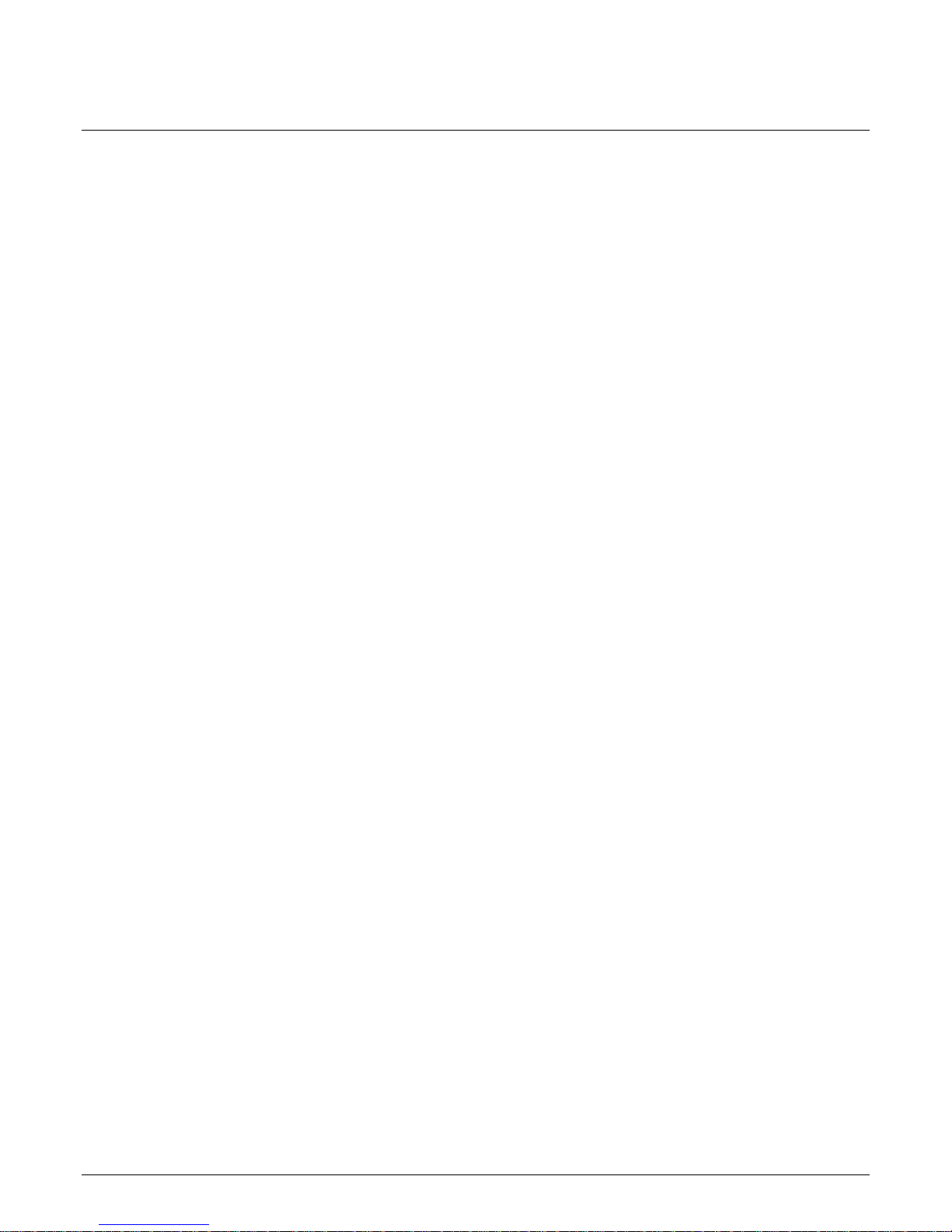
Admit Patient
Admit Patient
New Case
Depending on how your monitor is set up, you will see either ADMIT
PATIENT or NEW CASE.
This menu option is a direct action menu option which admits the patient
to the monitor. Simply select the key to admit the patient.
This menu option is found only when the monitor is set for Operating Room
mode and Standard or Rover admit menu.
It is a direct action menu option which, when selected, does both a
discharge and immediate admit.
All patient data from the previous patient is erased, the screen blanks for a
few seconds, and then the monitor is ready for the next patient.
3-12 Dash 2000 Patient Monitor Revision C
2005873-001
Page 77

Set Unit Name
This menu option is found in the Rover and Rover Combo admit menus.
The unit name is very important for sending information to central stations
and writers.
Look at the top of the display. The unit name (CCU, ICU, etc.) is displayed
on the right. Is this the unit name which identifies your unit?
The unit name appears here
II
SPO
160
ART
0
MORE
MENUS
DAK.BED 1
2
420/ 300
+-
TP
36.6
°C
ECG
SPO
* * *
RT
51
NBP
ART
117/
RT
2
X/
ADT
59
150/ 5021-NOV-1998 16:27
60
105/ 90
98
200/ 80
S mmHg
X
X
200/ 80
S mmHg
46
73
036
Location of Unit Name on the Monitor
If it is not the correct unit name follow this procedure to change it:
1. Select SET UNIT NAME option from the Admit Menu. An information
window is displayed with the available unit names.
21-NOV-2000 16:27
II
SELECT A CARE UNIT
>
RETURN
NICU
PICU
SICU
MAIN
MENU
PREV.
MENU
UNIT
NAME
SET
DAK.BED 1
XXX
PATIENT
SET
GRAPH
LOCATION
037
SET UNIT NAME Popup Menu and Information Window
2. Rotate the Trim Knob control to move the pointer (>) in front of the
correct unit name.
3. Press the Trim Knob control. The information window closes and the
new unit name appears at the top of the monitor.
NOTE: If the monitor is not on the network, a text entry popup menu will
open.
Revision C Dash 2000 Patient Monitor 3-13
2005873-001
Page 78

ECG
150/ 50
21-NOV-1998 16:27IIDAK.BED 1
60
SPO2
105/ 90
Set Bed Number
This menu option is found in Rover and Rover Combo admit menus.
Another essential element to recognize the monitor on the network is the
bed number. Look to the right of the unit name on the display. The bed
number assigned to this monitor is displayed.
Bed number appears here
038
Location of Bed Number on the Monitor
Follow this procedure to confirm that the bed number is correct:
1. Select SET BED NUMBER from the Admit Menu. A popup menu and
information window are displayed.
21-NOV-2000 16:27
II
CONFIRM BED NUMBER:
>
CREATE NEW BED
BED1
BED2
BED3
BED4
BED5
BED6
DAK.BED 1
3-14 Dash 2000 Patient Monitor Revision C
2005873-001
MAIN
MENU
PREV.
MENU
SET
UNIT
NAME
SET
BED
NUMBER
XXXX
039
SET BED NUMBER Popup Menu and Information Window
2. Use the Trim Knob control to move the pointer in front of the correct
bed number.
3. If the bed number you need is not listed, select CREATE NEW BED. A
text entry popup menu opens which works just like that for setting
patient name.
NOTE: If the monitor is not on the network, a text entry popup menu will
open.
Page 79

Set Graph Location
ECG Source
The GRAPH LOCATION option display a menu which allows you to choose
writers for alarm and manual graphs. This option is used mostly if the
Dash does not have the optional built-in writer. The graph location should
be changed whenever the Dash is moved from one unit to another. Refer to
GRAPH LOCATION in the Monitor Setup chapter for more detailed
information.
This menu option is found in Combo and Rover Combo admit menus.
This menu option, which is unique to those monitors which can obtain
parameter data from telemetry or the monitor, is used to tell the monitor
where to get the parameter information.
Follow this procedure:
1. Select ECG SOURCE option from the Admit Menu. A popup menu and
an information window are displayed.
21-NOV-2000 16:27
II
SELECT ECG SOURCE
>
MONITOR
331
446
447
783
DAK.BED 1
MAIN
MENU
PREV.
MENU
ECG
SOURCE
ADMIT
PATIENT
SET
GRAPH
LOCATION
040
ECG SOURCE Popup Menu and Information Window
The information window lists the possible sources from which the
parameter data can be obtained. The transmitter numbers listed are
those transmitters assigned to the unit.
2. Rotate the Trim Knob control to move the pointer (>) in front of the
source of choice. Select MONITOR if your patient’s ECG cable is
connected to the monitor. If your patient is wearing a telemetry
transmitter, select the transmitter number that matches the one on the
back of the transmitter.
3. Press the Trim Knob control to close the popup menu and information
window. If you choose a transmitter number, that number (TTX) needs
to be admitted before it will appear in the ECG parameter window.
4. Select ADMIT PATIENT to admit the transmitter. The TTX number
now appears in the ECG parameter window.
Revision C Dash 2000 Patient Monitor 3-15
2005873-001
Page 80
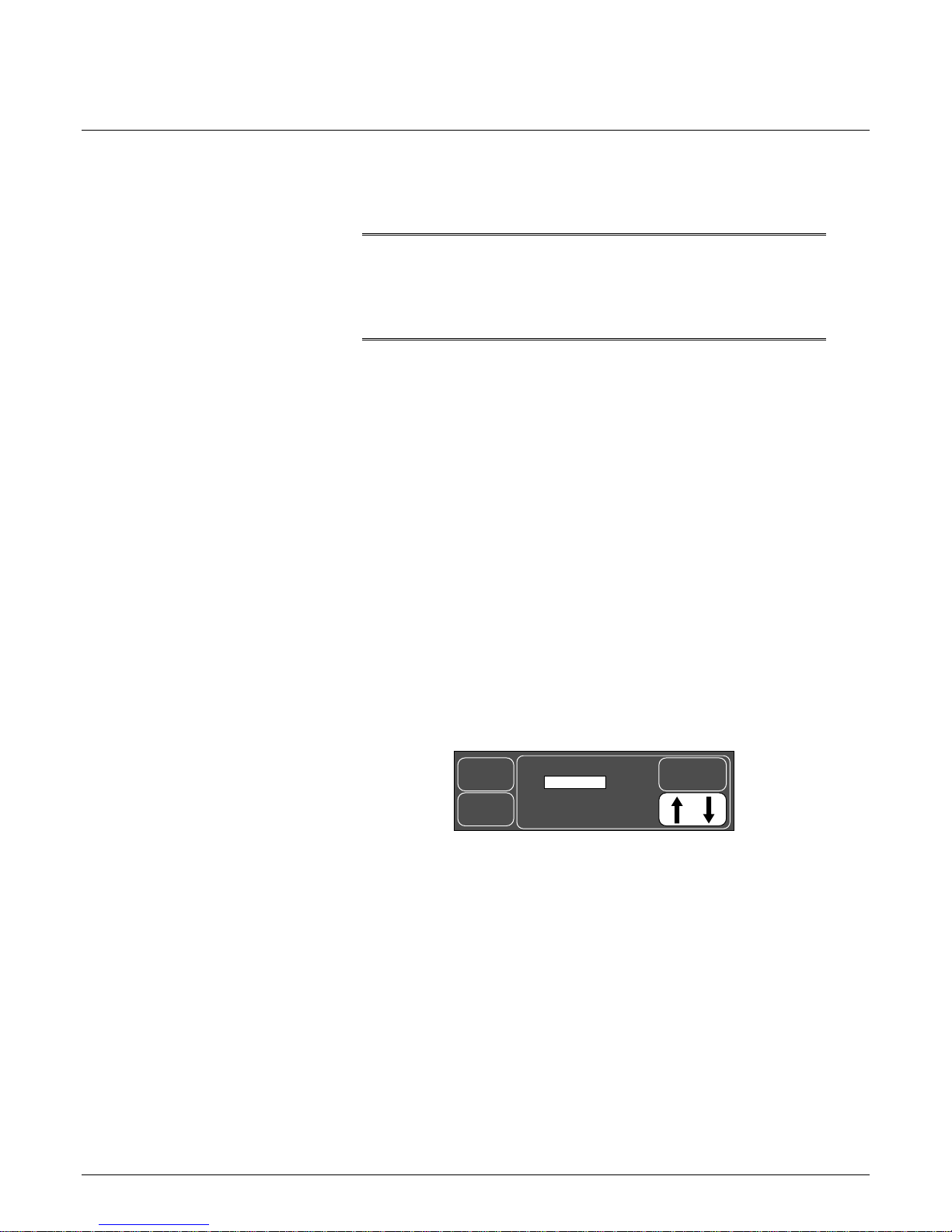
About Discharging
Discharge Patient
When it is no longer necessary to monitor a patient, a discharge procedure
must be done to clear the system of all patient data collected. Monitor
defaults are always recalled when a discharge is done. The last unit name
and bed number used are retained. Patient name is cleared.
To discharge a patient, select MORE MENUS. Depending on how your
monitor is set up, you will see one of two menu options—DISCHARG
PATIENT or NEW CASE.
This menu option indicates that the patient is admitted. You select it to
discharge the patient.
WARNING
DISCHARGE TO CLEAR PATIENT DATA—When admitting a
new patient, you must clear all previous patient data from the
system. To accomplish this, disconnect patient cables, then do
a discharge.
Standard and Rover
Admit Menu
To discharge a patient from the Standard and Rover admit menu follow
this procedure:
1. Select MORE MENUS.
2. Select ADMIT MENU to display the Admit Menu.
3. Select DISCHARG PATIENT option from the Admit Menu. A popup
menu opens.
MAIN
MENU
PREV.
MENU
>
ADMITTED
DISCHARGE
DISCHARG
PATIENT
042A
Standard and Rover Popup Menu to Discharge
4. Disconnect all patient cables.
5. Rotate the Trim Knob control to move the pointer to DISCHARG.
6. Press the Trim Knob control. The message ”DISCHARGED” appears at
the top of the display and all data is cleared from the system.
3-16 Dash 2000 Patient Monitor Revision C
2005873-001
Page 81

Combo and Rover
Combo
New Case
To discharge a patient from the Combo and Rover Combo admit menu
follow this procedure:
1. Select MORE MENUS.
2. Select ADMIT MENU to display the Admit Menu.
3. Select DISCHARG PATIENT to display the following popup menu.
MAIN
MENU
PREV.
MENU
> RETURN
MONITOR
TELEMETRY
BOTH
DISCHARG
PATIENT
042B
Combo and Rover Combo Popup Menu to Discharge
4. Rotate the Trim Knob control to move the pointer (>) in front of:
a. RETURN if you do not want to discharge.
b. MONITOR to discharge patient from monitor only. If ECG was from
telemetry, telemetry will remain admitted, but will not be monitored by this
monitor. The central station will continue to monitor the telemetry.
c. TELEMETRY to discharge patient from telemetry only. ECG will
automatically switch to the monitor.
d. BOTH to discharge patient from telemetry and monitor. If ECG was from
the monitor, BOTH will only affect the monitor.
5. Press the Trim Knob control to complete the discharge.
This menu option is displayed only when the monitor is set for Operating
Room mode and is found in Standard and Rover admit menus.
This menu option clears patient information from the monitor. With no
additional steps, the monitor is ready for the next patient (new admission).
1. Select MORE MENUS.
Revision C Dash 2000 Patient Monitor 3-17
2005873-001
2. Select NEW CASE SETUP to display the Admit Menu.
3. Disconnect patient cables.
4. Select NEW CASE from the Admit Menu.
5. Press the Trim Knob control. Patient information clears and the
monitor is automatically put in the admit state, ready for the next
patient. (You will never see the ”DISCHARGED” message displayed.)
Page 82

For your notes
3-18 Dash 2000 Patient Monitor Revision C
2005873-001
Page 83

4 ALARM CONTROL
Smart Alarms................................................................................... 4-2
Alarm Structure ............................................................................... 4-3
Patient Status Alarms................................................................4-3
System Status Alarms................................................................ 4-4
Controlling Audio Alarms ...............................................................4-5
Silencing an Alarm for One Minute ..........................................4-5
Pausing Alarms........................................................................... 4-5
Turning Alarm Volume Off Permanently .................................4-5
Alarm Control Menu........................................................................4-6
All Limits..................................................................................... 4-7
Viewing an All Limits Screen ...............................................4-7
Changing a Limit in the All Limits Screen.......................... 4-8
Alarm Graph ............................................................................... 4-9
Alarm Volume ...........................................................................4-10
Parameter Alarm Level............................................................ 4-11
Arrhythmia Alarm Level..........................................................4-12
Revision C Dash 2000 Patient Monitor 4-1
2005873-001
Page 84

Smart Alarms
Alarm processing is not activated until the monitor has detected valid
physiologic data from the patient. This allows you to admit a patient and
proceed with necessary patient connections without bothersome alarm
tones. If during monitoring a new parameter is added, for example, pulse
oximetry, the alarm processing for that parameter will not be active until
valid physiologic data is detected.
NOTE: To properly use the smart alarm feature, be sure to remove all
patient cables to the monitor prior to discharging. This assures
that no data is seen after a discharge.
WARNING
After an interruption of the electric power supply (e.g. for an
emergency power test) it is necessary to check whether the
alarm processing is active again and whether asystole has
occurred while the power supply was interrupted.
4-2 Dash 2000 Patient Monitor Revision C
2005873-001
Page 85

Alarm Structure
Patient Status Alarms
The alarm structure of the monitor is divided into two classifications:
• Patient Status Alarms and
• System Status Alarms.
Within each classification there are levels which correlate to how severe the
condition is that is causing the alarm. The levels and how the monitor
responds to each are described below. Patient status alarms can, in most
cases, be moved from one level to another. Refer to this chapter,
Arrhythmia Alarm Level and Parameter Alarm Level.
Patient status alarms are triggered by patient condition which exceeds
parameter limits, or by an arrhythmia condition. Patient status alarms
provide you the highest priority information.
The levels within the Patient Status Alarm category and how the monitor
responds to each is shown in the following chart. The chart begins with the
most critical type of alarm (Crisis) and ends with the least critical type of
alarm (Message).
NOTE: (Only for monitors without arrhythmia detection.) For patients at
risk of asystole, it is recommended to assign the HR alarm to the
“Crisis” level (when assigned to the “Warning” level the HR alarm
will clear automatically after 3 minutes in cases of continued
asystole).
Alarm Level: Monitor Response:
CRISIS*
WARNING
ADVISORY
MESSAGE
*Crisis Alarm must be silenced by the user
Alarm Tone
(3, 2, or 1 beep)
Automatic
Graph
200
200
200
200
Flashing Visual Alert
200
(Text or Parameter Value)
043
Patient Status Alarms Chart
Revision C Dash 2000 Patient Monitor 4-3
2005873-001
Page 86

System Status
Alarms
NOTE: The automatic alarm graph feature defaults off (factory defaults)
in Neonatal-ICU and Operating Room modes. This feature can be
turned on and saved as a Monitor Default. Refer to Monitor Setup
chapter.
NOTE: The nurse call system connected to the Aux port on the back of the
monitor is activated when a patient status alarm occurs. The
alarm level that activates the alarm is determined by the Remote
Alarm Level set in the Monitor Defaults, SETUP DEFAULT
DISPLAY.
• CRISIS (default)—only CRISIS alarms activate the nurse call
connector.
• WARNING—both CRISIS and WARNING alarms will
activate the nurse call connector.
• ADVISORY—either a CRISIS, a WARNING, or an
ADVISORY alarm will activate the nurse call connector.
WARNING
After connecting the monitor to the central station and/or
nurse-call system, verify the function of the alarm system.
System status alarms are triggered by mechanical or electrical problems
and are of lesser priority than patient status alarms. The levels within the
System Status Alarm category and how the monitor responds to each are
shown in the following chart.
NOTE: The optional built-in handle alarm indicator is activated (flashes
yellow) when a system status alarm occurs.
4-4 Dash 2000 Patient Monitor Revision C
2005873-001
Alarm Level: Monitor Response:
WARNING
ADVISORY
Warning sounds continuously. Advisory sounds only once.
Fog-horn
tone
Alarm Text
Alarm Text
Alarm Text
Flashing
text
044
System Status Alarms Chart
Unlike patient status alarms, system status alarms cannot be moved from
one level to another.
NOTE: The nurse call system connected to the AUX port on the back of
the monitor is activated when a WARNING System Status alarm
occurs.
Page 87

Controlling Audio Alarms
Silencing an Alarm
for One Minute
Pausing Alarms
Turning Alarm
Volume Off
Permanently
To silence an alarm tone when it sounds, press the SILENCE ALARM key
on the front of the monitor. The current alarm will be silenced for 60
seconds and the message ”SILENCED” is displayed on the screen.
Any new alarm at an equal or greater level will sound and the silence
command is cancelled.
An alarm pause tells the monitor that you do not want any alarms to sound
for several minutes (see below).
WARNING
Alarms do not sound, alarm histories are not stored, alarm
graphs do not print, and alarms are not sent to the central
stations during an "Alarm Pause" condition.
To start an alarm pause, press the SILENCE ALARM key on the front of
the monitor. Press the key twice if an alarm is sounding when you want to
start an alarm pause.
ADULT-ICU mode:
If your monitor is set up for this mode, a five-minute alarm pause occurs
and a count-down timer is displayed on the screen. Press the SILENCE
ALARM key again to reactivate alarms before the five- minute period
elapses.
NEONATAL-ICU mode:
If your monitor is set up for this mode, a three-minute alarm pause occurs
with a count-down timer displayed. Press the SILENCE ALARM key again
to reactivate alarms before the three-minute period elapses.
OPERATING ROOM mode:
If your monitor is set up for this mode, press the key once for a 5- minute
pause, press again for a 15-minute alarm pause, press again for a
permanent alarm pause (message will read ”ALARMS PAUSED”). Also
arrhythmia is switched off and the alarm limits are set to the Operating
Room factory defaults.
Press the SILENCE ALARM key again to turn alarms back on.
Refer to this chapter, Alarm Volume, for a procedure whereby you can
permanently turn the alarm volume off.
Revision C Dash 2000 Patient Monitor 4-5
2005873-001
Page 88

Alarm Control Menu
Follow these steps to access the Alarm Control Menu:
1. Select MORE MENUS from the Main Menu.
2. Select ALARM CONTROL to display the Alarm Control Menu.
MAIN
MENU
PREV.
MENU
ALL
LIMITS
PARAM.
ALARM
LEVEL
ALARM
GRAPH:
OFF
ARRHYTH
ALARM
LEVEL
ALARM
VOL:
OFF
045
ALARM CONTROL Menu
• ALL LIMITS—view a screen of all currently monitored parameters and
their alarm limits. Included also is the unit of measure for each. Alarm
limits can also be changed.
• ALARM GRAPH—turn automatic alarm graphing on and off.
• ALARM VOL—adjust the volume of the alarm tone.
• PARAM. ALARM LEVEL—view parameter alarm levels. Can adjust
parameter alarms to other alarm levels.
• ARRHYTH ALARM LEVEL—view arrhythmia alarm levels. Can
adjust arrhythmia alarms to other alarm levels.
4-6 Dash 2000 Patient Monitor Revision C
2005873-001
Page 89
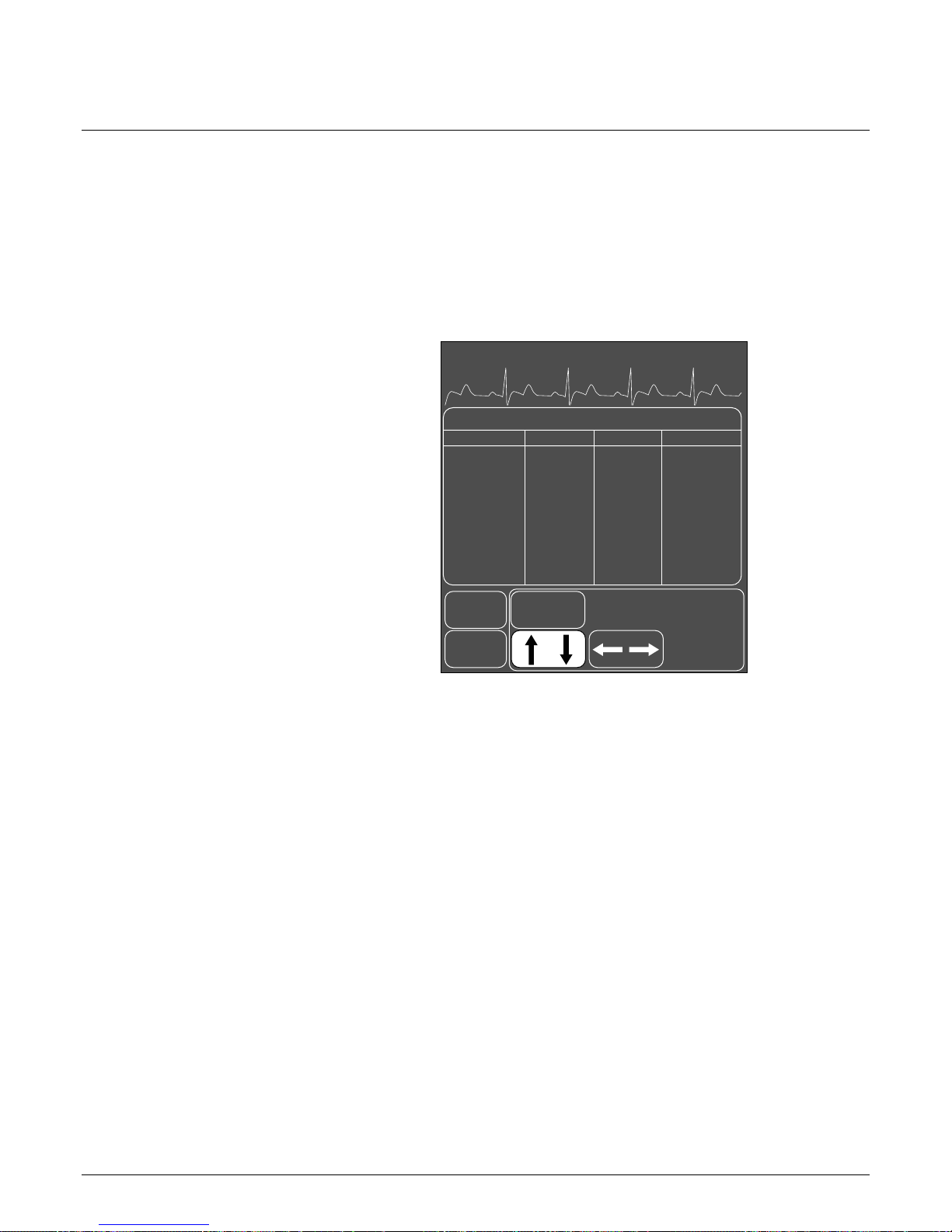
All Limits
Viewing an All Limits
Screen
The ALL LIMITS menu option allows you to view the high and low alarm
limits and unit of measurement for each parameter currently monitored.
You can change the limits for any monitored parameter without having to
go into each individual parameter menu.
1. Select ALL LIMITS option from the Alarm Control Menu.
2. An information window is displayed on the screen and a popup menu is
displayed in the menu area.
21-NOV-2000 16:27
II
SETUP DEFAULT LIMITS
>
RETURN
HR
SPO2
RR
RR-APNEA
NBP-S
NBP-D
NBP-M
TP
MAIN
MENU
UNITS
BPM
%
#/MIN
SEC
mmHg
mmHg
mmHg
˚C
ALL
LIMITS
LOW
50
90
5
80
20
40
30.0
DAK.BED 1
HIGH
150
105
55
20
200
120
140
42.0
PREV.
MENU
046
ALL LIMITS Popup Menu and Information Window
The information window shows a list of the patient parameters currently
monitored, the units by which they are measured, and the high and low
limits currently in effect.
Revision C Dash 2000 Patient Monitor 4-7
2005873-001
Page 90

Changing a Limit in the
All Limits Screen
If you want to change one or more limits, follow the procedure below. Any
changes made with this menu option are temporary and will revert to
defaults upon discharge.
1. Rotate the Trim Knob control to move the pointer (>).
2. When the pointer is in front of the parameter you wish to change, press
the Trim Knob control. The parameter label highlights.
3. Rotate the Trim Knob control to highlight the low or high limit.
4. Press, then rotate the Trim Knob control to change the limit value.
5. Press the Trim Knob control again to complete the change. The new
limit is in effect immediately.
6. Rotate the Trim Knob control to highlight the parameter label, then
press to unhighlight. You can now move to another parameter if you
want.
7. When finished with all changes, move the pointer to RETURN, and
press the Trim Knob control to close the All Limits information window.
4-8 Dash 2000 Patient Monitor Revision C
2005873-001
Page 91

Alarm Graph
To adjust the automatic alarm graphing to on or off, follow this procedure:
1. Select ALARM GRAPH option from the Alarm Control Menu.
2. Pressing the Trim Knob control alternately changes the state to on or
off; the actual setting is always displayed.
Any change made with this menu option is only temporary and will revert
to default upon discharge.
Revision C Dash 2000 Patient Monitor 4-9
2005873-001
Page 92

Alarm Volume
To adjust the volume of the alarm tones, follow this procedure:
1. Select ALARM VOL option from the Alarm Control Menu.
2. A popup menu opens displaying all choices.
MAIN
MENU
PREV.
MENU
100 %
90 %
80 %
70 %
60 %
50 %
40 %
30 %
20 %
10 %
OFF
ALARM
VOL:
OFF
049
ALARM VOL Popup Menu
3. Rotate the Trim Knob control to change the selection. Each time the
control is rotated, you hear a tone at that volume. ALARM VOL. OFF
message is displayed at the top of the screen if OFF is selected.
NOTE: When in Neonatal-ICU mode, alarm volume cannot be turned off.
The lowest it can be set is 10%.
4. When you are satisfied with the volume level, press the Trim Knob
control to close the popup menu.
Any change made with this menu option is only temporary and will revert
to default upon discharge.
4-10 Dash 2000 Patient Monitor Revision C
2005873-001
Page 93

Parameter Alarm
Level
Parameter alarms are assigned to one of the four patient status alarm
categories. The PARAMETER ALARM LEVEL option allows you to view
and reassign parameter alarms to other levels.
NOTE: The heart rate limit alarm level cannot be set to the MESSAGE
level in Neonatal ICU mode.
If you want to move a parameter alarm to another level, use the PARAM
ALARM LEVEL option, and follow the same procedure as described for
arrhythmia alarm levels. Any changes made with this menu option are
temporary and will revert to defaults upon discharge.
21-NOV-2000 16:27
II
PARAMETER ALARM LEVELS
>
RETURN
HR
SPO2
RR
RR-APNEA
SPO2-RATE
NBP
TP
MAIN
MENU
PREV.
MENU
WARNING
ADVISORY
ADVISORY
ADVISORY
MESSAGE
MESSAGE
MESSAGE
PARAM.
ALARM
LEVEL
DAK.BED 1
The parameters listed are
only those currently being
monitored.
048
PARAMETER ALARM LEVELS Popup Menu and
Information Window
Revision C Dash 2000 Patient Monitor 4-11
2005873-001
Page 94

Arrhythmia Alarm
Level
The arrhythmia calls recognized by the monitor are assigned to one of the
four patient status alarm categories. The ARRHYTHMIA ALARM LEVEL
options allow you to view and reassign parameter alarms to other levels.
Follow this procedure to display a list of the arrhythmia calls and the alarm
level to which each is assigned:
1. Select ARRHYTH ALARM LEVEL option from the ALARM CONTROL
Menu.
2. An information window is displayed on the screen and a popup menu is
displayed in the menu area.
21-NOV-2000 16:27
II
ARRHYTHMIA ALARM LEVELS
>
RETURN
ASYSTOLE
VFIB/VTAC
V TACH
BRADY
MAIN
MENU
PREV.
MENU
CRISIS
CRISIS
CRISIS
CRISIS
ARRHYTH
ALARM
LEVELS
DAK.BED 1
047
ARRHYTHMIA ALARM LEVELS Popup Menu & NRT
4-12 Dash 2000 Patient Monitor Revision C
2005873-001
The information window shows a list of the arrhythmia calls on the left
with their corresponding alarm level to the right.
NOTE: V TACH is only found in the Adult mode and Operating Room
mode menu, BRADY is only found in the Neonatal mode menu.
Page 95

If you want to move a call to another level, follow this procedure. (In this
example we will change V TACH from a Crisis level to a Warning level.)
Any changes made with this menu option are temporary and will revert to
defaults upon discharge.
NOTE: Asystole and ventricular fibrillation (V FIB, VTAC)
cannot
be
moved when in ICU (Adult and Neonatal) Mode.
1. Rotate the Trim Knob control to move the pointer in front of V TACH.
2. Press the Trim Knob control. The level for the V TACH call highlights.
3. Rotate the Trim Knob control until WARNING is displayed.
4. Press the Trim Knob control to complete the change. The information
window is reorganized to include V TACH as a WARNING alarm and
the change is in effect.
The information window remains open for you to make any other changes.
5. When you have completed all changes, move the pointer to RETURN
and press the Trim Knob control to close the information window.
Revision C Dash 2000 Patient Monitor 4-13
2005873-001
Page 96

For your notes
4-14 Dash 2000 Patient Monitor Revision C
2005873-001
Page 97

5 MONITOR SETUP
Monitor Setup Menu........................................................................5-2
Monitor Defaults.........................................................................5-3
Monitor Defaults Menu ..............................................................5-3
Setup Default Arrhythmia Alarm Levels ............................5-4
Setup Default Parameter Alarm Levels............................... 5-6
Setup Default Limits ............................................................. 5-7
Setup Default Display ...........................................................5-8
Setup Default Parameter Priority ........................................ 5-9
Recall Default ......................................................................5-10
Display Setup Menu ................................................................. 5-11
Waveform On / Off ............................................................... 5-12
Contrast................................................................................ 5-13
Color ....................................................................................5-14
Backgrnd ..............................................................................5-14
Time and Date .....................................................................5-14
Set Date................................................................................5-15
Set Time ...............................................................................5-15
Graph Setup .............................................................................. 5-16
ECG 1, Waveform 2, Waveform 3.......................................5-17
Graph Location ....................................................................5-18
Alarm Graph ........................................................................5-20
Speed ....................................................................................5-20
Timed Graph ........................................................................ 5-21
Parameters On / Off..................................................................5-22
Software Summary ...................................................................5-23
Service Mode .............................................................................5-24
Patient Monitor Type ..........................................................5-25
Admit Mode..........................................................................5-25
Revision C Dash 2000 Patient Monitor 5-1
2005873-001
Page 98

Monitor Setup Menu
Whenever possible, we want you to be able to customize your monitor to
best suit your unit’s and patients’ needs. The Monitor Setup menu allows
you to make changes and, in some cases, to save these changes as monitor
defaults to be recalled each time you discharge a patient.
Follow this procedure to access the Monitor Setup Menu:
1. Select MORE MENUS from the Main Menu.
2. Select MONITOR SETUP to display the Monitor Setup Menu.
MAIN
MENU
PREV.
MENU
MONITOR
DEFAULTS
PARAM.
ON / OFF
DISPLAY
SETUP
SOFTWARE
SUMMARY
GRAPH
SETUP
SERVICE
MODE
050
MONITOR SETUP Menu
• MONITOR DEFAULTS—configure alarms, set alarm limits, and
establish display defaults to be recalled whenever a discharge is
performed.
• DISPLAY SETUP selects the DISPLAY SETUP menu for the following
adjustments:
• WAVEFORM ON / OFF—reassign waveform positions on the screen
or turn some waveforms off.
5-2 Dash 2000 Patient Monitor Revision C
2005873-001
• COLOR—choose a color configuration if you have a color monitor.
• BACKGRND—switch from background white to black (monochrome
option).
• CONTRAST—control how bright the display is.
• GRAPH SETUP—select waveforms to be graphed, graph speed, and
where a graph will be printed.
• PARAM. ON / OFF—clear unneeded parameter windows from the
display and turn them back on again when needed.
• SOFTWARE SUMMARY—display a list of the software revisions
currently installed for the various components of the monitor.
• SERVICE MODE—access a service mode (for qualified service
personnel).
Detailed information on each option is found in this chapter.
Page 99

Monitor Defaults
Monitor Defaults
Menu
Alarm levels, alarm limits, and many of your monitor settings can be set up
as Monitor Defaults. Monitor Defaults can only be set when the monitor is
in a discharge state. Monitor Defaults are recalled whenever a discharge
procedure is performed.
The monitor can save only one set of defaults. Whenever the monitor mode
is changed, (Adult-ICU, Neonatal-ICU, Operating Room) any Monitor
Defaults you have set up will revert to factory default settings. The
monitor mode, however, is usually established at the time of installation
and can only be changed in the service menu.
CAUTION
If you disconnect a parameter cable at any point along the
cable or disconnect it from the module, and the parameter
window is removed from the monitor display, all alarm limits
may revert to the set monitor default alarm limits when the
cable is reconnected.
To display the menu to set up your Monitor Defaults, select MONITOR
DEFAULTS from the Monitor Setup Menu.
MAIN
MENU
PREV.
MENU
SETUP
DEFAULT
DISPLAY
PARAM.
ALARM
LEVELS
PARAM.
PRIORITY
ARRHYTH
ALARM
LEVELS
DEFAULT
LIMITS
RECALL
DEFAULT
063
MONITOR DEFAULTS Menu
NOTE: Monitor Defaults can only be changed when the monitor is in a
discharged state. Changes made are in effect immediately but
admit must be done for fully functional alarms.
• SETUP DEFAULT DISPLAY—determine display settings, such as
Smart BP on, color format, waveforms graphed, etc.
• PARAM. PRIORITY—determine the priorities you want for display of
parameters.
• DEFAULT LIMITS—set alarm limits for all parameters.
• PARAM. ALARM LEVELS—adjust parameter alarm levels to other
alarm levels.
• ARRHYTH. ALARM LEVELS—adjust arrhythmia alarms to other
alarm levels.
• RECALL DEFAULT—recall Monitor Defaults without performing a
discharge procedure.
Revision C Dash 2000 Patient Monitor 5-3
2005873-001
Page 100

Setup Default
Arrhythmia Alarm
Levels
The arrhythmia calls recognized by the monitor are assigned to one of the
four patient status alarm levels. ARRHYTH ALARM LEVELS option
allows you to view the levels assigned as defaults to the arrhythmia calls.
Follow this procedure to display a list of arrhythmia calls and the alarm
level to which each is assigned:
1. Select ARRHYTH ALARM LEVELS option from the Monitor Defaults
Menu.
21-NOV-2000 16:27
II
ARRHYTHMIA ALARM LEVELS
>
RETURN
ASYSTOLE
V FIB/VTAC
V TACH
MAIN
MENU
PREV.
MENU
CRISIS
CRISIS
CRISIS
ARRHYTH
ALARM
LEVELS
DAK.BED 1
064
SETUP DEFAULT ARRHYTHMIA ALARM LEVELS Popup Menu and
Information Window
The information window shows a list of the arrhythmia calls on the left
with their corresponding alarm level to the right.
NOTE: VTACH is only found in the Adult ICU and Operating Room mode,
BRADY is only found in the Neonatal ICU mode (see also page 4-6,
Alarm Control Menu).
5-4 Dash 2000 Patient Monitor Revision C
2005873-001
