Page 1

MDS SD9
Software-Controlled
Digital Communications
Preliminary
MDS 05-4659A01, Rev. 0
JULY2008
™
Start-Up Guide
Page 2
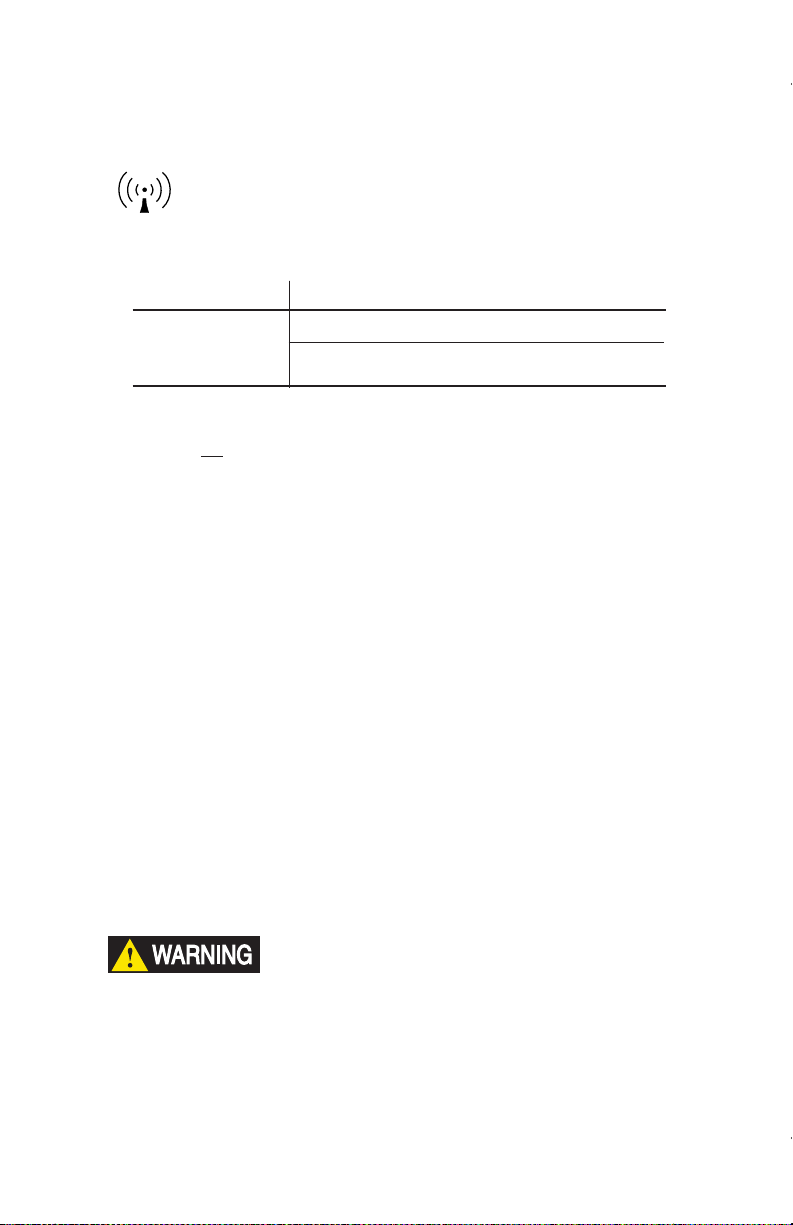
OPERATIONAL & SAFETY NOTICES
RF Exposure
Minimum RF
Safety Distance
Concentrated energy from a directional antenna may pose a health hazard to
humans. Do not allow people to come closer to the antenna than the distances
listed in the table below when the transmitter is operating. More information on
RF exposure can be found online at the following website:
www.fcc.gov/oet/info/documents/bulletins.
Antenna Gain vs. Recommended Safety Distance
(MDS SD9 Radio)
Antenna Gain
0–5 dBi 5–10 dBi 10–16.5 dBi
0.46 meter .82 meters 1.74 meters
FCC Part 15 Notice
Users must comply with the following requirements:
Operation of this device is subject to the following two conditions: (1) this device may not cause harmful
interference, and (2) this device must accept any interference received, including interference that may
cause undesired operation. Any unauthorized modification or changes to this device without the express
approval of the manufacturer may void the user’s authority to operate this device. Furthermore, this device
is intended to be used only when installed in accordance with the instructions outlined in this manual.
Failure to comply with these instructions may void the user’s authority to operate this device.
CSA/us Notice
This product is pending approval for use in Class 1, Division 2, Groups A, B, C & D Hazardous Locations.
Such locations are defined in Article 500 of the National Fire Protection Association (NFPA) publication
NFPA 70, otherwise known as the National Electrical Code. The transceiver has been recognized for use
in these hazardous locations by the Canadian Standards Association (CSA) which also issues the US mark
of approval (CSA/US). The CSA Certification is in accordance with CSA STD C22.2 No. 213-M1987.
CSA Conditions of Approval: The transceiver is not acceptable as a stand-alone unit for use in the
hazardous locations described above. It must either be mounted within another piece of equipment which
is certified for hazardous locations, or installed within guidelines, or conditions of approval, as set forth
by the approving agencies. These conditions of approval are as follows:
The transceiver must be mounted within a separate enclosure which is suitable for the intended application.The antenna feedline, DC power cable and interface cable must be routed through conduit in accordance with the National Electrical Code.
Installation, operation and maintenance of the transceiver should be in accordance with the transceiver's
installation manual, and the National Electrical Code. Tampering or replacement with non-factory components may adversely affect the safe use of the transceiver in hazardous locations, and may void the
approval. A power connector with screw-type retaining screws as supplied by GE MDS must be used.
Do not disconnect equipment unless power has been switched off or
the area is known to be non-hazardous. Refer to Articles 500 through
EXPLOSION
HAZARD!
502 of the National Electrical Code (NFPA 70) for further information
on hazardous locations and approved Division 2 wiring methods.
Page 3

INTRODUCTION
This guide presents basic installation and operating instructions for the
MDS SD9 Series wireless transceiver.
The transceiver (Figure 1) is designed to operate in point-to-multipoint environments, including utility automation/distribution systems,
and other telemetry functions.
These radios are software-configurable to provide flexible operation
in a variety of applications using one hardware platform. They employ
microprocessor control and Digital Signal Processing (DSP) technology to provide robust communications even under adverse conditions.
Figure 1. SD9 Data Transceiver
The transceiver is designed for trouble-free operation with data equipment provided by other manufacturers, including remote terminal
units (RTUs), programmable logic controllers (PLCs), flow computers, transaction terminals, and similar devices.
NOTE:
Some features may not be available on all units, based on the
options purchased and the applicable regulatory constraints
for the region in which the radio will operate.
Front Panel Connectors
Figure 2 shows the interface connectors and indicators on the trans-
ceiver’s front panel. These items are referenced in the installation
steps given later in this guide.
05-xxxxA01, Rev. 01 MDS SD9 Startup Guide
1
Page 4
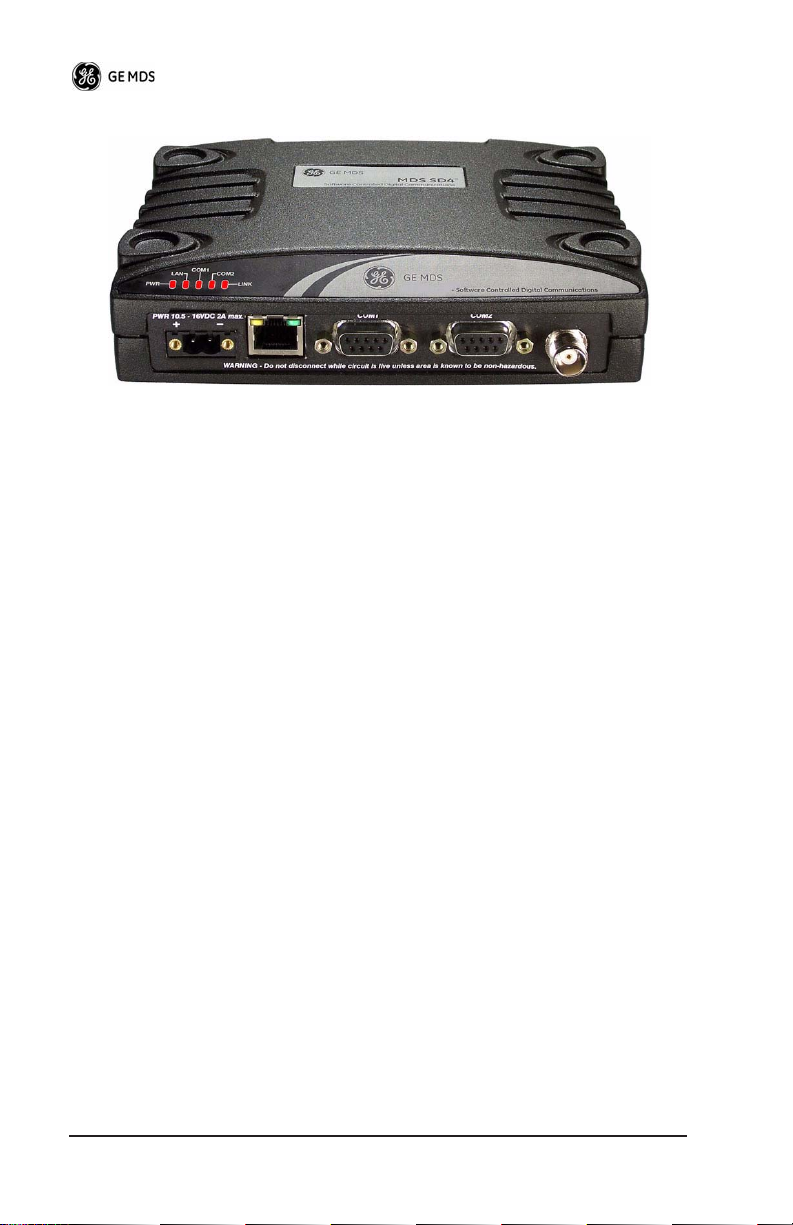
Invisible place holder
Figure 2. Front Panel Connectors & Indicators
Connector functions (left to right) in Figure 2 are as follows:
•
POWER
•
LAN
(RJ-45)
COM1—
•
COM2—
•
ANTENNA
•
Management/Diagnostics (DB-9)
Payload Data (DB-9)
(TNC)
A list of LED functions is presented in Table 3 on Page 10.
Accessories
Table 1 lists available accessories for the transceiver. The contents of
a shipment may have been modified to reflect customer-specific
requirements given at the time of order. Additional accessories are
available for our products. Contact your factory representative for
assistance.
2 MDS SD9 Startup Guide 05-xxxxA01, Rev. 01
Page 5
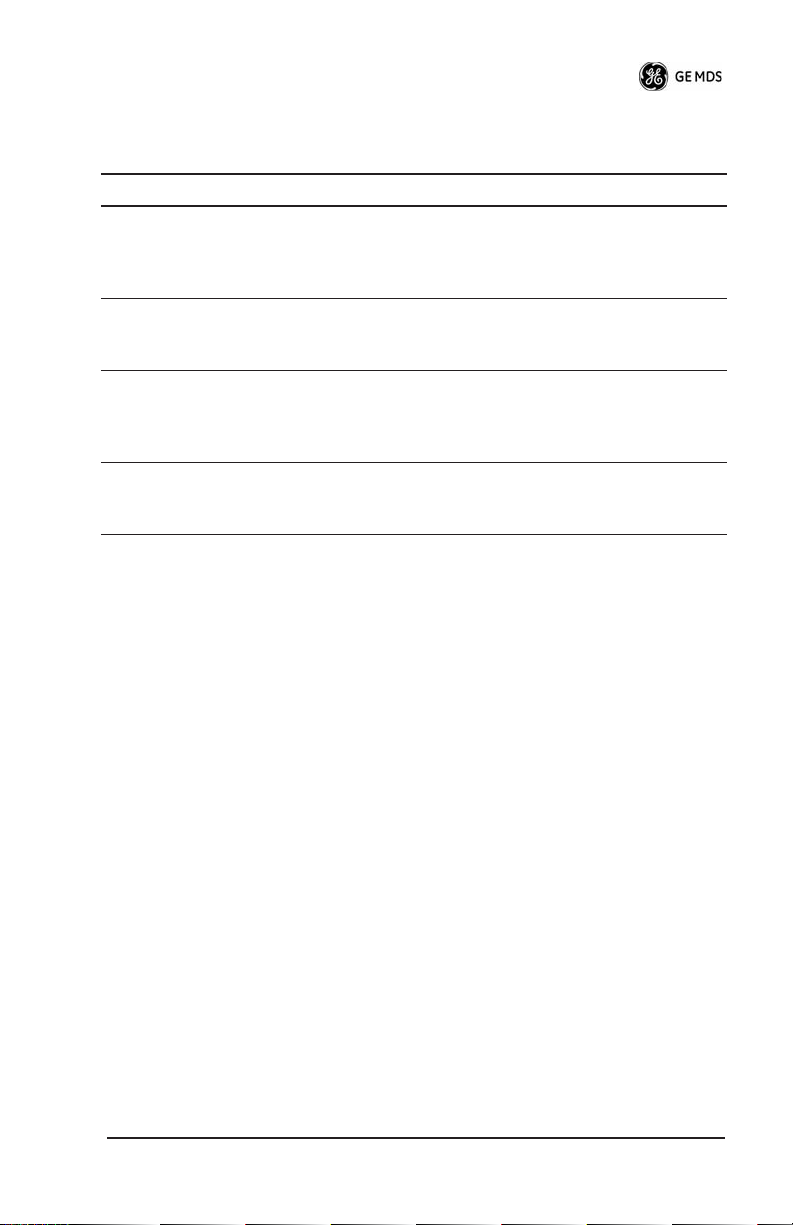
Table 1. SD9 Available Accessories
Accessory Description Part Number
DC Power Plug,
2-pin, polarized
Retrofit Kit, Digital Contains all items needed to replace
Retrofit Kit, Analog Contains all items needed to replace
Reference Manual Contains technical information,
Mates with power connector on
radio. Screw terminals provided for
wires, threaded locking screws to
prevent accidental disconnect.
an existing MDS x710A/C/M digital
transceiver.
an existing MDS x710A/C/M
transceiver used in the analog
mode.
system design data, and a complete
list of software commands.
73-1194A39
98-6190ACC1
98-6190ACC2
05-4670A01
INSTALLATION
There are three main requirements for installing the transceiver:
• Adequate and stable primary power
• An efficient and properly installed antenna system
• Correct data connections between the transceiver and the data
device.
Figure 3 shows a typical remote station arrangement. This is followed
by step-by-step procedures for installing the transceiver and making
front panel connections.
05-xxxxA01, Rev. 01 MDS SD9 Startup Guide
3
Page 6
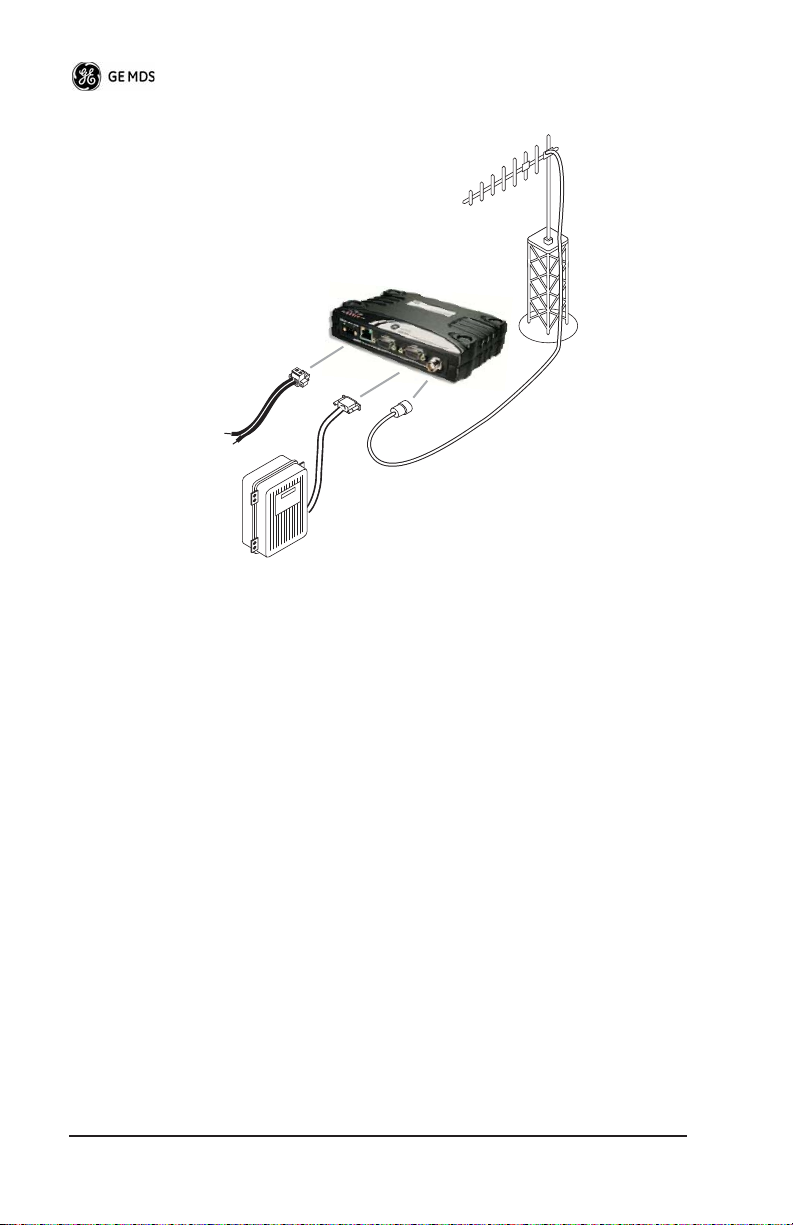
POWER SUPPLY
10.5–16 VDC @ 2A
Negative Ground Only
ANTENNA
SYSTEM
TRANSCEIVER
LOW-LOSS FEEDLINE
DATA TELEMETRY
DEVICE
Figure 3. Typical Remote Station Arrangement
Installation Steps
Below are the basic steps for installing the transceiver. In most cases,
these steps alone are sufficient to complete the installation. Refer to
Reference Manual for additional details, if required.
the
Mount the transceiver to a stable surface using the brackets
1.
supplied with the radio. Begin by attaching the radio’s mounting
brackets to the bottom of the transceiver case (if not already
attached) using the four 6-32 x 1/4 inch (6 mm) screws supplied.
Figure 4 shows the mounting bracket dimensions.
NOTE:
4 MDS SD9 Startup Guide 05-xxxxA01, Rev. 01
To prevent moisture from entering the radio, do not mount the
case with the cable connectors pointing up. Also, dress all
cables to prevent moisture from running along the cables and
into the radio.
Page 7

2.
4.
Invisible place holder
2.75˝ (7 cm)
7.25˝ (16.99 cm)
Figure 4. Transceiver Mounting Bracket Dimensions
CAUTION
POSSIBLE
EQUIPMENT
DAMAGE
Using screws longer than 1/4 inch (6 mm) to attach the
brackets to the radio may damage the internal PC
board. Use only the supplied screws.
Install the antenna and feedline for the station. Aim directional
antennas toward the master station. The antenna used with the
transceiver must be designed to operate in the radio’s frequency
band, and be mounted in a location that provides a clear path to
the associated master station. Use low loss coaxial feedline and
keep the cable as short as possible.
Connect the data equipment to
3.
on the front panel. The
COM2
radio is hardwired as a DCE device. A straight-thru cable may be
used in most applications. Check Table 5 on Page 14 for pin wiring details.
Note: The radio’s LAN port is used for reprogramming the radio’s
firmware. Refer to the Reference Manual for details.
Connect primary power to the transceiver. Power applied must
be within 10.5–30 Vdc and capable of continuously providing at
least 2.5 Amperes. A power connector with screw-terminals is pro-
05-xxxxA01, Rev. 01 MDS SD9 Startup Guide
5
Page 8

5.
vided with each unit (see Figure 5). Strip the wire leads to 6 mm
(1/4 inch) and insert in the wire ports. Be sure to observe proper
polarity as shown in the Figure 5.
Invisible place holder
Lead
Binding
Screws (2)
Retaining
Wire Ports (2)
(Polarity: Left +, Right –)
Figure 5. DC Power Connector
Screws (2)
CAUTION
POSSIBLE
EQUIPMENT
DAMAGE
The transceiver is designed for use with negative-ground systems only. The power supply should be
equipped with overload protection (NEC Class 2 rating),
to protect against a short circuit between its output terminals and the radio’s power connector.
Set the radio’s configuration. The transceiver is designed for
quick installation with a minimum of software configuration
required.
a. Connect a PC to the transceiver’s DB-9
connector as
COM1
shown in Figure 6. A straight-through cable may be used in
most applications. If desired, a cable may be built using the
information shown on Page 12 of this guide.
b. Launch a terminal communications program, such as Hyper-
Terminal (included with most Windows
ENTER
key a few times (at half-second intervals) to receive
TM
systems). Press the
the ready “>” prompt on the screen.
NOTE:
To prevent unintended keying of the transmitter during
management activities, set
connect to Pin 6 of the
COM1
PTTSIG
port.
to
OFF
, or do not
6 MDS SD9 Startup Guide 05-xxxxA01, Rev. 01
Page 9

Invisible place holder
Transceiver
PC Running Terminal Session
Figure 6. PC Configuration Setup
c. Set the transmit frequency by entering
xxx.xxxx
response
is the frequency in MHz. Press
PROGRAMMED OK
indicates successful entry.
d. Set the receive frequency by entering
xxx.xxxx
response
is the frequency in MHz. Press
PROGRAMMED OK
indicates successful entry.
e. Set the radio’s modem type if necessary, using the
xxxx
command, where
or
4800
9600
). The default setting is
is the modem selection (typically
xxxx
f. Set the radio’s serial data interface rate (typically
).
8N1
To COM1 Port
TX xxx.xxxx
ENTER
RX xxx.xxxx
ENTER
.
9600
, where
The
.
, where
.
The
MODEM
BAUD 9600
This completes the initial setup and configuration of the radio.
05-xxxxA01, Rev. 01 MDS SD9 Startup Guide
7
Page 10

SOFTWARE COMMAND SUMMARY
Table 2 lists software commands commonly used during initial instal-
lation and setup of the transceiver. A complete list of commands and
detailed descriptions is contained in the
Table 2. Command Summary
Reference Manual .
Command Name
BAUD [xxxx xxx]
DATAKEY
DKEY
KEY
MODEM [xxxx]
PORT [RS232, RS485]
PWR [20–37]
PTTSIG [ON, OFF]
RSSI
RTSKEY
RTU [ON/OFF/0-80]
Function
Sets radio’s serial data interface rate/format.
Default setting is BAUD 9600 8N1.
Keys the transmitter on receipt of data.
Dekey the radio (transmitter OFF). This is
generally a radio test command.
Key the radio (transmitter ON). This is
generally a radio test command.
Set the modem characteristics of the radio.
Selects signaling standard to be used on
COM2 DATA port. For RS-485 operation,
see
Reference Manual
Set or display the transmit power setting.
Set/display push-to-talk configuration.
Display the Received Signal Strength
Indication.
Set/display how the radio responds to RTS
keying. Default is RTSKEY ON, which
causes the radio to key the transmitter when
RTS is raised.
Re-enables or disables the radio’s internal
RTU simulator and sets the RTU address.
.
RX [xxx.xxxx]
SER
SNR
SPECTRUM
[xxx.xx]
SREV
8 MDS SD9 Startup Guide 05-xxxxA01, Rev. 01
Set or display receiver frequency.
Display the radio serial number.
Signal-to-Noise Ratio (in dB).
Display internal spectrum analyzer, where
xxx.xx
characters denote center frequency
in MHz. The command
entered alone to view current operating
channel.
Display the Software Revision Level.
spectrum
may be
Page 11

Table 2. Command Summary
(Cont’d)
Command Name
STAT
TEMP
TX [xxx.xxxx]
Function
Display radio status and alarms.
Display the internal temperature of the radio
in degrees C.
Set or display the transmit frequency.
TROUBLESHOOTING
For proper operation, all radios in the network must meet these basic
requirements:
• Adequate and stable primary power
• Secure connections (RF, data and power)
• A clear transmission path between stations
• An efficient and properly aligned antenna system providing
adequate received signal strength.
• Proper programming of the transceiver’s operating parameters
• The correct interface between the transceiver and the connected
data equipment (correct cable wiring, proper data format, timing, etc.)
LED Indicators
The LED status indicators (Figure 7) are an important troubleshooting
aid and should be checked whenever a problem is suspected. Table 3
describes the function of each status LED on the top panel of the radio.
In addition to the top panel LEDs, the
ETHERNET/LAN
connector has
two integrated LEDs. A steady green LED indicates that an Ethernet
link has been established, a flashing green indicates data activity, and
a yellow LED indicates 100 Mbps operation.
05-xxxxA01, Rev. 01 MDS SD9 Startup Guide
9
Page 12

Invisible place holder
Figure 7. LED Indicators
Table 3. LED Status Indicators
LED Name Description
PWR • Continuous—Power applied, no problems detected.
• Rapid flash (5 times-per-second)—Alarm indication.
LAN • Continuous—Local area network detected.
• Flashing—Data is being transmitted and received.
• Off—LAN not detected or excessive traffic is present.
COM1/COM2 The COM LEDs show activity on the serial payload data
LINK When lit, indicates that a communication link is established
port(s). The left LED shows TX data and the right one
shows RX data.
with the master station.
Event Codes
When an alarm condition exists, the transceiver creates a code that can
be read on a connected terminal. These codes can be helpful in
resolving many system difficulties. Refer to Table 4 (Page 11) for a
definition of the event codes.
Checking for Alarms
To check for alarms, connect a terminal to the radio’s
tics) connector. See “COM1 CONNECTIONS” on Page 12 for pinout
information.
Enter
NO ALARMS PRESENT appears on the display.
If an alarm does exist, a two-digit alarm code (00–31) is displayed and
the event is identified as a Major or Minor Alarm. A brief description
of the alarm is also given.
10 MDS SD9 Startup Guide 05-xxxxA01, Rev. 01
on the connected terminal. If no alarms exist, the message
STAT
—STAT command
COM1
(diagnos-
Page 13

If more than one alarm exists, the word MORE appears on the screen.
To view additional alarms, press .
ENTER
Major Alarms vs. Minor Alarms
Major Alarms—report serious conditions that generally indicate a
hardware failure, or other abnormal condition that will prevent (or
seriously hamper) further operation of the transceiver. Major alarms
generally indicate the need for factory repair. Contact your factory
representative for assistance.
Minor Alarms—report conditions that, under most circumstances will
not prevent transceiver operation. This includes out-of-tolerance conditions, baud rate mismatches, etc. The cause of these alarms should
be investigated and corrected to prevent system failure.
Event Code Definitions
Table 4 contains a listing of event codes that may be reported by the
transceiver. The codes shown are a subset of a larger pool of codes
used for various GE MDS products. For this reason, the table does not
show a sequential listing of all code numbers. Only the codes applicable to this product are shown.
Table 4. Event Codes
Event
Code
01 Major Improper software detected for this radio model.
04 Major The RF synthesizer is reporting an out-of-lock
08 Major The system is reporting that it has not been
12 Major Receiver time-out. No data received within the
13 Minor A Transmitter timeout was detected. The radio
17 Minor A data parity fault has been detected on the COM2
05-xxxxA01, Rev. 01 MDS SD9 Startup Guide 11
Event
Class Description
condition.
calibrated. Factory calibration is required for proper
radio operation.
specified receiver time-out time.
stayed keyed longer than the duration specified by
the TOT command.
INTERFACE connector. This usually indicates a
parity setting mismatch between the radio and the
RTU.
Page 14

Table 4. Event Codes (Cont’d)
Event
Code
18 Minor A data framing error has been detected on the
26 Minor The DC input voltage is out-of-tolerance. If the
31 Minor The transceiver’s internal temperature is
Event
Class Description
COM2 INTERFACE connector. This may indicate a
baud rate mismatch between the radio and the RTU.
voltage is too far out of tolerance, operation may fail.
approaching an out-of-tolerance condition. If the
temperature drifts outside of the recommended
operating range, system operation may fail.
Internal Spectrum Analyzer
The radio contains a built-in spectrum analyzer tool that can be displayed on a connected PC. The tool is helpful in diagnosing interference problems on or near your channel frequency.
Access the spectrum analyzer by entering
prompt. A display appears showing detected signals on your current
channel.
Optionally, you can specify a frequency at the command prompt to
view the surrounding spectrum of that frequency. To do this, enter
spectrum xxx.xx, where xxx.xx is the frequency in MHz.
spectrum at the command
The display creates a received signal strength indication (RSSI) vs.
frequency plot for the frequency and surrounding signals. By analyzing the display, you can determine the presence of other signals
near the transceiver’s operating frequency. This information can be
helpful in troubleshooting interference problems.
COM1/COM2 REFERENCE
COM1 CONNECTIONS
The COM1 connector is used to connect a PC to the radio for management or diagnostics. A straight-through cable is required that connects
Pin 2 (RXD), Pin 3 (TXD), and Pin 5 (Ground). (See Figure 8.)
12 MDS SD9 Startup Guide 05-xxxxA01, Rev. 01
Page 15

Invisible place holder
2
DB-9 MALE
(RADIO SIDE)
RXD
3
TXD
<
5
GND
>
RXD
TXD
GND
2
DB-9 FEMALE
3
(COMPUTER)
5
Figure 8. COM1 Wiring to Computer
NOTE: To prevent unintended keying of the transmitter during
management activities, set
connect to Pin 6 of the
PTTSIG to OFF, or do not
COM1 port.
COM2 CONNECTIONS
The COM2 connector (Figure 9) is used to connect the radio to an
external DTE telemetry device that supports the EIA/RS-232 or
EIA/RS-485 (balanced) format, depending on how the radio is configured. The radio supports data rates of 300, 1200, 2400, 4800, 9600,
19200, 38400, 57600, and 115200 bps (asynchronous data only).
The
COM2 connector mates with a standard DB-9 plug that is avail-
able from many electronics parts distributors. Table 5 provides
detailed pin descriptions for the
mode.
COM2 data connector in RS/EIA-232
NOTE:To prevent unintended keying of the transmitter on RTS, set
RTSKEY to OFF, or do not connect to Pin 7 (RTS) of the COM2 port.
5
1
Figure 9. COM2 Connector (DB-9F)
96
Pin Descriptions—RS/EIA-232 Mode
Table 5 lists the COM connector pin functions when configured to
operate in RS/EIA-232 mode. For RS/EIA-422/485 mode, refer to the
Reference Manual.
05-xxxxA01, Rev. 01 MDS SD9 Startup Guide 13
As viewed from outside the radio
Page 16

NOTE: The radio is hard-wired as a DCE device.
Table 5. COM2 Pin Descriptions—RS/EIA-232
Pin
Number
1 OUT DCD (Data Carrier Detect/Link)—A low indicates
2 OUT RXD (Received Data)—Supplies received data to
3INTXD (Transmitted Data)—Accepts TX data from the
4INSleep Mode Input—Grounding this pin turns off
5--Signal Ground—Connects to ground (negative
6 OUT Alarm Output (DSR)—An RS-232 high/space
7INRTS (Request-to-Send)—Keys the transmitter.
8 OUT CTS (Clear-to-Send)—Goes “high” after the
9 -- Reserved—User I/O for special applications
Input/
Output Pin Description
signal received.
Digital Modem Selections: Digital carrier detect
Analog Modem Selections: Squelch indicator
the connected device.
connected device.
most circuits in a remote radio. This allows for greatly
reduced power consumption, yet preserves the
radio’s ability to be quickly brought on line. (See
Using the Radio’s Sleep Mode” for details.)
supply potential) on chassis.
(+5.0 Vdc) on this pin indicates an alarm condition.
An RS-232 low/mark (–5.0 Vdc) indicates normal
operation. This pin may be used as an alarm output.
(See Reference Manual.)
programmed CTS delay time has elapsed (DCE), or
keys an attached radio when RF data arrives (CTS
KEY).
NOTE: Additional information on Analog Mode operation (including
cable wiring details) is contained in the Reference Manual.
14 MDS SD9 Startup Guide 05-xxxxA01, Rev. 01
Page 17

SPECIFICATIONS
GENERAL
Frequency Range*: MDS SD9: 920–960 MHz
* Specific frequency authorizations are dependent on the type-approval of
radio. Consult the factory for details.
RECEIVER
Maximum Usable Sensitivity: –110 dBm at 1x10
Bandwidth: 12.5, 25 kHz
TRANSMITTER
Carrier Power: 0.1 Watts to 5 Watts
Duty Cycle: Continuous
Output Impedance: 50 Ω
Channel Spacing: 12.5, 25 kHz
FCC Emission Designators:
12.5 kHz B/W: 10K6F1D, F2D, F3D
25.0 kHz B/W: 16K2F1D, F2D, F3D
DATA CHARACTERISTICS
Signaling Type: EIA/RS-232; DB-9 Female connector
COM2 Data Rates: 300–115200 bps, asynchronous
Data Latency: 10 ms maximum
–6
BER (Preliminary)
PRIMARY POWER
Voltage: 13.8 Vdc Nominal (10.5 to 30Vdc)
TX Supply Current: 2.0 Amperes (Typical) @ 5 Watts RF
RX Supply Current: Operational—125 mA, Nominal
Fuse: 5-Ampere, internal
Negative-Ground Systems Only
Output
ENVIRONMENTAL
Humidity: 95% at 40 degrees C (104°F),
Temperature Range: –40 to 70 degrees C (–40°F to +158°F)
Weight: 1.0 kilograms
05-xxxxA01, Rev. 01 MDS SD9 Startup Guide 15
non-condensing
Page 18

DIAGNOSTICS INTERFACE
Signaling Standard: RS-232 (COM1)
Connector: COM1—DB-9F
RS-232/RS-485 (COM2)
COM2—DB-9F
Specifications are subject to change without notice or obligation.
16 MDS SD9 Startup Guide 05-xxxxA01, Rev. 01
Page 19

Installation Guide
Page 20

GE MDS, LLC
175 Science Parkway
Rochester, NY 14620
General Business: +1 585 242-9600
FAX: +1 585 242-9620
Web: www.GEmds.com
