Page 1
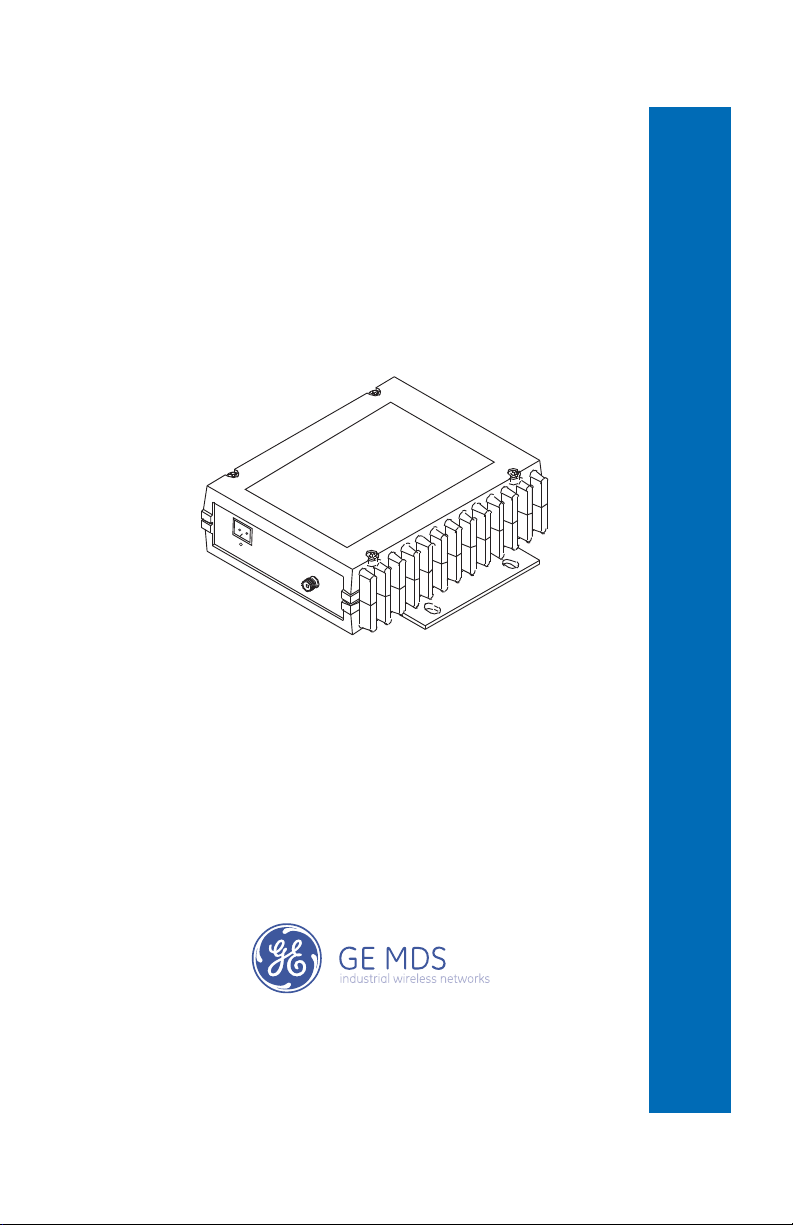
MDS LCT 450
Tri-Mode Data Transceiver
Start-Up Guide
Firmware Release 1.x.x
MDS 05-4819A01, Rev. 01
MAY 2008
Page 2
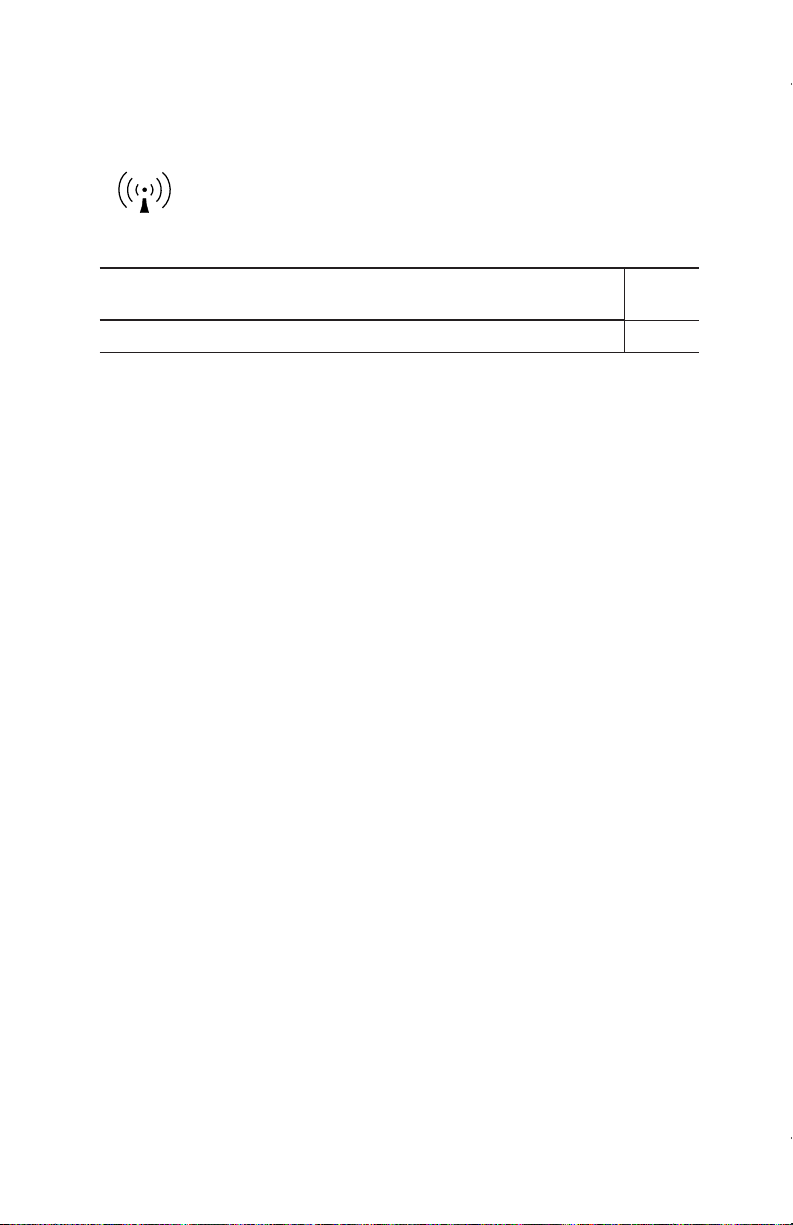
OPERATIONAL & SAFETY NOTICES
RF Exposure
Concentrated energy from a directional antenna may pose a health hazard to
humans. Do not allow people to come closer to the antenna than the distances
listed in the table below when the transmitter is operating. More information on
RF exposure can be found online at the following website:
www.fcc.gov/oet/info/documents/bulletins.
Antenna Gain vs. Recommended Safety Distance
Device complies with Power Density requirements at 20 cm
No
separation:
Required separation distance for 9 dBi antenna (in m): 2.53
Above data based on a 30-watt output level with a 100% duty cycle.
FCC Part 15 Notice
The transceiver is approved under Part 15 of the FCC Rules. Operation is subject to the following two conditions: (1) this device may not cause harmful interference, and (2) this device must accept any interference received, including interference that may cause undesired operation. Any unauthorized modification
or changes to this device without the express approval of Microwave Data Systems may void the user’s
authority to operate this device. Furthermore, this device is intended to be used only when installed in
accordance with the instructions outlined in this manual. Failure to comply with these instructions may
void the user’s authority to operate this device.
Page 3
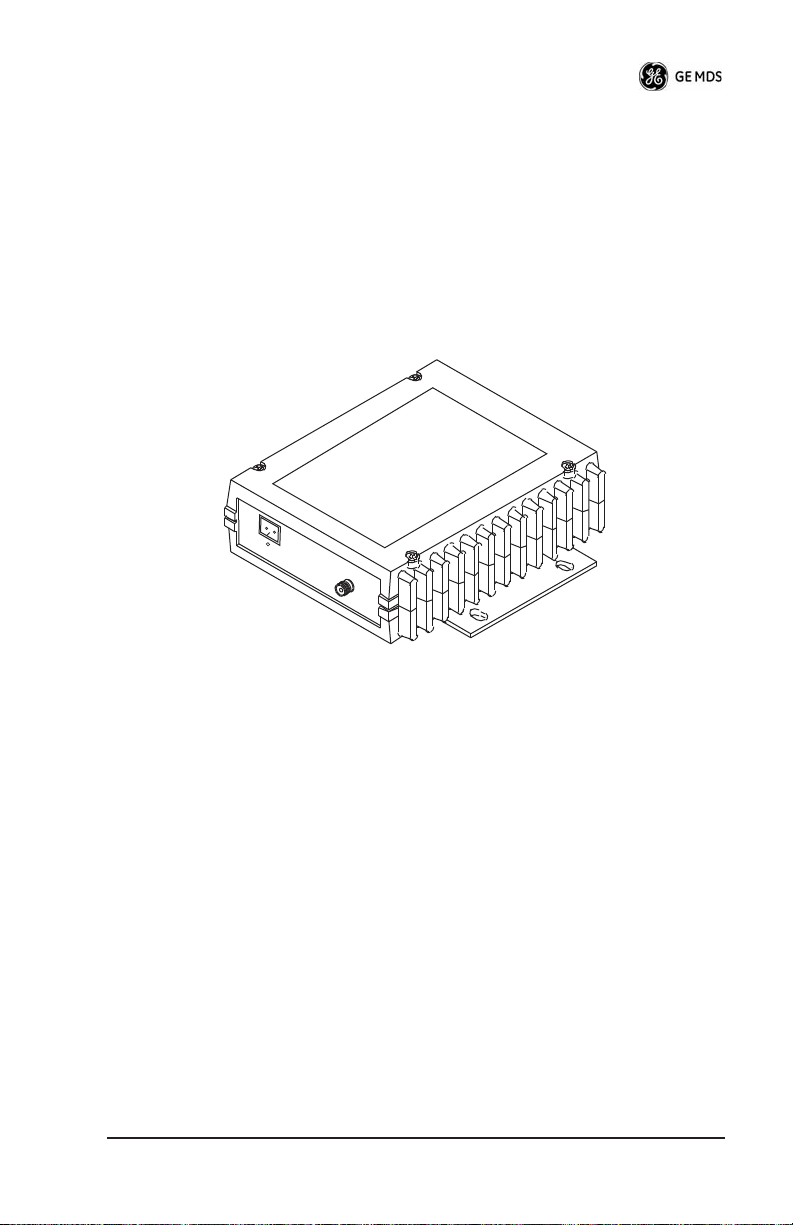
INTRODUCTION
This guide presents basic installation and operating instructions for the
MDS LCT 450 Series wireless transceiver.
The transceiver (Figure 1) is designed to operate in the Railroad Distributed Power application. It is software-configurable to provide flexible operation in a variety of applications using one hardware
platform. It employs microprocessor control and Digital Signal Processing (DSP) technology to provide robust communications even
under adverse conditions.
Figure 1. Data Transceiver
NOTE:
Some features may not be available on all units, based on the
options purchased and the applicable regulatory constraints
for the region in which the radio will operate.
Front Panel Connectors
Figure 2 and Figure 3 show the interface connectors and indicators on
the transceiver’s front an d rear panels. These items are referenced in
the installation steps given later in this guide.
05-4819A01, Rev. 01 MDS SD4 Startup Guide
1
Page 4
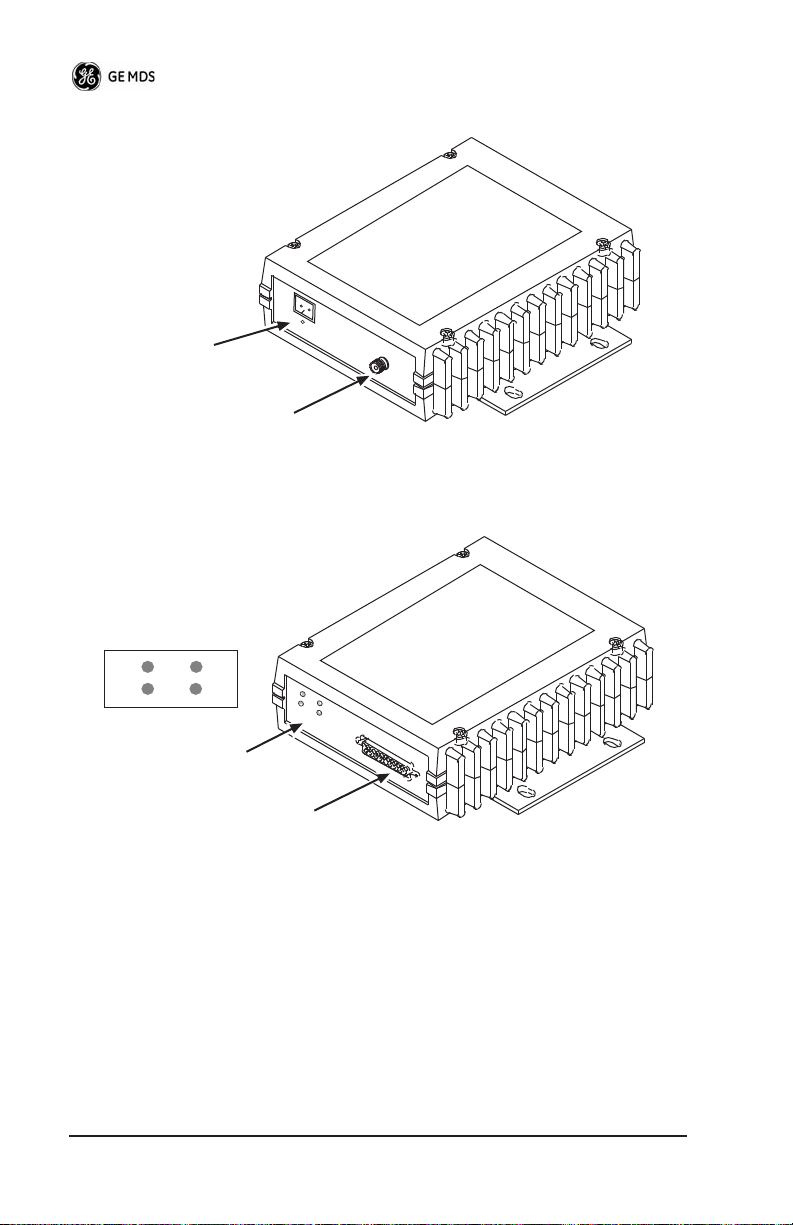
Invisible place holder
Power Input
(10.5 to 16 Vdc @ 8A)
Antenna
(Mini-UHF)
Figure 2. Antenna & DC Power Connectors
Invisible place holder
PWR
DCD
LED Indicator Panel
(See inset above)
TXD
RXD
Data Interface
(DB-25)
Figure 3. Data Interface Connector & LED Status Panel
INSTALLATION
There are three main requirements for installing the transceiver:
• Adequate and stable primary power
• An efficient and properly installed antenna system
• Correct data connections between the transceiver and the data
device.
2 MDS SD4 Startup Guide 05-4819A01, Rev. 01
Page 5
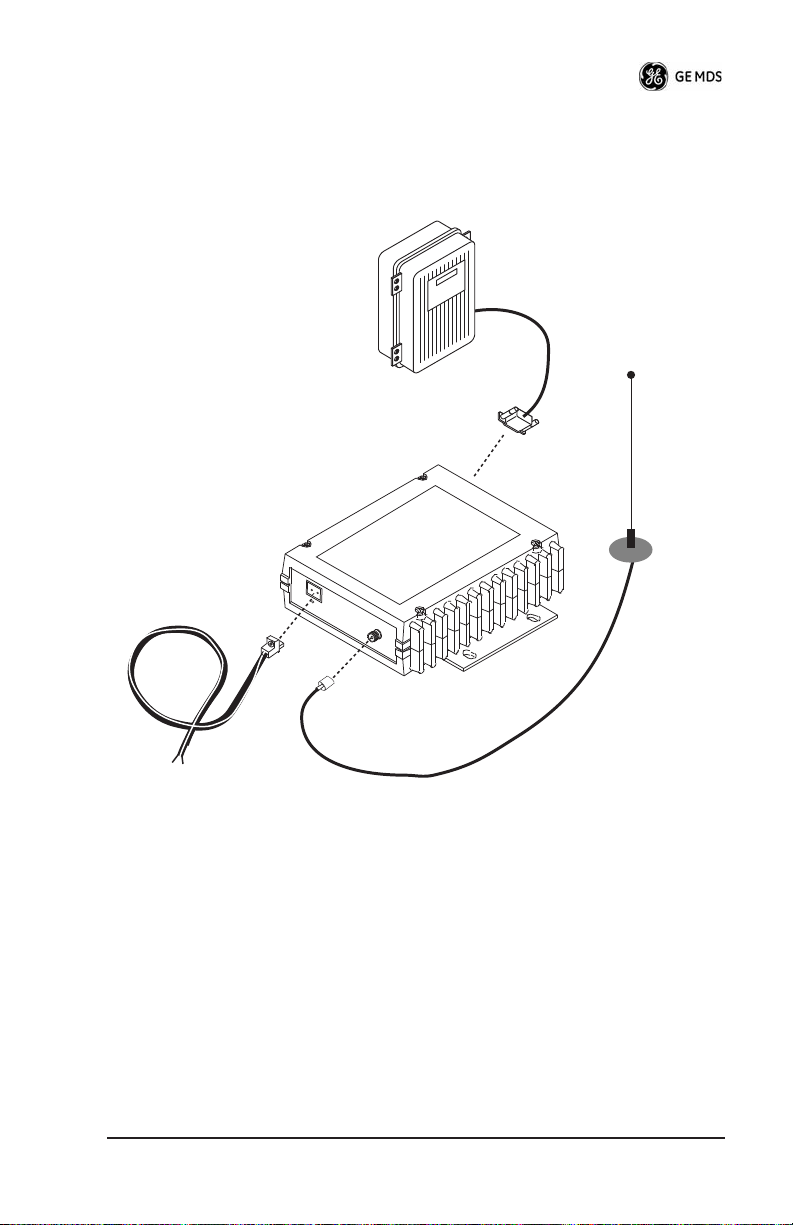
Figure 4 shows a typical station arrangement. This is followed by
step-by-step procedures for installing the transceiver and making front
and rear panel connections.
DATA EQUIPMENT
ANTENNA
SYSTEM
RADIO
TRANSCEIVER
DC POWER CABLE
10.5—16 VDC @ 8A
Negative Ground
LOW-LOSS
COAXIAL CABLE
(50 Ohm)
Figure 4. Typical Station Arrangement
Installation Steps
Below are the basic steps for installing the transceiver. Refer to
Figure 4 as necessary to make the cable connections.
Mount the transceiver to a stable surface using the brackets
1.
supplied with the radio. Begin by attaching the radio’s mounting
brackets to the bottom of the transceiver case (if not already
attached) using the four 6-32 x 1/4 inch (6 mm) screws supplied.
Figure 5 shows the mounting bracket dimensions.
05-4819A01, Rev. 01 MDS SD4 Startup Guide
3
Page 6
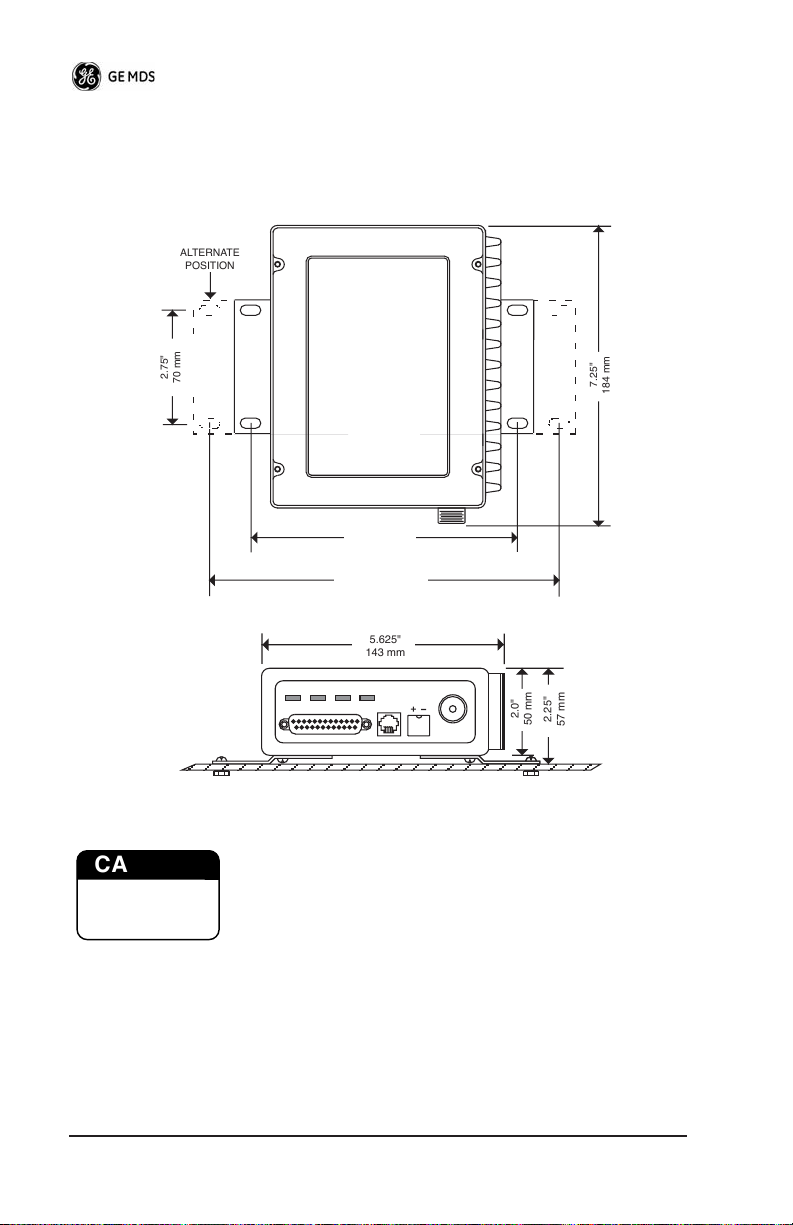
2.
NOTE:
To prevent moisture from entering the radio, do not mount the
case with the cable connectors pointing up. Also, dress all
cables to prevent moisture from running along the cables and
into the radio.
Invisible place holder
ALTERNATE
POSITION
1.75"
2.75"
70 mm
4.44 CM
6.63"
168 mm
8.5"
216 mm
5.625"
143 mm
7.25"
184 mm
2.0"
2.25"
50 mm
57 mm
Figure 5. Transceiver Mounting Bracket Dimensions
CAUTION
POSSIBLE
EQUIPMENT
DAMAGE
Using screws longer than 1/4 inch (6 mm) to attach the
brackets to the radio may damage the internal PC
board. Use only the supplied screws.
Install the antenna and feedline for the station. The antenna
used with the transceiver must be designed to operate in the
radio’s frequency band, and be mounted in a location that provides a clear, path to the other associated station(s). Use low loss
coaxial feedline and keep the cable as short as possible.
4 MDS SD4 Startup Guide 05-4819A01, Rev. 01
Page 7

3.
4.
5.
Connect the data equipment to the
DATA INTERFACE
connector. Check DATA INTERFACE REFERENCE on Page 13 for pin
wiring details.
Note: The radio’s DIAGNOSTICS port is used for reprogramming
the radio’s firmware.
Connect primary power to the transceiver. Power applied must
be within 10.5–16 Vdc and capable of continuously providing at
least 8 Amperes. A power connector with is provided with each
unit (see Figure 4).
CAUTION
POSSIBLE
EQUIPMENT
DAMAGE
The transceiver is designed for use with negative-ground systems only. The power supply should be
equipped with overload protection (NEC Class 2 rating),
to protect against a short circuit between its output terminals and the radio’s power connector.
Set the radio’s configuration. The transceiver is designed for
quick installation with a minimum of software configuration
required.
a. Connect a PC to the transceiver’s
DATA INTERFACE
connector as shown in Figure 6. If desired, a cable may be built using
the information shown on Page 13 of this guide.
b. Launch a terminal communications program, such as Hyper-
Terminal (included with most Windows
ENTER
key a few times (at half-second intervals) to receive
TM
systems). Press the
the ready “>” prompt on the screen.
NOTE:
05-4819A01, Rev. 01 MDS SD4 Startup Guide
To prevent unintended keying of the transmitter during
management activities, set
connect to Pin 6 of the
PTTSIG
COM1
port.
to
OFF
, or do not
5
Page 8

Invisible place holder
Transceiver
PC Running Terminal Session
Figure 6. PC Configuration Setup
c. Set the transmit frequency by entering
xxx.xxxx
response
is the frequency in MHz. Press
PROGRAMMED OK
indicates successful entry.
d. Set the receive frequency by entering
xxx.xxxx
response
is the frequency in MHz. Press
PROGRAMMED OK
indicates successful entry.
e. Set the radio’s modem type if necessary, using the
xxxx
command, where
4800
or
). The default setting is
9600
data interface rate (typically
is the modem selection (typically
xxxx
9600
BAUD 9600 8N1
To DB-25
Data Interface Port
TX xxx.xxxx
ENTER
RX xxx.xxxx
ENTER
, where
.
The
, where
.
The
MODEM
. Set the radio’s serial
).
This completes the initial setup and configuration of the radio.
6 MDS SD4 Startup Guide 05-4819A01, Rev. 01
Page 9

SOFTWARE COMMAND SUMMARY
Table 1 lists software commands commonly used during initial instal-
lation and setup of the transceiver.
Table 1. Command Summary
Command Name
BAUD [xxxx xxx]
DKEY
KEY
MODEM [xxxx]
PWR [37–45]
PTTSIG [ON, OFF]
RSSI
RX [xxx.xxxx]
SER
SNR
SPECTRUM
[xxx.xx]
SREV
Function
Sets radio’s serial data interface rate/format.
Default setting is BAUD 9600 8N1.
Dekey the radio (transmitter OFF). This is
generally a radio test command.
Key the radio (transmitter ON). This is
generally a radio test command.
Set the modem characteristics of the radio.
Set or display the transmit power setting.
Set/display push-to-talk configuration.
Display the Received Signal Strength
Indication.
Set or display receiver frequency.
Display the radio serial number.
Signal-to-Noise Ratio (in dB).
Display internal spectrum analyzer, where
xxx.xx
characters denote center frequency
in MHz. The command
entered alone to view current operating
channel.
Display the Software Revision Level.
spectrum
may be
STAT
TEMP
TX [xxx.xxxx]
Display radio status and alarms.
Display the internal temperature of the radio
in degrees C.
Set or display the transmit frequency.
Detailed Command Usage
(This section currently under revision)
chan [chan # [rxfreq # [txfreq # [pwr # [bw # ] ] ] ] }
05-4819A01, Rev. 01 MDS SD4 Startup Guide
7
Page 10

chan - channel # {all,0-8]
rxfreq - receiver frequency
txfreq - transmitter frequency
pwr - power in watts (5, 20, 25, 30)
bw - bandwidth (12.5, 25)
>chan
Channel 1 RX 452.92500 MHz TX 452.92500 MHz PWR 30 Watts BW
25.000 KHz
>chan all
Selected LCT Channel is 0
Channel 0 RX 450.00000 MHz TX 453.00000 MHz PWR 5 Watts BW 25.000
KHz
Channel 1 RX 452.92500 MHz TX 452.92500 MHz PWR 30 Watts BW
25.000 KHz
Channel 2 RX 452.95000 MHz TX 452.95000 MHz PWR 30 Watts BW
25.000 KHz
Channel 3 RX 457.92500 MHz TX 457.92500 MHz PWR 30 Watts BW
25.000 KHz
Channel 4 RX 457.95000 MHz TX 457.95000 MHz PWR 30 Watts BW
25.000 KHz
Channel 5 RX 452.92500 MHz TX 452.92500 MHz PWR 30 Watts BW
25.000 KHz
Channel 6 RX 452.95000 MHz TX 452.95000 MHz PWR 30 Watts BW
25.000 KHz
Channel 7 RX 457.92500 MHz TX 457.92500 MHz PWR 30 Watts BW
25.000 KHz
Channel 8 RX 457.95000 MHz TX 457.95000 MHz PWR 30 Watts BW
25.000 KHz
>chan 8 rxfreq 453
rxfreq 453
Channel 8 RX 453.00000 MHz TX 457.95000 MHz PWR 30 Watts BW
25.000 KHz
>chan 8 pwr 20
pwr 20
Channel 8 RX 453.00000 MHz TX 457.95000 MHz PWR 20 Watts BW
25.000 KHz
>chan 8 bw 12.5
bw 12.5
8 MDS SD4 Startup Guide 05-4819A01, Rev. 01
Page 11

Channel 8 RX 453.00000 MHz TX 457.95000 MHz PWR 20 Watts BW
12.500 KHz
>mode test
>selchan help
Usage:
selchan [0-8]
>selchan 8
Channel Number 8
>chan
Channel 8 RX 453.00000 MHz TX 457.95000 MHz PWR 20 Watts BW
12.500 KHz
>key
TRANSMITTER ENABLED
>dkey
TRANSMITTER DISABLED
>mode normal
TROUBLESHOOTING
For proper operation, all radios in the network must meet these basic
requirements:
• Adequate and stable primary power
• Secure connections (RF, data and power)
• A clear transmission path between stations
• An efficient antenna system providing adequate received signal
strength.
• Proper programming of the transceiver’s operating parameters
• The correct interface between the transceiver and the connected
data equipment (correct cable wiring, proper data format, timing, etc.)
LED Indicators
The LED status indicators (Figure 7) are an important troubleshooting
aid and should be checked whenever a problem is suspected. Table 2
describes the function of each status LED on the front panel of the
radio.
05-4819A01, Rev. 01 MDS SD4 Startup Guide
9
Page 12

Invisible place holder
PWR
DCD
Figure 7. LED Indicators
TXD
RXD
Table 2. LED Status Indicators
LED Name Description
PWR
TXD
RXD
DCD
• Continuous—Power applied, no problems detected.
• Rapid flash (5 times-per-second)—Alarm indication.
Data being transmitted over the air.
Data being received over the air.
When lit, indicates that a communication link is established
with the other station(s).
Event Codes
When an alarm condition exists, the transceiver creates a code that can
be read on a connected terminal. These codes can be helpful in
resolving many system difficulties. Refer to Table 3 (Page 11) for a
definition of the event codes.
Checking for Alarms
To check for alarms, connect a terminal to the radio’s
—STAT command
DIAGNOSTICS
port. See DATA INTERFACE REFERENCE on Page 13 for pinout
information.
Enter
NO ALARMS PRESENT
on the connected terminal. If no alarms exist, the message
STAT
appears on the display.
If an alarm does exist, a two-digit alarm code (00–31) is displayed and
the event is identified as a Major or Minor Alarm. A brief description
of the alarm is also given.
If more than one alarm exists, the word
To view additional alarms, press .
10 MDS SD4 Startup Guide 05-4819A01, Rev. 01
ENTER
appears on the screen.
MORE
Page 13

Major Alarms vs. Minor Alarms
Major Alarms
—report serious conditions that generally indicate a
hardware failure, or other abnormal condition that will prevent (or
seriously hamper) further operation of the transceiver. Major alarms
generally indicate the need for factory repair. Contact your factory
representative for assistance.
Minor Alarms—
report conditions that, under most circumstances will
not prevent transceiver operation. This includes out-of-tolerance conditions, baud rate mismatches, etc. The cause of these alarms should
be investigated and corrected to prevent system failure.
Event Code Definitions
Table 3 contains a listing of event codes that may be reported by the
transceiver. The codes shown are a subset of a larger pool of codes
used for various GE MDS products.
show a sequential listing of all code numbers.
cable to this product are shown.
Table 3. Event Codes
Event
Code
01 Major Improper software detected for this radio model.
04 Major The RF synthesizer is reporting an out-of-lock
08 Major The system is reporting that it has not been
12 Major Receiver time-out. No data received within the
13 Minor A Transmitter timeout was detected. The radio
17 Minor A data parity fault has been detected on the
18 Minor A data framing error has been detected on the
Event
Class Description
condition.
calibrated. Factory calibration is required for proper
radio operation.
specified receiver time-out time.
stayed keyed longer than the duration specified by
the TOT command.
PAYLOAD port. This usually indicates a parity
setting mismatch between the radio and the
customer equipment.
PAYLOAD port. This may indicate a baud rate
mismatch between the radio and the customer
equipment.
For this reason, the table does not
Only the codes appli-
05-4819A01, Rev. 01 MDS SD4 Startup Guide
11
Page 14

Table 3. Event Codes (Cont’d)
Event
Code
26 Minor The DC input voltage is out-of-tolerance. If the
31 Minor The transceiver’s internal temperature is
Event
Class Description
voltage is too far out of tolerance, operation may fail.
approaching an out-of-tolerance condition. If the
temperature drifts outside of the recommended
operating range, system operation may fail.
Internal Spectrum Analyzer
The radio contains a built-in spectrum analyzer tool (Figure 8) that can
be displayed on a connected PC. The tool is helpful in diagnosing
interference problems on or near your channel frequency.
Access the spectrum analyzer by entering
spectrum
prompt. A display appears showing detected signals on your current
channel.
Optionally, you can specify a frequency at the command prompt to
view the surrounding spectrum of that frequency. To do this, enter
spectrum xxx.xx, where xxx.xx is the frequency in MHz.
As shown in Figure 8, the display creates a received signal strength
indication (RSSI) vs. frequency plot for the frequency and surrounding signals. By analyzing the display, you can determine the
presence of other signals near the transceiver’s operating frequency.
This information can be helpful in troubleshooting interference problems.
at the command
12 MDS SD4 Startup Guide 05-4819A01, Rev. 01
Page 15

Invisible place holder
Figure 8. Internal Spectrum Analyzer Display
DATA INTERFACE REFERENCE
(This section currently under revision)
Table 4 lists the pin functions on the DB-25
DATA INTERFACE con-
nector.
Table 4. LED Status Indicators
Pin No. Description
1 No connection.
2 Ground—Connects to ground (negative supply potential)
3 No connection.
4 Detected Audio.
5 Channel 3 Select (see Note 1).
6 RX(A) RS-485 digital.
7 Data PTT (Keying Signal).
8 RX(B) (RS-485 digital
05-4819A01, Rev. 01 MDS SD4 Startup Guide 13
on the radio’s PC board.
Page 16

Table 4. LED Status Indicators
9 +5 Vdc to programming device
10 Programming data (bi-directional [SRI] or TD [ARIA])
11 Ground—Connects to ground (negative supply potential)
12 Power Switch Contact (momentary ground changes
13 Return (Ground) to programming interface.
14 Channel 2 select (See Note 1)
15 Programming data, RD (unique to ARIA)
16 NCData Interface Control (High = analog input, Low=
17 TX Audio
18 Ground—Connects to ground (negative supply potential)
19 Channel 0 select (Note 1)
20 +13.6 VDC
21 Ground—Connects to ground (negative supply potential)
22 +13.6 VDC
23 Channel 1 select (Note 1)
24 NCTBD – TX(A) (RS485 digital)
25 NCTBD – TX(B) (RS485 digital)
Notes:
Note 1: Channel select decoding: (High = no connection, Low= Gnd)
Chan 3 Chan 2 Chan 1 Chan 0 Selected
High (future use) High High High 1
High (future use) High High Low 2
High (future use) High Low High 3
High (future use) High Low Low 4
High (future use) Low High High 5
High (future use) Low High Low 6
High (future use) Low Low High 7
High (future use) Low Low Low 8
on the radio’s PC board.
state) (Unique to SRI)
digital input)
on the radio’s PC board.
on the radio’s PC board.
14 MDS SD4 Startup Guide 05-4819A01, Rev. 01
Page 17

SPECIFICATIONS
GENERAL
Frequency Range*: 450–512 MHz
RECEIVER
Maximum Usable Sensitivity: –110 dBm at 1x10
Bandwidth: 12.5 kHz
–6
BER (Preliminary)
TRANSMITTER
RF Carrier Power: 5 Watts to 30 Watts
Duty Cycle: 25%
Output Impedance: 50 Ω
Channel Spacing: 6.25, 12.5, 25 kHz
FCC Emission Designators:
12.5 kHz B/W: 9K25F1D, 9K25F2D, 9K25F3D
25.0 kHz B/W: 16K5F1D. 16K5F2D, 16K5F3D
DATA CHARACTERISTICS
Payload Signaling Type: EIA/RS-485
Connector Type: DB-25 Female
Payload Data Rates: 300–115200 bps, asynchronous
Payload Data Latency: 10 ms maximum
DIAGNOSTICS INTERFACE
Signaling Standard: RS-232
PRIMARY POWER
Voltage: 13.8 Vdc Nominal (10.5 to 16 Vdc)
TX Supply Current: 8 Amperes (Typical) @ 30 Watts Output
RX Supply Current: Operational—125 mA, Nominal
Fuse: 8-Ampere, internal
Negative-Ground Systems Only
ENVIRONMENTAL
Humidity: 95% at 40 degrees C (104°F),
Temperature Range: –40 to 70 degrees C (–40°F to +158°F)
Weight: 1.0 kilograms
05-4819A01, Rev. 01 MDS SD4 Startup Guide 15
non-condensing
Page 18

16 MDS SD4 Startup Guide 05-4819A01, Rev. 01
Page 19

Installation Guide
Page 20

GE MDS, LLC
175 Science Parkway
Rochester, NY 14620
General Business: +1 585 242-9600
FAX: +1 585 242-9620
Web: www.GEmds.com
