Page 1

USER MANUAL
HANDBUCH
HANDLEIDING
MANUEL DESCRIPTIF
РУКОВОДСТВО ПОЛЬЗОВАТЕЛЯ
КЕРІВНИЦТВО КОРИСТУВАЧА
WIRELESS BROADBAND ROUTER, 300 M
WLAN BREITBAND ROUTER, 300 M
DRAADLOZE BREEDBAND ROUTER, 300M
ROUTEUR SANS FIL, 300M
БЕСПРОВОДНОЙ МАРШРУТИЗАТОР, СКОРОСТЬ ДО 300 МБИТ/С
БЕЗДРОТОВИЙ МАРШРУТИЗАТОР, ШВИДКІСТЬ ДО 300 МБІТ / С
NSW-R4
Page 2

2
GEMBIRD EUROPE B.V. http://www.gembird.eu
All brands and logos are registered trademarks of their respective owners
NSW-R4 WIRELESS BROADBAND ROUTER, 300M
Features
Wireless 300M router with 4-port 10/100Mbps LAN switch and 802.11n access point
Supports all IEEE802.11b/g/n WiFi standards
Up to 300 Mbps data transfer rate via the wireless 802.11n protocol
Built-in DHCP server automatically assigns and manages all IP addresses within your
LAN
Advanced firewall, 64/128-bit WEP encryption and WPA-PSK, WPA2-PSK security
Supports Wi-Fi Protected Setup ( WPS ) with reset button
Supports MAC/IP filtering and URL blocking (family filter)
Easy to use Web-interface for all router management options
Specifications
Supported standards: IEEE 802.11n, IEEE 802.11g, IEEE 802.11b, IEEE 802.3, IEEE
802.3u, CSMA/CA,CSMA/CD, TCP/IP, DHCP, ICMP, NAT, PPPoE, PPTP
Ports: - LAN: 4 x 10/100M Auto MDI/MDIX RJ45 ports
WAN: 1 x 10/100M Auto MDI/MDIX RJ45 port
Frequency band 2.4 ~ 2.4835GHz
Channels: 1 ~ 11 (US, Canada), 1 ~ 13 (Europe)
Supports Virtual Server and DMZ
Supports DDNS (DynDNS, TZO) and QoS
Data transfer rates: max 300 Mbps (11n), 54 Mbps (11g), 11 Mbps (11b)
Encryption standards: WPS, WPA, WPA2, WPA2/WPA Mixed
Antenna: 2 x 3 Dbi omni-directional antenna
RF power: 20 dBm (max)
Transmission distance: indoors up to 120 m, outdoors up to 360 m (distance is
dependent of environmental conditions, obstructions, walls, ceilings, etc)
Dimensions: 153 x 100 x 30 mm (W x D x H)
Operating temperature: 0 ~ 40 °C
Storage temperature: -40 ~ 70 °C
Operating humidity: 10 ~ 90 % non-condensing;
Storage humidity: 5 ~ 95 % non-condensing
Page 3

3
GEMBIRD EUROPE B.V. http://www.gembird.eu
All brands and logos are registered trademarks of their respective owners
NSW-R4 WIRELESS BROADBAND ROUTER, 300M
1. Wireless router overview
1.1 Front panel (LED indicators)
SYS (Red): Flickering light indicates a proper connection to the
power supply.
WPS (Green): The LED is flash about two minutes during WPS
working.
WLAN (Green): The LED is flickering during wireless activity.
LAN 1, 2, 3, 4(Green): The Link/Act LED serves two purposes. If the
LED is continuously illuminated, the Router is successfully connected to a
device through the corresponding port. If the LED is flickering, the Router is
actively sending or receiving data over that port.
WAN (Green): The Link/Act LED serves two purposes. If the LED is
continuously illuminated, the Router is successfully connected to a device
through the corresponding port. If the LED is flickering, the Router is actively
sending or receiving data over that port.
Page 4

4
GEMBIRD EUROPE B.V. http://www.gembird.eu
All brands and logos are registered trademarks of their respective owners
NSW-R4 WIRELESS BROADBAND ROUTER, 300M
1.2 Back panel (sockets description)
WAN: 10/100Mbps RJ45 port. The WAN port is where you will connect
Cable/DSL Modem or other LAN.
LAN (1, 2, 3, 4): 10/100Mbps RJ45 Auto-sensing. These four LAN ports
are where you will connect networked devices, such as PCs, print servers,
remote hard drives, and anything else you want to put on your network. If
you connect this product with the Hub (or Switchboard) correctly, the
Router’s corresponding LED and the Hub’s (or the Switchboard’s) must be
illuminates.
POWER: Power inlet.
RESET (WPS): The Reset Button has two functions, WPS and Factory
Default. When press it less than 2 seconds, it is WPS function and the Reset
LED will flash two minutes, than 6 seconds, the router will restore to factory
default.
Page 5

5
GEMBIRD EUROPE B.V. http://www.gembird.eu
All brands and logos are registered trademarks of their respective owners
NSW-R4 WIRELESS BROADBAND ROUTER, 300M
2 Hardware Installation
1. Make sure that all devices including your PCs, modem and router are
powered off.
2. Connect your Internet access device such as cable or DSL modem to
the router WAN port using a cat 5e patch cord.
Page 6

6
GEMBIRD EUROPE B.V. http://www.gembird.eu
All brands and logos are registered trademarks of their respective owners
NSW-R4 WIRELESS BROADBAND ROUTER, 300M
3. Turn all the devices on.
4. Power the router up.
3 Quick Installation Guide
3.1 TCP/IP Settings
Before you can access and configure router, you have to setup your PC
network adapter IP address. Connect your PC to the router LAN port. Follow
the steps below to access the built-in router web-interface (for Windows OS).
Note: The router default IP address is: 192.168.1.1
1. Choose Network connections from the Control Panel.
2. Click with the right mouse button over the Network adapter connected
to the router. Choose properties from the popup menu which would then
appear.
3. Select TCP/IP v.4 from the next window and click Properties
4. Select “Obtain an IP address automatically” and “Obtain DNS server
address automatically” in the IP Address tab.
5. Click OK to complete the install procedure. You might need to restart
your PC to activate these settings.
You can verify that your PC got correct IP address selecting Start Run
cmd and then entering command: ipconfig /all.
Page 7

7
GEMBIRD EUROPE B.V. http://www.gembird.eu
All brands and logos are registered trademarks of their respective owners
NSW-R4 WIRELESS BROADBAND ROUTER, 300M
Page 8

8
GEMBIRD EUROPE B.V. http://www.gembird.eu
All brands and logos are registered trademarks of their respective owners
NSW-R4 WIRELESS BROADBAND ROUTER, 300M
3.2 Getting Started
To access the router web-interface, open a web-browser such as Internet
Explorer and enter the IP address of the router (192.168.1.1).
You will be prompted to enter the login and password. The default
Login/Password is: admin/admin
Upon a successful login you will see the status page.
Page 9

9
GEMBIRD EUROPE B.V. http://www.gembird.eu
All brands and logos are registered trademarks of their respective owners
NSW-R4 WIRELESS BROADBAND ROUTER, 300M
3.3 Setup Wizard
Page 10

10
GEMBIRD EUROPE B.V. http://www.gembird.eu
All brands and logos are registered trademarks of their respective owners
NSW-R4 WIRELESS BROADBAND ROUTER, 300M
Click on the “Wizard” option to setup your router step by step in a simple
way. There are six steps to follow:
Please follow the steps to complete the router configuration.
Page 11

11
GEMBIRD EUROPE B.V. http://www.gembird.eu
All brands and logos are registered trademarks of their respective owners
NSW-R4 WIRELESS BROADBAND ROUTER, 300M
Step 1 – Operation Mode Settings
The router supports three operation modes: Gateway, Bridge and
Wireless ISP. Each mode is suitable for different purpose, please choose the
correct mode.
Page 12

12
GEMBIRD EUROPE B.V. http://www.gembird.eu
All brands and logos are registered trademarks of their respective owners
NSW-R4 WIRELESS BROADBAND ROUTER, 300M
Step 2 – Time Zone Settings
The Time Configuration option allows you to configure, update, and
maintain the correct time for the internal system clock. Daylight Saving can
also be configured to automatically adjust the time when needed.
NTP client update: Check this box to connect to the NTP Server and
synchronize Internet time.
Automatically Adjust Daylight Saving: If you check this box the system
will take the summer time into consideration.
Time Zone Select: Select the Time Zone from the drop-down menu.
NTP Server: Select the NTP Server from the drop-down menu.
Page 13

13
GEMBIRD EUROPE B.V. http://www.gembird.eu
All brands and logos are registered trademarks of their respective owners
NSW-R4 WIRELESS BROADBAND ROUTER, 300M
Step 3 – LAN Settings
Setup the IP address and network mask for the LAN interface.
Step 4 – WAN Settings
The router supports five access modes for the WAN, please choose the
correct mode according to your Internet Service Provider (ISP).
Mode 1: DHCP Client
Page 14
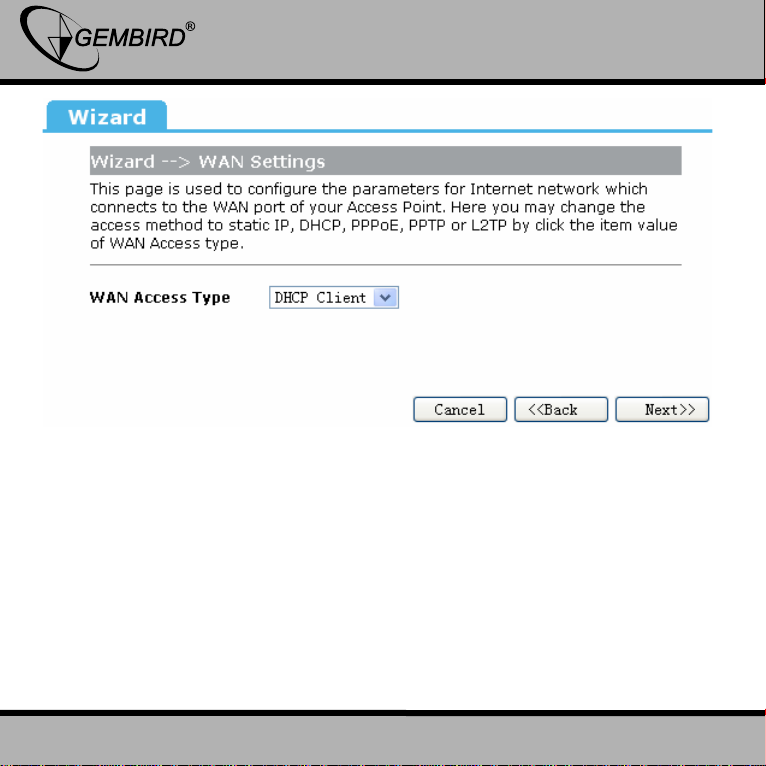
14
GEMBIRD EUROPE B.V. http://www.gembird.eu
All brands and logos are registered trademarks of their respective owners
NSW-R4 WIRELESS BROADBAND ROUTER, 300M
Select DHCP Client to obtain IP Address automatically from your ISP.
This mode is commonly used for Cable modem services.
Mode 2: Static IP
Select Static IP Address if the IP information is provided to you by your
ISP. You will need to enter the IP address, subnet mask, gateway address,
and DNS address (-es) provided to you by your ISP. Each IP address
entered in the fields must be in the appropriate IP form, which are four octets
separated by a dot (x.x.x.x). The router will not accept the IP address if it is
not in this format.
IP Address: Enter the IP address assigned by your ISP
Page 15

15
GEMBIRD EUROPE B.V. http://www.gembird.eu
All brands and logos are registered trademarks of their respective owners
NSW-R4 WIRELESS BROADBAND ROUTER, 300M
Subnet Mask: Enter the Subnet Mask assigned by your ISP.
Default Gateway: Enter the Gateway assigned by your ISP.
DNS: The DNS server information will be supplied by your ISP (Internet
Service Provider.)
Mode 3: PPPoE
Page 16

16
GEMBIRD EUROPE B.V. http://www.gembird.eu
All brands and logos are registered trademarks of their respective owners
NSW-R4 WIRELESS BROADBAND ROUTER, 300M
Choose PPPoE (Point to Point Protocol over Ethernet) if your ISP uses a
PPPoE connection. Your ISP will provide you with a username and
password. This option is typically used for DSL services.
User Name: Enter your PPPoE user name.
Password: Enter your PPPoE password.
Mode 4: PPTP
Choose PPTP (Point-to-Point-Tunneling Protocol ) if your ISP uses a
PPTP connection. Your ISP will provide you with IP information and PPTP
Page 17

17
GEMBIRD EUROPE B.V. http://www.gembird.eu
All brands and logos are registered trademarks of their respective owners
NSW-R4 WIRELESS BROADBAND ROUTER, 300M
Server IP Address, of course it also includes a username and password.
This mode is typically used for DSL services.
IP Address: Enter the IP address.
Subnet Mask: Enter the subnet Mask.
Server IP Address: Enter the PPTP Server IP address provided by your
ISP.
Page 18

18
GEMBIRD EUROPE B.V. http://www.gembird.eu
All brands and logos are registered trademarks of their respective owners
NSW-R4 WIRELESS BROADBAND ROUTER, 300M
User Name: Enter your PPTP username.
Password: Enter your PPTP password.
Mode 5 L2TP
Choose L2TP (Layer 2 Tunneling Protocol) if your ISP uses a L2TP
connection. Your ISP will provide you with a username and password.
IP Address: Enter the IP address.
Page 19

19
GEMBIRD EUROPE B.V. http://www.gembird.eu
All brands and logos are registered trademarks of their respective owners
NSW-R4 WIRELESS BROADBAND ROUTER, 300M
Subnet Mask: Enter the subnet Mask.
Server IP Address: Enter the PPTP Server IP address provided by your
ISP.
User Name: Enter your PPTP username.
Password: Enter your PPTP password.
Step 5 – WLAN Settings
Page 20

20
GEMBIRD EUROPE B.V. http://www.gembird.eu
All brands and logos are registered trademarks of their respective owners
NSW-R4 WIRELESS BROADBAND ROUTER, 300M
Wireless Interface: If you do not want to use the wireless interface,
uncheck the box to disable all the wireless functions.
Band: Supported 802.11B, 802.11G, 802.11N and mixed.
Mode: Supported AP, Client, WDS and AP+WDS mode.
Network TYPE: This type is only valid in client mode.
SSID: Service Set Identifier, external name of your wireless network.
Channel width: Select 40MHz if you use 802.11n or 802.11n mixed mode,
otherwise 20MHz, it is default value.
Control Sideband: it is only valid when you choose channel width 40MHz.
Channel Number: Indicates the channel setting for the router. By default
the channel is set to 6.
Step 6 – WLAN Security Settings
Secure your wireless network by turning on the WPA or WEP security
feature of the router. You can set WEP and WPA-PSK security mode.
The following picture shows how to set the WEP security.
Page 21

21
GEMBIRD EUROPE B.V. http://www.gembird.eu
All brands and logos are registered trademarks of their respective owners
NSW-R4 WIRELESS BROADBAND ROUTER, 300M
Key length: WEP supports 64-bit or 128-bit security key.
Key Format: The key can be entered in ASCII (as symbols) or Hex
(hexadecimal) format.
Key Setting: Enter the key as ASCII or Hex.
The following picture shows how to set the WPA-PSK security; you can
also select WPA (TKIP), WPA2 (AES) and Mixed mode.
Page 22

22
GEMBIRD EUROPE B.V. http://www.gembird.eu
All brands and logos are registered trademarks of their respective owners
NSW-R4 WIRELESS BROADBAND ROUTER, 300M
Pre-Shared Key Format: Specify the format of the key, pass phrase or
hex.
Pre-Shared Key: Enter the key here (phrase or hexadecimal).
4 Advanced Setup
4.1 Wireless Advanced setup
4.1.1 WPS
WPS is designed to set up the password-protected Wi-Fi networks and to
simplify the network management. This router supports WPS features for AP
mode (access point), AP+WDS mode, Infrastructure-Client mode, and the
wireless root interface of Universal Repeater mode.
Page 23

23
GEMBIRD EUROPE B.V. http://www.gembird.eu
All brands and logos are registered trademarks of their respective owners
NSW-R4 WIRELESS BROADBAND ROUTER, 300M
WPS: Checking this box and clicking “OK” will disable the WPS function.
WPS is turned on by default.
WPS Status: After you set up all security settings the checkbox
“Configured” will be highlighted
Self-PIN Number: It is AP’s PIN number.
Start PBC: Clicking this button will invoke the Pus Button Configuration of
WPS. If one station wants to connect to the AP, it must click its PBC button
within two minutes. You will see the reset LED flashing during this time.
Note: This router also has a hardware button, it is the same button with
reset. If you keep this button pressed for less than two seconds, the AP will
run the PBC function. The reset LED will then flash for two minutes. During
this time, the workstations can connect to the AP by using their software or
hardware WPS button.
Client PIN Number: The length of PIN can be four or eight digits. If the AP
and the workstation use this PIN, they will establish a connection and setup
their security key.
Page 24

24
GEMBIRD EUROPE B.V. http://www.gembird.eu
All brands and logos are registered trademarks of their respective owners
NSW-R4 WIRELESS BROADBAND ROUTER, 300M
4.1.2 Access Control
The Wireless MAC Address Filtering feature allows you to control which
wireless stations are allowed to be connected to the router.
Mode: If you choose 'Allowed Listed', only those clients whose wireless
MAC addresses are in the access control list will be able to connect to your
Access Point. When 'Deny Listed' is selected, these wireless clients on the
list will not be able to connect the Access Point. The MAC Address format is
001122334455.
4.1.3 WDS
Wireless Distribution System uses wireless media to communicate with
the other APs. To do this, you should first set AP Mode to WDS or AP+WDS
in the basic settings, then enable WDS function and set another AP MAC
address which you would like to communicate with. The WDS supports WEP
and PSK security mode. Of course in order to make the APs work, you have
to assign for them the same channel and security mode.
Page 25

25
GEMBIRD EUROPE B.V. http://www.gembird.eu
All brands and logos are registered trademarks of their respective owners
NSW-R4 WIRELESS BROADBAND ROUTER, 300M
WDS: Check this box to enable the WDS function.
MAC Address: Enter the remote AP MAC address.
Security: Sets the WDS security settings.
Encryption: You may select WEP 64bits, WEP 128bits, WPA (TKIP),
WPA (AES).
WEP Key Format: You may select ASCII Characters or Hexadecimal
Digits (in the "A-F", "a-f" and "0-9" range) to be the WEP Key.
WEP Key: Set key to encrypt your data
Pre-Shared Key Format: You can select PASSPHRASE or HEX(64
CHARACTERS).
Pre-Shared Key: Pre-shared key(PSK) is a method to set encryption keys.
Commonly used in Wi-Fi Protected Access and WEP.
4.2 Service Setup
4.2.1 Port Forwarding
Page 26

26
GEMBIRD EUROPE B.V. http://www.gembird.eu
All brands and logos are registered trademarks of their respective owners
NSW-R4 WIRELESS BROADBAND ROUTER, 300M
If you configure the router as Virtual Server, remote users accessing
services such as Web or FTP at your local site via public IP addresses can
be automatically redirected to the local servers with private IP addresses. In
other words, depending on the requested service (TCP/UDP port number),
the router redirects the external service request to the appropriate server.
Status: Clicking this box will enable the Port Forwarding function.
IP Address: The external public IP address to be redirected.
Protocol and Port Range: Select the protocol and port range to be
redirected to the local IP.
Current Filter Table: The table shows all forwarding records you have
added so far. You can delete any selected record or all records at once.
Page 27

27
GEMBIRD EUROPE B.V. http://www.gembird.eu
All brands and logos are registered trademarks of their respective owners
NSW-R4 WIRELESS BROADBAND ROUTER, 300M
4.2.2 Trigger Port
Some applications (like Internet games, video conferencing, Internet
calling and so on) require multiple connections. These applications cannot
work with a pure NAT router. Port Triggering is used for some of these
applications to let them work with a NAT router.
Status: Check on to enable this function.
Trigger Port Range: The port for outgoing traffic. An outgoing connection
using this port will “Trigger” this rule.
Trigger Protocol: The protocol used for Trigger Ports, either TCP, UDP or
both.
Page 28

28
GEMBIRD EUROPE B.V. http://www.gembird.eu
All brands and logos are registered trademarks of their respective owners
NSW-R4 WIRELESS BROADBAND ROUTER, 300M
Incoming Port Range: The port or port range used by the remote system
when it responds to the outgoing request. A response using one of these
ports will be forwarded to the PC that triggered this rule.
Incoming Protocol: The Protocol used for Incoming Ports Ranges, either
TCP or UDP, or both.
Comment: You can add some comments for this item.
4.2.3 DMZ
If you have a client PC that cannot run Internet applications properly from
behind the NAT firewall or after configuration of the Port Forwarding, then
you can open the client to unrestricted two-way Internet access.
Status: Clicking this box will enable DMZ function.
Host IP Address: Enter the DMZ host IP Address. Note: this may expose
this computer to a variety of security risks.
4.2.4 UPNP
The Universal Plug and Play (UPnP) feature allows the devices, such as
Internet computers, to access the local host resources or devices as needed,
Page 29

29
GEMBIRD EUROPE B.V. http://www.gembird.eu
All brands and logos are registered trademarks of their respective owners
NSW-R4 WIRELESS BROADBAND ROUTER, 300M
UPnP devices can be automatically discovered by the UPnP service
application on the LAN.
UPnP: Check to enable UPnP function
Note: The list will contain the forwarding port added by the UPnP Service.
4.3 Security Setup
The router provides extensive firewall settings to limit the risk of intrusion
and protect your computer from hacker attacks.
4.3.1 Security
The firewall will allow or block some services according to the following
settings.
Page 30

30
GEMBIRD EUROPE B.V. http://www.gembird.eu
All brands and logos are registered trademarks of their respective owners
NSW-R4 WIRELESS BROADBAND ROUTER, 300M
Ping Access on WAN: allows or blocks the Ping WAN interface.
IGMP Proxy: IGMPproxy is a simple dynamic Multicast Routing Daemon
using only IGMP signaling. It's intended for simple forwarding of Multicast
traffic between networks.
Web Server Access on WAN: allow or blocks access to the Web Server
from WAN interface.
VPN pass through: allows or blocks the VPN Pass through the router
NAT.
4.3.2 Access Control
You can set up some rules, for example MAC filter, IP filter, URL filter
and Port filter. You can also add some extra conditions for these rules (the
date and time), but then you should enable the NTP-client first.
Note 1: Whenever a network packet arrives, the firewall will try to find a
suitable rule from this table. The search goes from up to down and stops
when a match has been found. Then the packet will be either forwarded or
Page 31

31
GEMBIRD EUROPE B.V. http://www.gembird.eu
All brands and logos are registered trademarks of their respective owners
NSW-R4 WIRELESS BROADBAND ROUTER, 300M
dropped according to the rule. If no rule matching the packet is found, then
the firewall will let it go to the destination.
Note 2: If you set the date and time in your rule then the NTP client has to
be enabled.
Note 3: Click “Add” button to add this rule to the table and click “OK” to
make it effective. You also can edit or delete the records:
1. IP Filter
Allow or block the computers according to their IP addresses.
2. MAC filter
Page 32

32
GEMBIRD EUROPE B.V. http://www.gembird.eu
All brands and logos are registered trademarks of their respective owners
NSW-R4 WIRELESS BROADBAND ROUTER, 300M
Allow or block the computers according to their MAC addresses.
3. URL filter
You can block some URLs using the URL Key string. If Source IP or MAC
address fields are blank, then all computers can not access this URL,
otherwise the rule only applies to the computer with the given IP or MAC
address.
Example 1: block “abc.com”, “abc.net” or “www.abc.com” to all computers.
Page 33

33
GEMBIRD EUROPE B.V. http://www.gembird.eu
All brands and logos are registered trademarks of their respective owners
NSW-R4 WIRELESS BROADBAND ROUTER, 300M
Example 2: block “abc.com”, “abc.net” or “www.abc.com” for the
computer with 192.168.1.101 IP address.
Page 34

34
GEMBIRD EUROPE B.V. http://www.gembird.eu
All brands and logos are registered trademarks of their respective owners
NSW-R4 WIRELESS BROADBAND ROUTER, 300M
Example 3: allow to access “abc.com”, “abc.net” or “www.abc.com” for all
computers from 09:00 to 18:00 during the working days only.
Page 35

35
GEMBIRD EUROPE B.V. http://www.gembird.eu
All brands and logos are registered trademarks of their respective owners
NSW-R4 WIRELESS BROADBAND ROUTER, 300M
4. Port filter
You can limit some or all computers to access a certain destination IP
and/or port.
Example 1: block all computers to access port 21.
Page 36

36
GEMBIRD EUROPE B.V. http://www.gembird.eu
All brands and logos are registered trademarks of their respective owners
NSW-R4 WIRELESS BROADBAND ROUTER, 300M
Example 2: block the computer with IP address 192.168.1.101 to access
port 21.
Page 37

37
GEMBIRD EUROPE B.V. http://www.gembird.eu
All brands and logos are registered trademarks of their respective owners
NSW-R4 WIRELESS BROADBAND ROUTER, 300M
Page 38

38
GEMBIRD EUROPE B.V. http://www.gembird.eu
All brands and logos are registered trademarks of their respective owners
NSW-R4 WIRELESS BROADBAND ROUTER, 300M
4.3.3 DoS
With settings on this page you can block the DoS attack.
Page 39

39
GEMBIRD EUROPE B.V. http://www.gembird.eu
All brands and logos are registered trademarks of their respective owners
NSW-R4 WIRELESS BROADBAND ROUTER, 300M
4.4 QoS Setup
The QoS helps improving your network gaming performance by setting
priorities for applications. By default the bandwidth control is disabled and
the application priority is not specified.
In order to complete these settings, please follow the steps below.
Enable this function.
Enter the total speed or choose automatic mode.
Enter the IP address of the user which you’d like to control.
Specify how to control the PC with this IP address: Maximum or
minimum bandwidth, priority and its up/download speed.
Click Add button to add this record to the control table, click OK
button to make it effective.
Page 40

40
GEMBIRD EUROPE B.V. http://www.gembird.eu
All brands and logos are registered trademarks of their respective owners
NSW-R4 WIRELESS BROADBAND ROUTER, 300M
4.5 Router Setup
A static route is a pre-determined pathway that the network information
should travel to reach a specific host or network.
Page 41

41
GEMBIRD EUROPE B.V. http://www.gembird.eu
All brands and logos are registered trademarks of their respective owners
NSW-R4 WIRELESS BROADBAND ROUTER, 300M
Static Route: Click this box to enable the static route.
IP Address: The network or host IP address wished to be accessed.
Subnet Mask: The subnet mask of the destination IP.
Default Gateway: the router or host IP address where the network packet
was originally sent. It must be on the same network segment with the WAN
or LAN port.
Routing Table: Clicking the Show button will let you see the whole routing
table.
Static Route table: shows all the records in the static routing table. You
can delete the selected record or all records at once.
Page 42

42
GEMBIRD EUROPE B.V. http://www.gembird.eu
All brands and logos are registered trademarks of their respective owners
NSW-R4 WIRELESS BROADBAND ROUTER, 300M
4.6 System
4.6.1 Upgrade Firmware
You can upgrade the Firmware by selecting the file and pressing the
button “upload”.
4.6.2 Save/Load Config
Here you can backup or restore the whole system configuration.
Page 43

43
GEMBIRD EUROPE B.V. http://www.gembird.eu
All brands and logos are registered trademarks of their respective owners
NSW-R4 WIRELESS BROADBAND ROUTER, 300M
Save to File: Get the router’s settings and store it on your local computer.
Load from File: Restore the settings from the file you saved before.
Restore to factory: Restore the system settings to the factory default.
4.6.3 Rebooting the device
You can reboot the device by clicking on the Reboot button.
4.6.4 Setting Password
To ensure the Router’s security it is recommended to change the login
and password after the first login.
Page 44

44
GEMBIRD EUROPE B.V. http://www.gembird.eu
All brands and logos are registered trademarks of their respective owners
NSW-R4 WIRELESS BROADBAND ROUTER, 300M
Page 45

45
GEMBIRD EUROPE B.V. http://www.gembird.eu
All brands and logos are registered trademarks of their respective owners
NSW-R4 WIRELESS BROADBAND ROUTER, 300M
Page 46

46
GEMBIRD EUROPE B.V. http://www.gembird.eu
All brands and logos are registered trademarks of their respective owners
NSW-R4 WIRELESS BROADBAND ROUTER, 300M
Waste disposal:
Do not deposit this equipment with the
household waste. Improper disposal can harm
both the environment and human health. For
Information about waste collection facilities for
used electrical and electronic devices, please
contact your city council or an authorized
company for the disposal of electrical and
electronic equipment.
Entsorgungshinweise:
Werfen Sie dieses Gerät nicht in den
Hausmüll. Unsachgemäße Entsorgung kann
sowohl der Umwelt als auch der menschlichen
Gesundheit schaden. Informationen zu
Sammelstellen für Altgeräte erhalten Sie bei
Ihrer Stadtverwaltung oder einer autorisierten
Stelle für die Entsorgung von Elektro-und
Elektronikgeräten.
Richtlijnen m.b.t. afvalverwerking
Batterijen en accu’s dienen als kleinchemisch afval afgeleverd te worden bij
toegewezen afvalverzamelpunten (zie
www.afvalgids.nl). U dient ervoor te zorgen
dat de batterijen/accu’s leeg zijn en dus geen
stroom meer kunnen leveren. Let op, de
batterijen/accu’s dienen onbeschadigd
ingeleverd te worden.
Gooi dit product niet weg in uw vuilnisbak. Dit
kan zowel het milieu als de menselijke
gezondheid schade toebrengen. Informatie
over het inleveren van dit product kunt u
inwinnen bij uw gemeentelijke vuilnisdienst of
andere geautoriseerde instelling in uw buurt.
Traitement des déchets:
Ne jetez pas cet appareil dans les déchets
domestiques. Un traitement inapproprié peut
être dommageable à l'environnement et à la
santé humain.
Vous trouvez des informations sur les centres
de rassemblement des appareils vieux chez
l'administration municipale ou
chez un centre autorisé pour le traitement des
appareils électriques ou électroniques.
Page 47

47
GEMBIRD EUROPE B.V. http://www.gembird.eu
All brands and logos are registered trademarks of their respective owners
NSW-R4 WIRELESS BROADBAND ROUTER, 300M
WARRANTY CONDITIONS
GARANTIE BEDINGUNGEN
The warranty period is 36 months and begins with
the sale to the end user. The receipt must clearly list
the date of purchase and the part number, in addition
it should be printed. Keep the receipt for the entire
warranty period since it is required for all warranty
claims. During the warranty period the defective
items will be credited, repaired or replaced at the
manufacturer's expense. Work carried out under the
warranty neither extends the warranty period nor
starts a new warranty period. The manufacturer
reserves the right to void any warranty claim for
damages or defects due to misuse, abuse or
external impact (falling down, impact, ingress of
water, dust, contamination or break). Wearing parts
(e.g. rechargeable batteries) are excluded from the
warranty. Upon receipt of the RMA goods, Gembird
Europe B.V. reserves the right to choose between
replacement of defective goods or issuing a credit
note. The credit note amount will always be
calculated on the basis of the current market value of
the defective products
Die Garantie beträgt 36 Monate ab Verkaufsdatum
an den Endverbraucher. Das Kaufdatum und der
Gerätetyp sind durch eine maschinell erstellte
Kaufquittung zu belegen. Bitte bewahren Sie Ihren
Kaufbeleg daher für die Dauer der Garantie auf, da
er Voraussetzung für eine eventuelle Reklamation
ist. Innerhalb der Garantiezeit werden alle Mängel,
wahlweise durch den Hersteller entweder durch
Instandsetzung, Austausch mangelhafter Teile oder
im Austausch, behoben. Die Ausführung der
Garantieleistung bewirkt weder eine Verlängerung
noch einen Neubeginn der Garantiezeit.
Eine Garantieleistung entfällt für Schäden oder
Mängel die durch unsachgemäße Handhabung oder
durch äußere Einwirkung (Sturz, Schlag, Wasser,
Staub, Verschmutzung oder Bruch) herbeigeführt
wurden. Verschleißteile (z.B. Akkus) sind von der
Garantie ausgenommen.
Gembird Europe B.V.
Wittevrouwen 56, 1358CD Almere
The Netherlands
www.gembird.nl/support
support@gmb.nl
Tel. +31-36-5211588
(0900-4362473 inside The Netherlands, € 0,15 p/m,
mobile costs not included)
GEMBIRD Deutschland GmbH
Coesterweg 45, 59494 Soest
Deutschland
www.gembird.de/support
support@gembird.de
Tel. +49-180 5-436247
0,14 € pro Minute aus dem deutschen Festnetz.
Mobilfunkpreise können abweichen
Page 48

48
GEMBIRD EUROPE B.V. http://www.gembird.eu
All brands and logos are registered trademarks of their respective owners
NSW-R4 WIRELESS BROADBAND ROUTER, 300M
GARANTIE VOORWAARDEN
CONDITIONS DE GARANTIE
De garantietermijn bedraagt 36 maanden en gaat in
op de aankoopdatum van het product door de
eindgebruiker. Op de aankoopbon moeten de
aankoopdatum en productomschrijving duidelijk
vermeld staan. Gelieve de aankoopbon de gehele
garantieperiode te bewaren, deze is ten alle tijden
benodigd voor alle garantie aanspraken. Tijdens de
garantieperiode zullen alle gebreken verholpen of
vervangen worden door de fabrikant d.m.v. reparatie,
omruiling van het defecte onderdeel of het gehele
apparaat. Aanspraken tijdens de garantieperiode
leiden niet tot verlenging hiervan. Garantieaanspraak
vervalt bij schade of gebreken die ontstaan zijn door
oneigenlijk gebruik, misbruik of invloeden van
buitenaf (vallen, stoten, water, stof, vuil of breken).
Slijtagegevoelige onderdelen (b.v. batterijen) zijn
uitgesloten van garantie. Bij ontvangst van de RMA
goederen behoudt Gembird zich het recht om te
kiezen tussen vervanging van de defecte waren of
het uitgeven van een kreditnota. Het bedrag van de
kreditnota zal altijd gecalculeerd zijn op basis van de
huidige marktprijs voor het defecte produkt.
Garantie est de 36 mois a partir de la date d’achat de
l'utilisateur final. Le talon de garantie doit énumérer
clairement la date d'achat et le type d'appareil.
Conservez le reçu d'achat pendant toute la durée de la
garantie car elle est nécessaire pour toute réclamation.
Au cours de la période de garantie tous les défauts
doivent être remplacé aux frais du fabricant, soit par la
réparation ou la remplacement de la pièce défectueuse
ou l'ensemble du produit. Les travaux effectués sous
garantie ne prolongent pas la période de garantie ni ne
commencent pas une nouvelle période de garantie.
Le fabricant se réserve le droit d'annuler toute demande
de garantie pour les dommages ou défauts dus à une
mauvaise utilisation, abus ou les effets externes (chute,
choc, pénétration de l'eau, la poussière, etc..).
Les pièces d'usure (par exemple les piles rechargeables)
sont exclus de la garantie.
Dès réception de la marchandise sous garantie, le SAV
de Gembird Europe BV se réserve le droit de choisir
entre le remplacement des produits défectueux ou de
délivrer un avoir.
Le montant d’avoir sera toujours calculée sur la base de
la valeur actuelle du marché des produits défectueux.
Gembird Europe B.V.
Wittevrouwen 56, 1358CD Almere
The Netherlands
www.gembird.nl/support
support@gmb.nl
Tel. +31-36-5211588
€ 0,15 p/m binnen Nederland
Exclusief mobiele telefoonkosten
Gembird Europe B.V.
Wittevrouwen 56
1358CD Almere, The Netherlands
www.gembird.nl/support
gembird@letmerepair.fr
+33(0) 251 404849
Prix d'appel depuis telephone fixe Pays-Bas : 0.15 euro / min
Prix d'appel depuis telephone mobile / autre pays - selon
operateur
Page 49

49
GEMBIRD EUROPE B.V. http://www.gembird.eu
All brands and logos are registered trademarks of their respective owners
NSW-R4 WIRELESS BROADBAND ROUTER, 300M
ГАРАНТИЙНЫЙ ТАЛОН
УМОВИ ГАРАНТІЙНОГО ОБСЛУГОВУВАННЯ
1. Гарантийное обслуживание предоставляется в течение
срока гарантии, при наличии правильно и четко заполненного
гарантийного талона, и изделия в полной комплектации.
Серийный номер и модель изделия должны соответствовать
указанным в гарантийном талоне.
2. Гарантийное обслуживание представляет собой бесплатное
устранение всех неполадок (ремонт), или замену изделия на
новое (аналогичное).
3. Гарантия не распространяется на неисправности,
вызванные следующими причинами:
• использование изделия не по назначению.
• нарушение условий эксплуатации, хранения или перевозки
изделия, которые указаны в настоящей инструкции.
• подключение нестандартных или неисправных периферийных
устройств, аксессуаров.
• механические повреждения, попадание внутрь изделия
посторонних предметов, веществ, жидкостей, насекомых.
• ремонт изделия не уполномоченными на то лицами.
4. Комплектность и внешний вид изделия проверяются
Покупателем при получении товара в присутствии персонала
фирмы.
Послепродажные претензии по укомплектованности и
внешнему виду не принимаются.
Наименование изделия: ___________________________
Модель _________________________________________
Серийный номер _________________________________
Срок гарантии ___________________________________
Дата продажи «____» ___________________ 20____ года
Фирма-продавец: _________________________________
Адрес и телефон фирмы-продавца:
________________________________________________
М.П. С условиями гарантии ознакомлен и согласен:
Продавец: _____________ Покупатель: _____________
1. Гарантійне обслуговування надається протягом терміну
гарантії, при наявності Гарантійного талону, заповненого
належним чином, та виробу в повній комплектації.
2. Гарантійне обслуговування не підтримується в разі
порушення правил експлуатації, зберігання або перевезення
виробу, що зазначені в інструкції по експлуатації виробу.
3. Гарантійне обслуговування скасовується у випадках:
- наявності механічних пошкоджень або слідів стороннього
втручання;
- пошкодження викликані стихійним лихом або нещасним
випадком, включаючи й блискавку, потраплянням у виріб
сторонніх предметів, рідин, комах, тощо;
- пошкодження викликані застосуванням або підключенням
нестандартних або несправних периферійних пристроїв,
аксесуарів;
4. Гарантія не поширюється на витратні матеріали та додаткові
аксесуари;
З гарантійними умовами згоден.
Підпис покупця: ____________________
ГАРАНТІЙНИЙ ТАЛОН № __________________________
Товар/модель ____________________________________
Серійний номер __________________________________
Термін гаранії ____________________________________
Дата продажу ____________________________________
Продавець (назва, телефон)
_________________________________________
Печатка та підпис продавця
_________________________________________
З гарантійних питань звертайтесь до сервісних центрів
Gembird. Про адреси та контакти Ви можете дізнатись на сайті
www.gembird.ua або по телефону 044-4510213.
