Page 1

Gigabit Ethernet PCI-Express adapter
USER MANUAL
Page 2
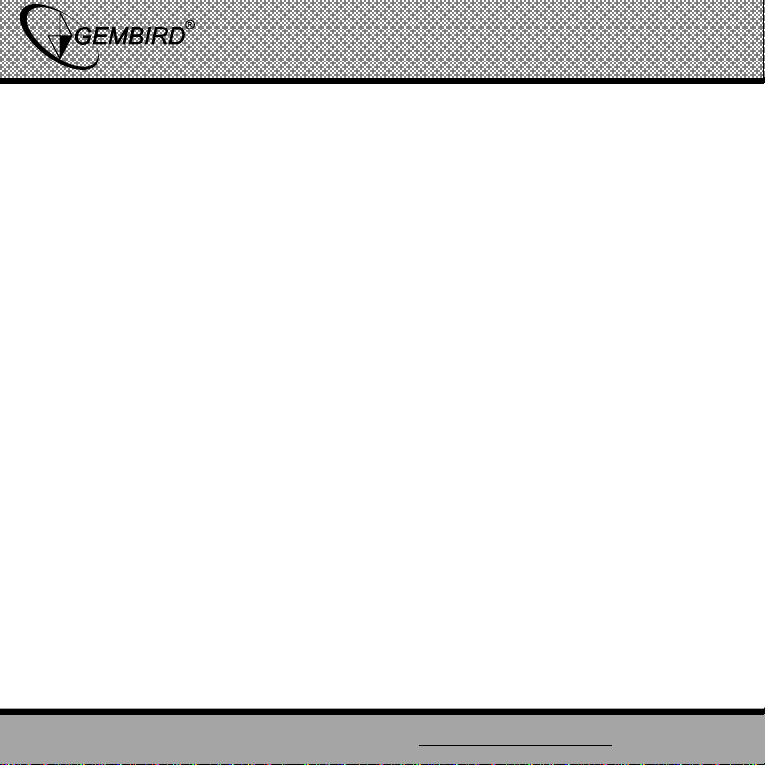
GEMBIRD EUROPE B.V. http://www.gembird.eu
Gigabit Ethernet PCI-Express adapter
USER MANUAL
Disclaimer
• We spared no efforts to make sure that the information in this
manual is correct and complete. However no liability is accepted for any
errors or omissions. Gembird Electronics reserves the right to change the
specifications of the hardware and software described in this manual
without prior notice.
• No part of this manual may be reproduced, transmitted or translated
in any language in any form, by any means, without the prior written
permission of Gembird Electronics Ltd.
• Gembird Electronics makes no warranties for damages resulting
from corrupted or lost data due to a mistaken operation or malfunction of
the product, the software, personal computers or peripheral devices.
Gembird® is a registered trademark of Gembird Europe bv.
Other names or products not mentioned above may be registered
trademarks or trademarks of their respective owners.
Copyright © 2008 Gembird Electronics Ltd. All rights reserved
2
Page 3
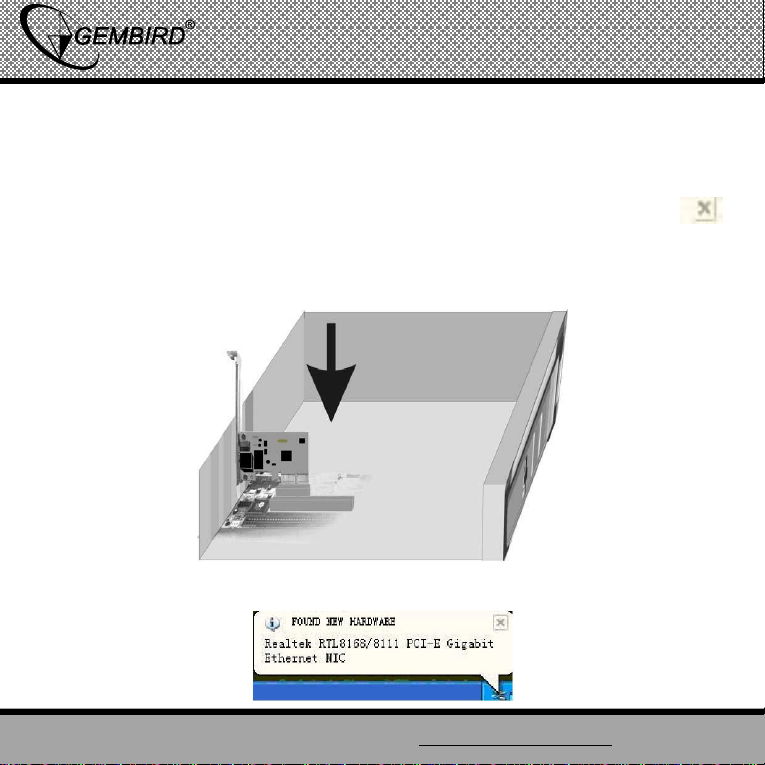
GEMBIRD EUROPE B.V. http://www.gembird.eu
1. Setup from CD:
1.First, insert the adapter to PCI-E slot on the motherboard and
fix it with screws. Start the computer and login to Windows,
the system will notify about finding a new device, click
to close.
Gigabit Ethernet PCI-Express adapter
USER MANUAL
3
Page 4
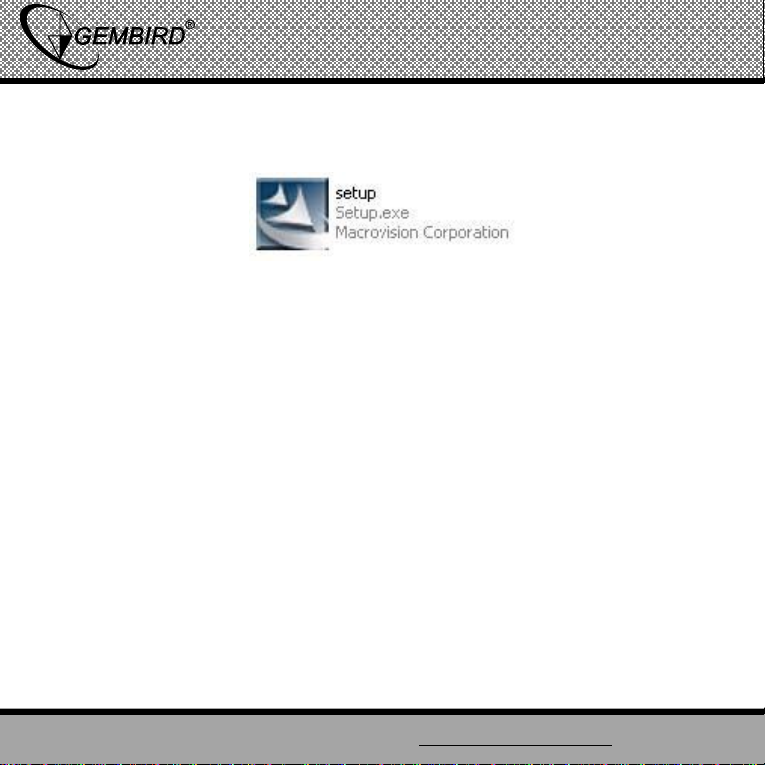
GEMBIRD EUROPE B.V. http://www.gembird.eu
Gigabit Ethernet PCI-Express adapter
USER MANUAL
2.Put the CD into the drive,run “Setup.exe”.
3.Entering Install Shield wizard,click “next” and follow the instructions
step by step .
4
Page 5
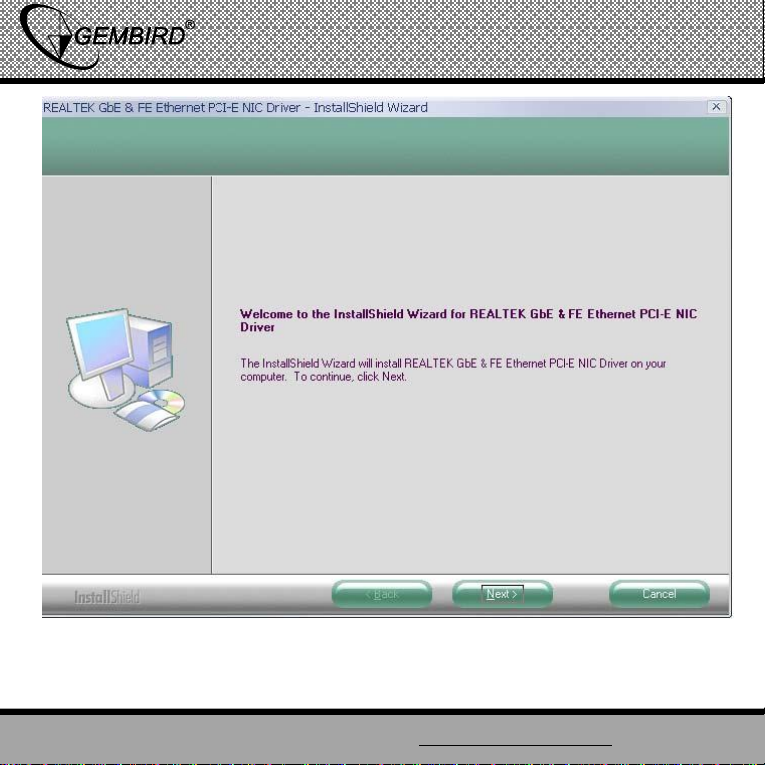
GEMBIRD EUROPE B.V. http://www.gembird.eu
Gigabit Ethernet PCI-Express adapter
USER MANUAL
3.Installation completed,click “Finish”.
5
Page 6

GEMBIRD EUROPE B.V. http://www.gembird.eu
Gigabit Ethernet PCI-Express adapter
2. Setup from the Device manager
1.Login to Windows, finding a new device,“New device wizard”
window will pop out,click “Cancel”
USER MANUAL
6
Page 7

GEMBIRD EUROPE B.V. http://www.gembird.eu
Gigabit Ethernet PCI-Express adapter
2.Refer to “Examine installation result” step 1~2.
3.”!” warning mark will appear for the adapter.
USER MANUAL
7
Page 8

GEMBIRD EUROPE B.V. http://www.gembird.eu
Gigabit Ethernet PCI-Express adapter
USER MANUAL
4.Right click ,choose “Property” .
5.In the pop out window for property,choose “Driver” → “Update
driver”.
6.In the hardware updating wizard, choose “Install from a list or specific
location (Advanced)”,click ”Next”.
8
Page 9

GEMBIRD EUROPE B.V. http://www.gembird.eu
Gigabit Ethernet PCI-Express adapter
USER MANUAL
9
Page 10

GEMBIRD EUROPE B.V. http://www.gembird.eu
Gigabit Ethernet PCI-Express adapter
USER MANUAL
7. Click “Include this location in the search”, click to choose directory of
the driver on the CD, click “Next”
8.Start copying driver data .
Driver updating complete,click “Finish”. The setup is done .
10
Page 11

GEMBIRD EUROPE B.V. http://www.gembird.eu
Gigabit Ethernet PCI-Express adapter
USER MANUAL
11
Page 12

GEMBIRD EUROPE B.V. http://www.gembird.eu
Gigabit Ethernet PCI-Express adapter
USER MANUAL
12
Page 13

GEMBIRD EUROPE B.V. http://www.gembird.eu
Gigabit Ethernet PCI-Express adapter
USER MANUAL
3. Automated setup .
1.In “Setup from device manager ”, choose “Yes,only once” or “Yes,
this time and every time when setup new device” option box,click
“Next”.
13
Page 14

GEMBIRD EUROPE B.V. http://www.gembird.eu
Gigabit Ethernet PCI-Express adapter
USER MANUAL
2.Refer to “Setup from the Device manager” step 6~8 .
4.Examine the setup result
1.Right click “My computer”, choose “Property” option in the pop out
dialog.
2.Choose“Hardware” → “Device manager”.
14
Page 15

GEMBIRD EUROPE B.V. http://www.gembird.eu
Gigabit Ethernet PCI-Express adapter
USER MANUAL
3.Check if “Realtek RTL8168/8111 PCI-E Gigabit Ethernet NIC”
has a warning mark,if not - then the setup is successful .
15
Page 16

GEMBIRD EUROPE B.V. http://www.gembird.eu
Gigabit Ethernet PCI-Express adapter
USER MANUAL
5. Uninstall PCI-E driver.
1.Put driver CD into the drive and run “Setup.exe”.
3.Choose “Delete”,click “Next”.
4.Pop out “Delete the selected application and all functions?” dialog,
choose “Yes”.
5.The system starts to delete driver,click “Finish”.
16
