Page 1

Multimedia
keyboard
KB-7000 XP Office Multimedia keyboard
Page 2
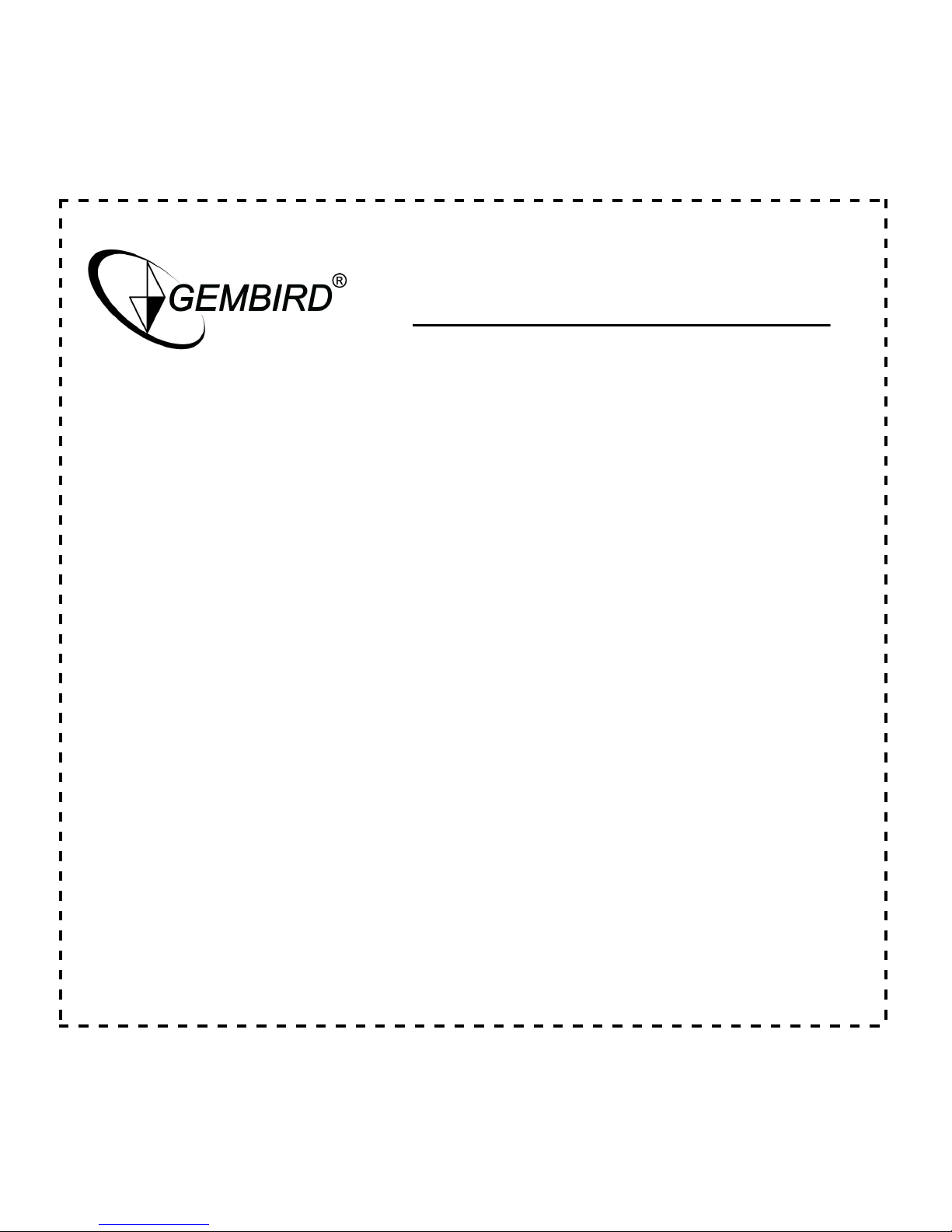
Page 2 of 8
Illuminated keyboard
Disclaimer
• We spared no efforts to make sure that the information in this manual is correct and
complete. However no liability is accepted for any errors or omissions. Gembird
Electronics reserves the right to change the specifications of the hardware and
software described in this manual without prior notice.
• No part of this manual may be reproduced, transmitted or translated in any language
in any form, by any means, without the prior written permission of Gembird Electronics
Ltd.
• Gembird Electronics makes no warranties for damages resulting from corrupted or lost
data due to a mistaken operation or malfunction of the product, the software, personal
computers or peripheral devices.
Gembird® is a registered trademark of GMB Tech (Holland) bv.
Other names or products not mentioned a bove may be registered trademarks or trademarks
of their respective owners.
Copyright © 2005 Gembird Electronics Ltd. All rights reserved.
Page 3

Page 3 of 8
Illuminated keyboard
Introduction
Thank you for buying the Gembird® Multimedia keyboard! This manual will help you install
and use it properly. KB-7000 is a Multimedia keyboard with PS/2 interface with the following
main features:
o 22 hot keys for the Multimedia and Internet functions
o F-key function for the Office
o Scrolling wheel
o Ergonomic wrist rest
o Specifications:
• Input power: 5±0.25V DC/25mA Max
• Switch activation mechanism: membrane
• Travel distance: 3.5±0.5mm
• Force: 55g±8g
• Return force:>20G
• Dimensions: 515*226*45mm
• Cable length 1.5M
• Weight: 1280g (140g - palm rest)
• Keycaps pull force: >1.5KG
• Life time: 10 million
KB
-7000 Use
r m
anual
Page 4

Page 4 of 8
Illuminated keyboard
Software Installation
Caution: If you have previously installed other keyboard or mouse drivers on your
computer, please uninstall them first.
• Insert the enclosed disk into your disk drive
• Follow the instructions on the screen to complete the installation
• After installation, there is a keyboard icon shown in the system tray, on the right
side of the tool bar, double click the icon and you can re-define the functions
• To uninstall the driver, move t he mouse cursor to the key board ico n in the system
tray, click the right mouse button, select "Uninst" to uninstall the driver
Keyboard hotkeys
The Multimedia keyboard has 22 hotkeys.
Back : Go back to the previously viewed item in programs that support the "Back"
command, such as the Web browser.
Forward : Go to the next item if it was previously viewed in the same session in
programs that support the "Forward" command, such as the Web browser.
WWW : Start the default Web browser or go to the Home Web page. If the Web
browser is already activated it opens the Home Web page.
STOP : Stop loading or refreshing a new page, if it takes a long time to display.
E-Mail : Start the default e-mail program. If you are not sure what your default
Page 5

Page 5 of 8
Illuminated keyboard
e-mail program is, press this key to find out.
My Favorites : Open the Internet Explorer Favorites pane. This is where you can store
shortcuts to frequently used files, websites or other items for easy access.
Search : Open the Internet Explorer Search pane.
Refresh : Update the information on an active Web page or the contents of a
particular window.
Word : Open Microsoft Word.
Excel : Open Microsoft Excel.
Power Point : Open Microsoft Power Point.
Calendar : Open the Calendar of Microsoft Outlook.
Play/Pause : Play or Pause music or a movie. Once paused, press this key again to
resume playing.
Stop : Stop the music or movie that is playing.
VolumeUp : Hold down this key to quickly increase the volume.
Volume Down : Hold down this key to quickly decrease the volume.
Mute : Turn the sound off. Press again to turn the sound back on.
PreviousTrack : Switch to the next media track. Pr ess once for each subsequent track.
Page 6

Page 6 of 8
Illuminated keyboard
Next Track : Switch to the previous media track. Press once for each preceding track.
Application Switch : Press and hold this key, it will pop up all previously open
application icons and a "mark frame" jumping between icons. The target application can be
selected and launched (On top) – just mark the target application and release the
"Application Switch key".
Close : Close the active Windows application when the key is pressed.
Cut : Cut out the selected item.
Copy : Copy the selected item.
Paste : Paste the previously cut out or copied item at the cursor position.
Mark : Mark the selected item, and use arrow to mark the text.
Eject : Eject the CD from the CD-Rom drive.
Back : Go back to the previously viewed item in programs that support the "Back"
command, such as a Web browser.
Forward : Go to the next item if it was previously viewed in the same session in
programs that support the "Forward" command, such as a Web browser.
My computer : Open the "My computer" window.
Calculator : Start Microsoft Calculator.
Page 7

Page 7 of 8
Illuminated keyboard
LOG Off : Open the Log Off Windows dialog box.
Power : Put the system into power-off mode, if the PC supports power manageme nt
and it is enabled. You can switch the computer off by pressing this key. If the power
manageme nt is not enabled, power key will not work.
F LOCK : Switches between the standard function key commands labeled on the front of
the keys, such as F1 (light on) and the alternate commands labele d on the top, such as
SEND (light off)
* The SLEEP function key for power management system requirements:
• IBM compatible with ATX system
• The BIOS of main board should support Windows 98 ACPI power management
keys
• Microsoft Windows 98 operating system or higher
Scroll Wheel : Use this wheel to move around in a scrollable document like clicking the
scroll arrows or using a mouse wheel.
RE-DEFINE THE HOT KEY FUNCTIO NS
Page 8

Page 8 of 8
Illuminated keyboard
All hot key functions can be re-defined to your favorite program and actions.
After installation, you will see an icon in the system tray.
• Double click on the icon, in the window that would appear, select "FUNCTION"
• Select the key you would like to re-define, click on "EDIT", in the coming window,
you can choose:
o INNER FUNCTION: select one function as default setting, then click on
OK or APPLY to change the original key function
o OUTER FILE: select "Outer File" and then click on "FILE". In the coming
window select the program file you like and then click on OK and APPLY
to change the original key function
