Page 1

JPD-FFB-A Vibration USB gamepad with audio
USER MANUAL
Page 2
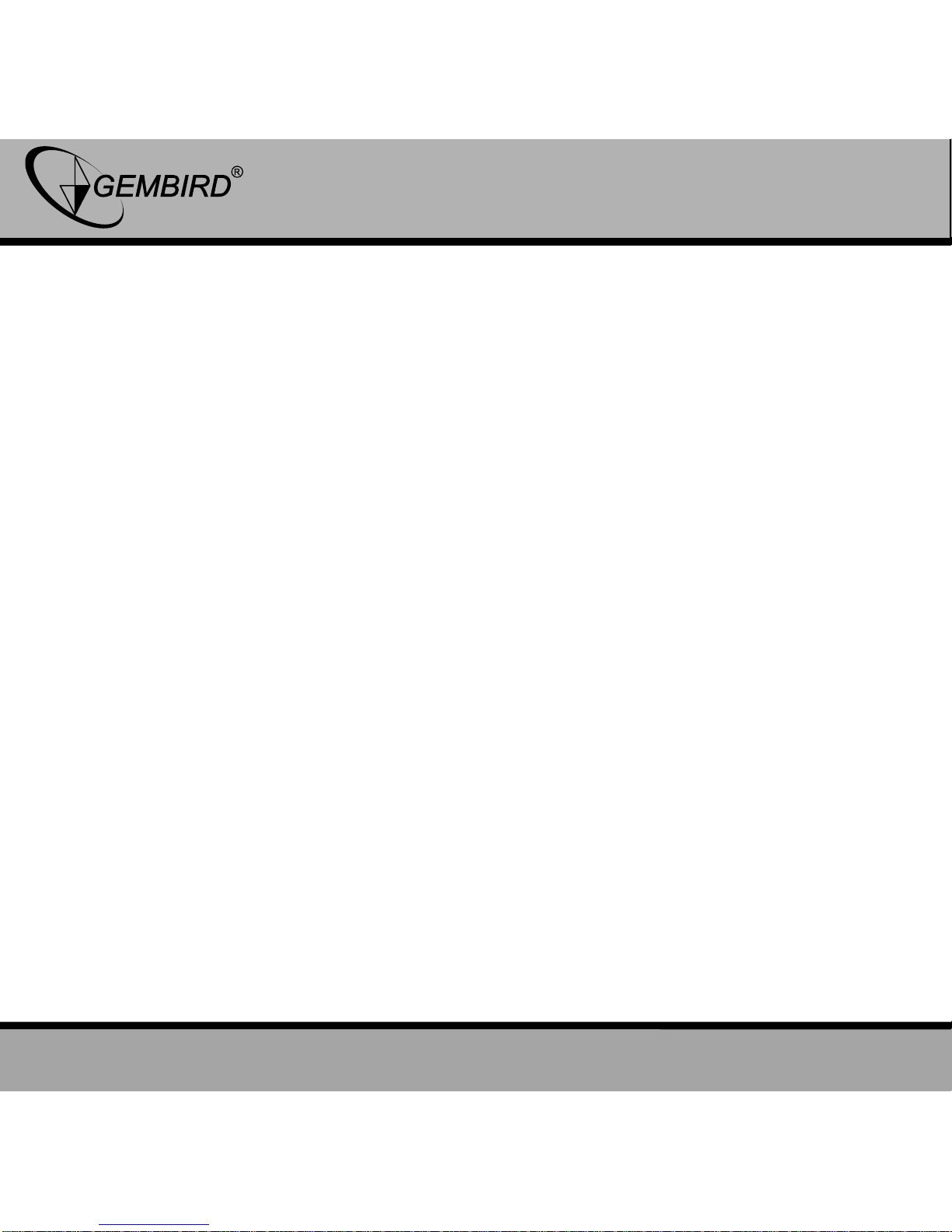
2
GEMBIRD EUROPE B.V. http://www.gembird.eu
JPD-FFB-A Vibration USB gamepad with audio
USER MANUAL
Disclaimer
We spared no efforts to make sure that the information in this
manual is correct and complete. However no liability is accepted for any
errors or omissions. Gembird Electronics reserves the right to change the
specifications of the hardware and software described in this manual
without prior notice.
No part of this manual may be reproduced, transmitted or translated
in any language in any form, by any means, without the prior written
permission of Gembird Electronics Ltd.
Gembird Electronics makes no warranties for damages resulting
from corrupted or lost data due to a mistaken operation or malfunction of
the product, the software, personal computers or peripheral devices.
Gembird® is a registered trademark of Gembird Europe bv.
Other names or products not mentioned above may be registered
trademarks or trademarks of their respective owners.
Copyright © 2008 Gembird Europe bv. All rights reserved
Page 3

3
GEMBIRD EUROPE B.V. http://www.gembird.eu
JPD-FFB-A Vibration USB gamepad with audio
USER MANUAL
Features
Vibration motors inside for realistic gaming
Emulates mouse clicks and keystrokes
Built-in USB sound card
Multimedia mode: volume and Media player control functions
Comfortable grip
Provides "Turbo" function (multiple "fire")
Specifications
USB 1.1 and USB 2.0 compatible
Audio codec chipset
2 vibration motors
Modes: analogue, digital, multimedia, Keyboard/Mouse
8 direction keys, 16 buttons, "Turbo" function
Interface cable: 1.8 m
Dimensions: 166 x 102 x 62 mm
Net weight: 0.24 kg
Package Contents
Vibration game pad
Driver and software CD
Page 4

4
GEMBIRD EUROPE B.V. http://www.gembird.eu
JPD-FFB-A Vibration USB gamepad with audio
USER MANUAL
P-LED K-LED M-LED T-LED
Page 5
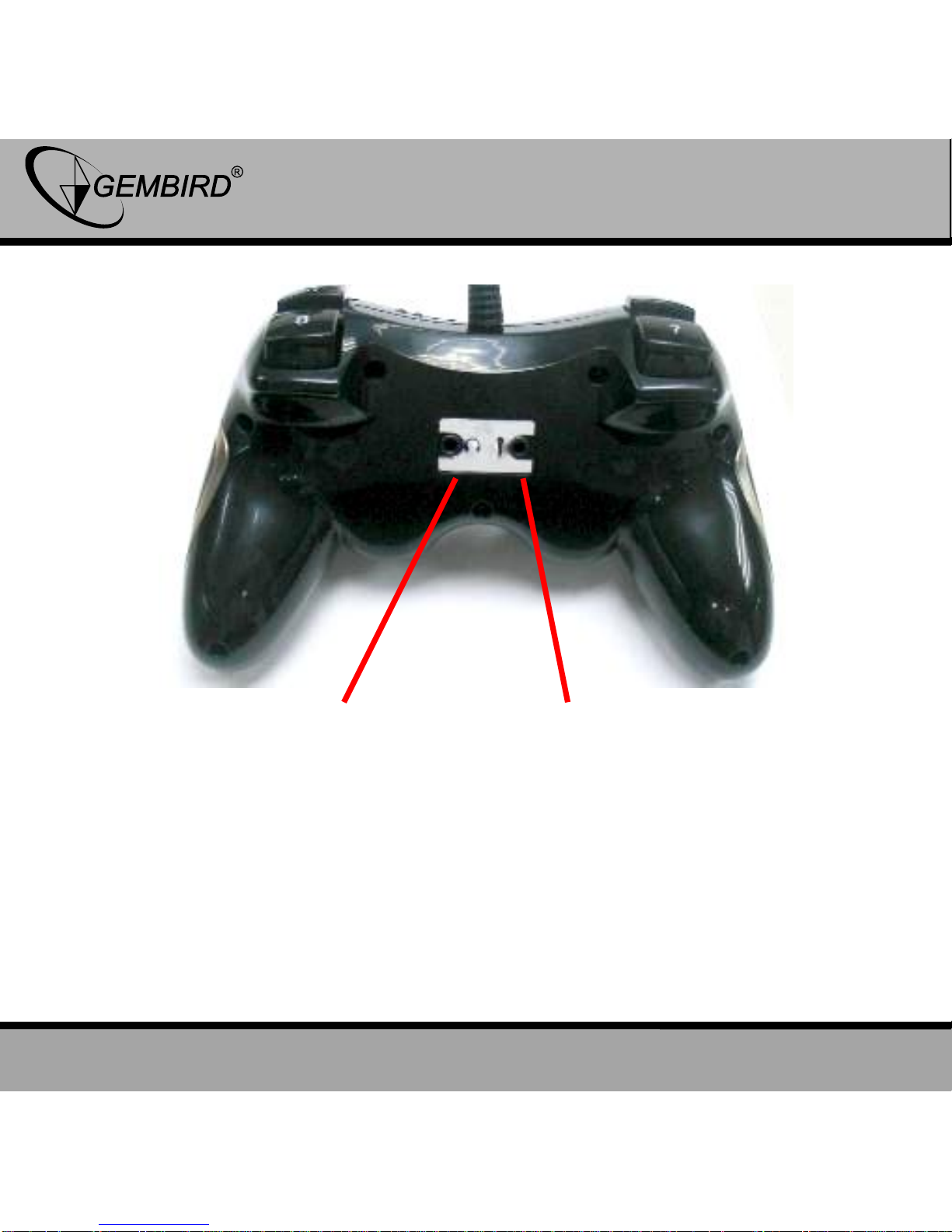
5
GEMBIRD EUROPE B.V. http://www.gembird.eu
JPD-FFB-A Vibration USB gamepad with audio
USER MANUAL
Audio output Microphone input
Page 6

6
GEMBIRD EUROPE B.V. http://www.gembird.eu
JPD-FFB-A Vibration USB gamepad with audio
USER MANUAL
Driver installation
1. Log on Windows operating system, insert CD driver and double click
SETUP to install driver following system prompt
2. Start Control Panel Game Controller
3. Insert USB plug into PC Install driver as per PC instruction.
Computer automatically found ”PC Twin Shock…” driver
4. The shortcut icon will automatically appear on the PC desktop as well,
it’s convenient for future testing and setting.
Function Description
Mode button
Cycle Digital Mode (LED off) and Analog Mode (LED on)
K-MODE button
Press K-MODE button to cycle among Controller Mode (K-LED off),
multimedia play Mode (K-LED keeps flashing) and keyboard & mouse Mode
(K-LED illuminates)
TURBO
Buttons 1 to 16 can be separately set as Turbo.
Page 7

7
GEMBIRD EUROPE B.V. http://www.gembird.eu
JPD-FFB-A Vibration USB gamepad with audio
USER MANUAL
Press and hold “Turbo” + a button, then press the button, then T-LED
will begin to flash indicating the button has been set to Turbo function
Press and hold “Turbo”+ a button, and then the Turbo function will be
cleared.
Multimedia Play Mode ( K-LED keep flashing)
After installing the driver, controller’s 7 buttons have been defaulted to the
multimedia play function under Multimedia Play Mode.
Vol+ (volume increase)
Vol- (volume decrease)
II (Play / Pause)
(Next)
(Stop)
(Previous)
(Mute)
Keyboard & Mouse Mode
Please follow below steps to find the program interface
Start Control Panel Game Controller attribute
Click Program tab to enter Program interface (refer to below Picture1)
Page 8

8
GEMBIRD EUROPE B.V. http://www.gembird.eu
JPD-FFB-A Vibration USB gamepad with audio
USER MANUAL
Picture 1
Mouse function mapping
Click “Left Joystick” pull-down menu to choose “Left Mouse”, the Left
thumb stick will perform mouse move functionality
Click “Right Joystick” pull-down menu to choose “Mouse Wheel”, the
Page 9
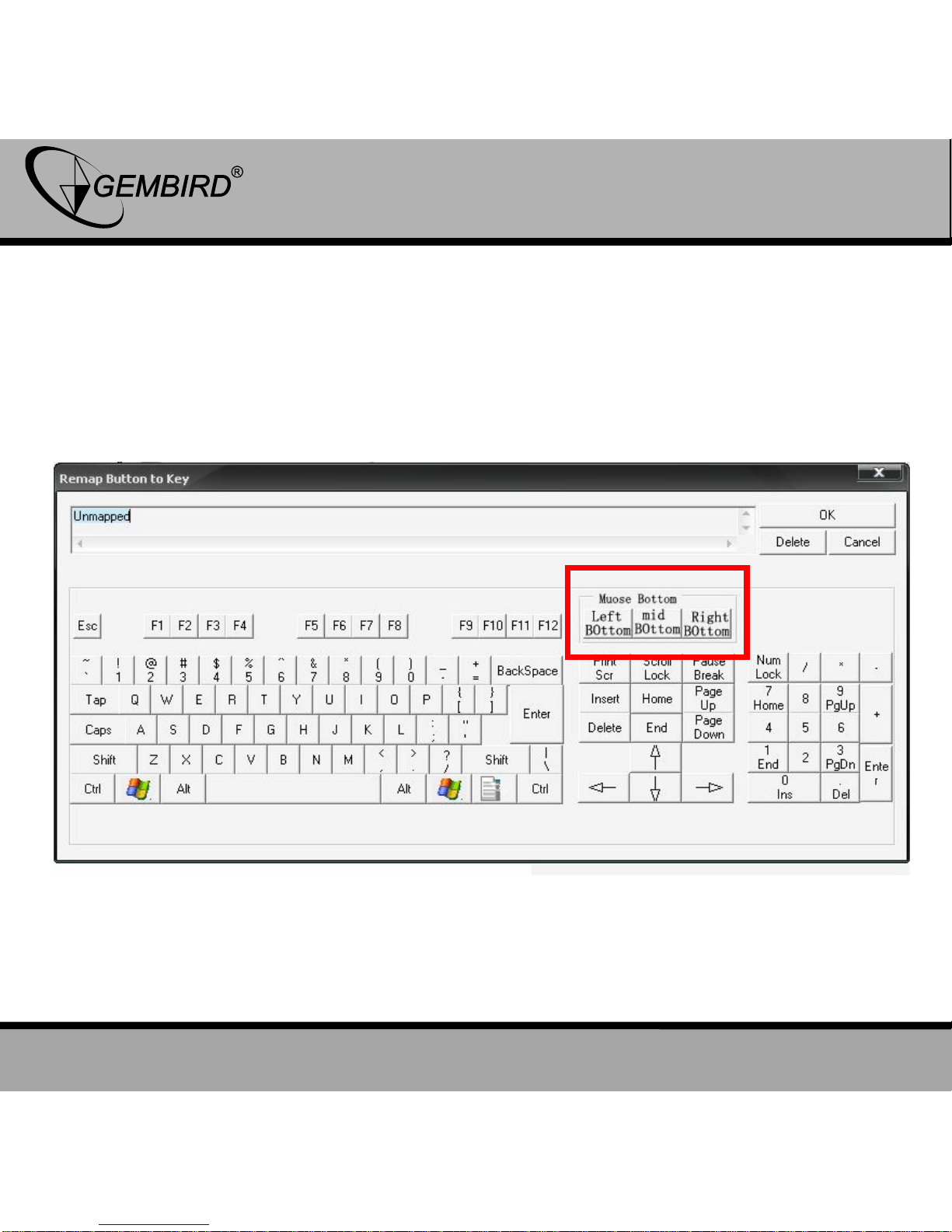
9
GEMBIRD EUROPE B.V. http://www.gembird.eu
JPD-FFB-A Vibration USB gamepad with audio
USER MANUAL
Right thumb stick will perform mouse wheel functionality.
You can also mapped the function of mouse left, middle and right button
to any controller buttons you desired. Click on the button tab you intend
to map, click the program tab at the right bottom of above Picture1.
Choose any of the mouse buttons tab you want to map, then click OK
tab. (refer to below Picture2)
Picture 2
Page 10

10
GEMBIRD EUROPE B.V. http://www.gembird.eu
JPD-FFB-A Vibration USB gamepad with audio
USER MANUAL
Keyboard function mapping
Program steps are same as mouse buttons mapping procedures.
Total 20 keys function on standard keyboard can respectively be
mapped to 1 to 16 buttons and D-Pad.
After you completed function mapping, please click “Save as” tab to
save your setting.
D-pad tab
Troubleshooting
1.) The controller still cannot work after installing the software and
hardware .
Check whether the controller cable is strongly connected to PC;
Make sure that controller’s I/O setting value has no conflict with
the other peripheral setting.
Restart PC if the controller still cannot work.
Page 11

11
GEMBIRD EUROPE B.V. http://www.gembird.eu
JPD-FFB-A Vibration USB gamepad with audio
USER MANUAL
2.) The ”PC TWIN SHOCK” driving program cannot be installed or
there is no response while testing the controller after installation.
DirectX Version is too low. A version of DirectX 7.0 or up is
required .
The weak vibration
Adjust Rumble Intensity under Effect Page
Adjustment troubles:
o Please default the setting under adjustment page before
calibration
