Page 1

USER MANUAL
EG-PM1W-001 WIFI SMART HOME SOCKET
Page 2
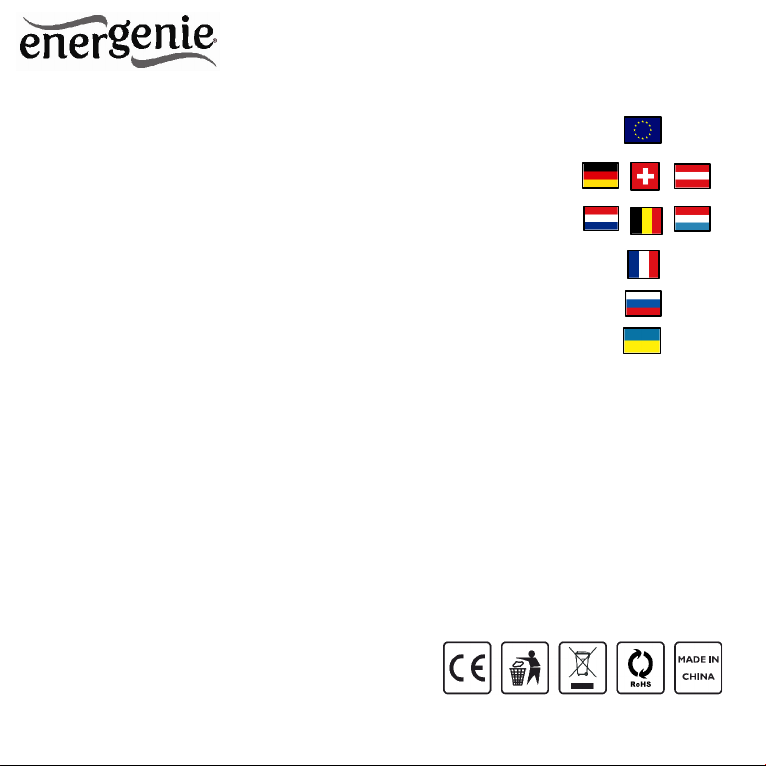
All brands and logos are registered trademarks of their respective owners
2
EG-PM1W-001 WIFI SMART HOME SOCKET
WIFI smart home socket
Programmierbare Smart Home WLAN
Steckdose
WIFI Smarthome Socket
WiFi prise de courant de la maison
intelligente
WiFi розетка для умного дома
Wi-Fi розетка для розумного будинку
Do not plug several sockets in line
Do not use if covered
De-energized only if power plug is unplugged
NEVER connect appliances which do not allow unattained
operation!
Page 3

All brands and logos are registered trademarks of their respective owners
3
EG-PM1W-001 WIFI SMART HOME SOCKET
1. Introduction
Thank you for your purchase of this EnerGenie WiFi smart home
socket. Your EG-PM1W-001 is an advanced power socket with smart
power management features. You can control the socket via your local
WiFi network, the internet, or the PowerMan app.
Because you can control the smart socket via several different
interfaces (power manager interface with secure data transfer, embedded
webserver and energenie.com cloud service), it can be integrated into
most smart home solutions.
With your free personal user account at our EnerGenie.com cloud
server, you can manage your EG-PM1W-001 from all over the world with
any internet browser. With your free user account, you also get access to
our free PowerMan app for controlling the EG-PM1W-001 (available for
iOS and Android smartphone or tablets).
The EG-PM1W-001 also has a WiFi repeater function, which enables
it to extend the range of your home or office WiFi network.
The smart socket can be switched on/off manually, via a timer
schedule, or by different programmable events. The timer schedule is
stored inside the device itself (hardware schedule only), so the smart
socket does not need any network connection to execute the timer
schedule.
Page 4

All brands and logos are registered trademarks of their respective owners
4
EG-PM1W-001 WIFI SMART HOME SOCKET
1.1. Features
Intelligent programmable WiFi power socket with built-in WiFi-
repeater function
Switch connected devices on or off with your computer, tablet or
smart phone
Fully featured programmable timer schedule possibilities
Link on/off switching of the socket to certain software events or
Windows start-up/shutdown
Easy access from any computer within your home network (via your
Internet browser)
With your free EnerGenie.com user account you will get easy
worldwide access to your EG-PM1W-001, via internet or the free
PowerMan app
Built-in 300 Mbps WiFi-repeater for improved range of your wireless
network
1.2. Specifications
High-speed 300Mbps WiFi 802.11 b/g/n interface
WLAN repeater mode
Input voltage: up to 250 VAC, 50 – 60 Hz
Maximum load current: 16 A
Page 5

All brands and logos are registered trademarks of their respective owners
5
EG-PM1W-001 WIFI SMART HOME SOCKET
Maximum power consumption: 2.5 W
Hardware schedule features:
o Maximum number of independent hardware schedule events
– 45 per socket
o Time setting accuracy in seconds
o Combine repeating and one time events
Timer accuracy: less than 2 seconds error per day provided that
power is always present. Otherwise there can be an additional error
of up to 2 seconds for each time the device is turned off.
Indoor use only
Dimensions: 135 x 92 x 78 mm
Net weight: 0.35 Kg
Page 6

All brands and logos are registered trademarks of their respective owners
6
EG-PM1W-001 WIFI SMART HOME SOCKET
1.3. Hardware requirements
Local area network with WLAN router
Any Internet-enabled computer connected to the local area network
Computer running Windows® 2000/XP/7/8 is required for using the
Power Manager software (use of this software is not compulsory)
1.4. Package contents
EG-PM1W-001
User manual and Quick installation guide
CD with Power Manager software for Windows
Page 7

All brands and logos are registered trademarks of their respective owners
7
EG-PM1W-001 WIFI SMART HOME SOCKET
2. Indicators and controls of EG-PМ1W-001
ON indicator
ON/OFF switch
Figure # 1
Reset button
(pinhole)
Page 8

All brands and logos are registered trademarks of their respective owners
8
EG-PM1W-001 WIFI SMART HOME SOCKET
ON/OFF switch – toggles the socket output between on and off
ON indicator – shows a light if the socket is ON, otherwise the socket
is OFF.
Reset button (pinhole) – when pressed and held for 5 seconds, the
socket’s WLAN configuration reverts to its default settings (See default
settings list in p.4.5).
3. Installation
It is strongly recommended to avoid installing the device in damp or
wet places.
EG-PM1W-001 should be connected to the European AC wall socket
of the standard DIN 49 440.
3.1. Easy setup of the EG-PM1W-001 with the PowerMan app
Connect your EG-PM1W-001 to the power socket and wait around 20
seconds for socket initialization.
Press the reset button in the pinhole on the front using a blunt narrow
pin (e.g paperclip) and keep pressed for 5 seconds to reset the EG-
PM1W to the defaults. Wait another 20 seconds for socket
initialization.
Meanwhile download and install the free PowerMan app on your
smartphone or tablet PC:
Page 9
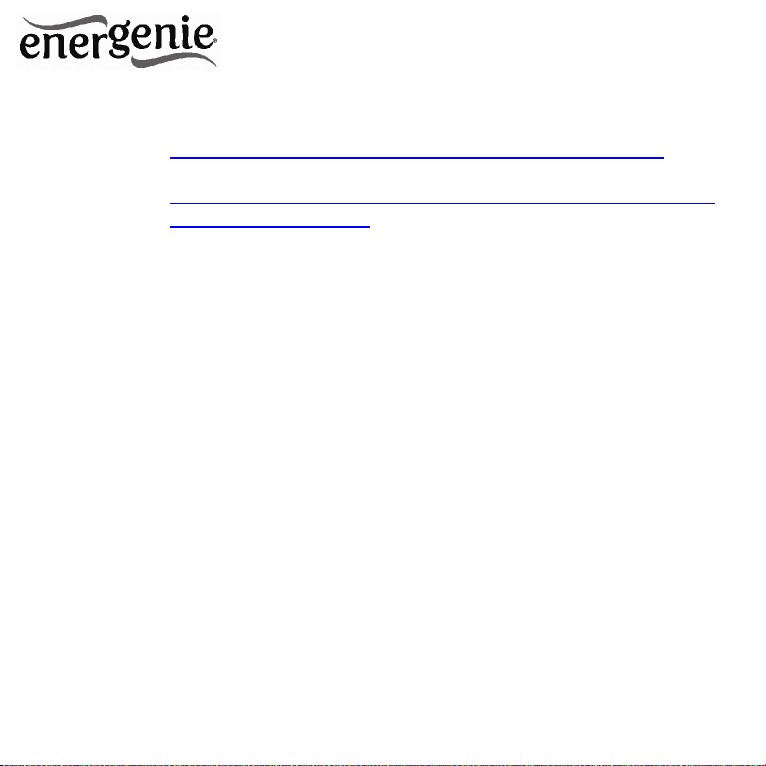
All brands and logos are registered trademarks of their respective owners
9
EG-PM1W-001 WIFI SMART HOME SOCKET
o For iPhone 4 (or higher) :
https://itunes.apple.com/ru/app/powerman/id486183471
o For Android OS 2.1.x (or higher):
https://play.google.com/store/apps/details?id=peacemaker.en
ergeniepowermanager
Create your free user account on energenie.com cloud server by
following the instructions in the app itself, or sign in to your existing
account.
Add the new EG-PM1W device by following the instructions in the
app itself.
3.2. Setting up the EG-PM1W-001 as an Access Point (using web
browser)
Connect your EG-PM1W-001 to the power socket and wait around
20 seconds for socket initialization.
Your EG-PM1W-001 can now be switched on and off by means of
the ON/OFF switch. If the ON indicator is green, this means that the
socket is now live and connected to the power supply.
Open up a web browser in your WiFi-enabled computer or
smartphone.
To connect to the EG-PM1W-001 WiFi network:
o Connect to the network with SSID “EG-PM1W_xxxxxx”, where
“xxxxxx” is last 6 digits of the EG-PM1W-001 MAC address.
o No password is needed to connect.
Page 10
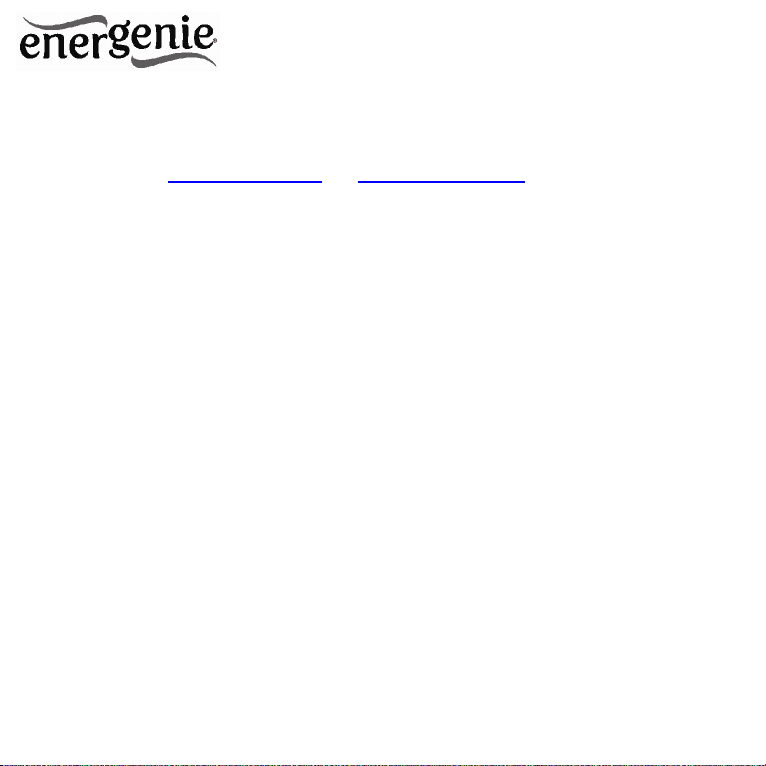
All brands and logos are registered trademarks of their respective owners
10
EG-PM1W-001 WIFI SMART HOME SOCKET
o Ensure that the option Get the IP address automatically is
enabled on your PC.
Go to http://egsetup.net (or http://10.10.10.254) in your browser.
Input login “admin”, password “admin” in the login page (see Figure
#2) and click Sign In. You should now be connected, and able to
manage the EG-PM1W-001 via the web interface. Initially, the EGPM1W-001 is in “access point” mode. If you want to change to
“repeater” mode follow the steps described in the following section
(3.2).
3.3. Setting the WiFi repeater mode (using web browser)
Log into the EG-PM1W-001 web interface, as described in section
3.2.
Select Wireless Network in the left menu (see Figure #3).
If it is required by the WLAN network configuration, choose Static IP
for the Network type setting and fill in the IP address, mask,
gateway, DNS manually, otherwise select the DHCP Client option to
allow the network to assign the IP address automatically. The DHCP
Client option is suitable for most users.
Click Site survey.
In the “Wireless WAN (Client) Setting” page select the SSID of your
network, and enter your Passphrase (see Figure #4).
Page 11
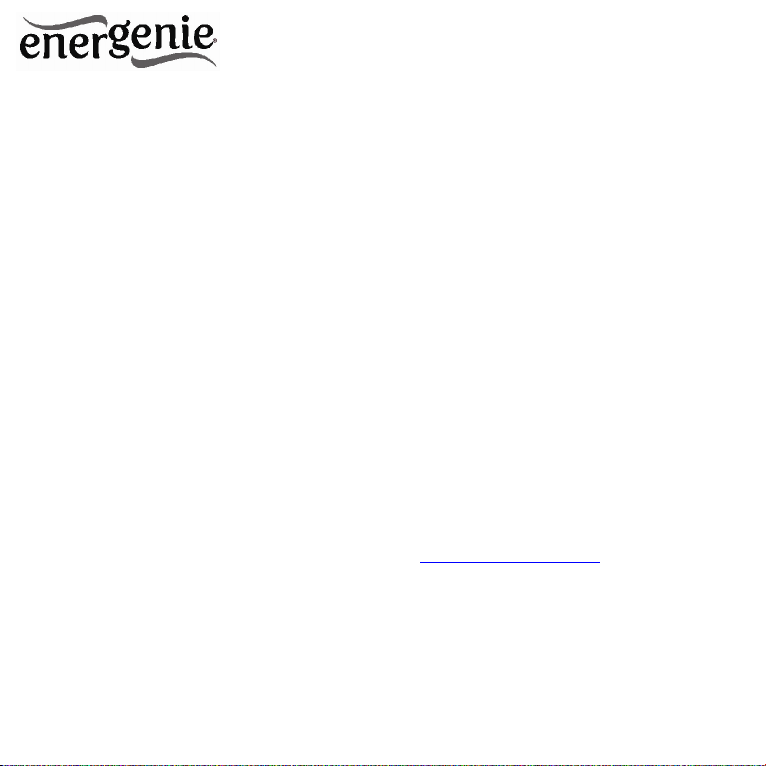
All brands and logos are registered trademarks of their respective owners
11
EG-PM1W-001 WIFI SMART HOME SOCKET
In order to ensure that the repeater network is secure, and to allow
for seamless roaming between the host and repeater’s network, it is
recommended to use the same encryption type and password of the
host WLAN network. In this case, leave Set the AP security with this
information option checked.
Click “Apply”. At this point, the EG-PM1W-001 should be in WiFi
repeater mode. The default SSID is “EG-PM1W_xxxxxx”. You can
change the repeater’s SSID to the SSID of your host network, WiFi
channel, or encryption type and password in the Wireless Network
page.
3.4. Power Manager software installation for Windows PC
Before setting up the Power Manager software, you need to
configure the access to the EG-PM1W-001 web interface (see
sections 3.1 - 3.2).
Insert the Power Manager CD into the PC CD-ROM drive and run
setup.exe. If your laptop does not have CD-ROM player, just
download the latest software from www.energenie.com and run the
installer package.
In order to connect the EG-PM1W-001 with the Power Manager
software, you need the IP, PM port and PM password settings. You
can find the IP in the Wireless Network page in the web interface.
You can also find the IP by using the LAN find utility in the Power
Manager software. The PM port and PM password need to be set in
Page 12

All brands and logos are registered trademarks of their respective owners
12
EG-PM1W-001 WIFI SMART HOME SOCKET
advance in the System page. Usually the PM port value is 5000. The
password shall contain between 1 and 8 characters.
In Power Manager, Select Device->Add device from the main menu.
Enter the device name, IP address, PM port, PM password, and
then click OK. After a few seconds, the EG-PM1W-001 icon will
appear in the main window and the connection status will turn green.
EG-PM1W-001 is now connected and can be managed. Note,
antivirus or firewall software may block connection to the EG-PM1W-
001. Please, configure your antivirus/firewall to allow connections to
the IP address and port of your EG-PM1W-001.
3.5. Setting up the EG-PM1W-001 for use with the EnerGenie.com
free user account
Log into the EG-PM1W-001 web interface and go to the Socket
page.
Click Register. The energenie.com login page will be opened in a
new browser window.
Click New account or login to your existing account. Complete the
form in newly opened page. After clicking Register, a new page with
your EG-PM1W-001 device will appear. Click the device icon to
open the device page from where you may control the device.
Return to the Socket page and click Activate. Wait a few seconds
until the status under the button shows “Connected and Activated”.
Page 13
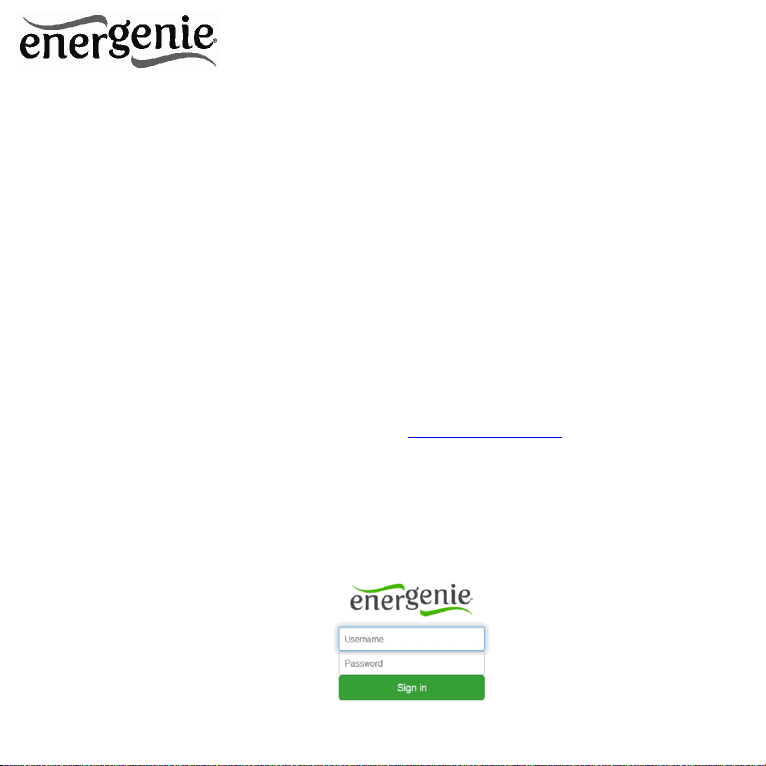
All brands and logos are registered trademarks of their respective owners
13
EG-PM1W-001 WIFI SMART HOME SOCKET
The EG-PM1W-001 can now be managed via your user’s account
on EnerGenie.com.
4. The web server
Your EG-PM1W-001 is equipped with a web-server which allows
managing the device using any web browser such as Internet Explorer,
Firefox, Chrome, etc.
4.1. Web-server login
To access the web-server of the EG-PM1W-001, just open Internet
Explorer (or other browser) and input http://egsetup.net or the IP address
of your EG-PM1W-001 (for example http://192.168.1.241).The login page
will then be displayed (see Figure #2).
Javascript must be enabled in your Internet Explorer (or other
browser) settings.
Figure # 2
Page 14

All brands and logos are registered trademarks of their respective owners
14
EG-PM1W-001 WIFI SMART HOME SOCKET
The default login is: username: admin password: admin
It is recommended to change the password on the System page after
the first login. After successfully logging in, you will arrive at the Socket
page
4.2. Socket
Through the Socket page (see Figure #3) you will be able to see the
status of your manageable socket and switch the socket on and off
manually.
The system time shows the time currently set on the device. It is used
for the execution of the time schedule.
The Network section shows you the current WLAN network settings
and status.
The Socket page also allows you to set up how the EG-PM1W-001
can be accessed and managed over the internet via EnerGenie.com
when there is no static external IP address. Through the EnerGenie.com
interface, it is possible to switch the device on and off, as well as set or
check the time schedule. Setting up this free service is described in
section.3.4 .
Page 15
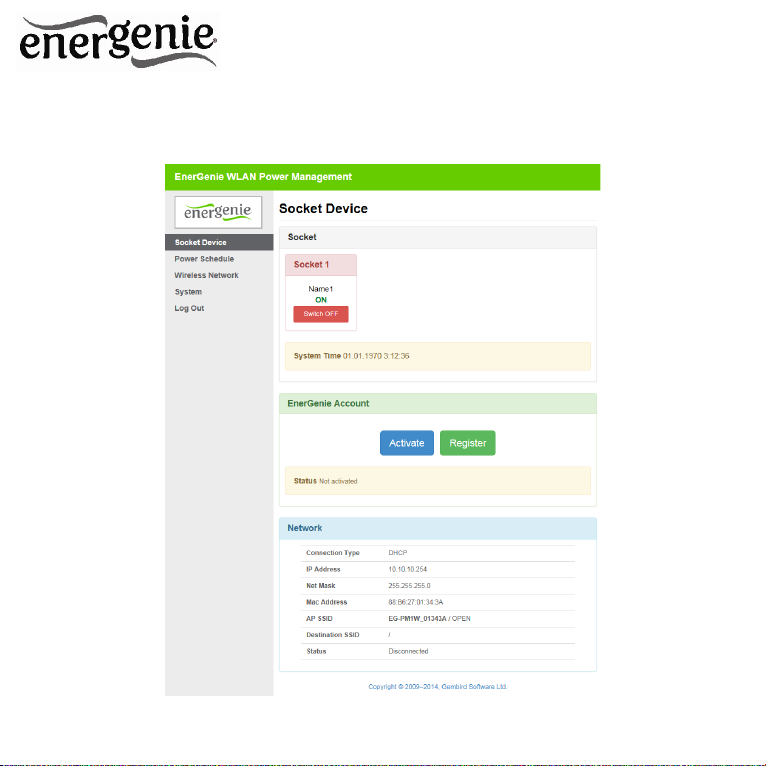
All brands and logos are registered trademarks of their respective owners
15
EG-PM1W-001 WIFI SMART HOME SOCKET
Figure # 3
Page 16

All brands and logos are registered trademarks of their respective owners
16
EG-PM1W-001 WIFI SMART HOME SOCKET
4.3. Power Schedule
On the Power Schedule page (see Figure #4) it is possible to set up
the time schedule for switching the socket ON or OFF. You can add or
remove up to 45 schedule events (use + and – buttons). For each event,
you can set the date and time when it occurs and select whether it is
executed only once or periodically. The entire schedule can be cleared by
clicking the Clear schedule.
Although the hardware schedule is saved when the device is powered
off, the local time will be reset. Therefore, for proper schedule execution
after powering off, selecting the NTP enable option is highly
recommended (it is enabled by default). Otherwise the local time will
need to be restored manually after each “Power Off” event.
Page 17

All brands and logos are registered trademarks of their respective owners
17
EG-PM1W-001 WIFI SMART HOME SOCKET
4.4. Wireless Network Settings
On the Wireless Network page (see Figure #5) you can set up the EGPM1W-001 IP and WLAN settings. In the Basic Network section, you can
Figure # 4
Page 18

All brands and logos are registered trademarks of their respective owners
18
EG-PM1W-001 WIFI SMART HOME SOCKET
choose whether to connect automatically through DHCP or provide a
static IP address. In the Wireless AP (Access Point) section, you can
configure the WLAN network settings assigned to EG-PM1W-001. Newly
chosen settings will be implemented after clicking Apply.
These settings also work when the device is in Repeater mode
provided that a connection to the host AP is established. To set up this
connection, click Site survey. In the new page select the SSID option
corresponding to the host AP from the list. You can rescan SSIDs by
clicking Refresh. The security settings for the repeater should usually be
the same as those for the host AP. To copy these settings from the host
AP, leave the Set the AP security with this information option checked.
When selected, input the pass phrase and click Apply. The EG-PM1W001 will connect to that host AP. You will then need to reconnect your
client to the EG-PM1W-001 SSID.
Page 19

All brands and logos are registered trademarks of their respective owners
19
EG-PM1W-001 WIFI SMART HOME SOCKET
Figure # 5
Page 20

All brands and logos are registered trademarks of their respective owners
20
EG-PM1W-001 WIFI SMART HOME SOCKET
Figure # 6
Page 21

All brands and logos are registered trademarks of their respective owners
21
EG-PM1W-001 WIFI SMART HOME SOCKET
4.5. System
On the System page you can change the socket name, web-server
login data, time (set it automatically using the NTP server or manually
using the client computer), Power Manager interface TCP port and
password (for accessing by Power Manager software), update the
firmware and reset the configuration to the default values (works in the
same way as the hardware Reset button).
The socket name should refer to the device which is attached to this
socket. For example, if the socket is connected to the TV, then the socket
name should be set to “TV”.
Before the EG-PM1W-001 schedule can be set up, the internal clock
must be correct. Click Sync with Client Time to copy the time from the
client computer used to access the web server. Alternatively, if the option
Enable NTP is set (it is set by default) then the time will be taken from the
NTP server. The device will try to connect with the server every 18 hours.
The first synchronization takes place in 15 seconds after clicking Apply.
For NTP time correction to work properly the device should have
access to the Internet and have a proper DNS server setting.
A password may be set to control access to the Power Manager
software. The password should be between 1 and 8 characters
The Power Manager software needs an open port to access the EGPM1W-001. By default, port 5000 is used, but this can be changed to any
other port except for port 80 which is always occupied by the web server.
Don’t forget to click Apply to save your settings.
Page 22

All brands and logos are registered trademarks of their respective owners
22
EG-PM1W-001 WIFI SMART HOME SOCKET
Clicking Load defaults resets the WLAN configuration settings to the
default values.
Default settings:
All time schedules cleared
Network type (in Repeater mode): DHCP client
Wireless Name (SSID): “EG-PM1W_xxxxxx”,where “xxxxxx”
are the last 6 digits of the EG-PM1W-001 MAC address.
Wireless Channel: 6
Authentication: NO SECURITY
IP address: 10.10.10.254
Subnet mask: 255.255.255.0
Socket Name: Name1
System time: 1.1.1970 00:00:00
PM port: absent
PM password: absent
Enable NTP: disabled
NTP server: time.nist.gov
Username: admin
Password: admin
Page 23

All brands and logos are registered trademarks of their respective owners
23
EG-PM1W-001 WIFI SMART HOME SOCKET
Figure # 7
Page 24

All brands and logos are registered trademarks of their respective owners
24
EG-PM1W-001 WIFI SMART HOME SOCKET
4.7. Web-server logout
Having finished working with EG-PM1W-001, choose Log Out in the
main menu. If you don’t do this, you will be logged out automatically after
6 minutes of inactivity. While you are logged into the web server, it can be
accessed from any other computer. In the meantime the Power Manager
software can still access the EG-PM1W-001.
5. EnerGenie.com device interface
With your free personal account from EnerGenie.com you will be able
to access your EG-PM1W-001 from anywhere in the world using any
internet-enabled device (desktop PC, laptop, smartphone etc). See
section 3.4 on how to register your EG-PM1W-001 on the server and set
up the connection.
5.1. Logging in
To login into your EnerGenie.com account just open the webpage
www.energenie.com/user in your internet browser and enter your login
and password in the login window (see Figure #8).
Page 25

All brands and logos are registered trademarks of their respective owners
25
EG-PM1W-001 WIFI SMART HOME SOCKET
Figure # 8
Check Remember me for automatic login in the future (the website will
then save a cookie on your computer). If you lose your password, click
the Forgot Password button.
5.2. Device management page
After a successful login you will see the list of your registered devices
and their corresponding sockets.
Page 26

All brands and logos are registered trademarks of their respective owners
26
EG-PM1W-001 WIFI SMART HOME SOCKET
Figure # 9
This page will automatically update itself and will show you the time
when your device was last seen online (the last time the device
communicated with the server) and the status of each socket.
Page 27

All brands and logos are registered trademarks of their respective owners
27
EG-PM1W-001 WIFI SMART HOME SOCKET
Click your device name to change the device name.
Click the socket name to change it and show the time schedule on
socket. You can also set the time schedule from here.
Click the On/Off buttons to switch the socket on or off. Note that these
actions can only be properly executed if the device is switched on,
connected to the internet and activated.
The Last seen online status information lets you check if the device
keeps communicating with the server.
6. Power Manager software
The Power Manager software is designed to support not only EGPM1W-001 but also other power management family products (please
visit www.energenie.com).
Page 28

All brands and logos are registered trademarks of their respective owners
28
EG-PM1W-001 WIFI SMART HOME SOCKET
Figure # 10
6.1. Managing EG-PM1W-001
Install the Power Manager software and follow the instructions in
section 3.3 to connect the EG-PM1W-001.
Click the socket icon in the device list window (see Figure #10). A
device control panel will appear (see Figure #11).
Page 29

All brands and logos are registered trademarks of their respective owners
29
EG-PM1W-001 WIFI SMART HOME SOCKET
Figure # 11
The panel will show the status of each socket (green for on, red for off).
Each socket can be toggled on or off by double-clicking on it. Clicking on
the Settings button will display the Settings dialog box (see Figure #12).
Figure # 12
Page 30

All brands and logos are registered trademarks of their respective owners
30
EG-PM1W-001 WIFI SMART HOME SOCKET
The device and socket can be renamed (for example Printer or
Scanner) by clicking Rename.
Check the System tray checkbox if you want to put the icon of the
socket into the system tray. You can choose the icon from drop down
list box. This icon will provide a fast method for controlling the device
connected to the socket, such as switching it on or off or checking the
status.
You can also assign a hot key to switch the socket on/off. Check
Switch ON and/or Switch OFF and specify the hot keys
To switch the socket on/off on Windows startup (wake up), check On
Windows startup and choose the required action
To switch the socket on/off on Windows shutdown (sleep), check On
Windows shutdown and choose the required action
Page 31

All brands and logos are registered trademarks of their respective owners
31
EG-PM1W-001 WIFI SMART HOME SOCKET
6.2. Setting up the hardware schedule
Using the Hardware schedule button available from the Settings
window you can create the hardware timer schedule (see Figure #13). To
add a new record, click the Add button.
Figure # 13
Page 32

All brands and logos are registered trademarks of their respective owners
32
EG-PM1W-001 WIFI SMART HOME SOCKET
In the window which appears, specify the required time and the action.
To edit the record, select it and click the Edit button or just double click
on the entry (see Figure #13). An Edit entry window will appear
To remove the record, select it and click Remove (see Figure #13).
You can select multiple entries using the Ctrl and Shift keys. You can
also remove all entries from the schedule by clicking Clear (see Figure
#13)
To repeat your event (for example if you want to perform the same
events every day) Click Loop, (see Figure #13) and specify the loop
time period in the Edit loop period window (see Figure #15).
Figure # 14
Page 33

All brands and logos are registered trademarks of their respective owners
33
EG-PM1W-001 WIFI SMART HOME SOCKET
Figure # 15
After the schedule record has been created, click Apply (see Figure #13)
to save the hardware timer schedule changes. Any incorrect entries will
be highlighted and an error message will appear. After correcting all the
errors, click Apply again.
Click Sync (see Figure #13) to synchronize the device timer with the PC’s
internal clock. Note that after synchronization, any past entries will be
removed from the schedule.
The above actions can also be performed through the pop-up menu which
appears when you right-click over the event line in the table (see Figure #13).
The hardware schedule keeps running even when the device is powered
off. However it is not recommended to leave the device powered off for
longer than 1 week, as the built-in battery might become discharged. In this
Page 34

All brands and logos are registered trademarks of their respective owners
34
EG-PM1W-001 WIFI SMART HOME SOCKET
case the internal clock of the device would be reset and as result some
schedule events would not be executed. The sockets would also forget their
previous status (they will be switched on). Leave the device switched on for
one day to fully charge the battery.
6.3. Setting up software schedule
Clicking Software schedule in the the Settings window you can create the
software timer schedule (see Figure #16).
The software timer schedule will only be executed if the managing
computer is on and the Power Manager is launched.
Figure # 16
Page 35

All brands and logos are registered trademarks of their respective owners
35
EG-PM1W-001 WIFI SMART HOME SOCKET
To add a new task, click the Add button. The Add task window will
appear (see Figure #17)
Figure # 17
In the Add task window, check Switch ON time and/or Switch OFF time
and specify the time to switch the socket on and/or off. If you want the
same event to be performed periodically, check Perform task every
Page 36

All brands and logos are registered trademarks of their respective owners
36
EG-PM1W-001 WIFI SMART HOME SOCKET
and specify the time interval. You can also add remarks about the task
in the Comment field. To enable or disable the task, check or uncheck
Enabled.
To edit the task, select it (see Figure #16) and click the Edit button or
just double click on the task. The Edit task window will appear (see
Figure #18)
Figure # 18
Page 37

All brands and logos are registered trademarks of their respective owners
37
EG-PM1W-001 WIFI SMART HOME SOCKET
To remove the task, select it and click Remove (see Figure #16). You
may select multiple tasks using Ctrl and Shift keys. You can also
remove all tasks by clicking Clear.
The above actions can also be performed through the pop-up menu
which appears when you right-click over a task in the table (see Figure
#13).
6.4. Setting up application events
Using the Application events window you can specify the socket
events when a certain application is launched or closed. You can also
associate switching the sockets off or on with the placement and removal
of particular files in certain folders.
To use this feature, click Application events under Settings (Figure
#12). The following window will appear (see Figure #19).
Page 38

All brands and logos are registered trademarks of their respective owners
38
EG-PM1W-001 WIFI SMART HOME SOCKET
Figure # 19
To add a new program event, click Add app. The Add program event
dialog will appear (see Figure #20).
Page 39

All brands and logos are registered trademarks of their respective owners
39
EG-PM1W-001 WIFI SMART HOME SOCKET
Figure # 20
Specify the application title and path to it using the Browse (…) button or
by manually entering the Title and Path name fields. If you use the Browse
(…) button you can also select a shortcut to the application. In this case the
application title and path name will be taken automatically via the shortcut if
possible. After you have specified the application, check On run and/or On
exit and choose the event (switch on or off).
Page 40

All brands and logos are registered trademarks of their respective owners
40
EG-PM1W-001 WIFI SMART HOME SOCKET
The On run event will take place when the first window of the selected
application is opened. The On exit event will take place when the last window
of the application is closed.
Setting up application events in this way allows your device to operate as
an advanced standby-killer. For example, your scanner can be switched on
or off whenever Photoshop is started or closed.
To add a new file event, click Add folder (see Figure #19). The Add file
event window will appear (see Figure #21).
Figure # 21
Page 41

All brands and logos are registered trademarks of their respective owners
41
EG-PM1W-001 WIFI SMART HOME SOCKET
Specify the path to the folder you would like to monitor using the
Browse (…) button or typing it manually in the Path name field. The wild
card characters * and ? can be used to select a group of files. Check On
placing and/or On removal and select the event and delay.
The On placing event will take place when the first file matching the
specified file name is placed into the specified folder. The On removal
event will take place when the last file matching the specified file name is
removed from the specified folder.
Setting up file events in this way allows your device to operate as an
advanced standby-killer. For example, your printer can be turned on
before printing and turned off after printing by checking whether there are
any files in the print queue. Use the Add folder button to assign
c:\\windows\system32\spool\printers folder to switch your printer on
whenever you start printing and to switch it off again afterwards.
If you have several printers connected to the same computer, we
suggest moving the default spool directory of each printer to a separate
location.
To edit the event, select it and click Edit, or just double click on the
event (see Figure #20). The Edit file event window will appear (see
Figure #22)
Page 42

All brands and logos are registered trademarks of their respective owners
42
EG-PM1W-001 WIFI SMART HOME SOCKET
To remove the event, select it and click Remove (see Figure #20).
You can select multiple events using Ctrl and Shift keys. You can also
remove all events by clicking the Clear button.
The above actions can also be performed through the pop-up menu
which appears when you right-click over an event in the table (see Figure
#19).
Figure # 22
Page 43

All brands and logos are registered trademarks of their respective owners
43
EG-PM1W-001 WIFI SMART HOME SOCKET
7. Managing EG-PM1W-001 via your own software
To let you switch the sockets on or off from your own applications the
following command line interface syntax is supported:
pm.exe -[on | off] -device name -socket name
Examples:
"C:\Program Files\Power Manager\pm.exe" -on -My EnerGenie -
Socket1
"E:\Utils\PM3\pm.exe" -off -My EnerGenie -Table lamp
Execute pm.exe with -info key (pm.exe –info) to get the complete
information about the status of the current devices.
For each of the connected devices, the following information will then
be provided and placed into Info.ini file in the Power Manager folder:
DeviceName=<the user specified device name>
Socket#name=< the socket name specified by the user>
Socket#SwitchState=<TRUE/FALSE>, where TRUE is when the
socket is switched on, or FALSE is when the socket is switched off
Page 44

All brands and logos are registered trademarks of their respective owners
44
EG-PM1W-001 WIFI SMART HOME SOCKET
Example: "C:\Program Files\Power Manager\pm.exe" - info
Each use of this command line option totally overrides the data in
Info.ini file.
In order to use these commands, Power Manager must have already
been launched.
8. EG-PM1W-001 SDK
For advanced users we offer a software development kit (SDK) to
manage the device. For more information, please check the SDK manual
in the SDK folder on the supplied CD, or download the latest SDK from
www.energenie.com.
Page 45

All brands and logos are registered trademarks of their respective owners
45
EG-PM1W-001 WIFI SMART HOME SOCKET
9. GNU General Public License - Copyright Notice and Warranty
Disclaimer
The product's firmware contains free software; you can redistribute the
free software and/or modify it under the terms of the GNU General Public
License as published by the Free Software Foundation (version 2 of the
License).
The free software is distributed in the hope that it will be useful, but
WITHOUT ANY WARRANTY; without even the implied warranty of
MERCHANTABILITY or FITNESS FOR A PARTICULAR PURPOSE.
All copyrights are identified in more detail in the free software source
code. The free software source code can be at least for a period of three
years be requested from Gembird Europe B.V. (mail to: postmaster@gmb.nl)
or write to: Wittevrouwen 56, 1358 CD, Almere Haven, The Netherlands)
You should have received a copy of the GNU General Public License
along with this program; if not, write to the Free Software Foundation, Inc., 51
Franklin Street, Fifth Floor, Boston, MA 02110-1301, USA.
Page 46

All brands and logos are registered trademarks of their respective owners
46
EG-PM1W-001 WIFI SMART HOME SOCKET
This product is tested and complies with the essential requirements of
the laws of member states concerning R&TTE(1999/5/EC). The CE declaration
can be found under www.gembird.eu
Dieses Produkt wurde getestet und stimmt mit den grundlegenden
Anforderungen der Richtlinie EMC(2004/108/EC) überein. Die
Konformitätserklärung kann auf unserer Webseite www.gembird.de
heruntergeladen werden
Page 47

All brands and logos are registered trademarks of their respective owners
47
EG-PM1W-001 WIFI SMART HOME SOCKET
Waste disposal:
Do not deposit this equipment with the
household waste. Improper disposal can harm
both the environment and human health. For
Information about waste collection facilities for
used electrical and electronic devices, please
contact your city council or an authorized
company for the disposal of electrical and
electronic equipment.
Entsorgungshinweise:
Werfen Sie dieses Gerät nicht in den
Hausmüll. Unsachgemäße Entsorgung kann
sowohl der Umwelt als auch der menschlichen
Gesundheit schaden. Informationen zu
Sammelstellen für Altgeräte erhalten Sie bei
Ihrer Stadtverwaltung oder einer autorisierten
Stelle für die Entsorgung von Elektro-und
Elektronikgeräten.
Richtlijnen m.b.t. afvalverwerking
Batterijen en accu’s dienen als kleinchemisch afval afgeleverd te worden bij
toegewezen afvalverzamelpunten (zie
www.afvalgids.nl). U dient ervoor te zorgen
dat de batterijen/accu’s leeg zijn en dus geen
stroom meer kunnen leveren. Let op, de
batterijen/accu’s dienen onbeschadigd
ingeleverd te worden.
Gooi dit product niet weg in uw vuilnisbak. Dit
kan zowel het milieu als de menselijke
gezondheid schade toebrengen. Informatie
over het inleveren van dit product kunt u
inwinnen bij uw gemeentelijke vuilnisdienst of
andere geautoriseerde instelling in uw buurt.
Traitement des déchets:
Ne jetez pas cet appareil dans les déchets
domestiques. Un traitement inapproprié peut
être dommageable à l'environnement et à la
santé humain.
Vous trouvez des informations sur les centres
de rassemblement des appareils vieux chez
l'administration municipale ou
chez un centre autorisé pour le traitement des
appareils électriques ou électroniques.
Page 48

All brands and logos are registered trademarks of their respective owners
48
EG-PM1W-001 WIFI SMART HOME SOCKET
WARRANTY CONDITIONS
GARANTIE BEDINGUNGEN
The receipt must clearly list the date of purchase
and the part number, in addition it should be
printed. Keep the receipt for the entire warranty
period since it is required for all warranty claims.
During the warranty period the defective items
will be credited, repaired or replaced at the
manufacturer's expense. Work carried out under
the warranty neither extends the warranty period
nor starts a new warranty period. The
manufacturer reserves the right to void any
warranty claim for damages or defects due to
misuse, abuse or external impact (falling down,
impact, ingress of water, dust, contamination or
break). Wearing parts (e.g. rechargeable
batteries) are excluded from the warranty. Upon
receipt of the RMA goods, Gembird Europe B.V.
reserves the right to choose between
replacement of defective goods or issuing a
credit note. The credit note amount will always be
calculated on the basis of the current market
value of the defective products
Das Kaufdatum und der Gerätetyp sind durch
eine maschinell erstellte Kaufquittung zu
belegen. Bitte bewahren Sie Ihren Kaufbeleg
daher für die Dauer der Garantie auf, da er
Voraussetzung für eine eventuelle
Reklamation ist. Innerhalb der Garantiezeit
werden alle Mängel, wahlweise durch den
Hersteller entweder durch Instandsetzung,
Austausch mangelhafter Teile oder im
Austausch, behoben. Die Ausführung der
Garantieleistung bewirkt weder eine
Verlängerung noch einen Neubeginn der
Garantiezeit.
Eine Garantieleistung entfällt für Schäden
oder Mängel die durch unsachgemäße
Handhabung oder durch äußere Einwirkung
(Sturz, Schlag, Wasser, Staub,
Verschmutzung oder Bruch) herbeigeführt
wurden. Verschleißteile (z.B. Akkus) sind von
der Garantie ausgenommen.
Gembird Europe B.V.
Wittevrouwen 56, 1358CD Almere
The Netherlands
www.gembird.nl/support
support@gmb.nl
Tel. +31-36-5211588
GEMBIRD Deutschland GmbH
Coesterweg 45, 59494 Soest
Deutschland
www.gembird.de/support
support@gembird.de
Tel. +49-180 5-436247
0,14 € pro Minute aus dem deutschen Festnetz.
Mobilfunkpreise können abweichen
Page 49

All brands and logos are registered trademarks of their respective owners
49
EG-PM1W-001 WIFI SMART HOME SOCKET
GARANTIE VOORWAARDEN
CONDITIONS DE GARANTIE
Op de aankoopbon moeten de aankoopdatum en
productomschrijving duidelijk vermeld staan.
Gelieve de aankoopbon de gehele
garantieperiode te bewaren, deze is ten alle
tijden benodigd voor alle garantie aanspraken.
Tijdens de garantieperiode zullen alle gebreken
verholpen of vervangen worden door de fabrikant
d.m.v. reparatie, omruiling van het defecte
onderdeel of het gehele apparaat. Aanspraken
tijdens de garantieperiode leiden niet tot
verlenging hiervan. Garantieaanspraak vervalt bij
schade of gebreken die ontstaan zijn door
oneigenlijk gebruik, misbruik of invloeden van
buitenaf (vallen, stoten, water, stof, vuil of
breken). Slijtagegevoelige onderdelen (b.v.
batterijen) zijn uitgesloten van garantie. Bij
ontvangst van de RMA goederen behoudt
Gembird zich het recht om te kiezen tussen
vervanging van de defecte waren of het uitgeven
van een kreditnota. Het bedrag van de kreditnota
zal altijd gecalculeerd zijn op basis van de
huidige marktprijs voor het defecte produkt.
Le talon de garantie doit énumérer clairement la date
d'achat et le type d'appareil.
Conservez le reçu d'achat pendant toute la durée de la
garantie car elle est nécessaire pour toute réclamation.
Au cours de la période de garantie tous les défauts
doivent être remplacé aux frais du fabricant, soit par la
réparation ou la remplacement de la pièce défectueuse
ou l'ensemble du produit.
Les travaux effectués sous garantie ne prolongent pas la
période de garantie ni ne commencent pas une nouvelle
période de garantie.
Le fabricant se réserve le droit d'annuler toute demande
de garantie pour les dommages ou défauts dus à une
mauvaise utilisation, abus ou les effets externes (chute,
choc, pénétration de l'eau, la poussière, etc..).
Les pièces d'usure (par exemple les piles rechargeables)
sont exclus de la garantie.
Dès réception de la marchandise sous garantie, le SAV
de Gembird Europe BV se réserve le droit de choisir
entre le remplacement des produits défectueux ou de
délivrer un avoir.
Le montant d’avoir sera toujours calculée sur la base de
la valeur actuelle du marché des produits défectueux.
Gembird Europe B.V.
Wittevrouwen 56, 1358CD Almere
The Netherlands
www.gembird.nl/support
support@gmb.nl
Tel. +31-36-5211588
€ 0,15 p/m binnen Nederland
Exclusief mobiele telefoonkosten
Gembird Europe B.V.
Wittevrouwen 56
1358CD Almere, The Netherlands
www.gembird.nl/support
support@gmb.nl
+33(0) 251 404849
Prix d'appel depuis telephone fixe Pays-Bas : 0.15 euro / min
Prix d'appel depuis telephone mobile / autre pays - selon
operateur
Page 50

All brands and logos are registered trademarks of their respective owners
50
EG-PM1W-001 WIFI SMART HOME SOCKET
ГАРАНТИЙНЫЙ ТАЛОН
УМОВИ ГАРАНТІЙНОГО
ОБСЛУГОВУВАННЯ
1. Гарантийное обслуживание предоставляется в течение
срока гарантии, при наличии правильно и четко заполненного
гарантийного талона, и изделия в полной комплектации.
Серийный номер и модель изделия должны соответствовать
указанным в гарантийном талоне.
2. Гарантийное обслуживание представляет собой бесплатное
устранение всех неполадок (ремонт), или замену изделия на
новое (аналогичное).
3. Гарантия не распространяется на неисправности,
вызванные следующими причинами:
• использование изделия не по назначению.
• нарушение условий эксплуатации, хранения или перевозки
изделия, которые указаны в настоящей инструкции.
• подключение нестандартных или неисправных периферийных
устройств, аксессуаров.
• механические повреждения, попадание внутрь изделия
посторонних предметов, веществ, жидкостей, насекомых.
• ремонт изделия не уполномоченными на то лицами.
4. Комплектность и внешний вид изделия проверяются
Покупателем при получении товара в присутствии персонала
фирмы.
Послепродажные претензии по укомплектованности и
внешнему виду не принимаются.
Наименование изделия: ___________________________
Модель _________________________________________
Серийный номер _________________________________
Срок гарантии ___________________________________
Дата продажи «____» ___________________ 20____ года
Фирма-продавец: _________________________________
Адрес и телефон фирмы-продавца:
________________________________________________
М.П. С условиями гарантии ознакомлен и согласен:
Продавец: _____________ Покупатель: _____________
1. Гарантійне обслуговування надається протягом терміну
гарантії, при наявності Гарантійного талону, заповненого
належним чином, та виробу в повній комплектації.
2. Гарантійне обслуговування не підтримується в разі
порушення правил експлуатації, зберігання або перевезення
виробу, що зазначені в інструкції по експлуатації виробу.
3. Гарантійне обслуговування скасовується у випадках:
- наявності механічних пошкоджень або слідів стороннього
втручання;
- пошкодження викликані стихійним лихом або нещасним
випадком, включаючи й блискавку, потраплянням у виріб
сторонніх предметів, рідин, комах, тощо;
- пошкодження викликані застосуванням або підключенням
нестандартних або несправних периферійних пристроїв,
аксесуарів;
4. Гарантія не поширюється на витратні матеріали та додаткові
аксесуари;
З гарантійними умовами згоден.
Підпис покупця: ____________________
ГАРАНТІЙНИЙ ТАЛОН № __________________________
Товар/модель ____________________________________
Серійний номер __________________________________
Термін гаранії ____________________________________
Дата продажу ____________________________________
Продавець (назва, телефон)
_________________________________________
Печатка та підпис продавця
_________________________________________
З гарантійних питань звертайтесь до сервісних центрів
Gembird. Про адреси та контакти Ви можете дізнатись на сайті
www.gembird.ua або по телефону 044-4510213.
