Page 1

ET
ET----6800
ETET
USER GUIDE
6800
6800 6800
Hospitality / Retail
Operations Guide
January 2006
1
Page 2

ET
ET----6800
ETET
6800
6800 6800
Feature Guide
299 Departments
15000 PLUs
44mm Receipt & Journal Printers
50 Clerk Interrupt Holds With Auto Store After Pre Set Time Limit
PC Link for easy programming and advanced sales reporting
Scanning with Easy Programming, Price Check, PLU Delete and
re-ordering features
Menu Windows allowing more keyboard space
Modifiers allowing Half Pint and Double quantities
Scroll through large orders
Programmable Keyboard Layout
Drawer Alarm with programmable timer
Kitchen Printer and Bill printer availability
Link Multiple ECRs in an IRC network system
Euro Availability
Compulsory Cash Declaration
Training Mode
Graphic Logo
Management Control
Management Reports
2
Page 3

CONTENTS
Description
FEATURE GUIDE
Page
2
GETTING STARTED
PAPER ROLLS
Installing the Paper Rolls 5
Installing the Receipt Roll 6
Installing the Journal Roll 6
THE MAIN POWER SWITCH 7
THE COTROL LOCK 8
THE DISPLAY 9
THE CASH DRAWER 10
BASIC PROGRAMMING
PROGRAMMING THE DATE 12
PROGRAMMING THE TIME 13
Image – Flat Programming Layout 14
Image – Raised Programming Layout 15
PLU NAME CHANGE 17
PROGRAMMING TIPS
PLU PRICE CHANGE 16
CASH REGISTER OPERATION
GENERAL OPERATION – Entering an Item 18
GENERAL OPERATION – Entering Multiple Items 19
GENERAL OPERATION – No Sale 20
GENERAL OPERATION – Voiding the Last Item Entered 21
GENERAL OPERATION – Voiding an Item Without a Transaction 22
GENERAL OPERATION – Voiding an Item After Tendering 23
GENERAL OPERATION – Cancel Transaction 24
GENERAL OPERATION – Entering a Method of Payment 25
GENERAL OPERATION – Printing a Receipt After Sale 26
GENERAL OPERATION – Using Quick Menus 27
GENERAL OPERATION – P2 Reset 28
HOSPITALITY OPERATION – Clerk Interrupt 29
HOSPITALITY OPERATION – Modifiers (Halves and Doubles) 30
HOSPITALITY OPERATION – Opening/Storing Tables 31
HOSPITALITY OPERATION – Scrolling Up/Down a Table 32
HOSPITALITY OPERATION – Paying Off a Table 33
HOSPITALITY OPERATION – Printing a Bill 34
HOSPITALITY OPERATION – Understanding Bill Prints 35
HOSPITALITY OPERATION – Transferring Tables 36
RETAIL – Scanning an Item 37
RETAIL – Manual Entry of Non-Scanned Items 38
RETAIL – Price Override 39
RETAIL – PLU Price Check 40
RETAIL – Using the Hold Function 41
RETAIL SCANNING – Adding a New Product 42 – 45
RETAIL SCANNING – PLU Name Change for Scanned Items 46
RETAIL SCANNING – PLU Price Change for Scanning 47
RETAIL SCANNING – Checking Stock Levels 48
RETAIL SCANNING – Adding Stock to an Existing Stock Item 49
RETAIL SCANNING – Reducing Stock from an Existing Stock Item 50
RETAIL SCANNING – Adding an Un-programmed Product During Registration 51
RETAIL SCANNING – Adding to the Re-order List 52
5
11
3
Page 4

RETAIL SCANNING – Deleting a Redundant PLU 53
SETTING UP YOUR SYSTEM
SETTING UP YOUR DEPARTMENTS
SETTING UP OPEN DEPARMENTS 55
CASH REGISTER REPORTS
SETTING UP YOUR GROUPS 56
DEPARTMENT WORKSHEET 57
GROUP WORKSHEET 58
EXTRA WORKSHEET 59
SUPPLIER WORKSHEET 60
REPORT WORKSHEET 61
NEW ITEM WORKSHEET 62
TAKING REPORTS 63
AVAILABLE REPORTS 64
FULL DAILY SALES REPORT 65
PLU SALES PRODUCT REPORT 66
BEST / WORST SELLERS REPORT 67
PRINTING RE-ORDER LISTS 68
NON-MOVERS REPORT 69
GLOSSARY - 70 - 74
54
4
Page 5

GETTING STARTED
GETTING STARTED
GETTING STARTED GETTING STARTED
Paper Rolls
Installing the Paper Rolls
Your cash register features 2 thermal printers which use two rolls of 44mm standard
bond paper; one roll (left side) is for the customer receipt and the other roll is for the
journal record (right side). If a customer receipt is not required, a paper saving
option is available by pressing the [REC ON/OFF] key on the keyboard.
Before installing the paper roll, be sure to do the following to avoid causing a
paper jam:
Orient the paper roll so that it rotates in a counter clockwise direction, as shown in
fig 1.
Note
1. As thermal paper is used, there is a right and wrong side for print. Please
ensure that you install the paper roll as shown above
2. Carefully avoid touching the paper cutter when removing the paper cover.
Fig 1
CAUTION
install a new paper roll and press the [RLS] key to release.
: If a paper jam occurs or a paper roll is used up during print, please
5
Page 6

Installing the Receipt Roll
1. Ensure the Control Lock is in the ‘R’ (Register) position
2. Lift up the printer cover from the rear
3. Insert a new paper roll and sit it in the paper cradle
4. Push the paper through the open paper slot
5. If necessary press the RF button to advance the paper automatically
6. Replace the printer cover and tear off any excess paper
Installing the Journal Roll
1. Make sure the Control Lock is in the ‘R’ (Register) position
2. Lift up the printer cover from the rear
3. Insert a new paper roll and sit it in the paper cradle panel
4. Push the paper through the open paper slot
5. If necessary press the JF button to advance the paper automatically
6. Using the journal take up spool, wrap around the journal roll to this device
7. Replace the printer cover
6
Page 7

ted on the
6800.
The switch must be in the ON position
GETTING STARTED
GETTING STARTED
GETTING STARTEDGETTING STARTED
The Main Power Switch
The main power switch is loca
right-hand side of the ET-
before the ECR is operational
7
Page 8

GETTING STARTED
GETTING STARTED
GETTING STARTEDGETTING STARTED
THE CONTROL LOCK
L
P1
P2
Z2
X2
Z1
R
V
X1
The ET-6800 should be used
to make sales with the key in the ‘R’ position.
The P1 and P2 positions
give access to programming operations.
The X1 and X2 positions are used to read sales
reports. The Z1 and Z2 positions are used to read
and reset sales information
The ‘V’ position is used to void previously made
incorrect sales entries.
The ‘L’ position locks the ECR
8
Page 9

GETTING STARTED
GETTING STARTED
GETTING STARTEDGETTING STARTED
THE DISPLAY
The customer display screen can be rotated
and lifted for the best viewing angle
By programmable option the control lock position
can be temporarily displayed and a warning tone
sounded each time the key position is changed
9
Page 10

A delay can be set so that if the drawer is left open
han a designated number of seconds,
Whenever the ECR is not in use (i.e. at night),
and the cash drawer emptied & left open
GETTING STARTED
GETTING STARTED
GETTING STARTEDGETTING STARTED
THE CASH DRAWER
It is possible to program the ECR
so that it cannot be used for transactions
when the drawer is open
for more t
an alarm will sound
the control lock should be turned to the ‘L’ position
to avoid damage in the event of a break in
10
Page 11

BASIC PROGRAMMING
BASIC PROGRAMMING
BASIC PROGRAMMINGBASIC PROGRAMMING
PROGRAMMING TIPS
Programming on the ET-6800 can be accessed through the P1 & P2 positions on
the control lock.
We strongly recommend users not to access the P2 position unless trained by a
suitable engineer. This function has been reserved for engineer features.
The P1 position will allow basic changes to the system, such as PLU price
changes, Clerk name changes etc.
A separate overlay sheet may be required. This contains the relevant
programming buttons required to program the cash register.
STRT = To choose a function
SLCT = To select an option from within a function
INPUT = To confirm a programming choice
DSGN = Go to a programming number
The programming overlay sheets (supplied with the ECR) or for reference can be
viewed on pages 14 & 15
The following table shows how to print out various current programming data
from the ECR.
Confirmation Type Procedure
PLU Names P1 - 3 - STRT - SLCT - SLCT - PRINT
PLU Prices P1 - 3 - STRT - SLCT - SLCT - SLCT - PRINT
Dept Names P1 - 2 - STRT - SLCT - PRINT
Clerk Names P1 - 8 - STRT - SLCT – SLCT – SLCT - PRINT
Clerk Pin Numbers P1 - 8 - STRT - SLCT - PRINT
11
Page 12

date using the numeric keyboard
YYYYMMDD
3 5
REC
/OFF
BASIC PROGRAMMING
BASIC PROGRAMMING
BASIC PROGRAMMING BASIC PROGRAMMING
PROGRAMMING THE DATE
Turn the key lock position
to P1
•
Press: followed by the
or the button
ON
START
Enter the
following the format:
Example: 20061012 = 12th October 2006
Press the key
INPUT
The option for changing time
will be displayed next.
If you do not wish to alter the time
turn the key lock to the ‘R’ mode
12
Page 13

Enter the time using the numeric keyboard
HHMM
Or the
button
Press
the
3
6
BASIC PROGRAMMING
BASIC PROGRAMMING
BASIC PROGRAMMINGBASIC PROGRAMMING
PROGRAMMING THE TIME
Turn the key lock position
to P1
followed by
REC
or
ON/OFF
START
following the format:
Example: 1800 = 6pm
Press the key
The display will show the message
CSCN
Do not press any keys.
INPUT
Turn the key
to the ‘R’ mode to exit the programming
13
Page 14

BASIC ROGRAMMING
BASIC ROGRAMMING
BASIC ROGRAMMINGBASIC ROGRAMMING
FLAT PROGRAM LAYOUT
This is the programming layout for the ET-6800 Flat ECR
14
Page 15

BASIC PROGRAMMING
BASIC PROGRAMMING
BASIC PROGRAMMINGBASIC PROGRAMMING
RAISED PROGRAM LAYOUT
This is the programming layout for the ET-6800 Raised ECR
15
Page 16

key on the
changed
BASIC PROGRAMMING
BASIC PROGRAMMING
BASIC PROGRAMMINGBASIC PROGRAMMING
PLU PRICE CHANGE
It is possible to change the Prices of the PLUs by using the Price change button. It
can be used to change the prices of products on the keyboard, Modified products
ie halves and doubles and products that are used on different shift levels,
ie Happy Hour products.
Turn the key lock position to ‘V’ mode
V
Repeat until all
price changes
are complete
PRICE
Press the
CHANGE
keyboard
Enter the price
Note
: Do not press the decimal key
Press the product button on the
keyboard. The price has been
Press the key
and turn the key back to the ‘R’ position
PRICE
CHANGE
16
Page 17

n the
Using the Alpha text on the programming
BASIC PROGRAMMING
BASIC PROGRAMMING
BASIC PROGRAMMINGBASIC PROGRAMMING
PLU NAME CHANGE
It is possible to change the Names of the PLUs by using the Name change button.
It can be used to change the names of products on the keyboard.
Turn the key lock position to ‘V’ mode
NAME
Press the key o
CHANGE
keyboard
V
Repeat until all
name changes
are complete
layout, type in the name of the product
followed by key
00
Press the product button on the
keyboard. The name has been changed
Press the key
and turn the key back to the ‘R’ position
NAME
CHANGE
17
Page 18

CASH REGISTER OPERATION
CASH REGISTER OPERATION
CASH REGISTER OPERATIONCASH REGISTER OPERATION
GENERAL OPERATION
Entering an Item
To enter an item simply press the
appropriate button on the keyboard
For example
BREAD
The item name, and price
will appear on the display.
Further items can be entered in the same way
If required use the table function
to enter items in a restaurant application.
Items can be numbered and listed on a
menu, for example a Wine List. To enter
the item, key in the desired menu number
and press the button on
See page 31
WINE#
the keyboard layout
18
Page 19

CASH REGISTER OPERATION
CASH REGISTER OPERATION
CASH REGISTER OPERATIONCASH REGISTER OPERATION
GENERAL OPERATION
Entering Multiple Items
If more than one item
of the same type is sold,
the quantity function can be used
Key in the quantity to be sold followed by
the quantity button
For example
Select an item
5
X
by pressing the
appropriate button
The value of the items
will register and be displayed
19
Page 20

and do the following:
CASH REGISTER OPERATION
CASH REGISTER OPERATION
CASH REGISTER OPERATIONCASH REGISTER OPERATION
GENERAL OPERATION
No Sale
To make a ‘No Sale’,
(i.e. open the drawer to give change),
finalise the current transaction
Press:
The drawer will open
NO
SALE
The operator will be identified
on the audit roll
and the No Sale counter will be
incremented and
shown on the X and Z reports
20
Page 21

CASH REGISTER OPERATION
CASH REGISTER OPERATION
CASH REGISTER OPERATIONCASH REGISTER OPERATION
GENERAL OPERATION
Voiding The Last Item Entered
During a transaction, the most recently
entered item can be voided out
Immediately after entering the item,
Press the button
CORRECT
ERROR
The item will be subtracted from the total
and will be shown as a voided item on
reports and the audit roll
21
Page 22

voided from within the current transaction.
CASH REGISTER OPERATION
CASH REGISTER OPERATION
CASH REGISTER OPERATIONCASH REGISTER OPERATION
GENERAL OPERATION
Voiding An Item Within A Transaction
The void function allows any item to be
This function can be put under
management control if required
Before the transaction is finalised
press the button
VOID
Press the item button to be voided
The item will be subtracted from the total
and will be shown as a voided item on
reports and the audit roll
22
Page 23

transaction has ended, turn the key lock to
Enter the method of payment the customer
The drawer will open and the amount to be
roll. The returned item will be added to the
CASH REGISTER OPERATION
CASH REGISTER OPERATION
CASH REGISTER OPERATIONCASH REGISTER OPERATION
GENERAL OPERATION
Returning an Item after Tendering
If you need to refund an item after a
the ‘V’ position on the control lock
Void the item by pressing the appropriate
item button
used to purchase the item
for example or
CASH
CHEQUE
returned to the customer will be displayed
as a minus figure. The item will be shown
as a voided item on reports and the audit
stock levels
23
Page 24

been entered, simply
will be shown on all reports and audit roll.
CASH REGISTER OPERATION
CASH REGISTER OPERATION
CASH REGISTER OPERATIONCASH REGISTER OPERATION
GENERAL OPERATION
Cancel Transaction
If multiple products have been entered
in a transaction and the whole transaction
needs to be voided,
it is possible to cancel the transaction
After the items have
press:
CANCEL
The total amount that was cancelled
Note: once a transaction is tendered,
it is not possible to cancel
the previous transaction
24
Page 25

can be made compulsory if required
split tendering is possible by entering an amount followed by
the method of payment button. The remaining total will be displayed and
CASH REGISTER OPERATION
CASH REGISTER OPERATION
CASH REGISTER OPERATIONCASH REGISTER OPERATION
GENERAL OPERATION
Entering A Method Of Payment
Once all items have been entered
press the button.
SUB
TOTAL
The sub-total button
If the exact money is tendered
press the appropriate method of payment
button.
CASH
For example
If the amount tendered is in excess
of the total. Key in the amount tendered
followed by the appropriate method of
payment button. This operation can be
made compulsory,
i.e. no split tendering by setting a flag
Any change due is shown on the display
Note:
can be paid off by another payment source. I.e. credit card
25
Page 26

duplicate receipt
CASH REGISTER OPERATION
CASH REGISTER OPERATION
CASH REGISTER OPERATIONCASH REGISTER OPERATION
GENERAL OPERATION
Printing A Receipt After Sale
It is possible to print out a
after a transaction has been completed
After tendering
Press:
RECEIPT
A duplicate receipt will be printed.
The receipt will detail the items sold
during the last transaction,
the method of payment
and any change that was given
26
Page 27

CASH REGISTER OPERATION
CASH REGISTER OPERATION
CASH REGISTER OPERATIONCASH REGISTER OPERATION
GENERAL OPERATION
Using Menus
These menus give fast, simple and logical entry of preset items. On
the keyboard it is possible to have a mixture of fast ‘one shot’
buttons for popular items such as beers and menu buttons for items
sold in different types and / or sizes.
EXAMPLE
A whisky Menu button has been set up on the keyboard
• Pressing the whisky button displays and scrolls through up to 6
whisky types ie Jack Daniels, Glenfiddich etc
•
Pressing the numbers 1-6 allocated to the products will sell the
item
MULTIPLE MENUS
It is possible to sell products on the system as multiple menus.
Example: Pressing the steak button will scroll through 6 types of
steak. Once selected 6 cooking styles can be chosen. This is
followed by side orders etc..
Note: There are 6 menus with 6 items linked to each menu.
.
PLUs 1-99 must also be used when programming this function
K MENU PRICE CHANGE
27
Page 28

(where the ECR is rendered inoperable due
Wait for 10 seconds
RF
CASH REGISTER OPERATION
CASH REGISTER OPERATION
CASH REGISTER OPERATIONCASH REGISTER OPERATION
GENERAL OPERATION
P2 Reset
Should a ‘lock-up’ situation occur,
to mis-operation in either programming, or
registration
perform a P2 re-set
Turn the ECR OFF at
the main power switch and turn to the
P2 control lock position.
A flag may be set to allow this function in
the ‘R’ position.
Hold down the key and turn
RF
the ET-6800 ON at the main power switch
After five seconds
Release the
key
28
Page 29

Note
: to store the same clerk, simply press the same
CAS
CASH REGISTER OPERATION
CASCAS
H REGISTER OPERATION
H REGISTER OPERATIONH REGISTER OPERATION
HOSPITALITY OPERATION
Clerk Interrupt
In a busy environment one clerk can interrupt another
by pressing his/her own clerk button.
The original clerk is automatically stored.
For example:
Clerk 1 (with the items vodka and Malibu stored)
& Clerk 2 ready for a new sale
1
CLERK ID
VODKA
MALIBU
2
CLERK ID
The newly signed on clerk can also be interrupted by
any subsequent clerk.
For example:
Clerk 2 is stored, & Clerk 4 is ready for a new sale
2
CLERK ID
VODKA
MALIBU
CLERK ID
clerk button to store the sale
29
4
Page 30

Hospitality situation
after the item button has been pressed
doubles, using the
CASH REGISTER OPERATION
CASH REGISTER OPERATION
CASH REGISTER OPERATIONCASH REGISTER OPERATION
HOSPITALITY OPERATION
Modifiers (Halves & Doubles)
Note: The quantities will be calculated correctly Eg for a Half Pint the Note:
Press the button followed
The price and quantity of a half pint will be
displayed. The cost of the item will revert
The half or double function
Is often used in a
HALF
by an item button.
For example
to the pint price
STELLA
The same procedure can be followed for
DOUBLE
button
30
Page 31

If necessary, enter the number of guests by
CASH
CASH REGISTER OPERATION
CASH CASH
REGISTER OPERATION
REGISTER OPERATION REGISTER OPERATION
HOSPITALITY OPERATION
Opening / Storing Tables
The Table is stored with the balance held in memory. It
After signing on a clerk, press the table
number. For example followed
TABLE
by the button
pressing the appropriate numeric button.
For example followed
by the button
NUMBER
4
COVERS
1
Key in the required items
using the product buttons.
For example etc
When the order is completed press
STEAK
TABLE
START/STORE
31
CHICKEN
Page 32

event of a query)
Use the and
Note
CASH REGISTER OPERATION
CASH REGISTER OPERATION
CASH REGISTER OPERATIONCASH REGISTER OPERATION
HOSPITALITY OPERATION
Scrolling Up/Down a Table
You can scroll through all items listed on a
table (for example, in the
SCROLL
UP
SCROLL
DOWN
buttons to scroll through
the contents of a table
Should you wish to void any item
on the table
Press the button when
ERROR
CORRECT
the appropriate item is displayed
: the scroll keys can also be used within a Clerk
Interrupt to view the items stored against that clerk
32
Page 33

d using
0 0
If the exact money is tendered
CASH REGISTER OPERATION
CASH REGISTER OPERATION
CASH REGISTER OPERATIONCASH REGISTER OPERATION
HOSPITALITY OPERATION
Paying Off a Table
A previously stored table can be re-opened in order to
add additional items, or to pay off the balance
Enter the number of the table followed by the
TABLE
button
Enter the amount tendere
the numeric buttons followed by
the appropriate method of
payment button
For example:
5
CASH
The drawer will open.
press the appropriate method
of payment button
For example:
CASH
Any change given will be displayed
33
Page 34

CASH REGISTER OPERATION
CASH REGISTER OPERATION
CASH REGISTER OPERATIONCASH REGISTER OPERATION
HOSPITALITY OPERATION
A bill can be produced without being finalised
(the bill can be amended at any time until it is
cashed off, using a method of payment)
Printing A Bill
Press the table number.
For example: followed by
2
BILL
PRINT
Note: The above can be done for both printing an invoice
or a table bill print
The bill will print out
34
Page 35

CASH REGISTER OPERATION
CASH REGISTER OPERATION
CASH REGISTER OPERATIONCASH REGISTER OPERATION
HOSPITALITY OPERATION
Understanding Bill Prints
35
Page 36
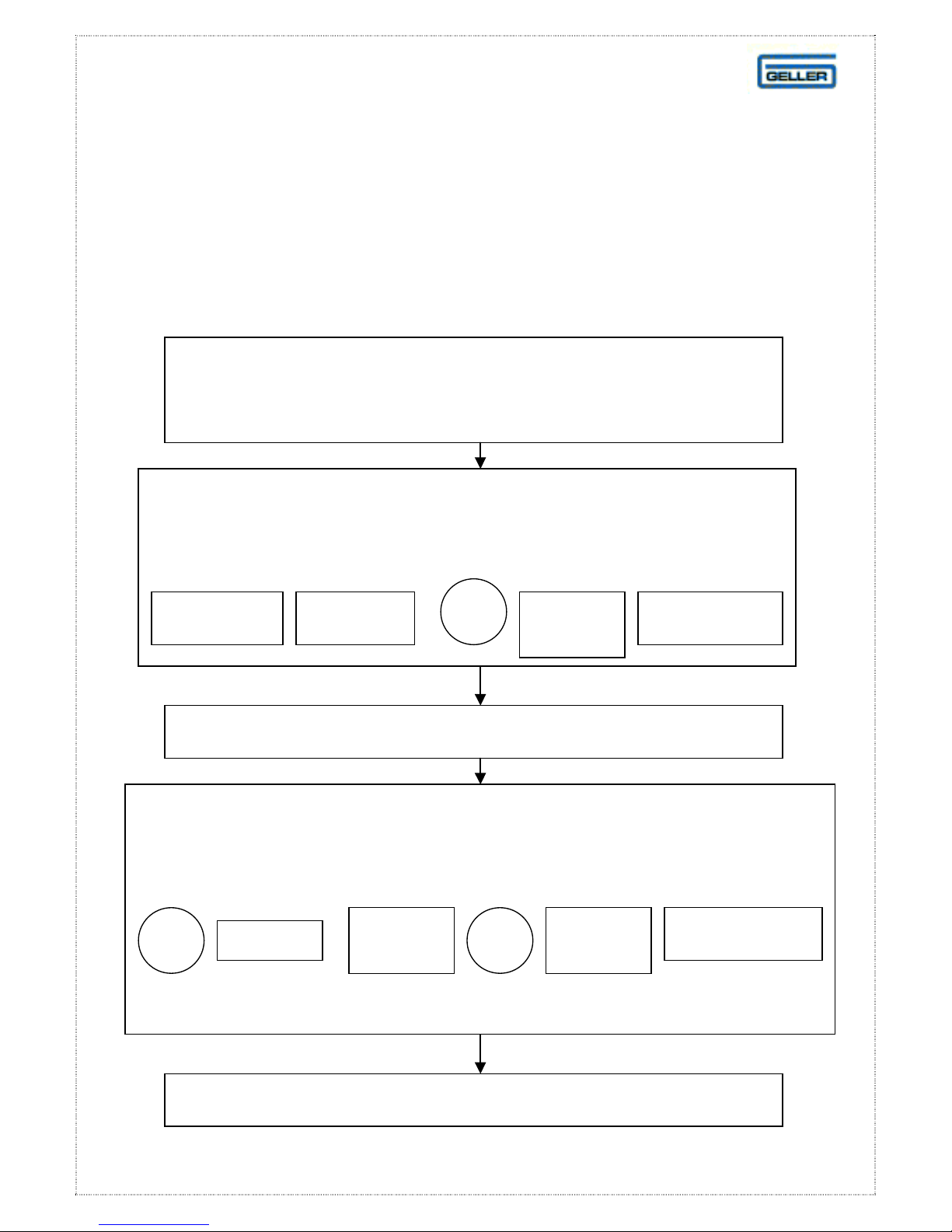
SUB
APPLE
1
SUB
CASH REGISTER OPERATION
CASH REGISTER OPERATION
CASH REGISTER OPERATIONCASH REGISTER OPERATION
HOSPITALITY OPERATION
•
You can transfer items to a table from another location
such as the bar (Clerk Interrupt)
After signing on and entering some items, key in the table
For example:
FOSTERS
All items will be transferred to the appropriate table
number, followed by the transfer button.
STELLA
Transferring Tables
1
TOTAL
TRANSFER
It is possible to transfer the items from one table
For example:
TABLE
All items will be transferred to the appropriate table
to another table in the same way
36
2
TOTAL
PIE
TRANSFER
Page 37

6800
Hold the scanner over the bar code on the product you wish to scan
See Manual Entry of Non
-
scanned Items. See pa
ge 38
and press the PLU button
CASH REGISTER OPERATION
CASH REGISTER OPERATION
CASH REGISTER OPERATIONCASH REGISTER OPERATION
RETAIL – SCANNING AN ITEM
If necessary sign on to the ET-
by entering the clerk number
until a single ‘bleep’ is heard. In the case of a damaged bar code,
Items previously programmed into the ECR can be sold.
the bar code number can be entered manually.
ITEM
OPERATION
Items entered in this way will appear on reports as named items
within a department or, group. If an unprogrammed item is
scanned, the ET-6800 will prompt the user by displaying the word
Price?
When programmed items are scanned,
the price and description will appear on the display.
Note
: Should you need to enter the barcode manually (unreadable
barcode), enter the barcode number on the keyboard
37
Page 38

5
departmental only reporting is required
The price keyed in will register and appear on the display, when
CASH REGISTER OPERATION
CASH REGISTER OPERATION
CASH REGISTER OPERATIONCASH REGISTER OPERATION
RETAIL - MANUAL ENTRY OF NON- SCANNED ITEMS
If necessary sign on to the ET-6800
by entering the clerk number
You can sell an item by keying in the price followed by the
relevant department key placed on the keyboard.
Note: this is a quick way of entering products for which
ITEM
OPERATION
4
the same item is subsequently scanned, it will be described as
stationery with a price of 45 pence
38
STATIONERY
Page 39

It is possible to sell an item at a price that is
CASH REGISTER OPERATION
CASH REGISTER OPERATION
CASH REGISTER OPERATIONCASH REGISTER OPERATION
RETAIL - PRICE OVERRIDE
different to the pre-programmed amount
Enter in the new (temporary price)
Press:
PLU
OVER-RIDE
Scan the item. The temporary price
will register and be displayed.
The next time the item is scanned,
it will revert to the original price
39
Page 40

CASH REGISTER OPERATION
CASH REGISTER OPERATION
CASH REGISTER OPERATIONCASH REGISTER OPERATION
RETAIL - PLU PRICE CHECK
If you want to find out the price of a
scanned item, press
PRICE
CHECK
This function can be used within
a transaction
Scan the item
The price of the item will be displayed but
will not register. Scanning the item again
To cancel press the clear button
will sell the item.
40
Page 41
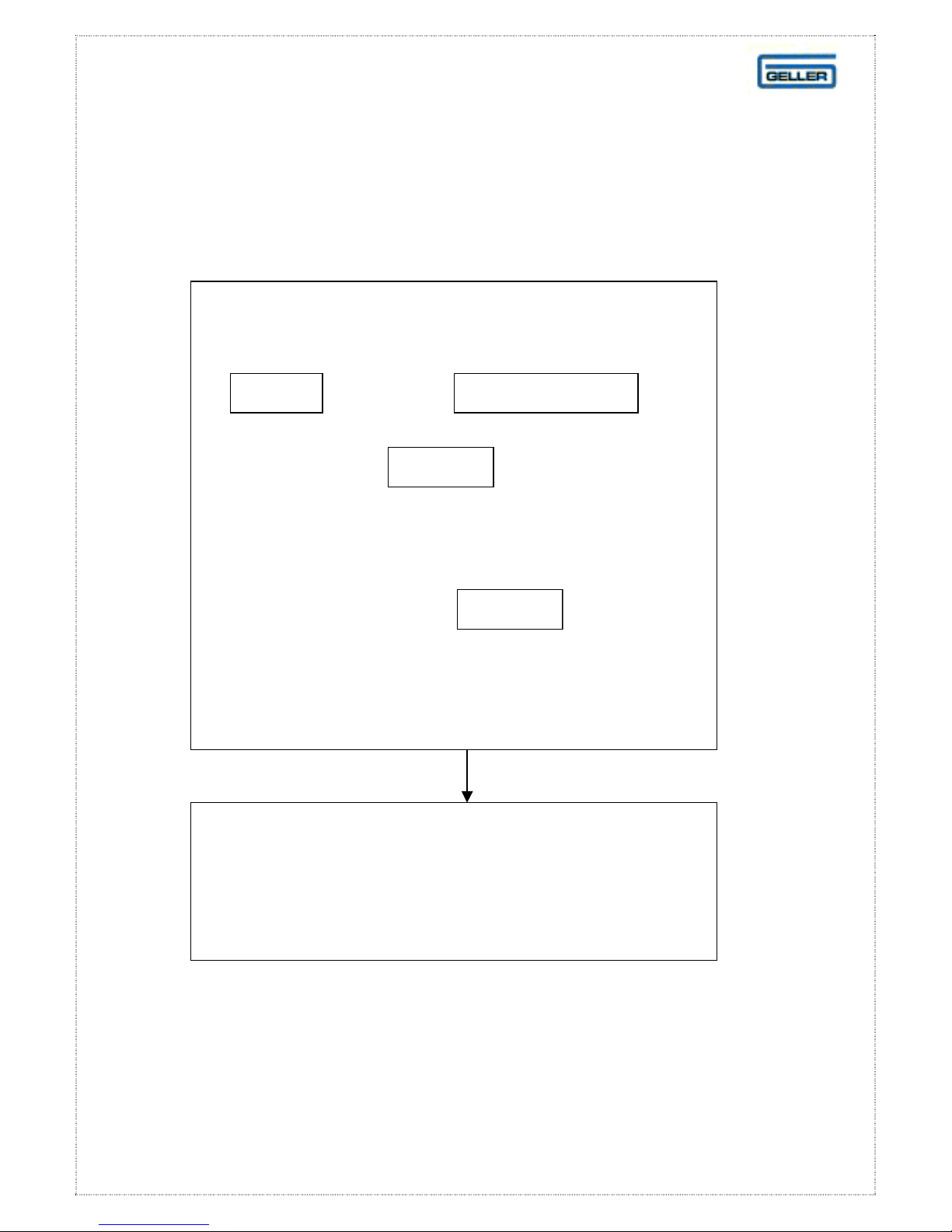
CASH REGISTER OPERATION
CASH REGISTER OPERATION
CASH REGISTER OPERATIONCASH REGISTER OPERATION
RETAIL - USING THE HOLD FUNCTION
The hold facility will temporarily hold a sale in
the ECR. For example
Press the sale
£1.50
HOLD
STATIONERY
is held in memory. Another transaction can be
started and finalised
Press
HOLD
this recalls the previous sale of £1.50
more items can be added if required
The hold amount must be cashed off
before a Z1 report is produced
IMPORTANT
41
Page 42

7
CASH REGISTER OPERATION
CASH REGISTER OPERATION
CASH REGISTER OPERATIONCASH REGISTER OPERATION
RETAIL SCANNING
Adding A New Product
Turn the key lock position to P1
Press 2
2
RECEIPT
ON/OFF
O
The display will show:
SCAN BAR CODE
Scan the bar code of the new item
42
Page 43

0 5 0
CASH REGISTER OPERATION
CASH REGISTER OPERATION
CASH REGISTER OPERATIONCASH REGISTER OPERATION
RETAIL SCANNING
Adding A New Product Cont..
At the ‘Enter Name’ prompt,
type in the name of the item
using the alpha numeric keypad
(see page 14 )
Press
CASH
on the keyboard layout
At the ‘Enter Price’ prompt
enter the price of the item
For example £10.50 =
1
Press
CASH
On the keyboard layout
43
Page 44

e
CASH REGISTER OPERATION
RETAIL SCANNING
Adding A New Product Cont..
At the prompt, key in th
ENTER DEPT NO.
number of the department (1-99) you wish
to link the new item to
Press: or the key on
INPUT
CASH
the keyboard layout
At the prompt key
ENTER
GROUP NO.
Enter in a four-digit number (first two digits is the
supplier, second two digits is the group number)
this information is used in reports
Note: if you wish to skip this step just press CASH
Press:
CASH
on the keyboard layout
44
Page 45

STARTING
CASH REGISTER OPERATION
CASH REGISTER OPERATION
CASH REGISTER OPERATIONCASH REGISTER OPERATION
RETAIL SCANNING
Adding A New Product Cont..
I
At the prompt, key in the
STOCK
number of items you have in stock, (if required)
Press:
CASH
On the keyboard layout
The display will read ‘Scan Bar Code.’
If you have additional items to program,
repeat the previous procedures
If you have finished adding the products, turn the
key to the ‘R’ position on the control lock
45
Page 46

8
CASH REGISTER OPERATION
CASH REGISTER OPERATION
CASH REGISTER OPERATIONCASH REGISTER OPERATION
RETAIL SCANNING
PLU Name Change For Scanned Items
Turn the key to the P1 position
Press:
2
followed by or the
START
RECEIPT
ON/OFF
key on the keyboard layout
Scan the item
and press or the key
Enter the new Name
using the alpha-numeric keyboard
INPUT
CASH
on the keyboard layout
46
Page 47

9
CASH REGISTER OPERATION
CASH REGISTER OPERATION
CASH REGISTER OPERATIONCASH REGISTER OPERATION
RETAIL SCANNING
PLU Price Change For Scanning
Turn the key to the P1 position
Press:
2
followed by or the
START
RECEIPT
ON/OFF
key on the keyboard layout
Scan the item
and press or the key
Enter the new Price
using the alpha-numeric keyboard
INPUT
CASH
on the keyboard layout
47
Page 48

0
CASH REGISTE
CASH REGISTER OPERATION
CASH REGISTECASH REGISTE
R OPERATION
R OPERATIONR OPERATION
RETAIL SCANNING
Checking Stock Levels
The ET-6800 allows you to view
the current level of a product
RECEIPT
3
ON/OFF
Scanning the item automatically
ITEM
displays the desired product
The product quantity and description are displayed
Note: no values are to be entered
48
Page 49

1
CASH REGISTER OPERATION
RETAIL SCANNING
Adding Stock To An Existing Stock Item
it is possible to add additional stock to this product
When the stock level becomes low
Press:
followed by or the
START
key on the keyboard layout
Scan the item that requires additional stock
3
REC
Rec
ON/OFF
Enter the quantity of the additional stock using the
Press: or the key on the
INPUT
keyboard layout. Scan a new item
and repeat the above procedure if necessary
If you have entered incorrect stock
please see ‘Reducing Stock’ on page 50
numeric keyboard
CASH
49
Page 50

RECEIPT
2
f the stock to be reduced using the
CASH REGISTER OPERATION
CASH REGISTER OPERATION
CASH REGISTER OPERATIONCASH REGISTER OPERATION
RETAIL SCANNING
Reducing Stock From An Existing Stock Item
It is possible to reduce the stock level of a product.
Examples may be faulty goods, or the user has
Press:
followed by or the
entered too many stock items in error
START
key on the keyboard layout
Scan the item that requires reduced stock
3
ON/OFF
Enter the quantity o
INPUT
Press Input or the Cash key on the
keyboard layout. Scan a new item and repeat
If you have reduced the incorrect stock level please
see ’Adding Stock’ on page 49
numeric keyboard
50
CASH
Page 51

Press the appropriate department key on the keyboard
CASH REGISTER OPERATION
CASH REGISTER OPERATION
CASH REGISTER OPERATIONCASH REGISTER OPERATION
RETAIL SCANNING
Adding An Un-programmed Product During Registration
If a product scanned at point of sale, has been
programmed - ‘Price?’, will be displayed.
It is possible to quickly add the product and
sell the item.
Note: if you do not want this feature, it is possible
to make the un-programmed product display
‘Not Programmed’
Note
At the prompt enter the price of
the product using the numeric keyboard
and press the button
DEPT?
that links the product (Reporting purposes).
Simply finalise the sale and take the payment
: the department name is used for the product.
PRICE
Will be displayed.
The product is sold.
PLU
OVERRIDE
To update the details see pages 46-48
51
Page 52

order List Report.
CASH REGISTER OPERATION
CASH REGISTER OPERATION
CASH REGISTER OPERATIONCASH REGISTER OPERATION
RETAIL SCANNING
Adding To The Re-Order List
There are two manager passwords
This function can be used within a transaction
to add an item to the re-order list
Press:
Scan the item you wish to re-order
The item will now appear on the Re-
RE-ORDER
KEY
This will detail items to be re-ordered, leaving space
for the quantities to be written against the item.
The list can be grouped by supplier.
For reports see page 63
52
Page 53

which are available for security measures.
9
non
-
mover report
CASH REGISTER OPERATION
CASH REGISTER OPERATION
CASH REGISTER OPERATIONCASH REGISTER OPERATION
RETAIL SCANNING
Deleting A Redundant PLU
To Program the X Manager Password
You can delete PLU items from the system if required.
All PLU sales data must be cleared first through the
Z1 and Z2 reports before deletion can occur
Turn the keylock position to the ‘V’ position,
press
9
key sequence
Confirm the delete mode by re-entering the
PLU
9
DELETE
PLU
9
DELETE
Scan the item to be deleted or alternatively
Bar code numbers are displayed on the
enter the bar code number,
followed by the
PLU NO.
The PLU is now deleted
53
Page 54

SETTING UP YOUR SYS
SETTING UP YOUR SYSTEM
SETTING UP YOUR SYSSETTING UP YOUR SYS
TEM
TEMTEM
SETTING UP YOUR DEPARTMENTS
PLUs must be linked to departments.
The ET-6800 allows a maximum of 299 departments.
The name for each one should be relevant
to the PLUs linked to it.
Example:
This makes the reports easy to understand
PLUs
DEPTs
Salted crisps
Cheese + onion crisps
Bacon crisps
CRISPS
Milk chocolate bar
Plain chocolate bar
CHOCOLATE
Decide how many departments your stock
will be divided into, and what names
A department worksheet is supplied.
See page 57 to help create your list
those departments will have.
54
Page 55

This way of selling an item is useful for frequently sold
SETTING UP YOUR SYSTEM
SETTING UP YOUR SYSTEM
SETTING UP YOUR SYSTEMSETTING UP YOUR SYSTEM
SETTING UP OPEN DEPARTMENTS
Open buttons can be placed on your keyboard.
These will allow you to enter the price of an item
Depending on your keyboard layout, up to 99
directly into a department.
departments can be displayed as open buttons.
Example
CRISPS
items, which are not bar coded and do not need to be
individually tracked in a report
Un-programmed items that are programmed in the
‘R’ position, (See page 51), use the department name
until they are updated at a later date.
The worksheet provided on page 63
can be used to make a note of un-programmed items
as they are sold. At the end of day the items
on the worksheet can be collected, scanned and
programmed into the ECR
55
Page 56

CASH REGISTER REPORTS
CASH REGISTER REPORTS
CASH REGISTER REPORTSCASH REGISTER REPORTS
SETTING UP YOUR GROUPS
PLUs can also be linked to groups.
The ET-6800 allows a maximum of 99 groups.
The name for each one should be relevant
Example:
This makes the reports easier to understand.
Groups should only be configured
Salted crisps
Cheese + onion crisps
Bacon crisps
Milk chocolate bar
Plain chocolate bar
to the PLUs linked to it.
if the user requires them
PLUs
DEPTs
CRISPS
CHOCOLATE
GROUP
SNACKS
Groups cannot appear as buttons on the keyboard.
Decide how many groups your stock will be divided
into and name each group. Use the worksheet
provided on page 58 to list your groups
56
Page 57

DEPARTMENT WORKSHEET
Enter the Names of all Departments below
Photocopy this sheet for your records
NO. DEPARTMENT
NAME
NO. DEPARTMENT
NAME
NO. DEPARTMENT
NAME
1 26 51
2 27 52
3 28 53
4 29 54
5 30 55
6 31 56
7 32 57
8 33 58
9 34 59
10 35 60
11 36 61
12 37 62
13 38 63
14 39 64
15 40 65
16 41 66
17 42 67
18 43 68
19 44 69
20 45 70
21 46 71
22 47 72
23 48 73
24 49 74
25 50 75
57
Page 58

GROUP WORKSHEET
Enter the Names of all Groups below
Photocopy this sheet for your records
NO. GROUP NAME NO. GROUP NAME NO. GROUP NAME
1 26 51
2 27 52
3 28 53
4 29 54
5 30 55
6 31 56
7 32 57
8 33 58
9 34 59
10 35 60
11 36 61
12 37 62
13 38 63
14 39 64
15 40 65
16 41 66
17 42 67
18 43 68
19 44 69
20 45 70
21 46 71
22 47 72
23 48 73
24 49 74
25 50 75
58
Page 59

EXTRA WORKSHEET
Enter the Names of all Groups below
Photocopy this sheet for your records
NO. GROUP NAME NO. GROUP NAME NO. GROUP NAME
1 26 51
2 27 52
3 28 53
4 29 54
5 30 55
6 31 56
7 32 57
8 33 58
9 34 59
10 35 60
11 36 61
12 37 62
13 38 63
14 39 64
15 40 65
16 41 66
17 42 67
18 43 68
19 44 69
20 45 70
21 46 71
22 47 72
23 48 73
24 49 74
25 50 75
59
Page 60

SUPPLIER WORKSHEET
If you wish the re-order list to group items by supplier, list all
Suppliers names on the table below.
Photocopy this sheet for your records
NO.
1 26 51
2 27 52
3 28 53
4 29 54
5 30 55
6 31 56
7 32 57
SUPPLIER
NAME
NO.
SUPPLIER
NAME
NO. SUPPLIER
NAME
8 33 58
9 34 59
10 35 60
11 36 61
12 37 62
13 38 63
14 39 64
15 40 65
16 41 66
17 42 67
18 43 68
19 44 69
20 45 70
21 46 71
22 47 72
23 48 73
24 49 74
25 50 75
60
Page 61

REPORT WORKSHEET
Tick each Report that you would like included as a pre-set button
on your keyboard
REPORT TYPE
Full Financial Report
*PLU Inventory
Report Best Sellers
Quantity Best Sellers (Price)
Worst Sellers
AS PRESET
BUTTON ON
KEYBOARD
( )
Quantity Worst Sellers (Price)
Non-movers
Re-order List
Clerk Report
Hourly Report
Full Sales Group Report
Total Sales Group
Report Cash in Drawer Report
If you wish to have report buttons on your keyboard and have a preference
concerning their position, indicate these positions on the grid below. The
grid represents the top right-hand corner of the keyboard
*Access by Pressing the Cash Button in X or Z Mode
For Report Explanations see page 64
61
Page 62

NEW ITEM WORKSHEET
ITEM NAME
Enter the details of any new and un-programmed items as they are sold
PRICE DEPT
NO.
GROUP
NO.
SUPPLIER
NAME/NO.
QTY NEW
STOCK
62
Page 63

CASH REGISTER REPORTS
CASH REGISTER REPORTS
CASH REGISTER REPORTSCASH REGISTER REPORTS
TAKING REPORTS
The ET-6800 cash register offers a wide range of
standard and advanced reports.
For a list of the main types of reports see
‘Available Reports’ on page 64
The reports can be accessed in the
X1, X2, Z1 and Z2 positions.
ATTENTION
Z reports clear the sales data from the memory
of the ECR
Reports in Z1 are typically read at the end of each
sales day, clearing the data for that day. Z2 reports
accumulate sales data for longer periods and are
typically used at a week or month ending
It is possible to place reports as
‘one-touch’ keys on the keyboard
63
Page 64

Best sellers
by quantity
Lists up to 50
of your best selling items
Worst sellers
Lists up to 50
Lists all PLUs
sold according
Reports on current cash
CASH REGISTER REPORTS
CASH REGISTER REPORTS
CASH REGISTER REPORTSCASH REGISTER REPORTS
AVAILABLE REPORTS
The following reports are all available on the ET-6800 ECR
Full financial report
PLU sales report
PLU inventory
and price
PLU inventory report
Individual supplier report
by quantity
and price
Re-order list
Clerk report
Hourly report
Full sales group report
Total sales group report
Cash in-drawer report
Reports on all sales grouped by
departments includes voids,
discounts, net sales, tax etc
Reports on all sales of PLUs
Inventory reports on all PLUs
by quantity/price
Inventory reports on all PLUs
Prints number of items
required to be re-ordered by
individual supplier
of your best selling items by
quantity/price
Prints a list of items to re-order.
This report can be grouped by
supplier
Reports on the total sales taken
by individual clerks
Reports on total sales per hour
to group
Lists all group totals only
in drawer
64
Page 65

CASH REGISTER REPORTS
CASH REGISTER REPORTS
CASH REGISTER REPORTSCASH REGISTER REPORTS
FULL DAILY SALES REPORT
A full sales report will detail the sales of all
departments, including the quantity of items sold and
the amount of money taken
Turn the control lock to the ‘Z1’ position
Press: or
CASH
The report will print out and reset
FULL
REPORT
65
Page 66

CASH REGISTER REPORTS
CASH REGISTER REPORTS
CASH REGISTER REPORTSCASH REGISTER REPORTS
PLU SALES PRODUCT REPORT
A PLU sales report will detail the sales of all PLUs,
including the quantity of individual items sold
and the amount of money taken
Turn the control lock to ‘Z1’ position
Press:
PLU
REPORT
The report will print and reset
66
Page 67

8
1
8
2
8
3
8
4
RECEIPT
RECEIPT
RE
CEIPT
SELLERS
CASH REGISTER REPORTS
CASH REGISTER REPORTS
CASH REGISTER REPORTS CASH REGISTER REPORTS
BEST/WORST SELLERS REPORT
The ET-6800 allows you to take best and worst seller
reports (by quantity and price)
These reports are individual to each ECR
and cannot be consolidated through
Inter Register Communication
All four reports use the X2 PLU sales data and must
be carried out before a Z2 of PLU sales
ATTENTION
A Z2 PLU sales report will zero all sales data
Turn the control lock to the X2 mode. Key in the
button sequence for the report type you want
Best Sellers (Quantity)
Best Sellers (Price)
Worst Sellers (Quantity)
Worst Sellers (Price)
See below
ON/OFF
ON/OFF
ON/OFF
RECEIPT
ON/OFF
OR
OR
OR
OR
BEST
BEST
SELLERS
WORST
SELLERS
WORST
SELLERS
67
Page 68

6800 allows you to print a list of items to be
Order List’ page 52
will appear on the Re
-
Order List
5
RECEIPT
order list and reset it by following the
CASH REGISTER REPORTS
CASH REGISTER REPORTS
CASH REGISTER REPORTS CASH REGISTER REPORTS
PRINTING RE-ORDER LIST
The ET-
re-ordered see ‘Adding to the Re-
The items can be grouped by supplier.
Note: if the report groups items by supplier,
then only those items linked to a supplier
To print a list turn the control lock to ‘X2’
8
Press
ON/OFF
Followed by
Alternatively, turn to ‘X2’
Press:
REORDER
LIST REPORT
The re-order list will print. A space will be provided
against each item so that the quantity of the items to
be re-ordered can be written manually on the list.
If you have entered an inventory to your stock,
the quantity remaining in stock, will appear
against each item
It is possible to print a re-
above procedure in the ‘Z2’ position
68
Page 69

Alternatively press a ‘one touch’ preset key.
6
RECEIPT
CASH REGISTER REPORTS
CASH REGISTER REPORTS
CASH REGISTER REPORTS CASH REGISTER REPORTS
NON-MOVERS REPORT
The ET-6800 cash register allows you to report
on items which have had no sales
This report uses the ‘X2’ PLU sales data and must be
carried out before a Z2 of PLU sales.
This report will zero all sales data
This report can be aborted by
Pressing and holding down and
JF
Turn the control lock to the ‘X2’ mode
Press: followed by
8
ON/OFF
For example
NON-
MOVER
A list of items with zero quantity sales will be printed.
RF
Only named PLUs will be printed
69
Page 70

GLOSSARY
GLOSSARY
GLOSSARYGLOSSARY
The following list describes the ET-6800’s
general terms and explanations for the
functionality of the machine
DEPARTMENT
A department can be used for grouping purposes. When a product is sold,
it will report under the heading of the designated department that the
product is linked to ie Stationery. Departments can also be placed on the
keyboard for manual price entry.
Key in the amount and press the
relevant Department key
PLU
PLU stands for Price Look Up. These are the actual products that are sold
on the cash registers ie Pen, Pencil. The PLU must be linked to a
Department category to function.
HALO
HALO stands for High Amount Lock Out. This allows the user to program a
limit for each PLU/DEPT. ie An amount of no more than 10.00 can be
entered or sold for a designated product
PRICE OVERIDE
The Price Override feature allows the user to override the pre-set price of a
product. Key in the amount and sell the desired PLU
CASH, CHEQUE AND CARD
After items have been registered, a method of payment can be selected.
The amount of money given by the customer can be entered and the
change given will be displayed
The totals report as cash in drawer, cheque in drawer and card in drawer.
These will all add up to the net total when a report is taken.
70
Page 71

CLERK ID
Each user (Clerk) can have their own unique password for operating the
Cash register. This is useful for security and for reporting purposes.
CLERK HOLD
This will allow a clerk to hold their sale in the ECR while another Clerk
carries out a transaction.
Example
:
Sign on the Clerk, register some items and press the Hold key. The sale is
stored in the cash register and the Display will show which clerks have
outstanding sales.
There are a maximum of 5 clerk holds on the Cash register.
# / ST
The # key is the function for No Sale. This will open the drawer.
The ST key is the function for Sub Total. After registration of a few
products, the Sub total key when pressed will display the total amount due
and print on the receipt.
TOTAL
The total key is used to display the total amount due including any add on
taxes.
71
Page 72

X-TIME
The X-Time key is used for multiplication.
Example
:
2) (X/TIME) (1.00) (DPT 1) would register a sale of 2.00 in Dept 1.
The key is also used for displaying the current time on the display
FC
The FC key is used for tendering in a foreign currency for example the
Euro. For further information to setting up this feature see page 27
RA
The RA key is the function for Received on Account. An amount that is
entered into the RA key as cash will increase the cash in drawer. A popular
use for this function would be to pay in a float.
Example:
Enter Amount – Press RA – Press Cash
PO
The PO key is the function for Paid Out. An amount that is entered into the
PO key as cash will decrease the Cash in drawer. A popular use for this
function is a Float out system.
Example
:
Enter Amount – Press PO – Press Cash
CANCEL
The Cancel key is used to Cancel the whole current transaction. All items
within the transaction will be voided automatically. Press Cancel at any
point during the current transaction
72
Page 73

EC
The Error Correct key will void the last item that was registered. Simply
press the EC key to void the last item
VOID
The Void key is used for voiding any item in the current transaction.
Example
Press Void – 1.00 – DPT 1 or Press Void – Press/Scan PLU
RETURN
:
The Return key is used for voiding any item that was registered in a
previous transaction.
Example
:
Press Return – 1.00 – DPT 1 or Press Return – Press/Scan PLU
DISCOUNT (- Key)
The – key is used to discount a whole amount from a transaction total.
For example a 50p Coupon.
Simply enter the amount to be discounted and press the – key. The user
can pre-set the – key if required.
% Discounts
The -% key is used to discount a percentage from either a single item or a
sub total of multiple items. The user can pre-set the -% key if required.
The +% key is used to add a percentage to either a single item or a sub
total of multiple items. The user can pre-set the +% key if required.
73
Page 74

FLAGS
This is for the Engineers use. Flags are settings of the ET-6800 and can
change the way the machine works. Please do not alter these without
consulting your Geller dealer.
INITIALISE
If in the unlikely event the ECR is in a “Lock up situation” i.e. not able to
produce a transaction or the machine is continuously bleeping then an
initialisation is required. Sometimes known as a ‘P’ Loop reset.
Turn the Key to the ‘P2’ position on the control lock, power off the
ECR for 30 Seconds. Power on the ECR and turn the key back to the
R position. The error will be cleared.
SYSTEM CLEAR
IMPORTANT
The system clear should only be carried out by a trained engineer. This
procedure will completely clear all of the memory and sales data of the
ECR.
74
