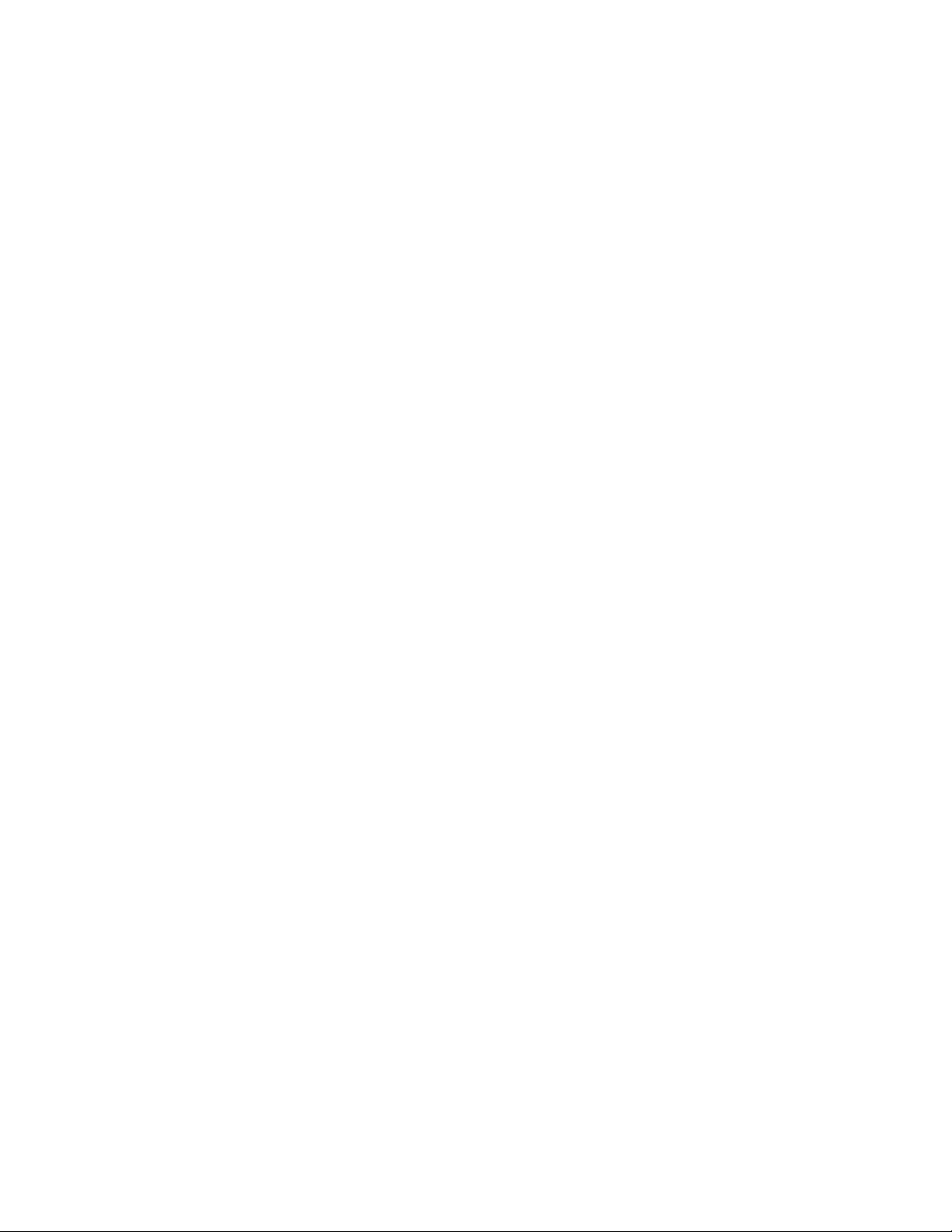
R-Series PDU v4
Instruction Manual
geistglobal.com
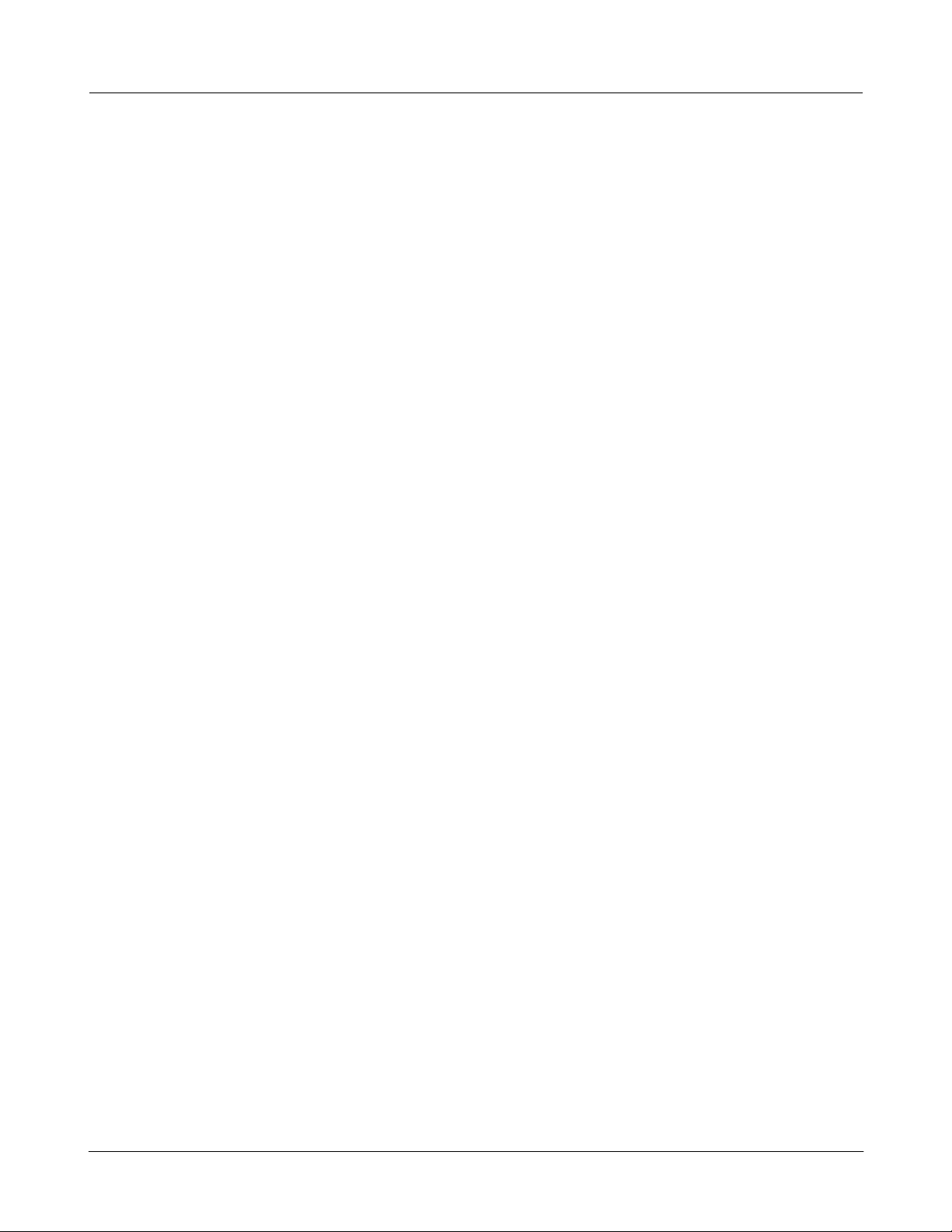
R-Series PDU v4 Instruction Manual
Table of Contents
Part I
Part II
Specifications
................................................................................................................................... 41 Overview
................................................................................................................................... 42 Environmental
.......................................................................................................................................................... 4Temperature
.......................................................................................................................................................... 4Humidity
.......................................................................................................................................................... 4Elevation
................................................................................................................................... 43 Electrical
................................................................................................................................... 54 Receptacle Ratings
................................................................................................................................... 55 Networking
.......................................................................................................................................................... 5Ethernet Link Speed
.......................................................................................................................................................... 5Protocols
.......................................................................................................................................................... 5User Interfaces
................................................................................................................................... 56 EMC Verification
Installation
................................................................................................................................... 61 Guidelines
................................................................................................................................... 72 Mounting
.......................................................................................................................................................... 7Full Length Brackets
.......................................................................................................................................................... 7Mini "L" Brackets (SLB-4)
.......................................................................................................................................................... 8Vertical Extension Brackets (VCB-1)
.......................................................................................................................................................... 8Toolless Mounting Hardware (11621)
.......................................................................................................................................................... 9Toolless Full Length Brackets (TLFL)
.......................................................................................................................................................... 9Single Side Mount 2 Unit Brackets (TSMX2)
.......................................................................................................................................................... 10Offset/Side Mount Brackets (EZB-1)
.......................................................................................................................................................... 107" Extension Brackets (XB-7)
.......................................................................................................................................................... 11Flush Mount Brackets (FM)
.......................................................................................................................................................... 11Adjustable Mount Brackets (AM)
.......................................................................................................................................................... 12Panel Mount Brackets (PM)
.......................................................................................................................................................... 1223" Conversion Mounting Brackets (23-RM)
.......................................................................................................................................................... 13Cable Mount Brackets (CMB-1)
.......................................................................................................................................................... 1319" Horizontal/Panel Mount Brackets (7938)
4
6
Part III
Part IV
Hardware
................................................................................................................................... 141 Control Device
................................................................................................................................... 152 Network Setup
.......................................................................................................................................................... 15Windows
.......................................................................................................................................................... 18Mac
Web Interface
................................................................................................................................... 201 Sensors
.......................................................................................................................................................... 20Overview
......................................................................................................................................................... 21Configuration and Operation
.......................................................................................................................................................... 25Alarms & Warnings
14
20
geistglobal.com/support
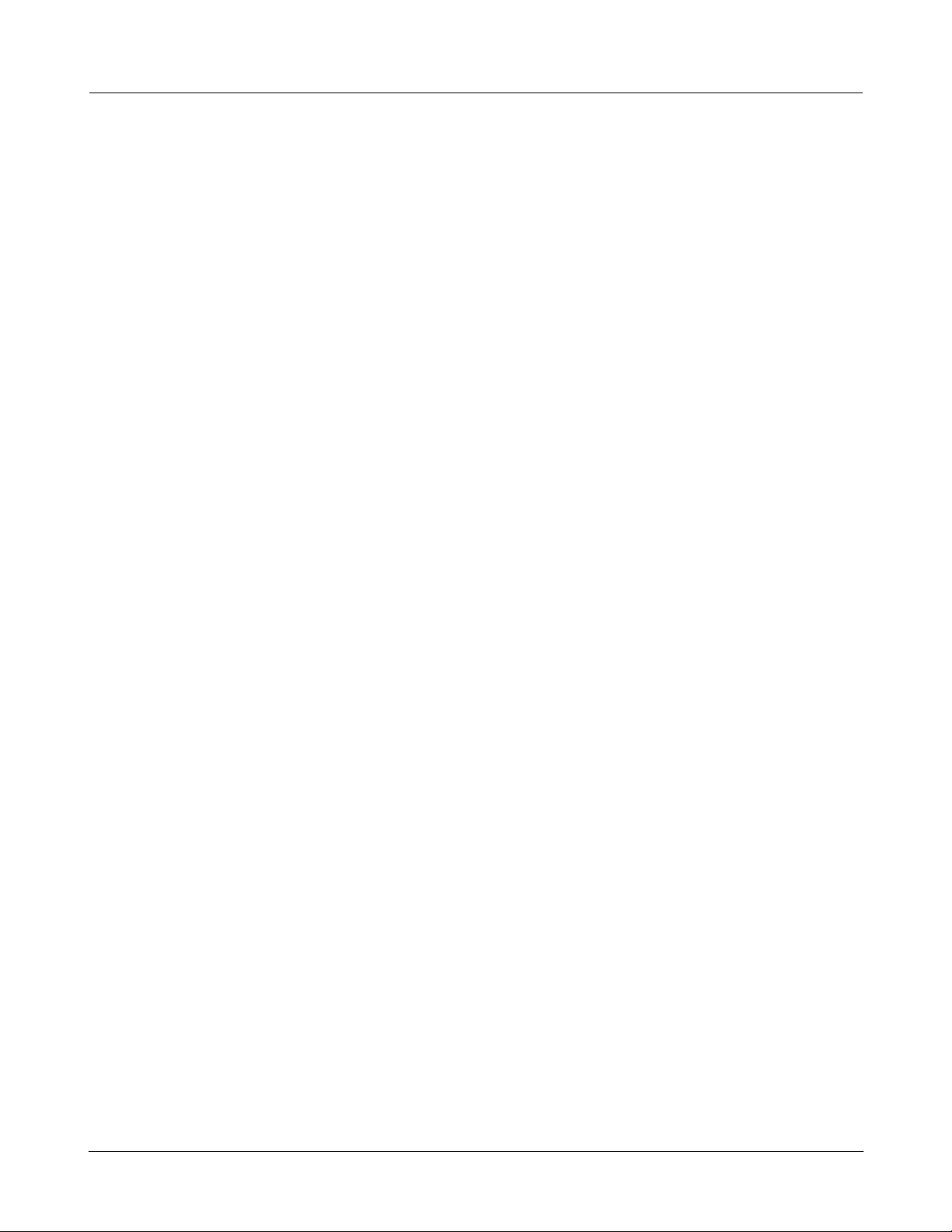
......................................................................................................................................................... 26Alarms & Warnings Configuration
.......................................................................................................................................................... 29Cameras
......................................................................................................................................................... 29Camera Configuration
.......................................................................................................................................................... 30Logging
......................................................................................................................................................... 32Logging Configuration
................................................................................................................................... 332 System
.......................................................................................................................................................... 33User Accounts
.......................................................................................................................................................... 35Network
.......................................................................................................................................................... 36Email
.......................................................................................................................................................... 38SNMP
.......................................................................................................................................................... 40LDAP
.......................................................................................................................................................... 41Syslog
.......................................................................................................................................................... 41Time
.......................................................................................................................................................... 41Admin
.......................................................................................................................................................... 42Locale
.......................................................................................................................................................... 42Restore Defaults
.......................................................................................................................................................... 42Firmware Update
................................................................................................................................... 443 Help
.......................................................................................................................................................... 44Info
.......................................................................................................................................................... 44Support Site
Part V
Technical Support
................................................................................................................................... 451 Resetting PDU
................................................................................................................................... 452 Service and Maintance
................................................................................................................................... 453 More Technical Support
................................................................................................................................... 454 Using Microsoft Exchange as an SMTP server
45
GM1174 - R-Series PDU Instruction Manual
3
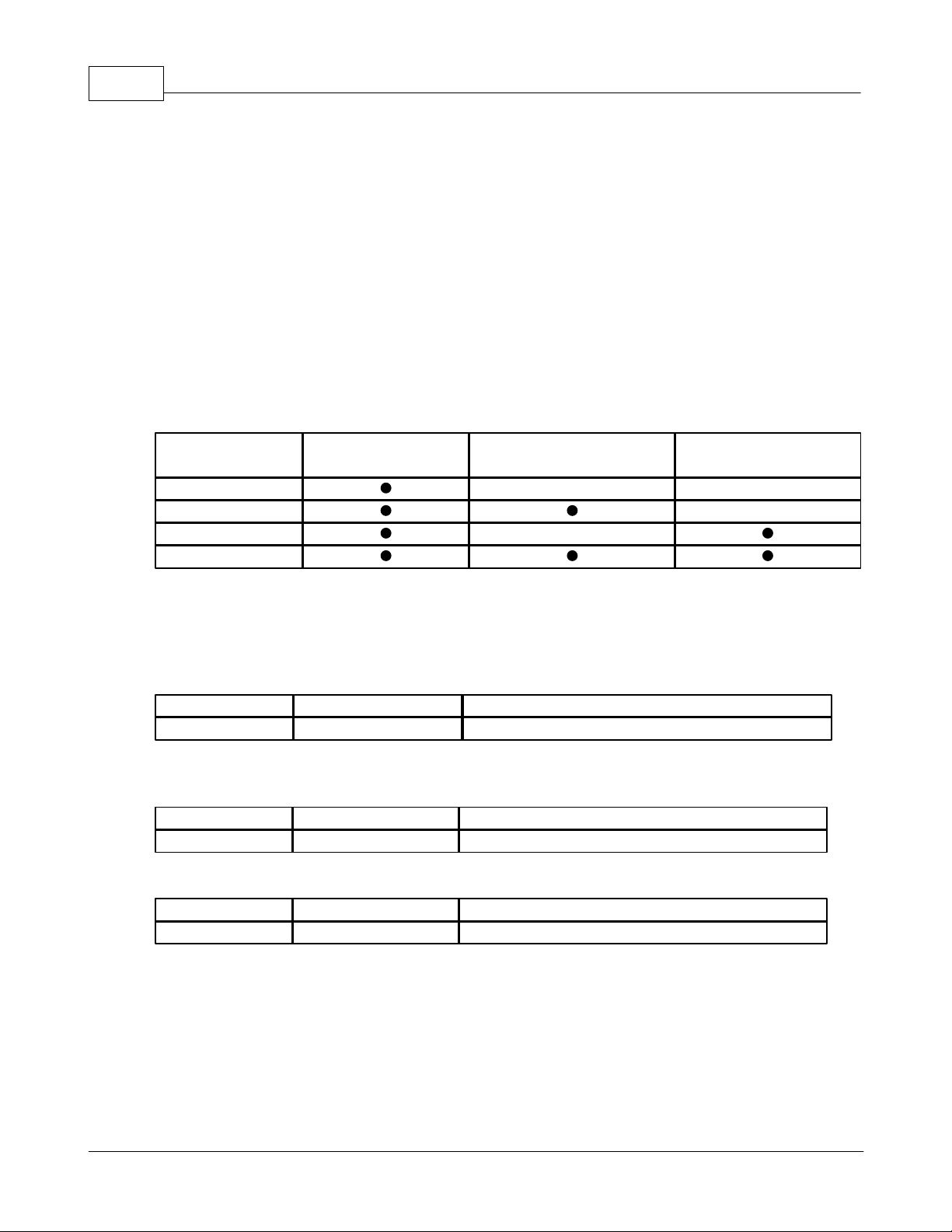
R-Series PDU v4 Instruction Manual4
Input Power
Monitoring
Outlet Level Power
Monitoring
Outlet Level
Switching
RCX
RCO
RCM-O
RCU-O
Operating
10°C (50°F) min
45°C (113°F) max
Storage
-25°C (-13°F) min
65°C (149°F) max
Operating
5% min
95% max (non-condensing)
Storage
5% min
95% max (non-condensing)
Operating
0 m (0 ft) min
2000 m (6561 ft) max
Storage
0 m (0 ft) min
15240 m (50000 ft) max
1 Specifications
1.1 Overview
The R-Series are rack level power distribution units (PDUs) with monitoring via a
built-in web server. Web pages, including logging and graphs, are generated by the
unit to monitor power and environmental conditions within the cabinet, several data
formats are available. R-Series PDUs support optional external sensors and network
cameras. These units can be built for installation in single-phase, three-phase Delta
or Wye building wiring configurations. There are four families within the R-Series;
RCX, RCO, RCM-O and RCU-O.
1.2 Environmental
1.2.1 Temperature
1.2.2 Humidity
1.2.3 Elevation
1.3 Electrical
See nameplate for unit ratings.
© 2014 Geist
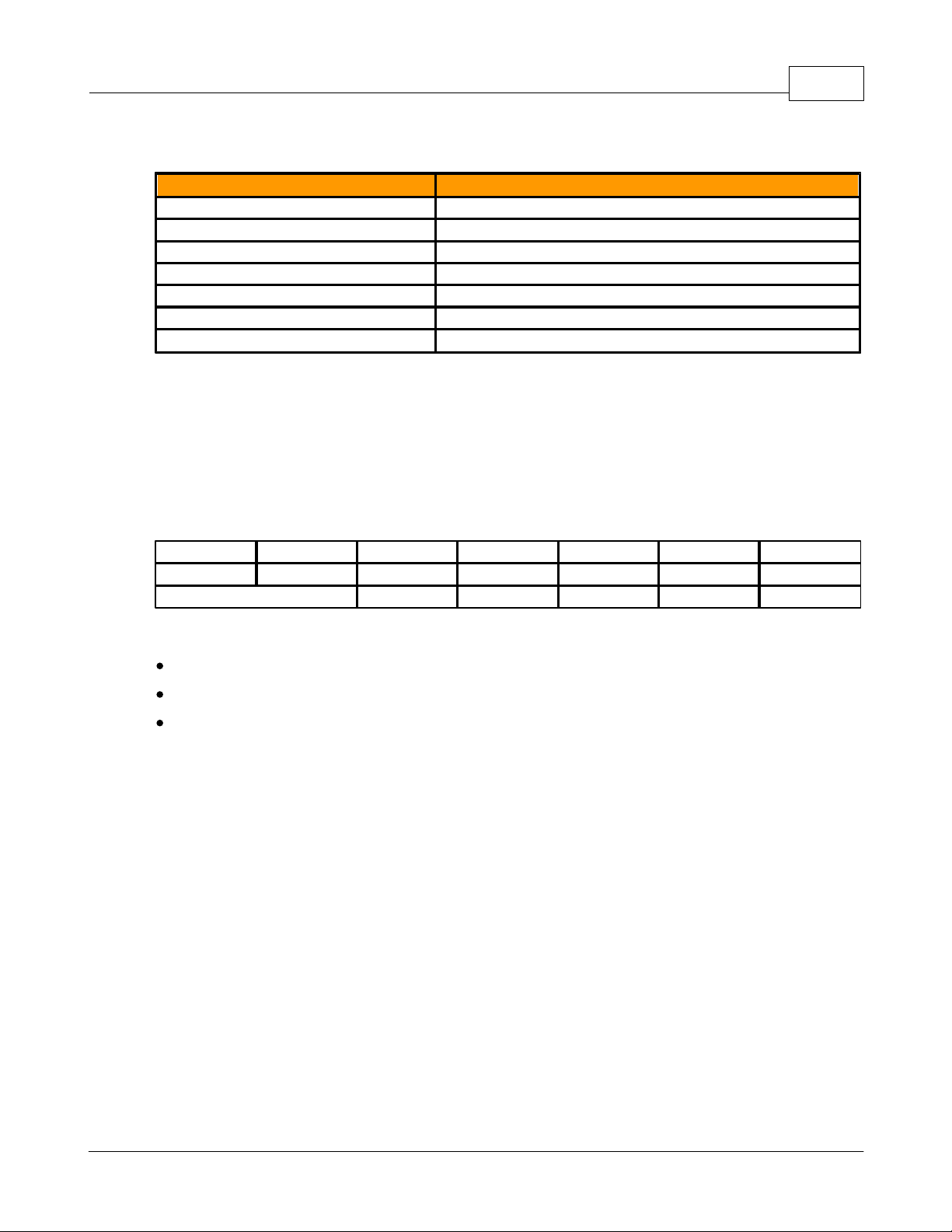
1.4 Receptacle Ratings
Type
Ratings
NEMA 5-15R or L5-15R
125Vac, 15A
NEMA 5-20R or L5-20R
125Vac, 20A
NEMA 6-20R or L6-20R
250Vac, 20A
NEMA L5-30R
125Vac, 30A
NEMA L6-30R
250Vac, 30A
IEC-60320 C13
250Vac, 10A (UL & CSA 15A, 250Vac)
IEC-60320 C19
250Vac, 16A (UL & CSA 20A, 250Vac)
ARP
IPv4
IPv6
ICMP
ICMPv6
NDP
TCP
UDP
DNS
HTTP
HTTPS
SMTP
SMTPS
DHCP
SNMP (v1/v2c/v3)
LDAP
NTP
SSH
Telnet
Syslog
1.5 Networking
1.5.1 Ethernet Link Speed
10/100 Mbit; full-duplex
1.5.2 Protocols
Specifications 5
1.5.3 User Interfaces
JSON-based web GUI
Command-line interface using SSH/Telnet
SNMP
1.6 EMC Verification
This Class A device complies with part 15 of the FCC Rules. Operation is subject to
the following two conditions: (1) This device may not cause harmful interference, and
(2) this device must accept any interference received, including interference that may
cause undesired operation.
This Class A digital apparatus complies with Canadian ICES-003.
Cet appareil numérique de la classe A est conforme à la norme NMB-003 du
Canada.
Warning: Changes or modifications to this unit not expressly approved by the party
responsible for compliance could void the user’s authority to operate this equipment.
© 2014 Geist
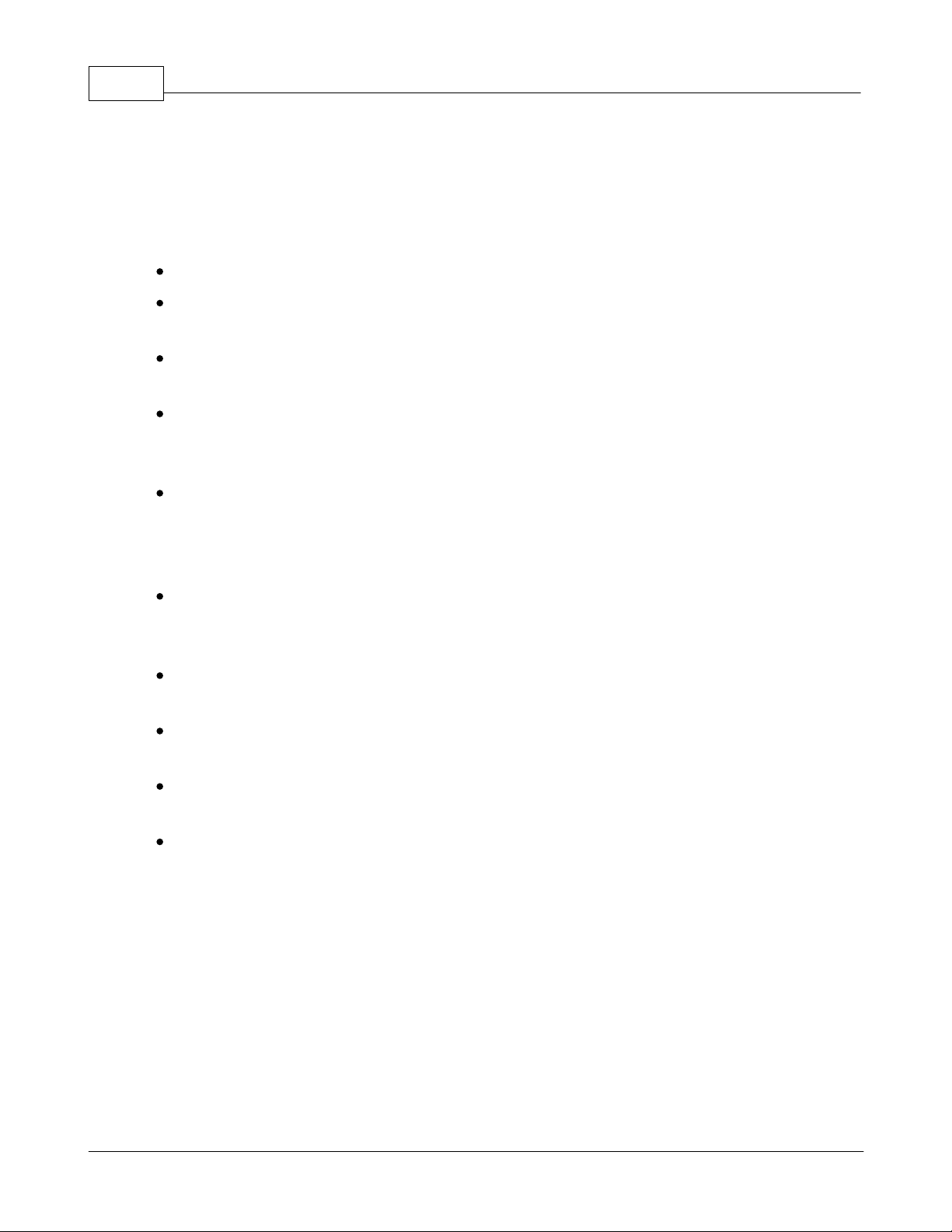
R-Series PDU v4 Instruction Manual6
2 Installation
2.1 Guidelines
The ambient temperature of the rack should be no greater than 45°C.
Install the PDU such that the amount of airflow required for safe operation of
equipment is not compromised.
Mount the PDU so that a hazardous condition is not achieved due to uneven
mechanical loading.
Follow nameplate ratings when connecting equipment to the branch circuit. Take
into consideration the effect that overloading of the circuits might have on
overcurrent protection and supplied wiring.
The PDU relies on the building installation for protection from overcurrent. A
certified overcurrent protection device is required in the building installation. The
overcurrent protection device should be sized according to the PDU’s nameplate
ratings and local/national electrical code.
Reliable earthing of rack-mount equipment should be maintained. Particular
attention should be given to supply connections other than direct connections to
the branch circuit. The PDU must be connected to an earthed socket outlet.
PDU is intended for restricted-access locations. Only qualified service personnel
should install and access the PDU.
For pluggable equipment, install the PDU so the input plug or appliance coupler
may be disconnected for service.
The PDU is intended for indoor use only. Do not install the unit in wet or outdoor
environments, and do not install it next to water tanks or plumbing.
The PDU is intended for use with TN, TT, or IT power supply systems.
Installation
1. Using appropriate hardware, mount unit to rack. (See next section for examples.)
2. Plug PDU into an appropriately-rated and protected branch-circuit receptacle.
3. Plug in the devices to be powered by the PDU.
4. Turn on each device connected to the PDU. Sequential power-up is
recommended to avoid high inrush current.
© 2014 Geist
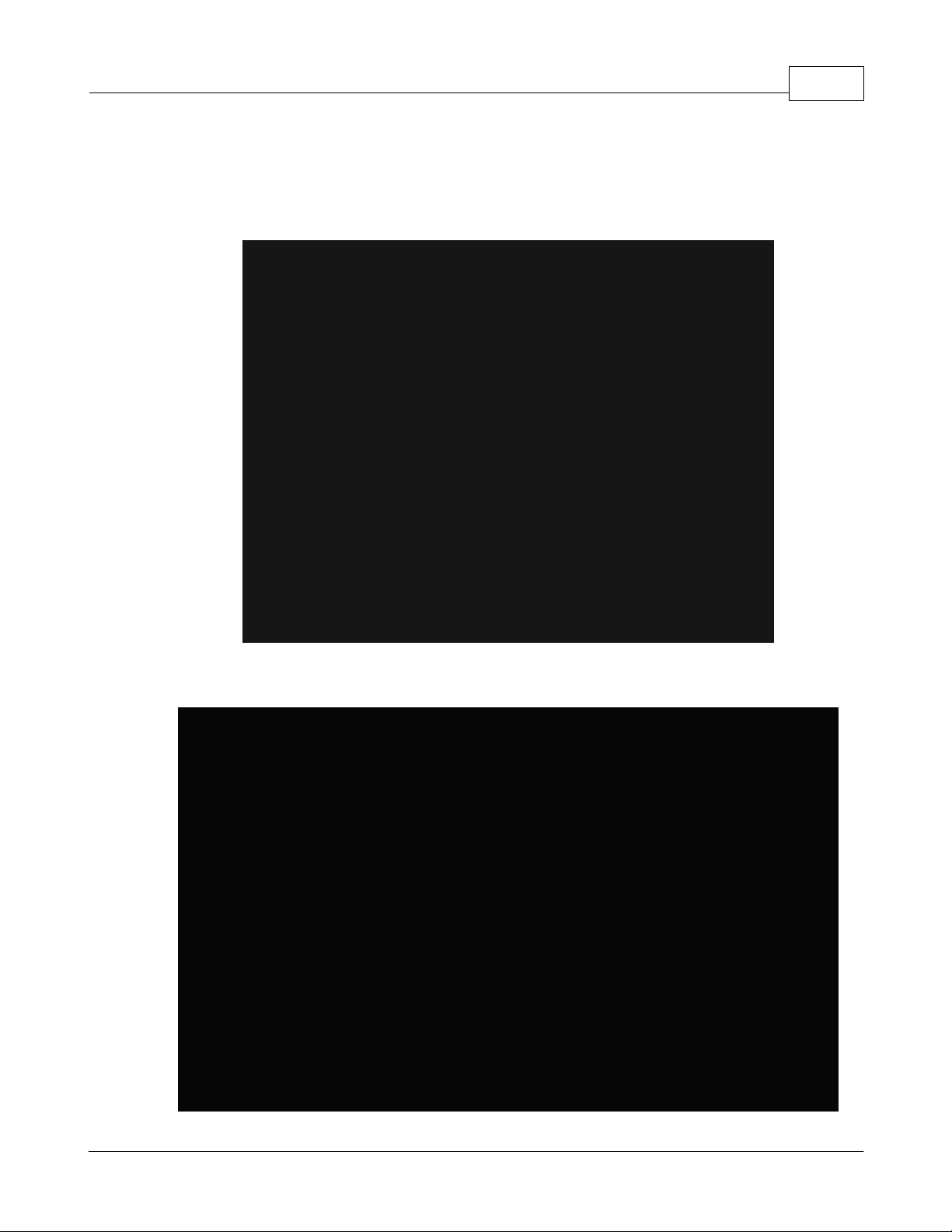
2.2 Mounting
Full Length Bracket
Mini "L" Brackets (SLB-4)
Optional brackets sold separately.
2.2.1 Full Length Brackets
Installation 7
2.2.2 Mini "L" Brackets (SLB-4)
© 2014 Geist
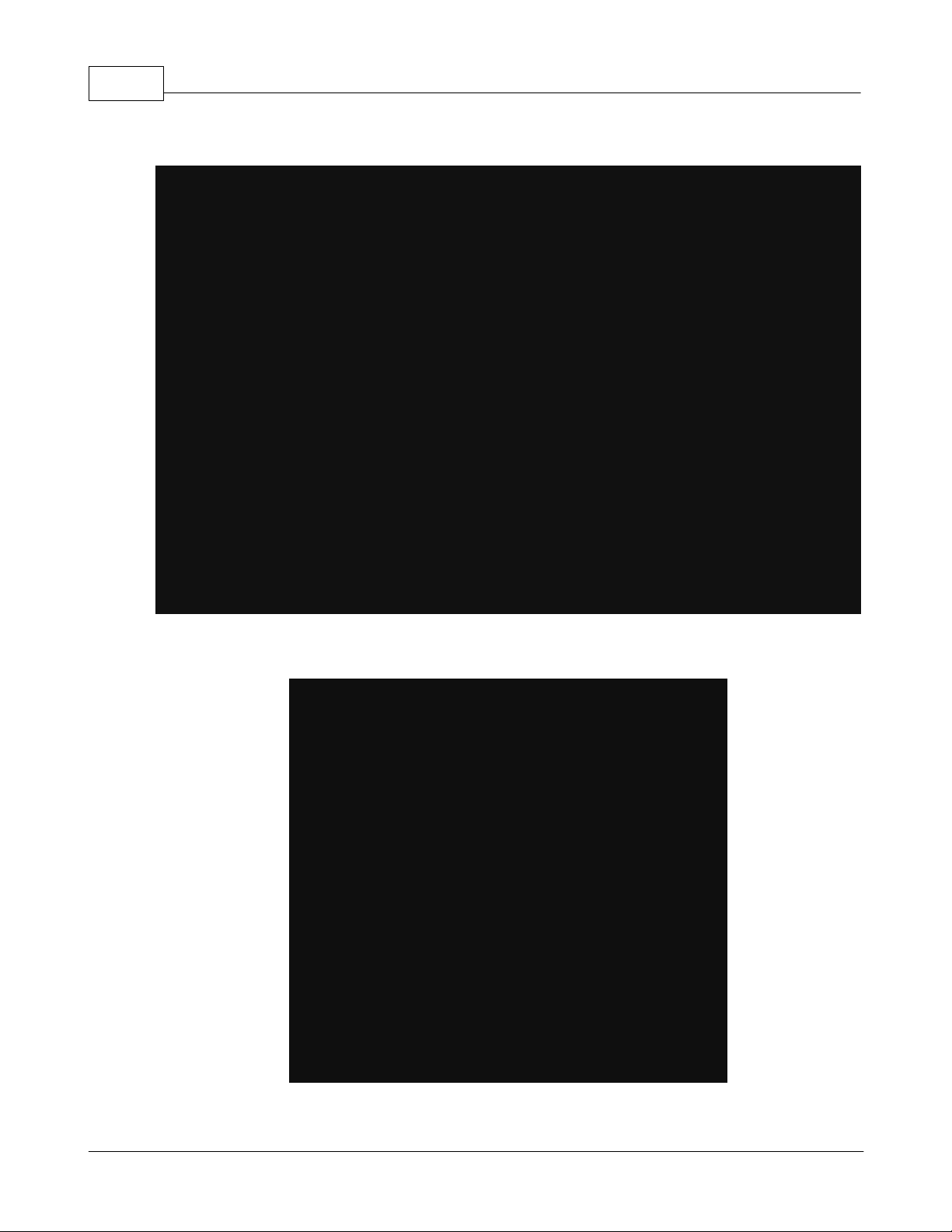
R-Series PDU v4 Instruction Manual8
Vertical Extension Brackets (VCB-1)
Toolless Mounting Hardware
2.2.3 Vertical Extension Brackets (VCB-1)
2.2.4 Toolless Mounting Hardware (11621)
© 2014 Geist
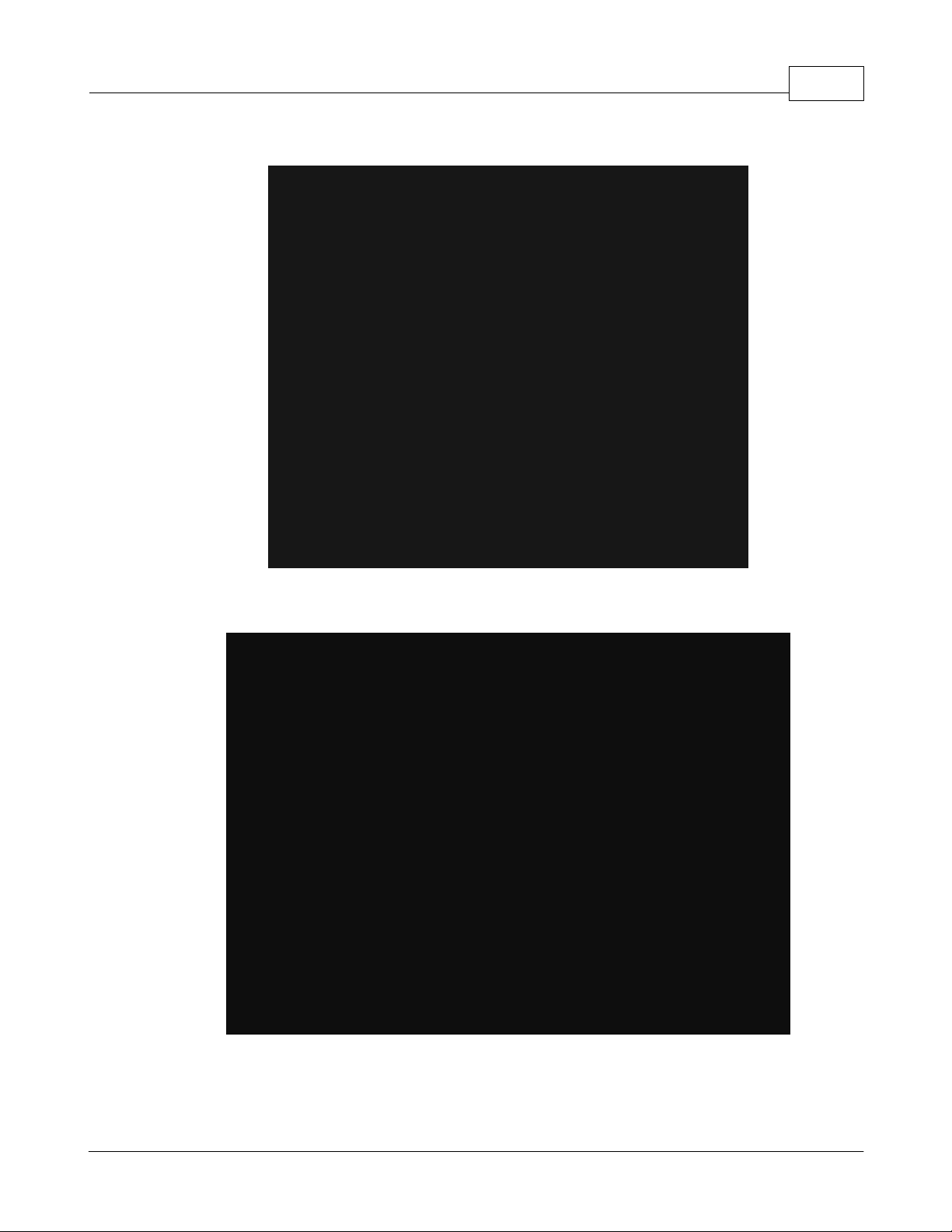
2.2.5 Toolless Full Length Brackets (TLFL)
Toolless Full Length Brackets (TLFL)
Single Side Mount 2 Unit Brackets (TSMX2)
Installation 9
2.2.6 Single Side Mount 2 Unit Brackets (TSMX2)
© 2014 Geist
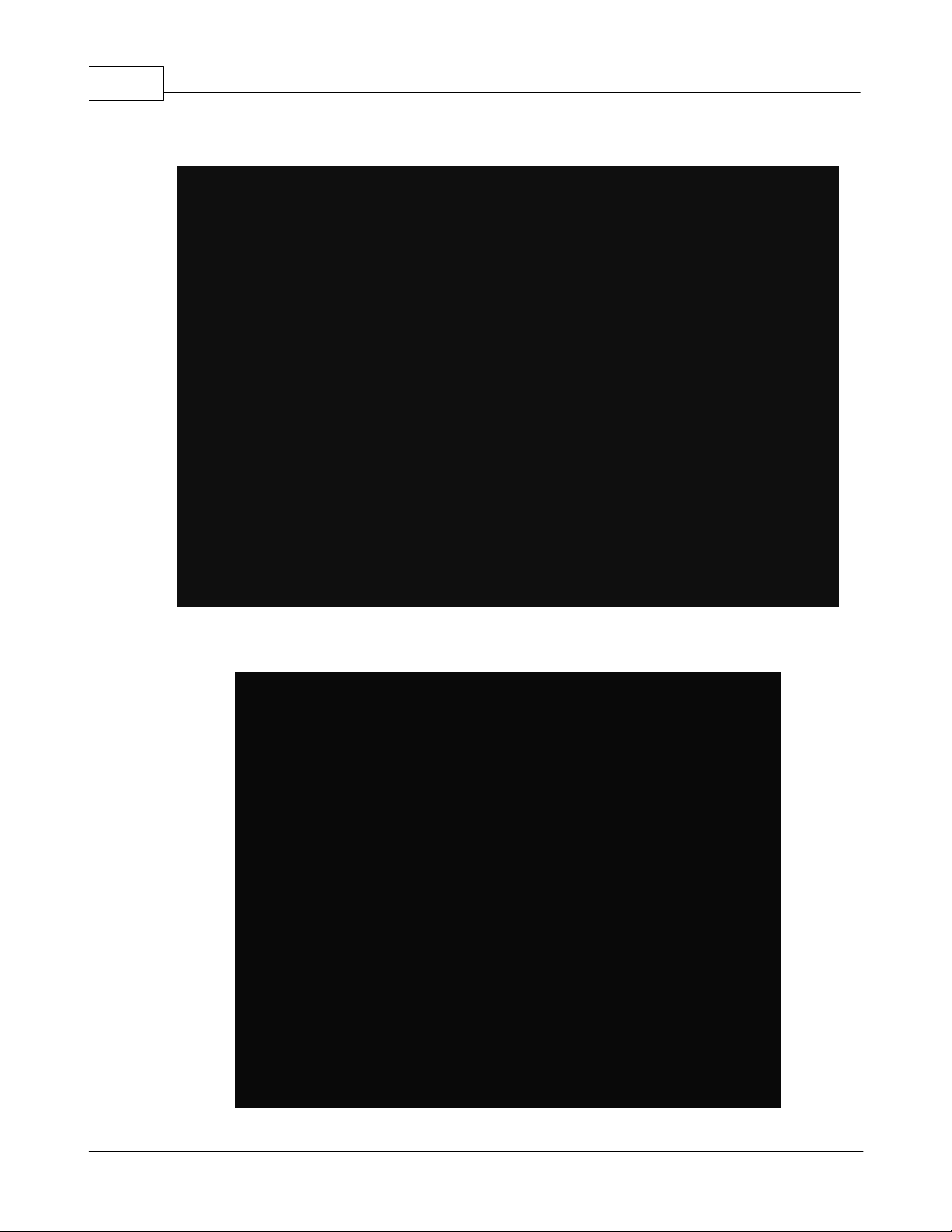
R-Series PDU v4 Instruction Manual10
Offset/Side Mount Brackets
7" Extension Brackets
2.2.7 Offset/Side Mount Brackets (EZB-1)
2.2.8 7" Extension Brackets (XB-7)
© 2014 Geist
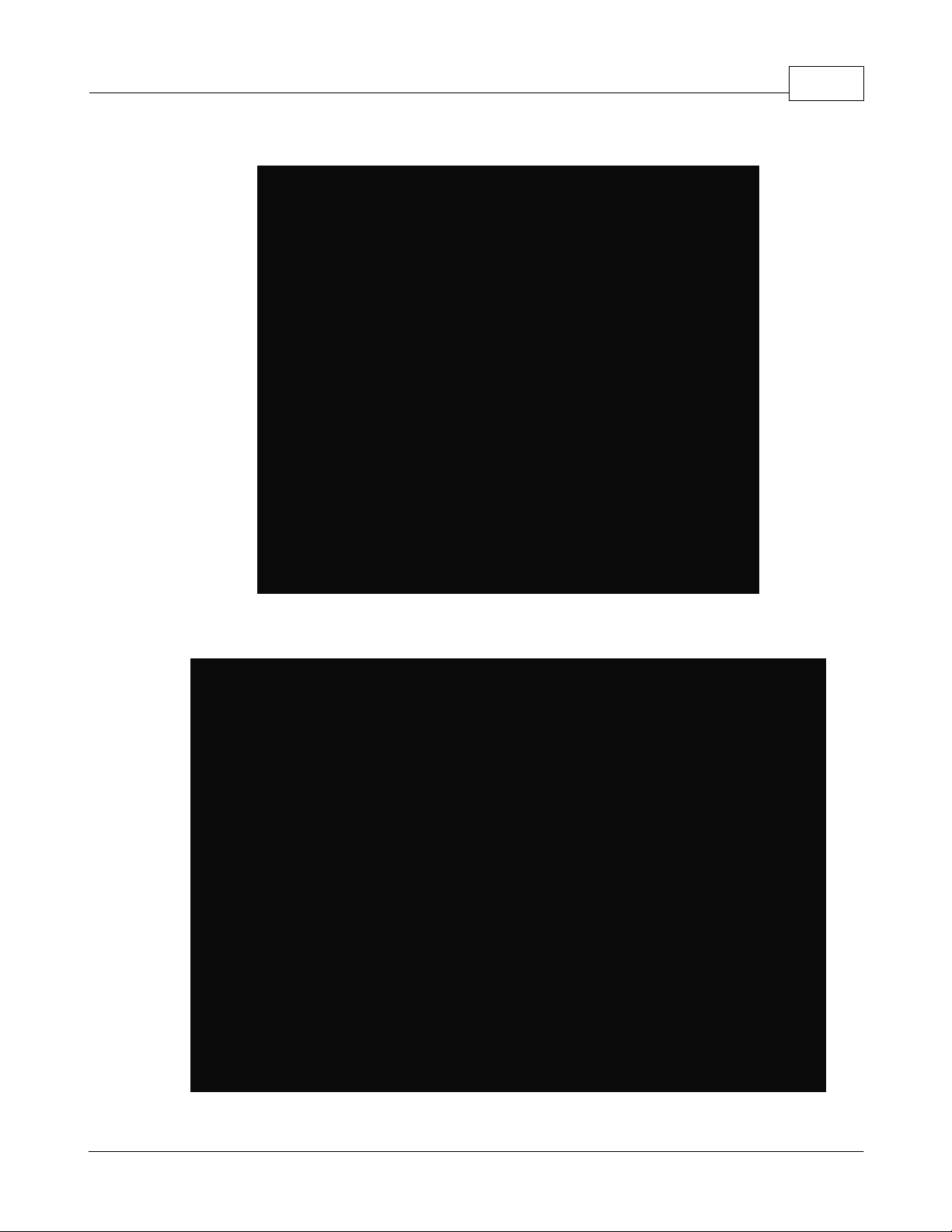
2.2.9 Flush Mount Brackets (FM)
Flush Mount Brackets (FM)
Adjustable Mount Brackets
Installation 11
2.2.10 Adjustable Mount Brackets (AM)
© 2014 Geist
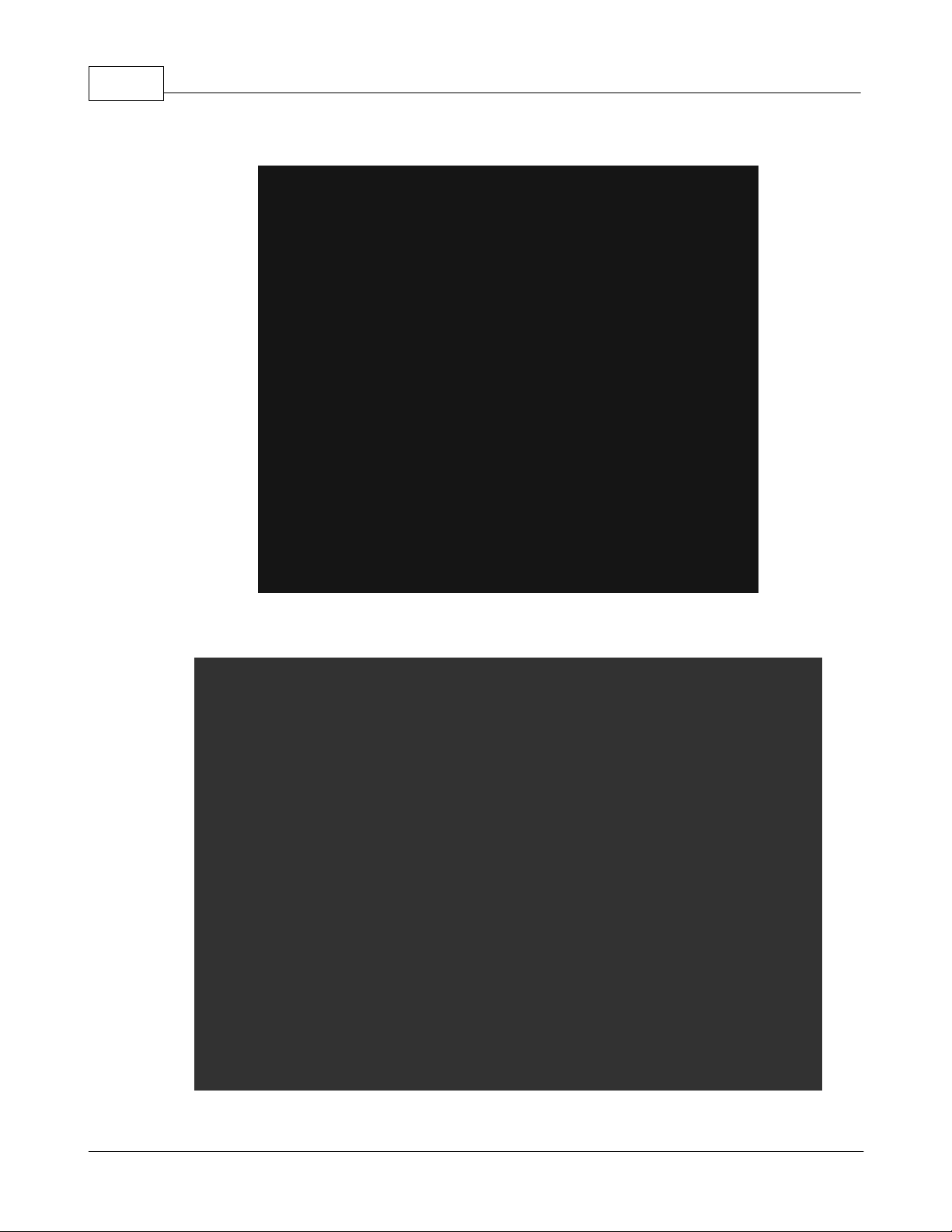
R-Series PDU v4 Instruction Manual12
Panel Mount Brackets
23" Conversion Mounting Brackets (23-RM)
2.2.11 Panel Mount Brackets (PM)
2.2.12 23" Conversion Mounting Brackets (23-RM)
© 2014 Geist
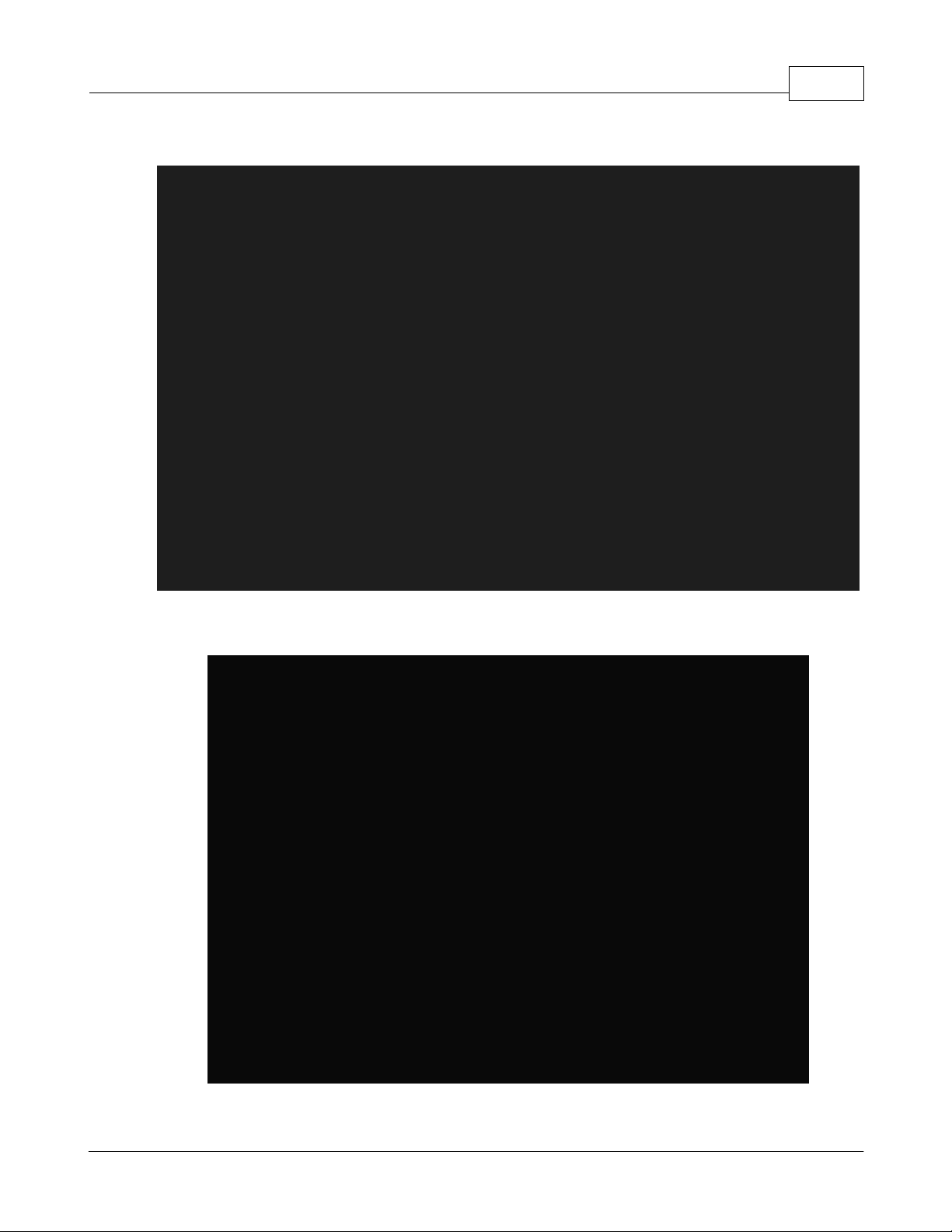
2.2.13 Cable Mount Brackets (CMB-1)
Cable Mount Brackets (CMB-1)
19" Horizontal/Panel Mount Brackets (7938)
Installation 13
2.2.14 19" Horizontal/Panel Mount Brackets (7938)
© 2014 Geist
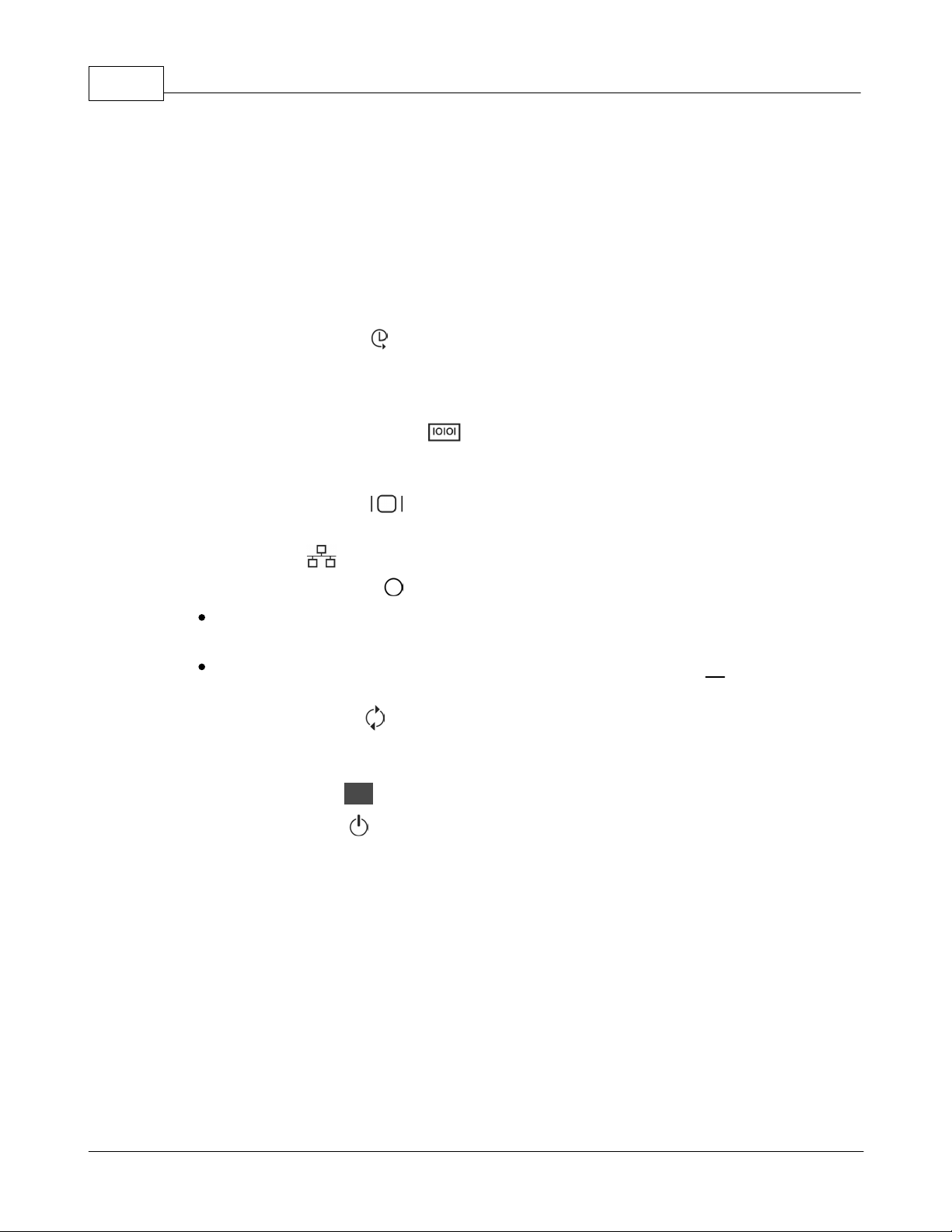
R-Series PDU v4 Instruction Manual14
3 Hardware
3.1 Control Device
The R-Series PDUs have an advanced feature set for data centers that need full
remote monitoring, logging and alarms with options for outlet level monitoring and
switching control. The PDU supports multiple I/O options.
1. Remote Sensor Port ( ): Two RJ12 ports for connecting Geist plug-and-play
remote sensors (sold separately). Splitters may be used to add additional sensors.
Each sensor has a unique serial number and is automatically discovered. RSeries PDUs support up to sixteen sensors.
2. Serial Communication Port ( ): The R-Series PDUs provide an out-of-band,
serial monitoring interface. The unit provides a RJ-45 port for RS-232 serial
communication, providing support for Telnet and SSH via command line.
3. Remote Display Port ( ): An optional remote display (RSD2X8) can be
connected to the R-Series PDU.
4. Ethernet Port ( ): RJ45 port for connecting the PDU to a TCP/IP network.
5. Network-Reset Button ( ):
Holding the network-reset button for 15 seconds during normal operation will
restore the default IP address and reset the user accounts.
Holding the network-reset button during power-up will reset all of the unit's
settings back to factory-default values.
6. Hard-Reboot Button ( ): Pressing the hard-reboot button reboots the monitoring
device. This acts as a power-cycle for the device, and does not change or remove
any user information. Note: This will NOT affect power to the connected devices.
7. Activity/Idle LEDs ( )
8. Power Status LED ( )
9. Local LCD Display: The local display scrolls through the values of the
measurements selected on the LCD Display page.
For R-Series Switched PDUs, there is an LED next to each outlet providing feedback
for the current state.
© 2014 Geist
