
Instruction Manual
RAC10 Room air controller
RAC Series
Firmware Version 3.12
Geist 1821 Yolande Ave., Lincoln, NE 68521
800.432.3219 | 402.474.3400 | F: 402.474.4369 | geistglobal.com
GM1159 Rev. Date: 09/03/2014
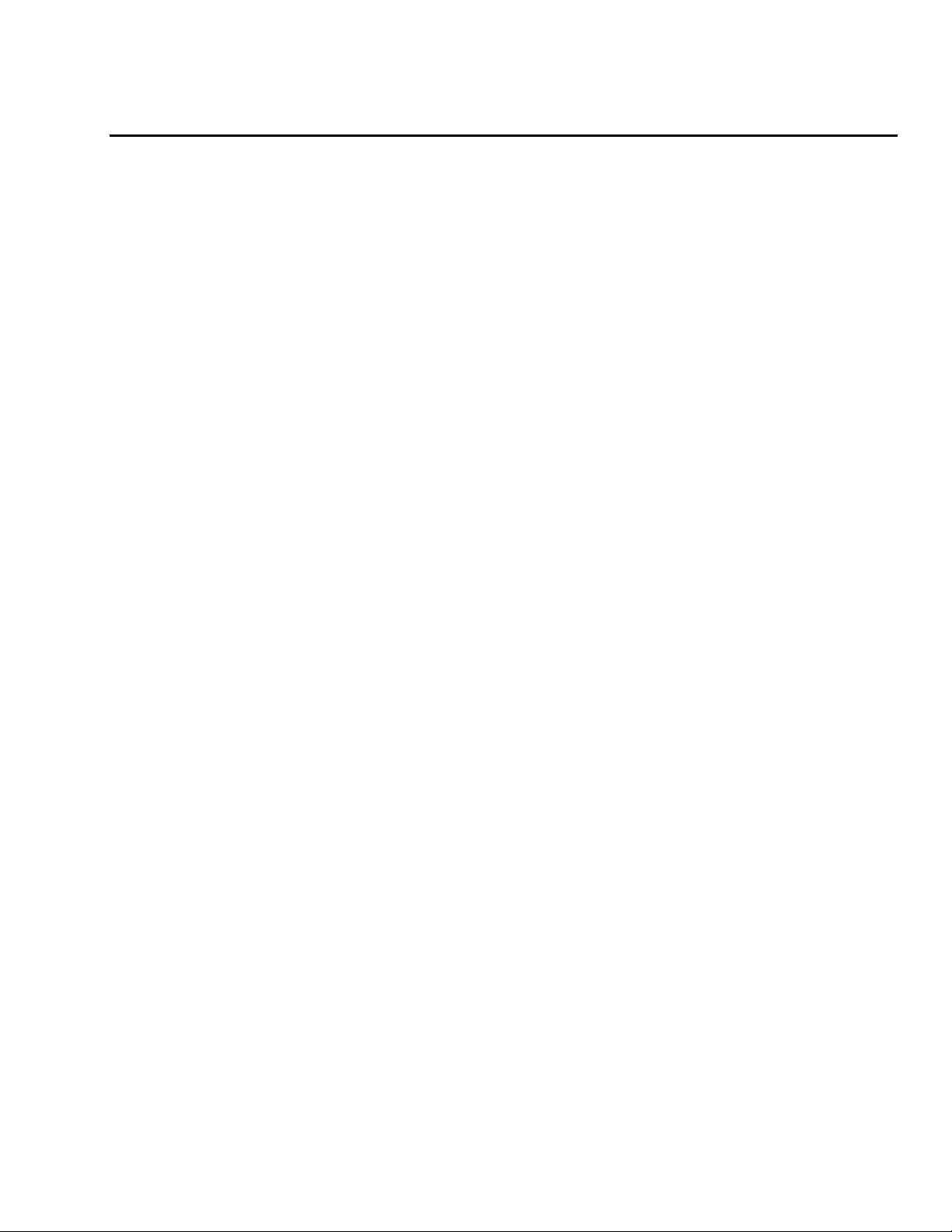
2
Revision Date: 09/03/2014
Contents
Contents .......................................................................................................................................... 2
Specifications ................................................................................................................................... 3
Overview 3
Environmental 3
Electrical 3
Networking 3
Data Formats 3
Installation ...................................................................................................................................... 4
Two Installation Options 4
Wall or ceiling mount for automated heat exhaust and critical monitoring / alerts. Optional System for room
air supply required for some room and load conditions 4
Network Overview 6
Default IP Address 6
Initial Setup 7
Web Interface .................................................................................................................................. 9
Overview 9
Sensors Page 9
Logging Page 10
Display Page 11
Alarms Page 12
Control Page 13
Configuration Page 14
Unit Configuration .......................................................................................................................... 22
Network Configuration 22
Time and Date 23
E-Mail 23
SNMP 25
Accounts and Passwords 26
Telnet 26
Camera Configuration 27
Admin Information 27
RAC Operation................................................................................................................................ 28
Initial Set Point Configuration 28
General Operation 28
Alarms 29
Alarm Notifications 29
Alarm Types 30
Thresholds 30
Sensors .......................................................................................................................................... 31
Overview 31
Items Displayed on Sensors Page 31
Remote Sensors 31
Data Logging and Display 32
Accessories .................................................................................................................................... 33
IP-Addressable Network Cameras 33
RSC Integration 33
Alternate Data Formats 33
Technical Support .......................................................................................................................... 34
Firmware Version 34
Firmware Updates 34
Service and Maintenance 34
More Technical Support 34
Table of Figures ............................................................................................................................. 35
Revision History ............................................................................................................................. 36
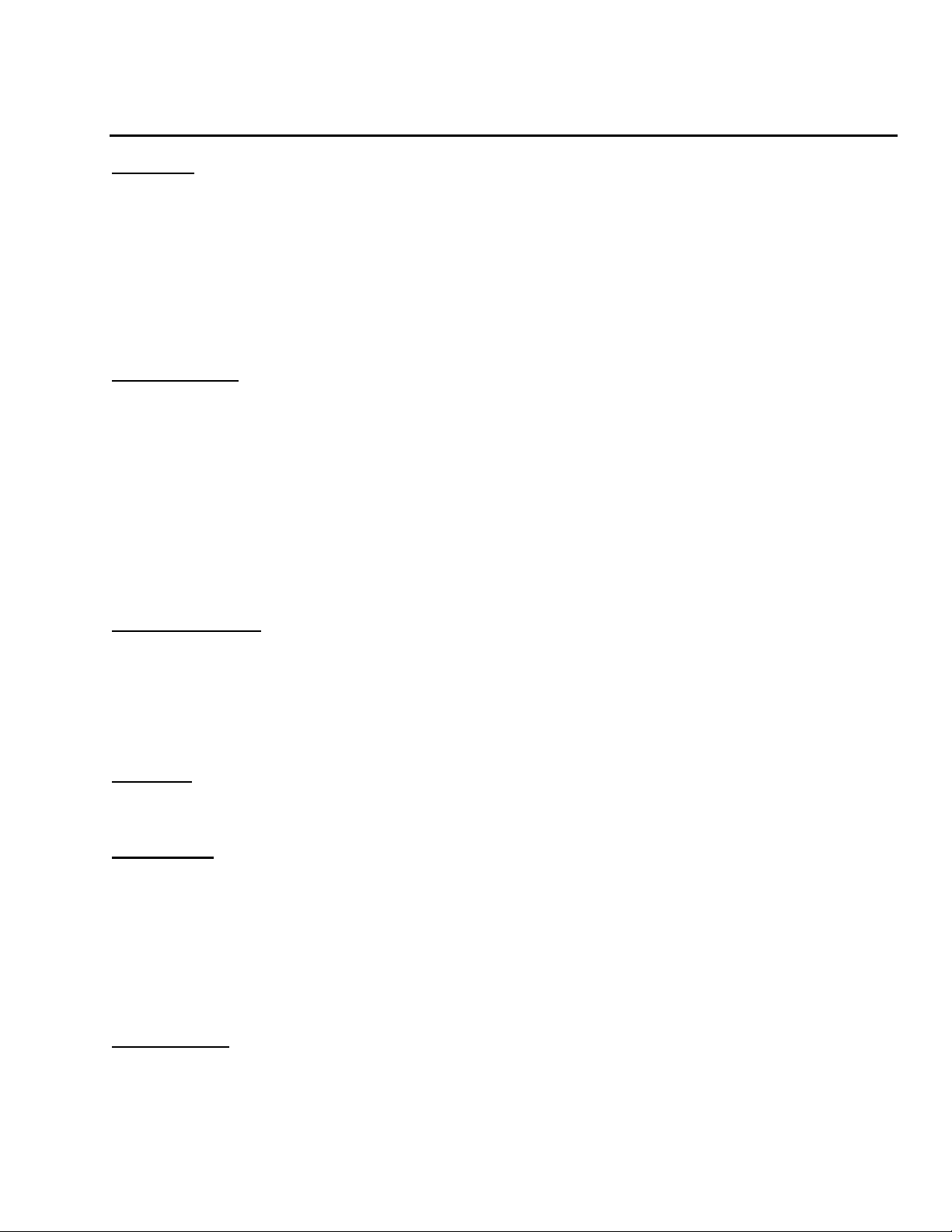
3
Revision Date: 09/03/2014
Specifications
Overview
The RAC system evacuates heat load from the small space and sends it to the outside corridor
or ceiling plenum return. The RAC system provides control and monitoring via a built-in web
server. Web pages, including graphs, are generated by the unit to monitor RAC settings and
environmental conditions within the room. No software other than a web browser is required
for operation and several data formats are available. The RAC system includes one internal
temperature sensor, two external temperature sensors, and ports for two additional (optional)
external temperature sensors. Optional external network cameras can also be displayed on the
RAC’s web pages.
Environmental
Temperature
Operating: 10°C (50°F) min 45°C (113°F) max
Storage: -25°C (-13°F) min 65°C (149°F) max
Humidity
Operating: 5% min 95% max (non-condensing)
Storage: 5% min 95% max (non-condensing)
Elevation
Operating: 0 m (0 ft) min 2000 m (6561 ft) max
Storage: 0 m (0 ft) min 15240 m (50000 ft) max
EMC Verification:
This Class A device complies with part 15 of the FCC Rules. Operation is subject to the
following two conditions: (1) This device may not cause harmful interference, and (2) this
device must accept any interference received, including interference that may cause undesired
operation. This Class A digital apparatus complies with Canadian ICES-003. Cet appareil
numérique de la classe A est conforme à la norme NMB-003 du Canada.
Electrical
120V, 60 Hz
Networking
Protocols
HTTP, HTTPS (SSL/TLS), SMTP, POP3, ICMP, DHCP, TCP/IP, NTP, FTP, Telnet, Syslog
Ethernet Link Speed
10 Mbit; half-duplex
Data Formats
HTML, SNMP, CSV/Plain Text, XML
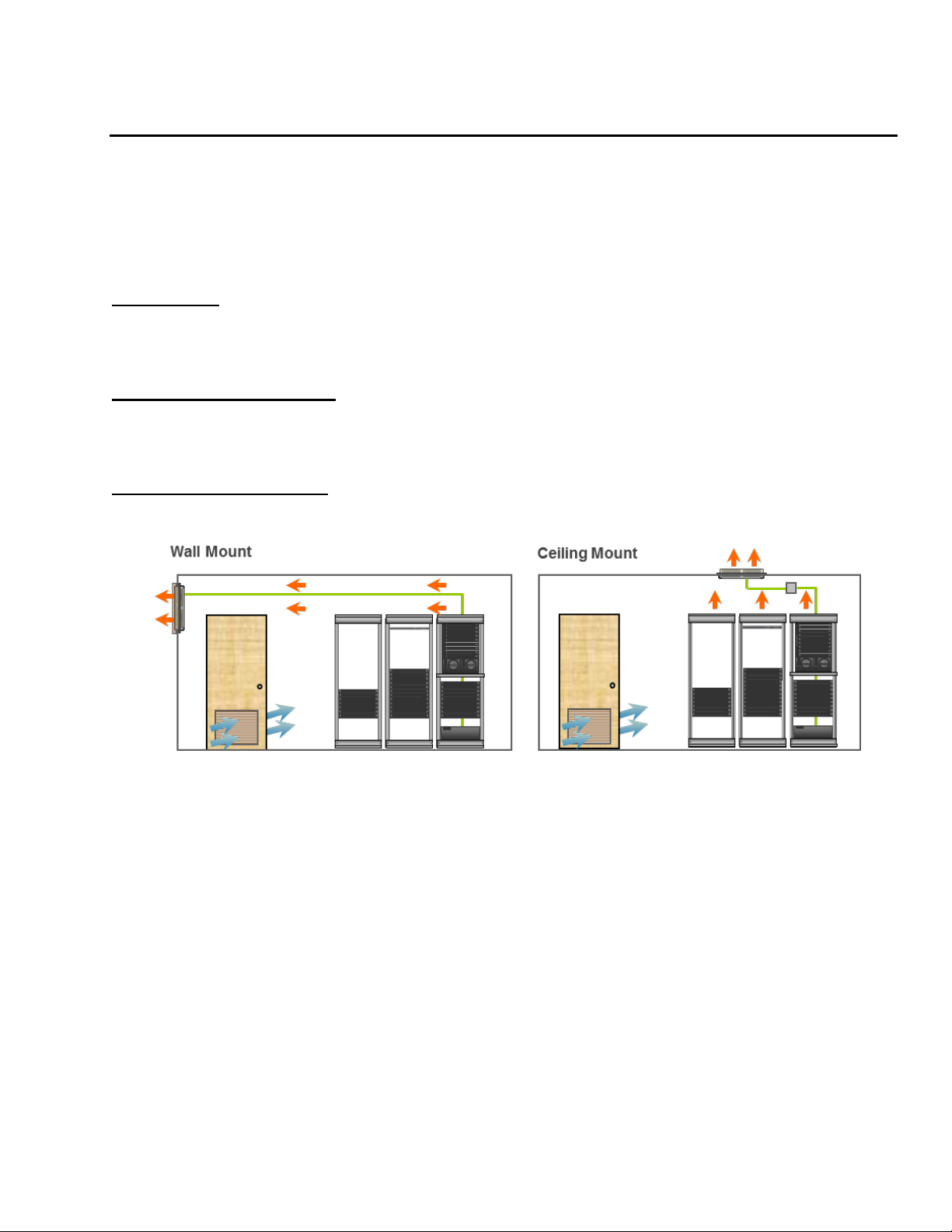
4
Revision Date: 09/03/2014
Installation
The RAC10 relies on the building installation for protection from overcurrent. A Listed
circuit breaker is required in the building installation. The circuit breaker should be rated at
15 or 20 Amps.
Install the RAC10 so the input plug may be disconnected for service.
Installation:
1. Using appropriate hardware, mount unit into wall or dropped ceiling as detail in Mounting
Requirements Section of Instruction Sheet.
2. Plug RAC10 into appropriately rated and protected branch circuit receptacle.
Service and Maintenance:
No service or maintenance is required. Do not attempt to open the RAC10 or you may void the
warranty. No serviceable parts inside.
Two Installation Options
Wall or ceiling mount for automated heat exhaust and critical monitoring / alerts. Optional System
for room air supply required for some room and load conditions
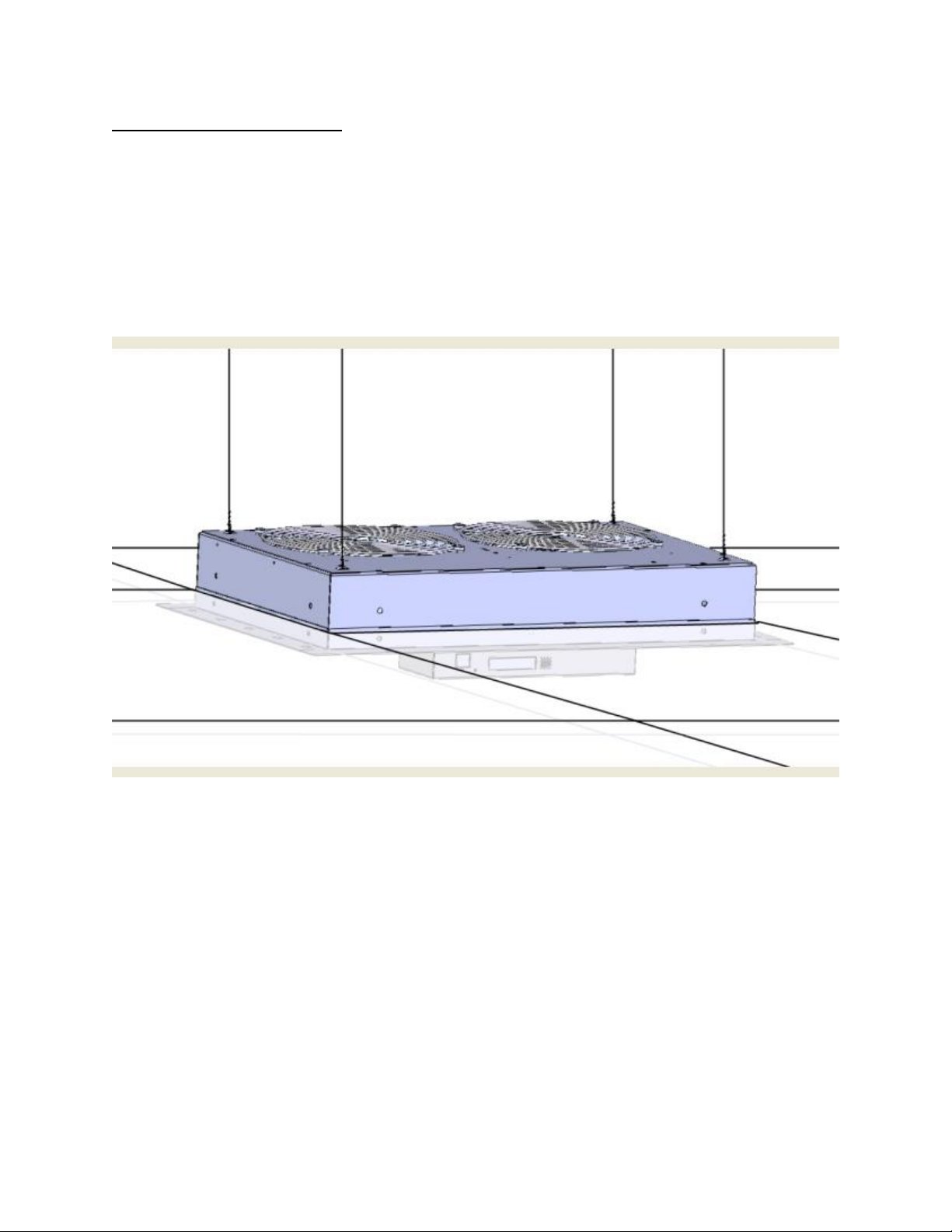
5
Revision Date: 09/03/2014
Mounting Requirements
Drop-Ceiling Mount
1. Must use 18 gauge drop-ceiling hanger wire.
2. Attach to unit through 4 eyelets on top of unit as shown in Figure 1.
3. Supplying power receptacle must be below drop ceiling to keep power cord
out of plenum space.
4. Optional RAC-D002 duct kit may be used for interfacing to existing duct
work.
Figure 1: RAC10 Drop-Ceiling Mount
Wall Mount
1. Mount to wood studs, spaced 16” apart.
2. Must use 2” length, #10 wood screws into studs as shown in Figure #2.
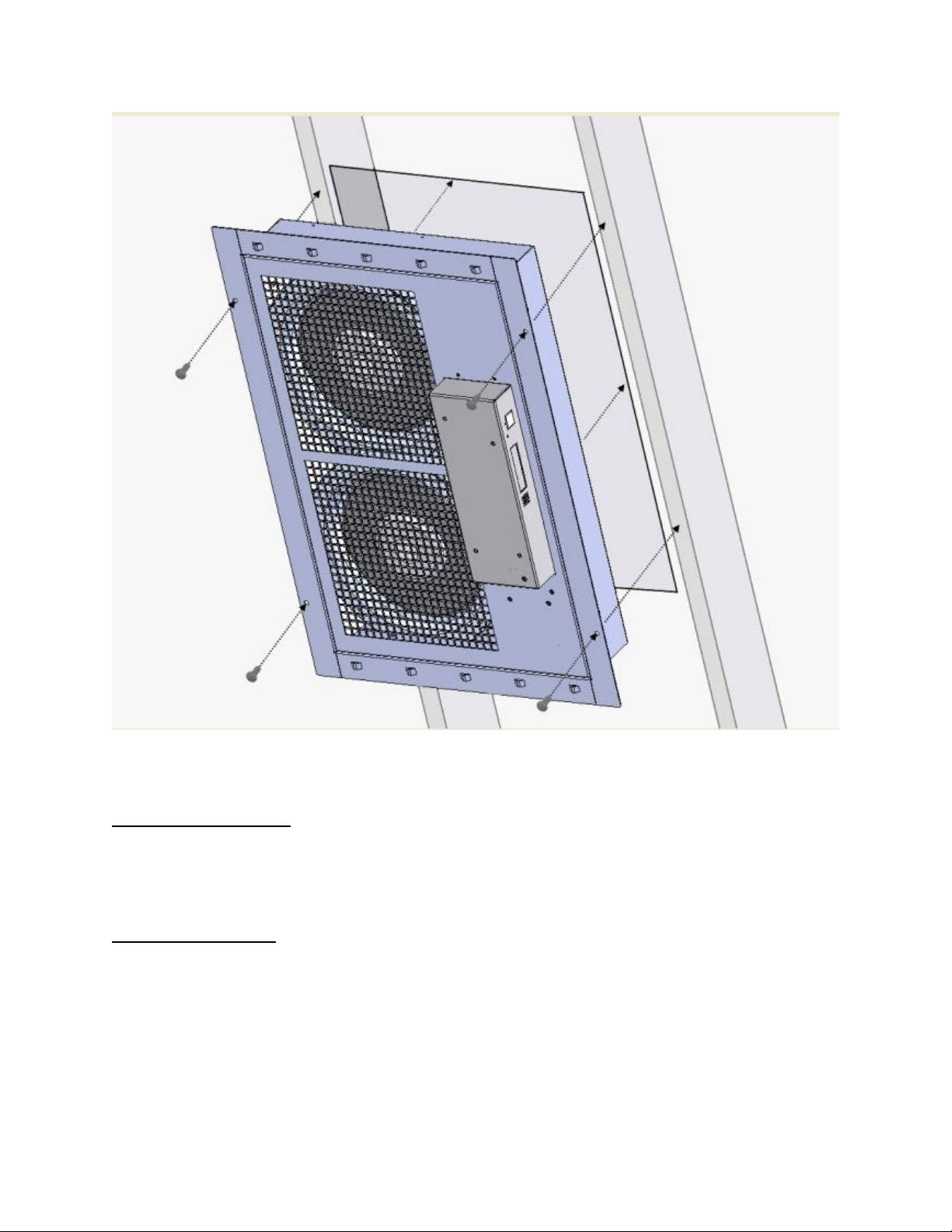
6
Revision Date: 09/03/2014
Figure 2: RAC10 Wall Mount
Network Overview
This product comes preconfigured with a default IP address set. Simply connect to the RAC and
access the web page with your browser.
Default IP Address
RAC units have a default IP address for initial setup and access to the unit if the assigned
address is lost or forgotten. Once an IP address is assigned to a unit, the default IP address is
no longer active. To restore the default IP address, press and hold the reset button located
below the network connector for 20 seconds. The idle and activity lights on the network
connector will both light up when IP address has been reset. The reset button is accessed
through the white, circular hole located below the Ethernet jack.
Note: Pressing the reset button under the network connector will restore the default IP address
and will also clear all password settings.
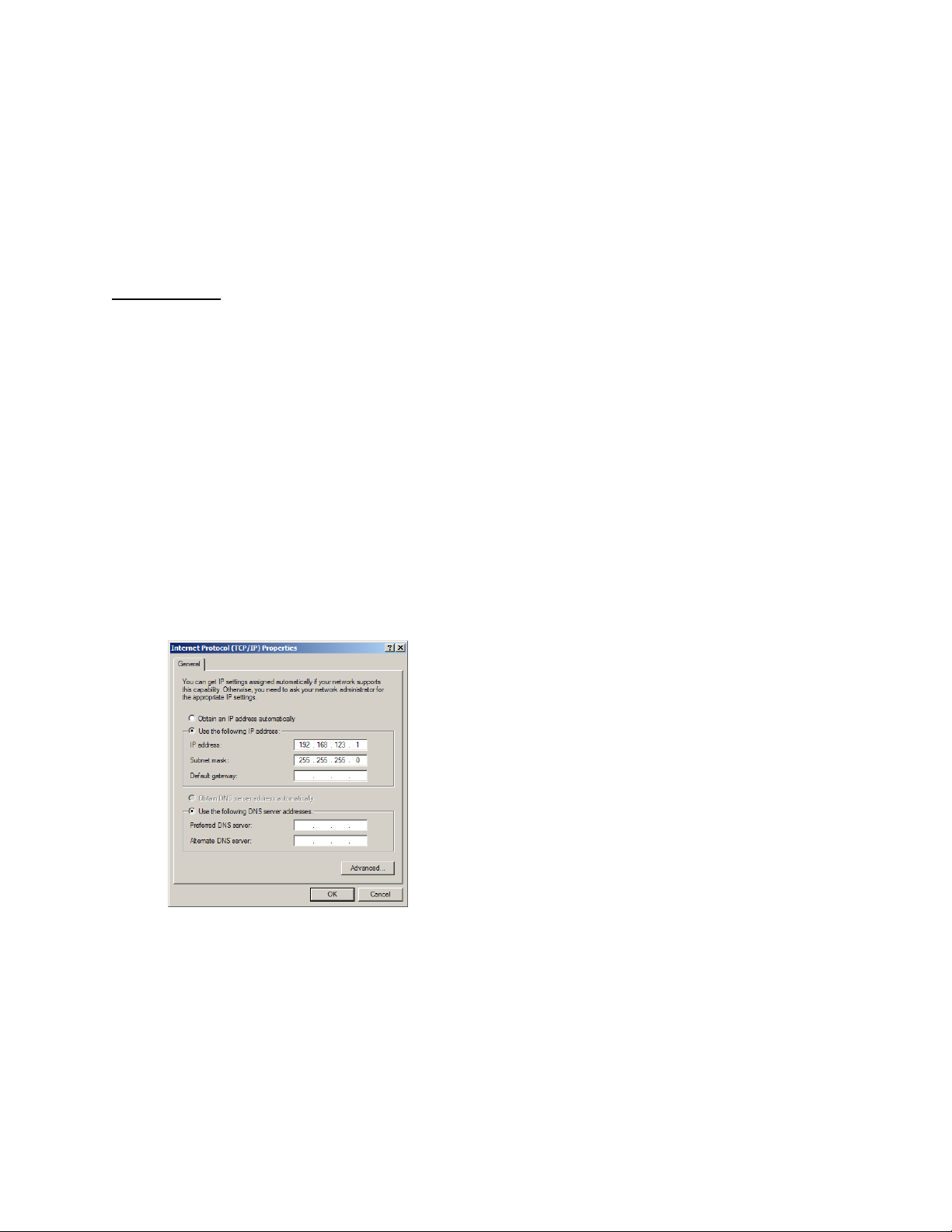
7
Revision Date: 09/03/2014
The Configuration page allows you to assign the network properties or use DHCP to connect to
your network. Access to the unit requires the IP address to be known, so use of a Static IP or
reserved DHCP is recommended. The default address is shown on the front of the unit:
IP Address: 192.168.123.123
Subnet Mask: 255.255.255.0
Gateway: 192.168.123.1
Initial Setup
Connect the RAC unit to your computer using a crossover cable or hub/switch.
Windows XP
On your computer, go to “Start > Settings > Control Panel > Network and Dial Up
Connections”
Right click on “Local Area Connection” and select “Properties”
Select “Use the following IP address”. Use these settings:
IP Address: 192.168.123.1
Subnet Mask: 255.255.255.0
Gateway: Leave blank
Click “OK” twice.
The unit should now be accessible in a web browser via the unit’s permanent IP address:
http://192.168.123.123/. See Unit Configuration (page 22) for details.
Figure 3: Windows XP network settings for initial setup
MacOS X Leopard
Open System Preferences via the Dock or the Apple menu.
Select “Network” under “Internet & Network.”
Select “Ethernet” from the list on the left side of the window and enter these settings on the
right side of the window:
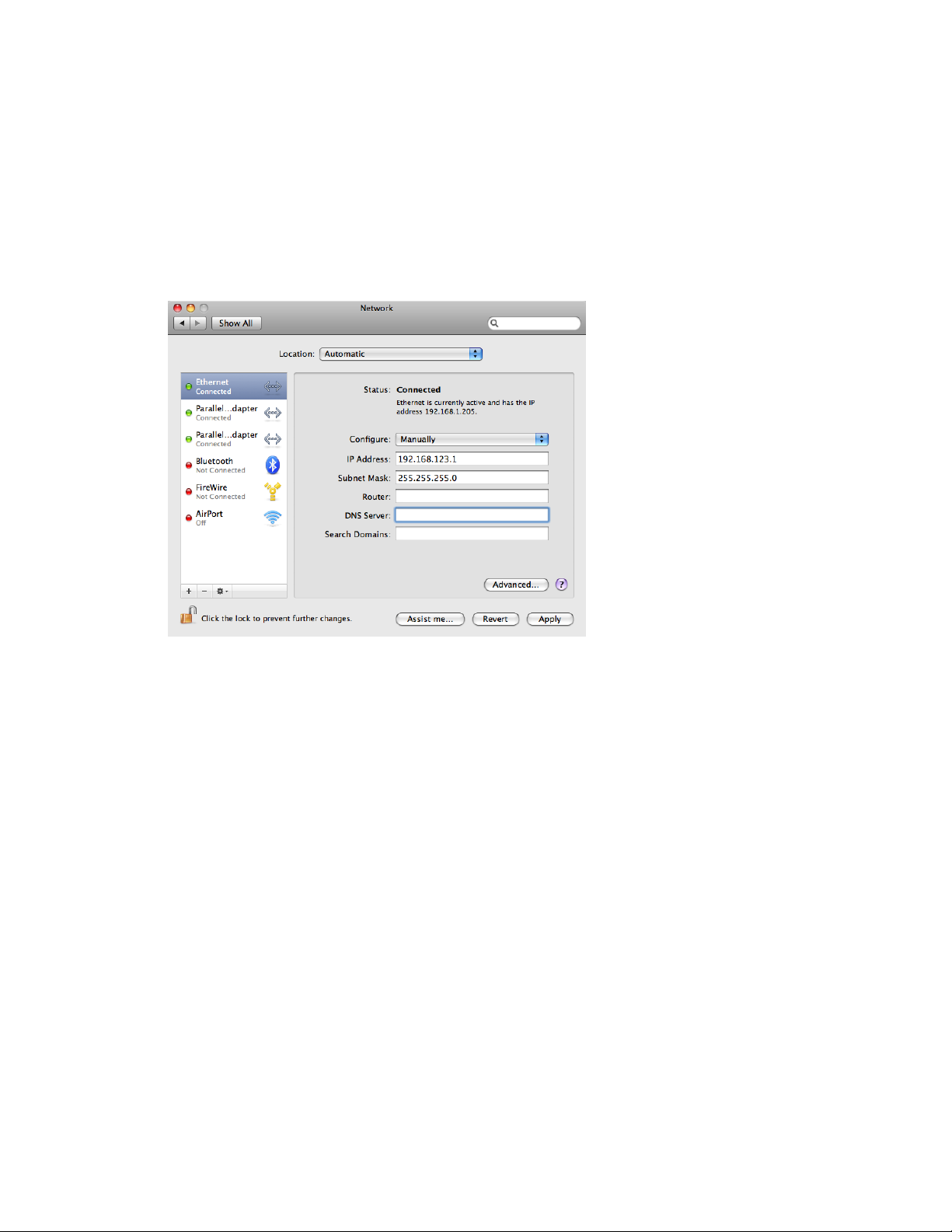
8
Revision Date: 09/03/2014
Configure: Manually
IP Address: 192.168.123.1
Subnet Mask: 255.255.255.0
Router: Leave blank
Hit “Apply” and confirm the changes.
The unit should now be accessible in a web browser via the unit’s permanent IP address:
http://192.168.123.123/. See Unit Configuration (page 22) for details.
Figure 4: MacOS X network settings for initial setup
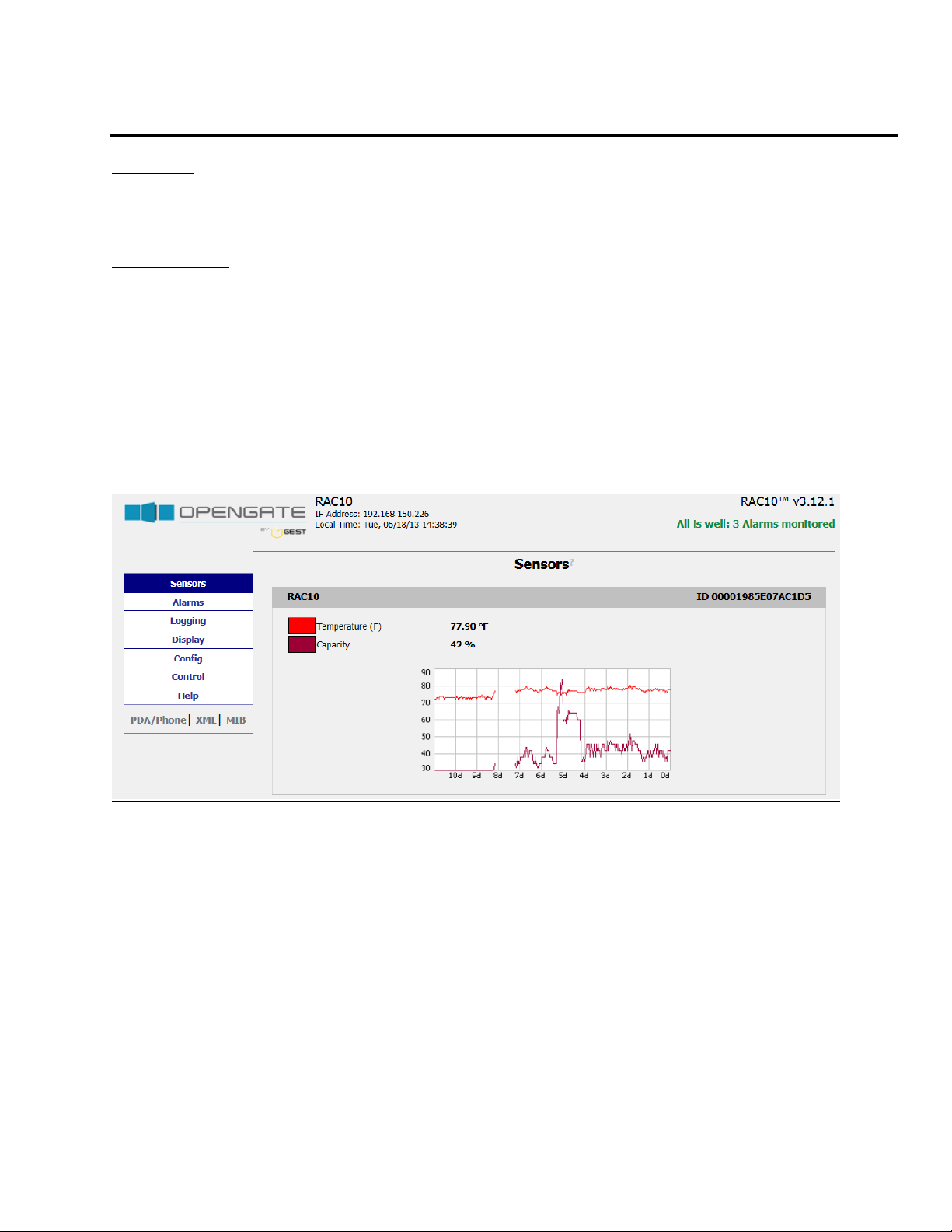
9
Revision Date: 09/03/2014
Web Interface
Overview
The unit is accessible via a standard, unencrypted HTTP connection as well as an encrypted
HTTPS (SSL) connection. The following web pages are available:
Sensors Page
The front page, Sensors, gives both instantaneous and historical views of the unit’s data. Real
time readings are provided for all data next to historical graphs.
Optional cameras may be added and their live snapshots are shown on this page. Plug-andplay external temperature sensors appear on this page when installed.
The menu bar allows access to the rest of the RAC’s functionality.
Figure 5: Sensors Page
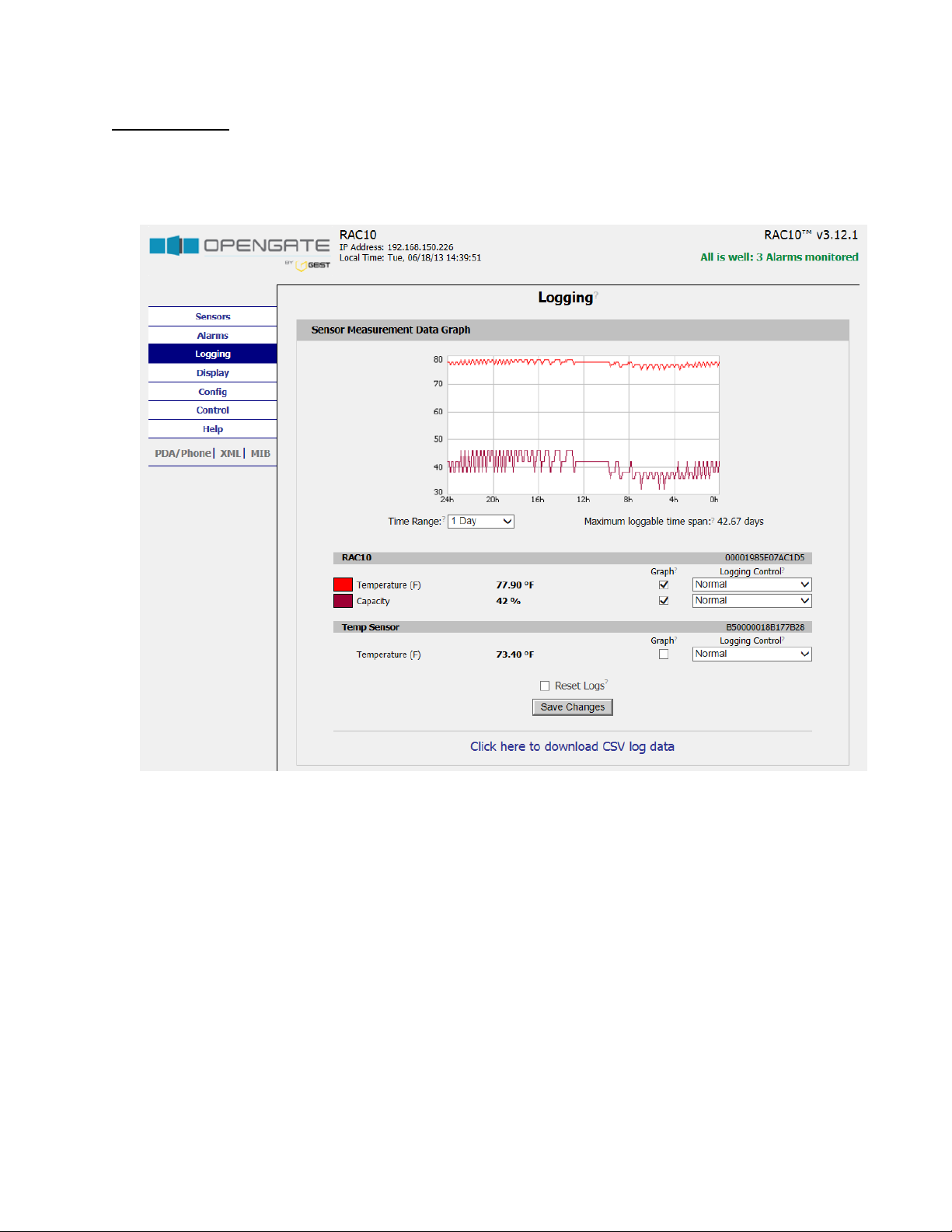
10
Revision Date: 09/03/2014
Logging Page
The Logging page allows the user to access the historical data by selecting the desired sensors
and time range to be graphed. Selected sensor values are logged into the data file at a rate of
one point per minute. Recorded data is available for download in a comma-separated values
(CSV) file.
Figure 6: Logging Page
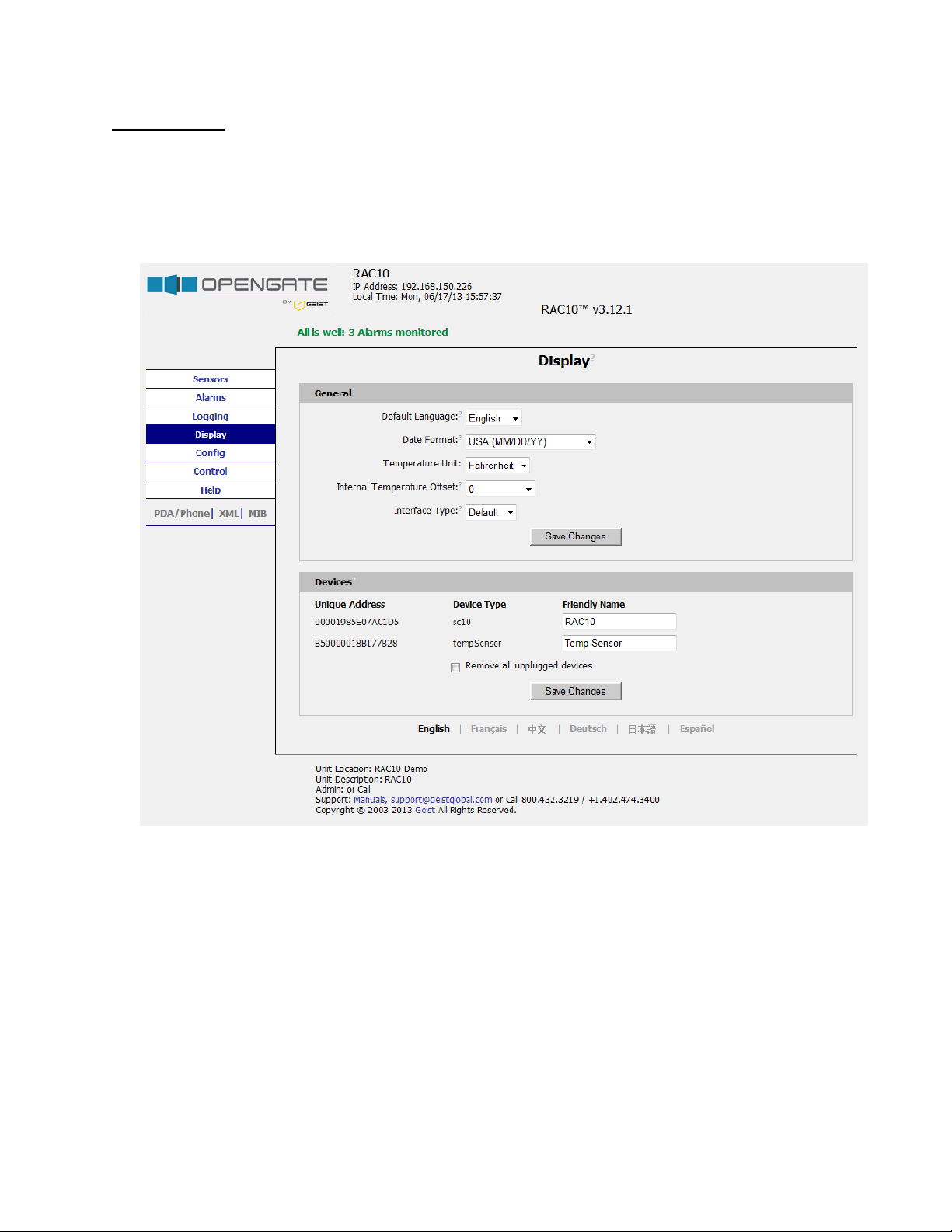
11
Revision Date: 09/03/2014
Display Page
The Display page allows the user to assign a friendly name to the Fan Controller as well as
change the default temperature unit of measure for internal and external sensors. The display
page also allows the user to select between the default and classic web page layouts. The
default interface displays a vertical menu bar to the left of the main window, while the classic
interface displays a horizontal menu bar across the top of the screen.
Figure 7: Display Page

12
Revision Date: 09/03/2014
Alarms Page
The Alarms page allows the user to establish alarm conditions for each sensor reading. Alarm
conditions can be established with either high or low trip thresholds. Alarm options include
time tripped before notification, a repeat cycle, Email and SNMP Trap. There is also a provision
to notify if a sensor is unplugged. See Alarms (page 28) for details.
Figure 8: Alarms Page

13
Revision Date: 09/03/2014
Control Page
The Control page gives the user several options for entering the RAC control set point. A drop
down menu allows the user to choose between a temperature set point or a manual fan
capacity set point. In addition, the Control page allows the user to assign friendly names to
any external temperature sensors attached to the RAC.
Figure 9: Control Page

14
Revision Date: 09/03/2014
Configuration Page
The Configuration page has five sub-tabs; Network, Monitoring, Diagnostics, Event Log, and
Admin. See Unit Configuration (page 22) for details.
Configuration Network Tab
The user can enter and update the network settings on the Network tab of the Configuration
page. See Unit Configuration section for details.
Figure 10: Configuration Network Tab

15
Revision Date: 09/03/2014
Configuration Monitoring Tab
The user can enter and update the email alert, SNMP, and camera settings on the
Monitoring tab of the Configuration page. See Unit Configuration section for details.

16
Revision Date: 09/03/2014

17
Revision Date: 09/03/2014
Figure 11: Configuration Monitoring Tab

18
Revision Date: 09/03/2014
Configuration Diagnostics Tab
The user can update the Syslog settings on the Diagnostics tab of the Configuration page.
Figure 12: Configuration Diagnostics Tab

19
Revision Date: 09/03/2014
Configuration Event Log Tab
The user can view the Event Log and update the Memory Syslog settings on the Event Log
tab of the Configuration page.
Figure 13: Configuration Event Log Tab

20
Revision Date: 09/03/2014
Configuration Admin Tab
The user can set the system clock and administrative information on this tab. Additionally
the user can set administrator and account passwords. See Unit Configuration section for
details.

21
Revision Date: 09/03/2014
Figure 14: Configuration Admin Tab

22
Revision Date: 09/03/2014
Unit Configuration
Network Configuration
The unit’s network configuration is set on the Network tab of the Configuration page. Settings
pertaining to the unit’s network connection are:
Figure 15: Network Configuration
DHCP: Allows the unit to request a dynamic IP address from a server on the network.
Static IP Address/Net Mask/Gateway: When not using a dynamic address, enter static
network configuration information here.
Telnet Service: Enable or disable the built-in Telnet server. See Telnet (page 26) for
details.
HTTP Services: Enables/disables access via HTTP and HTTPS. Available options are: HTTP
and HTTPS, HTTP only, and HTTPS only. It is not possible to disable the web interface
completely.
HTTP/HTTPS Server Port: Changes the TCP port that each server listens on.
DNS Servers: Allows the unit to resolve host names for Email, NTP and SNMP servers as
well as cameras.

23
Revision Date: 09/03/2014
Time and Date
The system clock is set on the Admin tab of the Configuration page. The unit comes
preconfigured with the IP addresses of two NIST time servers and is set to the Central Time
Zone (-0500 GMT). Should a local time server be preferred, enter its IP address into the “NTP
primary server” box and click the “Save Changes” button. Clearing the time server addresses
and clicking “Save Changes” will set the time servers back to the defaults. The unit attempts to
contact the time servers during boot up and periodically while running. Until a time server is
contacted or the system clock is manually set, all log time stamps will present time as the
number of seconds since the unit was powered up and graphs will not be shown.
Figure 16: Time Settings
The time, date, IP address and friendly name of the unit are displayed in the top of each web
page.
Figure 17: Time and Date Display
Note: The time and date are not adjusted for daylight savings time. Setting the time zone offset forward
and backward an hour will cause a gap or overwriting of logs, respectively.
E-Mail
The unit is capable of sending e-mail to as many as five addresses at once. Most SMTP and
ESMTP servers are compatible. Authentication options are None, POP3 (POP-before-SMTP) or
ESMTP. The e-mail configuration is set on the Monitoring tab of the Configuration page.

24
Revision Date: 09/03/2014
Figure 18: E-Mail Configuration
An SMTP server as well as “From” and “To” addresses are required to send e-mails. Some mail
servers may require a username and password. In most cases, the username does not have to
match the “From” address, but does need to be a valid user on the authenticating server.
Microsoft Exchange servers will have to be set to allow SMTP relay from the IP address of the
unit. In addition, a test email can be sent from the bottom of the Monitoring tab of the
Configuration page.
Note: The unit cannot receive e-mails, the POP3 server is used strictly for authentication and is
not required when using None or ESMTP.
Status Reports
When enabled, the unit will periodically send a full status report to all “To” e-mail addresses
selected for the report. The report includes current unit data from all attached sensors as
well as alarm states. Reporting frequency options are: weekly, hourly, every 2, 3, 4, 6, 8,
12, 24, or 48 hours. E-mail addresses are selected when the report is created by checking
the corresponding e-mail destination box. Allowing the cursor to hover over an e-mail
destination box will display the e-mail address that the box is associated with.

25
Revision Date: 09/03/2014
Figure 19: Email Report Settings
SNMP
The unit supports retrieval of all data via Simple Network Management Protocol (SNMP) v1 and
v2c. In addition, alarm traps can be sent to up to two IP addresses. The SNMP configuration is
entered on the Monitoring tab of the Configuration page.
Figure 20: SNMP Configuration
The default community string is “public” and the MIB is downloadable via a link at the top of the
unit’s web page.

26
Revision Date: 09/03/2014
Accounts and Passwords
The Fan Controller offers account security options that are entered on the Admin tab of the
Configuration page. There are three levels of account security:
Administrator: Password protects the Display, Alarms and Configuration pages.
Control Access: Password protects the Control page.
View-Only: Password protects the Sensors page, including PDA and XML data.
Figure 21: Account Configuration
User account names may include alphanumeric characters, spaces and underscores. Passwords
may include alphanumeric characters and underscores.
Note: The Administrator account must be active to enable the Control Access and View-Only accounts.
Note: The Control Access account must be active to enable the View-Only account.
Note: The account names “root” and “admin” are disabled for security reasons and cannot be re-enabled.
Warning: Record your passwords. To reset lost passwords, follow the instructions for resetting the unit’s
IP address and passwords given in the Default IP Address section. To generate a temporary recovery
password to access the unit, contact customer service from a location where the unit can be accessed via
the internet.
Telnet
The unit provides a Telnet server for basic monitoring via the command line. The Administrator
account must be enabled to use the Telnet interface. Type “help” after logging in to the unit to
see a list of available commands. The Telnet service can be disabled under “Web Server” on
the Network tab of the Configuration page.
Note: The All data sent via Telnet is unencrypted. Some settings can be changed and user names and
network settings are available via Telnet. In secure environments, it is recommended that Telnet be
disabled.

27
Revision Date: 09/03/2014
Camera Configuration
Enter the domain names/IP addresses and models of up to four IP-addressable network
cameras in the “Cameras” section of the Monitoring tab on the Configuration page. The unit
will present a linked snapshot from each camera on the Sensors page.
Figure 22: Configuration and Supported Models
Note: Each camera must be set to allow anonymous access to enable this feature.
Admin Information
Information entered in the “Admin Info” section of the Admin tab of the Configuration page will
show up at the bottom of the unit’s web interface.
Figure 23: Admin Information Fields
Figure 24: Admin Information Display

28
Revision Date: 09/03/2014
RAC Operation
Initial Set Point Configuration
After configuring an IP address and attaching any external sensors, power up the RAC and
allow about a minute for the device to boot up. Go to the unit’s Control page and select a
control mode. The available control modes are:
Temperature Set Point: Tells the RAC to use the set point entered when controlling fan
speed.
Fan Capacity: Tells the RAC to use the set point entered in the box on the Control page for
fan capacity.
Figure 25: Set Point Configuration
General Operation
Once the desired mode of operation and set point has been set, the unit will operate without
any interaction with the user.

29
Revision Date: 09/03/2014
Alarms
Alarm Notifications
The RAC supports 2 types of alarm notification:
E-Mail: The unit can be configured to send alarm e-mails to up to five recipients.
SNMP: The unit can be configured to send SNMP traps to up to two trap servers.
Figure 26: Alarm State Menu
The RAC unit is capable of any combination of the above alarms at once. Alarm type
combinations are selected per alarm via the check boxes which are displayed for each alarm on
the Alarms page.

30
Revision Date: 09/03/2014
Alarm Types
The RAC provides three types of alarm messages via E-Mail and SNMP:
Trip: Occurs when a sensor value goes above a high trip threshold or below a low trip
threshold.
Clear: Occurs when a sensor already in the Tripped or Unplugged state goes back into its
normal range.
Unplugged: Occurs when a sensor with an alarm set loses contact with the main unit due
to the sensor being physically unplugged or another communications error.
Alarms can be added for set point, fan speed, and internal or external temperature sensors
displayed on the Alarms page. An alarm is added by pressing the “Add New Alarm Button” and
selecting the sensor value to be monitored from a drop down menu.
Thresholds
The user must set a trip threshold and type for each alarm that is added to the Alarms page.
The threshold type is chosen as either “High Trip” or “Low Trip” from a drop down menu when
the alarm is created. The threshold value is typed into a data window when the alarm is
created. Alarms are triggered based on the selected sensor’s data and the trip threshold type
and value. Alarm settings can be edited or deleted at any time.
Analysis of each unit is recommended before setting alarm thresholds as some of the values
monitored by the unit are relative values, whose scale will differ slightly between units. Allow
each unit to operate under normal, steady state conditions for several hours before setting
alarm thresholds. By allowing the sensors to operate for several hours, the user can better
understand what the normal variations are; thereby allowing the user to choose alarm
thresholds that will not trigger numerous false alarms.
Note: Changes in settings take a few moments to become active. Rapidly resetting alarm values may not
provide the desired results. Allow up to 2 minutes after changing a setting before modifying it again.

31
Revision Date: 09/03/2014
Sensors
Overview
The internal temperature sensor is measured every 5 seconds. External sensors are measured
at approximately the same rate, depending on the number (1-4) of devices connected. Sensor
data collected by the Fan Controller gives useful trend analysis data that allows users to view
changes and draw useful conclusions about what is happening over time in the monitored
environment.
Items Displayed on Sensors Page
The RAC will display the following items on the Sensors page:
Set Point Temp: Displays the desired temperature set by the user.
Internal Temp: Displays measured temperature inside the unit in °C or °F.
Temp 1: Displays temperature measured by external sensor in °C or °F. This value will
read 0 °C or 32 °F until and external temperature sensor is connected.
Temp 2: Displays temperature measured by external sensor in °C or °F. This value will
read 0 °C or 32 °F until and external temperature sensor is connected.
Temp 3: Displays temperature measured by external sensor in °C or °F. This value will
read 0 °C or 32 °F until and external temperature sensor is connected.
Temp 4: Displays temperature measured by external sensor in °C or °F. This value will
read 0 °C or 32 °F until and external temperature sensor is connected.
Fan Speed: Percent, from 30-100 of maximum fan speed.
Remote Sensors
Available Sensors
RT-12: Temperature – 12 ft. cord
RT-20: Temperature – 20 ft. cord
Connecting Remote Sensors
Plug-and-play remote temperature sensors may be attached to the RAC at any time via the
RJ-12 connectors on the unit. Each sensor has a unique serial number and is automatically
discovered and added to the web page. Up to four temperature sensors may be connected.
Note: The display order of the sensors on the web page is determined by the internal serial
number of each sensor. Friendly names for each sensor can be customized on the Display
page. The RAC will only recognize RT (Temperature) sensors. The RAC uses the highest
temperature reading available when adjusting fan speed.
Note: The sensor uses Cat. 3 wire and RJ12 connectors. Wiring must be straight-through: reverse
polarity will temporarily disable all sensors until corrected.
Note: The sensors use a serial communication protocol and are subject to network signaling
constraints dependent on shielding, environmental noise, and length of wire. Typical installations
allow runs of up to 600 feet of sensor wire.

32
Revision Date: 09/03/2014
Data Logging and Display
All data collected by the unit can be graphed. The Logging page allows the user to select
graphed content to be logged. Selected sensor values are logged into the data file at a rate of
one point per minute. The number of selected sensors determines the maximum data logging
time span. This period is calculated and displayed on the Logging page. The oldest data will be
deleted when the onboard memory fills up in order to make room for new data.

33
Revision Date: 09/03/2014
Accessories
IP-Addressable Network Cameras
The unit is able to interface with up to four IP-addressable network cameras. A live snapshot
from each camera will be displayed on the unit’s Sensors page underneath the main unit’s
graph. Clicking on a snapshot opens the camera’s website in a new browser window.
Figure 27: Camera Images
Camera model and IP address are entered on the Monitoring tab of the Configuration page.
Note: Some cameras require additional software downloads to display live video in a web browser.
RSC Integration
For users with multiple RacSense units, Geist RSC software offers:
Convenient, single-window monitoring of multiple units via simple web-based interface
Streamlined firmware updating
Consolidation of alarm settings
See http://www.geistglobal.com/ for more information.
Alternate Data Formats
In addition to the full access, control and configuration available via a desktop web browser,
Fan Controller Series products present data in multiple formats for easy integration with other
monitoring systems. Data formats available via links on the unit’s web page are:
Figure 28: Alternate Format Links
PDA/Phone: Presents data in a format best-suited for PDA or cellular phone web browsers.
XML: Extensible Markup Language. Presents data in a structured tree for use with
automated scripts and monitoring systems.
MIB: Management Information Base. Downloads the MIB for use with SNMP monitoring
tools.

34
Revision Date: 09/03/2014
Technical Support
Firmware Version
The firmware version is located in the upper right section of the web interface header,
represented by v3.y.xx. Before contacting support, it is recommended that the Fan Controller
first be updated to the latest firmware version. If this is not possible, please have the existing
firmware version number for the unit available when contacting technical support.
Figure 29: Web Page Header
Firmware Updates
Keep your unit updated with the latest firmware releases or sign up for notifications.
http://www.geistglobal.com/GeistUS/Docs/downloads.htm.
Service and Maintenance
No service or maintenance is required. Do not attempt to open the PDU or you may void the
warranty. No serviceable parts inside. It is recommended that power be removed from the
unit before installing or removing any equipment.
More Technical Support
http://www.geistglobal.com
(800) 432-3219
Email: support@geistglobal.com
Or contact your distributor.

35
Revision Date: 09/03/2014
Table of Figures
Figure 1: RAC10 Drop-Ceiling Mount ....................................................................................... 5
Figure 2: RAC10 Wall Mount .................................................................................................. 6
Figure 3: Windows XP network settings for initial setup. ............................................................ 7
Figure 4: MacOS X network settings for initial setup ................................................................. 8
Figure 5: Sensors Page ......................................................................................................... 9
Figure 6: Logging Page ....................................................................................................... 10
Figure 7: Display Page ........................................................................................................ 11
Figure 8: Alarms Page ........................................................................................................ 12
Figure 9: Control Page ........................................................................................................ 13
Figure 10: Configuration Network Tab ................................................................................... 14
Figure 11: Configuration Monitoring Tab ............................................................................... 17
Figure 12: Configuration Diagnostics Tab .............................................................................. 18
Figure 13: Configuration Event Log Tab ................................................................................ 19
Figure 14: Configuration Admin Tab ..................................................................................... 21
Figure 15: Network Configuration ......................................................................................... 22
Figure 16: Time Settings ..................................................................................................... 23
Figure 17: Time and Date Display ........................................................................................ 23
Figure 18: E-Mail Configuration ............................................................................................ 24
Figure 19: Email Report Settings .......................................................................................... 25
Figure 20: SNMP Configuration ............................................................................................ 25
Figure 21: Account Configuration ......................................................................................... 26
Figure 22: Configuration and Supported Models ..................................................................... 27
Figure 23: Admin Information Fields ..................................................................................... 27
Figure 24: Admin Information Display ................................................................................... 27
Figure 25: Set Point Configuration ........................................................................................ 28
Figure 26: Alarm State Menu ............................................................................................... 29
Figure 27: Camera Images .................................................................................................. 33
Figure 28: Alternate Format Links ........................................................................................ 33
Figure 29: Web Page Header ............................................................................................... 34

36
Revision Date: 09/03/2014
Revision History
Revision
Date
Notes
Approved By
0.0
4/27/2013
Initial Version
JB
1.0
6/18/2013
Revised
JB
