Page 1
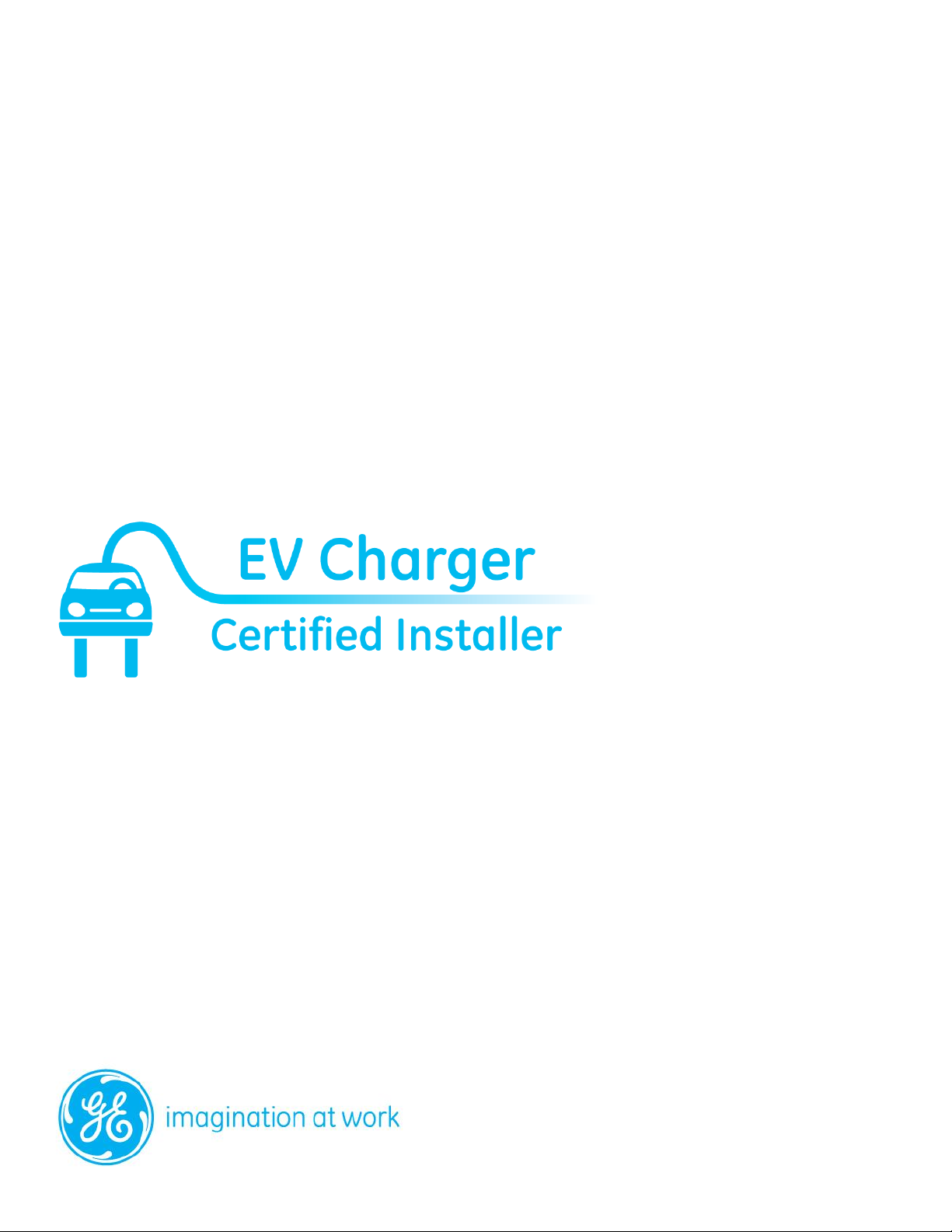
GE Energy
TM
WattStation
Reference Guide for the Installer
Connect
Page 2
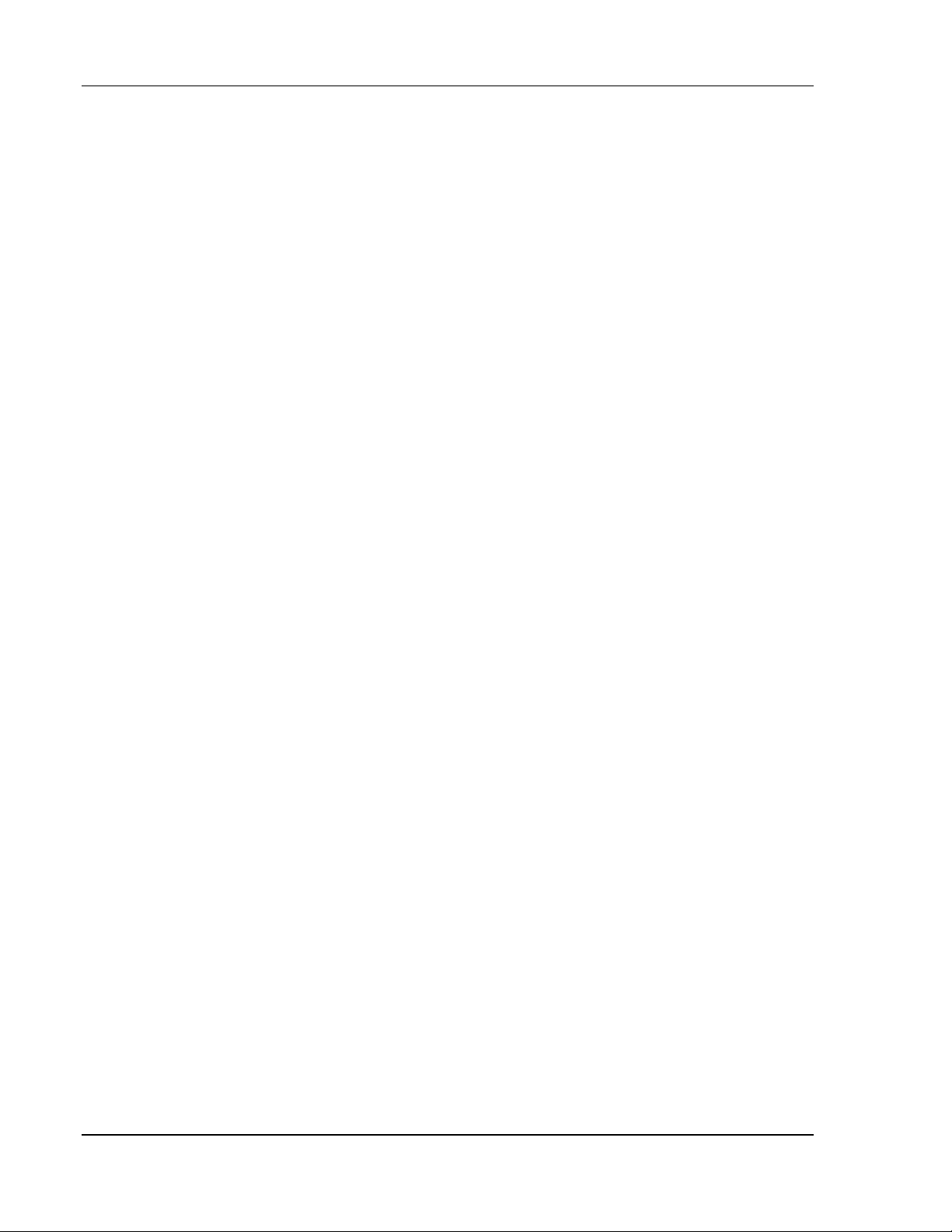
WattStationTM Connect Reference Guide
Table of Contents
GE WattStation™ Connect for Installers ...................................................... 3
Technical Specifications .............................................................................. 4
Related Documentation ............................................................................... 4
Internet Links .................................................................................................... 4
What is WattStation Connect? ...................................................................... 5
Before You Begin .................................................................................................. 6
How do I download the app? ......................................................................... 7
How do I register on WattStation Connect? ............................................ 8
How do I log on to WattStation Connect? .............................................. 12
How do I retrieve my password? ................................................................ 13
How do I log on to the WattStation Connect web application? ... 14
How do I provision the WattStation through my mobile app?...... 18
Scanning the QR code ................................................................................ 18
Provisioning the WattStation ................................................................... 20
How do I provision a WattStation using the web client? ................. 22
How do I contact Customer Support? ...................................................... 25
Glossary ...................................................................................................................... 26
2 ©2012 GE Company All Rights Reserved GE Energy
Page 3
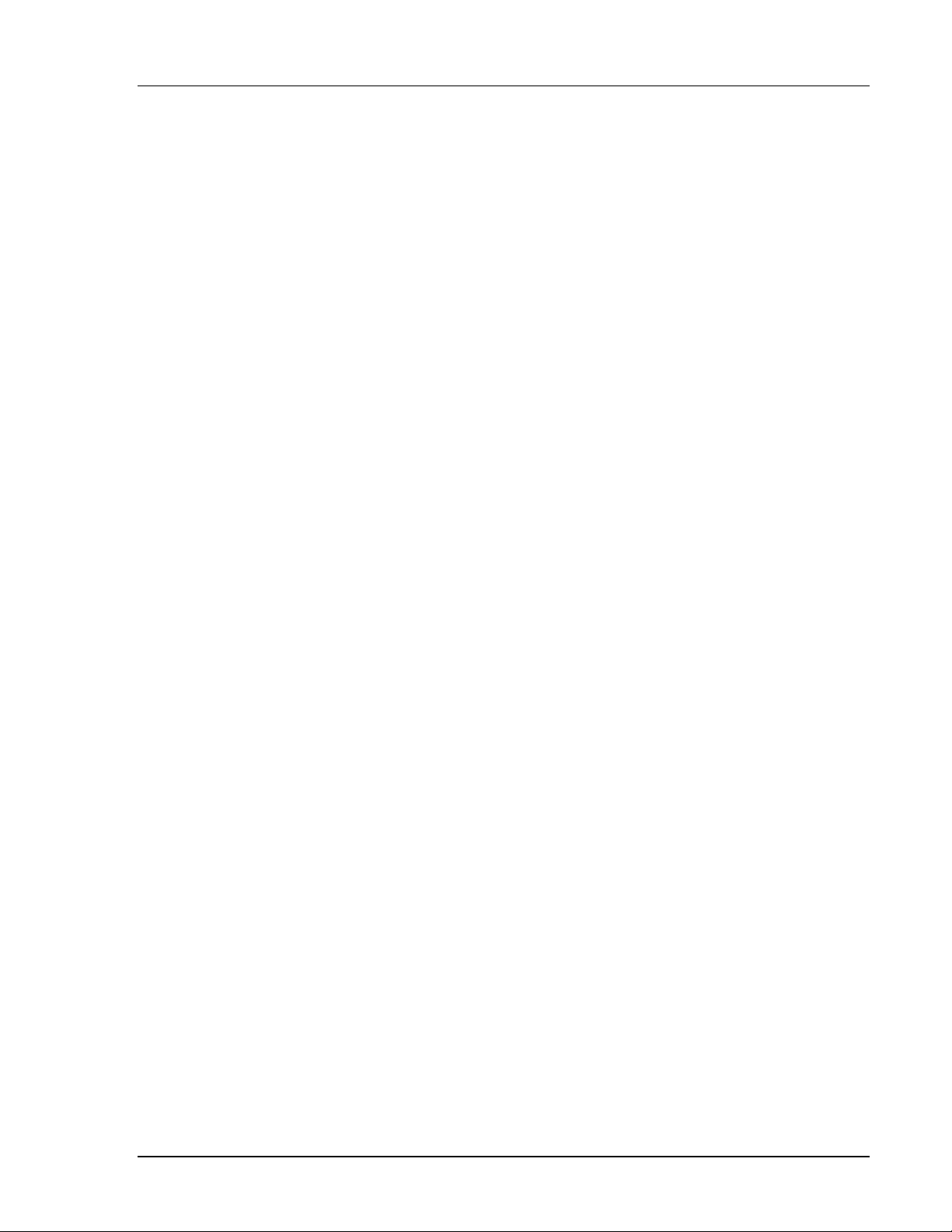
WattStationTM Connect Reference Guide
For Installers
For EVSE owners
For EV drivers
GE WattStation™ Connect
GE’s WattStationTM Connect for Installers is a mobile app that
enables GE certified installers to provision WattStation Pedestals
using a smartphone.
GE certified installers use the WattStation Connect mobile app to:
• scan QR codes
• provision the charging stations they install.
WattStation owners use the WattStation Connect web client to:
• manage user accounts and privileges
for Installers
• edit account settings
• define pricing policies, station availability, and RFID
authorization
• define and send out automatic notifications about charging
station behavior to users
• generate reports to monitor energy use, charging station
transactions, and business activity.
Electric vehicle (EV) drivers use the WattStation Connect mobile app
to:
• locate charging stations on a map view
• get point-to-point directions to the desired charging stations
from their current location
• view pricing options and availability of charging stations
• view transaction reports for their charging activity
• authorize secure payments through RFID or mobile app to
charge the electric vehicle.
• manage account settings.
GE Energy ©2012 GE Company All Rights Reserved 3
Page 4
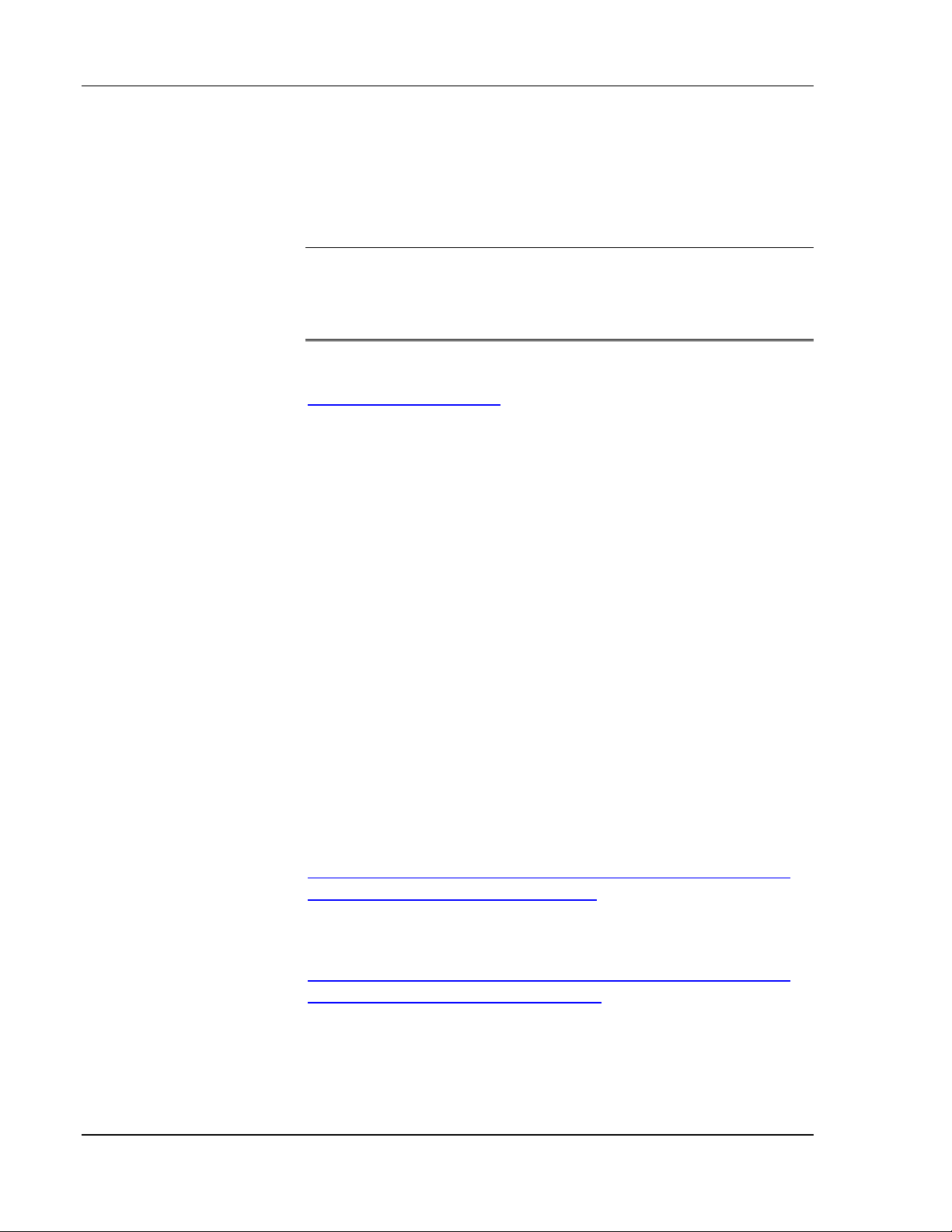
WattStationTM Connect Reference Guide
Technical Specifications
• For the GE licensed installer and the EV driver, WattStation
Connect is available as a mobile application for the iPhone® in
this release.
NOTE: The WattStation Connect app is compatible only with
WattStation Pedestal charging stations. It cannot be used with
wall mounted WattStation chargers or DuraStation™ EV
chargers.
• WattStation owners, EV drivers, and licensed installers also use
the WattStation Connect software on a web client, available at
www.gewattstation.com.
Related Documentation
The following documents contain information relevant to
WattStation Connect and may be referred to in this guide.
• GE WattStation
TM
Pedestal EVSE Charger Operation and
Maintenance manual.
• GE WattStation™ Connect User’s Guide for the Owner.
Also available as a Help link from the WattStation Connect web
client.
• GE WattStation™ Connect User’s guide for the Driver.
Also available as a Help link from the WattStation Connect
mobile app.
Internet Links
• For information about WattStation commercial and residential
charging options, visit
http://www.geindustrial.com/products/static/ecomaginationelectric-vehicles/ge-wattstation.html
• To understand terms and concepts related to electric vehicles,
visit
http://www.geindustrial.com/products/static/ecomaginationelectric-vehicles/further-reading.html
4 ©2012 GE Company All Rights Reserved GE Energy
Page 5
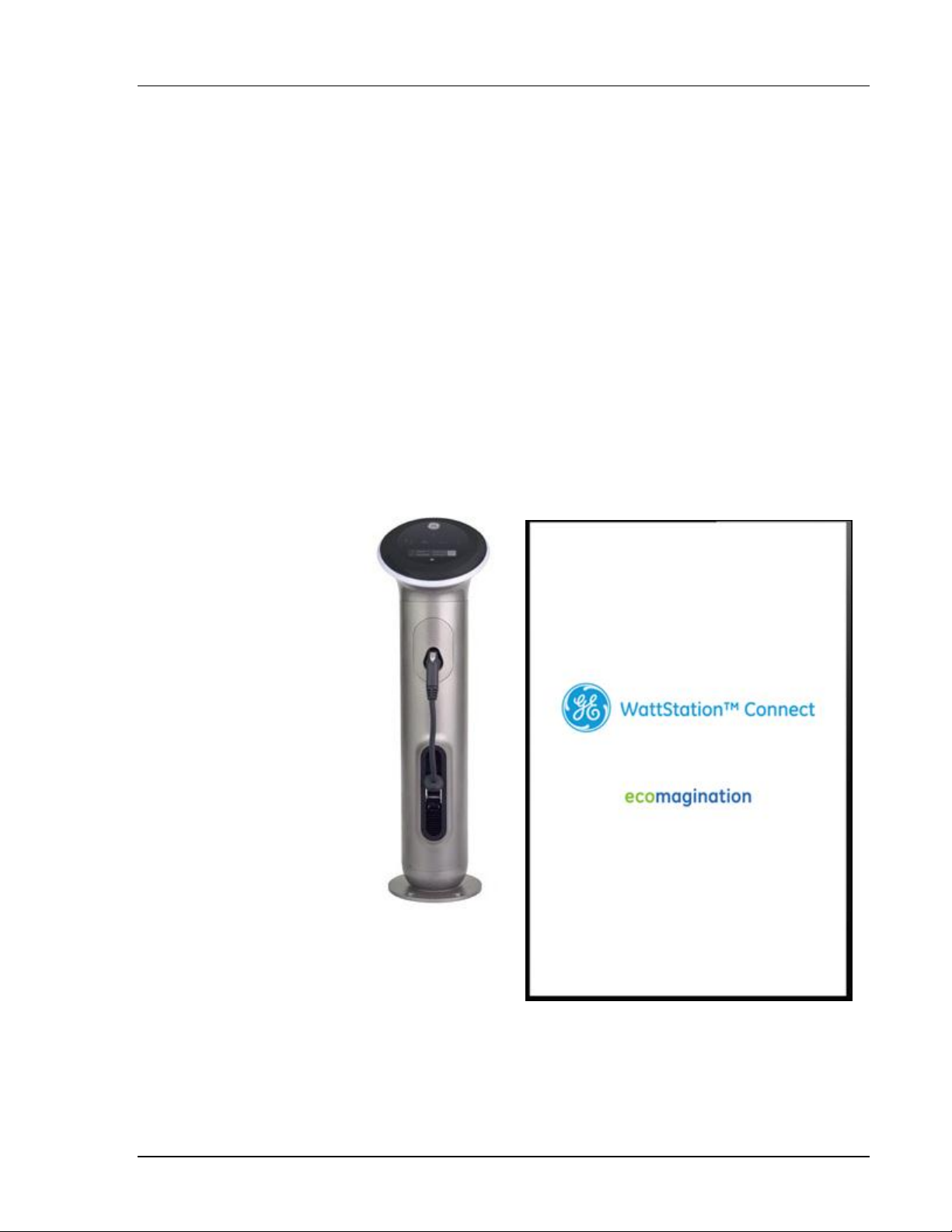
WattStationTM Connect Reference Guide
What is WattStation Connect?
GE WattStationTM Connect is software that is available as a web
client for WattStation owners and as a mobile app for EV drivers
and licensed installers.
WattStation Connect for Installers (or the Installer app) is a mobile
app that allows installers to provision the WattStation pedestal
units and connect them to the WattStation charging network.
WattStations are charging stations that are independently owned
and operated by organizations such as retail outlets, utilities, and
parking service providers. Each organization sets its own price for
using the WattStation.
GE WattStation WattStation Connect on your iPhone
GE Energy ©2012 GE Company All Rights Reserved 5
Page 6
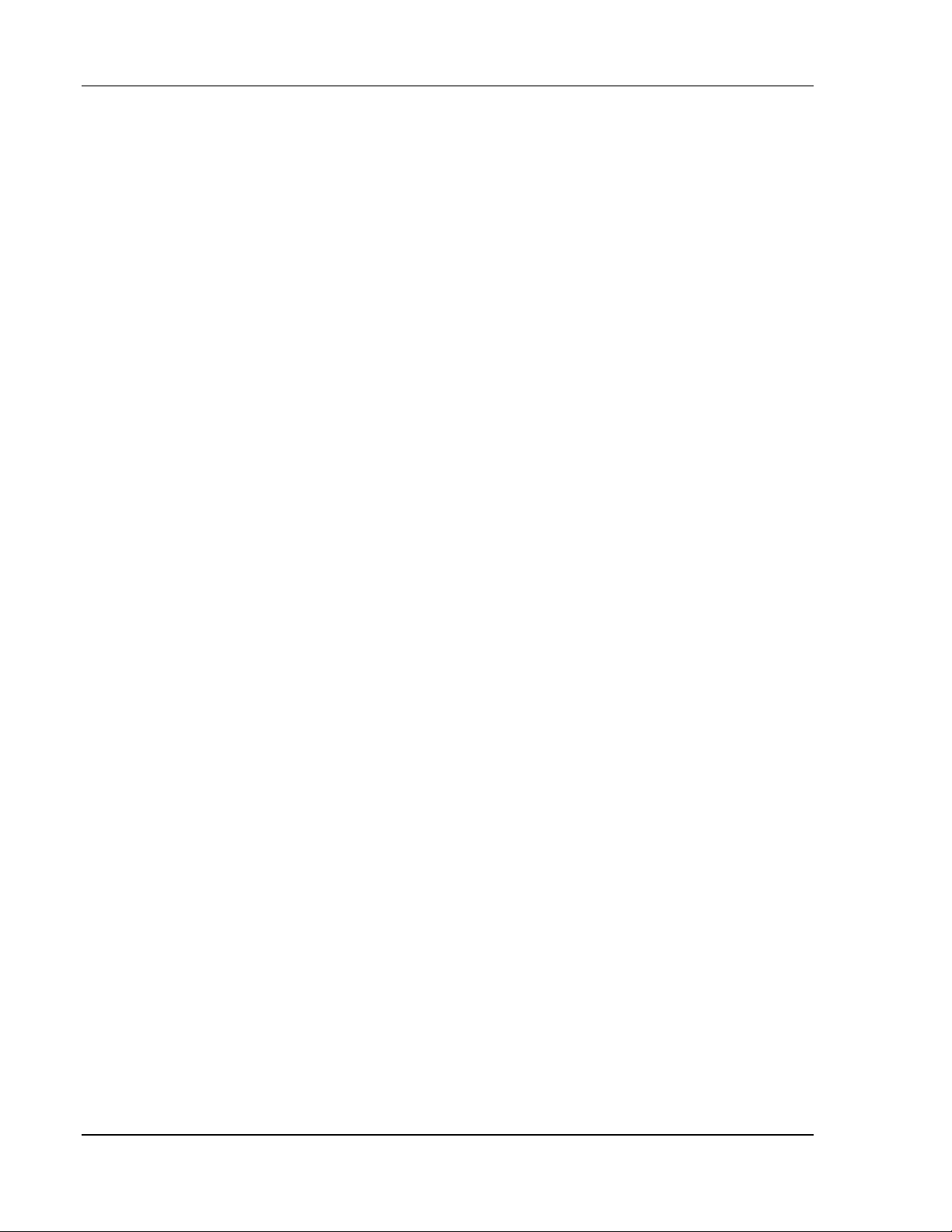
WattStationTM Connect Reference Guide
Before You Begin
GE recommends the following steps before you start using the
WattStation Connect mobile app to provision a WattStation.
1. Request hardware and software order details from your
Distributor.
2. Prior to installing the WattStation, provide the hardware and
software order details to the EVSE owner, and request the EVSE
owner to call (1-855-4GE-EVSE) to activate the WattStation
Connect account.
3. The EVSE owner will receive an email with account login
information and provisioning PIN(s), which you will need later to
provision the WattStation.
4. Install the WattStation hardware at your customer’s location
using the installation manual shipped with the product.
6 ©2012 GE Company All Rights Reserved GE Energy
Page 7
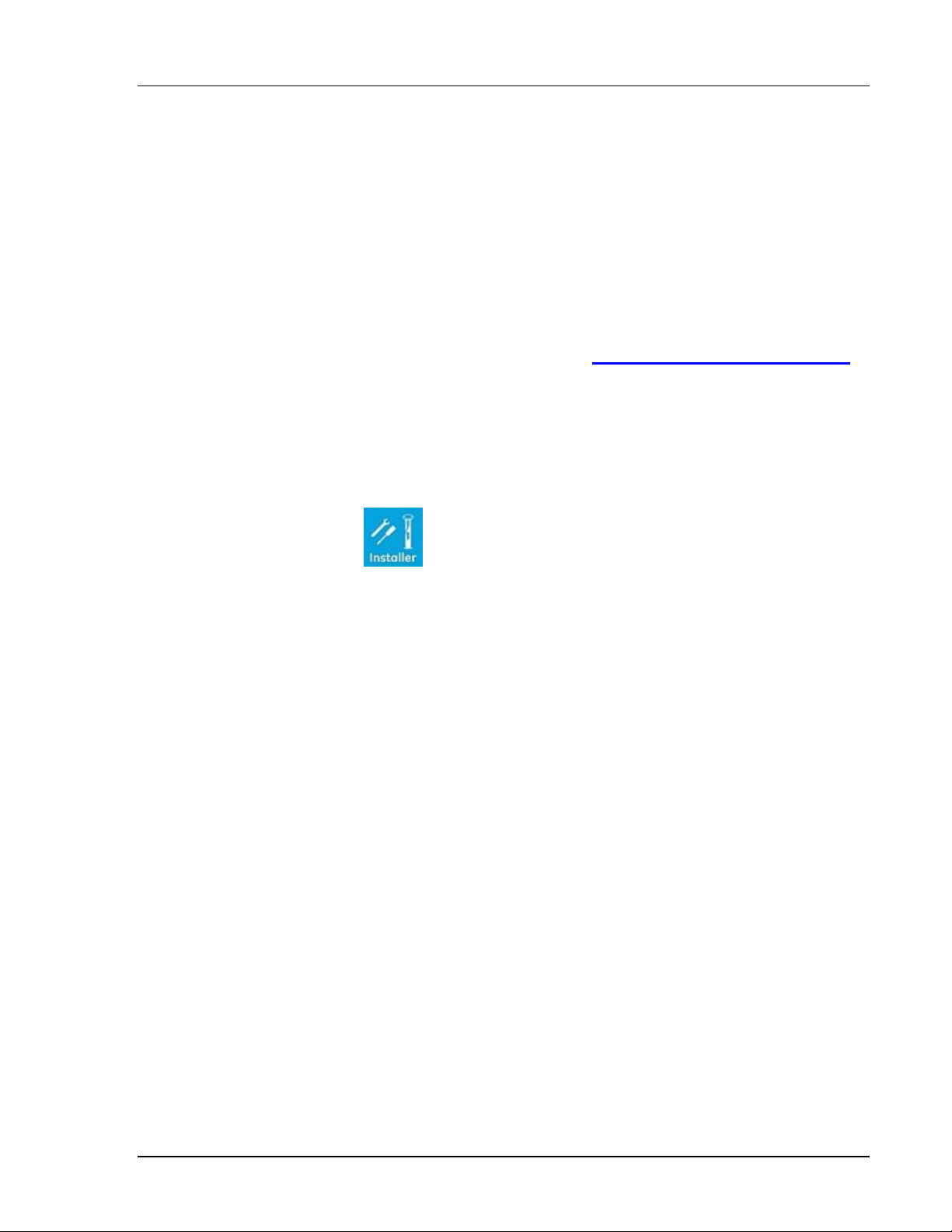
WattStationTM Connect Reference Guide
How do I download the app?
The WattStation Connect mobile application can be downloaded
through iTunes app store.
To download WattStation Connect from your iPhone, follow these
steps:
1. Make sure you are connected to the internet.
2. Open your browser and type http://itunes.apple.com/us/app
in the address bar.
3. Search for WattStation Connect.
4. Click Download to download the app to your iPhone.
5. Upon downloading the mobile application, tap the Installer icon
to open the installer’s mobile application and sign in.
If you do not already have a WattStation Connect account, you are
prompted to register. For more information, see section How do I
register on WattStation Connect?
GE Energy ©2012 GE Company All Rights Reserved 7
Page 8
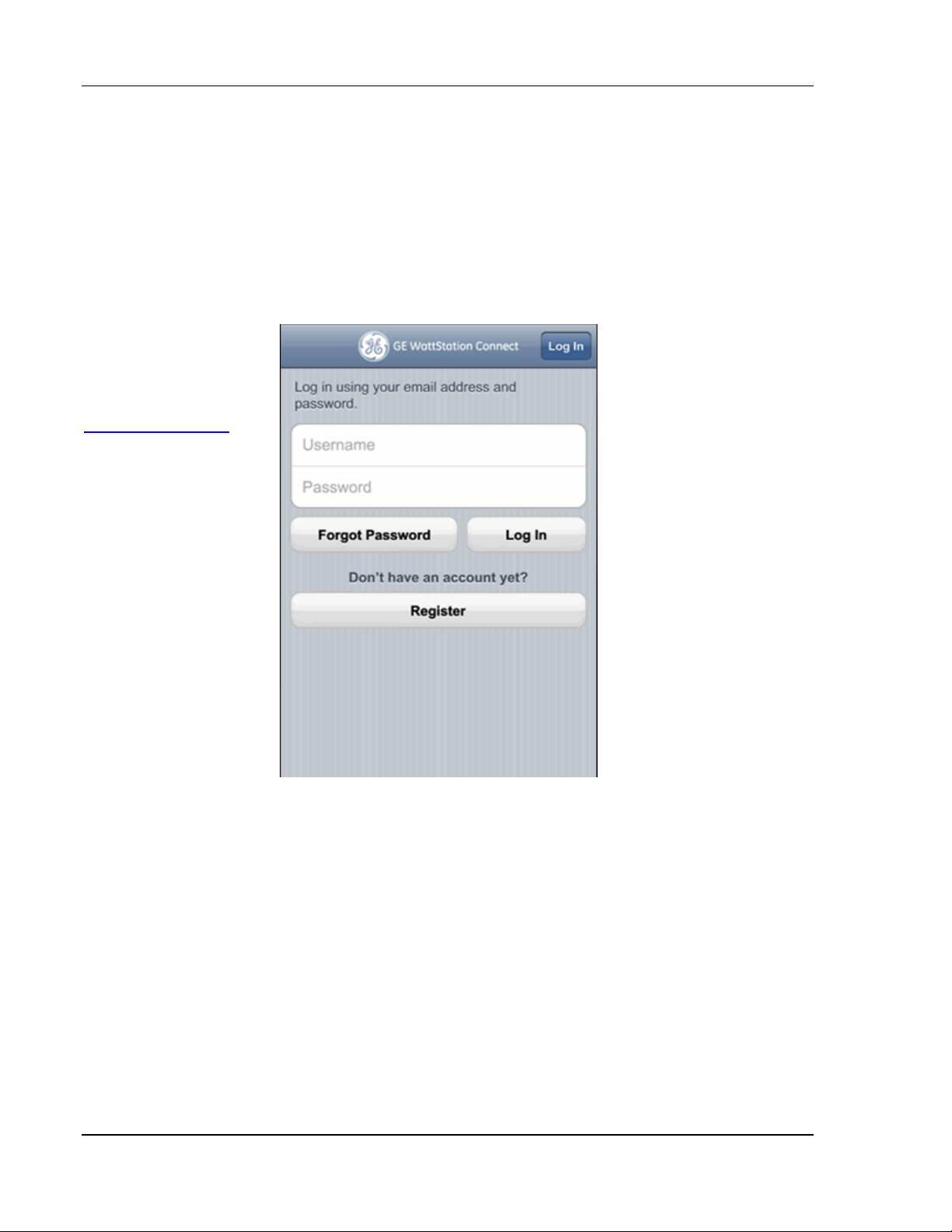
WattStationTM Connect Reference Guide
TIP: If you wish to
register with a user
name instead of your
email address, you
can register on the
web application,
gewattstation.com.
Refer to section,
How do I log on to
the WattStation
Connect web
application? in this
guide for instructions.
How do I register on WattStation Connect?
If you are a first time user, you will need to register your account
with GE to start using the WattStation Connect app. Registering
your account helps to identify you in the system, and enables your
app to communicate with the WattStation.
When you download the app, the following page displays:
8 ©2012 GE Company All Rights Reserved GE Energy
Follow these steps to register your account:
1. Tap Register. The Registration Page displays:
Page 9
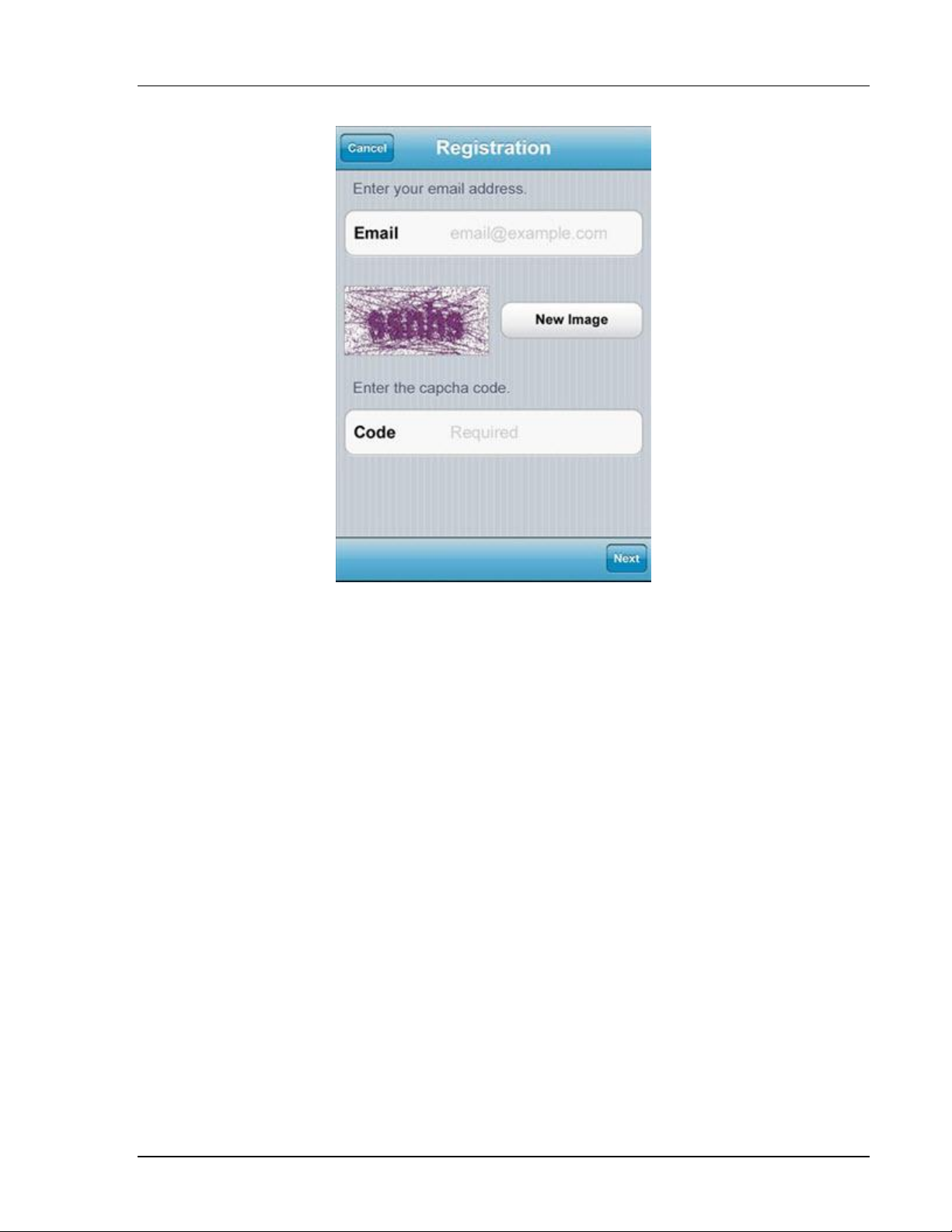
WattStationTM Connect Reference Guide
2. Enter your email address.
3. Enter the Captcha Code displayed. Optionally, to generate
another image for the Captcha Code, tap New Image.
4. Tap Next. The License Terms page displays.
5. Tap Agree to accept the terms and conditions listed. The
Registration Page displays.
GE Energy ©2012 GE Company All Rights Reserved 9
Page 10
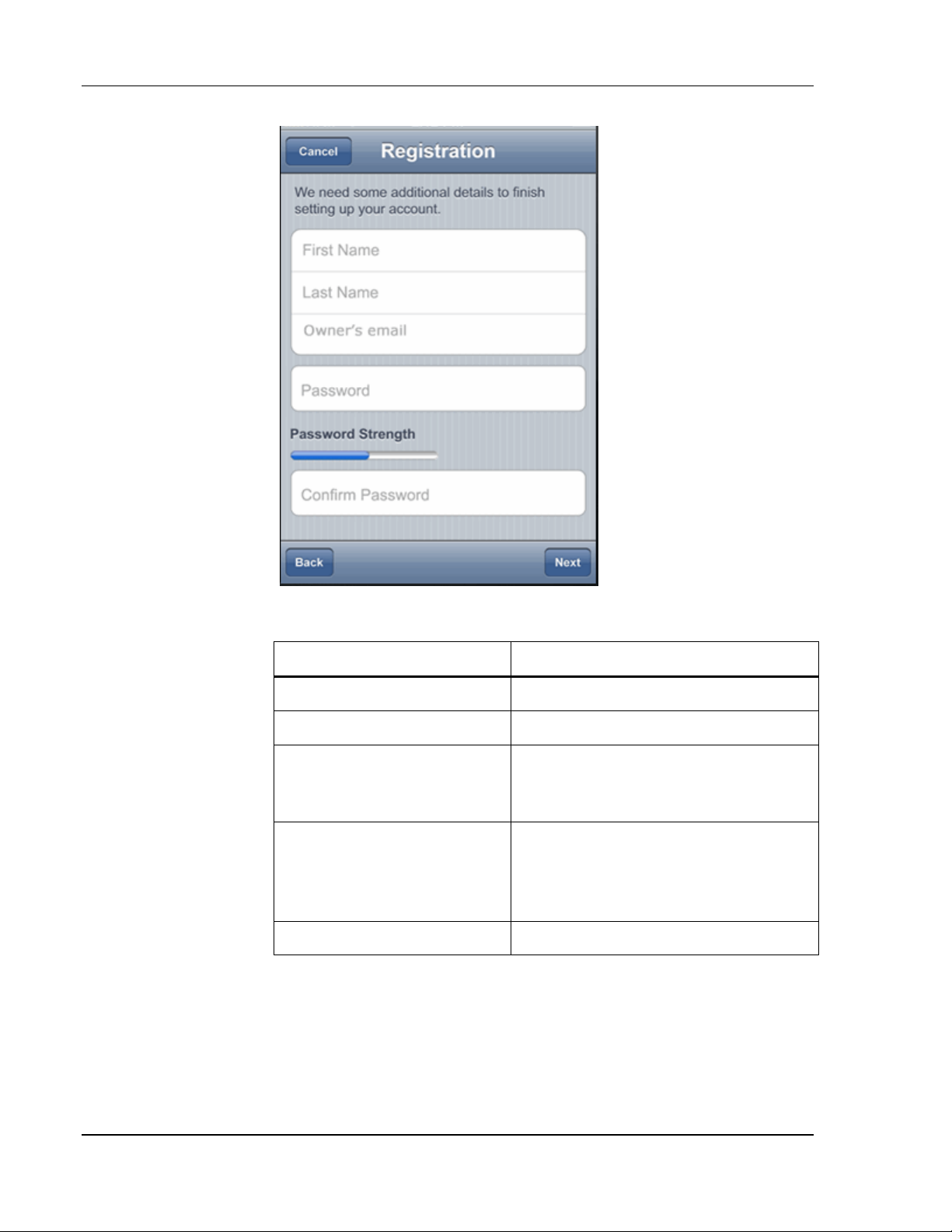
WattStationTM Connect Reference Guide
In this field
Enter this information
First Name
Type your first name
Last Name
Type your last name
Owner’s email
Enter the email address of the person
who owns the WattStation you need
to provision.
Password
Create a unique password (between
8-32 characters). The Password
Strength bar indicates if you have
created a strong password.
Confirm Password
Re-type the password you created.
6. Enter the following information as indicated:
7. Tap Next.
8. An email is sent to the WattStation owner indicating that you
have created a user account. The owner now needs to
authorize your account and grant you privileges to provision the
WattStations.
10 ©2012 GE Company All Rights Reserved GE Energy
Page 11
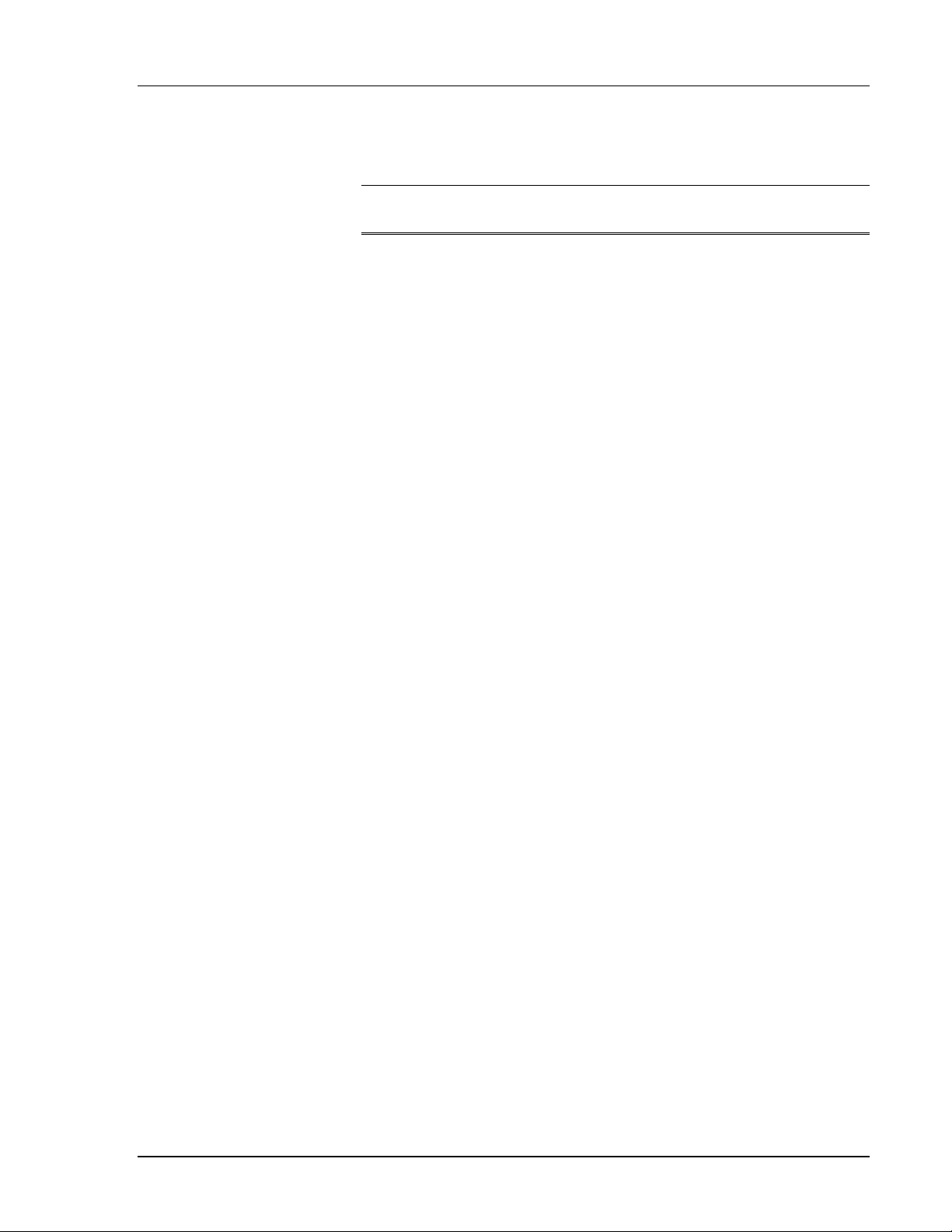
WattStationTM Connect Reference Guide
• Once your account is authorized, you will receive a confirmation
email at the email address you entered to register this account.
Note: The email address entered while registering your account
is permanent and cannot be edited.
GE Energy ©2012 GE Company All Rights Reserved 11
Page 12

WattStationTM Connect Reference Guide
How do I log on to WattStation Connect?
You must log on to WattStation Connect before you can start using
the app from your iPhone.
If you are a registered user, follow these steps to log on:
• Enter your email address in the Username field.
• Enter your password in the Password field.
• Tap Log In.
You are now logged on to WattStation Connect.
12 ©2012 GE Company All Rights Reserved GE Energy
Page 13

WattStationTM Connect Reference Guide
How do I retrieve my password?
WattStation Connect can retrieve your password for you.
• If you forget your password, then after you enter your email
address in the Email field, tap Forgot Password. The Password
page displays.
• Enter your email address on the Password page and tap
Retrieve. Your password will be sent to you at the email
address you entered at registration.
GE Energy ©2012 GE Company All Rights Reserved 13
Page 14

WattStationTM Connect Reference Guide
How do I log on to the WattStation Connect web application?
To log on to the WattStation Connect web client, follow these steps:
1. Open your browser and navigate to www.gewattstation.com.
The WattStation Connect home page displays.
2. If you are a new user, click Register at the top of the page.
14 ©2012 GE Company All Rights Reserved GE Energy
Page 15
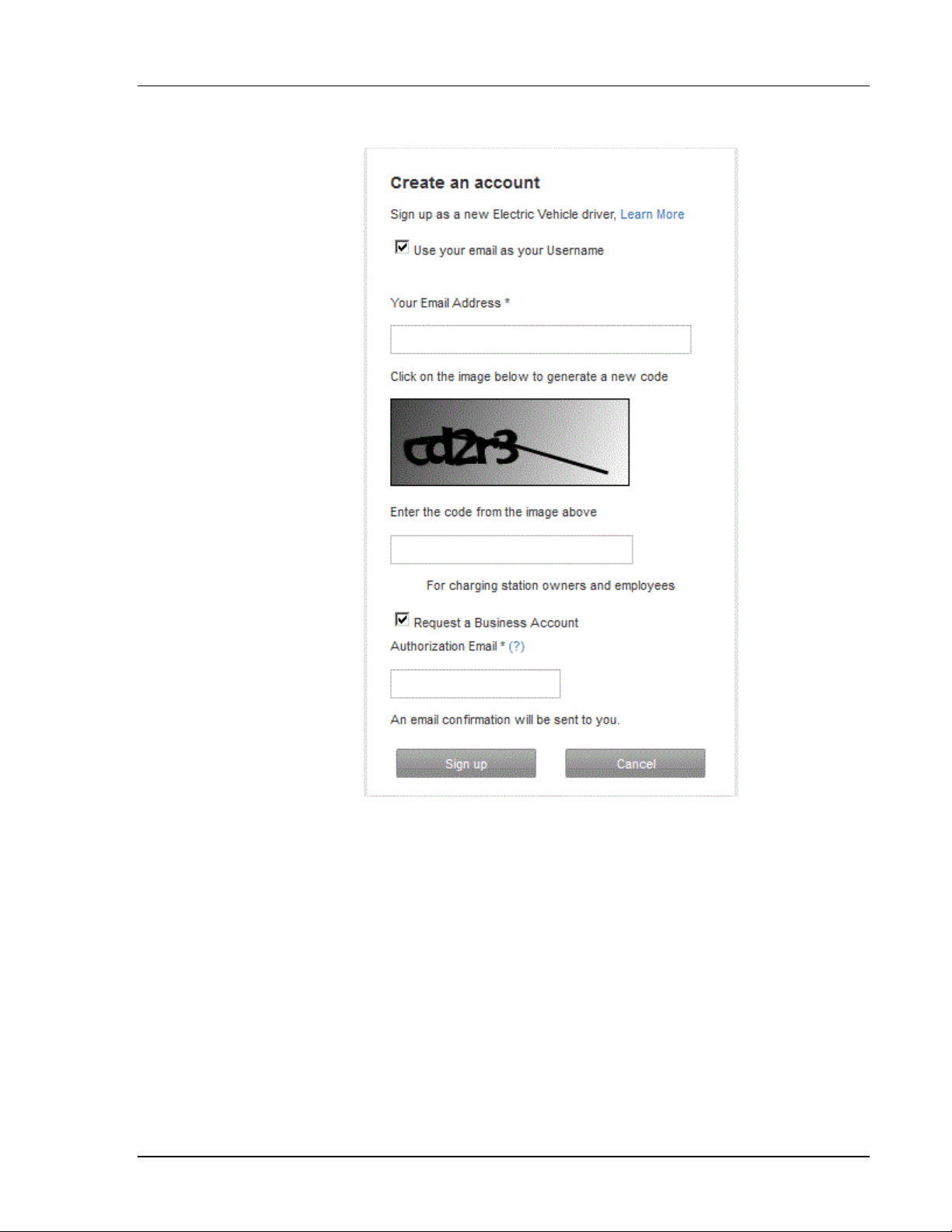
WattStationTM Connect Reference Guide
The following page displays:
3. You have two options:
• Select Use your email as your Username if you wish to use
your email address as you user name instead of establishing
one. (Optional)
• If you don’t select Use your email as your Username, a
Username field appears. Type a user name for yourself in the
Username field:
GE Energy ©2012 GE Company All Rights Reserved 15
Page 16

WattStationTM Connect Reference Guide
4. Enter your email address in the Your Email Address field.
5. Enter the Captcha code. If the code is illegible, click on the code
to generate a new one.
6. Select Request a Business Account. The Authorization Email
field displays only if this option is selected.
7. Enter the owner’s email address in the Authorization Email
field.
8. Click Sign up.
An email is sent to the WattStation owner that a business account
has been requested. Once the owner approves your request, and
assigns appropriate privileges to your account, you will have access
to the newly established installer account.
If you are a registered user, follow these steps:
1. Enter your Username.
2. Enter your Password.
3. Click Sign In.
NOTE: If you forget your user name or password, and have
trouble logging in, click Help me access my account. An
account recovery window displays.
16 ©2012 GE Company All Rights Reserved GE Energy
Page 17

WattStationTM Connect Reference Guide
4. Enter your Email Address and the Captcha code. If you have
trouble reading the Captcha code, click on the code and it will
automatically refresh to display a new code.
5. Click Send Link to Recover Password. Your password will be
emailed to you at the email address you provided during
registration.
6. Click Cancel to exit this window.
GE Energy ©2012 GE Company All Rights Reserved 17
Page 18

WattStationTM Connect Reference Guide
How do I provision the WattStation through my mobile app?
To provision the charging station using your mobile app, you need
to first scan the QR Code and then apply provisioning details for the
WattStation.
NOTE: You can only provision the WattStation after you have
completed configuring the hardware.
Scanning the QR code
After you have successfully logged on to WattStation Connect on
your iPhone, the Scan screen displays, prompting you to scan the
QR code on top of the WattStation.
1. Hold your phone over the QR code and tap Start Scan on the
screen.
2. Adjust the displayed frame to allow the phone’s camera lens to
focus on the QR code.
18 ©2012 GE Company All Rights Reserved GE Energy
Page 19

WattStationTM Connect Reference Guide
The WattStation Connect mobile application scans the QR code and
links the WattStation to your account.
If you cannot scan the QR code, follow these steps:
1. Manually enter the QR code in the QR Code field. This code is
visible at the bottom of the QR code sticker.
2. Tap Continue.
GE Energy ©2012 GE Company All Rights Reserved 19
Page 20

WattStationTM Connect Reference Guide
In this field
Enter this information
PIN
Enter the PIN provided to you by the
WattStation Owner. This PIN was
either shipped or emailed to the
owner when the owner account with
GE was activated. If the station owner
does not have this PIN, contact 1855-4GE-EVSE.
Visibility
Enter Public to assign this
WattStation for general public use.
Drivers will now be able to locate this
charging station on the WattStation
network.
Enter Private if this WattStation will
Provisioning the WattStation
When a QR scan is successful, the Provision screen displays.
The WattStation QR code you scanned is shown populated in the
QR Code field.
1. Enter the following information:
20 ©2012 GE Company All Rights Reserved GE Energy
Page 21

WattStationTM Connect Reference Guide
be reserved for limited or personal
use. A private charging station will
display with a lock icon on the map,
indicating restricted access.
Station Group
Assign this charging station to the
default station group, General, or any
other established group. You must
assign the WattStation to a Station
Group.
Time Zone
The Time Zone for this WattStation is
automatically selected based on its
location.
2. Tap Provision.
• Tap Cancel to cancel and exit the provisioning screen.
• Tap Back to go back to the previous screen.
• Tap Log Out to completely log out of the WattStation Connect
app.
GE Energy ©2012 GE Company All Rights Reserved 21
Page 22

WattStationTM Connect Reference Guide
NOTE: You will see
the Management
and Notifications
tabs on the task bar
only if you have been
granted privileges to
create station groups
or set up notifications
on behalf of the
owner.
How do I provision a WattStation using the web client?
For instructions on how to access the web client, refer to How do I
log on to the WattStation Connect web application?
To access the Provisioning feature, click the Stations module on the
main menu, and then select the Provisioning tab on the task bar.
Use the Provisioning tab on WattStation Connect web application
to register your WattStation with GE (claim), manage visibility in the
network, assign this WattStation to station groups, and to set up
automated notifications for the customer.
22 ©2012 GE Company All Rights Reserved GE Energy
To set up and provision your charging station, follow these steps:
1. Click the Provisioning tab. The four steps required to complete
the provisioning process for a charging station are listed: Claim,
Location, Details, Group.
2. In Step 1: Claim, enter the Serial Number of your WattStation
pedestal charging unit.
TIP: Locate the Serial Number for the charging station unit, and
a confidential PIN on the Provisioning Card which was shipped
to the owner. The owner may also have this information in an
email sent to him by GE when he activated his owner account.
3. Enter the secure Provision PIN which was sent to the owner
when the charging station was shipped. The PIN may also have
been emailed to the owner when the owner account was
activated.
4. Click Claim.
Page 23

WattStationTM Connect Reference Guide
In this field
Enter or select this information
Station Name
Enter a unique name for your
charging station.
Make
GE is selected by default. For this
release, WattStation Connect is
only supported on WattStation
Pedestal charging units.
Model
WattStation Pedestal is
selected by default. No other
makes and models of EV
charging stations are supported
at this time.
Charging Level
Level 2 charging is selected by
default. WattStation Connect
supports WattStation Pedestals
offering the faster Level 2
capability.
Visibility
Select Public if you want your
charging station to be accessible
to everyone or Private if want
5. WattStation Connect will identify if the Serial Number and
Provision PIN you entered are correct. If the information you
entered is correct, you will successfully claim the charging
station.
6. In Step 2: Location, enter the Address for your charging station.
Then click Look up this address.
The Google map on the right displays the location you entered.
You can also drag and drop the pin on the map to update your
station location.
7. The Latitude and Longitude fields will populate automatically
when you enter the address. These coordinates change when
you change the location or move the pin to a different location.
TIP: Toggle between the Map view and Satellite view buttons on
the Google map to pinpoint your exact location.
8. Click Next.
9. In Step 3: Details, enter the following information by typing or
selecting an option from the drop-down list given on each field:
GE Energy ©2012 GE Company All Rights Reserved 23
Page 24

WattStationTM Connect Reference Guide
this to location to indicated
restricted access. Private
charging stations display with a
lock icon on the map.
Time Zone
The time zone in which the
charging station is installed. This
field is automatically populated.
10. Click Next.
11. In Step 4: Group, select a Station Group from the drop-down list.
NOTE: For first time owners, the Station Group list will display
only one default group, General. Assign your station to this
group.
12. Click Provision. You have now successfully provisioned your
charging station.
NOTE: If you are asked to assist the WattStation owner with
other tasks such as establishing station groups or setting up
automatic email notifications, refer to the online Help available
from the Owner’s WattStation Connect web application, at
www.gewattstation.com.
24 ©2012 GE Company All Rights Reserved GE Energy
Page 25

WattStationTM Connect Reference Guide
How do I contact Customer Support?
You can contact GE for WattStation Connect assistance in one of
the following ways:
Email: wattstation.support@ge.com
Phone: 1-855-4GE-EVSE or 1-855-443-3873
GE Energy ©2012 GE Company All Rights Reserved 25
Page 26
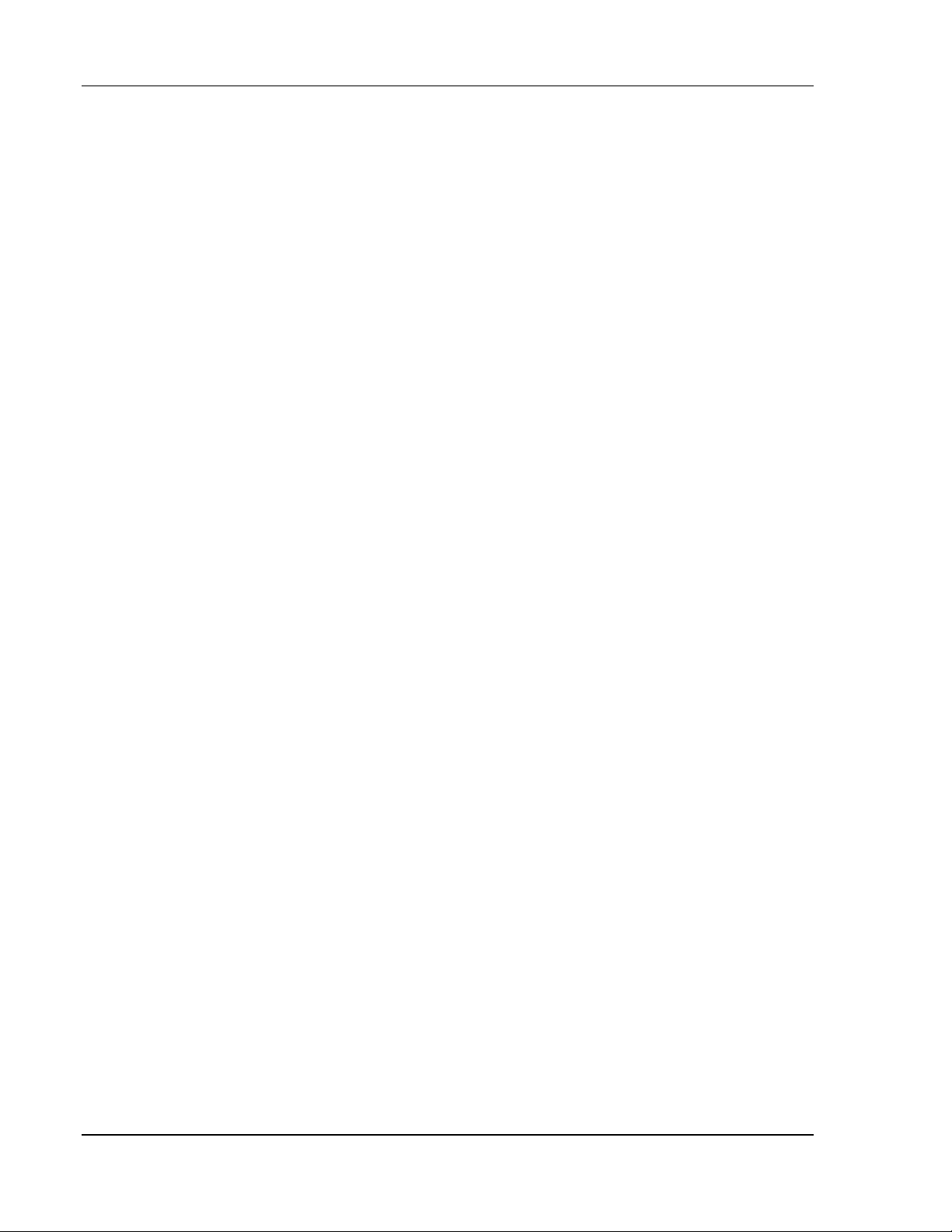
WattStationTM Connect Reference Guide
Glossary
Access
Access defined for this WattStation by the station owner.
WattStations can be designated for public or private use.
EV
Electric Vehicle.
Fault
Operation failure for a WattStation. Fault notifications are
communicated through status messages and dashboard entries.
Private
Option selected limiting the charging unit’s access on the
WattStation Connect network to specified users. You can restrict
access for personal or fleet use, for example.
Public
Option selected making the unit visible to all WattStation Connect
network members.
Status
Availability of a WattStation for use in a charging session.
Visibility
Visibility of a WattStation, designated public or private. If Visibility is
set to ‘private,’ a charging station will appear with a lock icon,
indicating restricted use.
WattStation Connect
Product name for the web application and mobile apps used to
conduct charging sessions and communicate with the WattStation
Connect network.
WattStation pedestal
WattStation Pedestal EV Charger manufactured by GE.
26 ©2012 GE Company All Rights Reserved GE Energy
Page 27
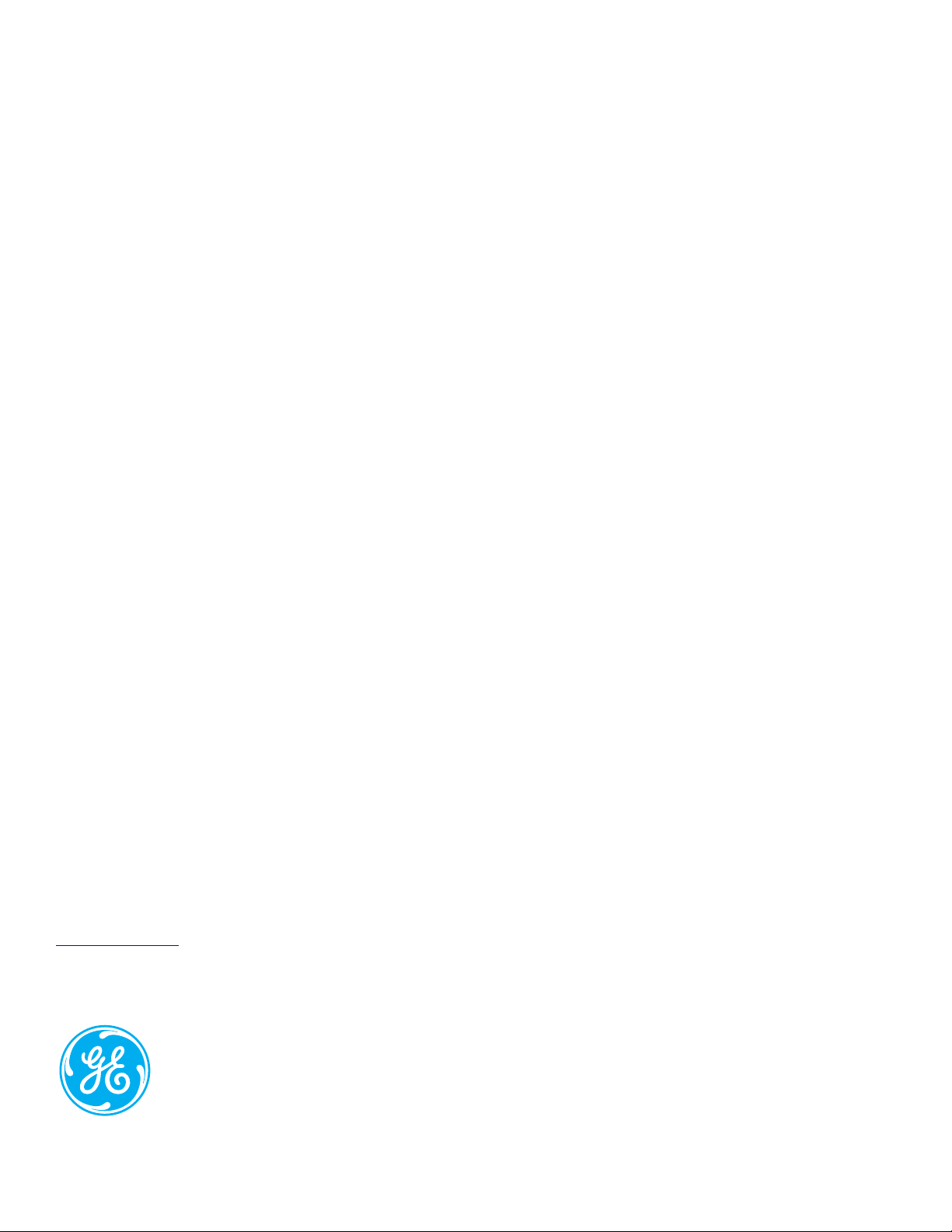
GE Industrial Solutions
41 Woodford Ave.
Plainville, CT 06062
www.geindustrial.com
WattStationTM is a trademark of General Electric Company.
Information provided is subject to change without notice. Please verify all details with GE. All
Values are design or typical values when measured under laboratory conditions and GE makes
no warranty or guarantee, express or implied, that such performance will be obtained under enduse conditions.
DET-769 (5/12)
