Page 1
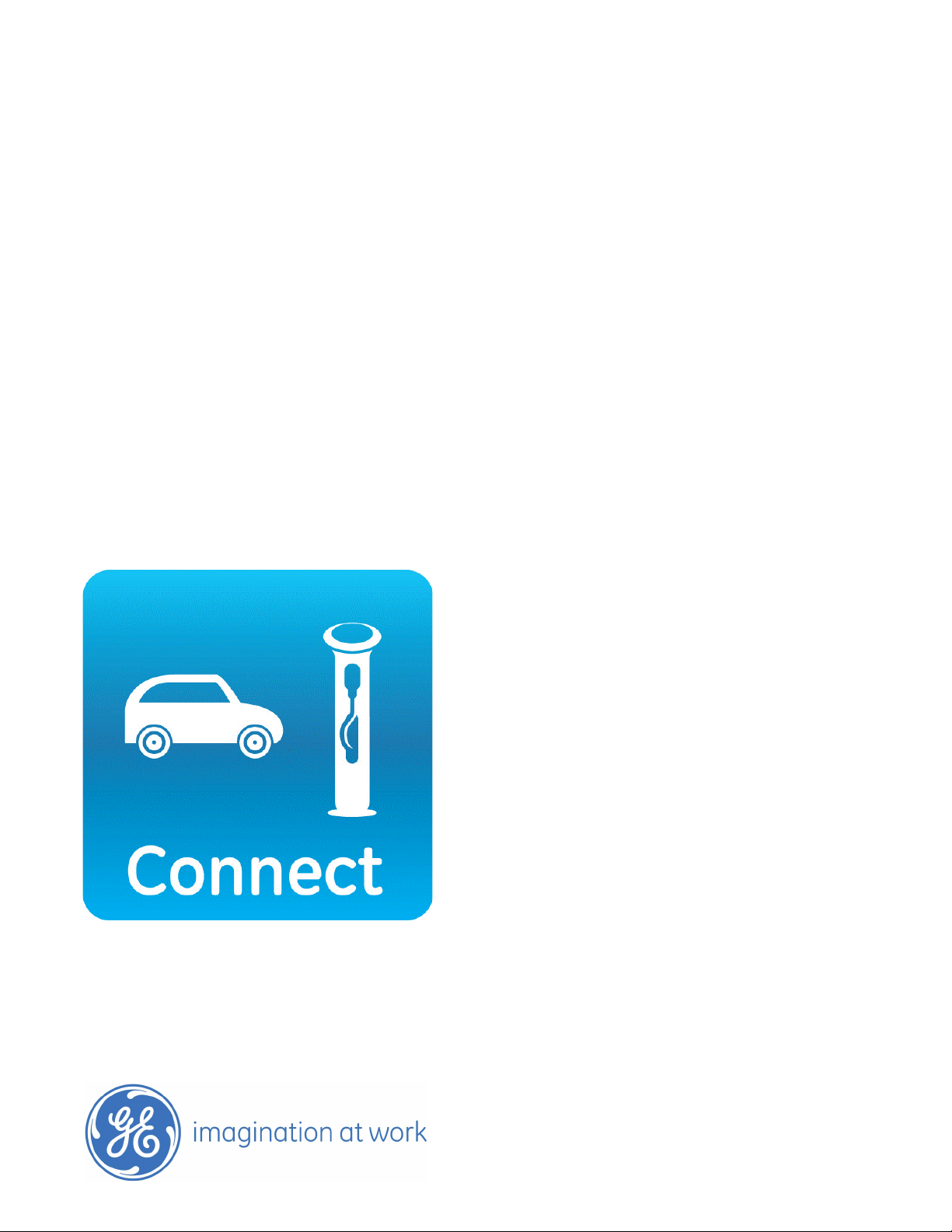
GE
Energy
TM
WattStation
User Guide for the Driver
Second Edition
DET-764A
Connect
Page 2

Document History
Edition Date Description
DET-764 May, 2012 First edition
DET-764A September,
2012
Second edition
DET-764A
Page 3
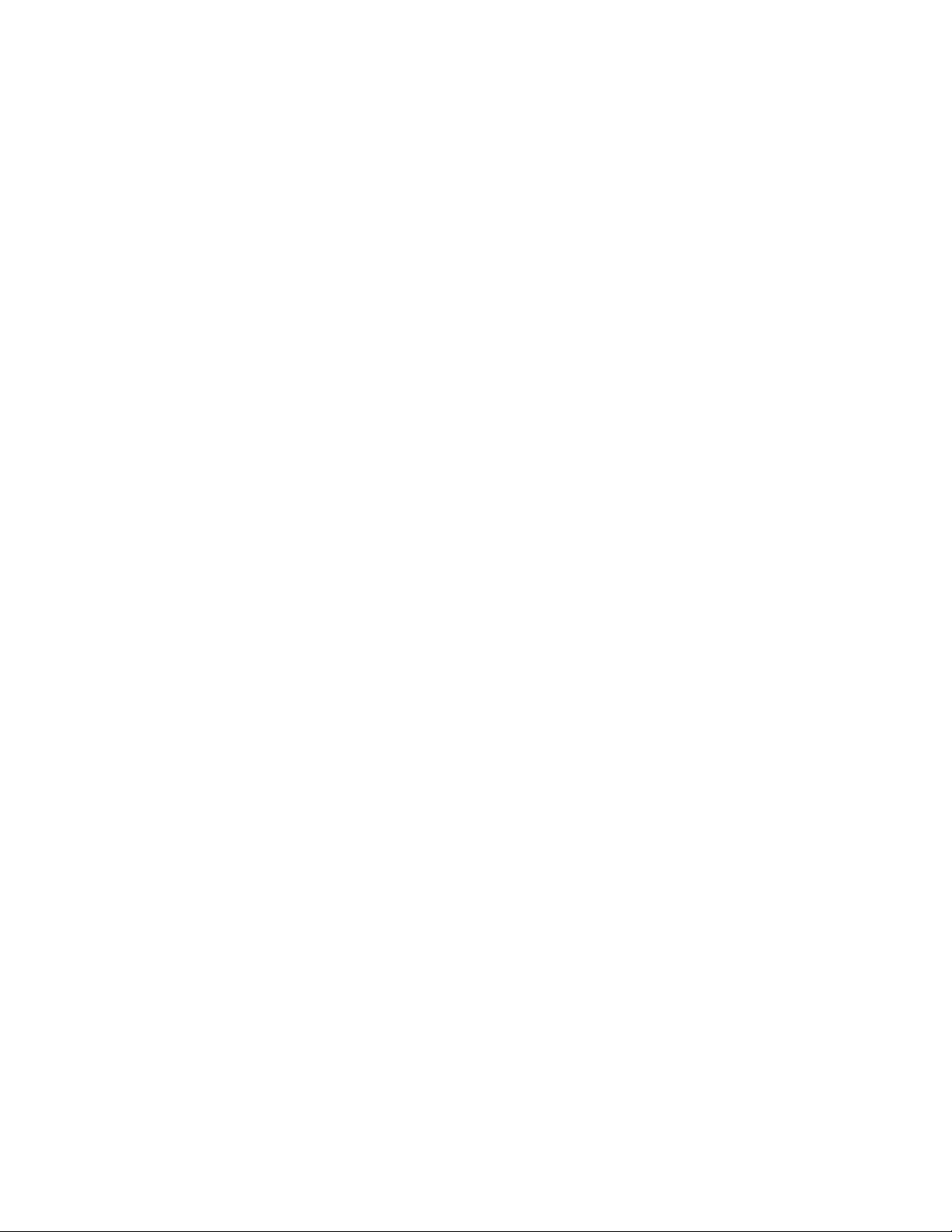
Table of Contents
GE WattStationTM Connect for the Driver . . . . . . . . . . . . . . . . . . . . . . . . . . . . . . . . . . . . . . . . . . . . . . . . . . . . . . . . . 3
Technical Specifications . . . . . . . . . . . . . . . . . . . . . . . . . . . . . . . . . . . . . . . . . . . . . . . . . . . . . . . . . . . . . . . . . . . . . . . . . 3
Related Documentation . . . . . . . . . . . . . . . . . . . . . . . . . . . . . . . . . . . . . . . . . . . . . . . . . . . . . . . . . . . . . . . . . . . . . . . . . . 3
Internet Links . . . . . . . . . . . . . . . . . . . . . . . . . . . . . . . . . . . . . . . . . . . . . . . . . . . . . . . . . . . . . . . . . . . . . . . . . . . . . . . . . . . . 3
What is WattStation Connect? . . . . . . . . . . . . . . . . . . . . . . . . . . . . . . . . . . . . . . . . . . . . . . . . . . . . . . . . . . . . . . . . . . . . . . . . . . . 4
Before You Begin . . . . . . . . . . . . . . . . . . . . . . . . . . . . . . . . . . . . . . . . . . . . . . . . . . . . . . . . . . . . . . . . . . . . . . . . . . . . . . . . . . . . . . . . 5
Additional Web Client Tasks . . . . . . . . . . . . . . . . . . . . . . . . . . . . . . . . . . . . . . . . . . . . . . . . . . . . . . . . . . . . . . . . . . . . . . 5
How do I download the app? . . . . . . . . . . . . . . . . . . . . . . . . . . . . . . . . . . . . . . . . . . . . . . . . . . . . . . . . . . . . . . . . . . . . . . . . . . . . 6
How do I locate a WattStation? . . . . . . . . . . . . . . . . . . . . . . . . . . . . . . . . . . . . . . . . . . . . . . . . . . . . . . . . . . . . . . . . . . . . . . . . . . 7
How do I register on WattStation Connect? . . . . . . . . . . . . . . . . . . . . . . . . . . . . . . . . . . . . . . . . . . . . . . . . . . . . . . . . . . . . . . . 9
How do I log on to WattStation Connect? . . . . . . . . . . . . . . . . . . . . . . . . . . . . . . . . . . . . . . . . . . . . . . . . . . . . . . . . . . . . . . . . 10
How do I retrieve my password? . . . . . . . . . . . . . . . . . . . . . . . . . . . . . . . . . . . . . . . . . . . . . . . . . . . . . . . . . . . . . . . . . . . . . . . .11
How do I link an existing PayPal account to the app? . . . . . . . . . . . . . . . . . . . . . . . . . . . . . . . . . . . . . . . . . . . . . . . . . . . . .12
How do I remove a PayPal link from WattStation Connect? . . . . . . . . . . . . . . . . . . . . . . . . . . . . . . . . . . . . . . . . . . . . . . .13
How do I charge my vehicle? . . . . . . . . . . . . . . . . . . . . . . . . . . . . . . . . . . . . . . . . . . . . . . . . . . . . . . . . . . . . . . . . . . . . . . . . . . .14
How do I end my charging session? . . . . . . . . . . . . . . . . . . . . . . . . . . . . . . . . . . . . . . . . . . . . . . . . . . . . . . . . . . . . . . . . . . . . .17
How do I use the WattStation Connect web client? . . . . . . . . . . . . . . . . . . . . . . . . . . . . . . . . . . . . . . . . . . . . . . . . . . . . . . .18
Finding a station . . . . . . . . . . . . . . . . . . . . . . . . . . . . . . . . . . . . . . . . . . . . . . . . . . . . . . . . . . . . . . . . . . . . . . . . . . . . . . . .18
Managing your settings . . . . . . . . . . . . . . . . . . . . . . . . . . . . . . . . . . . . . . . . . . . . . . . . . . . . . . . . . . . . . . . . . . . . . . . . .19
Setting up a PayPal account . . . . . . . . . . . . . . . . . . . . . . . . . . . . . . . . . . . . . . . . . . . . . . . . . . . . . . . . . . . . . . . . . . . .20
Activating the WattStation
Generating Reports . . . . . . . . . . . . . . . . . . . . . . . . . . . . . . . . . . . . . . . . . . . . . . . . . . . . . . . . . . . . . . . . . . . . . . . . . . . . . 25
How do I contact Customer Support? . . . . . . . . . . . . . . . . . . . . . . . . . . . . . . . . . . . . . . . . . . . . . . . . . . . . . . . . . . . . . . . . . . .26
Glossary . . . . . . . . . . . . . . . . . . . . . . . . . . . . . . . . . . . . . . . . . . . . . . . . . . . . . . . . . . . . . . . . . . . . . . . . . . . . . . . . . . . . . . . . . . . . . . .27
TM
Connect Payment Card . . . . . . . . . . . . . . . . . . . . . . . . . . . . . . . . . . . . . . . . . . . . .22
DET-764A Table of Contents 1
Page 4
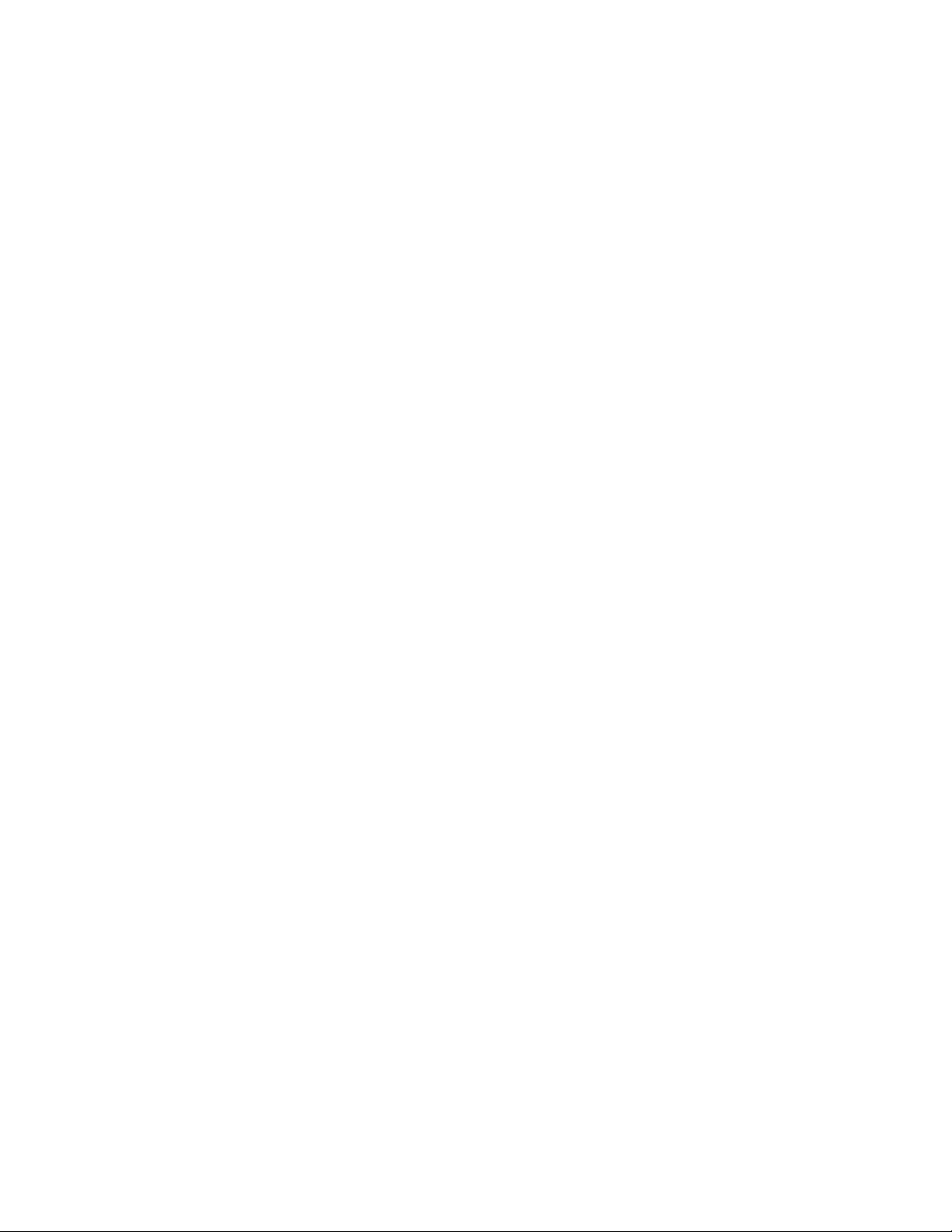
2 WattStation Connect
TM
for Drivers DET-764A
Page 5

1 • GE WattStationTM Connect for the Driver
NOTE
The GE WattStationTM Connect is a mobile app that acts as the conduit between the
WattStation and its users.
Electric vehicle (EV) drivers use WattStation Connect to locate charging stations, look
up prices and payment options, and pay for charging their vehicle from their
smartphones.
Technical Specifications
WattStation Connect is available as a mobile application for the following
smartphones in this release:
•iPhone
•Android
The WattStation Connect app is compatible only with WattStation pedestal charging
stations. It cannot be used with wall mounted WattStation chargers.
®
Related Documentation
The following documents contain information relevant to WattStation Connect and
may be referred to in this guide.
• GE WattStation
TM
Pedestal EVSE Charger Operation and Maintenance manual.
Internet Links
• Visit the GE website at www.ge.com
• For more information about GE’s EV Infrastructure Solutions, visit
www.geindustrial.com/ev
• For information about WattStation commercial and residential charging options,
visit http://www.geindustrial.com/products/static/ecomagination-electric-
vehicles
• To understand terms and concepts related to electric vehicles, visit http://
www.geindustrial.com/products/static/ecomagination-electric-vehicles/furtherreading.html
• To set up a PayPal account to authorize secure payments for your transactions,
go to www.paypal.com
WattStation Connect web client (www.gewattstation.com
DET-764A WattStation Connect™ for Drivers 3
. You can also set up or link a PayPal account through the
).
Page 6
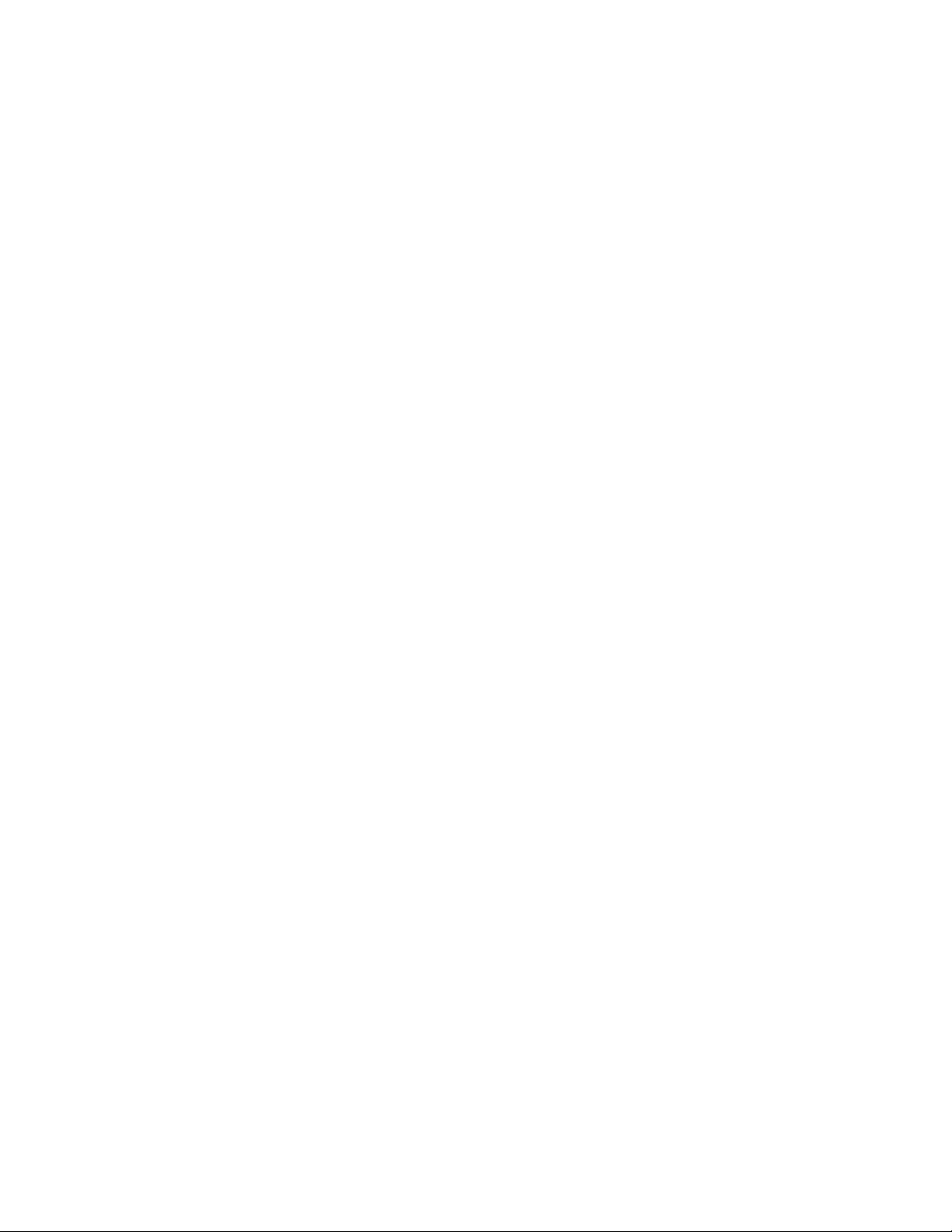
What is WattStation Connect?
GE WattStation Connect is a mobile app that allows you to communicate with the
WattStation pedestal units and the charging network.
WattStations are charging stations that are independently owned and operated by
organizations such as retail outlets, utilities, and parking service providers. Each
organization sets its own price for using the WattStation.
WattStation Connect is the mobile app you can use on your smartphone to:
• locate WattStations
• get point-to-point directions to a WattStation from your current location
• view which stations are accessible and available
• view pricing options
• register and create a user account
•scan the QR Code
• authorize payment through PayPal
• manage account settings
• view transaction reports for charging activity
• handle errors
4 WattStation Connect™ for Drivers DET-764A
Page 7
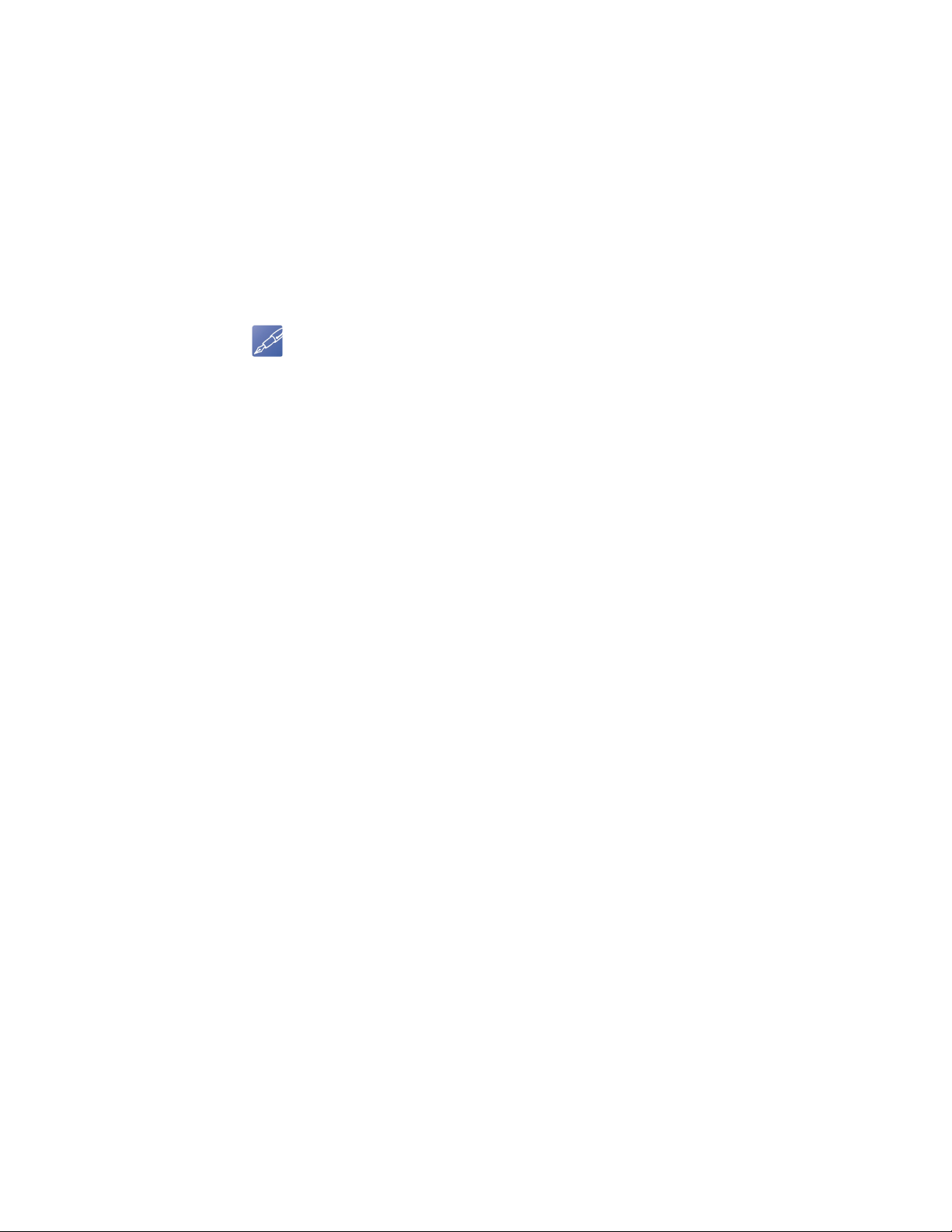
Before You Begin
NOTE
GE recommends the following steps before downloading your WattStation Connect
mobile app:
When you have created your user account, you are prompted to link the account to a
PayPal account that is used to make payments for charging your vehicle. You may
create a new PayPal account or link to an existing account.
Additional Web Client Tasks
As a driver, you also can use the WattStation Connect web client to:
• Use an Internet Explorer or Safari web browser to open the WattStation Connect
web client at www.gewattstation.com.
• Create a WattStation Connect user account. For instructions, refer to section
"How do I register on WattStation Connect?" in this guide.
You can also create User Accounts directly from the WattStation Connect mobile app,
and link existing PayPal accounts.
• Locate charging stations on a map using the Find a Station tab. Refer to the
topic "Finding a station" in this guide for additional information.
• Manage your WattStation account settings on the Settings tab. Refer to
"Managing your settings" for details.
• Manage your PayPal account on the Settings tab. Refer to "Setting up a PayPal
account" for more information.
• Add RFID cards used to authorize and pay for charging sessions on the Settings
tab. Refer to "Activating the WattStation
TM
Connect Payment Card" in this guide.
• View charging transactions for your account on the Reports tab. See
"Generating Reports" for more information.
DET-764A WattStation Connect™ for Drivers 5
Page 8

How do I download the app?
Status bar indicates the battery charge,
time and connectivity
Navigation bar allows you to perform
specific tasks. In this example, you can list
charging stations, map them, refresh your
search, or center your location.
These tabs allow you to navigate between
frequently used actions.
The WattStation Connect mobile application can be downloaded through iTunes and
through the Google app store.
To download WattStation Connect, follow these steps:
1. Make sure you are connected to the internet.
2. Open your browser and in the address bar:
• For iPhone App, type: http://itunes.apple.com/us/app
• For Android App, type: https://play.google.com/store/apps
3. Search for WattStation Connect.
4. Click Download to download the app to your device.
Upon downloading the mobile application, tap the WattStation Connect icon
to open the mobile application and sign in.
If you do not already have a WattStation Connect account, you are prompted to
register. For more information, see “How do I register on WattStation Connect?”
Once you log on, by default the Locator screen is displayed.
Figure 1-1 WattStation Connect on your Android
6 WattStation Connect™ for Drivers DET-764A
Page 9
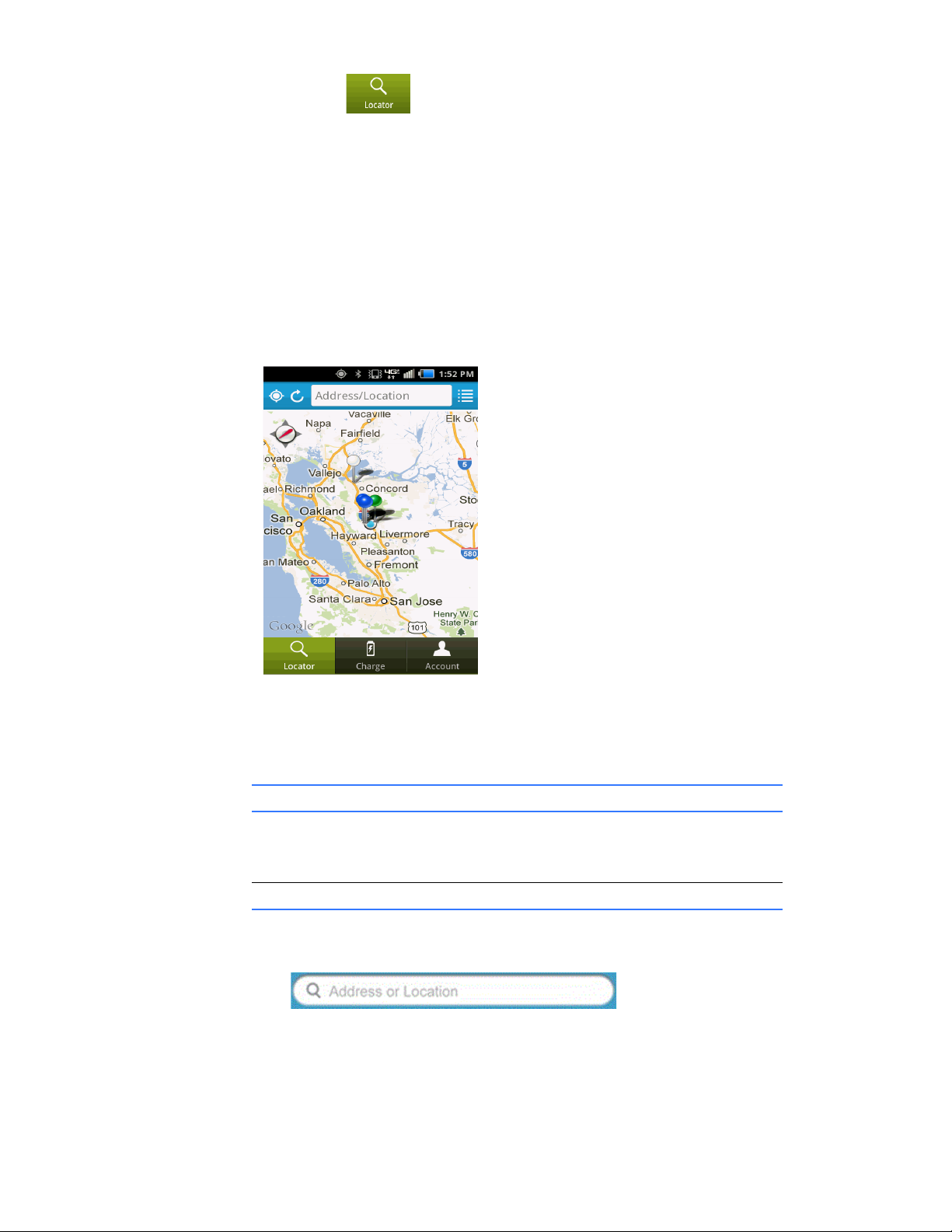
How do I locate a WattStation?
Locator >
Directions
The Locator tab allows you to look for a charging station from any location
in United States or Canada.
The Locator tab is selected by default and the screen displays a map with different
pushpins. You can look for WattStations on this screen using a Map view, List view,
Station Details, or by centering your location on the map.
When you start the mobile application, you are prompted to use your current location.
• If you touch Cancel, the map displays a generic map of the world.
•If you select Yes, the Locator screen displays a map with your current location in
its center.
The Locator screen displays registered WattStations within a 50-mile radius of your
current location as pushpin icons on the map. The pushpins use the following colors to
indicate the WattStation’s availability for charging:
This color Indicates
White This charging station is available
Green This charging station is in use
Blue This charging station is unavailable
• To search a WattStation by address or location, type an address or location (such
as city name) using the keyboard that displays when you touch the
field.
While complete addresses return the best results, partial information can be
entered in this field. Next, touch Search on this keyboard to find the location you
entered.
DET-764A WattStation Connect™ for Drivers 7
Page 10
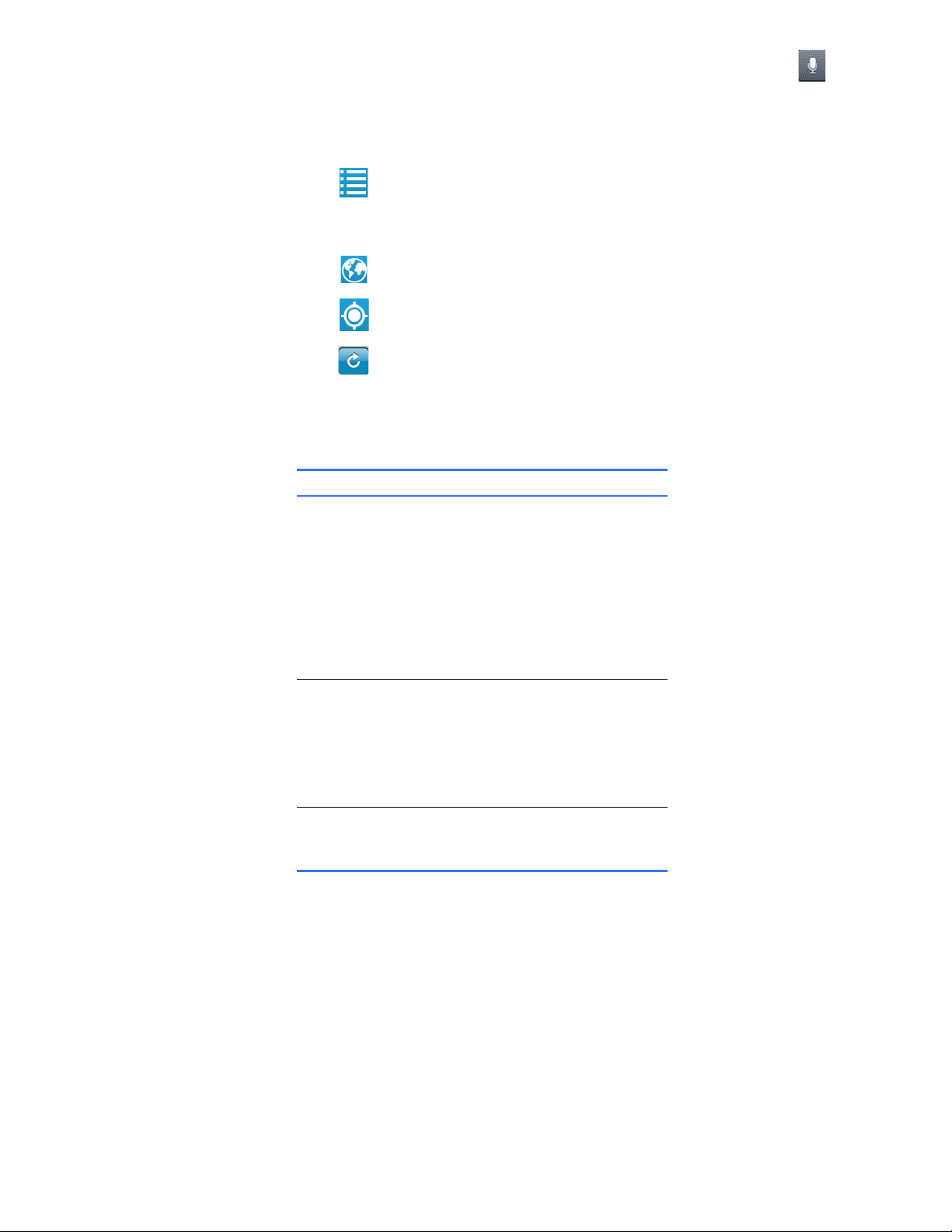
Optionally, touch the Address or Location field, and a microphone icon
displays. Speak your location into your Android. The phone recognizes your voice
command and WattStation Connect displays it on your map.
You can also drag the map to your specific area of interest.
• Touch to display a list of WattStations in your proximity without a map view.
A list displays with the address of the charging station, its distance from your
current location, and status.
• Touch to return to the Map view.
• Touch to center the map view on the search address you entered.
• Touch to reload or refresh your screen after entering a new location.
• Touch any pushpin icon on the map to view the name and address for a
particular charging station. Touch the name of a station to display its Details
screen which contains the following information:
This field Displays this information
Address Physical address of the charging
station.
Pricing Pricing plans available for a
charging session.
• Pay as you Charge: Fee based
on the time spent connected to
the WattStation.
• Pay Flat Rate: One-time flat fee
applied for a charging session.
Access Access defined for this
WattStation by the station owner.
Charger level Charge level defined for this
WattStation.
Level 2: 240 volt AC charging is
supported at this time.
Status If this WattStation is available, in
use, or unavailable to charge your
vehicle.
•Touch Directions to display point-to-point directions to this WattStation from
your current location.
8 WattStation Connect™ for Drivers DET-764A
Page 11

How do I register on WattStation Connect?
TIP
Account >
Register
If you are a first time user, you will need to register your account with GE to start using
the WattStation Connect app. Registering your account helps to identify you in the
system, and enables your app to communicate with the WattStation.
Follow these steps to register your account:
• Touch the tab to open the Log In page.
•Touch Register. The Registration page displays.
• Enter your email address and the captcha code displayed on the screen.
If you need to regenerate the code, click New Image. Then
touch Next.
• Enter your first name, last name, email address, and a password (8-12
characters). Enter your password again to confirm. Then touch Next .
A confirmation message displays.
• Touch OK to display the Log In screen.
DET-764A WattStation Connect™ for Drivers 9
Page 12

How do I log on to WattStation Connect?
Account > Log In You must log on to your WattStation Connect before you can start using the app from
your smartphone.
Upon downloading the mobile application, touch the WattStation Connect icon to
open the mobile application and sign in.
If you do not already have a WattStation Connect account, you are prompted to
register. If you are a registered user, follow these steps to log on:
• Touch the tab from the Home Screen.
•Touch Log In. The Log In page displays.
• Enter your email address and password.
•Touch Log In. You are now logged on to WattStation Connect.
10 WattStation Connect™ for Drivers DET-764A
Page 13

How do I retrieve my password?
Account > Log In WattStation Connect can retrieve your password for you.
• If you forget your password, then after you enter your email address in the Email
field, touch Forgot Password. The Password page displays.
• Enter your email address on the Password page and touch Retrieve. Your
password will be sent to you at the email address you entered.
DET-764A WattStation Connect™ for Drivers 11
Page 14
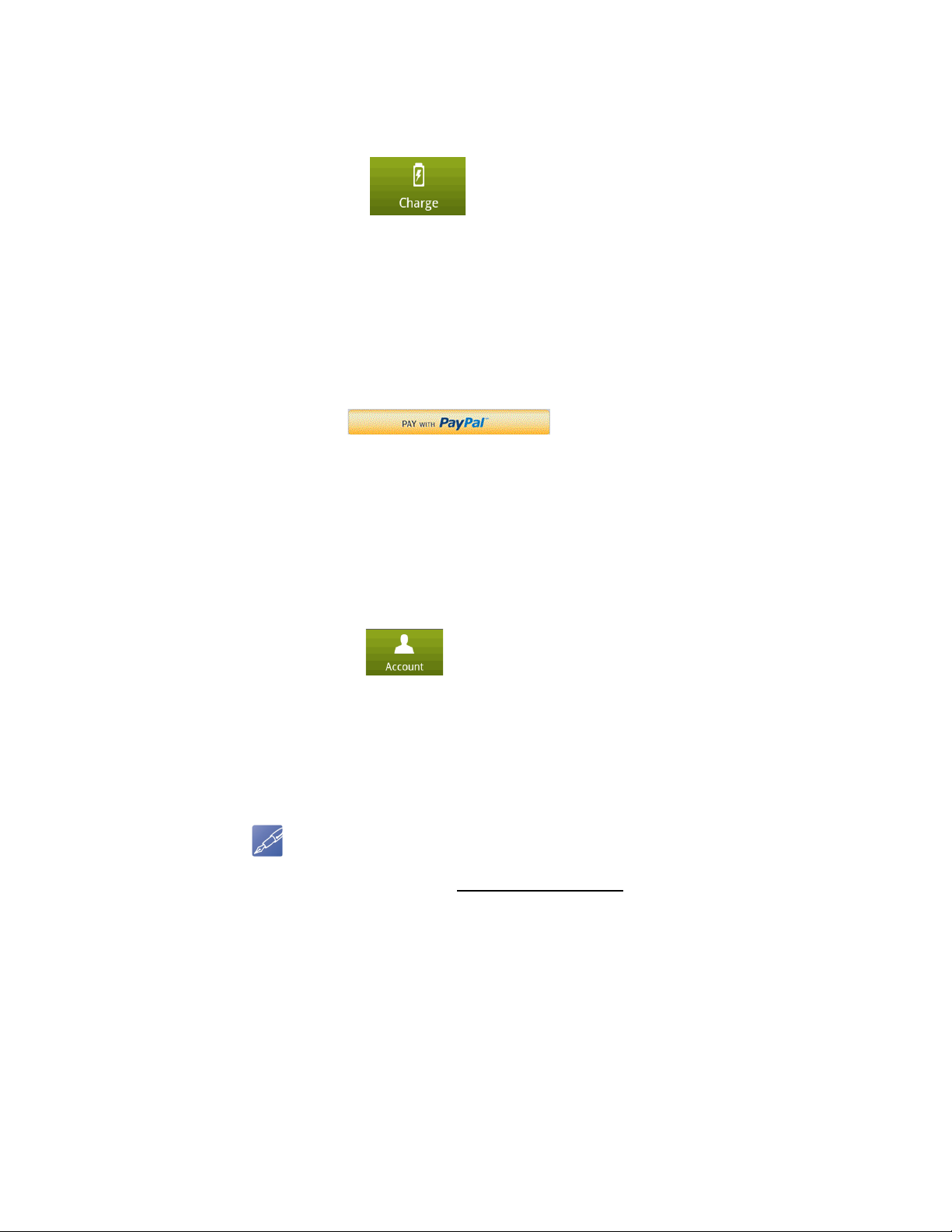
How do I link an existing PayPal account to the app?
NOTE
Charge > Start
Scan > Pricing >
Authorize
To link an existing PayPal account and pay for charging your vehicle at a WattStation,
follow these steps:
• Touch the tab on WattStation Connect.
•Scan the QR code. The station Details screen displays.
•Touch Continue.
• Select a payment type on the Pricing window from the following options – Pay as
You Charge or Pay Flat Rate.
•Touch Continue till you get to the Authorize screen. Review a summary of your
transaction. You are asked if you wish to authorize this transaction through
PayPal.
•Touch
• You are directed to the PayPal website.
• Log on to your PayPal account and make your payment.
You have now successfully made a secure payment to the WattStation business
owner using an existing PayPal account .
Account >
Payment Settings
> Link PayPal
Account
If you are logged in to WattStation Connect, you can also link a PayPal account using
the Account tab. To do so, follow these steps:
• Touch the tab on WattStation Connect.
•Touch Payment Settings.
•Touch Link PayPal Account.
• Enter your PayPal login credentials and log into PayPal.
You can now successfully make a secure payment for your WattStation transaction
using your existing PayPal account.
Optionally, you can create a PayPal account on the Settings tab of the WattStation
Connect web application, www.gewattstation.com
account"
for more information.
. See section "Setting up a PayPal
12 WattStation Connect™ for Drivers DET-764A
Page 15

How do I remove a PayPal link from WattStation Connect?
Settings >
Payment
To remove the link to your PayPal account on WattStation Connect, follow these steps:
• On the Payment screen, tap Remove PayPal Account.
A confirmation message displays.
•Touch Continue if you wish to proceed with removing the link to your PayPal
account from WattStation Connect. Another confirmation message will indicate
that you have successfully removed the link to your PayPal account from
WattStation Connect.
DET-764A WattStation Connect™ for Drivers 13
Page 16

How do I charge my vehicle?
TIP
Charge > Start
Scan > Pricing >
Authorize > Start
Charging
Once you have arrived at a WattStation, you must create a link between the
WattStation Connect mobile application and the WattStation in order to charge your
vehicle.
Follow these steps to begin charging:
• Touch the tab.
You are prompted to scan the QR code on top of the WattStation.
• Hold your phone over the QR code displayed on the WattStation and touch Start
Scan on the screen.
• Adjust the displayed frame to allow the phone’s camera lens to focus on the QR
code.
The WattStation Connect mobile application scans the QR code and links the
WattStation to your account.
If you cannot scan the QR code, manually enter the code
(visible at the bottom of the QR code sticker) in the QR Code
field on the Begin screen. Touch Continue.
When a successful link is created, the WattStation’s Details screen displays.
14 WattStation Connect™ for Drivers DET-764A
Page 17

•Touch Continue to display available pricing options.
Pricing Option Description
Pay as you Charge Fee based on the time spent
connected to the WattStation.
Pay Flat Rate One time fee applied for a
charging session.
• Select a pricing option and touch Continue. A confirmation screen displays. Tap
Continue again to verify your selection.
The Authorize screen displays. At this point, if you have not logged into the
mobile application, you will be prompted to do so.
•Touch Pay with PayPal to make your payment through PayPal. If you have not
linked a PayPal account to the mobile application, you will be prompted to do so.
•Touch Setup PayPal Account. For more information, see “How do I link an
existing PayPal account to the app?”
The Start Charging screen displays.
DET-764A WattStation Connect™ for Drivers 15
Page 18

NOTE
Make sure your car is plugged into the WattStation charger.
•Touch Start Charging.
The Charging Status screen displays for the duration of the charging session
and provides the following information:
This field Displays this information
Charge time Time spent in this charging
session.
Energy use Rate of energy consumption for
this charging session (KWh)
Current Cost Cost of this session. This amount
increases over time if you are
using the Pay as you charge
payment option.
16 WattStation Connect™ for Drivers DET-764A
Page 19

How do I end my charging session?
To end the charging session simply disconnect your vehicle from the WattStation. A
notification with charging and payment information is sent to your email address.
DET-764A WattStation Connect™ for Drivers 17
Page 20

How do I use the WattStation Connect web client?
TIP
Use the WattStation Connect web client to:
• Find a station: Use the Find a Station tab to look for a charging station from any
location in United States or Canada. No login is required to use this tab.
• Manage your PayPal account: Use the Settings tab to add, edit, or delete
PayPal accounts used to pay for charging your vehicle at a WattStation.
• Add RFID payment cards: Use the RFIDs tab to add an RFID card (known as
WattStation Connect Payment Card) to authorize and pay for charging sessions.
• Generate reports: Use the Reports tab to view charging transactions for your
account.
If you have Internet access, use an Internet Explorer or Safari web browser to open the
WattStation Connect web client site at: www.gewattstation.com.
Finding a station
Even before you log in, you can search for a charging station near you.
WattStation
Connect > Find a
Station
To locate charging stations near you, view their pricing, and distance from your
station:
1. Click Find a Station tab
The following window displays:
2. Type your current location in the Enter Address field.
18 WattStation Connect™ for Drivers DET-764A
Page 21

3. Enter within how many miles you wish to search for a charging station from your
current location.
4. Click Go.
The Google map changes to display locations close to the address you entered.
The left panel of the window displays the Google map with colored pins which
indicate the location of the charging stations and the status of each charging
station.
This color Indicates this
White Is Available
Green Is in use
Blue Is Unavailable or is not in the
network
The lock icon indicates that a charging station is not publicly viewable. It is a
restricted charging station. You can toggle between the Map view and Satellite
view on the Google map to exactly pinpoint the charging station. The right panel
on the window displays the address of the charging station, price per charge,
and the exact distance of the charging station from your location.
5. Click Refresh to reload a page.
Managing your settings
Once you log in to WattStation Connect with your user name and password, the
Settings module of WattStation Connect enables you to manage your WattStation
account, set up a PayPal account, and to activate your RFID card for EV charging.
To access the Settings module, click the Settings tab on the menu bar. The following
window displays:
DET-764A WattStation Connect™ for Drivers 19
Page 22

Setting up a PayPal account
WattStation
Connect >
Settings
To establish a PayPal account and link it so that you can pay for your WattStation
transactions, follow these steps:
1. Click Set Up Account under the My Payment Information pane. You will be
directed to the PayPal site.
• Create a PayPal account according to the instructions given on screen.
• Once you agree and continue with the Terms and Agreements page, you will be
directed back to the WattStation Connect page.
2. If you already have a PayPal account, log in with your PayPal user name and
password. Notice that you can also create a new PayPal account on this page.
20 WattStation Connect™ for Drivers DET-764A
Page 23

3. Once you log in, review the details on the next screen. Then click Agree and
Continue.
You are redirected to WattStation Connect . You have now successfully linked
your WattStation account to your PayPal account.
DET-764A WattStation Connect™ for Drivers 21
Page 24

TIP
You know your WattStation account is successfully linked to PayPal when the green
button in the My Payment Information pane now reads Remove Account.
Activating the WattStationTM Connect Payment Card
The WattStationTM Connect Payment Card is an RFID card you can use to pay for
Electric Vehicle (EV) charging at GE WattStations. You link your WattStation Connect
Payment Card to your PayPal account at www.gewattstation.com
charging. Payments are made from your PayPal account for each transaction. You can
also manage your spending directly on the web application www.gewattstation.com
Follow these steps to set up and activate your WattStation Connect Payment Card
from the web client.
1. Use Internet Explorer or Safari web browser to open the WattStation Connect
web client at www.gewattstation.com
2. Do one of the following:
•Click Register to create a WattStation Connect user account if you are not
registered.
.
to pay for EV
.
22 WattStation Connect™ for Drivers DET-764A
Page 25

• Enter your Username and Password if you already have a WattStation Connect
NOTE
account. Click Sign In.
The WattStation Connect web application homepage displays.
3. Navigate to the Settings tab.
4. Click Set Up Account in the My Payment Information pane. Log in to PayPal with
your PayPal User ID and Password. If you do not have a PayPal account, you can
create one after you are redirected to the PayPal site.
You must link a valid PayPal account that has a verified funding source (ready to conduct
payment).
DET-764A WattStation Connect™ for Drivers 23
Page 26

5. Navigate to the RFID Payment Card Activation pane. Enter your WattStation
TIP
Connect Payment Card serial number in the Serial Number field.
The serial number is located at the back of the card.
Once you have entered the serial number, you have the option to set your daily usage
and monthly spending limits for added security.
• Daily Usage limit – This allows you to set the maximum number of times you
may use your payment card at GE WattStations in one day. If your daily use
exceeds the number you entered, your next payment will be declined. For
example, if your daily usage limit is set to 3, then your fourth attempt to pay at a
GE WattStation on the same day will be declined. This security measure is in
place to prevent unauthorized use of your payment card. This feature also gives
you the flexibility to update the daily usage limit at any time, should you increase
or decrease the use of your electric vehicle.
• Monthly Spending Limit – This allows you to set a monthly amount you want to
spend for charging your electric vehicle using this RFID card. The amount is in
24 WattStation Connect™ for Drivers DET-764A
Page 27

effect for each calendar month, so it is renewed at the beginning of each month.
Similar to daily usage limits, you can adjust this amount at any time. If your
monthly spending limit is reached within the current month, your next attempt to
pay at a GE WattStation will be declined.
6. Click Activate Card.
This completes your WattStation Connect Payment Card activation process and you
are ready to use your payment card at GE WattStations.
Generating Reports
Use the Reports tab on the WattStation Connect web client to generate reports. You
can generate a daily, weekly, monthly, or yearly Charging Transactions report for
your WattStation activity.
To generate a report:
• Select Charging Transactions from the Report Type drop-down.
• Select a date range from the Date Range drop-down.
When you click the drop-down arrow, a window displays with the calendar and
date range selection option.
– Select one of the following: Today, Last Week, Last Month, or Past Year.
– Select the dates on the calendar months displayed and click Apply.
•Click Generate.
The Charging Transactions report is generated based on the parameters you
selected and displays on your screen.
DET-764A WattStation Connect™ for Drivers 25
Page 28

How do I contact Customer Support?
Account > ContactUsTo contact GE for assistance from WattStation Connect, follow these steps:
• Tap the tab to open the Log In page.
• Tap Contact Us. The Contact Us page displays the email support and phone
support information.
Email: wattstation.support@ge.com
Phone: 1-855-4GE-EVSE or 1-855-443-3873
26 WattStation Connect™ for Drivers DET-764A
Page 29

Glossary
Access Access defined for this WattStation by the station owner. WattStations can be
designated for public or private use.
Charger level Charge level defined for this WattStation. The default 240 volt AC charging level (Level
2) is supported for WattStations.
Charge time T ime spent in a charging session.
Current cost Cost of a charging session as measured by the Pay as you Charge pricing model.
Energy use Amount of energy consumption for a charging session, measured in kilowatt hours
(KWh).
EV Electric Vehicle.
Fault Operation failure for a WattStation. Fault notifications are communicated through
status messages and dashboard entries.
Flat Rate A fixed rate WattStation connection fee independent of the time taken to charge your
vehicle. For example, you are charged a flat rate of $5 whether you charge for 1 hour
or 6 hours.
Navigation bar iPhone or Android screen element used to perform navigation tasks such as address
searches, and to switch between List and Map views. See Figure 1-1 WattStation
Connect on your Android on page 6 as example.
Pay as you charge Fee based on the time spent connected to the WattStation.
Private Option selected limiting the charging unit’s visibility on the WattStation Connect
network to specified users. You can restrict visibility for personal or fleet use, for
example.
Public Option selected making the unit visible to all WattStation Connect network members.
Status Availability of a WattStation for use in a charging session.
Status bar iPhone or Android screen element displaying connectivity and battery charge.
See Figure 1-1 WattStation Connect on your Android on page 6as examples.
Tab bar iPhone or Android element used to move between modules, such as the Locator,
Charge, and Account screens. See
page 6 as examples.
Figure 1-1 WattStation Connect on your Android on
Visibility Visibility of a WattStation, designated public or private.
WattStation
Connect
WattStation
pedestal
DET-764A Glossary 29
Product name for the web application and mobile apps used to conduct charging
sessions and communicate with the WattStation Connect network.
WattStation Pedestal EV Charger manufactured by GE.
Page 30

30 WattStation
TM
Connect for Drivers DET-764A
Page 31

© 2012 GE Energy. All rights reserved.
An asterisk (*) indicates a trademark of GE and/
or its affiliates. All other trademarks are the
property of their respective owners.
Confidential Information - This document
contains Confidential/Proprietary Information
of GE Energy, GE Industrial Solutions, and/or its
suppliers or vendors. Distribution or
reproduction prohibited without permission.
THIS DOCUMENT AND ITS CONTENTS ARE
PROVIDED "AS IS", WITH NO REPRESENTATIONS
OR WARRANTIES OF ANY KIND, WHETHER
EXPRESSED OR IMPLIED, INCLUDING BUT NOT
LIMITED TO WARRANTIES OF DESIGN,
MERCHANTABILITY, OR FITNESS FOR A
PARTICULAR PURPOSE. ALL OTHER LIABILITY
ARISING FROM RELIANCE UPON ANY
INFORMATION CONTAINED HEREIN IS
EXPRESSLY DISCLAIMED.
GE Energy
Information Centers
Americas:
1 888 437 3765
(WattStation Pedestal Technical Support)
1 855 4GE EVSE or 1 855 443 3873
(WattStation Connect Customer Support)
Additional Resources
For more information, please visit
the GE Industrial Solutions web site at:
www.geindustrial.com
