Page 1
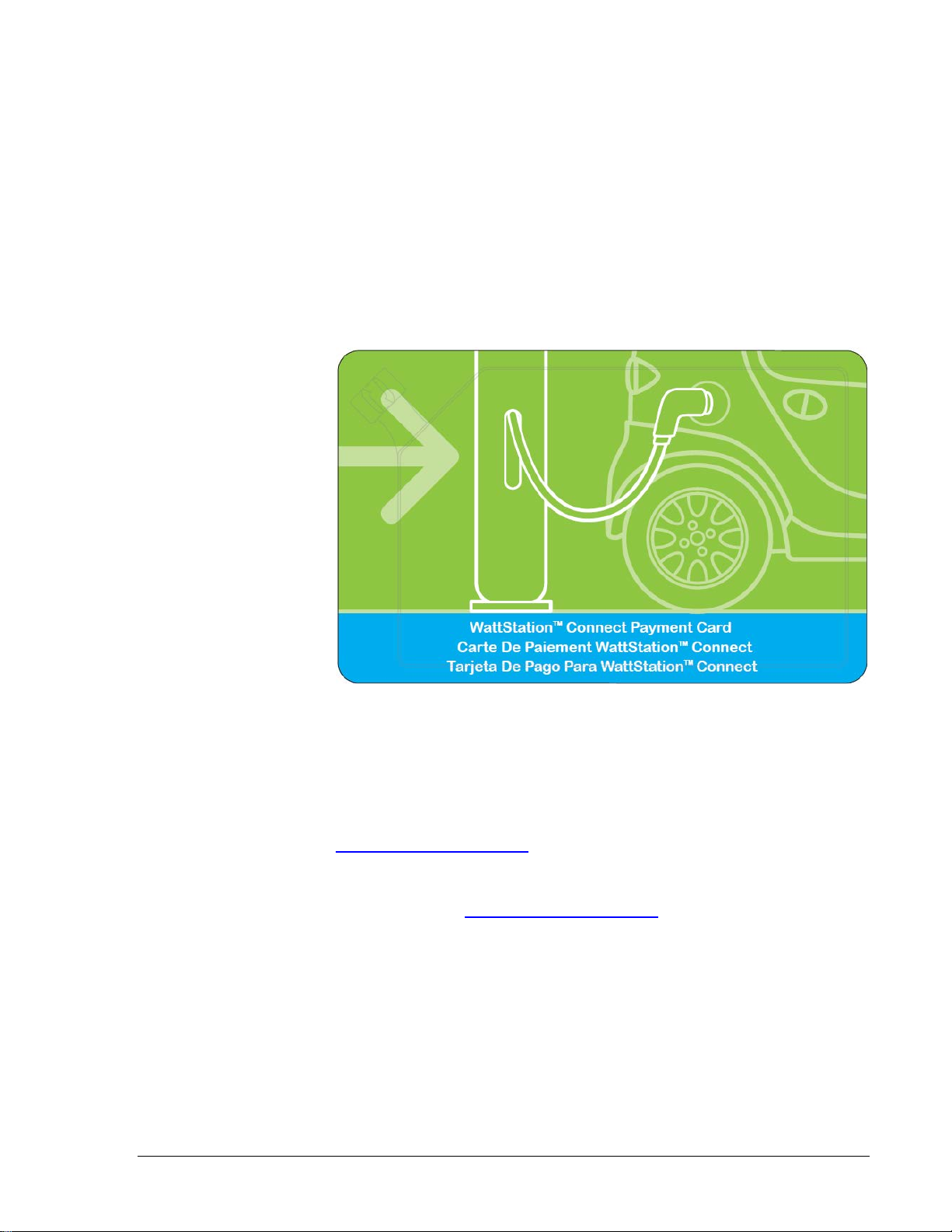
TM
Using WattStation
Connect
Payment Cards
This document guides you through the process of setting up and
activating the WattStationTM Connect Payment Card (an RFID
card) to pay for your WattStation transactions.
About WattStati on Connect Payment Cards
The WattStationTM Connect Payment Card is a payment method for
Electric Vehicle (EV) charging at GE WattStations. Simply link your
WattStation Connect Payment Card to your PayPal account at
www.gewattstation.com
Payments are made from your PayPal account for each
transaction. You can also manage your spending directly on the
web application www.gewattstation.com.
and you are ready to pay for EV charging.
GE Energy ©2012 GE Company All Rights Reserved 1
Page 2
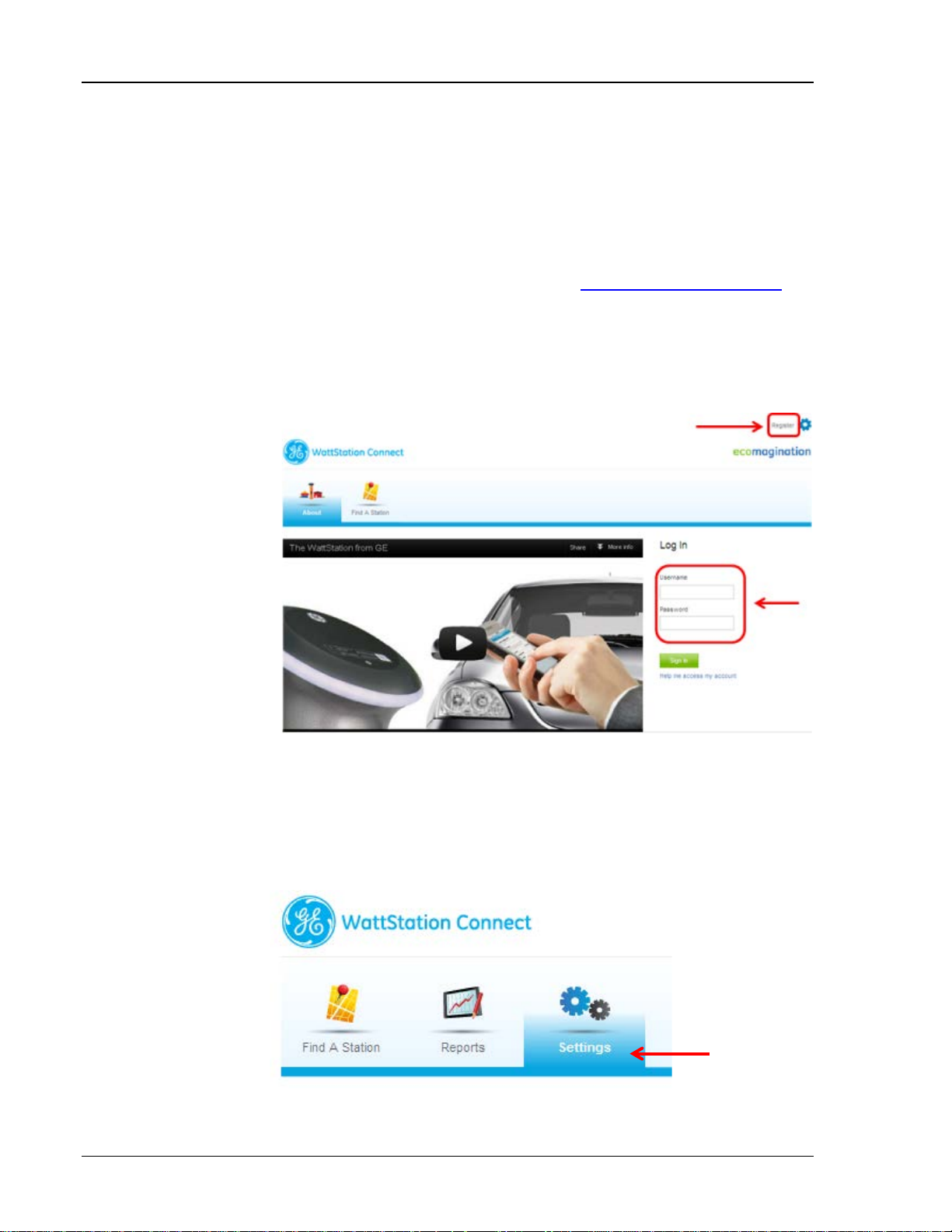
Using the WattStation
Activating the card
Follow these steps to set up and activate your WattStation Connect
Payment Card.
1 Use Internet Explorer or Safari web browser to open the
WattStation Connect web client at www.gewattstation.com.
2 Do one of the following:
• Click Register to create a WattStation Connect user account
if you are not registered.
TM
Connect Payment Card
• Enter your Username and Password if you already have a
WattStation Connect account. Click Sign In.
The WattStation Connect web application homepage displays.
3 Navigate to the Settings tab.
2 ©2012 GE Company All Rights Reserved GE Energy
Page 3

Using the WattStationTM Connect Payment Card
4 Click Set Up Account in the My Payment Information pane. Log
in to PayPal with your PayPal User ID and Password. If you do
not have a PayPal account, you can create one after you are
redirected to the PayPal site.
NOTE: You must link a valid PayPal account that has a verified
funding source (ready to conduct payment).
5 Navigate to the RFID Payment Card Activation pane. Enter
your WattStation Connect Payment Card serial number in the
Serial Number field.
TIP: The serial number is located at the back of the card.
GE Energy ©2012 GE Company All Rights Reserved 3
Page 4

Using the WattStation
Once you have entered the serial number, you have the option to
set your daily usage and monthly spending limits for added
security.
TM
Connect Payment Card
• Daily Usage limit – This allows you to set the maximum number
of times you may use your payment card at GE WattStations in
one day. If your daily use exceeds the number you entered, your
next payment will be declined. For example, if your daily usage
limit is set to 3, then your fourth attempt to pay at a GE
WattStation on the same day will be declined. This security
measure is in place to prevent unauthorized use of your
payment card. This feature also gives you the flexibility to
update the daily usage limit at any time, should you increase or
decrease the use of your electric vehicle.
• Monthly Spending Limit – This allows you to set a monthly
amount you want to spend for charging your electric vehicle
using this RFID card. The amount is in effect for each calendar
month, so it is renewed at the beginning of each month. Similar
to daily usage limits, you can adjust this amount at any time. If
your monthly spending limit is reached within the current
month, your next attempt to pay at a GE WattStation will be
declined.
6 Click Activate Card.
This completes your WattStation Connect Payment Card
activation process and you are ready to use your payment card
at GE WattStations.
4 ©2012 GE Company All Rights Reserved GE Energy
Page 5

Using the WattStationTM Connect Payment Card
Customer Support
For WattStation Connect Support:
Call: 1-855-4GE-EVSE (1-855-443-3873)
Email: wattstation.support@ge.com
GE Energy ©2012 GE Company All Rights Reserved 5
Page 6

Using the WattStation
TM
Connect Payment Card
GE Energy
41 Woodford Ave.
Plainville, CT 06062
www.geindustrial.com
© 2012 GE Energy, Inc. All rights reserved.
WattStation™ is a trademark of General Electric Company. All other trademarks are the property of
their respective owners.
Confidential Information - This document contains Confidential/Proprietary Information of GE Energy
and/or its suppliers or vendors. Distribution or reproduction prohibited without permission.
THIS DOCUMENT AND ITS CONTENTS ARE PROVIDED "AS IS", WITH NO REPRESENTATIONS OR
WARRANTIES OF ANY KIND, WHETHER EXPRESS OR IMPLIED, INCLUDING BUT NOT LIMITED TO
WARRANTIES OF DESIGN, MERCHANTABILITY, OR FITNESS FOR A PARTICULAR PURPOSE. ALL OTHER
LIABILITY ARISING FROM RELIANCE UPON ANY INFORMATION CONTAINED HEREIN IS EXPRESSLY
DISCLAIMED.
DET-778 (8/12)
6 ©2012 GE Company All Rights Reserved GE Energy
