Page 1
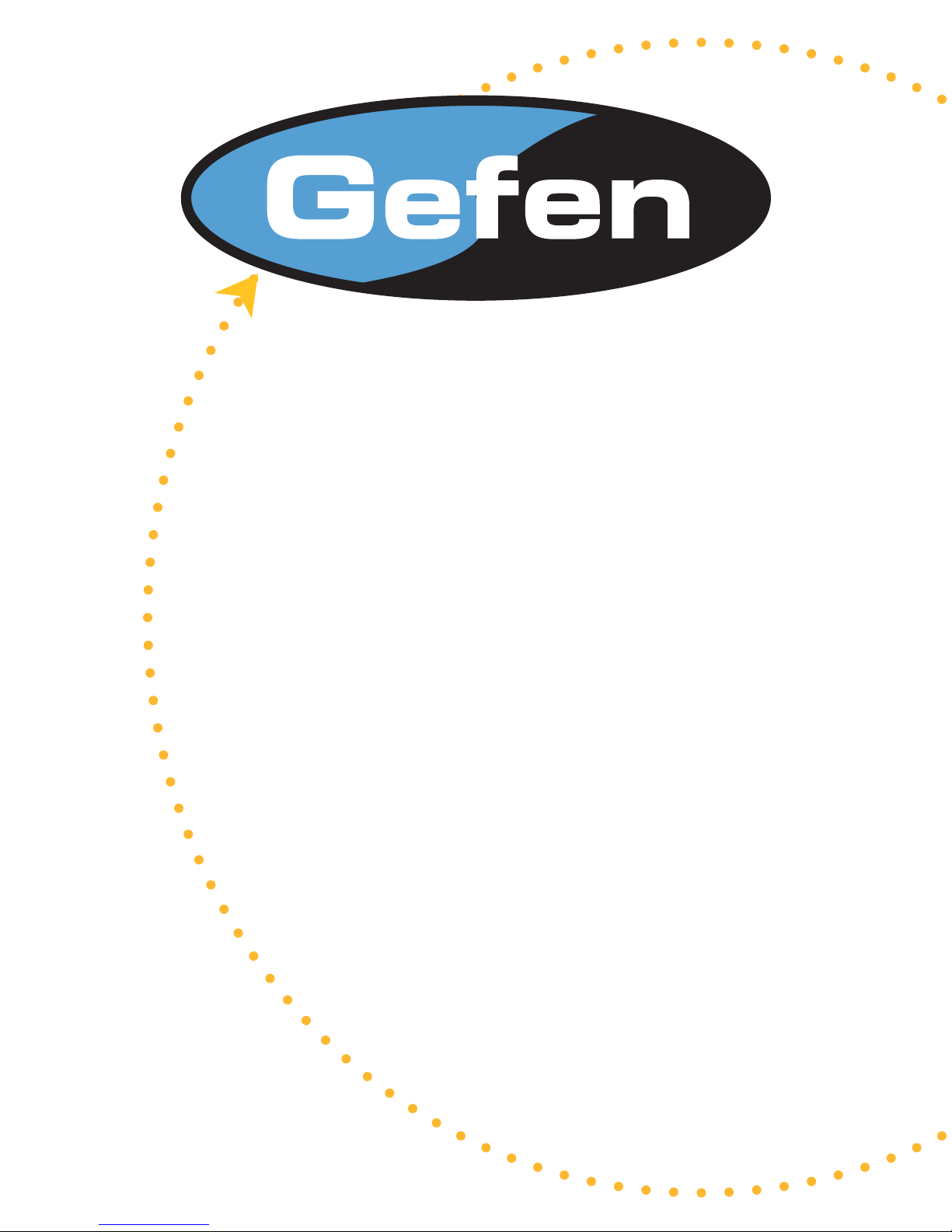
VGA to DVI
Scaler
USER MANUAL
www.gefen.com
Page 2
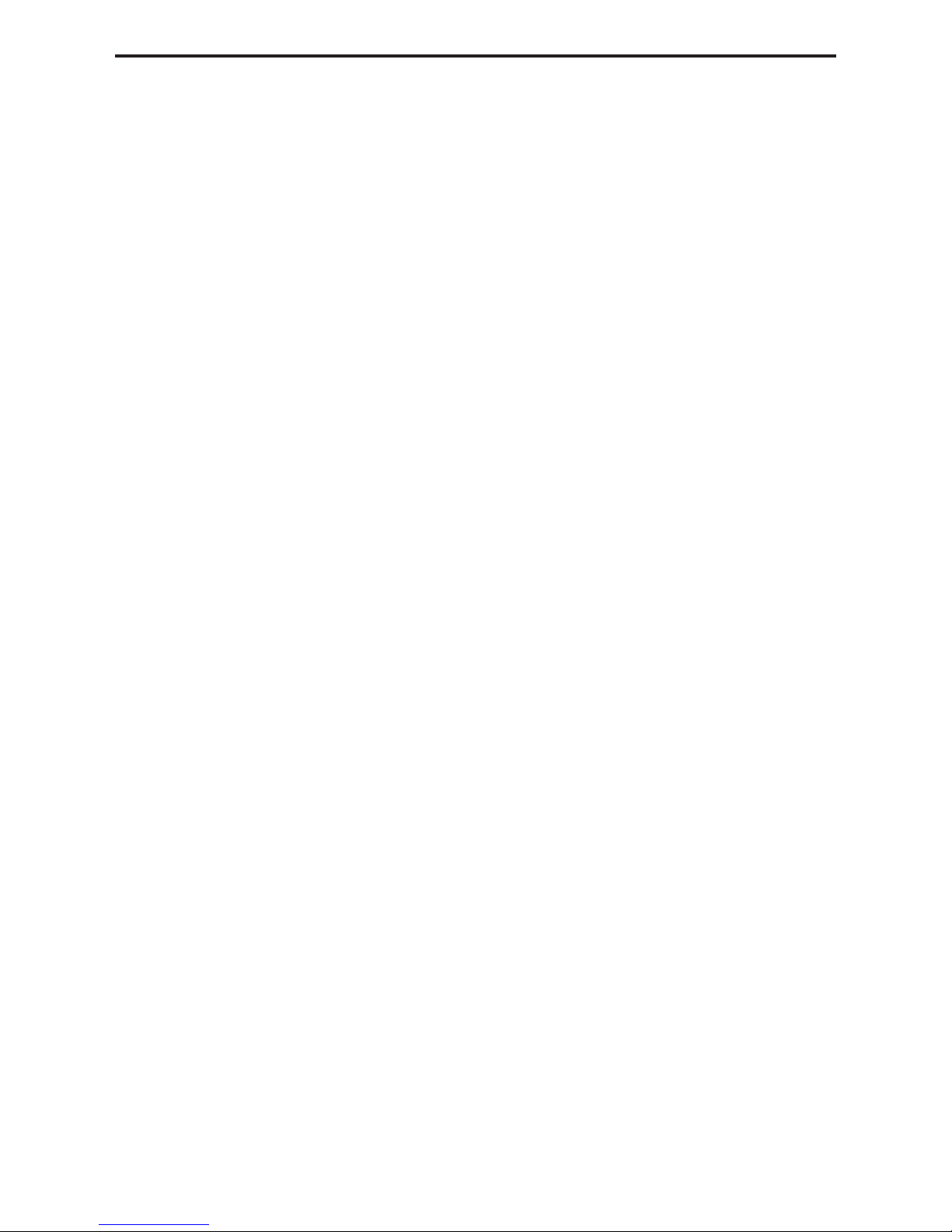
ASKING FOR ASSISTANCE
Technical Support:
Telephone (818) 772-9100
(800) 545-6900
Fax (818) 772-9120
Technical Support Hours:
8:00 AM to 5:00 PM Monday thru Friday PST
Write To:
Gefen Inc.
C/O Customer Service
20600 Nordhoff Street
Chatsworth, CA 91311
www.gefen.com
support@gefen.com
Notice
Gefen Inc. reserves the right to make changes in the hard ware, packaging and any
accompanying doc u men ta tion without prior written notice.
VGA to DVI Scaler is a trademark of Gefen Inc.
© 2007 Gefen Inc., All Rights Reserved
Page 3
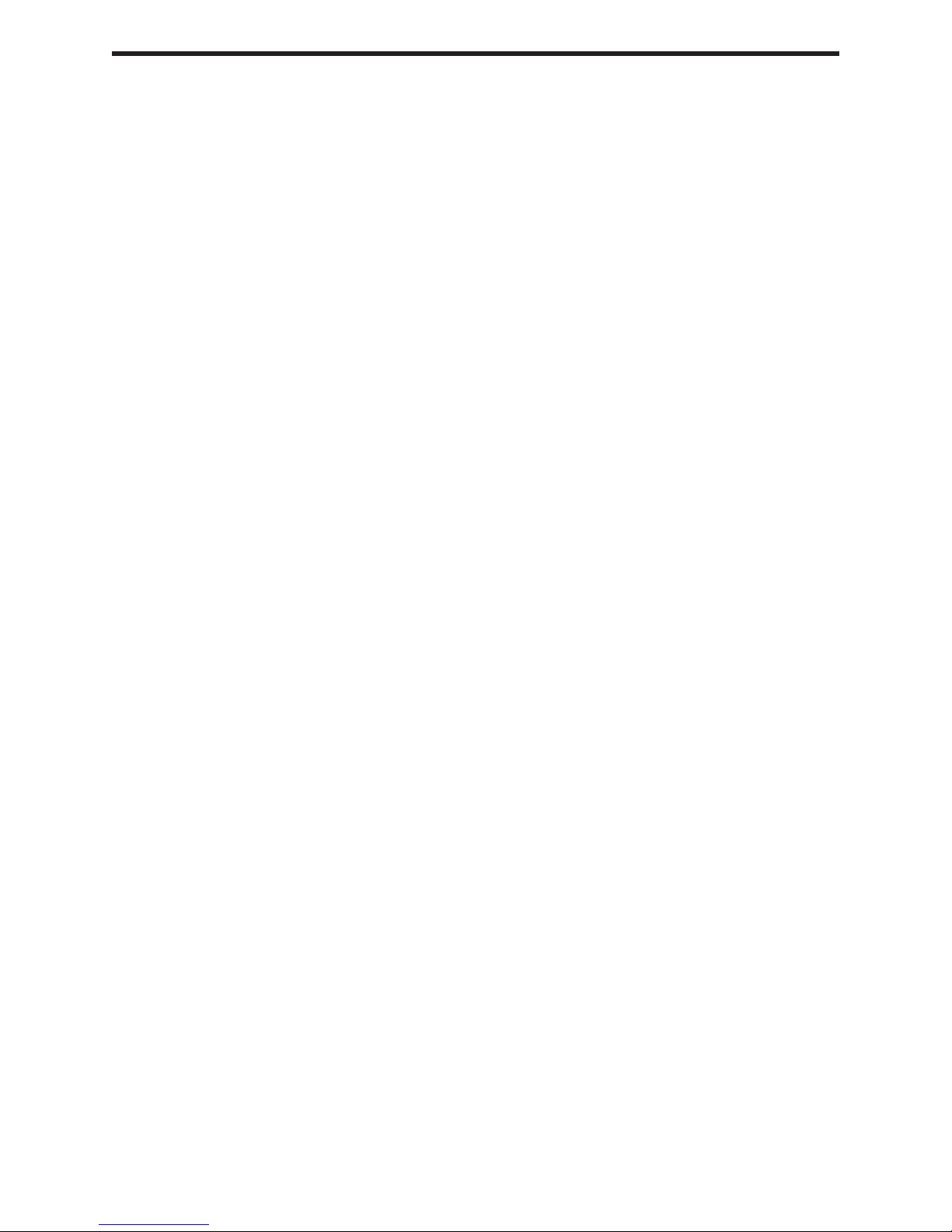
TABLE OF CONTENTS
Introduction
1
Features
2
Panel Descriptions
3
Connecting and Operating the VGA to DVI Scaler
4
Menu Functions
5
Troubleshooting
8
Specifi cations
9
Warranty
10
Page 4
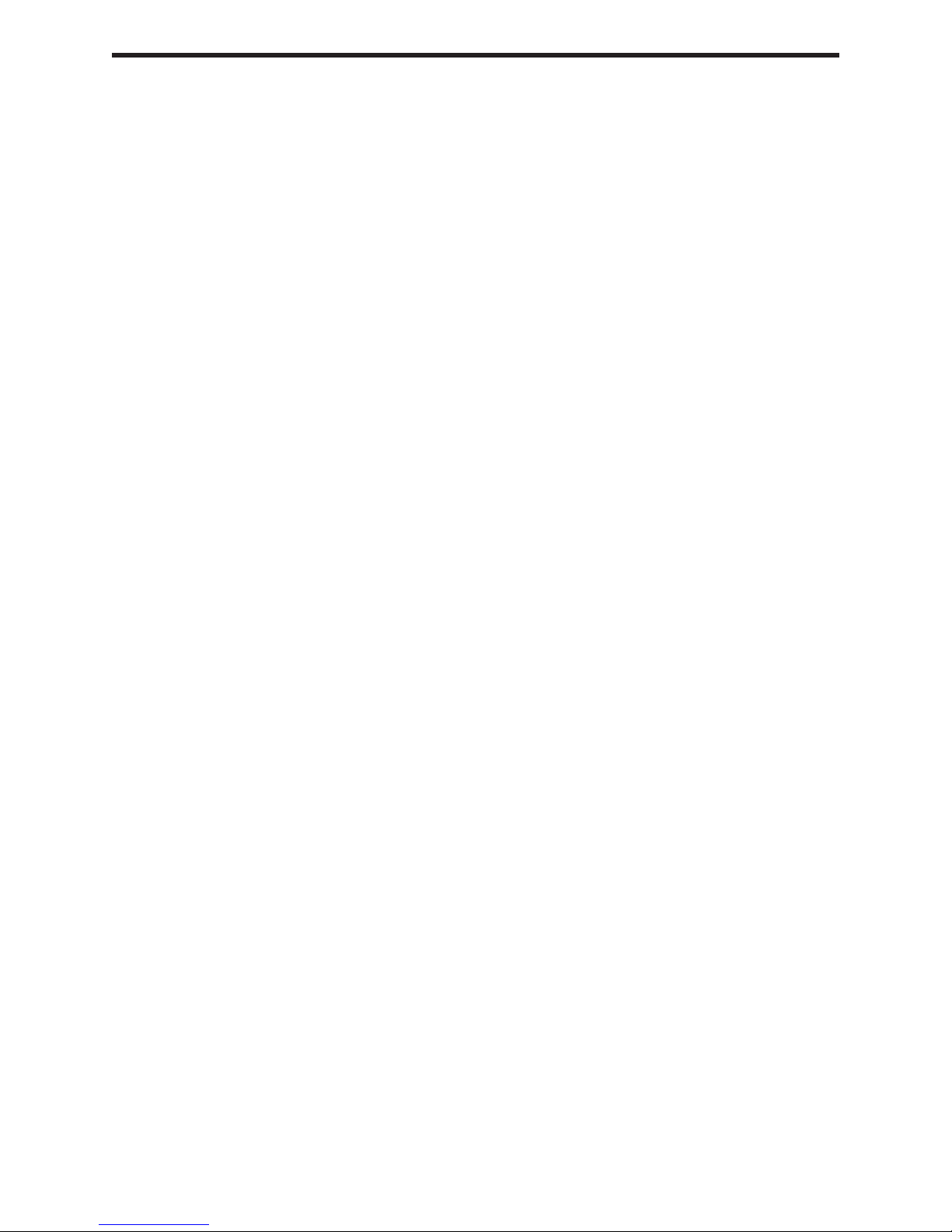
INTRODUCTION
Congratulations on your purchase of the Gefen VGA to DVI Scaler. Your complete
satisfaction is very important to us. Gefen’s line of KVM (Keyboard Video & Mouse),
DVI, ADC, USB, switches, extenders, converters and hubs is designed to make computer use more comfortable, more productive and less expensive.
KVM switches allow access to multiple computers from a single keyboard, while the extenders give the user control over a computer up to 330 feet away from the work area.
The line offers solutions for noise, space and security concerns, data center control,
information distribution, conference room presentation, and school and corporate training environments.
Our Commitment
Gefen will always offer the fi nest quality product at the best possible price. Included in
that price is a lifetime of free support from a team of outstanding engineers.
Introduction
The VGA to DVI Scaler connects traditional analog video graphic cards to DVI compli-
ant digital monitors. It connects laptops or legacy computers equipped with HD-15 video
connections to the new DVI (Digital Visual Interface) video display format.
1
Page 5

FEATURES
Features
• Input can be analog PC or HDTV signal in the format of either RGBHV, YPbPr or
YCbCr.
• Output can be digital+analog PC or HDTV signal in the format of digital RGBHV bit
stream plus analog RGBHV, known as DVI-I (Integrated digital and analog)
• Input resolution is automatically detected while the output resolution and refresh rate
can be selected through OSD menu and front panel push buttons.
• 48MB frame memory for frame rate conversion.
• Output picture adjustment on brightness, contrast, color, RGB level and H-V position.
• High performance Scaler that converts and scales analog RGB inputs to DVI-I
(digital or analog) outputs
• Output resolution can be easily selected using the OSD (On Screen Display)
• Supports input computer resolutions up to 1280x1024 at 75Hz
• Supports output computer resolutions up to 1920x1200*** (See Page 5)
• Will scale 1080i input signals to resolutions up to 1280x1024
• Supports DDWG standard for DVI compliant monitors
Includes:
(1) VGA to DVI Scaler
(1) 6’ VGA cable (M-M)
(1) 5V Power Supply
2
Page 6

PANEL DESCRIPTIONS
3
Page 7

CONNECTING AND OPERATING THE VGA TO DVI SCALER
How to Connect the VGA to DVI Scaler
1- Connect your analog video card to the HD-15 female connector at the input side of
the VGA to DVI Scaler. (Note: The Menu button of the VGA to DVI Scaler will not
work without a source plugged in)
2- Connect the DVI (m-m) cable between the DVI connector on the digital display and
the DVI output of the VGA to DVI Scaler.
3- Connect the power supply.
*Note: The default resolution of the VGA to DVI Scaler is 1024x768 (labeled 15" ADC).
Operating the VGA to DVI Scaler
Button Function
MENU Shows and Hides the On Screen Menu /
+
-
Pressing
Pressing MENU and
- and + simultaneously
- simultaneously
Menu and Item Selection
Moves menu cursor DOWN the menu /
Increases adjustment values
Moves menu cursor UP the menu /
Decreases adjustment values
Resets all settings with output resolution
set to 1024x768*
Resets all settings with output resolution
set to 480p**
4
Page 8

MENU FUNCTIONS
Input Setup Menu
Clock:
Clock adjustment for focus
Phase:
Phase adjustment for focus
Output Setup Menu
DVI A / DVI D:
The fi rst item in the Output Setup
Menu selects DVI A (Analog)
Output or DVI D (Digital) Output
Mode:
Selects the desired resolution to
output. Resolutions supported
by the VGA to DVI Scaler are
listed to the right.
* 1st Reset Setting
** 2nd Reset Setting
*** Input resolutions up to 1280x1024
supported; 1080i input not supported
Output Resolutions supported
(in the order they appear in the menu.)
1. 15" ADC (1024x768)*
2. 640X400 85hz
3. 720x400 70hz
4. 640x480 60hz
5. 640x480 72hz
6. 640x480 75hz
7. 640x480 85hz
8. 800x600 60hz
9. 800x600 72hz
10. 800x600 75hz
11. 800x600 85hz
12. 1024x768 60hz
13. 1024x768 70hz
14. 1024x768 75hz
15. 1024x768 85hz
16. 1280x1024 60hz
17. 1280x1024 75hz
18. 480p**
19. 576p
20. 720p
21. 720p 50hz
22. 1080i***
23. 1080i 50hz***
24. 1280x960 60hz
25. 1152x864 70hz
26. 1152x864 75hz
27. 1280x800 (30" DVI Single Link)
28. 1280x768
29. 22" ADC***
30. 20" ADC***
32. 20" DVI (1680x1050)***
33. 1920x1200***
34. 17" ADC
5
Page 9

MENU FUNCTIONS CONTINUED...
Picture Adjust Menu
Contrast:
Adjusts the picture contrast
Brightness:
Adjusts the picture brightness
Color:
Adjusts overall color of the picture
Red:
Adjusts the picture's red color
saturation
Green:
Adjusts the picture's green color
saturation
Blue:
Adjusts the picture's blue color
saturation
Reset:
Resets all values to default values
HV Adjust Menu
H POS:
Adjusts the picture's Horizontal Position
V POS:
Adjusts the picture's Vertical Position
6
Page 10

MENU FUNCTIONS CONTINUED...
OSD (On Screen Display) Adjust Menu
H POS:
Adjusts the Horizontal Position of the On
Screen Display
V POS:
Adjusts the Vertical Position of the On
Screen Display
System Information Screen
FW REV:
Displays the current Firmware version
INPUT:
Displays the current Input resolution
OUTPUT:
Displays the current Output resolution
Auto Adjust
Resets all values to Factory
Default settings
7
Page 11

TROUBLESHOOTING
No Picture appears on bootup:
If no picture appears on bootup, fi rst reset the VGA to DVI Scaler to either 480p (for
HDTV's) or to 1024x768 (for computer monitors); for more information on resetting the
unit's resolution, please see Connecting and Operating the VGA to DVI Scaler on page
4.
Monitors without an internal scaler (Any Apple Display as well as the Dell 30"
monitor) require the VGA to DVI Scaler to output the monitor's exact native resolution to
display a picture. To set the Scaler to the correct resolution, do the following:
1. Reset the scaler to 1024x768 by pressing the "-" and "+" buttons down
simultaneously. Wait 10 seconds for the VGA to DVI Scaler to fully reset.
2. Press the following key combination:
"MENU", "
Note: The MENU button does not work without a source plugged in.
3. Refer to the list of output resolutions supported on page 5. The current
resolution the VGA to DVI Scaler is set to is 15" ADC (1024x768). Press
the "-" button to move up the list of resolutions and press the "+" button to
move down.
(NOTE: Pressing the "-" button once will change the output resolution
from 15"ADC to 17" ADC, which is listed at the bottom of the list.)
+", "MENU", "+", "MENU"
4. When you feel you have reached the correct output resolution, press the
"MENU" button to select it. You should see a picture.
5. If you need to start over for any reason, unplug and replug the power on
the VGA to DVI Scaler and then repeat steps 1-4.
8
Page 12

SPECIFICATIONS
DVI Bandwidth ................................................................................................... 1.65 GHz
VGA Bandwidth .................................................................................................. 350 MHz
Input Video Signal ......................................................................................... 1.2 volts p-p
Input DDC Signal .................................................................................... 5 volts p-p (TTL)
Maximum Single Link Range ........................................................................ 1920 x 1200
DVI Connector Type ............................................................................DVI-I 29 pin female
VGA Connector Type ...............................................................................................HD-15
Power Consumption ................................................................................ 10 Watts (max.)
Power Supply .......................................................................................................... 5VDC
Dimensions ............................................................................................. 6”W x 1”H x 4”D
Shipping Weight ....................................................................................................... 5 Lbs
9
Page 13

WARRANTY
Gefen Inc. warrants the equipment it manufactures to be free from defects in material
and workmanship.
If equipment fails because of such defects and Gefen Inc. is notifi ed within two
(2) year from the date of shipment, Gefen Inc. will, at its option, repair or replace
the equipment, provided that the equipment has not been subjected to mechanical,
electrical, or other abuse or modifi cations.
Equipment that fails under conditions other than those covered will be repaired at the
current price of parts and labor in effect at the time of repair. Such repairs are warranted
for ninety (90) days from the day of reshipment to the Buyer.
This warranty is in lieu of all other warranties expressed or implied, including without
limitation, any implied warranty or merchantability or fi tness for any particular purpose,
all of which are expressly disclaimed.
1. Proof of sale may be required in order to claim warranty.
2. Customers outside the US are responsible for shipping charges to and from Gefen.
3. Copper cables are limited to a 30 day warranty and cable must be free from any
scratches, markings, and neatly coiled.
The information in this manual has been carefully checked and is believed to be
accurate. However, Gefen Inc. assumes no responsibility for any inaccuracies that may
be contained in this manual. In no event will Gefen Inc., be liable for direct, indirect,
special, incidental, or consequential damages resulting from any defect or omission
in this manual, even if advised of the possibility of such damages. The technical
information contained herein regarding VGA to DVI Scaler features and specifi cations is
subject to change without notice.
10
