Page 1

USB•400
USER MANUAL
www.gefen.com
Page 2

ASKING FOR ASSISTANCE
Technical Support:
Telephone (818) 772-9100
(800) 545-6900
Fax (818) 772-9120
Technical Support Hours:
8:00 AM to 5:00 PM Monday thru Friday.
Write To:
Gefen Inc.
C/O Customer Service
20600 Nordhoff St.
Chatsworth, CA 91311
support@gefen.com
www.gefen.com
Gefen Inc. reserves the right to make changes in the hard ware, packaging and any
accompanying doc u men ta tion without prior written notice.
USB•400 is a trademark of Gefen Inc.
ExtremeUSB is a trademark of Icron Inc.
© 2007 Gefen Inc., All Rights Reserved
Notice
Macintosh is a trademark of Apple
Computer Inc.
Page 3

TABLE OF CONTENTS
1
Introduction
2
Operation Notes
3
USB Series Installation
4
USB•400 Panel Layout
5
USB•400 Function Description
6
Wiring Diagram
7
Link Cable Diagram
8
Check List
9
Troubleshooting Hints
10
Warranty
Page 4

INTRODUCTION
Thank you for purchasing the ex•tend•it USB•400 Series. The new USB•400
incorporates ExtremeUSB™ technology, which allows users the benefi ts of USB
technology beyond the desktop. Extending your USB peripherals (i.e. computer
keyboard, mouse or trackball) up to 330 feet away from the location of your Macintosh
or PC computer are done easily with the USB•400.
The USB•400 system consists of two units. The USB•400S sender resides next to
the host computer, and the USB•400R receiver is linked to the sender via Category-5
(CAT-5) cable and resides at the desired location away from the computer.
The USB•400 signal is sent between the sender and receiver controls USB
peripherals by buff ering the USB signal through send and receive line driv ers. The
signal is extended by using standard Category 5 (CAT-5) cabling.
You can connect additional USB•400 systems to the same computer, allowing you to
access the computer from multiple locations up to 330 feet apart.
1
Page 5

OPERATION NOTES
READ THESE NOTES BEFORE INSTALLING OR
OPERATING THE USB•400 SYSTEM.
* The USB•400 send and receive were designed to operate on USB enabled computers.
DO NOT attempt to use this equip ment with any other type of computer.
* Use the computer's USB port when using a local keyboard that is not extended with
the USB•400 sender unit.
* In order to operate properly, the USB•400 receiver unit must be connected, powered,
and the CAT-5 cable must be installed between the send and receive units.
* Only Dedicated Category 5 UTP type cable (CAT-5) is recommended for this
application. Refer to the wiring diagram on page 7 for wiring instructions.
* The length of cable used to connect the USB•400S send unit to the USB•400R
receiver unit MUST NOT EXCEED 330 feet.
Includes:
(1) 6' USB Cable A-B
(1) 15VDC Power Supply
(1) USB 400 Sender and Receiver
(1) Users Manual
2
Page 6

USB•400 SERIES INSTALLATION
1. Place the USB•400R unit close to the USB devices at the re mote end.
2. Connect the USB devices to the USB•400R unit.
3. Connect the power adapter to a suitable AC source wall outlet.
4. Connect the power adapter to the USB•400R unit using the supplied cable.
5. Place the USB•400S unit close to the host computer.
6. Connect the USB•400S unit to the USB•400R unit using the desired length of CAT5
cable
7. Connect the USB•400S unit to the host computer using the USB cable supplied with
the unit. This connection should be made last.
3
Page 7

USB•400 PANELS LAYOUT
USB•400S
USB In
1 2 3 4 5 6
Link
Power
USB•400R
Link
Power
10987
USB
12 11 12 11 12 11 12 11
USB•400R
USB USB
4
USB
Page 8

USB•400 FUNCTION DESCRIPTION
1
2
3
USB LED - Indicates if a USB connection is made properly
USB In - USB cable (A-B) cable from computer to sender
Link LED - Indicates if a link between the USB•400S send and the USB•400R
Receive units
4
Link - CAT-5 Modular Jack which connects to the USB•400S send and the
USB•400R Receive units
5
6
7
Power LED - Indicates the unit is plugged in and powered up.
DC IN - Power plug for 15VDC Wallmount power supply.
Link LED - Indicates if a link between the USB•400S send and the USB•400R
Receive units
8
Link - CAT-5 Modular Jack which connects to the USB•400S send and the
USB•400R receive units
9
Power LED - Indicates the unit is plugged in and powered up.
10
11
12
DC IN - Power plug for 15VDC Wallmount power supply.
USB Led - Indicates if a USB device is plugged in
USB input A - One USB A type connector
5
Page 9

WIRING DIAGRAM
6
Page 10

LINK CABLE - WIRING DIAGRAM
8
1
1
2
RJ-45 Jack
Orange
White/Orange
White/Green
3
4
Blue
5
6
7
Green
White/Blue
White/Brown
8
Brown
1
2
3
RJ-45 Jack
4
5
6
7
7
8
8
1
Page 11

CHECK LIST
1. On the USB•400S send unit, check that the power in di ca tor is GREEN.
2. On the USB•400S send unit, check that the link indicator is GREEN.
3. On the USB•400R receiver unit, check that the power in di ca tor is GREEN.
4. Once all LEDs are illuminated as suggested, the USB•400 is ready to accept a USB
peripheral device at the USB port on the USB•400R receiver unit. Follow the installation
in struc tions as if one were installing the device directly into a com put er's USB port.
5. On the host computer, check that a general purpose hub is visible in the Control Panel.
Once con nect ed, a USB peripheral device causes its host computer to automatically
enumerate it. This simply means that the computer must identify the new device, assign
it an ID, and ensure that the required software drivers are available for loading when the
device is to be used.
6. The USB•400 is not an end device. Consequently , it does not have a software component
or driver to be loaded. Some peripheral devices that are to be at tached to the USB•400
will have a USB Driver diskette or CD-ROM which will need to be inserted after initial connection to a USB port on the USB•400 model.
8
Page 12
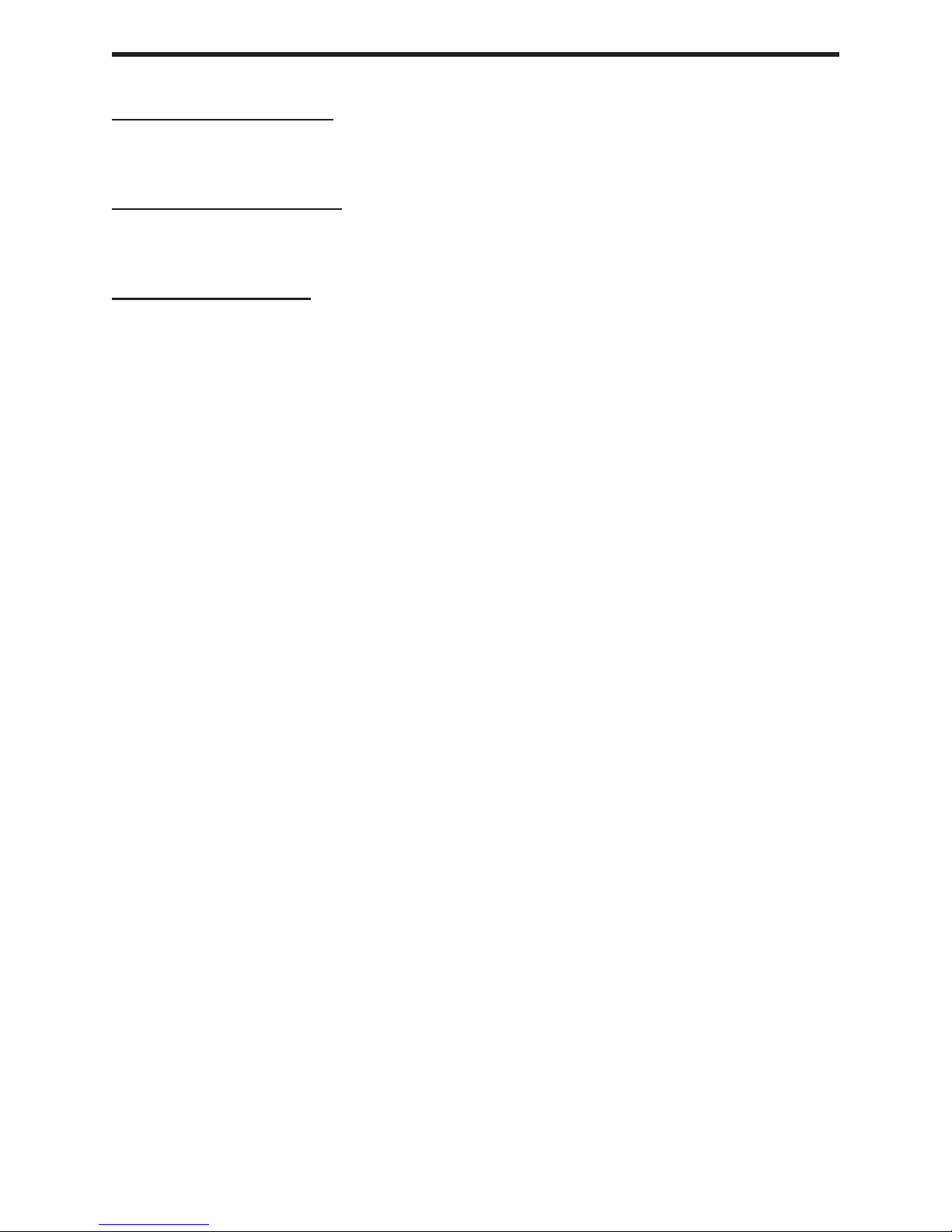
TROUBLESHOOTING HINTS
Power Indicator is not lit.
-- Make certain the power supply unit is properly con nect ed to the USB•400R unit and to
a proper local power sup ply outlet.
Link Indicators are Green.
-- Make certain that the host computer is operating and responding to commands. If required, reset the com put er.
Problem Not Resolved
-- Disconnect power (DC Adaptor) plug from wall outlet that feeds power to the USB•400R
unit.
-- Disconnect the USB•400S USB connection from the computer.
-- Reconnect power (DC Adaptor) from the USB•400R unit to the wall outlet.
-- Reconnect the USB•400S USB connection to the computer.
9
Page 13
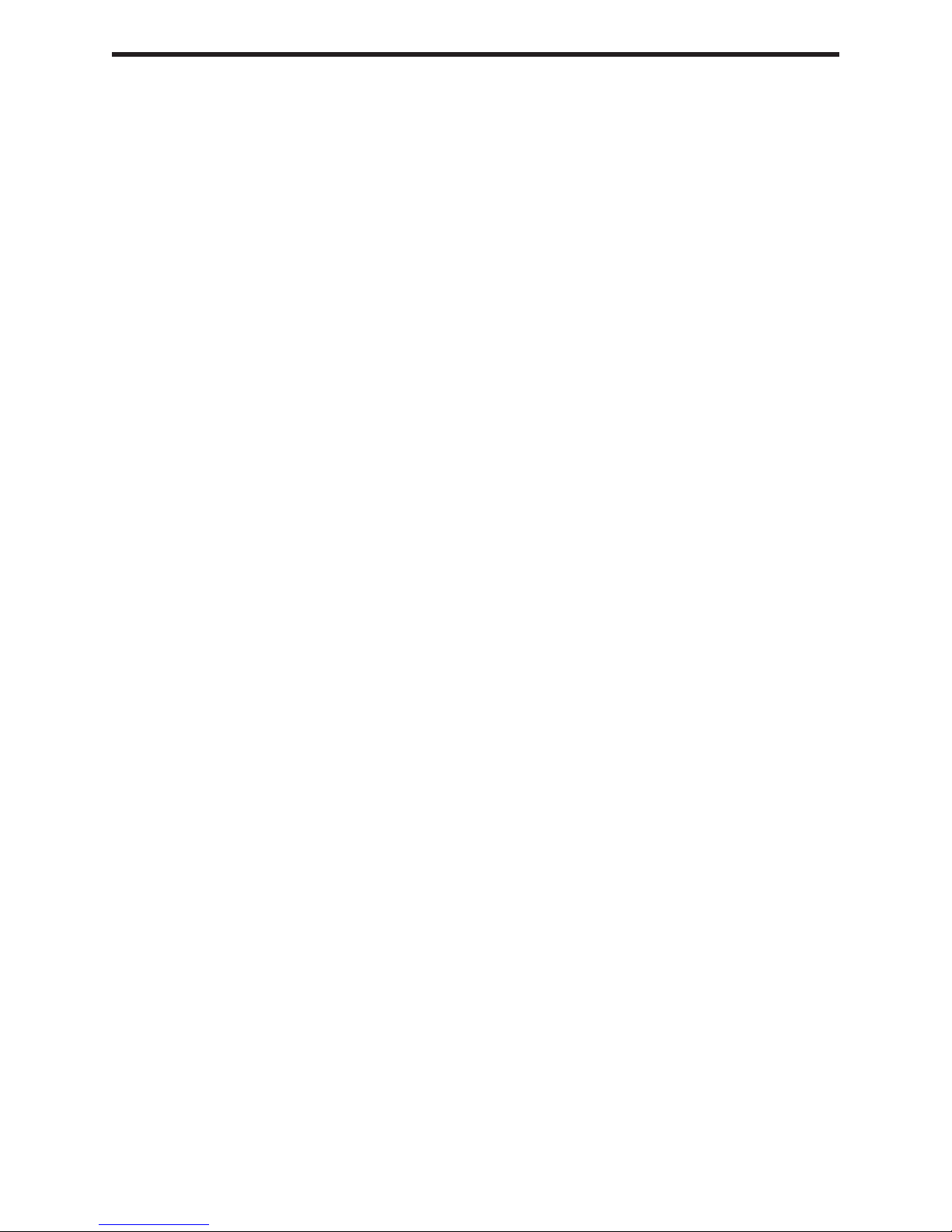
WARRANTY
Gefen Inc. warrants the equipment it manufactures to be free from defects in material
and workmanship.
If equipment fails because of such defects and Gefen Inc. is notifi ed within two (2) year
from the date of shipment, Gefen Inc. will, at its option, repair or replace the equipment,
provided that the equipment has not been subjected to mechanical, electrical, or other
abuse or modifi cations.
Equipment that fails under conditions other than those covered will be repaired at the
current price of parts and labor in effect at the time of repair. Such repairs are warranted
for ninety (90) days from the day of reshipment to the Buyer.
This warranty is in lieu of all other warranties expressed or implied, including without
limitation, any implied warranty or merchantability or fi tness for any particular purpose, all
of which are expressly disclaimed.
1. Proof of sale may be required in order to claim warranty.
2. Customers outside the US are responsible for shipping charges to and from Gefen.
3. Copper cables are limited to a 30 day warranty and cable must be free from any
scratches, markings, and neatly coiled.
The information in this manual has been carefully checked and is believed to be accurate.
However, Gefen, Inc. assumes no responsibility for any inaccuracies that may be contained
in this manual. In no event will Gefen, Inc., be liable for direct, indirect, special, incidental,
or consequential damages resulting from any defect or omission in this manual, even if
advised of the possibility of such damages. The technical information contained herein
regarding USB•400 features and specifi cations is subject to change without notice.
10
