Page 1

Audio
Embedder
3GSDI
Release A2
User Manual
GTB-HD4K2K-642-BLK
6 2
SOURCES DISPLAYS
x
Matrix for HDMI
with Ultra HD
4K x 2K support
Page 2
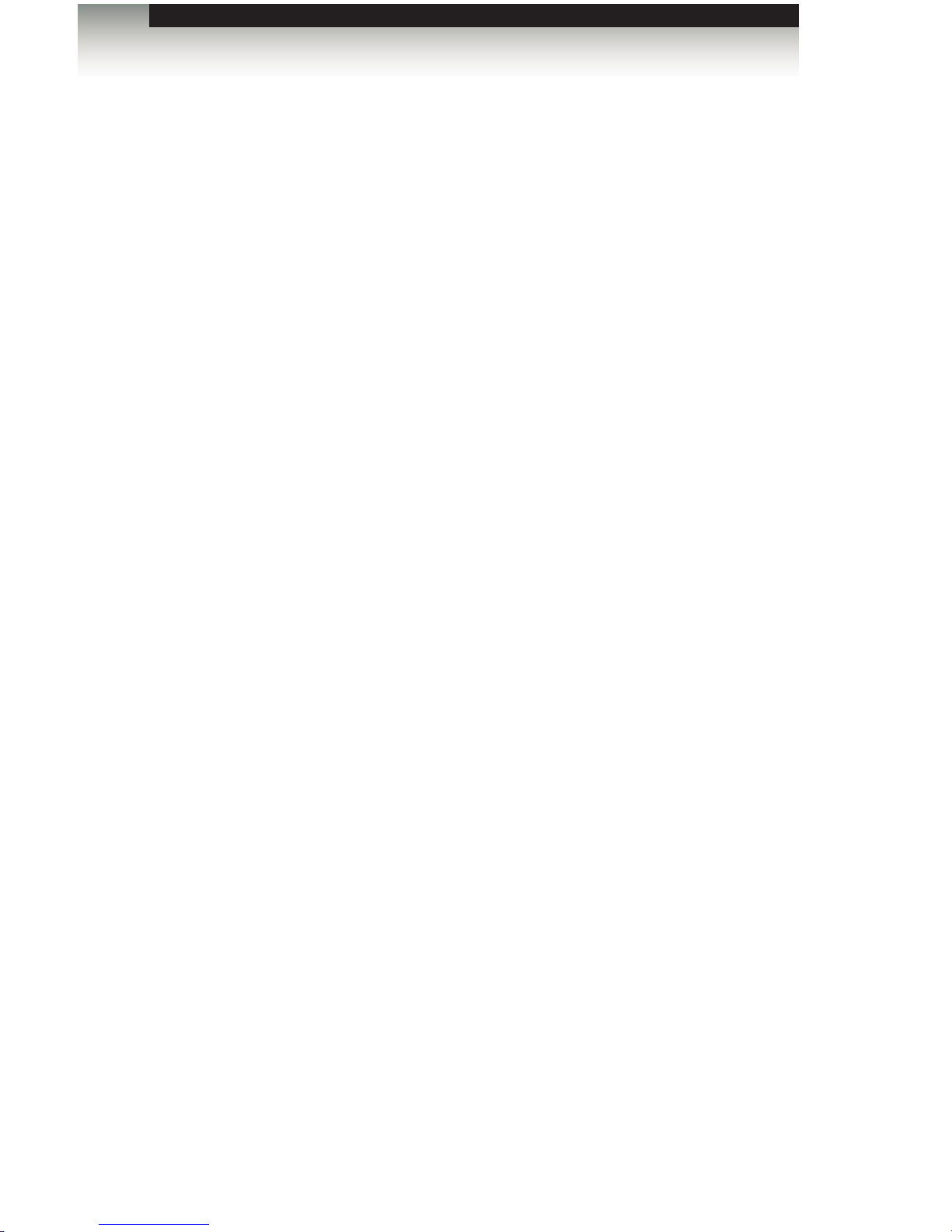
6x2 Matrix for HDMI 4K x 2K
Important Safety Instructions
ii
GENERAL SAFETY INFORMATION
1. Read these instructions.
2. Keep these instructions.
3. Heed all warnings.
4. Follow all instructions.
5. Do not use this product near water.
6. Clean only with a dry cloth.
7. Do not block any ventilation openings. Install in accordance with the manufacturer’s
instructions.
8. Do not install or place this product near any heat sources such as radiators, heat
registers, stoves, or other apparatus (including ampliers) that produce heat.
9. Do not defeat the safety purpose of the polarized or grounding-type plug. A polarized
plug has two blades with one wider than the other. A grounding type plug has two
blades and a third grounding prong. The wide blade or the third prong are provided for
your safety. If the provided plug does not t into your outlet, consult an electrician for
replacement of the obsolete outlet.
10. Protect the power cord from being walked on or pinched particularly at plugs,
convenience receptacles, and the point where they exit from the apparatus.
11. Only use attachments/accessories specied by the manufacturer.
12. To reduce the risk of electric shock and/or damage to this product, never handle or
touch this unit or power cord if your hands are wet or damp. Do not expose this
product to rain or moisture.
13. Unplug this apparatus during lightning storms or when unused for long periods of time.
14. Refer all servicing to qualied service personnel. Servicing is required when the
apparatus has been damaged in any way, such as power-supply cord or plug is
damaged, liquid has been spilled or objects have fallen into the apparatus,
the apparatus has been exposed to rain or moisture, does not operate normally,
or has been dropped.
15. Batteries that may be included with this product and/or accessories should never be
exposed to open ame or excessive heat. Always dispose of used batteries
according to the instructions.
Page 3
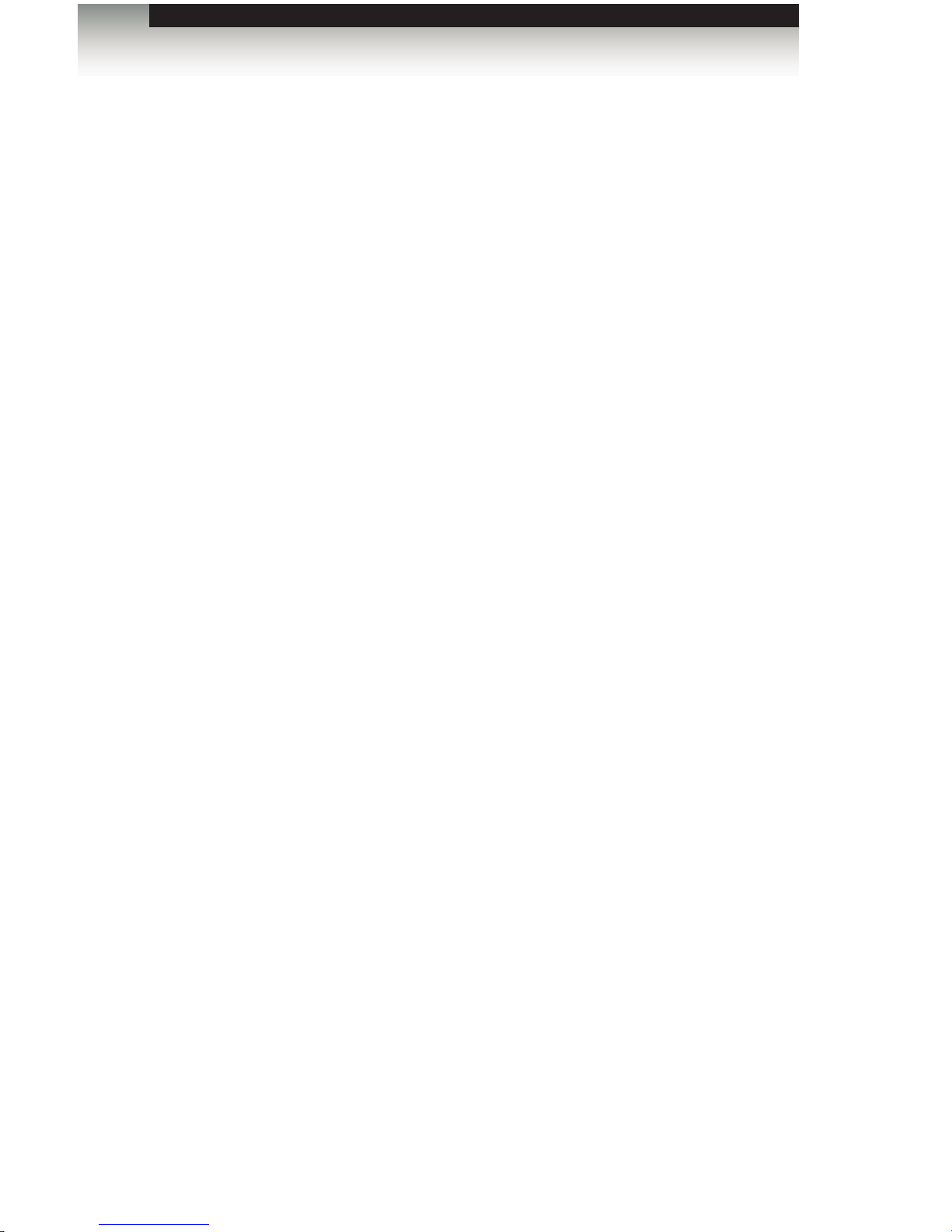
Warranty Information
Gefen warrants the equipment it manufactures to be free from defects in material and
workmanship.
If equipment fails because of such defects and Gefen is notied within two (2) years from
the date of shipment, Gefen will, at its option, repair or replace the equipment, provided
that the equipment has not been subjected to mechanical, electrical, or other abuse or
modications. Equipment that fails under conditions other than those covered will be
repaired at the current price of parts and labor in effect at the time of repair. Such repairs
are warranted for ninety (90) days from the day of reshipment to the Buyer.
This warranty is in lieu of all other warranties expressed or implied, including without
limitation, any implied warranty or merchantability or tness for any particular purpose, all of
which are expressly disclaimed.
1. Proof of sale may be required in order to claim warranty.
2. Customers outside the US are responsible for shipping charges to and from Gefen.
3. Copper cables are limited to a 30 day warranty and cables must be in their original
condition.
The information in this manual has been carefully checked and is believed to be accurate.
However, Gefen assumes no responsibility for any inaccuracies that may be contained
in this manual. In no event will Gefen be liable for direct, indirect, special, incidental, or
consequential damages resulting from any defect or omission in this manual, even if
advised of the possibility of such damages. The technical information contained herein
regarding the features and specications is subject to change without notice.
For the latest warranty coverage information, refer to the Warranty and Return Policy under
the Support section of the Gefen Web site at www.gefen.com.
PRODUCT REGISTRATION
Please register your product online by visiting the Register Product page under the
Support section of the Gefen Web site.
iii
6x2 Matrix for HDMI 4K x 2K
Page 4
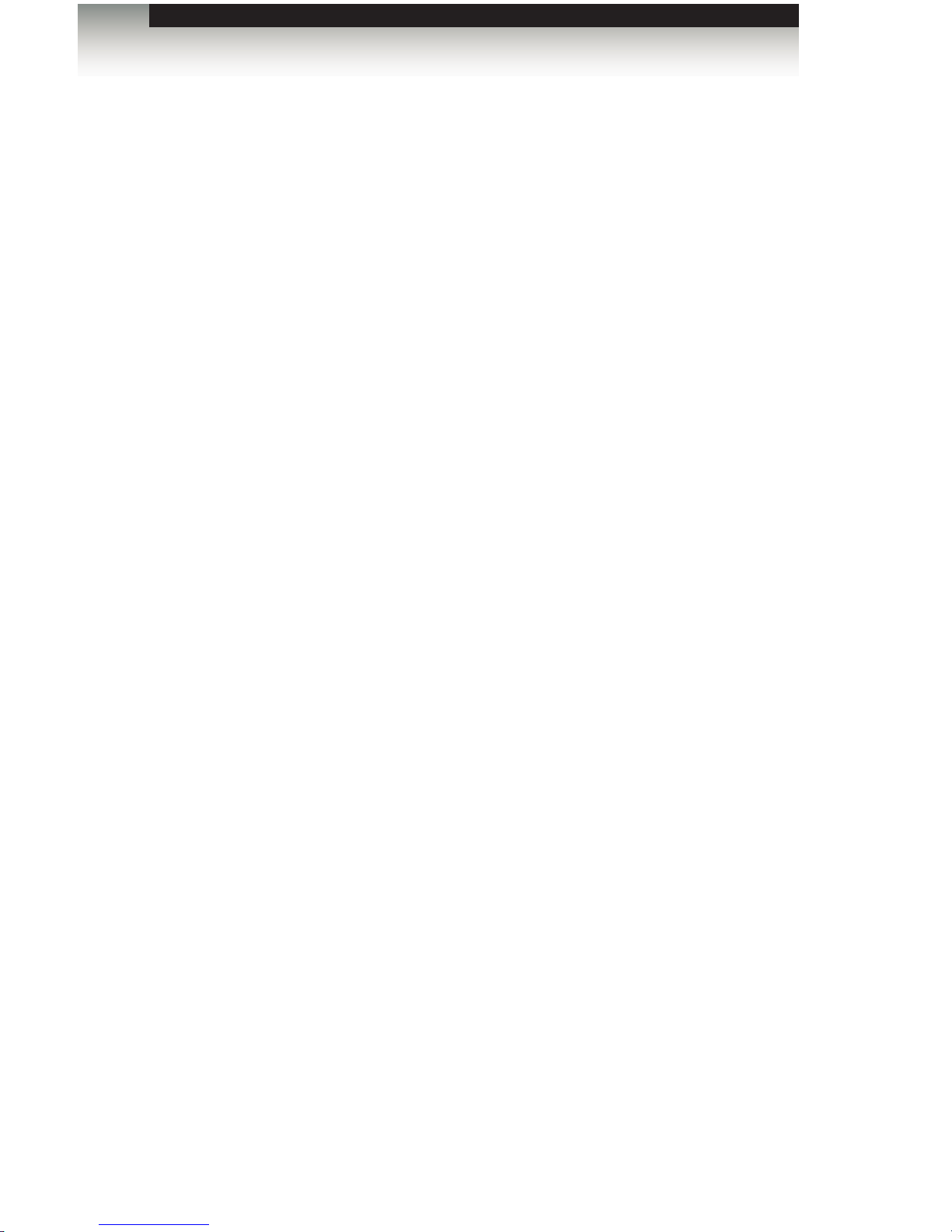
iv
Gefen, LLC
c/o Customer Service
20600 Nordhoff St.
Chatsworth, CA 91311
Telephone: (818) 772-9100
(800) 545-6900
Fax: (818) 772-9120
Email: support@gefentoolbox.com
Visit us on the Web: www.gefentoolbox.com
Technical Support Hours: 8:00 AM to 5:00 PM Monday - Friday, Pacic Time
6x2 Matrix for HDMI 4K x 2K is a trademark of Gefen, LLC.
Important Notice
Gefen, LLC reserves the right to make changes in the hardware, packaging, and any
accompanying documentation without prior written notice.
HDMI, the HDMI logo, and High-Denition Multimedia Interface are trademarks or
registered trademarks of HDMI Licensing in the United States and other countries.
© 2014 Gefen, LLC. All Rights Reserved.
All trademarks are the property of their respective owners.
Contacting Gefen Technical Support
iv
6x2 Matrix for HDMI 4K x 2K
Page 5
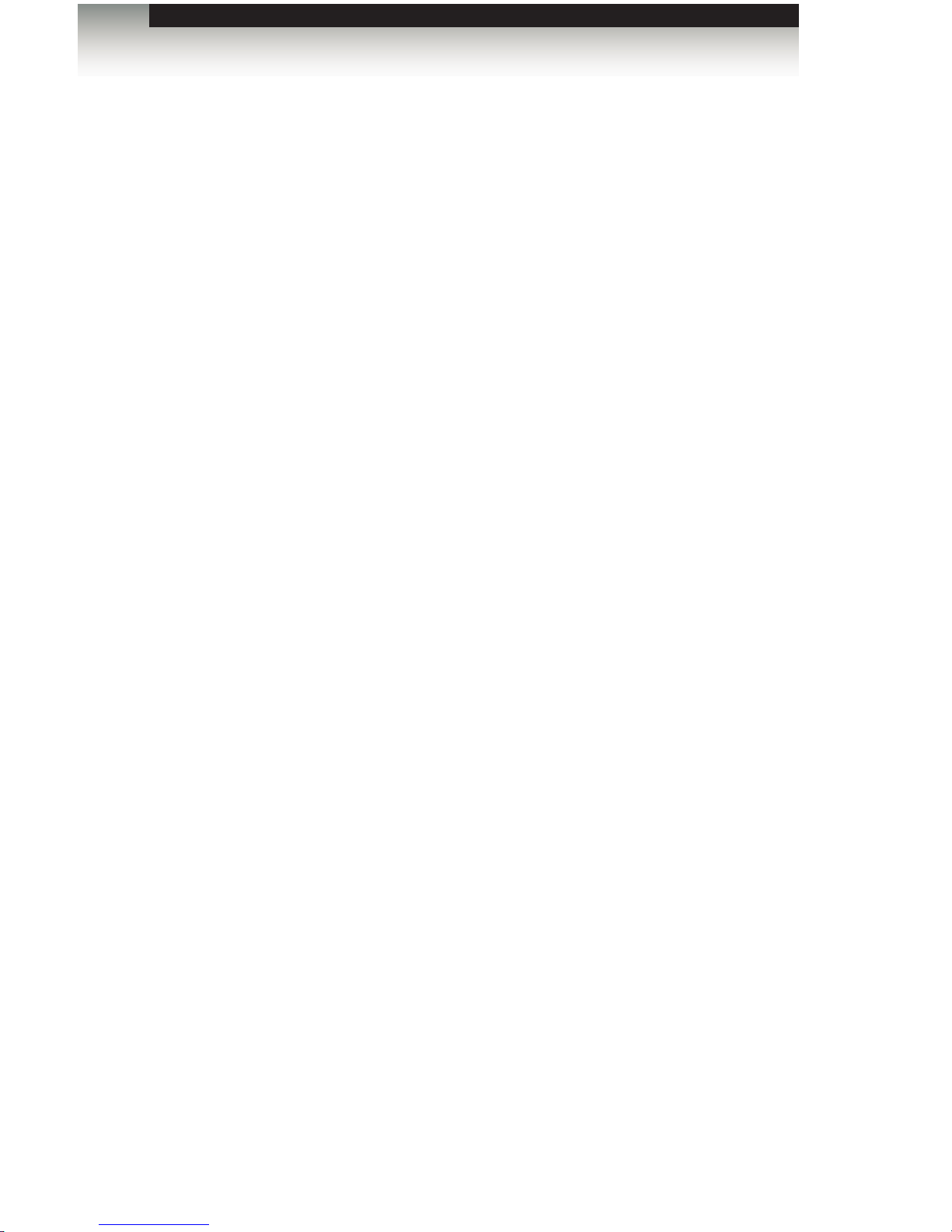
vv
• EDID contains the A/V capabilities of a display device in regards to video resolutions
and audio formats supported. This information is used by the source device to
determine the format of the A/V signal on the outputs. The GefenToolBox 6x2 Matrix
for HDMI 4K x 2K incorporates advanced EDID management to ensure compatibility
with all sources and display devices.
• The GefenToolBox 6x2 Matrix for HDMI 4K x 2K can detect the presence of Deep
Color (12-bit signal) automatically and will disable Deep Color EDID features across
all other outputs if any connected device or display is not capable of processing Deep
Color. This automatic behavior ensures compatibility among all output devices in a
mixed-device environment. This feature cannot be disabled.
• When powering the GefenToolBox 6x2 Matrix for HDMI 4K x 2K or if the EDID mode is
changed, the matrix will undergo a momentary initialization sequence. This is normal
operation and may take a few seconds.
• The best way to operate and congure this unit is to use the built-in Web interface,
which can be accessed by entering the IP address of the matrix into the address bar of
any Web browser. See the section RS-232 and IP Conguration for more information
about this feature.
Operating Notes
6x2 Matrix for HDMI 4K x 2K
Page 6

vi
Features
• Routes six Ultra Hi-Def sources to two Ultra HD displays
• Supports resolutions up to Ultra HD 4K x 2K (3840 x 2160 @ 30Hz) and
1080p Full HD
• Supports 12-bit Deep Color
• 3DTV pass-through
• Lip Sync pass-through
• Push button controls for Routing, FST Modes, Audio, and EDID management
• FST Technology speeds up HDCP authentication process
• Advanced EDID Management for rapid integration of sources and displays
• Supports LPCM 7.1, Dolby® TrueHD, Dolby Digital® Plus, and DTS-HD Master
Audio™
• Supports the use of DVI sources and DVI displays with HDMI-to-DVI adapters
(not included)
• RS-232 Serial interface for remote control using a computer or automation control
system
• IP control via Telnet, UDP, and the built-in web server interface
• IR remote control
• Field-upgradeable rmware via Mini-USB and IP ports
• Locking Power Supply
• Surface-mountable
Features and Packing List
1080P
®
FAST SWITCHING TECHNOLOGY
6x2 Matrix for HDMI 4K x 2K
Page 7
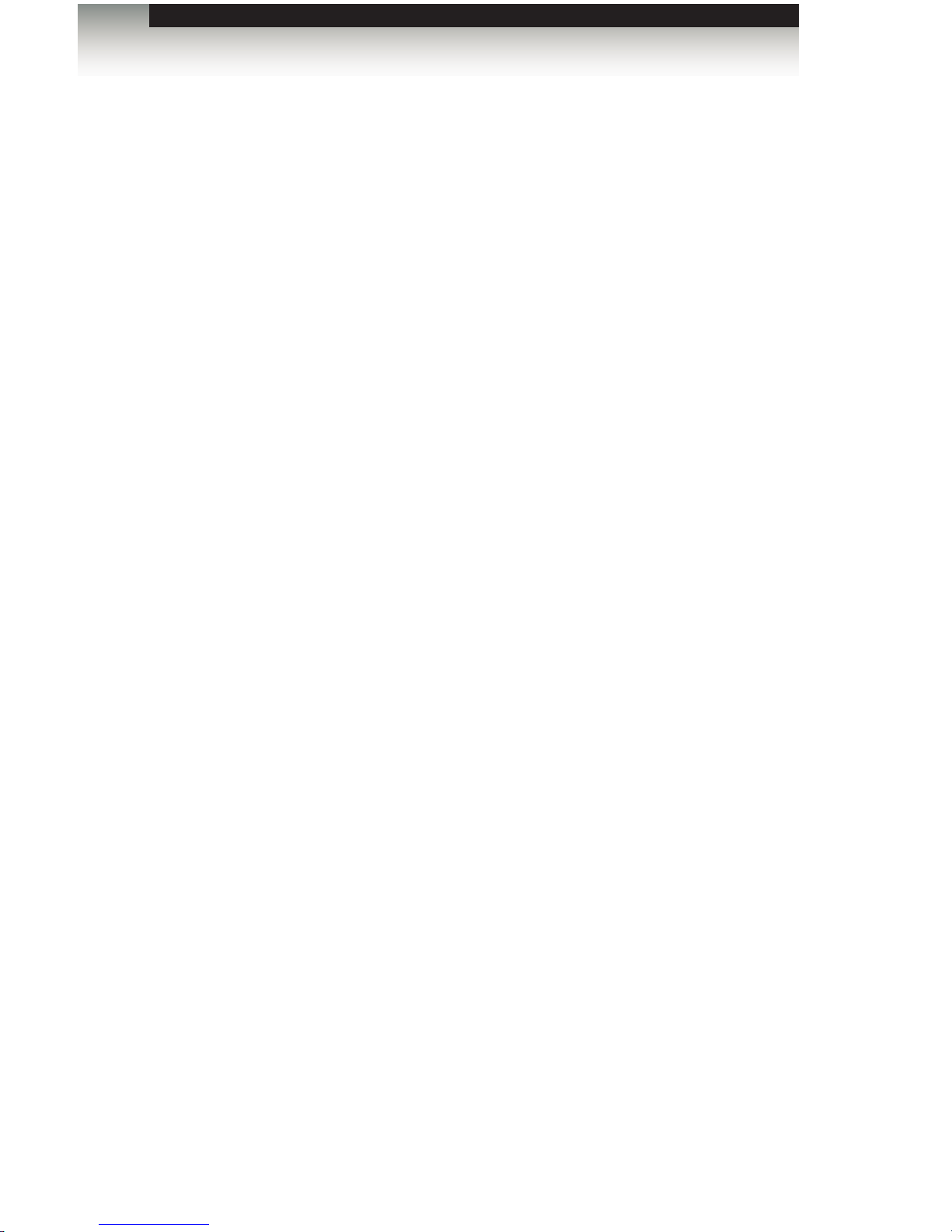
Packing List
The 6x2 Matrix for HDMI 4K x 2K ships with the items listed below. If any of these items are
not present in your box when you rst open it, immediately contact your dealer or Gefen.
• 1 x 6x2 Matrix for HDMI 4K x 2K
• 1 x DB-9 Cable
• 1 x IR Remote
• 1 x 5V DC Power Supply
• 1 x Quick-Start Guide
Features and Packing List
6x2 Matrix for HDMI 4K x 2K
Page 8
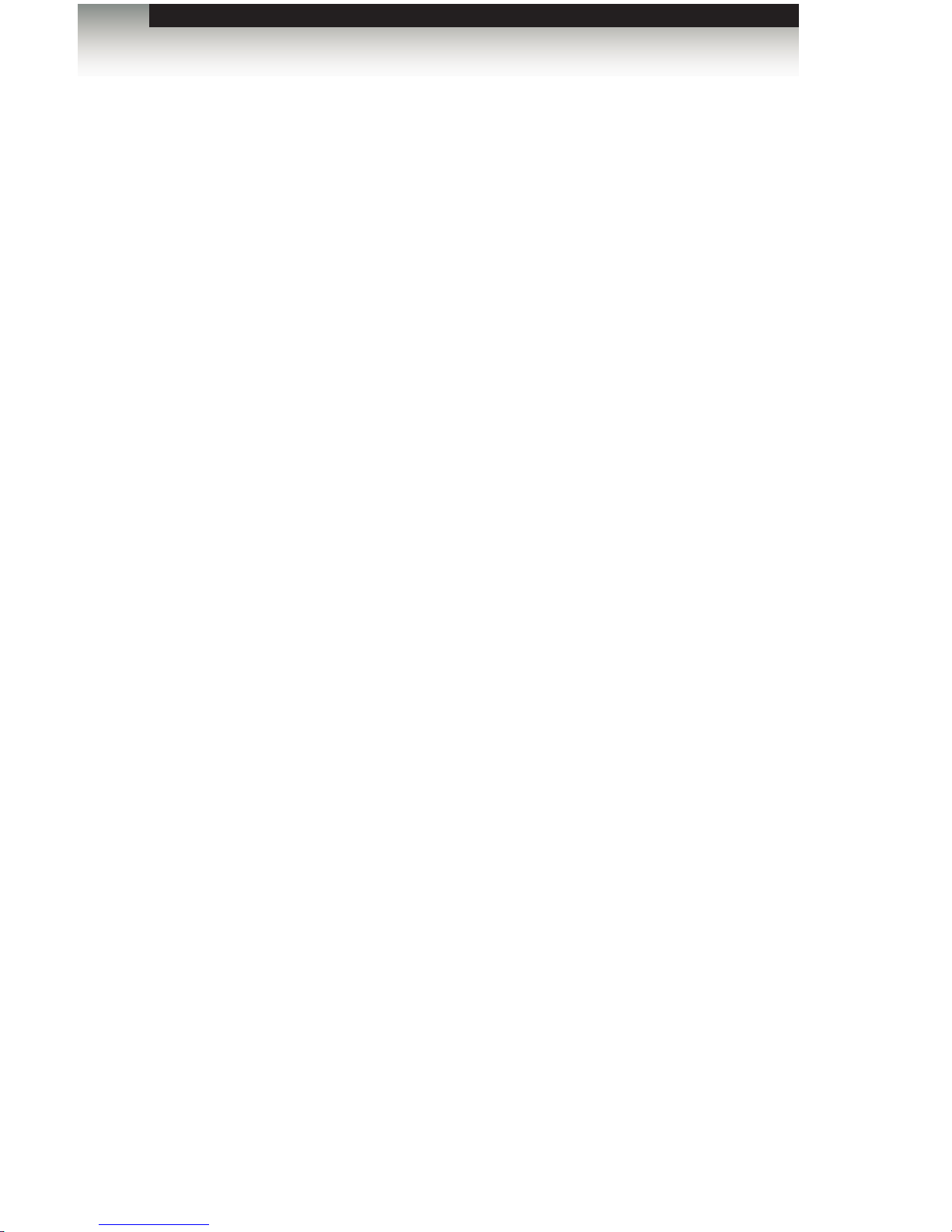
3GSDI Audio Embedder
Table of Contents
viii
6x2 Matrix for HDMI 4K x 2K
01 Getting Started
Panel Layout ......................................................................................................... 2
IR Remote Control Unit ......................................................................................... 5
Front .............................................................................................................. 5
Back .............................................................................................................. 6
Installing the Battery ...................................................................................... 7
Setting the IR Channel .................................................................................. 7
Installation ............................................................................................................. 8
Connecting the 6x2 Matrix for HDMI 4K x 2K ............................................... 8
Sample Wiring Diagram ................................................................................ 9
02 Operating the 6x2 Matrix for HDMI 4K x 2K
Routing Basics .................................................................................................... 12
Determining the Current Routing State ....................................................... 12
Routing Inputs to Outputs ........................................................................... 13
Using the IR Remote Control Unit ............................................................... 14
Using the IR Extender ................................................................................. 15
Switching Modes ................................................................................................. 16
What is Fast Switching Technology? .......................................................... 16
Fast Mode vs Slow Mode ............................................................................ 16
Selecting the FST Mode .............................................................................. 16
Audio Modes ....................................................................................................... 17
Selecting the Audio Mode ........................................................................... 17
EDID Modes ........................................................................................................ 18
Available Modes .......................................................................................... 18
Selecting the EDID Mode ............................................................................ 18
03 Advanced Operation
RS-232 and IP Conguration .............................................................................. 22
RS-232 Interface ......................................................................................... 22
RS-232 Settings .......................................................................................... 22
IP / UDP Conguration ................................................................................ 23
Commands .......................................................................................................... 24
Conguration ............................................................................................... 24
FST ............................................................................................................. 45
IP / Telnet Conguration ............................................................................. 48
Masking ....................................................................................................... 63
Routing / Naming / +5V / Presets ................................................................ 65
Status .......................................................................................................... 75
Page 9
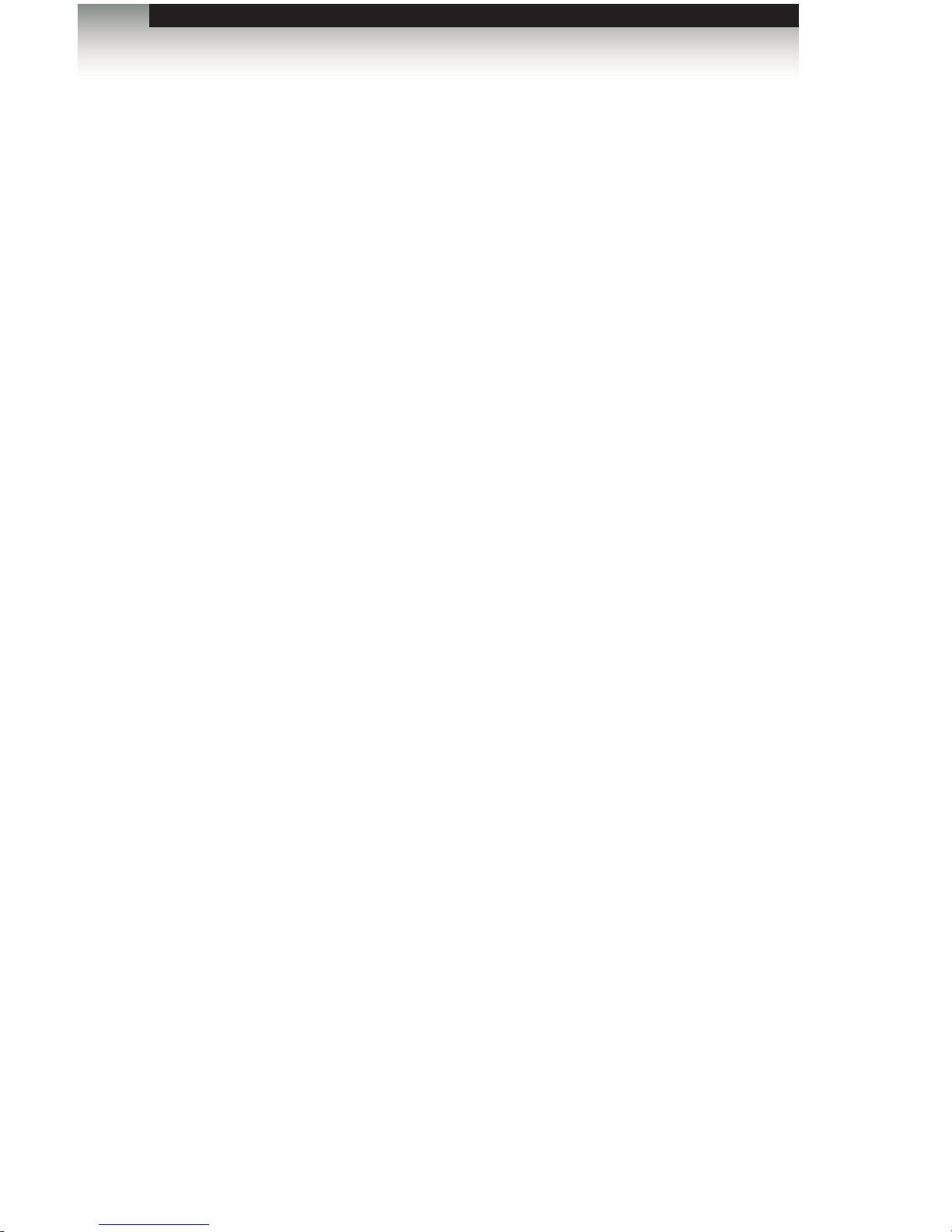
ix
Table of Contents
6x2 Matrix for HDMI 4K x 2K
Web Interface ...................................................................................................... 79
Using the built-in Web Server ..................................................................... 79
Main ► Routing .......................................................................................... 80
Main ► I/O Status ....................................................................................... 83
Main ► Display Info .................................................................................... 85
I/O Setup ► Preset Names ......................................................................... 86
I/O Setup ► I/O Names .............................................................................. 87
I/O Setup ► HPD Control ........................................................................... 88
I/O Setup ► FST ......................................................................................... 89
I/O Setup ► HDCP ..................................................................................... 90
Manage EDID ► Assign ............................................................................. 91
Manage EDID ► Bank Names ................................................................... 94
Manage EDID ► Upload/Download ............................................................ 95
Conguration ► Change IP Settings .......................................................... 97
Conguration ► Telnet Login Settings ....................................................... 98
Conguration ► UDP Connection Settings ................................................ 99
Conguration ► Web Login Settings ........................................................ 100
Conguration ► System Conguration ..................................................... 101
04 Appendix
Wall Mounting Instructions ................................................................................ 106
Firmware Upgrade Procedure ........................................................................... 107
Upgrading using the Web interface ........................................................... 107
Upgrading using the USB port .................................................................. 108
Specications .................................................................................................... 109
Page 10
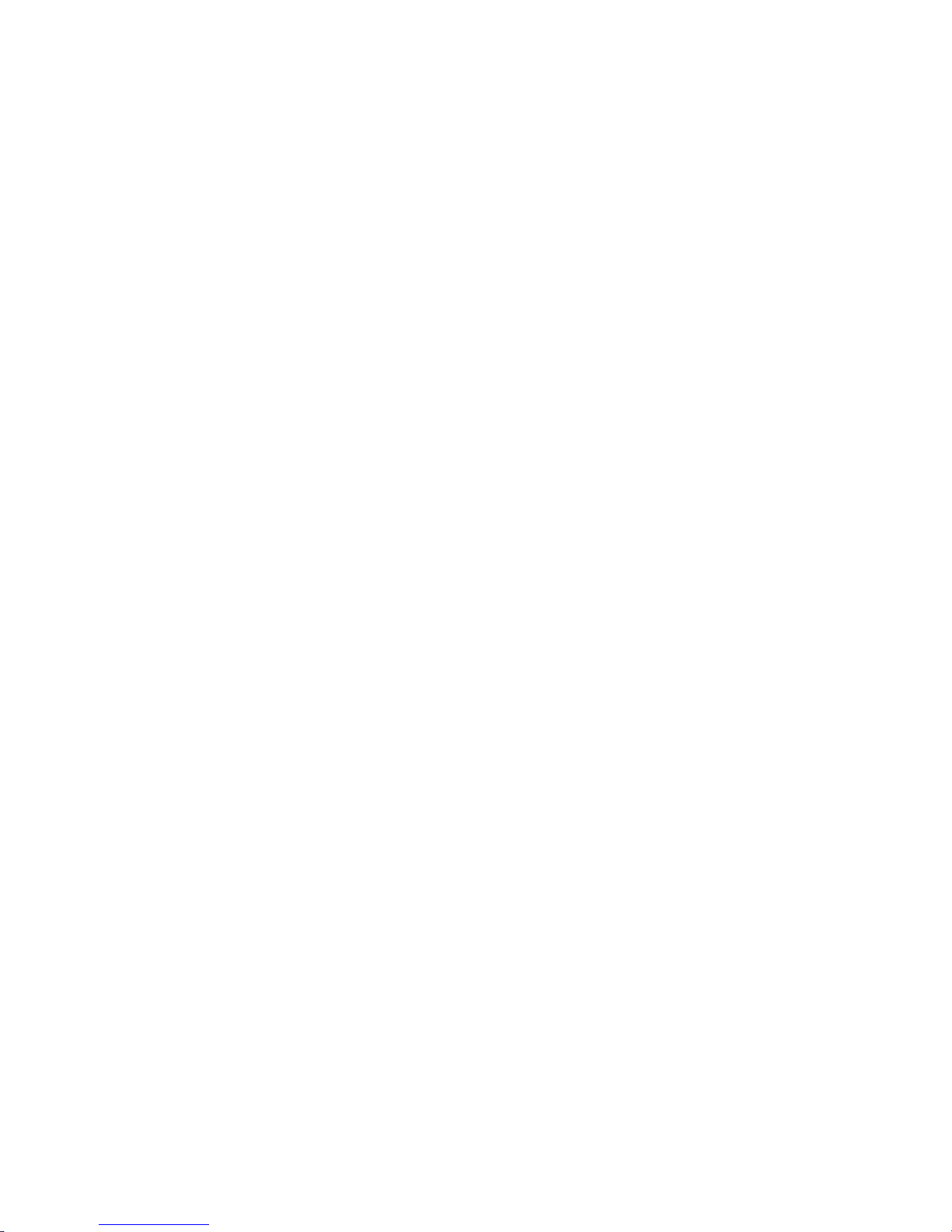
Page 11
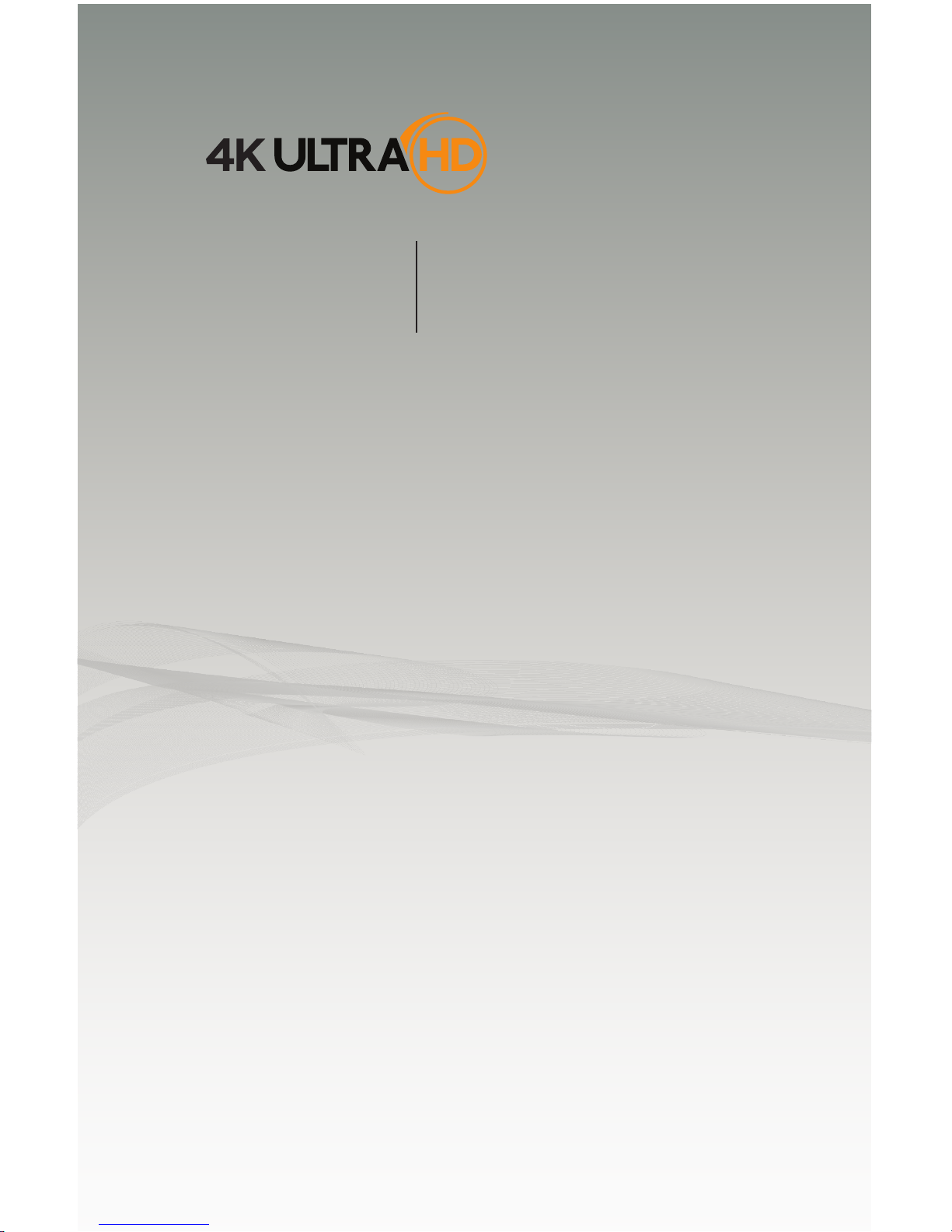
6 2
SOURCES DISPLAYS
x
Matrix for HDMI
with Ultra HD
4K x 2K support
01 Getting Started
Panel Layout ......................................................................................................... 2
IR Remote Control Unit ......................................................................................... 5
Front .............................................................................................................. 5
Back .............................................................................................................. 6
Installing the Battery ...................................................................................... 7
Setting the IR Channel .................................................................................. 7
Installation ............................................................................................................. 8
Connecting the 6x2 Matrix for HDMI 4K x 2K ............................................... 8
Sample Wiring Diagram ................................................................................ 9
Page 12

page | 2
Panel Layout
9 10 11 12 13 14
8
2
7
3
4
5
6
1
Getting Started
Page 13

page | 3
Panel Layout
ID Name Description
1 Out (1 - 2) Connect an Ultra HD display to each of
these ports using an HDMI cables.
2 In (1 - 6) Connect an HDMI cable from an Ultra
Hi-Def source to any of these HDMI ports.
3 FST (Fast, Slow) Use this recessed button to switch between
Fast and Slow FST (Fast Switching
Technology) modes. See Fast Mode vs
Slow Mode for more information on using
FST mode. The Fast and Slow LED
indicators will display the current mode.
4 Audio (2ch, Multich) Use this recessed button to switch between
2-channel and multichannel audio on
the output. The 2ch and Multich LED
indicators will display the current audio
mode. See Selecting the Audio Mode for
more information on using this feature.
5 EDID (Int, Ext, Custom) Use this recessed button to switch between
internal, external, and custom EDID
modes. The Int, Ext, and Custom LED
indicators will display the current EDID
mode. See Selecting the EDID Mode for
more information.
6 Out 1, Out 2 Press these buttons to change the routing
state of the desired output. See Routing
Inputs to Outputs for more information.
The LED indicators (1 - 6) will indicate
which input is currently routed to the
output.
7 Optical Out (1 - 2) Connect an optical cable between these
TOSLINK® connectors on the matrix
and an audio receiver. The Optical Out
1 outputs audio from the source that
is routed to Out 1. The Optical Out 2
outputs audio from the source that is
routed to Out 2.
The Optical Out 1 and Optical Out 2 ports
do not support lossless audio formats.
(continued on next page)
Getting Started
Page 14
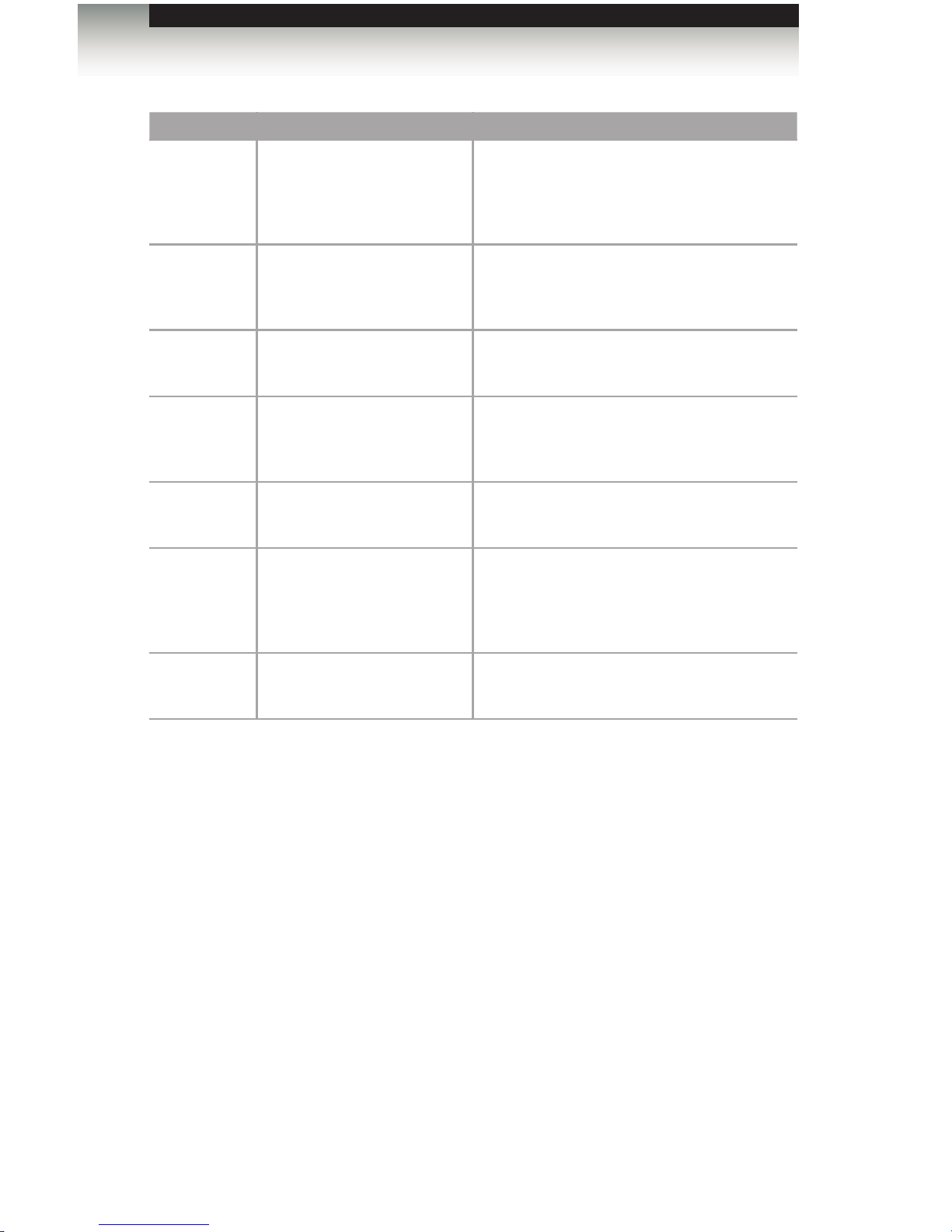
page | 4
ID Name Description
8 Power This LED indicator will glow bright blue
when the included 5V DC power supply
is connected between the matrix and an
available electrical outlet.
9 RS-232 Connect an RS-232 cable from this port to
an RS-232 device. See RS-232 and IP
Conguration for more information.
10 IR Ext Connect an IR Extender (Gefen part no.
EXT-RMT-EXTIRN) to this port.
11 USB Used for upgrading the rmware.
See Firmware Upgrade Procedure for more
information.
12 IR This IR sensor receives signals from the
included IR remote control unit.
13 IP Control Connect an Ethernet cable between
this jack and a LAN to use IP control.
See RS-232 and IP Conguration for more
information.
14 5V DC Connect the included 5V DC power supply to
this locking power receptacle.
Panel Layout
Getting Started
Page 15
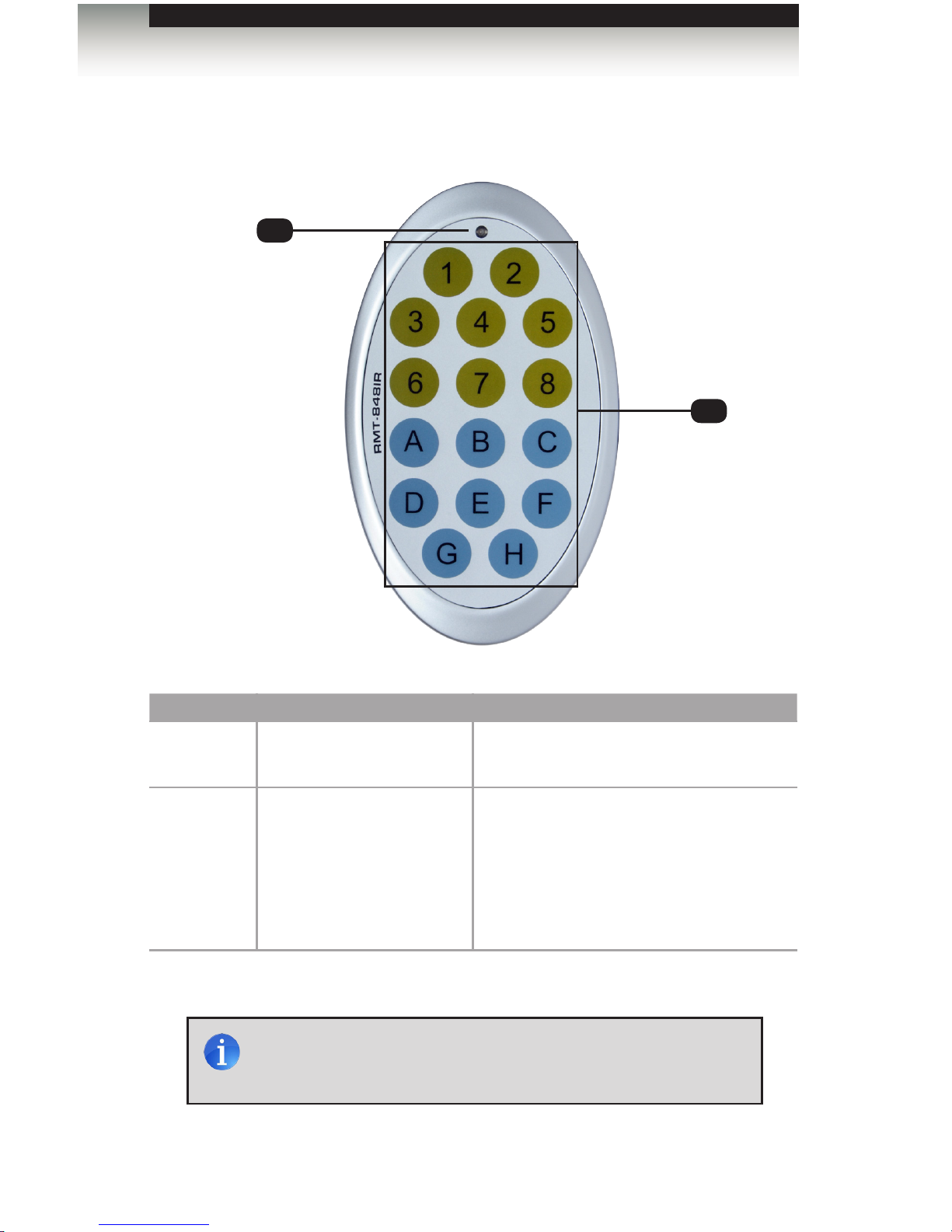
page | 5
Front
ID Name Description
1 Activity indicator This LED ashes bright orange when a key
is pressed on the remote.
2 Input Selection (1 - 8, A - H) Press these buttons to switch to the
desired input (source). Buttons 1 - 6 are
used to select the input. Buttons A and B
are used to select the output (Out 1 and
Out 2). The remaining buttons are not
used. See Using the IR Remote Control
Unit for more information.
IR Remote Control Unit
NOTE: An Activity indicator that ashes quickly while holding down
any one of the buttons indicates a low battery. Replace the battery
as soon as possible. See Installing the Battery.
1
2
Getting Started
Page 16
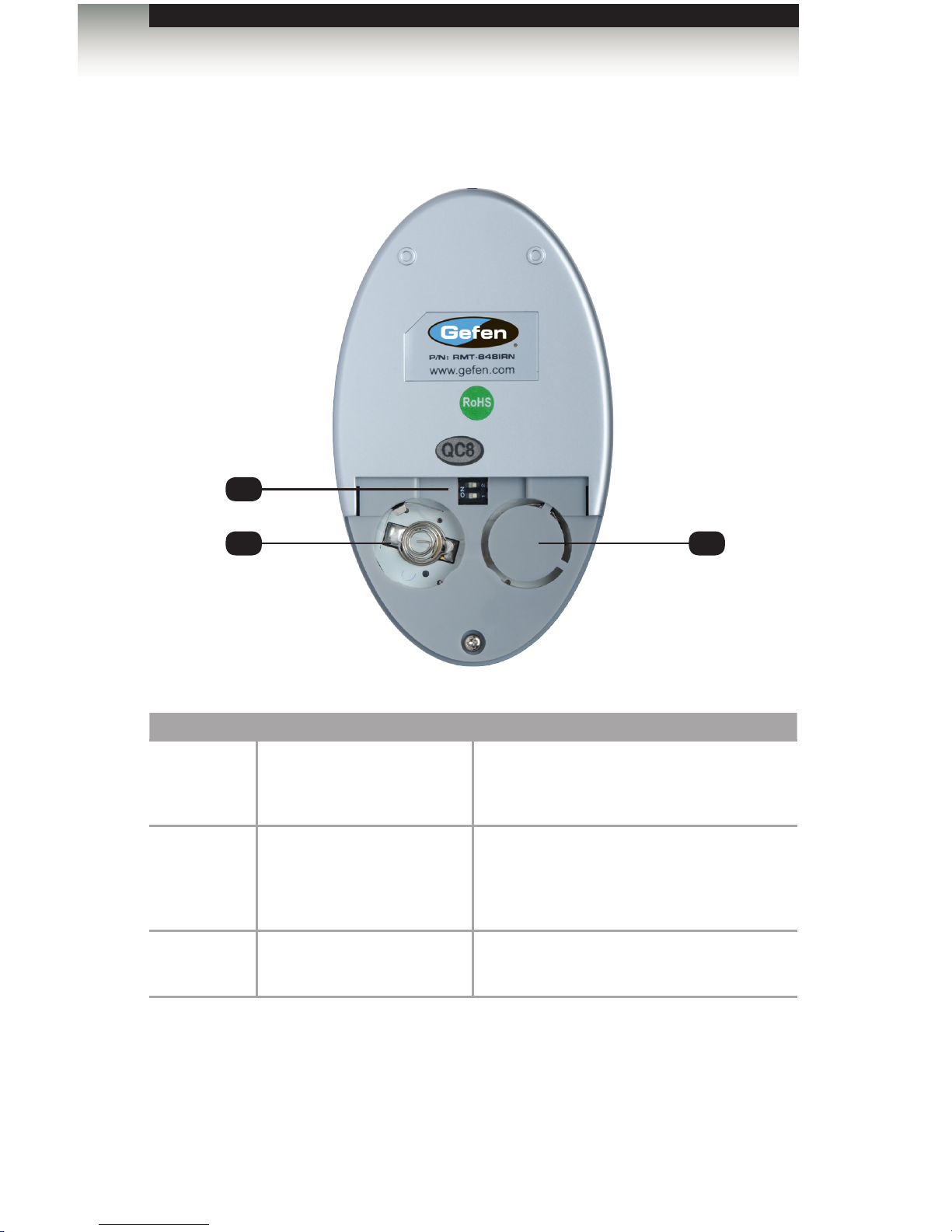
page | 6
Back
(shown with cover removed)
ID Name Description
1 DIP switch bank Use these DIP switches to set the IR
channel of the remote. See Setting the IR
Channel for more information.
2 Primary battery slot
(shown without battery)
Holds the battery for operating the remote.
Use only 3V CR2032-type batteries. Make
sure that the positive (+) side of the battery
is facing up.
3 Alternate battery slot Allows for the installation of secondary
(backup) battery.
IR Remote Control Unit
2
1
3
Getting Started
Page 17
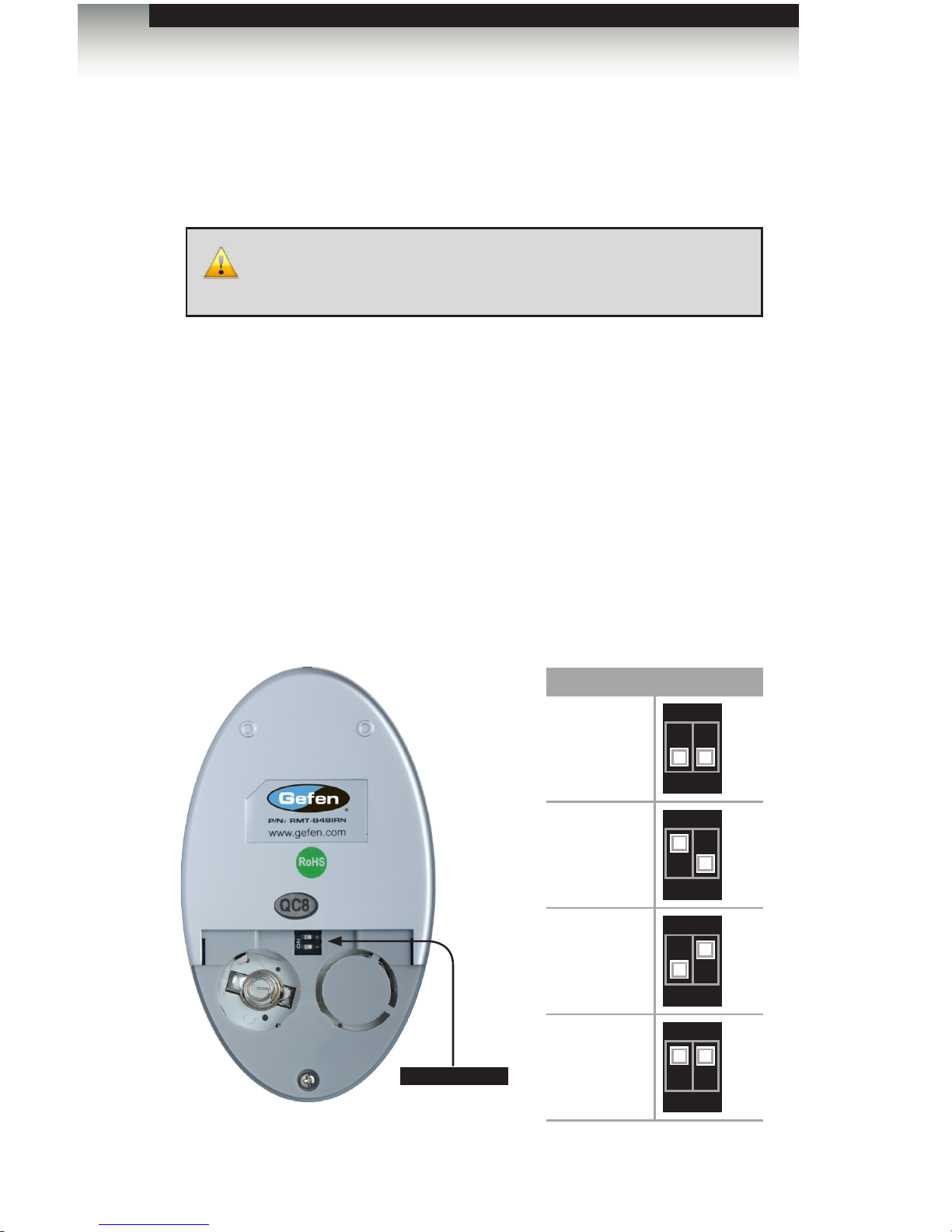
page | 7
Installing the Battery
The IR remote control unit ships with two batteries. Only one battery is required for
operation. The second battery is a spare.
1. Remove the back cover the IR Remote Control unit.
2. Insert the included battery into the primary battery slot. The positive (+) side of the
battery should be facing up.
3. Replace the back cover.
Setting the IR Channel
In order for the included IR remote control to communicate with the 6x2 Matrix for HDMI
4K x 2K, the IR remote control must be set to the same channel as the matrix. Use the
#set_ir command to set the IR channel of the matrix.
IR Channel DIP settings
0
(default)
1 2
ON
1
1 2
ON
1 2
2
1 2
ON
3
1 2
ON
IR Remote Control Unit
WARNING: Use only 3V CR2032-type batteries. Risk of explosion
if battery is replaced by an incorrect type. Dispose of used batteries
according to the instructions.
DIP switches
Getting Started
Page 18
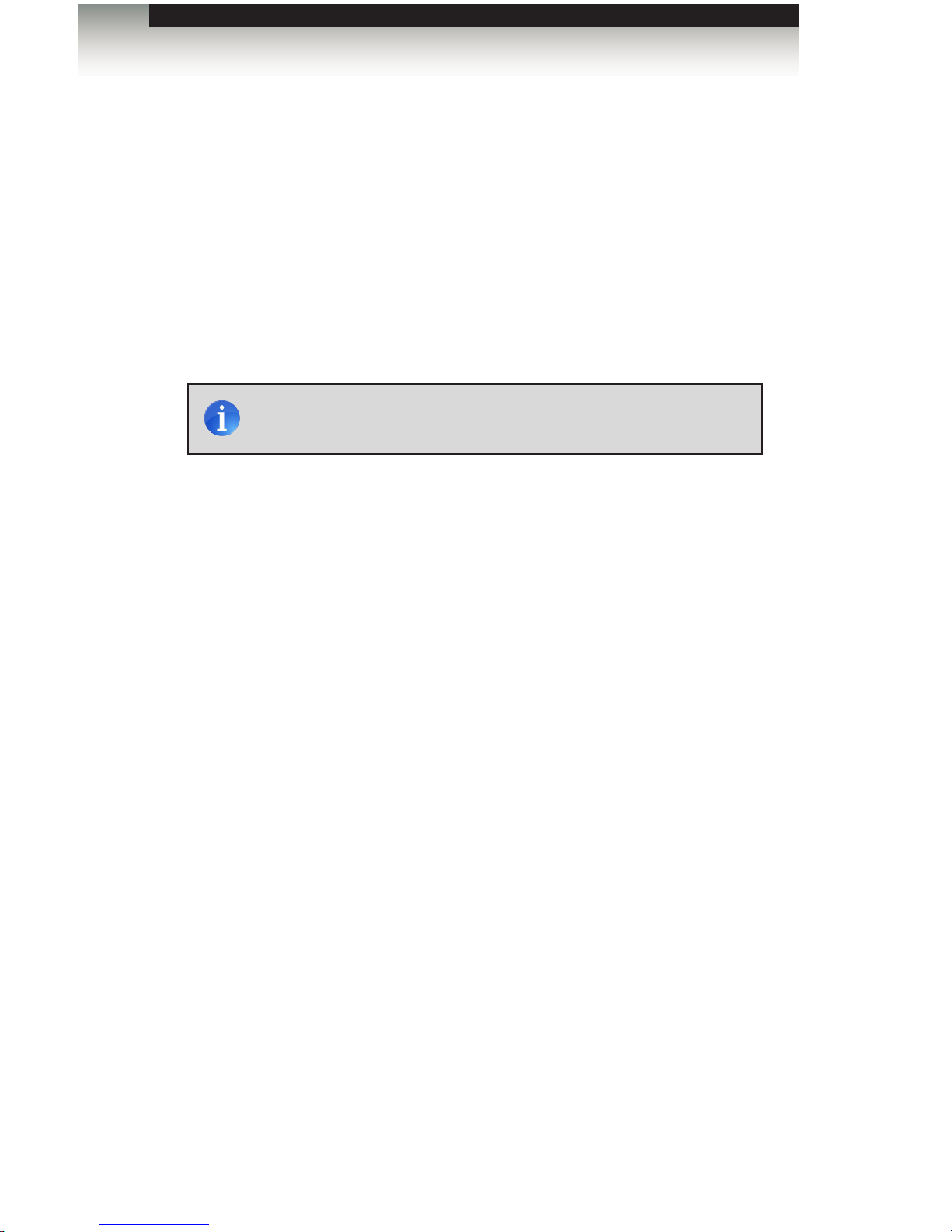
Page Title
page | 8
Installation
Connecting the 6x2 Matrix for HDMI 4K x 2K
1. Connect up to six Ultra Hi-Def sources to the input ports (In 1 - In 6) ports on the
matrix.
2. Connect up to two Ultra HD displays using the output ports (Out 1 - Out 2) on the
matrix.
3. Connect optical cables from each of the TOSLINK connectors (Optical Out 1 and
Optical Out 2) to separate A/V receivers. The Optical Out 1 outputs audio from the
source that is routed to Out 1. The Optical Out 2 outputs audio from the source that
is routed to Out 2.
4. OPTIONAL: Connect an RS-232 cable from the RS-232 port on the matrix to the
RS-232 connector on the serial controller.
5. OPTIONAL: Connect an Ethernet cable from the IP Control port on the matrix to
a Local Area Network (LAN).
6. OPTIONAL: Connect an IR extender (Gefen part no. EXT-RMT-EXTIRN) to the
IR Ext port on the matrix.
7. Connect the included 5V DC locking power supply to the 5V DC power receptacle
on the matrix. Do not overtighten the locking power connector.
8. Connect the power supply to an available electrical outlet.
Getting Started
NOTE: The Optical Out 1 and Optical Out 2 ports do not support
lossless audio formats.
Page 19
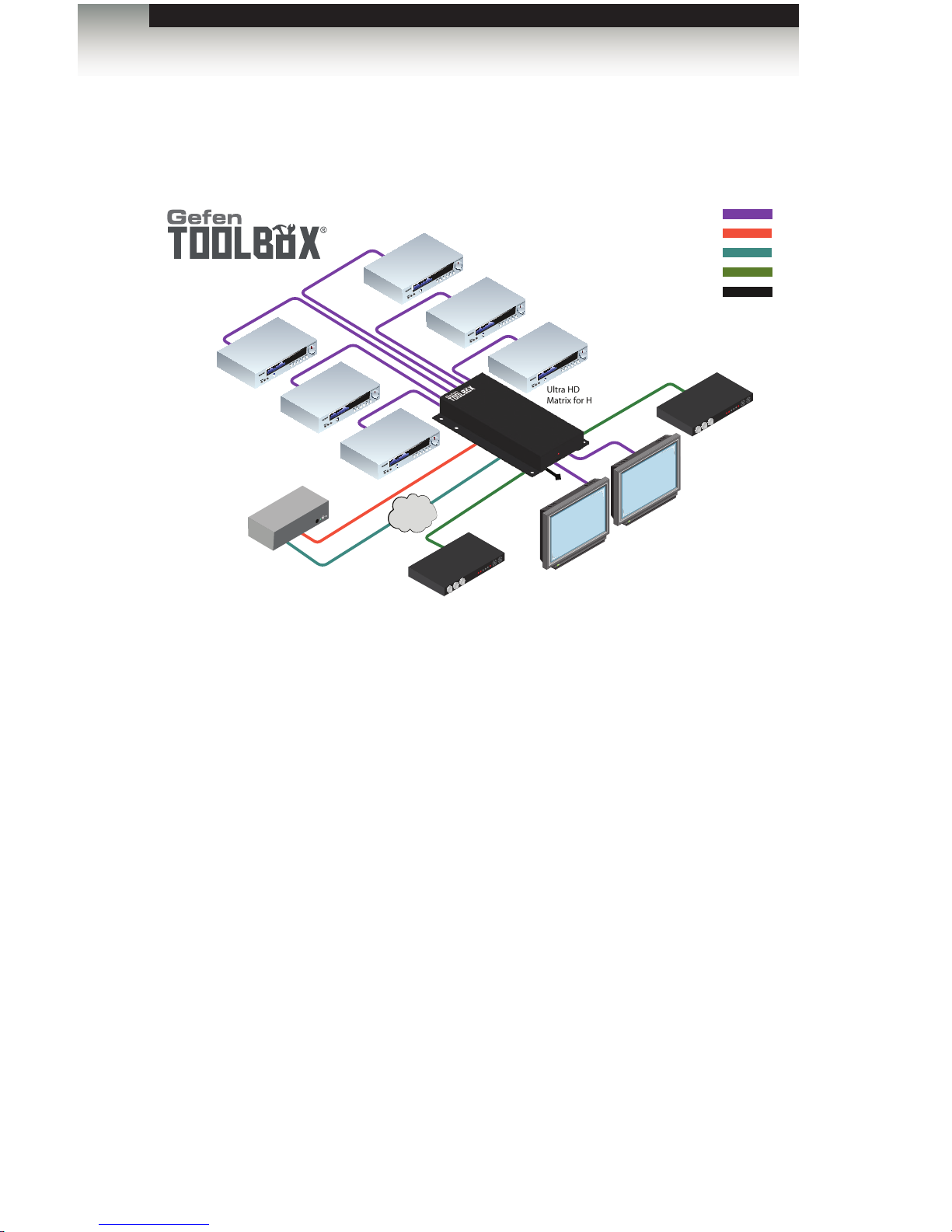
page | 9
Sample Wiring Diagram
Ultra HD
Source
IP-based Automation
Control Device
GTB-HD4K2K-642
HDMI CABLE
Ultra HD
Source
Ultra HD
Source
Ultra HD
Source
Ultra HD
Matrix for HDMI
Network
IP Control
CAT-5 CABLE
RS-232 CABLE
Ultra HD
Source
Ultra HD
Source
Ultra HD
Display
Ultra HD
Display
AV Receiver
AV Receiver
TOSLINK AUDIO CABLE
IR
IR
Extender
Getting Started
Installation
Page 20
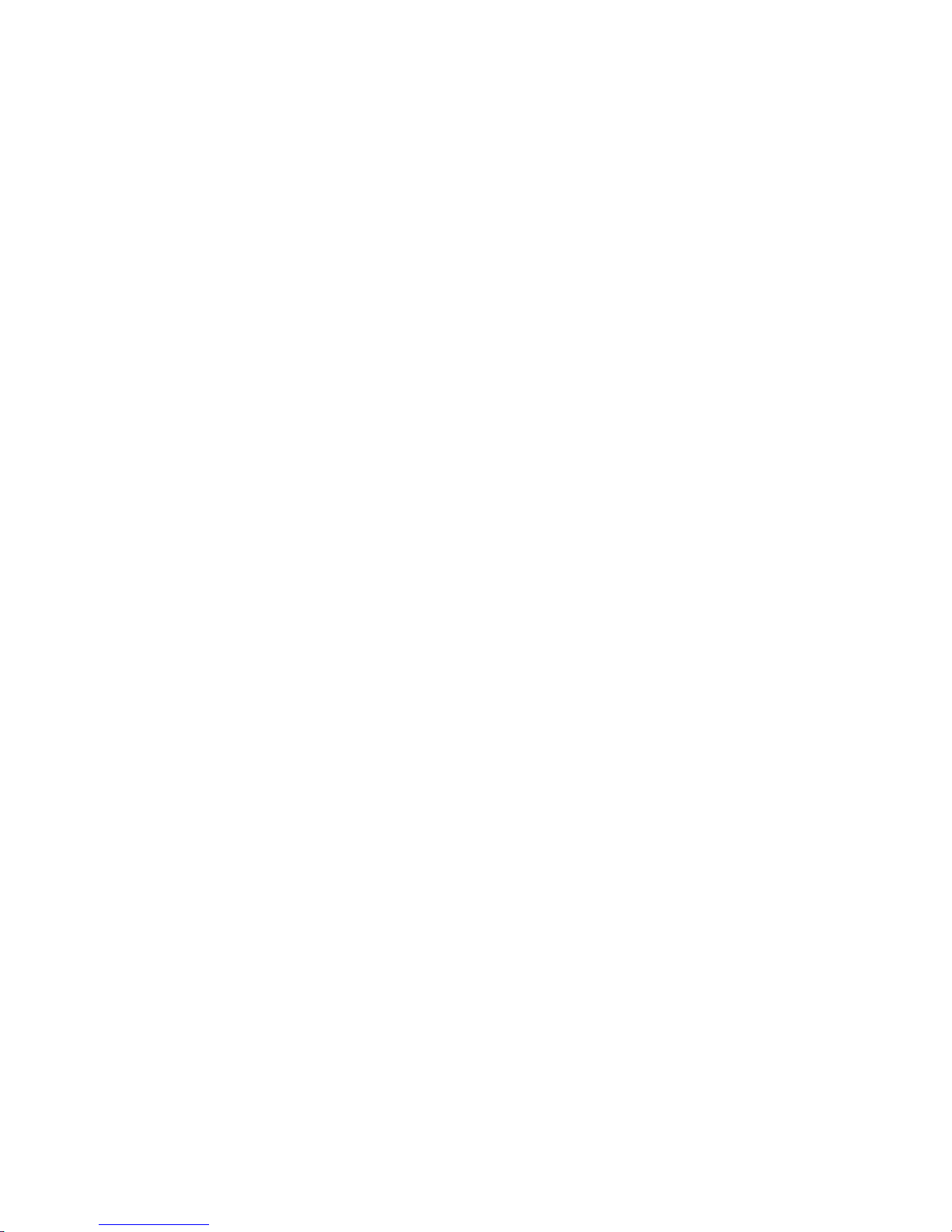
Page 21
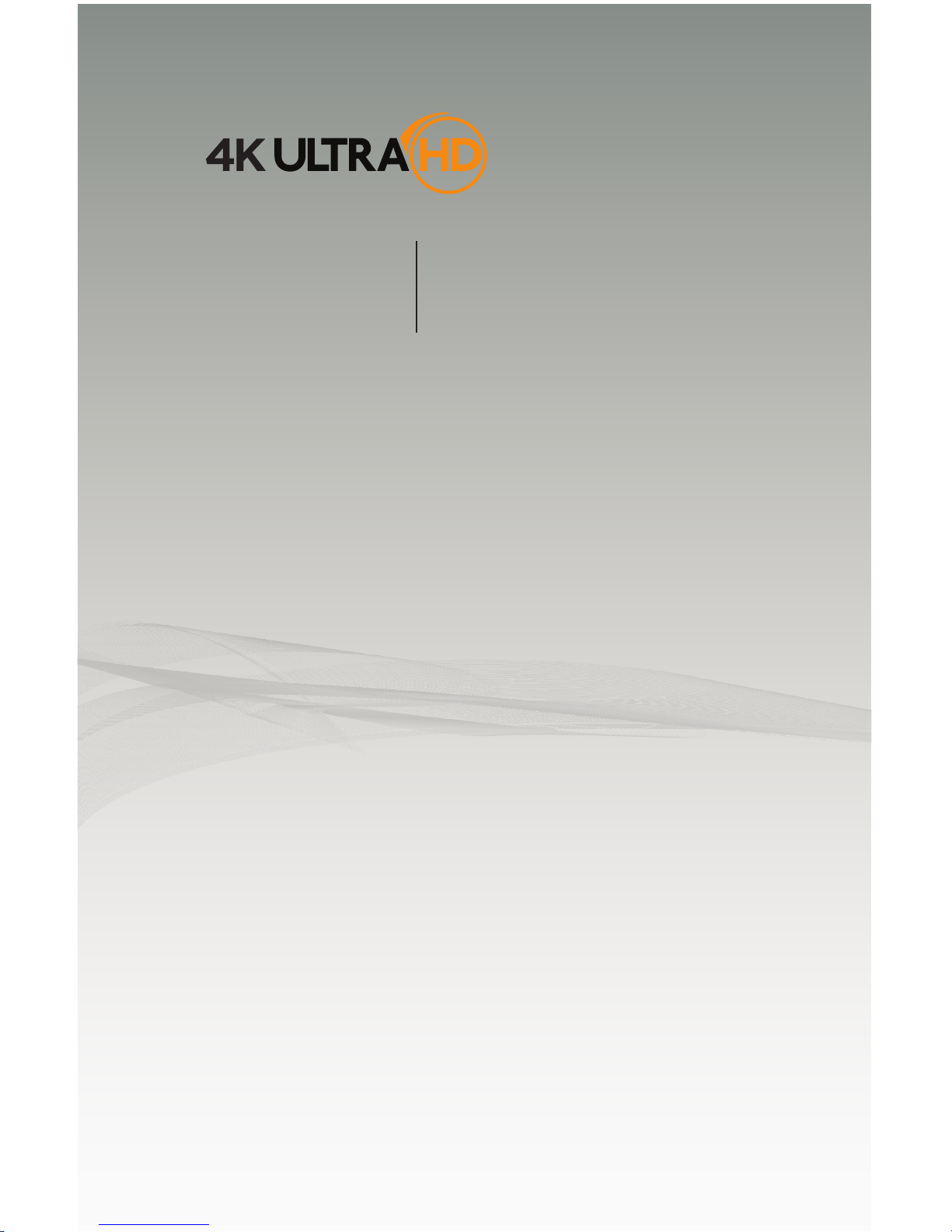
6 2
SOURCES DISPLAYS
x
Matrix for HDMI
with Ultra HD
4K x 2K support
02 Operating the
6x2 Matrix for HDMI 4K x 2K
Routing Basics .................................................................................................... 12
Determining the Current Routing State ....................................................... 12
Routing Inputs to Outputs ........................................................................... 13
Using the IR Remote Control Unit ............................................................... 14
Using the IR Extender ................................................................................. 15
Switching Modes ................................................................................................. 16
What is Fast Switching Technology? .......................................................... 16
Fast Mode vs Slow Mode ............................................................................ 16
Selecting the FST Mode .............................................................................. 16
Audio Modes ....................................................................................................... 17
Selecting the Audio Mode ........................................................................... 17
EDID Modes ........................................................................................................ 18
Available Modes .......................................................................................... 18
Selecting the EDID Mode ............................................................................ 18
Page 22

page | 12
Determining the Current Routing State
On the bottom-left portion of the matrix, there are two rows of six LED indicators.
The top row of LED indicators displays the routing state of Out 1. The next row displays
the routing state of Out 2. A row of numbers (1 - 6) is printed above the two rows of LED
indicators. Each LED indicator represents an input (In 1 - In 6) on the matrix. The LED
indicator for the currently selected input will glow solid green.
Routing Basics
In 3 is routed to Out 1
In 5 is routed to
Out 2
Operating the 6x2 Matrix for HDMI 4K x 2K
Page 23
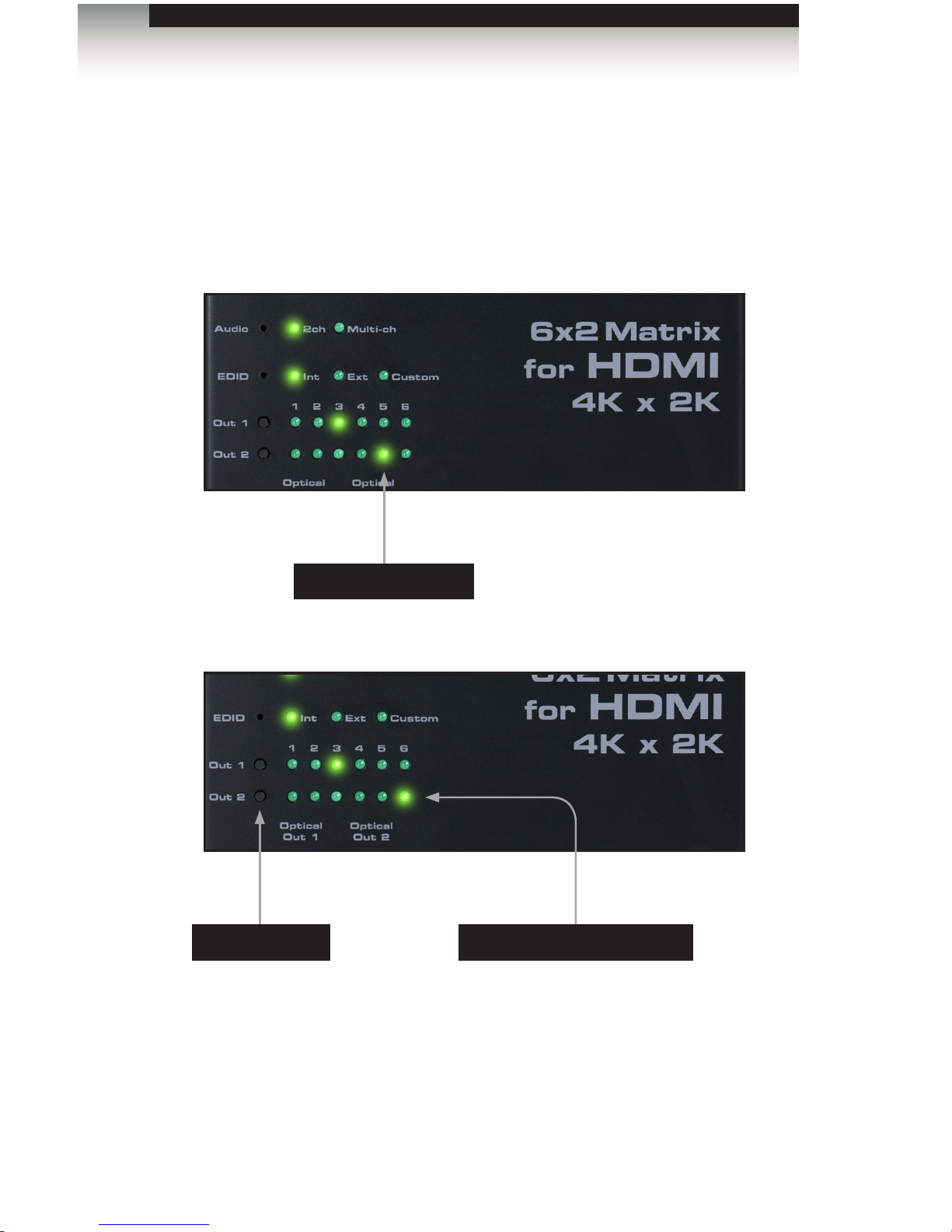
page | 13
Routing Inputs to Outputs
To the left of each row of LED indicators, there are two push-buttons labeled Out 1
and Out 2. To change the routing state of an output, press and release the button of the
desired output to advance to the next input.
In the example below, the source connected to In 5 is currently routed to Out 2.
To change the routing state and route In 6 to Out 2, press and release the Out 2 button.
To route another source to Out 2, consecutively press and release the Out 2 button until
the desired input is selected.
Once In 6 is selected for any of the outputs, pressing the Out button again will return
to In 1.
Routing Basics
Button for Out 2
In 5 is routed to Out 2
In 6 is now routed to Out 2
Operating the 6x2 Matrix for HDMI 4K x 2K
Page 24
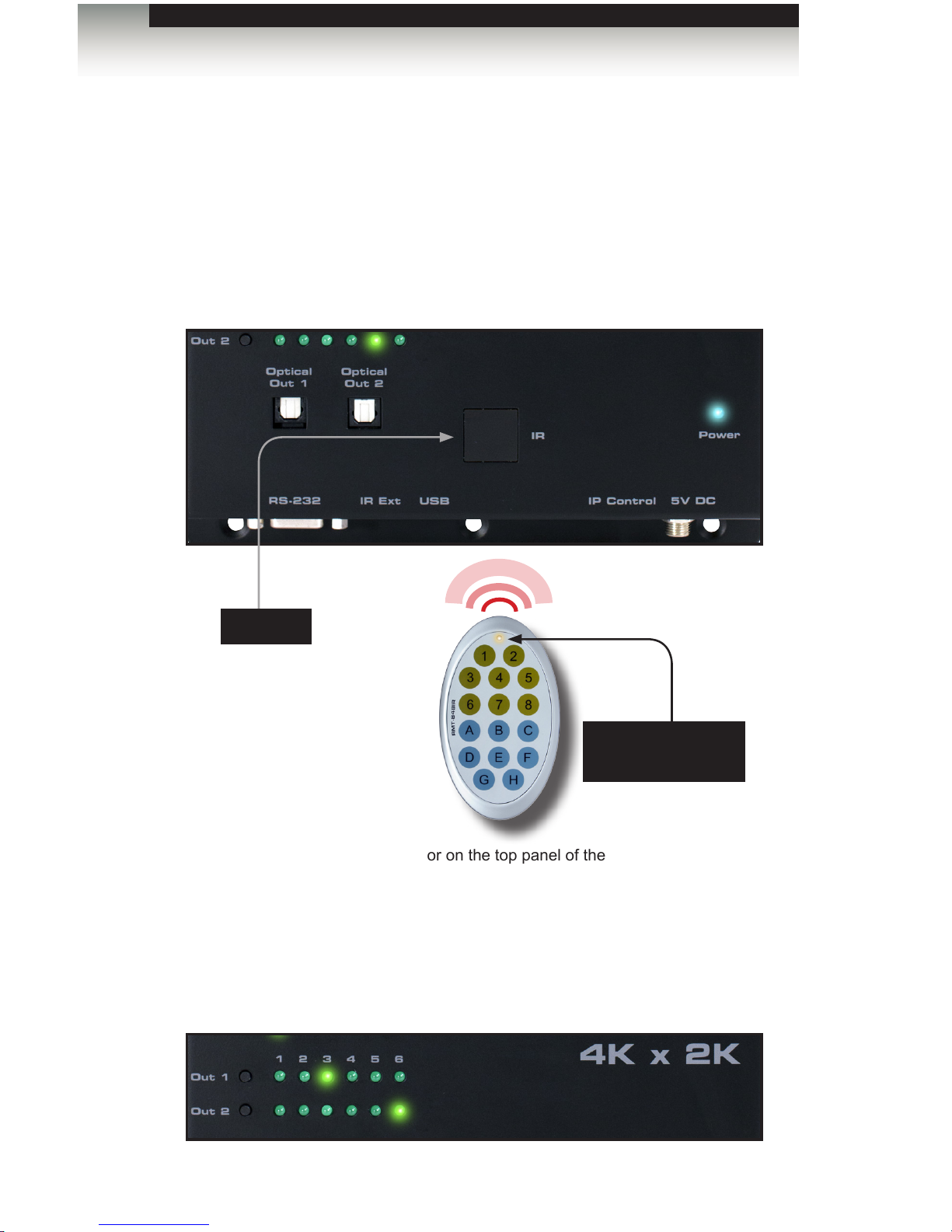
page | 14
Using the IR Remote Control Unit
The included IR remote control can also be used to switch between inputs. There are
a total of 16 buttons on the IR remote. The buttons are color-coded in groups of two.
Buttons 1 - 6 selects the desired input. Buttons A and B select the Out 1 and Out 2,
respectively. The remaining buttons are not used.
In the example, below, In 5 is routed to Out 2. Let’s change the routing state so that
In 6 is routed to Out 2:
1. Point the IR remote at the IR sensor on the top panel of the matrix.
2. The output must always be selected rst. Since we want to control the routing state
of Out 2, press button B on the IR remote control.
3. Press button 6 on the IR remote control to select In 6.
4. The LED indicator for In 6 will glow bright green, indicating that this input has been
routed to Out 2 (shown below).
LED indicates a
button was pressed
Routing Basics
IR sensor
Operating the 6x2 Matrix for HDMI 4K x 2K
Page 25
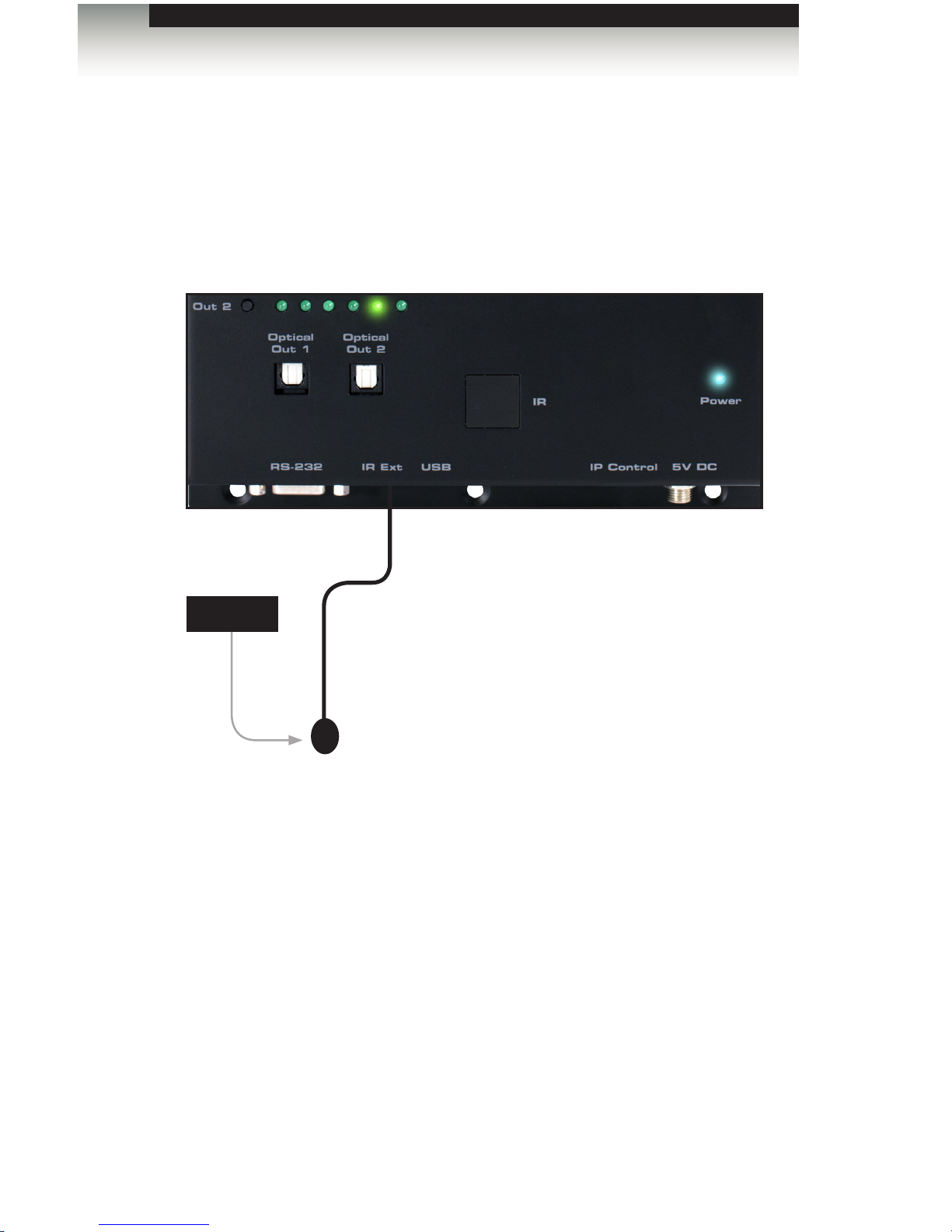
page | 15
Using the IR Extender
There may be situations where the IR sensor is blocked by a cabinet or other mounting
device. In this case, an IR extender (Gefen part no. EXT-RMT-EXTIRN) can be connected
to the IR Ext port on the matrix. The sensor on the IR extender behaves exactly like the
sensor on the top panel of the matrix. Always point the IR remote control unit at the IR
sensor.
Routing Basics
Operating the 6x2 Matrix for HDMI 4K x 2K
IR extender
IR sensor
Page 26

page | 16
What is Fast Switching Technology?
Fast Switching Technology (FST) is a Gefen software implementation for HDMI products.
FST was created to improve the lengthy HDMI authentication process, based on the HDMI
and HDCP specications.
FST provides quicker audio/video source switching and greatly improves the overall audio/
video system behavior and performance when more than one HDTV display is used in the
system setup.
FST allows connecting / disconnecting or turning ON / OFF of HDTV displays without
having these activities affect other Hi-Def sources routed to any other HDTV display in the
same system.
Fast Mode vs Slow Mode
Use fast switching mode to improve performance when connecting / disconnecting Hi-Def
sources, and powering ON / OFF HDTV displays.
Use slow mode when the source does not support multiple devices. When set to slow
switching mode, the 6x2 Matrix for HDMI 4K x 2K will follow the standard authentication
process, based on the HDMI and HDCP specications.
Selecting the FST Mode
1. Use a paper clip or other pointed object to press and release the recessed FST
button, to toggle between Fast and Slow modes.
2. The LED indicator will display the current FST mode.
FAST SWITCHING TECHNOLOGY
Switching Modes
Press the FST button to
switch the FST mode
Operating the 6x2 Matrix for HDMI 4K x 2K
Page 27
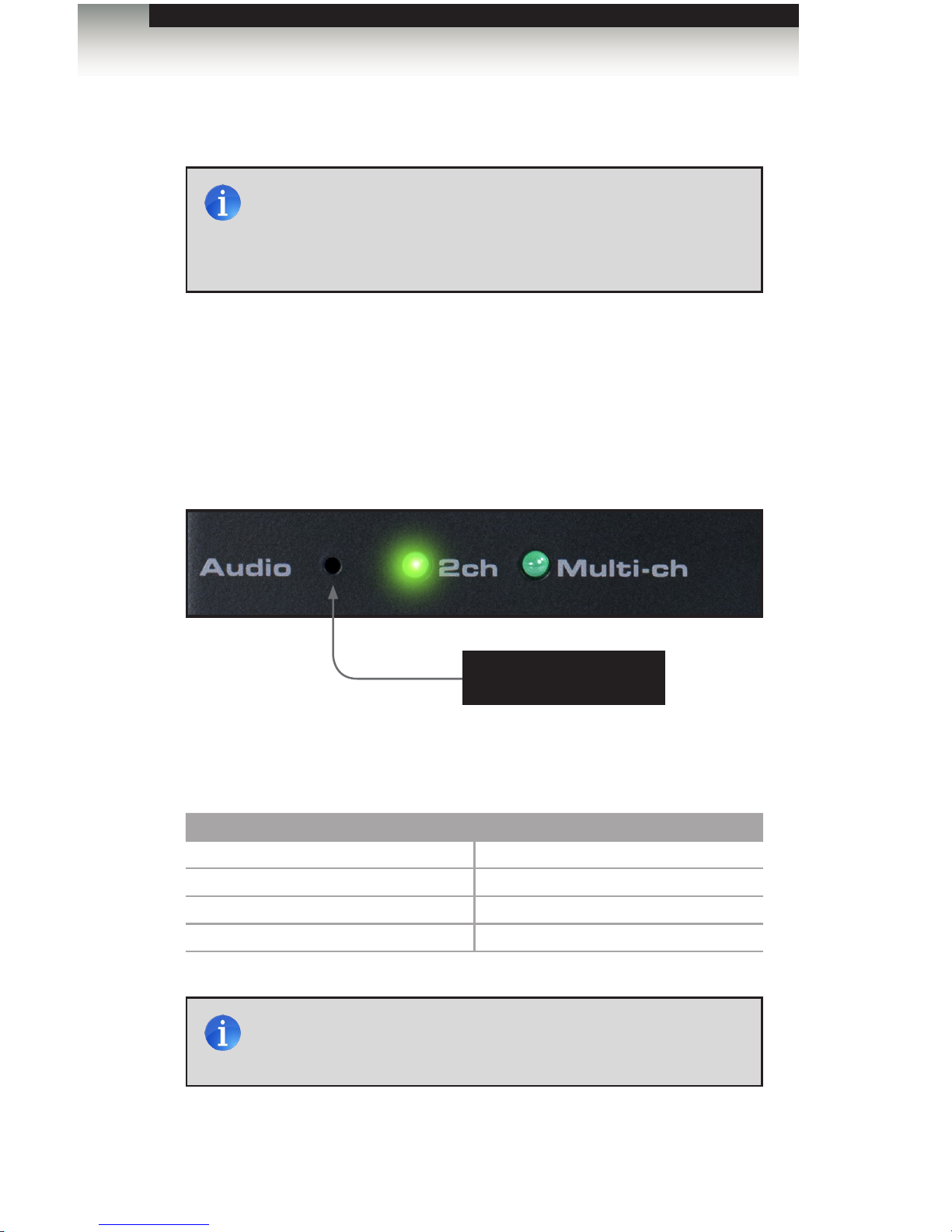
page | 17
The 6x2 Matrix for HDMI 4K x 2K provides the capability to switch between 2-channel and
multichannel audio output.
Selecting the Audio Mode
1. Use a paper clip or other pointed object to press and release the recessed Audio
button, to toggle between 2-channel and multichannel audio modes.
2. The LED indicator will display the current audio mode.
Supported audio formats
Audio Format Audio Format
LPCM 2CH LPCM 8-channel
Dolby® Digital Dolby® Digital Plus
Dolby® TrueHD DTS®
DTS-HD Master Audio™ MLP (PPCM)
Press the Audio button
to switch the audio mode
Audio Modes
NOTE: In order for the audio channel mode to be selected, the
EDID switch must be set to the Int position. If the EDID switch is set
to the Ext position, then the Audio switch will have no effect on the
audio output signal. See EDID Modes for more information on using
the EDID.
NOTE: When the Audio Mode is set the 2CH, the internal EDID will
restrict the audio output to 2-channel LPCM, regardless of the audio
input format.
Operating the 6x2 Matrix for HDMI 4K x 2K
Page 28
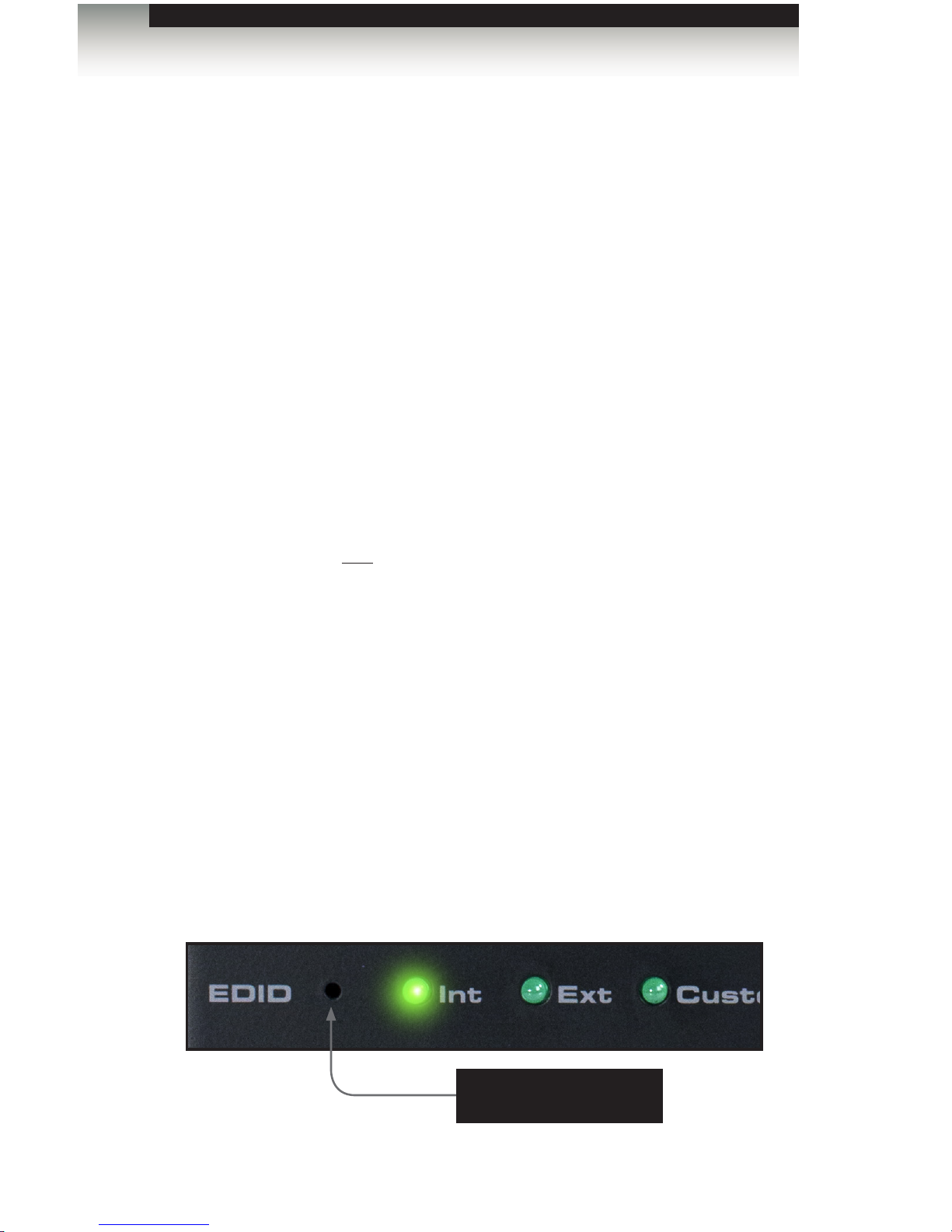
page | 18
The 6x2 Matrix for HDMI 4K x 2K features EDID Management. Before the source can
send video and/or audio to the display (sink), the source reads the EDID (Extended Display
Identication Data) from the display (sink) devices connected to the splitter. The EDID
contains information about what type of audio/video data that the source can send to each
output device. The splitter can use either the downstream EDID (from the display/sink) or
the built-in internal EDID.
Available Modes
• Internal EDID
Use this EDID mode if problems are encountered when using the external EDID.
The built-in internal EDID provides the source device with a “generic” EDID which
can be used by all display (sink) devices.
• External EDID
When set to Ext mode, EDID data will be fetched from each display (or other sink
device) that is connected to the outputs of the matrix. Once this information is
gathered, the matrix “builds” an EDID based on the highest video and audio formats
that are supported by both sink devices. This EDID is then transmitted to each source
device.
• Custom EDID
When set to Custom mode, the matrix will use a customized EDID conguration
selected by the user. For example, each input can be individually set to different
EDID modes to suit the needs of each input.
Selecting the EDID Mode
1. Use a paper clip or other pointed object to press and release the recessed EDID
button, to toggle between internal, external, and custom EDID modes.
2. The LED indicator will display the current EDID mode.
EDID Modes
Operating the 6x2 Matrix for HDMI 4K x 2K
Press the EDID button to
switch the EDID mode
Page 29
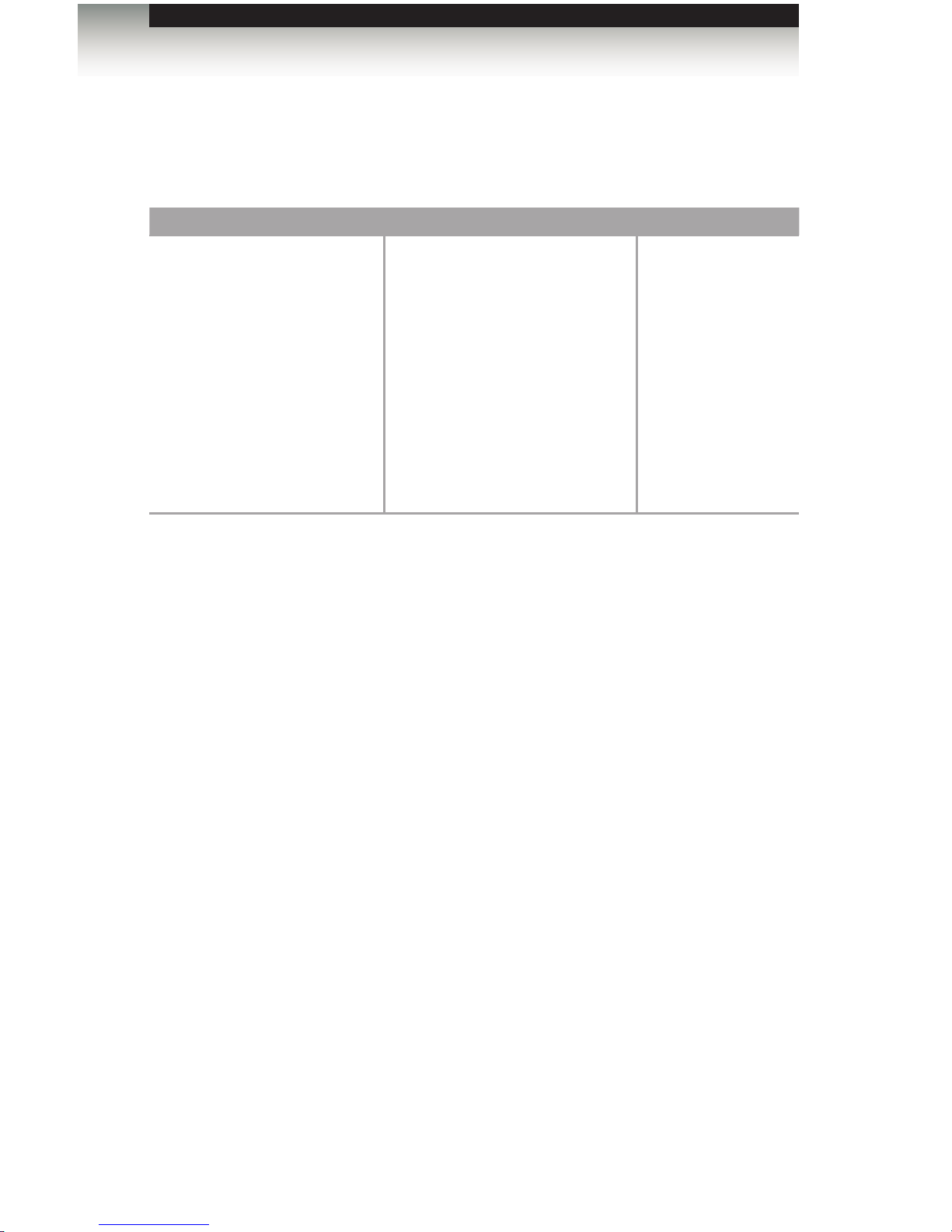
page | 19
See Table 2.1, below, for specications on the internal EDID.
Table 2.1 - Internal EDID Specication
Video Data Block Audio Data Block Color Prole
640 x 480p 59/60 4:3
720 x 480p 59/60 4:3
720 x 480p 59/60 16:9
1280 x 720p 59/60 16:9
1920 x 1080i 59/60 16:9
1440 x 480i 59/60 4:3
1920 x 1080p 59/60 16:9
720 x 576p 50 4:3
720 x 576p 50 16:9
1280 x 720p 50 16:9
1920 x 1080i 50 16:9
1440 x 576i 50 4:3
1920 x 1080p 50 16:9
1920 x 1080p 23/24 16:9
LPCM 2-channel
LPCM 8-channel
Dolby® Digital
DTS®
Dolby® Digital Plus
Dolby® TrueHD
DTS-HD Master Audio™
MLP (PPCM)
YCbCr 4:4:4
YCbCr 4:2:2
EDID Modes
Operating the 6x2 Matrix for HDMI 4K x 2K
Page 30

Page 31

6 2
SOURCES DISPLAYS
x
Matrix for HDMI
with Ultra HD
4K x 2K support
03 Advanced Operation
RS-232 and IP Conguration .............................................................................. 22
RS-232 Interface ......................................................................................... 22
RS-232 Settings .......................................................................................... 22
IP / UDP Conguration ................................................................................ 23
Commands .......................................................................................................... 24
Conguration ............................................................................................... 24
FST ............................................................................................................. 45
IP / Telnet Conguration ............................................................................. 48
Masking ....................................................................................................... 63
Routing / Naming / +5V / Presets ................................................................ 65
Status .......................................................................................................... 75
Web Interface ...................................................................................................... 79
Using the built-in Web Server ..................................................................... 79
Main ► Routing .......................................................................................... 80
Main ► I/O Status ....................................................................................... 83
Main ► Display Info .................................................................................... 85
I/O Setup ► Preset Names ......................................................................... 86
I/O Setup ► I/O Names .............................................................................. 87
I/O Setup ► HPD Control ........................................................................... 88
I/O Setup ► FST ......................................................................................... 89
I/O Setup ► HDCP ..................................................................................... 90
Manage EDID ► Assign ............................................................................. 91
Manage EDID ► Bank Names ................................................................... 94
Manage EDID ► Upload/Download ............................................................ 95
Conguration ► Change IP Settings .......................................................... 97
Conguration ► Telnet Login Settings ....................................................... 98
Conguration ► UDP Connection Settings ................................................ 99
Conguration ► Web Login Settings ........................................................ 100
Conguration ► System Conguration ..................................................... 101
Page 32

page | 22
RS-232 Interface
Only TXD, RXD, and GND pins are used.
RS-232 Settings
Description Setting
Baud rate
19200
Data bits
8
Parity
None
Stop bits
1
Hardware ow control
None
IMPORTANT: When sending Telnet or RS-232 commands,
a carriage return (0d) and a line feed (0a) must be included at the
end of the command.
DE-9
564738291
DCD
RXD
TXD
DTR
GND
DSR
RTS
CTS
R1
DCD
RXD
TXD
DTR
GND
DSR
RTS
CTS
R1
1
2
3
4
5
6
7
8
9
1
2
3
4
5
6
7
8
9
RS-232 Controller Matrix
RS-232 and IP Conguration
Advanced Operation
Page 33

page | 23
RS-232 and IP Conguration
IP / UDP Conguration
The 6x2 Matrix for HDMI 4K x 2K supports IP-based control using Telnet, UDP, or the builtin Web-based GUI. To set up IP control, the network settings for the 6x2 Matrix for HDMI
4K x 2K must be congured via RS-232. The default network settings for the matrix are as
follows:
Description IP Address / Port Description IP Address / Port
IP Address
192.168.1.72
UDP Port
23
Subnet
255.255.255.0
Local UDP Port
50007
Gateway
192.168.1.254
Remote UDP IP
192.168.1.255
HTTP Port
80
Remote UDP Port
50008
1. Connect an RS-232 cable from the PC to the 6x2 Matrix for HDMI 4K x 2K.
Also make sure that an Ethernet cable is connected between the matrix and the
network.
2. Launch a terminal emulation program (e.g. HyperTerminal) and use the RS-232
settings listed on the previous page.
3. Set the IP address for the matrix using the #sipadd command.
4. Set the subnet mask using the #snetmask command.
5. Set the gateway (router) IP address using the #sgateway command.
6. Set the Telnet listening port using the #set_telnet_port command.
7. Set the HTTP listening port using the #set_http_port command.
8. Set the UDP remote IP address for the matrix using the #set_udp_remote_ip
command.
9. Set the UDP listening port for the matrix using the #set_udp_port command.
10. Set the UDP remote port for the matrix using the #set_udp_remote_port
command.
11. Reboot the matrix to apply all changes, then type the IP address that was
specied in step 3, in a Web browser to access the Web GUI. Use the same IP
address to Telnet to the matrix.
NOTE: Depending upon the network, all related IP, Telnet, and
UDP settings will need to be assigned. Consult your network
administrator to obtain the proper settings.
Advanced Operation
Page 34

page | 24
Commands
Conguration
Command Description
#echo
Enables / disables RS-232 feedback
#fadefault
Resets the routing and masking to factory-default
settings
#hdcp
Enables / disables HDCP detection
#hdp_pulse
Cycles with HPD line on the specied output
#lock_edid
Locks the local EDID when the matrix is power-cycled
#power
Toggles the power on the matrix
#reboot
Reboots the matrix
#set_edid
Sets the specied EDID to an input or bank
#set_ir
Sets the IR channel for the matrix
#set_udp_port
Sets the local UDP listening port
#set_udp_remote_ip
Sets the remote UDP IP address
#set_udp_remote_port
Sets the remote UDP listening port
#show_hdcp
Displays the HDCP status of the specied input
#show_ir
Displays the current IR channel of the matrix
#show_out_colordpt
Displays the maximum color depth supported by the
display (sink) device based on the EDID
#show_out_res
Displays the maximum video resolution supported by
the display (sink) device, based on the EDID
#show_udp_port
Displays the current local UDP listening port
#show_udp_remote_ip
Displays the current remote UDP IP address
#show_udp_remote_port
Displays the current remote UDP listening port
#use_udp_enable
Enables / disables UDP access
n
Displays the routing status of the output
s
Routes the specied input to the output
Advanced Operation
Page 35

page | 25
Commands
#echo
The #echo command enables / disables (toggles) the RS-232 feedback.
Syntax
#echo param1
Parameters
param1 Value [0 ... 1]
Value Description
0
Disable feedback
1
Enable feedback
Example
#echo 1
LOCAL ECHO ENABLED!
Advanced Operation
Page 36

page | 26
#fadefault
The #fadefault command resets the matrix to factory-default settings. Outputs are
unmasked and all IP and UDP settings are reset to default settings.
Syntax
#fadefault
Parameters
None
Example
#fadefault
MATRIX WAS RESET TO FACTORY DEFAULTS
GTB-HD4K2K-642 V1.0G
Commands
Advanced Operation
Page 37

page | 27
Commands
#hdcp
The #hdcp command enables / disables HDCP detection on the selected input.
Syntax
#hdcp param1 param2
Parameters
param1 Input [1 ... 6]
param2 Value [0 ... 1]
Value Description
0
Disable
1
Enable
Example
#hdcp 2 1
HDCP ON INPUT 2 IS ENABLED
NOTE: Some computers will enable HDCP if an HDCP-compliant
display is detected. Set param2 = 1 to force the computer to ignore
detection of an HDCP-compliant display. Setting param2 = 0 does
not decrypt HDCP content.
Advanced Operation
Page 38

page | 28
#hdp_pulse
The #hpd_pulse command cycles the HPD line on the specied input. Issuing this
command is identical to physically disconnecting and reconnecting the cable between the
source and the matrix. If param1 = 0, then all inputs will receive the HPD pulse.
Syntax
#hpd_pulse param1
Parameters
param1 Input [1 ... 6]
Example
#hpd_pulse 1
HPD PULSE HAS BEEN SENT TO INPUT 01
#hpd_pulse 0
HPD PULSE HAS BEEN SENT TO ALL INPUTS
Commands
Advanced Operation
Page 39

page | 29
#lock_edid
The #lock_edid command secures the Local EDID by disabling the automatic loading of
the downstream EDID when the matrix is powered.
Syntax
#lock_edid param1
Parameters
param1 Value [0 ... 1]
Value Description
0
Disable
1
Enable
Example
#lock_edid 1
MATRIX EDID IS : LOCKED
Commands
Advanced Operation
Page 40

page | 30
#power
The #power command toggles power on the matrix.
Syntax
#power param1
Parameters
param1 Value [0 ... 1]
Value Description
0
Off
1
On
Example
#power 0
POWER OFF
#power 1
POWER ON
Commands
Advanced Operation
Page 41

page | 31
Commands
#reboot
The #reboot command reboots the matrix. Executing this command is the equivalent
of disconnecting and reconnecting the AC power cord, on the back of the matrix.
The matrix must be rebooted after changing any of the IP settings.
Syntax
#reboot
Parameters
None
Example
#reboot
MATRIX WILL REBOOT SHORTLY *REBOOT UNIT IN 2 SECONDS
GTB-HD4K2K-642 V1.0G
Advanced Operation
Page 42

page | 32
Commands
#set_edid
The #set_edid command sets the specied EDID type to an input or bank.
If param1 = default or param1 = dynamic, then set param2 = 0.
Syntax
#set_edid param1 param2 param3 param4
Parameters
param1 Source [STRING]
Source Description
default
Uses default (external) EDID
dynamic
Uses dynamic EDID
bank
Uses EDID bank
output
Uses EDID on Output (sink)
param2 Source [0 ... 8]
Source Description
0
Default EDID / Dynamic
1 ... 8
EDID bank
1 ... 2
Output
param3 Target [STRING]
Target Description
input
Species an input
bank
Species an EDID bank
param4 Value [1 ... 8]
Value Description
1 ... 6
Input
1 ... 8
EDID bank
(continued on next page)
Advanced Operation
Page 43

page | 33
Commands
Examples
#set_edid default 0 input 2
COPY DEFAULT EDID TO INPUT 4
#set_edid output 2 input 3
COPY OUTPUT 2 EDID TO INPUT 3
#set_edid dynamic 0 input 2
COPY DYNAMIC EDID TO INPUT 2
#set_edid bank 3 input 4
COPY BANK 3 EDID TO INPUT 4
Advanced Operation
Page 44

page | 34
Commands
#set_ir
The #set_ir command sets the IR channel for the matrix. The default IR channel setting
is 0. The IR channel for the switch can also be set under the Conguration tab within the
Web interface. See Conguration ► System Conguration for more information.
Syntax
#set_ir param1
Parameters
param1 Channel [0 ... 3]
Channel Description
0
Set IR channel 0
1
Set IR channel 1
2
Set IR channel 2
3
Set IR channel 3
Example
#set_ir 1
IR CHANNEL IS SET TO CHANNEL 1
Advanced Operation
Page 45

page | 35
Commands
#set_udp_port
The #set_udp_port command sets the local UDP server listening port. The default port
setting is 21. The matrix must be rebooted after executing this command. Use the
#show_udp_port command to display the current local UDP listening port.
Syntax
#set_udp_port param1
Parameters
param1 Port [0 ... 65535]
Example
#set_udp_port 56
UDP COMMUNCATION PORT : 56
Advanced Operation
Page 46

page | 36
Commands
#set_udp_remote_ip
The #set_udp_remote_ip command sets the remote UDP IP address. The IP address
must be specied using dot-decimal notation. The default UDP remote IP address is
192.168.1.255. The matrix must be rebooted after executing this command.
Syntax
#set_udp_remote_ip param1
Parameters
param1 UDP address
Example
#set_udp_remote_ip 192.168.1.227
UDP REMOTE ADDRESS 192.168.1.227 IS SET. PLEASE REBOOT THE UNIT.
Advanced Operation
Page 47

page | 37
Commands
#set_udp_remote_port
The #set_udp_remote_port command sets the remote UDP listening port. The default
remote UDP listening port is 50008. The matrix must be rebooted after executing this
command.
Syntax
#set_udp_remote_port param1
Parameters
param1 Port [0 ... 65535]
Example
#set_udp_remote_port 50008
UDP remote Communication Port : 50008
Advanced Operation
Page 48

page | 38
#show_hdcp
The #show_hdcp command displays the HDCP status on the specied input.
Syntax
#show_hdcp param1
Parameters
param1 Input [1 ... 6]
Example
#show_hdcp 1
HDCP ON INPUT 1 IS ENABLED
#show_ir
The #show_ir command displays the IR channel of the matrix.
Syntax
#show_ir
Parameters
None
Example
#show_ir
CURRENT IR CHANNEL IS: 1
Commands
Advanced Operation
Page 49

page | 39
#show_out_colordpt
The #show_out_colordpt command displays the highest color depth supported by the
specied display based on the EDID. If no display is attached to the specied output,
then the command will return There is no information from output [X].
Syntax
#show_out_colordpt param1
Parameters
param1 Output [1 ... 2]
Example
#show_out_colordpt 1
OUTPUT 1 HIGHEST COLOR DEPTH IS 8 BITS
Commands
Advanced Operation
Page 50

page | 40
#show_out_res
The #show_out_res command displays the highest resolution supported by the specied
display based on the EDID. If no display is attached to the specied output, then the
command will return NO SIGNAL.
Syntax
#show_out_res
Parameters
param1 Output [1 ... 2]
Example
#show_out_res 1
OUTPUT 1 RESOLUTION IS 1600x900P
#show_udp_port
The #show_udp_port command displays the current local UDP listening port. Use the
#set_udp_port command to set the local UDP listening port.
Syntax
#show_udp_port
Parameters
None
Example
#show_udp_port
UDP COMMUNCATION PORT : 56
Commands
Advanced Operation
Page 51

page | 41
#show_udp_remote_ip
The #show_udp_remote_ip command displays the remote UDP IP address. Use the
#set_udp_remote_ip command to set the remote UDP IP address.
Syntax
#set_udp_remote_ip param1
Parameters
None
Example
#set_udp_remote_ip 192.168.1.227
UDP REMOTE ADDRESS IS: 192.168.1.227
#show_udp_remote_port
The #show_udp_remote_port command displays the remote UDP listening port.
Use the #set_udp_remote_port to set the remote UDP listening port.
Syntax
#show_udp_remote_port param1
Parameters
None
Example
#show_udp_remote_port
UDP REMOTE COMMUNCATION PORT : 50008
Commands
Advanced Operation
Page 52

page | 42
#use_udp_enable
The #use_udp_enable command enables or disables UDP access mode.
Syntax
#use_udp_enable param1
Parameters
param1 Value [0 ... 1]
Value Description
0
Disable UDP
1
Enable UDP
Example
#use_udp_enable 1
UDP ACCESS IS ENABLED
Commands
Advanced Operation
Page 53

page | 43
n
The n command displays the routing status of the output. Do not precede the n command
with the “#’ symbol. param1 must be set to 1. If param1 = 0, then the routing state for all
outputs is returned.
Syntax
n param1
Parameters
param1 Output [0 ... 2]
Example
n 1
INPUT 1 IS ROUTED TO OUTPUT 1
n 2
INPUT 3 IS ROUTED TO OUTPUT 2
n 0
INPUT 1 IS ROUTED TO OUTPUT 1
INPUT 3 IS ROUTED TO OUTPUT 2
Commands
Advanced Operation
Page 54

page | 44
s
The s command routes the specied input to all outputs. Do not precede this command
with the “#” symbol.
Syntax
s param1
Parameters
param1 Input [1 ... 6]
Examples
s 2
INPUT 2 IS ROUTED TO ALL OUTPUTS
Commands
Advanced Operation
Page 55

page | 45
FST
Command Description
#fst_fast
Sets the specied inputs to Fast switching mode
#fst_slow
Sets the specied inputs to Slow switching mode
#show_fst
Displays the current switching mode for the specied input
#fst_fast
The #fst_fast command sets the specied inputs to fast switching mode. If param1 = 0,
then all inputs are set to fast switching mode. By default, all inputs are set to fast switching
mode.
Syntax
#fst_fast param1 [...param6]
Parameters
param1 Input [0 ... 6]
Examples
#fst_fast 1
INPUT 1 FST STATUS IS SET TO FST FAST MODE
#fst_fast 0
ALL INPUT(S) ARE SET TO FST FAST MODE
Commands
Advanced Operation
Page 56

page | 46
#fst_slow
The #fst_slow command sets the specied inputs to slow switching mode. By default,
all inputs are set to fast switching mode. If param1 = 0, then all inputs are set to slow
switching mode.
Syntax
#fst_slow param1
Parameters
param1 Input [0 ... 6]
Examples
#fst_slow 2
INPUT 2 FST STATUS IS SET TO FST SLOW MODE
#fst_slow 0
ALL INPUT(S) ARE SET TO FST SLOW MODE
Commands
Advanced Operation
Page 57

page | 47
#show_fst
The #show_fst command displays the switching mode for the specied input.
If param1 = 0, then the switching mode for all inputs are displayed.
Syntax
#show_fst param1
Parameters
param1 Input [0 ... 6]
Examples
#show_fst 2
INPUT 1 FST STATUS IS SLOW
#show_fst 0
INPUT 1 FST STATUS IS SLOW
INPUT 2 FST STATUS IS SLOW
INPUT 3 FST STATUS IS FAST
INPUT 4 FST STATUS IS SLOW
INPUT 5 FST STATUS IS FAST
INPUT 6 FST STATUS IS FAST
Commands
Advanced Operation
Page 58

page | 48
IP / Telnet Conguration
Command Description
#display_telnet_welcome
Enable / disable the Telnet welcome message
#ipcong
Displays the current IP conguration
#resetip
Resets the IP conguration to factory-default settings
#set_http_port
Sets the Web server listening port
#set_telnet_pass
Sets the Telnet password
#set_telnet_port
Sets the Telnet listening port for the matrix
#set_webui_ad_pass
Sets the Administrator password for the Web GUI
#set_webui_op_pass
Sets the Operator password for the Web GUI
#sgateway
Sets the IP address of the (router) gateway
#show_gateway
Displays the current gateway address of the matrix
#show_http_port
Displays the current HTTP listening port of the matrix
#show_ip
Displays the current IP address of the matrix
#show_mac_addr
Displays the MAC address of the matrix
#show_netmask
Displays the current net mask of the matrix
#show_telnet_port
Displays the Telnet listening port
#show_telnet_username
Displays the user name of the current Telnet session
#show_ver_data
Displays the current software and hardware version
#sipadd
Sets the IP address of the matrix
#snetmask
Sets the Net mask of the matrix
#use_telnet_pass
Force password during Telnet sessions
Commands
Advanced Operation
Page 59

page | 49
#display_telnet_welcome
The #display_telnet_welcome command enables / disables the Telnet welcome
message during a Telnet session.
Syntax
#display_telnet_welcome
Parameters
param1 Value [0 ... 1]
Value Description
0
Disable welcome message
1
Enable welcome message
Examples
#display_telnet_welcome 1
TELNET WELCOME SCREEN IS ENABLED
Notes
When this option is enabled and a Telnet session has been started, the following will
appear:
Welcome to GTB-HD4K2K-642 TELNET.
Telnet->
Commands
Advanced Operation
Page 60

page | 50
#ipcong
The #ipcong command displays the current TCP settings.
Syntax
#ipcong
Parameters
None
Examples
#ipcong
IP CONFIGURATION IS:
IP : 192.168.2.190
SN : 255.255.255.0
GW : 192.168.2.1
Commands
Advanced Operation
Page 61

page | 51
#resetip
The #resetip command resets the IP conguration to factory-default settings.
The matrix must be rebooted after executing this command.
Syntax
#resetip
Parameters
None
Examples
#resetip
IP Conguration Was Reset To Factory Defaults.
Please Reboot The Unit.
Commands
Advanced Operation
Page 62

page | 52
#set_http_port
The #set_http_port command species the Web server listening port. The matrix
must be rebooted after executing this command. The default port setting is 80. Use the
#show_http_port command to display the current HTTP listening port.
Syntax
#set_http_port param1
Parameters
param1 Port [1 ... 1024]
Example
#set_http_port 82
HTTP COMMUNICATION PORT 82 IS SET. PLEASE REBOOT THE UNIT.
Commands
Advanced Operation
Page 63

page | 53
Commands
Advanced Operation
#set_telnet_pass
The #set_telnet_pass command sets the Telnet password. The password is
case-sensitive and cannot exceed 8 characters in length. The default password is Admin.
Syntax
#set_telnet_pass param1
Parameters
param1 Password
Example
#set_telnet_pass 3ver3st
TELNET INTERFACE PASSWORD IS SET
#set_telnet_port
The #set_telnet_port command sets the Telnet listening port. The matrix must
be rebooted after executing this command. The default port setting is 23. Use the
#show_telnet_port command to display the current Telnet listening port.
Syntax
#set_telnet_port param1
Parameters
param1 Port [1 ... 1024]
Example
#set_telnet_port 24
TELNET COMMUNICATION PORT 24 IS SET. PLEASE REBOOT THE UNIT.
Page 64

page | 54
#set_webui_ad_pass
The #set_webui_ad_pass command sets the Administrator password for the Web GUI.
The password is case-sensitive and cannot exceed 7 characters in length. The default
password is Admin.
Syntax
#set_webui_ad_pass param1
Parameters
param1 Password
Example
#set_webui_ad_pass bossman
WEB UI ADMINISTRATOR PASSWORD IS SET
#set_webui_op_pass
The #set_webui_ad_pass command sets the Operator password for the Web GUI.
The default password is Admin.
Syntax
#set_webui_op_pass param1
Parameters
param1 Password
Example
#set_webui_op_pass minion
WEB UI OPERATOR PASSWORD IS SET
Commands
Advanced Operation
Page 65

page | 55
Commands
Advanced Operation
#sgateway
The #sgateway command sets the gateway address. The gateway must be typed using
dot-decimal notation. The matrix must be rebooted after executing this command.
The default gateway is 192.168.1.1.
Syntax
#sgateway param1
Parameters
param1 Gateway
Example
#sgateway 192.168.1.5
GATEWAY ADDRESS 192.168.1.5 IS SET. PLEASE REBOOT THE UNIT.
#show_gateway
The #show_gateway command displays the current gateway address of the matrix.
Use the #sgateway command to set the gateway address.
Syntax
#show_gateway
Parameters
None
Example
#show_gateway
GATEWAY ADDRESS IS: 192.168.1.5
Page 66

page | 56
Commands
Advanced Operation
#show_http_port
The #show_http_port command displays the current HTTP listening port of the matrix.
Use the #set_http_port command to set the HTTP listening port.
Syntax
#show_http_port
Parameters
None
Example
#show_http_port
HTTP COMMUNICATION PORT IS 82
#show_ip
The #show_ip command displays the current IP address of the matrix. Use the #sipadd
command to set the IP address.
Syntax
#show_ip
Parameters
None
Example
#show_ip
IP ADDRESS IS 192.168.2.190
Page 67

page | 57
#show_mac_addr
The #show_mac_addr command displays the MAC address of the matrix.
Syntax
#show_mac_addr
Parameters
None
Example
#show_mac_addr
MAC ADDRESS IS 10.12.34.56.79.aa
#show_netmask
The #show_netmask command displays the current net mask of the matrix. Use the
#snetmask command to set the net mask.
Syntax
#show_netmask
Parameters
None
Example
#show_netmask
NET MASK ADDRESS IS 255.255.255.0
Commands
Advanced Operation
Page 68

page | 58
#show_telnet_port
The #show_telnet_port command displays the current Telnet port of the matrix.
Use the #set_telnet_port command to set the Telnet listening port.
Syntax
#set_telnet_port param1
Parameters
None
Example
#show_telnet_port
TELNET COMMUNICATION PORT IS 24
#show_telnet_username
The #show_telnet_username command displays the user name of the current Telnet
session.
Syntax
#show_telnet_username
Parameters
None
Example
#show_telnet_username
USER NAME FOR TELNET IS: Admin
Commands
Advanced Operation
Page 69

page | 59
#show_ver_data
The #show_ver_data command displays the current software and hardware version.
Syntax
#show_ver_data
Parameters
None
Example
#show_ver_data
SOFTWARE VERSION : V1.0G
HARDWARE VERSION : B
Commands
Advanced Operation
Page 70

page | 60
#sipadd
The #sipadd command sets the IP address of the matrix. The IP address must be
entered using dot-decimal notation. The matrix must be rebooted after executing this
command. The default IP address is 192.168.1.72. Use the #show_ip or #ipcong
command to display the current IP address of the matrix.
Syntax
#sipadd param1
Parameters
param1 IP address
Example
#sipadd 192.168.2.190
IP ADDRESS 192.168.2.190 IS SET. PLEASE REBOOT THE UNIT.
Commands
Advanced Operation
Page 71

page | 61
#snetmask
The #snetmask command sets the subnet mask. The net mask must be entered using
dot-decimal notation. The matrix must be rebooted after executing this command.
The default net mask is 255.255.255.0. Use the #show_netmask or #ipcong
command to display the current net mask of the matrix.
Syntax
#snetmask param1
Parameters
param1 Net mask
Example
#snetmask 255.255.0.0
NET MASK ADDRESS 192.168.2.1 IS SET. PLEASE REBOOT THE UNIT.
Commands
Advanced Operation
Page 72

page | 62
#use_telnet_pass
The #use_telnet_pass command forces the password credentials for each Telnet
session. The default setting is 0 (disabled). Use the #set_telnet_pass command to
set the Telnet password.
Syntax
#use_telnet_pass param1
Parameters
param1 Value [0 ... 1]
Value Description
0
Disable password
1
Enable password
Example
#use_telnet_pass 1
TELNET INTERFACE PASSWORD IS ENABLED
Commands
Advanced Operation
Page 73

page | 63
Masking
Command Description
#mask
Masks the video on the specied output(s)
#show_mask
Displays the current masking status of each output
#unmask
Unmasks the specied outputs
#mask
The #mask command masks the video on the specied output(s). If param1 = 0, then all
outputs are masked. Use the #unmask command to disable output masking.
Syntax
#mask param1
Parameters
param1 Output [0 ... 2]
Example
#mask 1
OUTPUT 1 IS MASKED
Commands
Advanced Operation
Page 74

page | 64
#show_mask
The #show_mask command displays the mask status of the specied output.
Syntax
#show_mask param1
Parameters
param1 Output [1 ... 2]
Example
#show_mask 1
OUTPUT 1 ARE MASKED
#unmask
The #unmask command unmasks the specied output(s). Use the #mask command to
mask the specied output(s). If param1 = 0, then all outputs are unmasked.
Syntax
#unmask param1
Parameters
param1 Output [0 ... 2]
Example
#unmask 1
OUTPUT 1 IS UNMASKED
Commands
Advanced Operation
Page 75

page | 65
Routing / Naming / +5V / Presets
Command Description
#lock_matrix
Locks / unlocks the matrix
#recall_preset
Loads the specied routing state
#save_preset
Saves the current routing state to a preset
#set_bank_name
Assigns a name to the specied EDID bank
#set_input_name
Assigns a name to the specied input
#set_output_name
Assigns a name to the specied output
#set_preset_name
Assigns a name to the specied preset
#show_bank_name
Displays the name for the specied EDID bank
#show_input_name
Displays the name of the specied input
#show_output_name
Displays the name of the output
#show_preset_name
Displays the name of the specied preset
#show_r
Displays the routing status of the output
r
Routes the specied input to the output
Commands
Advanced Operation
Page 76

page | 66
#lock_matrix
The #lock_matrix command locks / unlocks the matrix. When the matrix is locked, all
functions are disabled including the front panel, RS-232, and Telnet.
Syntax
#lock_matrix param1
Parameters
param1 Value [0 ... 1]
Value Description
0
Unlock
1
Lock
Example
#lock_matrix 1
MATRIX IS LOCKED
Commands
Advanced Operation
Page 77

page | 67
#recall_preset
The #recall_preset command loads the routing preset.
Syntax
#recall_preset param1
Parameters
param1 Preset [1 ... 8]
Example
#recall_preset 2
RECALLED THE ROUTING STATE SAVED TO PRESET 2
#save_preset
The #save_preset command saves the current routing state to a specied preset.
Syntax
#save_preset param1
Parameters
param1 Preset [1 ... 8]
Example
#save_preset 3
CURRENT ROUTING STATE IS SAVED TO PRESET 3
Commands
Advanced Operation
Page 78

page | 68
Commands
Advanced Operation
#set_bank_name
The #set_bank_name command names the specied bank.
Syntax
#set_bank_name param1 param2
Parameters
param1 Bank [1 ... 8]
param2 Name
Example
#set_bank_name 5 Dell24
Dell24 NAME IS ASSIGNED TO BANK 5
#set_input_name
The #set_input_name command assigns a name to the specied input on the matrix.
Syntax
#set_input_name param1 param2
Parameters
param1 Input [1 ... 6]
param2 Name
Example
#set_input_name 3 Blu-ray
Blu-ray NAME IS ASSIGNED TO INPUT 3
Page 79

page | 69
#set_output_name
The #set_output_name command assigns a name to the output on the matrix.
The name of the output is limited to 15 characters. Names longer than 15 characters will
be truncated. To name an output, use the #set_output_name command.
Syntax
#set_output_name param1 param2
Parameters
param1 Output [1 ... 2]
param2 Name
Example
#set_output_name 2 Sony_XBR
Sony_XBR NAME IS ASSIGNED TO OUTPUT 2
Commands
Advanced Operation
Page 80

page | 70
#set_preset_name
The #set_preset_name command assigns a name to the specied preset. The name
of the preset is limited to 8 characters. To display the name of a preset, use the #show_
preset_name command.
Syntax
#set_preset_name param1 param2
Parameters
param1 Preset [1 ... 8]
param2 Name
Example
#set_preset_name 4 DVD2Out2
DVD2Out2 NAME IS ASSIGNED TO PRESET 4
Commands
Advanced Operation
Page 81

page | 71
#show_bank_name
The #show_bank_name command displays the name for the specied EDID bank.
To name an EDID bank, use the #set_bank_name command.
Syntax
#show_bank_name param1
Parameters
param1 Bank [1 ... 8]
Example
#show_bank_name 5
THE NAME FOR BANK 5 IS: Dell24
#show_input_name
The #show_input_name command displays the name of the specied input. To name an
input, use the #set_input_name command.
Syntax
#show_input_name param1
Parameters
param1 Input [1 ... 6]
Example
#show_input_name 3
THE NAME FOR INPUT 3 IS: Blu-ray
Commands
Advanced Operation
Page 82

page | 72
#show_output_name
The #show_output_name command displays the name of the output. To name an output,
use the #set_output_name command.
Syntax
#show_output_name param1
Parameters
param1 Output [1 ... 2]
Example
#show_output_name 2
THE NAME FOR OUTPUT 2 IS: Sony_XBR
#show_preset_name
The #show_preset_name command displays the name for the specied preset.
To assign a name to a preset, use the #set_preset_name command.
Syntax
#show_preset_name param1
Parameters
param1 Preset [1 ... 8]
Example
#show_preset_name 4
THE NAME FOR PRESET 4 IS: DVD2Out2
Commands
Advanced Operation
Page 83

page | 73
#show_r
The #show_r command displays the current routing status of the output. The name of the
output and input are displayed.
Syntax
#show_r param1
Parameters
param1 Output [1 ... 2]
Example
#show_r 2
OUTPUT 2 IS ROUTED TO VIDEO INPUT 2
Commands
Advanced Operation
Page 84

page | 74
r
The r command routes the specied input to the output. Do not precede this command
with the “#” symbol. Also see the s command. If param2 = 0, then the specied input
(param1) will be routed to all outputs. param3 is optional but can be used to specify
another output on the command line.
Syntax
r param1 param2 [param3]
Parameters
param1 Input [1 ... 6]
param2 Output [0 ... 2]
param3 Output [1 ... 2]
Example
r 3 1 2
INPUT 3 IS ROUTED TO OUTPUTS 1 2
Commands
Advanced Operation
Page 85

page | 75
Advanced Operation
Status
Command Description
#help
Displays a list of available RS-232 / Telnet commands
#show_fw
Displays the current version of rmware
#show_hpd
Displays the HPD status of the specied input
#show_rsense
Displays the RSENSE status of the output
m
Displays the current routing status of the matrix
#help
The #help command displays the list of available RS-232 / Telnet commands. Help on a
specic command can be displayed when using param1.
Syntax
#help param1
Parameters
param1 Command name (optional)
Example
#help #sipadd
#SIPADD PARAM 1
SET THE IP ADDRESS
PARAM 1 = XXX.XXX.XXX.XXX
WHERE XXX: 0 - 255
Commands
Page 86

page | 76
Advanced Operation
#show_fw
The #show_fw command displays the current version of matrix rmware.
Syntax
#show_fw
Parameters
None
Example
#show_fw
FIRMWARE VERSION : V1.0G
#show_hpd
The #show_hpd command displays the HPD status of the specied output. The name of
the output is included.
Syntax
#show_hpd param1
Parameters
param1 Output [1 ... 2]
Example
#show_hpd 2
HPD OF OUTPUT 1 IS HIGH
Commands
Page 87

page | 77
Advanced Operation
#show_rsense
The #show_rsense command displays the RSENSE status of the specied output.
Syntax
#show_rsense param1
Parameters
param1 Output [1 ... 2]
Example
#show_rsense 2
RSENSE OF OUTPUT 1 IS HIGH
Commands
Page 88

page | 78
m
The m command displays the current routing status of the matrix. Masking and locking
status of the matrix is also provided. Do not precede the m command with the “#’ symbol.
Syntax
m
Parameters
None
Example
m
OUTPUT 1 IS ROUTED TO INPUT 3
OUTPUT 2 IS ROUTED TO INPUT 3
OUTPUT 1 2 ARE UNMASKED
MATRIX IS UNLOCKED
Advanced Operation
Commands
Page 89

page | 79
Advanced Operation
Web Interface
Using the built-in Web Server
Access the built-in Web interface by entering the IP address of the matrix that was specied
in step 3 under IP / UDP Conguration. Once connected to the matrix, the login screen will
be displayed.
Username
Select the username from the drop-down list.
Options:
Operator, Administrator
Administrator login provides unrestricted access to all features and settings.
Operator login limits access to matrix routing, display information, and routing
preset features.
Password
Enter the password for the associated username. The password can also
be set using RS-232 or Telnet. See the #set_webui_op_pass and the
#set_webui_ad_pass commands. The password is masked when it is
entered. The default password for both user names is Admin.
Page 90

page | 80
The Web GUI is divided into four main pages: Main, I/O Setup, Manage EDID, and
Conguration. Each main page is represented by a tab at the top-most portion of the
screen. The Main, I/O Setup, and Manage EDID pages have their own set of sub-tabs.
Click on the desired tab / sub-tab to open the desired page.
Main ► Routing
Advanced Operation
Web Interface
NOTE: In order to view all four tabs at the top of the screen, the user
must be logged in as “Administrator”. If logged-in as “Operator”,
only the Main tab will be visible.
Output
The number of outputs that are available for
routing.
Input #
The input that is currently routed to the output.
Log Out
Click Log Out to terminate the
current Web session are return
to the login page.
Page 91

page | 81
Name (Outputs)
The name of the output.
This name can be changed using the #set_output_name command or
through the I/O Setup ► I/O Names page of the Web interface.
Outputs (Outputs)
Check to select the currently active output.
Input # (Inputs)
Click the radio button next to the desired input to be routed.
Name (Inputs)
Displays the current name of the input.
This name can be changed using the #set_input_name command or
through the I/O Setup ► I/O Names page of the Web interface.
Route
Click the Route button to route the selected input to the select output(s).
Advanced Operation
Web Interface
Page 92

page | 82
Advanced Operation
Web Interface
Lock Matrix
Locks / unlocks the matrix. Once the matrix is locked, settings cannot be
changed using the front-panel buttons or through the Web GUI. When the matrix
is locked, the button text will read “Unlock Matrix” and a red bar will appear
across the top portion of the screen with the text “Matrix is LOCKED”. Click the
“Unlock Matrix” button to unlock the matrix.
Page 93

page | 83
Advanced Operation
Web Interface
Main ► I/O Status
Output
Displays the state of each output for each of the following: Name, RSENSE,
Mask, HPD (Hot-Plug Detect), HDCP, and Video Mode.
Name
Displays the name of the output. The name of the output can be changed using
the #set_output_name command or through the I/O Setup ► I/O Names page
of the Web interface.
RSENSE
Displays the current Rsense state.
Mask
Displays the masking state of each output.
HPD
Displays the Hot-Plug Detect (HPD) state of each output.
HDCP
Indicates if HDCP-detection is enabled or disabled on each output.
Video Mode
Displays the current output video mode.
Page 94

page | 84
Advanced Operation
Web Interface
Input
Displays the state of each input for each of the following: Input name, Color
Depth, Color Space, HDCP, 3D, Active Signal, Vertical Resolution, Horizontal
Resolution, Progressive / Interlaced, Refresh Rate, and Video Mode.
Page 95

page | 85
Main ► Display Info
Advanced Operation
Web Interface
Choose EDID
Select the EDID from the drop-down list. The selected EDID will be copied from
the Output or selected EDID Bank to the desired input(s) and used by the source.
Options
Bank 1 ... Bank 8
Output 1 ... Output 2
Feature / Audio Formats
Displays the capabilities of the display (or sink device), based on the EDID.
Page 96

page | 86
Advanced Operation
Web Interface
I/O Setup ► Preset Names
Preset #
The number of each preset.
Name
Type the desired name of each preset in these elds.
Save Changes
Saves the current changes to the name of the preset(s).
Cancel
Restores the previous name or each preset, if a change was made.
Page 97

page | 87
Advanced Operation
Web Interface
I/O Setup ► I/O Names
Output
The number of the output.
Name (Output)
Type the desired name of each output in these elds.
Input #
The number of each input.
Name (Input #)
Type the desired name of each the input in these elds.
Save Changes
Saves the current changes to the name of the output and/or input(s).
Cancel
Restores the previous name or each output and/or input(s), if a change was
made.
Page 98

page | 88
I/O Setup ► HPD Control
Input #
The number of the input.
Name
The name of the input. The name of each input can be changed using the
#set_input_name command or through the I/O Setup ► I/O Names page of
the Web interface.
Pulse
Click the Pulse button to cycle the HPD line on the desired input. This is the
equivalent of physically disconnecting and reconnecting the HDMI cable between
the source device and the matrix.
Advanced Operation
Web Interface
Page 99

page | 89
I/O Setup ► FST
FST
Displays the switching state of each input.
Input #
The name of the input.
Name
The name of the input. The name of each input can be changed using the
#set_input_name command or through the I/O Setup ► I/O Names page of
the Web interface.
Advanced Operation
Web Interface
Page 100

page | 90
Advanced Operation
Web Interface
I/O Setup ► HDCP
Disable
Check the box under the Disable column to force the computer to ignore
HDCP-detection.
Input #
The number of the input.
Name
The name of the input. The name of each input can be changed using the
#set_input_name command or through the I/O Setup ► I/O Names page of
the Web interface.
Check All
Places a check mark in all boxes under the Disable column.
Clear All
Clears all check marks from the Disable column.
Set
Click this button to save changes for all input(s).
Cancel
Cancels the current operation and ignores changes for each input, if a change
was made.
NOTE: Some computers will enable HDCP if an HDCP-compliant
display is detected. Check the box under the Disable column
to force the computer to ignore detection of an HDCP-compliant
display. The Disable feature does not decrypt HDCP content.
