Page 1
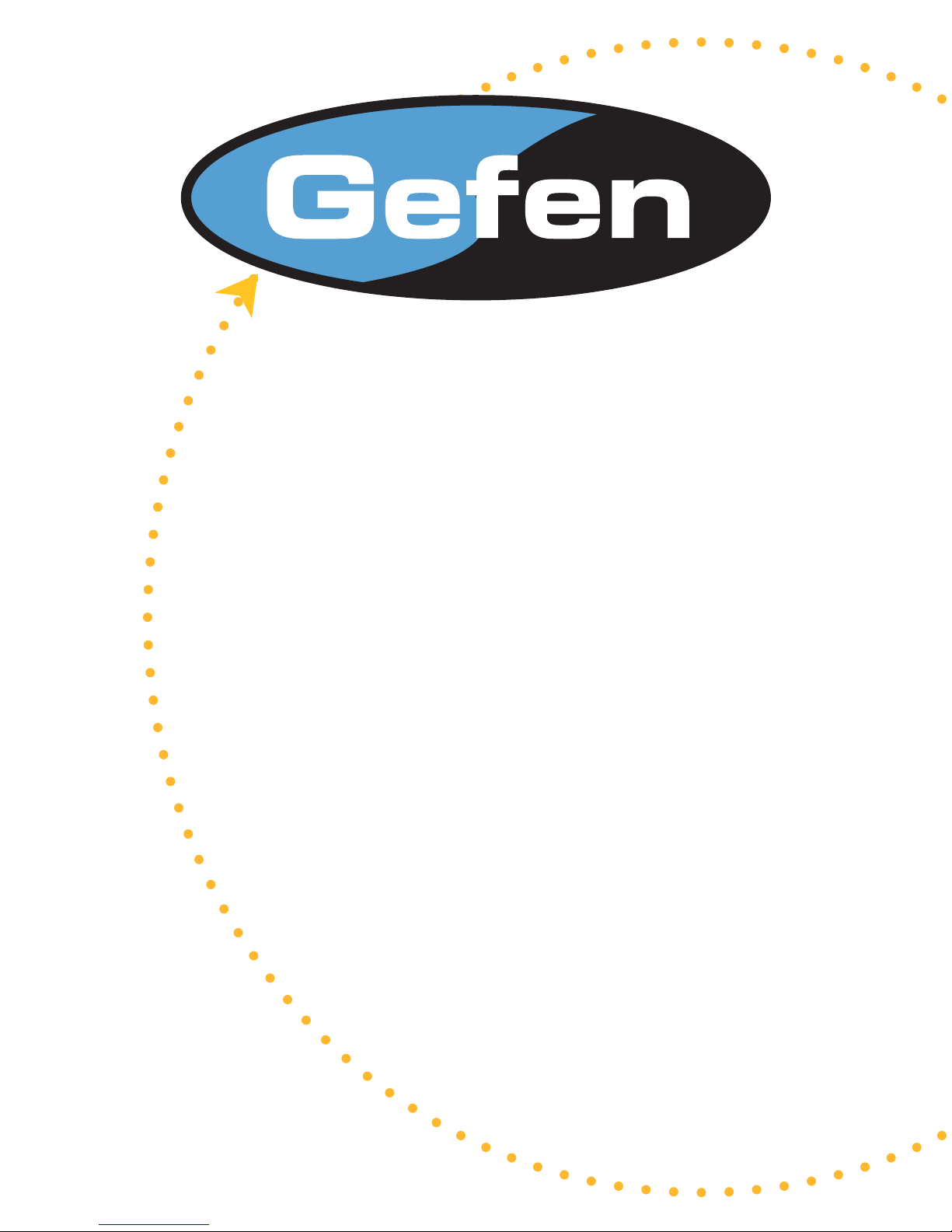
6x2 HDMI
Switcher
USER MANUAL
www.gefen.com
Page 2
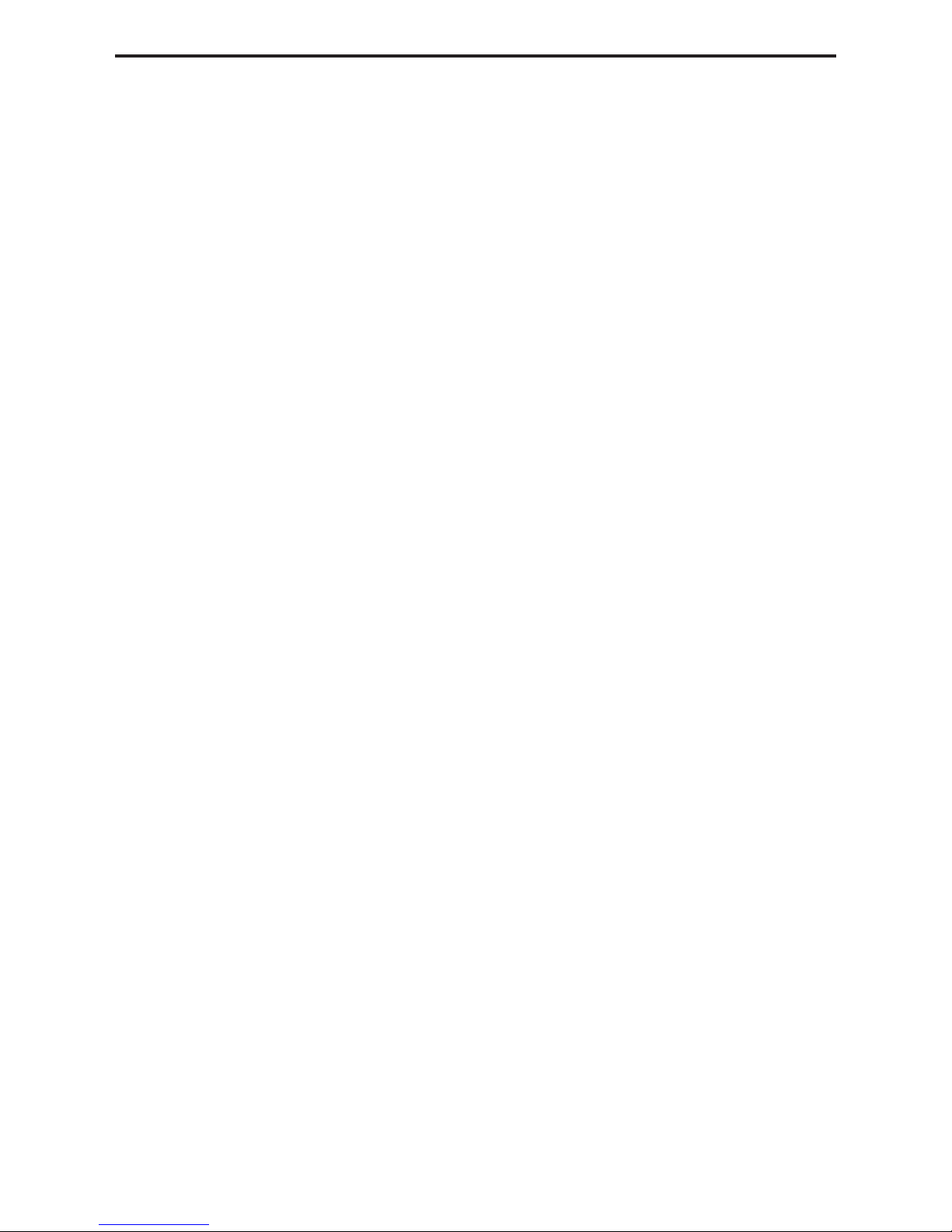
ASKING FOR ASSISTANCE
Technical Support:
Telephone (818) 884-6294
(800) 545-6900
Fax (818) 884-3108
Technical Support Hours:
8:00 AM to 5:00 PM Monday thru Friday.
Write To:
Gefen Inc.
C/O Customer Service
6265 Variel Ave.
Woodland Hills, CA 91367-9897
Gefen Inc. reserves the right to make changes in the hard ware, packaging and any
accompanying doc u men ta tion without prior written notice.
6x2 HDMI Switcher is a trademark of Gefen Inc.
© 2007 Gefen Inc., All Rights Reserved
Notice
HDMI is a trademark of hdmi.org
Page 3
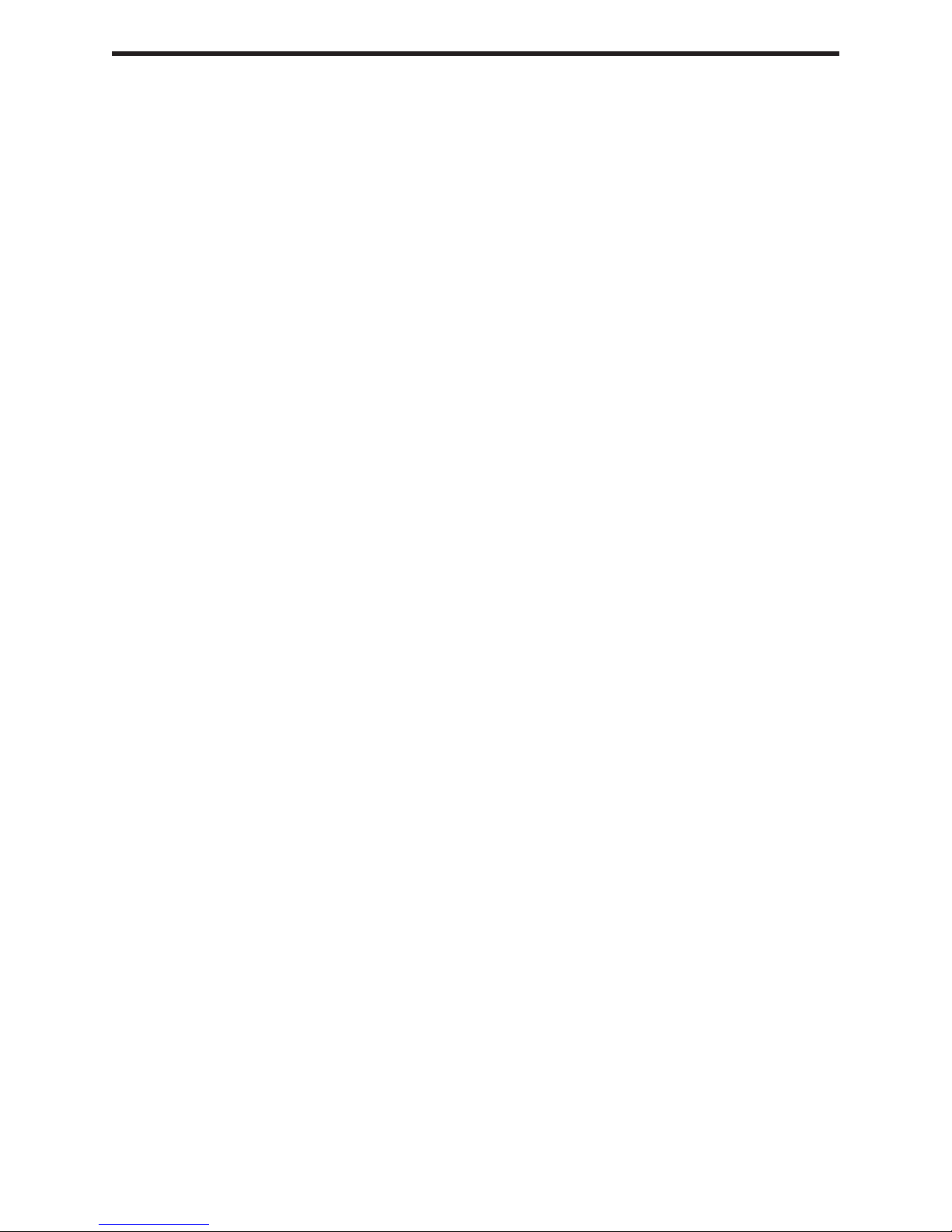
TABLE OF CONTENTS
Introduction
1
Features
2
Front Panel Description
3
Back Panel Description
4
Connecting and Operating the 6x2 HDMI Switcher
5
RMT6-IR Installation
6
Dip Switch Guidelines
7
RS-232 Interface
8
Rack Mount Diagram
9
Specifi cations
10
Warranty
11
Page 4
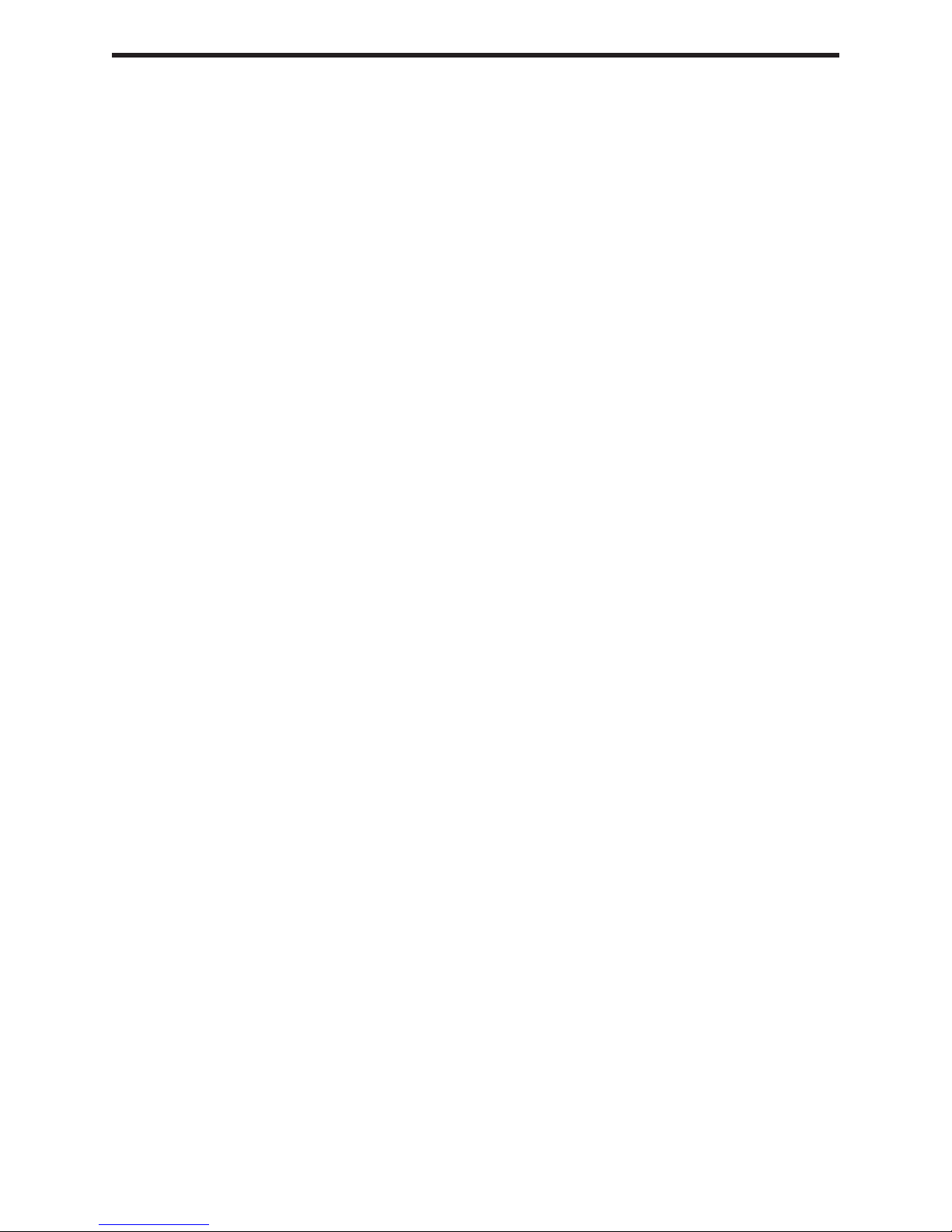
INTRODUCTION
Congratulations on your purchase of the ex•tend•it 6x2 HDMI Switcher. Your complete
satisfaction is very important to us.
Gefen’s line of HDTV switches, extenders, and splitters are designed to make your A/V
equipment use more comfortable, more productive and less expensive.
The 6x2 HDMI Switcher allows access to six HDTV devices, using two HDTV displays.
Both output displays will have mirrored images. Also included is a TOSLINK output that
will output the HDMI digital audio signal in Toslink digital audio form.
The ex•tend•it line offers solutions for Home Theater, AV installation, noise, space and
security concerns, data center, information distribution, conference room presentation,
school and corporate training environments.
Our Commitment
Gefen will always offer the fi nest quality product at the best possible price. Included in
that price is a lifetime support from a team of outstanding engineers.
The ex•tend•it 6x2 HDMI Switcher allows six HDTV HDMI devices to be switched eas-
ily in to two HDTV HDMI compatible monitors or projectors. Simply connect your HDTV
displays to the Switcher’s display outputs. The 6x2 HDMI Switcher can also be placed
at the end of a long HDMI cable to regenerate the HDMI signal.
1
Page 5
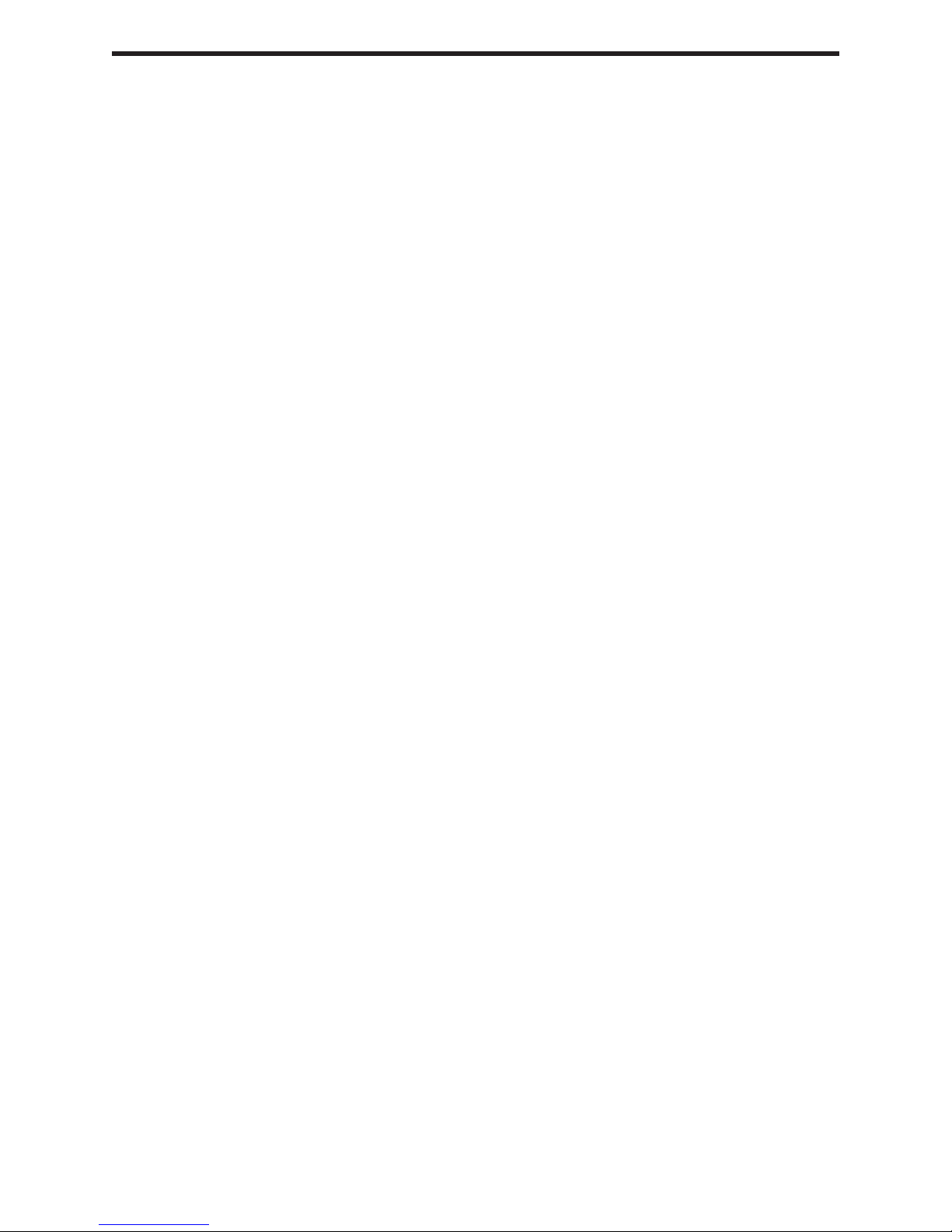
FEATURES
Features
• Switches easily between any six HDMI sources
• Maintains 480i, 480p, 720p, 720i, and 1080i, 1080p resolutions
• Maintains highest HDMI single link video resolution
• Maintains highest HDMI digital audio signal
• Includes TOSLINK output for easy hookup to digital audio systems
• Supports HDCP compliant devices
• HDMI or DVI to HDMI cables are used to connect the inputs and switcher output
• Inputs can be switched with the IR remote control, contact closure controller or
through the RS232 connector.
• Installs in seconds
Includes:
(1) 6x2 HDMI Switcher
(6) 6’ HDMI cables (m-m)
(1) 24VDC Power Supply
(1) RMT6-IR
(1) Rack Ears
(1) Manual
2
Page 6

FRONT PANEL DESCRIPTIONS
Eye Port
IR Extender
IR eye
1,2,3,4,5, or 6 is
Indicates if input
selected
3
Page 7

BACK PANEL DESCRIPTIONS
Port
RS232
Controller
supply
Connects to
24VDC power
HDMI Out 2
TOSLINK
Optical Out
HDMI Out 1
HDMI In 6
HDMI In 5
HDMI In 4
HDMI In 3
HDMI In 2
HDMI In 1
4
Page 8

CONNECTING AND OPERATING THE 6x2 HDMI SWITCHER
How to Connect the 6x2 HDMI Switcher to your devices
1 Connect the supplied cables from the HDTV sources into the 6x2 HDMI Switcher inputs.
2 Connect the cable from your display (monitor or projector) into the HDMI outs of the
6x2 HDMI Switcher.
3 Connect any Digital Audio Receiver into the Toslink out of the 6x2 HDMI Switcher
3 Plug the 5VDC power supply into the 6x2 HD Switcher.
How to enable the TOSlink on the 6x2 HDMI Switcher
The TOSlink audio out is only enabled if you are using an HDMI source and an HDMI
display, otherwise the source goes into DVI mode by reading the DVI display EDID. If
you are using a DVI display you will have to open the switcher box to access the dip
switches and fl ip dip switch #2 (refer to page 7) to enable the TOSlink audio out. If you
are using both an HDMI and DVI display, make sure you have the HDMI display on
output 1 to enable the TOSlink audio out.
How to Control the 6x2 HDMI Switcher
Use the RMT6-IR remote control to toggle between sources.
5
Page 9

RMT6-IR INSTALLATION
1. Remove battery cover from the back of the RMT6-IR remote.
2. Verify that dip switches 1 & 2 are in the down (OFF) position.
3. Insert the battery, hold the battery so that you can see the positive side facing up. The
side that is not marked must be facing down.
4. Test the RMT6-IR remote by pressing ONLY one button at a time. The indicator light
on the remote will fl ash once each time you press a button. WARNING: Do not press
multiple buttons simultaneously and do NOT press buttons rapidly. These actions will
cause the remote to reset and steps 1-4 will have to be repeated.
Note: The RMT6-IR ships with two batteries. One battery is required for operation, the
second battery is complimentary.
6
Page 10

DIP SWITCH GUIDELINES
Inside the 2X2 HDMI Switcher is a bank of Dip Switches. Below is a table describing
their functions. By default, all switches are set to the Off position.
Dip Switch # Name Description
1 Switching Delay Adds a 3 second delay to switching
2 On Board EDID Feeds a Generic HDMI EDID to all Inputs
3 IR Code Dip Switch Corresponds to Dip Switch 1 on RMT16-IR
4 IR Code Dip Switch Corresponds to Dip Switch 2 on RMT16-IR
5 Unused
6 Unused
7 Unused
8 Edge Select +Edge Pixels
3
2
1
5
4
7
6
8
How to open the 2x2 HDMI Switcher:
To access the dip switches, fi rst remove the 2 hex nuts on the back of the unit (2 for
RS232 port). Remove the 5 Philips screws under the unit and the 4 screws on each
side of the unit. Now carefully remove the cover of the 2x2 HDMI Switcher.
7
Page 11

Binary Table
ASCII Input Binary
1 1 0011 0001
2 2 0011 0010
3 3 0011 0011
4 4 0011 0100
5 5 0011 0101
6 6 0011 0110
RS-232 INTERFACE
RS232 Settings
Bits per second ...................................................................................................... 19200
Data bits ......................................................................................................................... 8
Parity ....................................................................................................................... None
Stop bits ..........................................................................................................................1
Flow Control ............................................................................................................ None
8
Page 12

6x2 HDMI SWITCHER RACK MOUNT DIAGRAM
9
Page 13

SPECIFICATIONS
Video Amplifi er Bandwidth ................................................................................. 1.65 GHz
Input Video Signal ......................................................................................... 1.2 volts p-p
Input DDC Signal .................................................................................... 5 volts p-p (TTL)
Single Link Range ......................................................................... ...1080p / 1920 x 1200
Input Connector Type .............................................................................................. HDMI
Output Connector Type ............................................................................................HDMI
Output Audio Connector Type......................................................................... ...TOSLINK
Power Consumption ................................................................................ 15 Watts (max.)
Power Supply ........................................................................................................ 24VDC
Dimensions ............................................................................... 17”W x 1.75”H x 5.875”D
Shipping Weight ....................................................................................................... 8 Lbs
10
Page 14

WARRANTY
Gefen Inc. warrants the equipment it manufactures to be free from defects in material
and workmanship.
If equipment fails because of such defects and Gefen Inc. is notifi ed within two
(2) year from the date of shipment, Gefen Inc. will, at its option, repair or replace
the equipment, provided that the equipment has not been subjected to mechanical,
electrical, or other abuse or modifi cations.
Equipment that fails under conditions other than those covered will be repaired at the
current price of parts and labor in effect at the time of repair. Such repairs are warranted
for ninety (90) days from the day of reshipment to the Buyer.
This warranty is in lieu of all other warranties expressed or implied, including without
limitation, any implied warranty or merchantability or fi tness for any particular purpose,
all of which are expressly disclaimed.
1. Proof of sale may be required in order to claim warranty.
2. Customers outside the US are responsible for shipping charges to and from Gefen.
3. Copper cables are limited to a 30 day warranty and cable must be free from any
scratches, markings, and neatly coiled.
The information in this manual has been carefully checked and is believed to be
accurate. However, Gefen Inc. assumes no responsibility for any inaccuracies that may
be contained in this manual. In no event will Gefen Inc., be liable for direct, indirect,
special, incidental, or consequential damages resulting from any defect or omission
in this manual, even if advised of the possibility of such damages. The technical
information contained herein regarding 6x2 HDMI Switcher features and specifi cations
is subject to change without notice.
11
Page 15

*MA-hdmi-642*
6265 Variel Avenue Woodland Hills, CA 91367
1-800-545-6900 818-884-6294 fax: 818-884-3108
www.gefen.com gsinfo@gefen.com
