Page 1
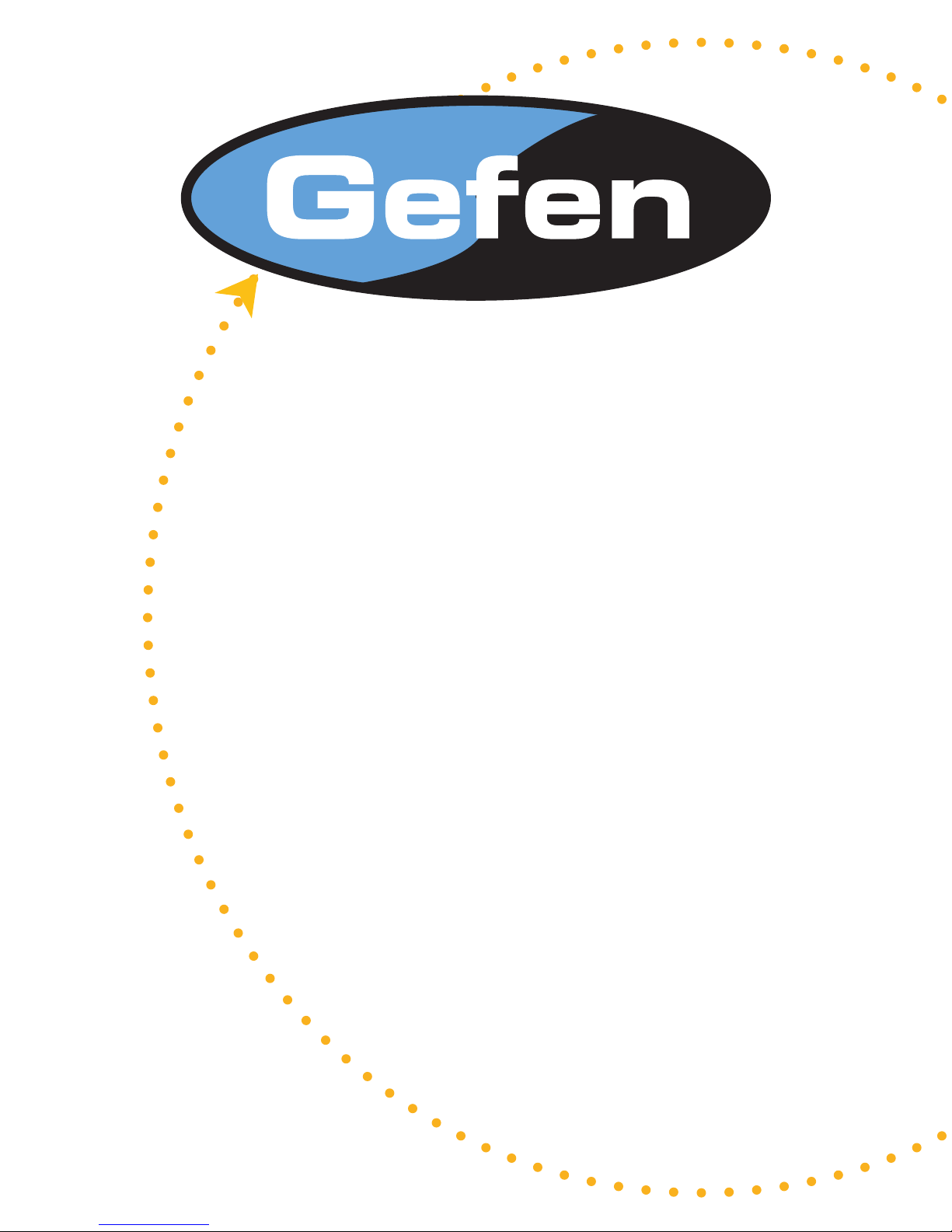
HD-SDI Generator
USER MANUAL
www.gefen.com
Page 2
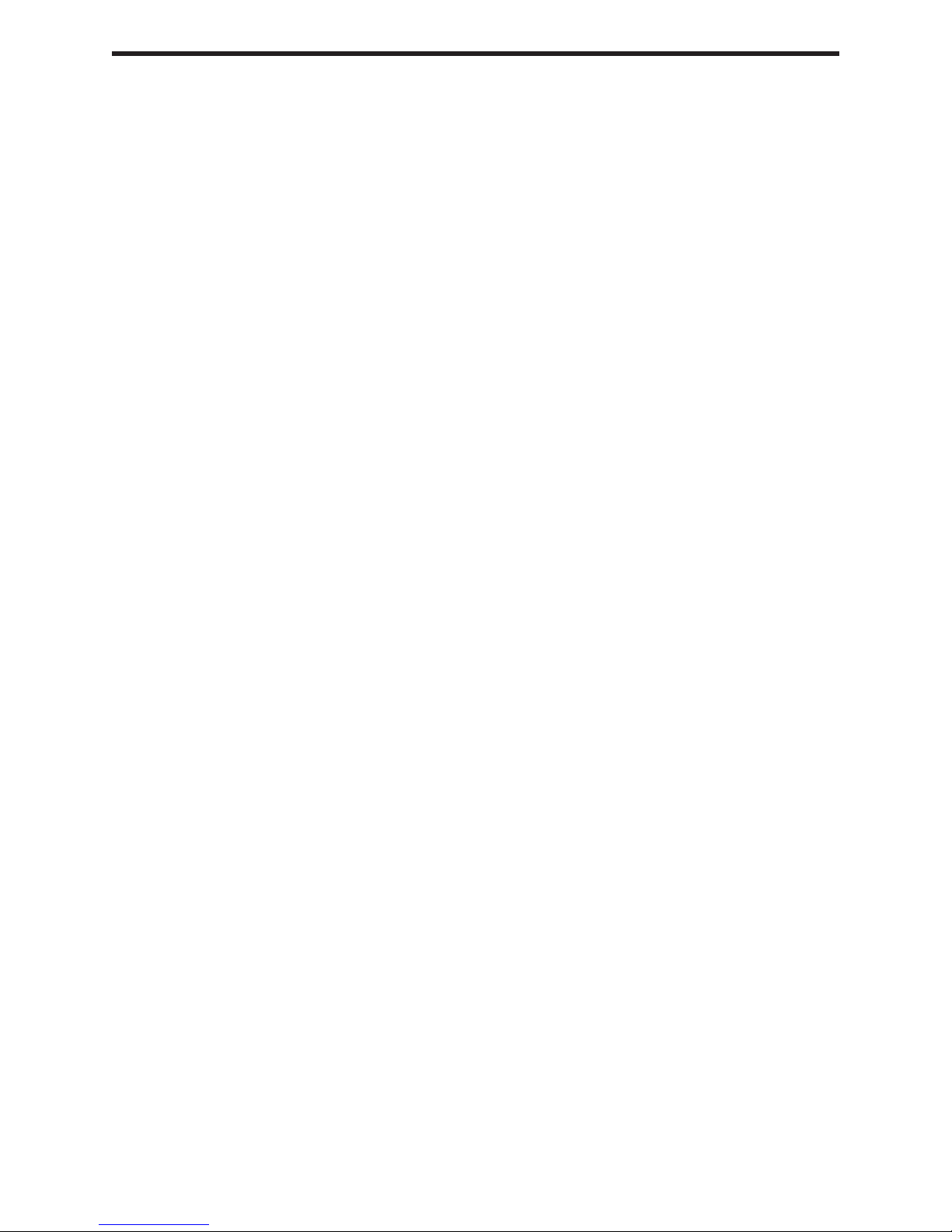
ASKING FOR ASSISTANCE
Technical Support:
Telephone (818) 772-9100
(800) 545-6900
Fax (818) 772-9120
Technical Support Hours:
8:00 AM to 5:00 PM Monday through Friday PST
Write To:
Gefen Inc.
c/o Customer Service
20600 Nordhoff St
Chatsworth, CA 91311
www.gefen.com
support@gefen.com
Notice
Gefen Inc. reserves the right to make changes in the hardware, packaging and any
accompanying documentation without prior written notice.
The HD-SDI Generator is a trademark of Gefen Inc.
© 2007 Gefen Inc., All Rights Reserved
© 2005 Gefen Inc., All Rights Reserved
Page 3
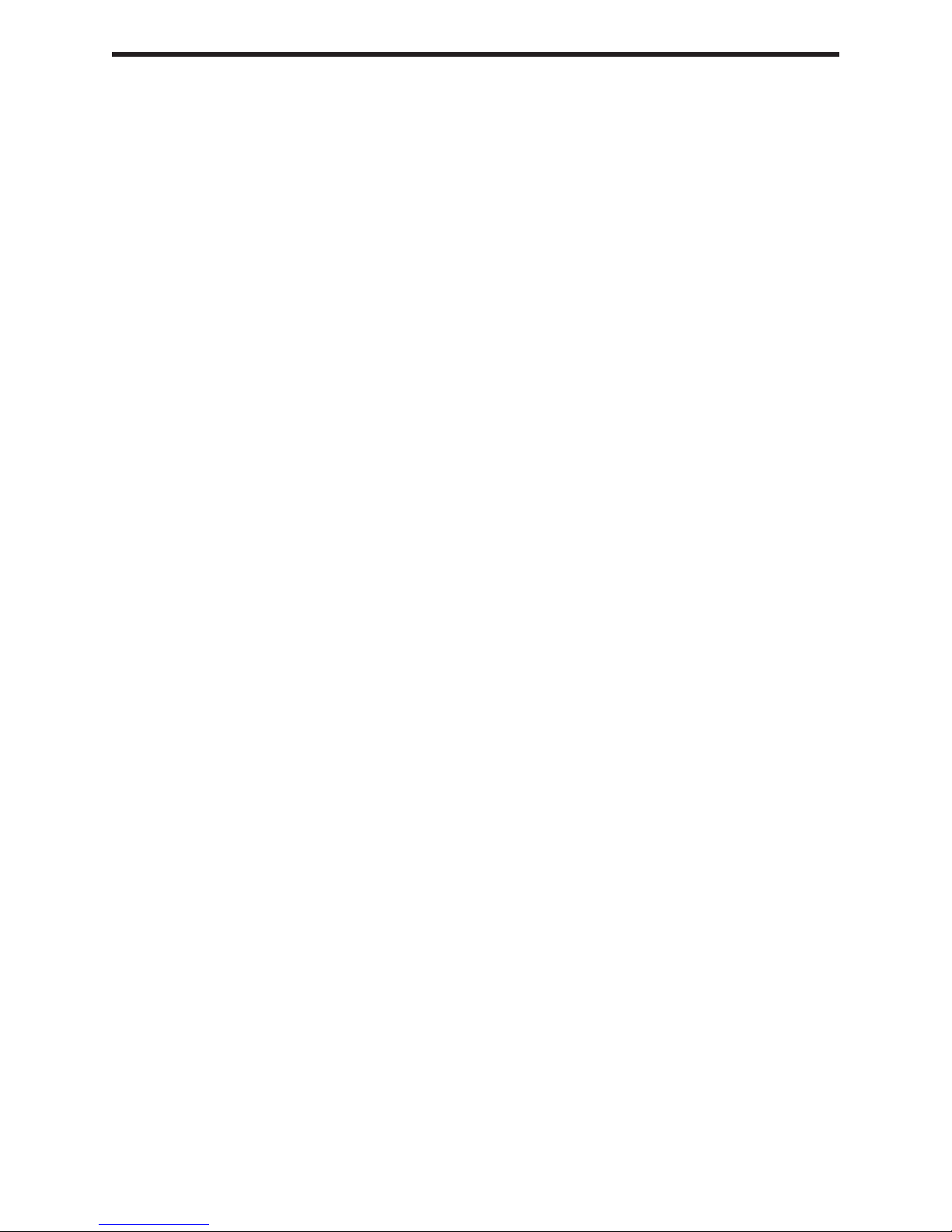
1
Introduction
2
Panel Descriptions
3
Menu and Navigation
4
Operation Modes
5
Menu Map
6
Menu Descriptions
Format Menu
System Menu
7
Video Menu
8
Audio Menu
Motion Menu
TABLE OF CONTENTS
9
Genlock Menu
ANC Data Menu
10
Operational Hints
11
Wiring of the RS-422 -> RS-232 Cable
12
Firmware Update Procedure
13
Specications
Time Code
Audio
SMPTE Standards
Formats Supported
Interface
General
14
VANC Counter
15
Warranty
Page 4
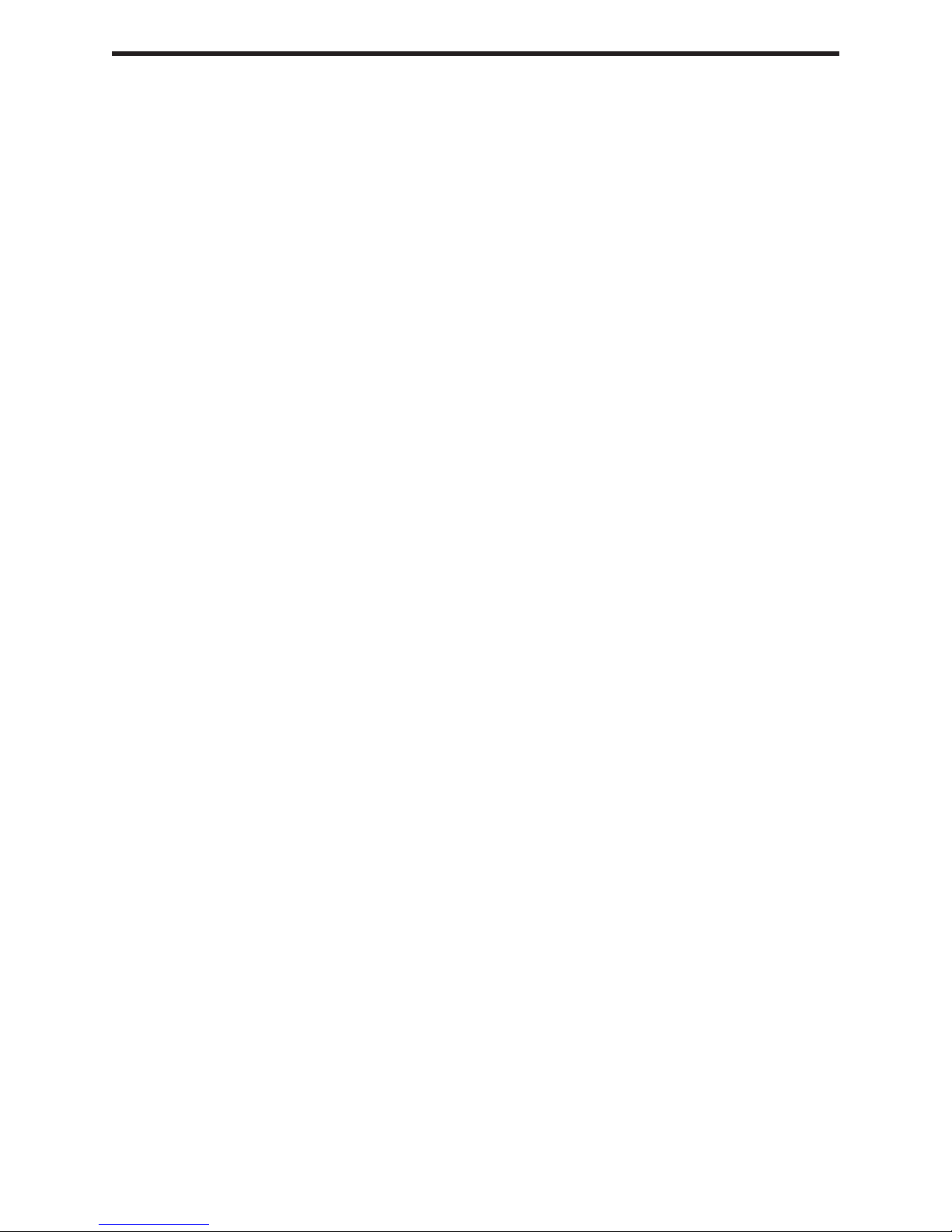
INTRODUCTION
The HD-SDI Generator offers a long list of advanced features. It provides still and
moving test patterns in SD and HD formats. The HD-SDI Generator outputs audio
tone and time code. It even features dual-link 2k resolution video output. The HD-SDI
Generator is portable. It can t on the palm of your hand!
The HD-SDI Generator provides four buttons to operate the menu on its LCD screen.
This cost-effective tool will allow video professionals to calibrate and test video
equipment and displays.
FEATURES
- 4 channels of embedded audio
- Ancillary Timecode (LTC and VITC)
- Moving objects or the whole image can move (Motion)
- Scrolling text message (Title)
- Timecode burn in window (BIW)
- VANC counter.
CONTENTS
The HD-SDI Generator consists of:
(1) HD-SDI Generator
(1) 5VDC Power Supply
(1) User's Manual
1
Page 5

PANEL DESCRIPTIONS
HD-SDI A
HD-SDI B
2
Page 6
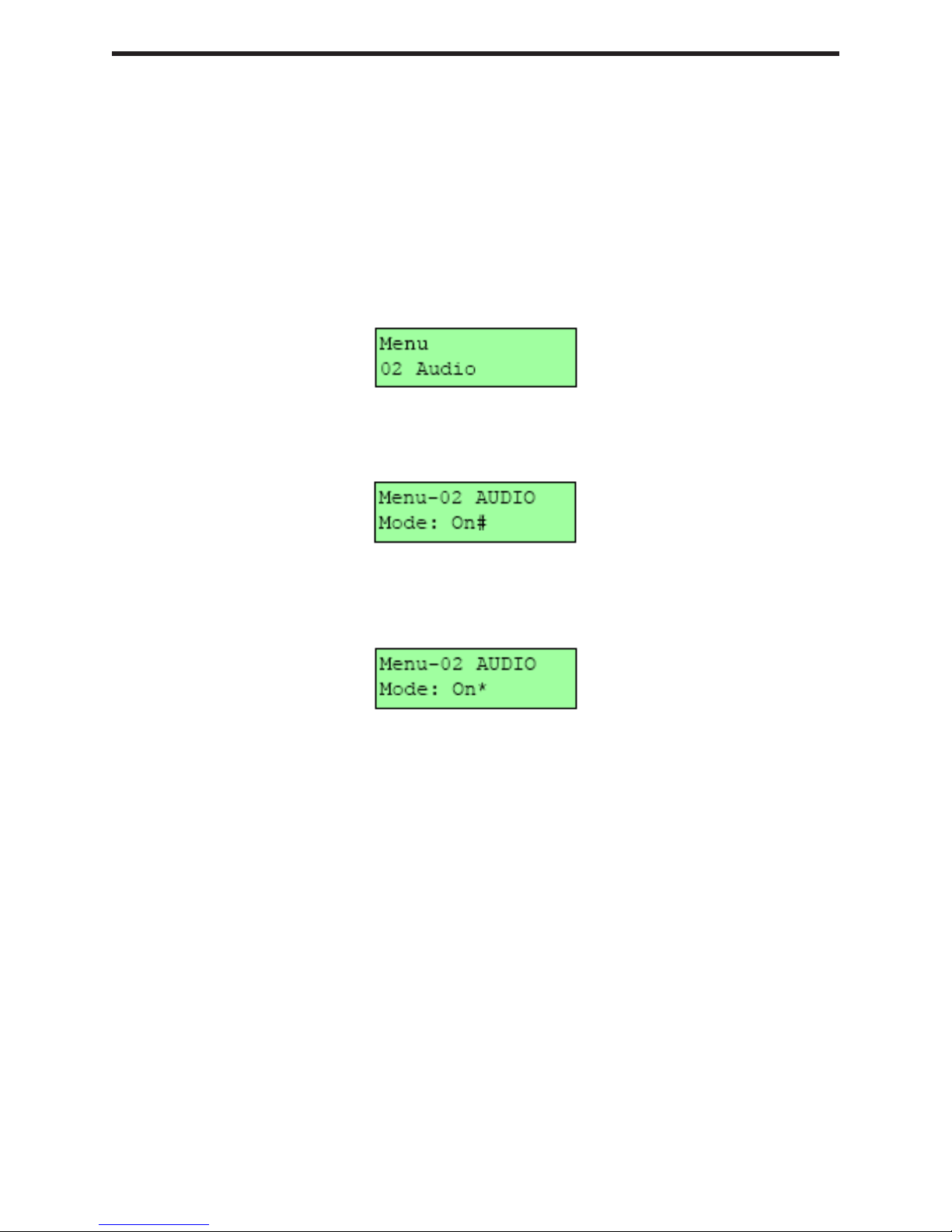
MENU AND NAVIGATION
The HDSDI Generator has a new user interface. Menu selections are no longer active
as soon as you change them, you must press ENTER to make the change.
The HDSDI Generator has two modes: Menu mode and Display mode.
· In Menu mode the user can change the HDSDI Generator parameters
· In Display mode, the HDSDI Generator will show information about the output signal
and gen
In Menu mode, the HDSDI Generator has 3 levels:
· Main: Selects the Main menu that has the parameter to change.
· Sub: Selects the parameter to change. The “#” sign at the end of the second line can
be used to identify level 2
· Selection: Make the change. The “*” sign shows the current value. When you hit the
UP or DOWN arrows, the “*” will go away until you hit ENTER.
The HDSDI Generator powers up in Display mode. To go to Menu mode, press the
MENU button. UP and DOWN buttons will browse all available selection at that level.
ENTER will make the selection and every time you press MENU it will go back one level
until you get to Display mode.
3
Page 7

OPERATION MODES
Display Mode
In Display Mode, the HDSDI Generator shows information about the output of the
the output resolution, outputs mode, pattern and genlock status. The picture
display after a factory reset.
When Quick Access in the SYSTEM menu is ON, pressing the UP and
Mode will navigate through the available test patterns.
Menu Mode
Refer to the next paragraphs on how to change any parameter; in this paragraph
would be how to change the output resolution to 1080i:
1. Hit MENU to go in Menu Mode
2. Use the UP or DOWN buttons to get to “00 FORMAT”, then hit ENTER
3. Use the UP or DOWN buttons to get to “Resolution”, then hit ENTER
4. Use the Up or DOWN buttons to nd 1080i, then hit ENTER
5. Hit MENU several times until you exit to Display Mode.
4
Page 8

MENU MAP
5
Page 9

MENU DESCRIPTIONS
Format Menu
The FORMAT menu allows you to change the video format parameters:
· Resolution: NTSC, PAL, 720p, 1080i, 1080p, 2K sf, 2K p. 2K resolutions are
2048x1080 at 23.98 or 24 FPS. “sf” and “p” designate segmented frame and
progressive respectively.
· Frame Rate: 23.98, 24, 25, 29.97, 30 (50, 59.94, 60 for 720p formats)
· Outputs: The unit can output either the same signal on both output connectors,
or a dual link YPbPr or RGB signal. The 4:4:4 dual link signal is compliant with
the SMPTE 372 and SMPTE 352 standards.
System Menu
The SYSTEM menu can be used to show the current rmware version, save current
settings to ash, reset factory defaults, etc.
· Version: Displays the current version number
· SN: Displays the serial number of the unit.
· Save Settings: Save the current settings to ash.
· Factory Reset: Reset the ash to factory defaults. ALL SAVED SETTINGS
WILL BE LOST.
· Quick Access: Set to ON if you want to change the test pattern in Display Mode
using the UP and DOWN buttons.
6
Page 10

MENU DESCRIPTIONS
Video Menu
The VIDEO menu is for actual video output settings: Test pattern, burn in window, title,
etc.
· Pattern: Select between the many test patterns available.
· Title: Hide or show the scrolling text message called “Title”. The Title moves
from bottom to top at 2 pixels per frame. **Note: The Title text can be changed to
reect your company’s name or any other message for a one-time fee.
· TC BIW: Hide or show the burn in window timecode display
· Filter: Set the lter ON for smoother transitions between colors.
o Filter OFF: Color transitions are sharp, they occur on the next pixel.
o Filter ON: Color transitions are smooth; it takes few pixels until the
change of color occurs.
7
Page 11

MENU DESCRIPTIONS
Audio Menu
Using the AUDIO menu, you can select the embedded audio group (1-4), the 1K-tone
volume level in db, etc.
· Mode: Set audio on or off.
· Group: Set the embedded audio Group to 1, 2, 3 or 4. Group 1 designates audio
channels 1-4, Group 2 is 5-8, Group 3 is 9-12 and Group 4 is 13-16.
· Level: Set the 1K Tone level from –48 to –6 db. There is also a “random”
selection that can be used for video to audio delay testing. The audio level
changes every time Square 1 touches any of the sides.
· Mask: In a group, the audio can be present on channel 1, channel 2, channel 3,
channel 4, pair 1&2, pair 3&4 or on all 4 channels.
Motion Menu
Motion can be added to the video output. Moving square(s), Snow, Full Motion, etc can
be selected. Motion is eld based in interlaced formats and frame based in progressive
formats.
· Mode: No Motion, Square 1, Square 2, 2 Squares, 2 Squares Inverted, Full
Motion and Snow.
- Square 1 keeps changing size as it moves and it changes color when it
hits any of the sides. Possible colors are: white, yellow, cyan, green, ma genta, red, blue and black. Square 1 moves faster than square 2
- Square 2 is always blue and does not change size. It is slower than
Square 1.
- 2 Squares Shows both Square 1 and Square 2
- 2 Squares Inv shows both squares in inverted mode with a black back
ground color. The pattern can be seen inside the squares.
- Full Motion moves the whole pattern. Motion differs between patterns
- Snow adds white noise to the video outputs.
· Speed: 1 is slowest, 7 is fastest.
8
Page 12

MENU DESCRIPTIONS
Genlock Menu
Genlock is a software option that can be purchased through your dealer. A utility is provided that can be used with an authorization code to enable Genlock support. If Genlock
is enabled on your unit you will have access to:
· Mode: On or Off
· Input: This is a display only selection that shows the Sync Input video format.
· H Trig: Sets the horizontal trigger value. Holding down the UP or DOWN
buttons will cause the value to change faster and faster. The number is a pixel
indication and can be moved from – half line to + half line. You don’t need to hit
ENTER for this value to change.
· V Trig: Sets the vertical trigger value on lines.
· Inv Fields: On or Off. This parameter can be used to invert the eld polarity of
the output.
The genlock input can accept any of the following signals:
· NTSC: For NTSC and all 29.97 and 59.94 FPS HD formats
· PAL: For PAL and all 25 and 50 FPS HD formats
· 1080i-29.97: For NTSC and all 29.97 and 59.94 FPS HD formats
· 1080i-25: For PAL and all 25 and 50 FPS HD formats
· 1080i-23.98: For 2K and all 23.98 FPS HD formats
· 1080i-30: For all 30 and 60 FPS HD formats
· 1080i-24: For 2K and all 24 FPS HD formats
ANC Data Menu
Ancillary data can be used to embed metadata in the HD-SDI stream. Audio, Timecode,
etc. are all embedded in the ancillary data space.
· TC: Enables timecode on the ancillary data. For NTSC, 720p-59.94, 1080i-
29.97 and 1080p-29.97, you can also decide if the timecode is drop or non-drop.
For HD formats embedded LTC is compliant with SMPTE Standard RP-188.
Timecode starts at 0 every time you change this selection or when it reaches 24
hours. The HDSDI Generator outputs LTC and VITC.
· VANC: Enables the VANC counter that adds 1, 2, 3 or 4 packets to the ancillary
data. For more information on the packet content, refer to the VANC Counter
Appendix at the end of this manual.
9
Page 13

OPERATIONAL HINTS
Circle and Target patterns
The Target pattern is based on a square pixel ratio for high denition formats, 11/10
pixel ratio in NTSC and 54/59 pixel ratio in PAL
The Circle pattern is based on a square pixel ratio for all formats. Since NTSC and PAL
do not have a square pixel ratio, the circles will look like ellipses on standard denition
CRT monitors.
Crosshatch
Crosshatch pattern are usually made with 2 consecutive lines, one on each eld. On the
HDG product line we intentionally made the crosshatch with lines showing only on Field-
1 so it can be used to identify problems related to eld inversion.
Border Lines
Border Lines can be used to nd if a device is displaying all lines and pixels. It has 8
colors, 2 pixels (or 2 lines) each to make a total of 16 pixels (or 16 lines) on every side
of the image.
Burn In Window
The Burn In Window shows the timecode in 00:00:00:00 format. The character separating the seconds from the frames can be used to identify Field-1 from Field 2 for interlaced formats. It can also be used to identify drop and non-drop formats. Example:
· 00:00:01.04 indicates a non drop timecode for Field-1 interlaced
· 00:00:01:04 indicates a non drop timecode for Field-2 interlaced
· 00:00:01,04 indicates a drop frame timecode for Field-1 interlaced
· 00:00:01;04 indicates a drop frame timecode for Field-2 interlaced
Genlock parameters
Each video format has its own set of HTRIG, VTRIG and Inv Fields values. They are
saved to ash using the 06 SYSTEM > Save Settings sub-menu. If you use a bi-level
sync source and keep switching between NTSC and 1080i for example, you don’t need
to keep adjusting the H and V settings every time you change the output. You would
adjust each format, with that same input, once, and save the settings to ash.
Changing the Sync input signal format will require re-adjusting the H and V values.
10
Page 14

WIRING OF THE RS422-RS232 CABLE
The HD-SDI Generator has an RS422 port that can be used to view the current settings
of the unit. To connect the RS422 port to a PC you need a special RS422-RS232 cable
that can be purchased from Gefen by contacting support@gefen.com You can also
make the cable using the wiring diagram shown at the end of this document.
• Connect COM1 of the PC to the HD-SDI Generator using the RS422-RS232 cable
• Run HyperTerminal on your PC and make a direct connection on COM1
• Connection Properties should be set to: 38400 Bauds, 8 Data Bits, Odd Parity, 1 Stop
Bit, and None Flow Control.
When you power up the HD-SDI Generator, plug or unplug the HD-SDI outputs. Messages will be displayed in the HyperTerminal window indicating the input and output
formats as well as the native monitor resolution reported by the EDID message.
Note: For a true RS422 connection, you can use an adapter made by KK Systems (Part
Number K422-99). This adapter connects to the RS232 port on the PC and provides
an RS422 connection on the other side. To connect the K422-99 to the HD-SDI to DVI
Conversion Box, use a standard RS422 cable (Male DB9 to Male DB9 pin to pin). A true
RS422 connection allows for a better connection and longer cables.
11
Page 15

FIRMWARE UPDATE PROCEDURE
To upgrade the rmware on your HD-SDI Generator, you would need to get the new
rmware package that would be named HDG_206.zip or a similar name. In this package
you should nd 4 different les:
1. HDG20_220.bin: The new rmware
2. hdg.exe: The command prompt ash utility (do not double click or run,
use the batch le instead)
3. HDG_update.bat: A batch le with the proper commands to upgrade the
HD-SDI Generator
Place all 4 les in the default command prompt folder. This is the folder that Windows
goes to when you run the Command Prompt application and:
· Recycle power on your HDSDI Generator
· Enter HDG_update.bat
· You will be prompted to enter the COM port number connected to the HDSDI
Generator device, Enter 1 for COM-1 or 2 for COM-2
· Enter the rmware lename, i.e. HDG20_220.bin
12
Page 16

SPECIFICATIONS
Time Code
Ancillary Timecode (ATC) is similar to linear time code (LTC). ATC is incremented each
frame and is reset to 0 after 24 hours. LTC is on Line-10 Field-1 and VITC is on Line-9
Field-1 and on Line-571 Field-2
LTC is transmitted on Line-10 Field-1 for all formats except for PAL where it’s
transmitted on line 6. (SMPTE RP188) VITC is transmitted on Line-9 Field-1 and Line571 Field-2
Audio
In SD (PAL or NTSC), 2 pairs are embedded on the SDI stream with 6 or 8 packets per
line (SMPTE 272M).
In HD, 2 pairs are embedded on the HDSDI stream (SMPTE 299M).
SMPTE Standards
Video Output: SMPTE 125M, SMPTE 296M, SMPTE 274M, SMPTE 372M,
SMPTE 352M
Time Code (LTC) SMPTE RP 188
Audio (embedded on SDI / HD-SDI)
SMPTE 272M SMPTE 299M
Note: In 2K, ancillary data is output only on Link A to match SMPTE 372M
specications.
Formats Supported
• NTSC & PAL
• 720p - 60, 59.94, 50Hz
• 1080i / 1080p - 30, 29.97, 25, 24, 23.98Hz
• 2048x1080p & sf - 24, 23.98Hz
• Standards: SMPTE 125M, 274M, 296M, 372M
• Bit Rate: 1.485 Gb/s, 1.4835 Gb/s, 270Mb/s
• Resolution: 10bit
Interface
• Two line LCD with menu controls
• Save settings to memory option
General
• 5 volts (screw-on connector)
• External Adapter: 100-240VAC 50-60Hz
• 5.4” x 3.7” x .8” (138mm x 93mm x 22mm)
• Shipping Weight: 5 Lbs.
13
Page 17

SPECIFICATIONS
VANC Counter
For 1080i-59.94 formats, when VANC is enabled, the HDG-20 can embed up to 4 data
packets on each of the following lines:
· Field-1: Lines 9 to 20
· Field-2: Lines 572 to 583
All packets are identical except for UWD0, UWD1 and UWD255 that are used to
indicate the line number, packet number / eld identier and the checksum. The packet
is structured as follows:
ADF1= 0x00
ADF2= 0xFF
ADF3= 0xFF
DID= 0x5F
SDID= 0xFA
DC= 0xFF
UWD0= LSB byte of the line number
UWD1= Packet Number and Field Identier, 0x30 for packet-3 eld-1 or 0x2F for
packet-2 eld-2
UWD2 .. UWD254= Hex value of a counter that starts at 0x00 and ends 0xFC
UWD255= Checksum
14
