Page 1
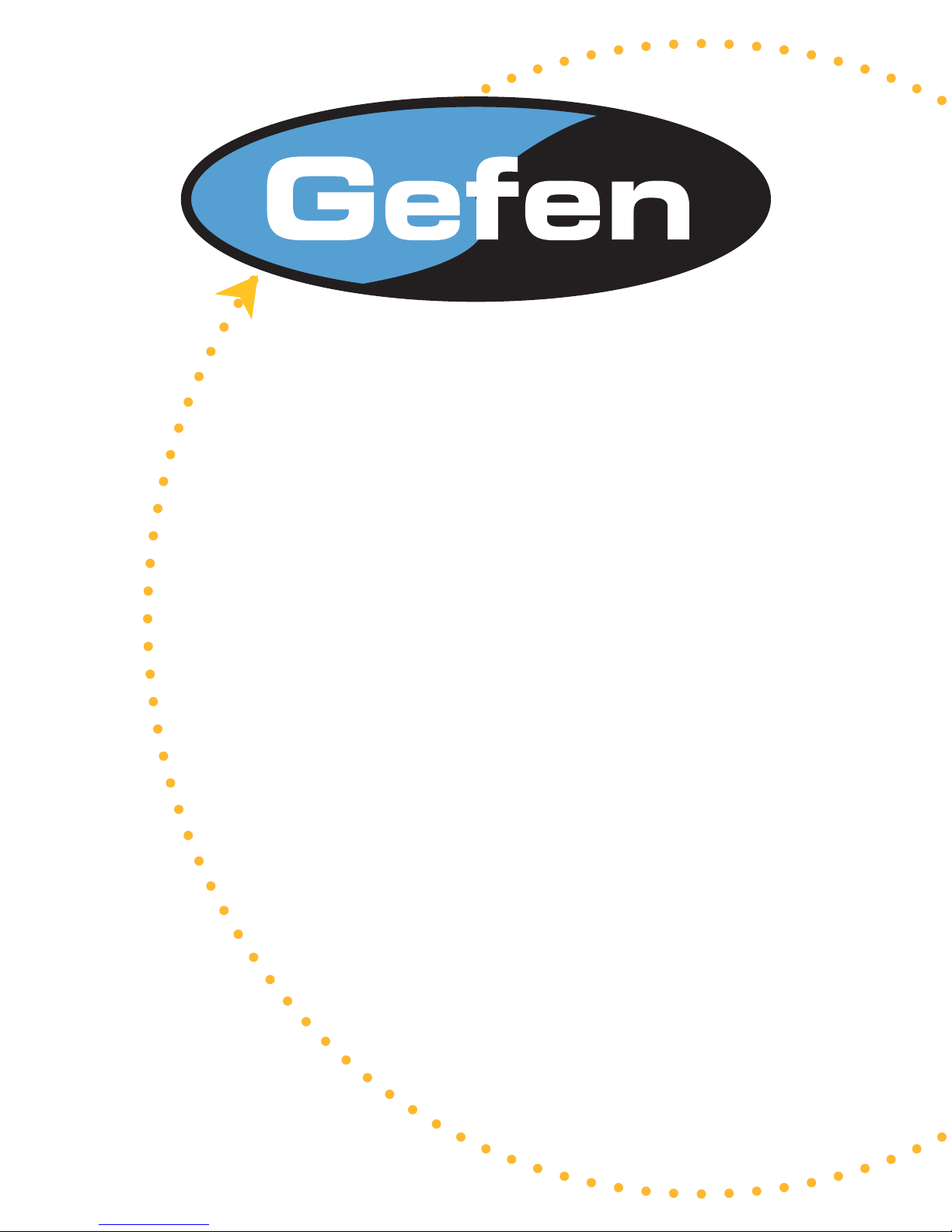
HD-SDI to DVI
Scaler PLUS
USER MANUAL
www.gefen.com
Page 2
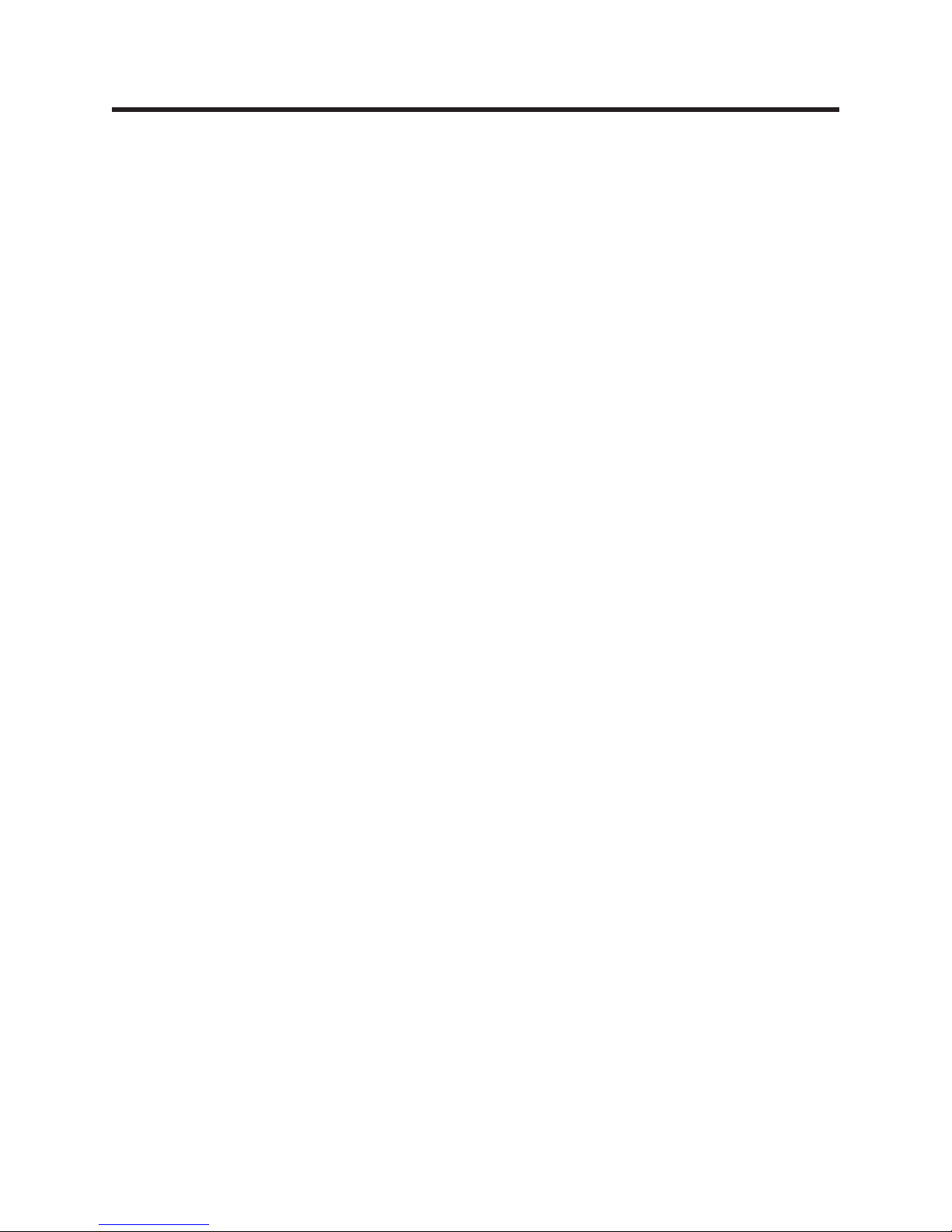
ASKING FOR ASSISTANCE
Technical Support:
Telephone (818) 772-9100
(800) 545-6900
Fax (818) 772-9120
Technical Support Hours:
8:00 AM to 5:00 PM Monday through Friday PST
Write To:
Gefen, Inc.
c/o Customer Service
20600 Nordhoff Street
Chatsworth, CA 91311
www.gefen.com
gsinfo@gefen.com
Gefen Inc. reserves the right to make changes in the hard ware, packaging and any
accompanying doc u men ta tion without prior written notice.
The HD-SDI to DVI Scaler PLUS is a trademark of Gefen Inc.
© 2007 Gefen Inc., All Rights Reserved
Notice
Page 3

TABLE OF CONTENTS
1
Introduction
2
Panel Descriptions
3
Menu Functions
4
Menu Functions
5
Supported Input/Output Resolutions
6
RMT-8HDS-IR Installation
7
RMT-8HDS-IR Installation
8
RS-232 Interface / Firmware Update Procedure
9
Specifi cations
10
Warranty
Page 4
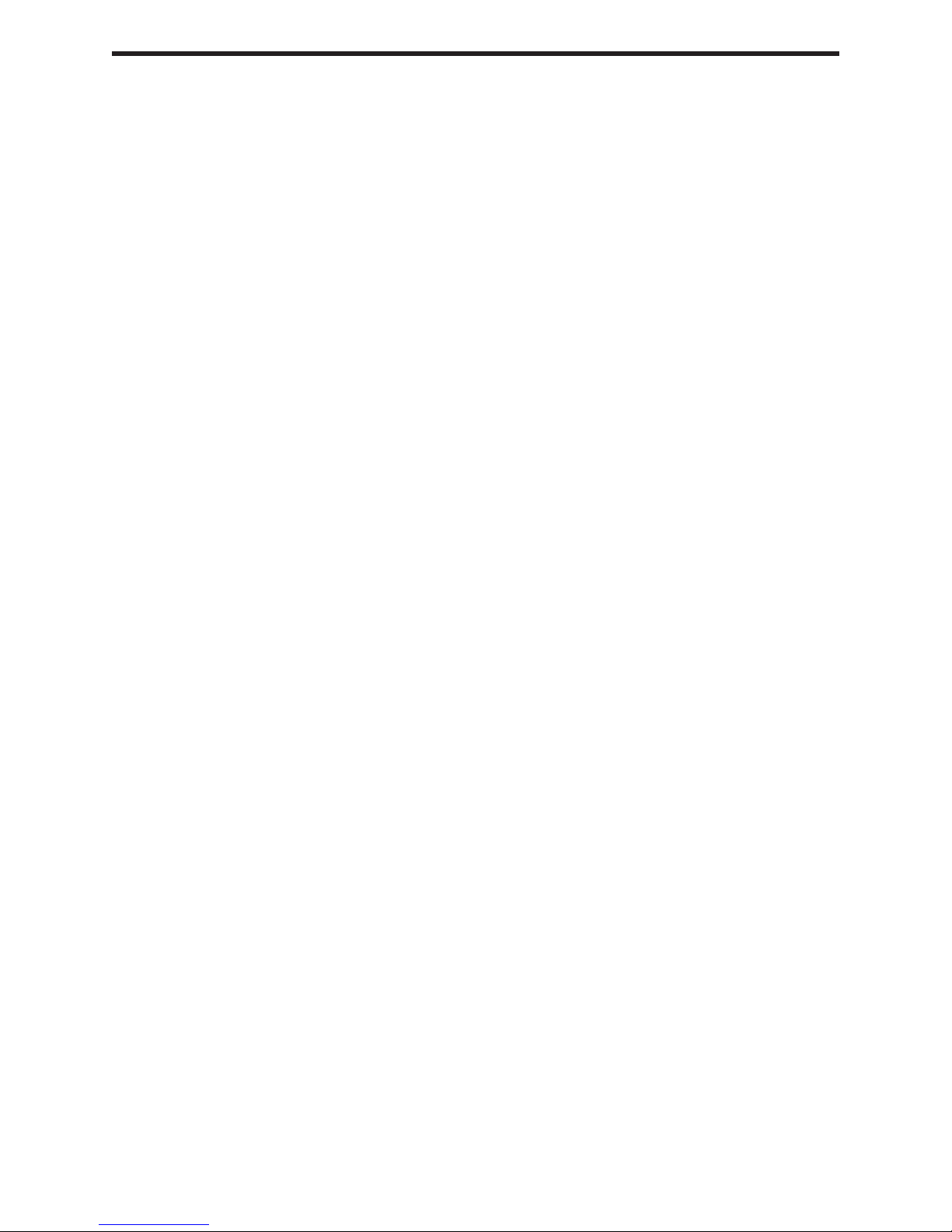
INTRODUCTION
The HDSDI to DVI PLUS Scaler is the newest revision of our HDSDI conversion line
incorporating SD/HDSDI Single or Dual link mode conversion scaled to Full Single
link DVI-D. Resolutions of up to 1080p are supported over the DVI link for those
that want true “High Defi nition”. Performance has been greatly enhanced due to
Gennum’s VXP Scaler onboard; allowing for new features such as: Genlock, Color &
Gamma Correction, Noise Reduction, Detail Enhancement, Aspect Ratio Selection,
Pattern Generator Mode, & Multiple Language Menu Support. Bottom Line? -- More
performance, less cost.
HOW IT WORKS
HD-SDI devices are connected to the HD-SDI input and DVI devices are connected to
the DVI output. When the source, display and the Scaler are powered and connected,
video signals are converted to the proper format
FEATURES
• 10-bit resolution for greater precision and dynamic range
• Proprietary 10-bit motion adaptive video de-interlacing with edge interpolation for HD /
SD formats.
• Advanced noise reduction and detail enhancement
• Max. active image size of 2048 samples x 2048 lines PBP processing for various
combinations of video and graphics with alpha blending
• Fully integrated sprite based multi-plane OSD controller.
• Frame rate conversion to / from any refresh rate
• Pattern mode w/ color bars & cross hatch patterns
• Color correction
• Noise Reduction
• Detail Enhancement
• Brightness Adjustment
• Gamma Selection
• Aspect Ratio Select
• Custom Timing output mode
• French/English Menu Set
• RS-232 upgradeable fi rmware
• RS-232 and/or IR Control
• Genlock
CONTENTS
The HD-SDI to DVI Scaler consists of:
(1) HD-SDI to DVI PLUS Scaler Box
(1) 5v Power Supply
(1) Users Manual
1
Page 5

PANEL DESCRIPTIONS
Infrared Eye
Power Indicator
Light
RS-232
Uplink Port
5V Power
Connector
Audio Output
HD-SDI
Input 1
/ Loop
Out 1
2
DVI-D Output
HD-SDI
Input 2
/ Loop
Out 2
Page 6

MENU FUNCTIONS
Aspect:
-Full Screen: Stretches input to fi ll the Monitor.
-Letter / Pillar Box: Sets the aspect ratio to fi t a letter or pillar box format.
-Panoramic: Panoramic Zoom feature
-Extract: Feature to magnify the signal.
-Exact Size: Adjusts signal magnifi cation.
-Horizontal / Vertical Position: Moves the magnifi ed signal Horizontally
and Vertically
-Through: Feature to crop the signal.
-Horizontal / Vertical Size: Horizontally and Vertically contracts or
expands the cropping viewport.
-Horizontal / Vertical Position: Move the signal Horizontally or Vertically
inside the cropping viewport.
-Two Screens: Option becomes available if using Dual Link HDSDI.
Layout:
-Size and Position:
-Horizontal / Vertical Size: Adjust Horizontal or Vertical resolution.
-Horizontal / Vertical Position: Move image Horizontally or Vertically.
Picture:
-Image Color:
-Contrast: Individually adjust the contrast for red, green and blue
-Brightness: Individually adjust the brightness for red, green and blue
-Black level: Adjust black levels between 0 (default) and 100
-Detail Enhancement:
-Detail Enhancement: Digitally enhance signal
-Noise Threshold: Adjusts noise allowed in detail enhancement
-Noise Reduction: Digitally reduce signal noise
-Motion Threshold
Input:
-Input Video Format: Auto Detect by default. Signal can be forced to a specifi c
High-defi nition resolution. (Please see Supported Input/Output
Resolutions for more information).
-Link Confi guration: When using dual link SDI/HDSDI input, allows you to select
either YCbPr or RGB color spaces.
-Clean Aperture:
-Horizontal and Vertical Size: Stretch image Horizontally or Vertically
-Horizontal and Vertical Position: Move image in view port Horizontally or
Vertically
3
Page 7

MENU FUNCTIONS
Input Menu Continued...
-Audio: Selects which audio pair to use for audio output (1 - 8); Default is
Channel 1.
-Remote Channel: Changes the IR code of the HD-SDI to DVI Scaler to one
of 4 different settings between 0 and 3. When the remote channel is
changed, dip switches in the 16 button remote must be changed to the
corresponding code in order to continue operating the HD-SDI to DVI
Scaler. (Please see RMT-8HDS-IR Installation page for more
information.)
Output:
-Video Output Format: Select the desired HD output resolution. (Please see
Supported Input/Output Resolutions for more information).
-Graphic Output Format: Select the desired computer output resolution. (Please
see Supported Input/Output Resolutions for more information).
-Custom Output Format:
-V and HTotal Pixels: Total Horizontal and Vertical pixels for the DVI
monitor.
-V and H Total Active Pixels: Total Horizontal and Vertical pixels actually
to display the picture.
-HSync and VSync Backporch
-HSync and VSync Width
-Refresh Rate: Change custom Refresh Rate: 20-85.
-Frame Rate: 48, 50, 59.94, 60, 75, and 85Hz.
-Sync Adjust: Horizontal and Vertical Sync Adjust (0-3 with Default: 0)
-Genlock:
-Off: Free run mode.
- VIdeo Input: Locks input clock in sync with output clock.
-Ref. Input: Locks output clock with Ref. clock.
-Language: Set menu to display English or French text.
-Gamma Correction:
-Default: Set for Default Gamma settings.
-sRGB
-Custom: Enables Gamma Coeffi cient menu item as the current Gamma
coeffi cient.
-Gamma Coeffi cient: (0.3 - 3.0); Default set at 1.0.
-User Table
Patterns:
-Color Bars: Display color bar video pattern.
-Cross Hatch: Display cross hatch video pattern.
General:
-Firmware Version
-Kernel Version
-Confi guration Version
-FPGA Version
-Remote Channel
4
Page 8

SUPPORTED INPUT/OUTPUT RESOLUTIONS
Input Video Formats Supported:
480i 720p/50 1080p/23.98 1080sf/23.98
480p 720p/59.94 1080p/24 1080sf/24
576i 720p/60 1080p/25 1080sf/25
576p 1035i/59.94 1080p/29.97 1080sf29.97
720p/23.98 1035i/60 1080p/30 1080sf/30
720p/24 1080i/50 1080p/50 2K-p/23.98
720p/25 1080i/50M 1080p/50M 2K-p/24
720p/29.97 1080i/59.94 1080p/59.94 2K-sf/23.98
720p/30 1080i/60 1080p/60 2K-sf/24
Output Video Formats Supported:
480i 720p/50 1080p/23.98 2K-p/23.98
480p 720p/59.94 1080p/24 2K-p/24
576i 720p/60 1080p/25
576p 1035i/59.94 1080p/29.97
720p/23.98 1035i/60 1080p/30
720p/24 1080i/50 1080p/50
720p/25 1080i/50M 1080p/50M
720p/29.97 1080i/59.94 1080p/59.94
720p/30 1080i/60 1080p/60
Output Graphic Formats Supported:
640x350/85 1024x768/75 1280x1024/85 1920x1200/60
640x400/85 1024x768/85 1360x768/60 2048x1080
640x480/60 1280x854 1366x768/60
640x480/75 1152x864/75 1366x923/50
640x480/85 1280x768/60 1440x900/60
800x600/60 1280x960/60 1440x1080/60
800x600/75 1280x960/85 1600x1024
800x600/85 1280x1024/60 1600x1200/60
1024x768/60 1280x1024/75 1680x1050/60
5
Page 9

RMT-8HDS-IR INSTALLATION
On power up, the HD-SDI to DVI Scaler will automatically detect the input format of the
input. The unit is controlled using the included 8 button remote.
Pressing the OUTPUT button cycles the HD-SDI to DVI Scaler through the following
output modes: 640x480 - 800x600 - 720p - 1080i
Other functions and output modes can be accessed through the onscreen menu.
(To Restore I/O settings, simply recycle power on the Scaler)
To bring up the onscreen menu, press the MENU button. Navigation is done using the
UP, DOWN, LEFT, RIGHT and ENTER buttons.
The SOURCE button selects the input source (Input 1 or Input 2)
*Note: Both dip switches under the remote battery cover must initially be in the OFF
position to communicate with the Scaler. For more information, please see page 7 for
RMT-8HDS-IR Installation instructions.
6
Page 10

RMT-8HDS-IR INSTALLATION
Remove battery cover from the back of the RMT-8HDS-IR remote.
1.
Verify that dip switches 1 & 2 are in the down (OFF) position.
2.
Insert the battery, hold the battery so that you can see the positive side facing up.
3.
The side that is not marked must be facing down.
Test the RMT-8HDS-IR remote by pressing ONLY one button at a time. The
4.
indicator light on the remote will fl ash once each time you press a button.
WARNING: Do not press multiple buttons simultaneously and do NOT press
buttons rapidly. These actions will cause the remote to reset and steps 1-4 will have
to be repeated.
Note: The RMT-8HDS-IR ships with two batteries. One battery is required for
operation, the second battery is complimentary.
The following are the dip switch combinations that correspond to the Remote Code
menu option on the HD-SDI to DVI Scaler (Please see Menu Functions section for
more information):
Remote Channel 0:
Remote Channel 2:
Remote Channel 1:
1
1
2
2
Remote Channel 3:
1
1
2
2
7
Page 11

RS-232 INTERFACE / FIRMWARE UPDATE PROCEDURE
The HDSDI to DVISP can be controlled via IR remote and through the RS-2323 Uplink
port. Check the download section on our website for fi rmware updates and information
on how to control this unit. Go to http://www.gefen.com/kvm/support/download.jsp to
fi nd the necessary documents and fi les.
8
Page 12

SPECIFICATIONS
Input Video Bandwidth.................................................2x 1.485 Gbps (Dual Link HD-SDI)
Output Video Bandwidth.....................................................1.65 Gbps (Single Link DVI-D)
Maximum Output Resolution.................................................................1920x1200@60Hz
Audio Output.................................................................................2 channel Analog Audio
Rack Mountable............................................................................................................Yes
Power Supply...........................................................................................................5V DC
Shipping Weight.........................................................................................................5 lbs.
Dimensions..................................................................................8.25”W x 1.75”H x 7.5”H
9
