Page 1
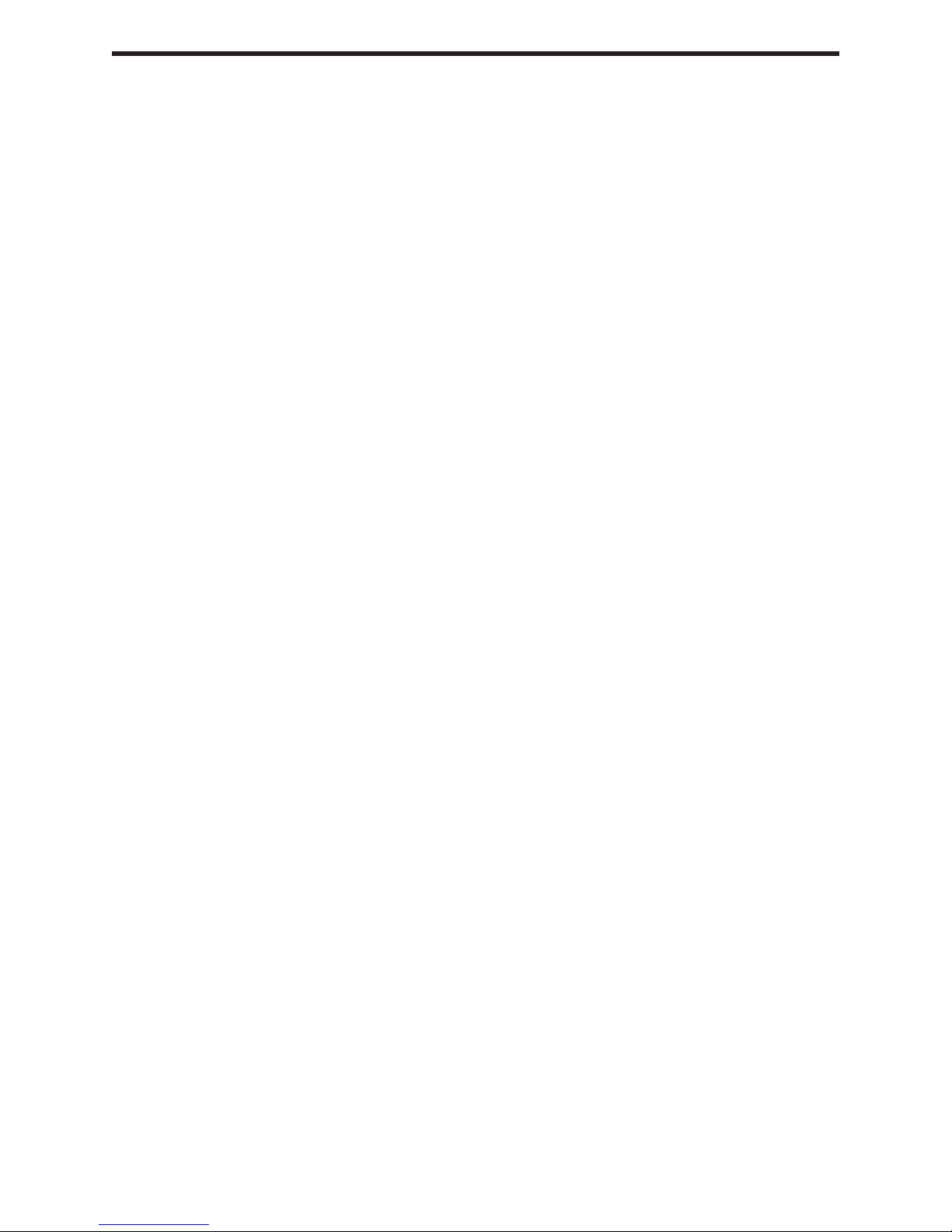
ASKING FOR ASSISTANCE
Technical Support:
Telephone (818)772-9100
(800) 545-6900
Fax (818)772-9120
Technical Support Hours:
8:00 AM to 5:00 PM Monday through Friday PST
Write To:
Gefen Inc.
c/o Customer Service
20600 Nordhoff Street
Chatsworth, CA 91311 U.S.A.
www.gefen.com
support@gefen.com
Gefen Inc. reserves the right to make changes in the hard ware, packaging and any
accompanying doc u men ta tion without prior written notice.
The HD-SDI to DVI Loop is a trademark of Gefen Inc.
© 2005 Gefen Inc., All Rights Reserved
Notice
Page 2

TABLE OF CONTENTS
1
Introduction
2
Operation Notes
3
Panel Descriptions
4
Supported Input/Output Resolutions/OSD and Infrared Remote Functions
5
OSD and Infrared Remote Functions
6
OSD and Infrared Remote Functions
7
Wiring of the RS422-RS232 Cable
8
Recommended LCD Monitors
9
Firmware Update Procedure
10
Specifi cations
11
Warranty
Page 3
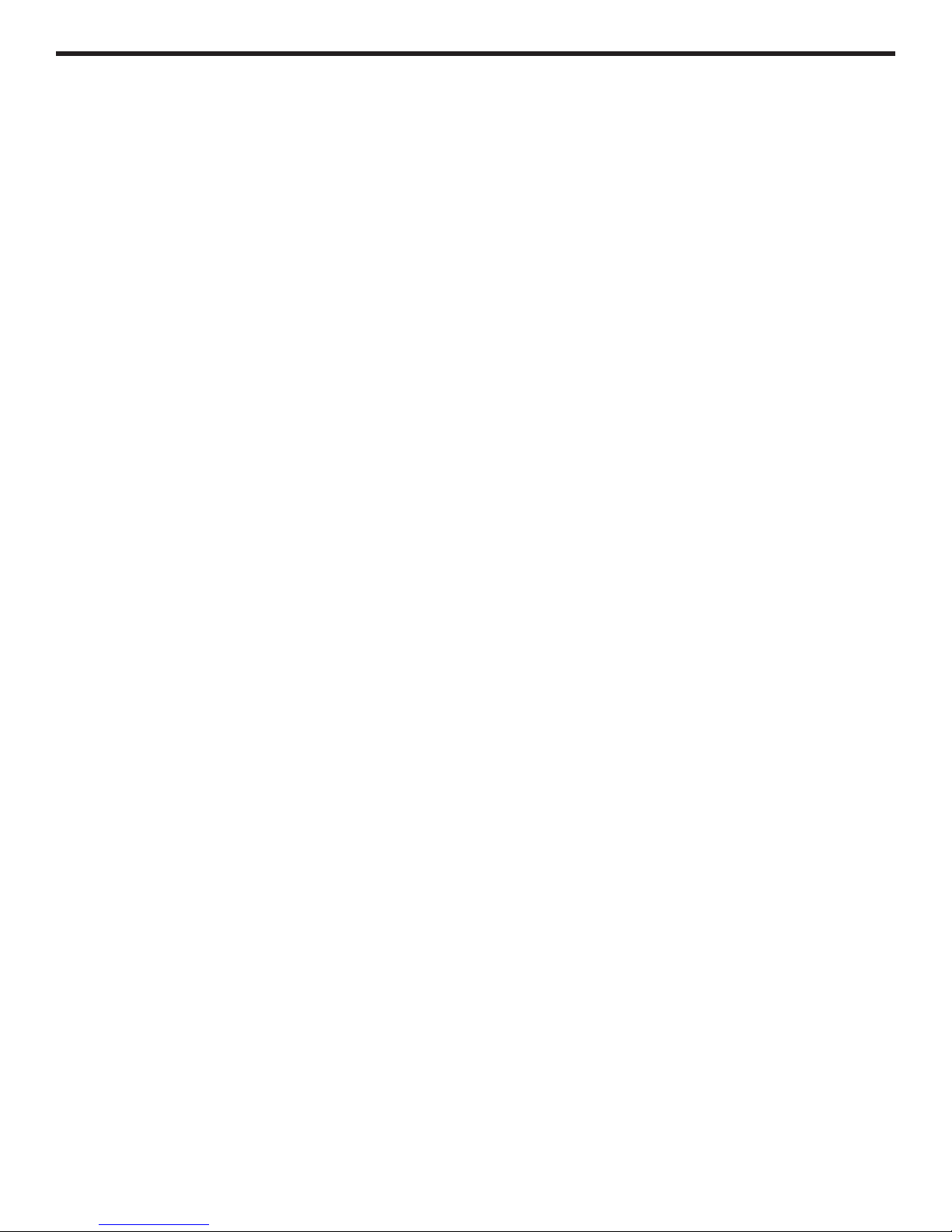
INTRODUCTION
The HD-SDI to DVI Loop is a compact digital video interface that converts HD-SDI, SDI,
DVI-D, and DVI-A (Analog RGB) to DVI-D (digital RGB). It automatically detects the input scan rate and supports a wide variety of video formats including PAL, NTSC, 720p,
1080i, 1080p.
The HD-SDI to DVI Loop can be connected to computer LCD monitors, HDTV Televisions with 720p, or 1080p, video projectors and displays (Plasma, DLP, D-ILA, etc.).
CONTENTS
The HD-SDI to DVI Loop consists of:
--- (1) HD-SDI to DVI Loop
--- (1) 5VDC Power Supply
--- (1) User's Manual
1
Page 4
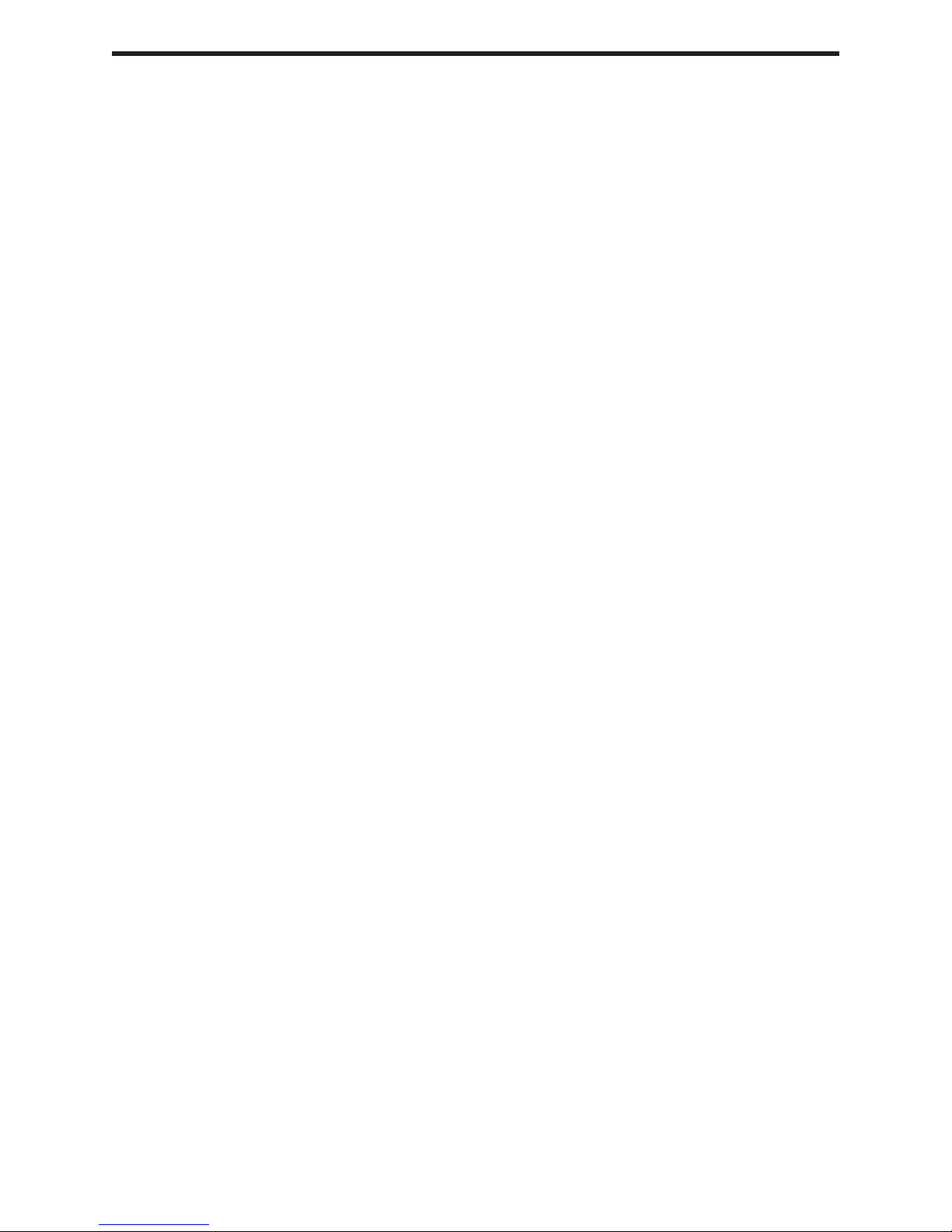
OPERATION NOTES
On power up, the HD-SDI to DVI Loop will automatically detect the input format of the
selected input and will send a message to the monitor connected via DVI requesting its
EDID. The EDID parameters of the connected monitor will be used by the HD-SDI to
DVI Loop to determine its output resolution.
The Loop's DVI-D output has 2 major controls: Resolution and Frequency.
Resoluton: Can be set to Auto (default) or forced to 1280x720, 1280x1024, 1920x1080
or 1920x1200
Frequency: Can be set to 60Hz (default) or forced to Frame Sync.
Resolution
1. The output resolution will be set to match the monitor up to 1920x1200.
•If the EDID response of the monitor is not recognized or higher than 1920x1200, the
Loop will default to 1280x1024. If the monitor doesn't support 1280x1024, the output
resolution can be forced using the infrared remote control and without the On Screen
Display (OSD) interface by using the TV/Video + Number combination according to the
following table:
o TV/Video + 0 => Auto Mode
o TV/Video + 1 => 800x600
o TV/Video + 2 => 1024x768
o TV/Video + 3 => 1280x720
o TV/Video + 4 => 1280x768
o TV/Video + 5 => 1280x1024
o TV/Video + 6 => 1400x1050
o TV/Video + 7 => 1600x1200
o TV/Video + 8 => 1920x1080
o TV/Video + 9 => 1920x1200
•If the EDID reports 1920x1080 interlaced, the unit will default to output 480p. The
480p output should only be used to access the OSD and force the output mode to 720p
if the TV supports it.
Frequency
The default frequency is 60Hz because it works with all displays. If your display supports
lower frequencies and if your input source is running at 24/48, 25/50 Frames/Fields per
second, you can avoid motion artifacts by forcing the output frequency to Frame Sync.
2
Page 5

PANEL DESCRIPTIONS
3
Page 6

SUPPORTED INPUT/OUTPUT RESOLUTIONS
Supported Output Resolutions
The HD-SDI to DVI Loop supports all progressive scan resolutions up to 1920x1200; it
does not support interlaced or 480p outputs.
Supported Input Resolutions
Input Resolution
HD-SDI All HD formats, NTSC, PAL, 2K-psf , 2K-p and 720p-50
SD-SDI NTSC, PAL
DVI-D All DVI-D interlaced and progressive scan formats up to 1920x1200
DVI-A All DVI-A RGB analog formats up to 1920x1200
OSD and INFRARED REMOTE FUNCTIONS
By default controls are unlocked. To lock press, “MUTING” for 4 seconds. The same
process can be used to unlock the IR controls. The lock state of the HD-SDI to DVI
Loop is saved even if the unit is turned off.
To access the OSD menu, press “RECALL”. The OSD will display six icons:
From left to right, these Icons represent:
Input Source Selection | Picture Settings | OSD Settings | Input Settings | Output
Settings | Miscellaneous.
To navigate through the menus, use the 2,8,4,6 button on your remote as Up, Down,
Left, Right. The table below explains all remote functions in both cases: On-screen
display (OSD) ON or OFF.
OSD OFF
Type, Remote Control Key, Function
•Input Select, CH +, Switch between HD-SDI, SDI, DVI-D, DVI-A
•Freeze picture, VOL -, Freeze/unfreeze the output displayRelock Input 1 Relock the
output. Use in case the picture is not stable.
•Toggle IR lock, Press and hold MUTING for 4 seconds, Lock/unlock IR.
•Power, Press and hold POWER for 4 seconds, Restore HDSDI in settings (need to
reboot after.) and EDID detect mode.
*Force Flash Mode, Press and hold TV/VIDEO for 4 seconds, Displays a red screen to
indicate that the unit is in fl ash mode and ready to be upgraded.
*Menu Access, RECALL, Access the menu system
*Force Output Mode, TV/Video + Number Key, Force the DVI-D to a specifi c resolution
OSD ON
Type, Remote Control Key, Function
Up, 2, Navigate up
Down, 8, Navigate down
Left, 4, Navigate left
Right, 6, Navigate Right
Exit, 0, Exit submenu and menu
Select, ENTER or 5, Activate the selection
4
Page 7

OSD and INFRARED REMOTE FUNCTIONS
Input Source Selection
When OSD is on, select IN and use the 2,4,6,8 keys to select the desired input then hit
5 or ENTER When OSD is off you can use the CH + key to change the input source.
Picture Settings
DISPLAY Access to: Brightness, Contrast, Hue, Saturation and Flesh Tone settings
IMAGE Access to: Scaling, Adaptive De-interlacing, Noise Reduction, Auto Filtering,
Film Mode Detect and Sharpness settings
POSITION Access to: Horizontal and Vertical position settings
COLOR Access to: sRGB, Gamma Correction, Color Temperature, Red, Green and
Blue settings
OSD Settings
Sets the on-screen display’s position, size, etc.
Inputs Settings
Selects RGB or YPbPr (default) for the HD-SDI input.
Output Settings
DVI
Resolution
-Auto (default): Use with all monitors up to 1920x1200. If the monitor
reports a bad or unsupported resolution, the HD-SDI to DVI Loop will
default to 1280x1024. In the case where this same monitor does not
support 1280x1024, the output resolution can bet forced using the
infrared remote control and without the OSD interface by using the
TV/Video + Number combination (see paragraph 3.1)
-1280x768, 1280x1024, 1920x1080 and 1920x1200
DVI
Frequency
-60Hz: This is the default mode, it should work with all displays
1920x1200 or below
-Frame Sync: Eliminate motion artifacts for formats other that 30/60
Hz
All 24 and 48 FPS formats will be displayed at 48Hz
All 25 and 50 FPS formats will be displayed at 50Hz
All 29.97 (30) and 59.94 (60) FPS formats will be displayed at
59.94Hz (60Hz)
Pattern Mode -Off: Output based on the input source selected
-Toggle: Hitting ENTER will toggle between the 4 internal test
patterns, color bars, cable equalizer, PLL and black
H Sync Width This setting is normally detected from the EDID message. If for any
reason the EDID is wrong, these settings can be manually adjusted.
Pressing ENTER twice will restore the default value
V Sync Width Same note as for H Sync Width
H Back Porch Same note as for H Sync Width
V Back Porch Same note as for H Sync Width
5
Page 8

OSD and INFRARED REMOTE FUNCTIONS
Miscellaneous Menu
This menu can be used to reset the factory default settings of the unit. It also displays
the Monitor’s native resolution, the current DVI output resolution, the current DVI output
frequency, the infrared remote control status, the current input and the fi rmware version.
The reset function in this menu is different from the reset state you get after holding the
POWER button for 4 seconds, which only resets the SDI and HD-SDI input settings.
Troubleshooting
If the Loop does not output video to your monitor, try to reset the factory defaults by
holdingthe POWER button on your IR remote for about 4 seconds, then power cycle the
Loop.
You can also try the TV/Video + Number combination to force the DVI output to a
resolution supported by your monitor.
6
Page 9

WIRING OF THE RS422-RS232 CABLE
The HD-SDI to DVI Loop has an RS422 port that can be used to view the current settings of the unit. To connect the RS422 port to a PC you need a special RS422-RS232
cable that can be purchased from Gefen by contacting support@gefen.com You can
also make the cable using the wiring diagram shown at the end of this document.
• Connect COM1 of the PC to the HD-SDI to DVI Loop using the RS422-RS232 cable
• Run HyperTerminal on your PC and make a direct connection on COM1
• Connection Properties should be set to: 38400 Bauds, 8 Data Bits, Odd Parity, 1 Stop
Bit, and None Flow Control.
When you power up the HD-SDI to DVI Loop, plug or unplug the HD-SDI, SDI or DVI
input or DVI output. Messages will be displayed in the HyperTerminal window indicating the input and output formats as well as the native monitor resolution reported by the
EDID message.
Note: For a true RS422 connection, you can use an adapter made by KK Systems (Part
Number K422-99). This adapter connects to the RS232 port on the PC and provides
an RS422 connection on the other side. To connect the K422-99 to the HD-SDI to DVI
Loop, use a standard RS422 cable (Male DB9 to Male DB9 pin to pin). A true RS422
connection allows for a better connection and longer cables.
7
Page 10

RECOMMENDED LCD MONITORS
All LCD monitors that support the resolutions listed in this document would work
properly with the HD-SDI to DVI Loop.
For best motion performance in 720p application (most demanding), we recommend
using displays with a response time of 16ms or less.
Note about the Viewsonic VP2290b
Because the VP2290b is a 3840x2400 monitor the HD-SDI to DVI Loop output must
be forced to 1920x1200. This monitor supports Frame Sync and can be operated at
frequencies as low as 24Hz. In addition this monitor is pre-adjusted according to ITU709 to be used as a high def. reference monitor. The combination of the HD-SDI to DVI
Loop with the VP2290b creates a low cost reference monitor that competes with CRT
reference monitors that are priced over $30,000 US Dollars.
Note about the Apple Cinema Displays
All Apple cinema displays are supported by the HD-SDI to DVI Loop except for the
30”. The Apple displays support 60Hz frequency only. Frame Sync Mode should not
be set with these monitors; the HD-SDI to DVI Loop will display all input resolutions at
60Hz. Note that Apple Cinema displays with the ADC connector will need a DVI to ADC
converter.
8
Page 11

FIRMWARE UPDATE PROCEDURE
To upgrade the fi rmware of the HD-SDI to DVI Loop, you need to have the HD-SDI to
DVI Loop RS422-PC cable. You also need to have the 3 fi les HDVI20.exe, HD-SDI
to DVI Loop_Uploader.bat and the HD-SDI to DVI Loop bin fi le in your DOS directory.
The DOS directory is the default directory when you launch the Command Prompt
application under Windows.
1. Connect the HD-SDI to DVI Loop RS422-PC cable to a COM port on your PC
2. Connect the HD-SDI to DVI Loop to a DVI monitor
3. Force the HD-SDI to DVI Loop in fl ash mode by pressing and holding the TV/Video
on your infrared remote until the picture becomes red.
4. Double click on the HDVI20_Uploader.bat icon and enter the serial port connected to
the HD-SDI to DVI Loop and hit ENTER
5. Enter the binary fi le name of the HD-SDI to DVI Loop bin fi le and hit ENTER
6. The screen will start showing you progress and it will quit after the upgrade is over.
7. Recycle power on the HD-SDI to DVI Loop and go to the last menu and make sure
the new fi rmware is installed.
9
Page 12

SPECIFICATIONS
INPUT
SMPTE 259M-C (270Mbps) and SMPTE 292M (1.485, 1.485/1.001 Gbps)
NTSC, PAL,
720p @ 60, 59.94 and 50Hz
1080p @ 30, 29.97, 25, 24 & 23.98Hz,
1080i @ 60, 59.94, 50, 48 & 47.95Hz
2K-p & 2K-psf @ 23.98 & 24Hz (2048x1080)
OUTPUT
DVI (Digital RGB) and DVI-HDTV (Digital RGB with HDTV resolution/frame rate) up to
1920x1200 progressive scan formats only. Interlaced and 480p outputs not supported.
Connector: DVI-D, Female, compliant to DVI 1.0
SUPPORTED MONITORS
Depending on your DVI monitor’s resolution, the HDVI will either scale the video to fi t
your screen, or output the video without scaling.
GENERAL
Size: Prox. 1 1/8th x 3 ¾ x 5 ½ (28mm x 95mm x 14mm)
Power: External Power Adapter with a locking power connector
10
Page 13

WARRANTY
Gefen Inc. warrants the equipment it manufactures to be free from defects in material
and workmanship.
If equipment fails because of such defects and Gefen Inc. is notifi ed within one
(1) year from the date of shipment, Gefen System will, at its option, repair or replace
the equipment, provided that the equipment has not been subjected to mechanical,
electrical or other abuse or modifi cations.
Equipment that fails under conditions other than those covered will be repaired at the
current price of parts and labor in effect at the time of repair. Such repairs are warranted
for ninety (90) days from the day of shipment to the Buyer.
This warranty is in lieu of all other warranties expressed or implied, including without
limitation, any implied warranty or merchantability or fi tness for any particular purpose,
all of which are expressly disclaimed.
The information in this manual has been carefully checked and is believed to be
accurate. However, Gefen Inc. assumes no responsibility for any inaccuracies that
may be contained in this manual. In no event will Gefen Inc., be liable for direct,
indirect, special, incidental, or consequential damages resulting from any defect
or omission in this manual, even if advised of the possibility of such damages. The
technical information contained herein regarding the HD-SDI to DVI Loop features and
specifi cations is subject to change without notice.
11
