Page 1

www.gefen.com
& RS-232
Extender
EXT-HDMIRS232-CAT5
User Manual
EXT-HDMIRS232-CAT
5
r Man
ual
Page 2
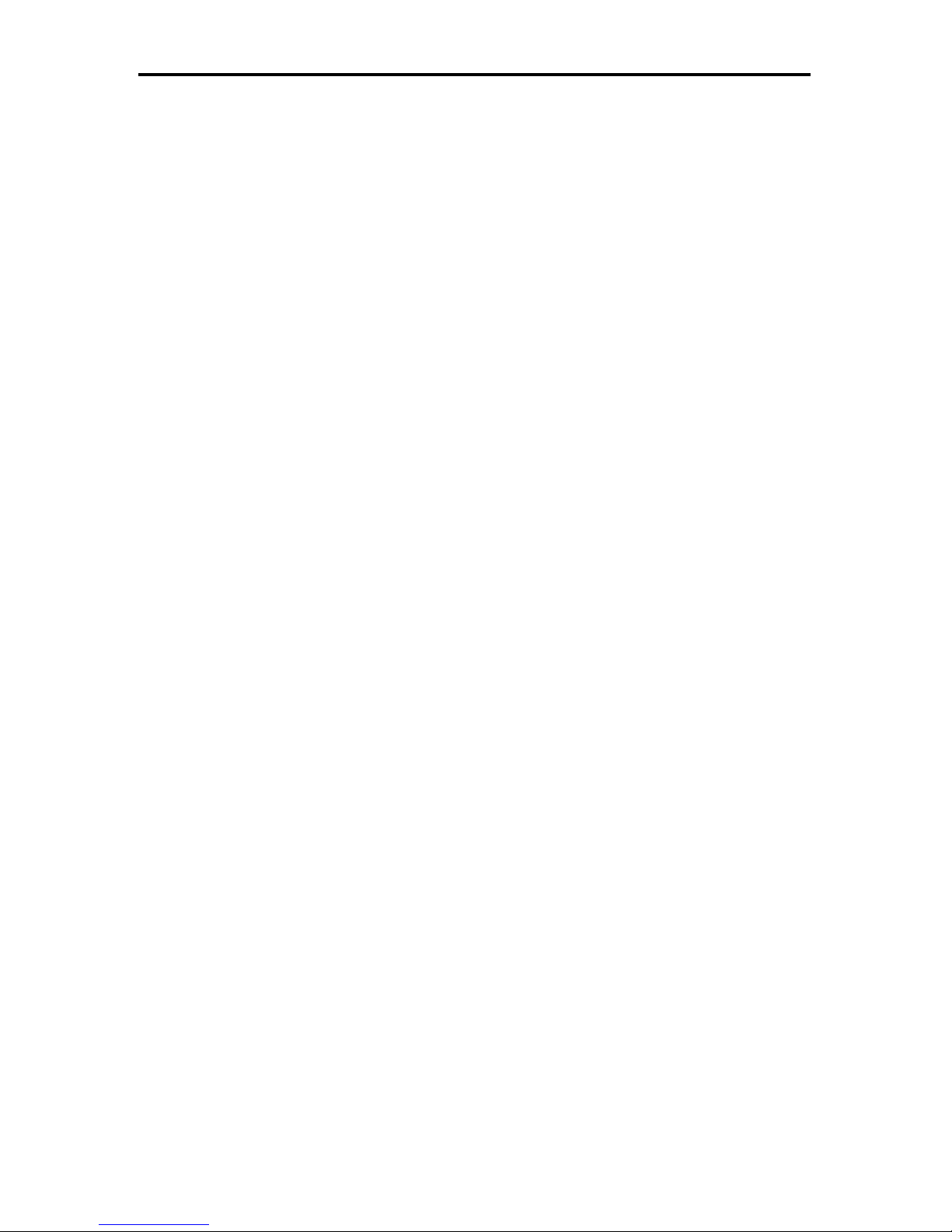
Technical Support:
Telephone (818) 772-9100
(800) 545-6900
Fax (818) 772-9120
Technical Support Hours:
8:00 AM to 5:00 PM Monday thru Friday.
Write To:
Gefen Inc.
c/o Customer Service
20600 Nordhoff St
Chatsworth, CA 91311
www.gefentv.com
support@gefen.com
Notice
Gefen Inc. reserves the right to make changes in the hard ware, packaging and any
accompanying doc u men ta tion without prior written notice.
HDMI RS-232 Extender is a trademark of Gefen Inc.
HDMI™ is a trademark of HDMI.org
© 2008 Gefen Inc., All Rights Reserved
All trademarks are the property of their respective companies
ASKING FOR ASSISTANCE
Page 3
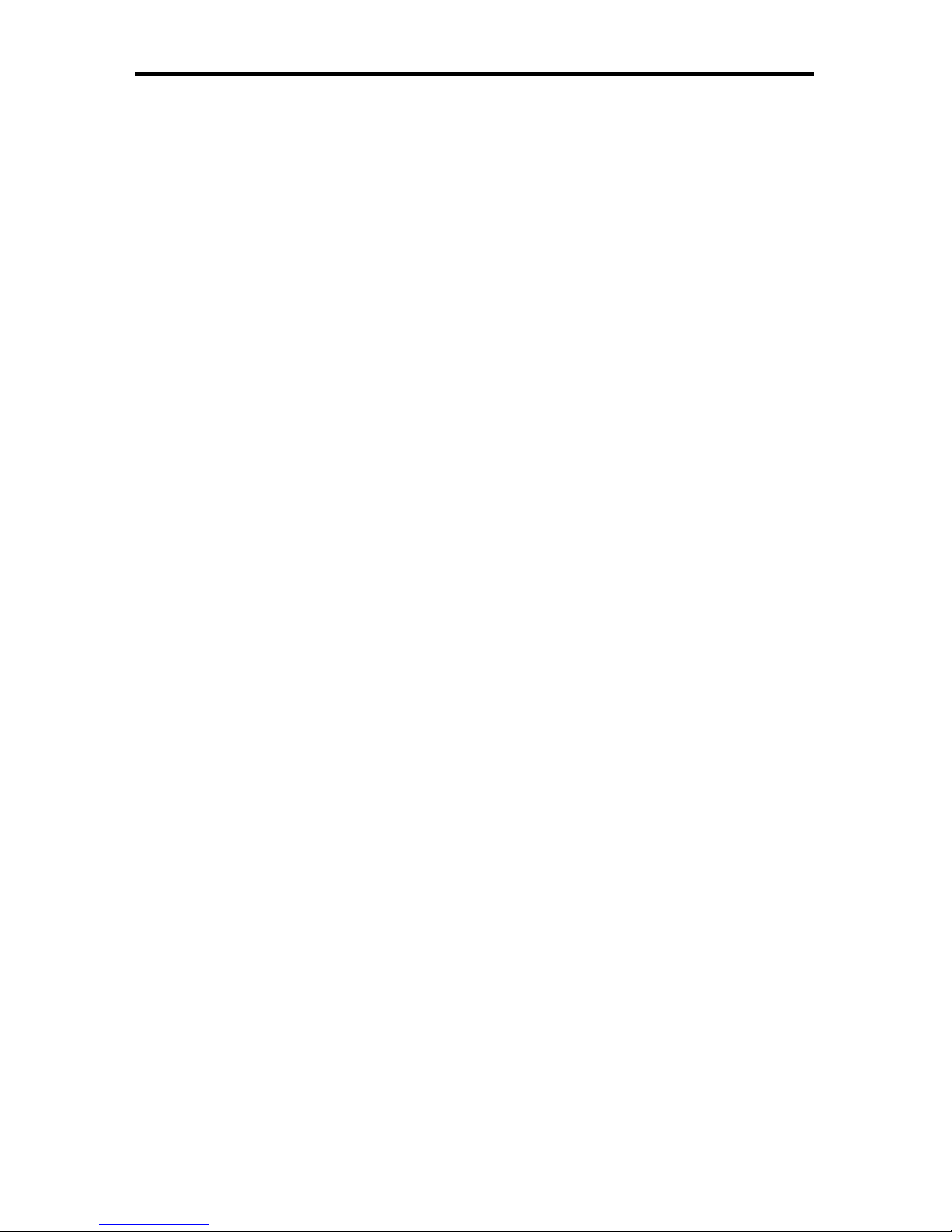
TABLE OF CONTENTS
Introduction / Operation Notes1.
Features / Package Includes2.
Sender Panel Descriptions3.
Receiver Panel Descriptions4.
Connecting and Operating the HDMI RS-232 Extender5.
HDMI RS-232 Extender Confi guration6.
RS-232 Serial Interface7.
Network Cable Wiring Diagram8.
Specifi cations9.
Warranty10.
Page 4
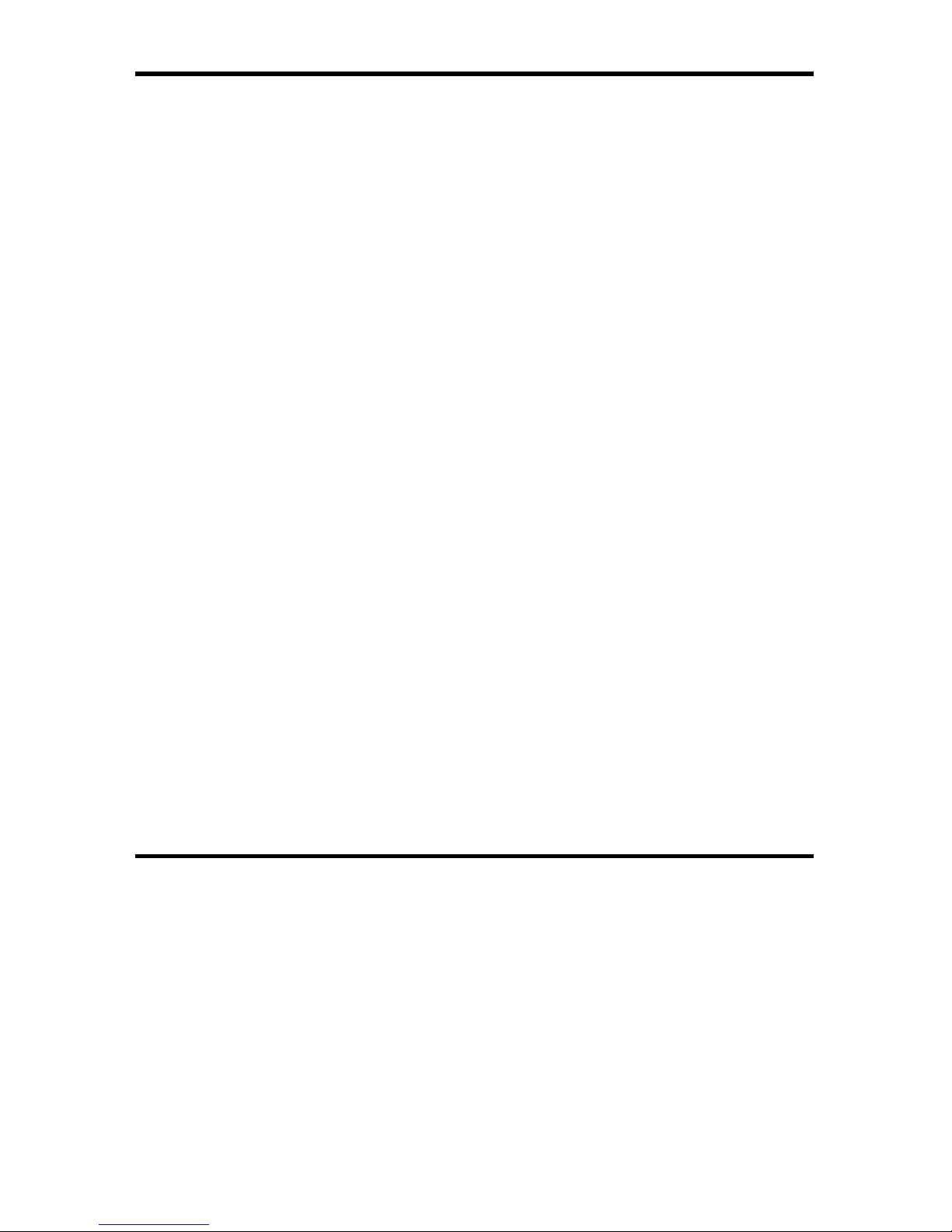
INTRODUCTION
1
Congratulations on your purchase of the HDMI RS-232 Extender. Your complete
satisfaction is very important to us.
Gefen
Gefen delivers innovative, progressive computer and electronics add-on solutions
that harness integration, extension, distribution and conversion technologies.
Gefen’s reliable, plug-and-play products supplement cross-platform computer
systems, professional audio/video environments and HDTV systems of all sizes
with hard-working solutions that are easy to implement and simple to operate.
HDMI RS-232 Extender
Extending state-of-the-art digital video displays, computer monitors and touch
screens has never been easier. Distances up to 150 feet at 1080p resolution
(300 feet at 1080i resolution) are guaranteed to perform beautifully, giving you a
reliable method of all-digital extension while streamlining your installation cabling
needs.
How It Works
You simply connect the HDMI RS232 Extender sender unit to your HDMI and
RS232 source using the supplied cables. Your RS232 device and the HDMI
display plugs into the HDMI RS-232 Extender’s receiver unit. Two CAT-5 cables
connect the sender and the receiver units to each other allowing for up to 300
feet of extension (300 feet at 1080i resolution or 150 feet of extension at 1080p
resolution). You can use the optional Gefen IR Emitter cable to extend IR signals.
READ THESE NOTES BEFORE INSTALLING OR
OPERATING THE HDMI RS-232 EXTENDER
Use two industry standard CAT-5, CAT-5e or CAT-6 cables to operate the •
HDMI RS-232 Extender. Gefen recommends CAT-6 cabling for maximum
performance.
For 1080i video, maximum extension is 300 feet (91 meters).•
For 1080p video, maximum extension is 150 feet (45 meters).•
IR repeater functionality is only from the receiving unit to the sending unit. IR •
data cannot be transmitted from the sending unit to the receiving unit.
OPERATION NOTES
Page 5

FEATURES
2
Features
Supports resolutions up to 1080p, 2K, and 1920 x 1200 •
Sends video at distances of up to 300 feet (1080i) / 150 feet (1080p) •
Small and Compact •
Improved compensation for cable skew •
Audio and video are transmitted digitally over the CAT-5, CAT-5e or CAT-6 •
cable for zero signal loss
Eliminates equipment noise in the viewing environment •
Extends any IR device•
Package Includes
(1) HDMI RS-232 Extender Sending Unit
(1) HDMI RS-232 Extender Receiving Unit
(1) 6 foot HDMI Cable (M-M)
(1) 6 foot RS-232 Cable (M-M)
(2) 5V DC Power Supply
(1) User’s Manual
Page 6

SENDER PANEL DESCRIPTIONS
3
Front Panel
Back Panel
IR Emitter
Output Port
Power LED
Indicator
RS-232
Input
HDMI Input
5V DC Power Input
RJ-45 Ports
Page 7

4
*An optional IR extension (part # EXT-RMT-EXTIR) may be connected to this port to extend the position
of the IR sensor. This is to allow installation fl exibility by having the ability to put the HDMI RS-232 unit in a
hidden location and still retain IR functionality .
RECEIVER PANEL DESCRIPTIONS
Front Panel
Back Panel
IR Extension
Port*
RS-2323
Output
HDMI
Output
Power LED
Indicator
Equalization
Trim Pot
IR Receiver
5V DC Power Input
RJ-45 Ports
Page 8

5
CONNECTING AND OPERATING THE HDMI RS-232 EXTENDER
Connect the HDMI source to the 1. HDMI RS-232 Extender sending unit’s HDMI
input port using the supplied HDMI cable.
Connect the RS-232 source to the 2. HDMI RS-232 Extender sending unit’s
RS-232 input port using the supplied DB-9 serial cable.
For IR repeater functionality, please connect the IR emitter’s mini-jack (sold 3.
separately, part # EXT-2IREMIT) into the HDMI RS-232 Extender sending
unit. Place the IR emitter directly on or above the IR receiver of the desired
source device.
Connect the HDMI RS-232 Extender sending and receiving units together 4.
using two user supplied CAT-5, CAT-5e or CAT-6 cables.
NOTE: If fi eld terminating network cable, please adhere to the TIA/EIA568B
specifi cation. Please see page 7 for more information.
Connect the display to the HDMI output port of the HDMI RS-232 Extender 5.
receiving unit using a user supplied HDMI cable.
Connect the RS-232 device to the RS-232 output port of the HDMI RS-232 6.
Extender receiving unit using a user supplied DB-9 serial cable.
Plug the 5V DC power supply into the 7. HDMI RS-232 Extender sending unit.
NOTE: In most scenarios, the 5V DC external power supply for the receiving
unit will not be required. Operational power is supplied by the sending unit via
the connected CAT-5, CAT-5e or CAT6 cable. If the power LED indicator on the
receiving unit is not on, please check to make sure that the RJ-45 cables are not
crossed (DDC to video and video to DDC).
Power on the display.8.
Power on the source.9.
Page 9

6
HDMI RS-232 EXTENDER CONFIGURATION
HOW TO EQUALIZE THE VIDEO SIGNAL
The sender and receiver units both have sets of dip switches located on the
underside of their casings. There is a piece of silver metallic tape that must
be removed to expose these dip switches. Each unit carries a bank of 4 dip
switches. Dip switches 1 and 2 on both the sending and receiving units are used
in this procedure. Dip switches 3 and 4 are not used. By default, all dip switches
on the sending and receiving units should be in the OFF position (Auto EQ On).
To turn off auto equalization, turn dip switch 1 on the receiving unit to the ON
position (Auto EQ off). With this setting please follow the steps below to equalize
the picture.
Insert a small fl at head tool into the trim pot on the receiver unit.1.
Turn the trim pot in a clockwise fashion until it comes to a stop. Do not force 2.
the trim pot beyond this point. Doing so may break the trim pot.
Slowly turn the trim pot counter-clockwise in millimeter increments until the 3.
image stabilizes and all video noise disappears.
Carefully remove the adjustment tool.4.
NOTE: If your cable run is beyond 130 feet, or the following steps do not produce
any video, it may be necessary to increase the boost from the sending unit. Use
the chart below to increase the boost by changing the sender dip switches. Once
a new boost setting is set, repeat steps 1 through 4 from above.
Sender Dip Switch Settings
Setting Switch 1 Switch 2
No Boost (Default) OFF OFF
Medium Boost OFF ON
High Boost ON OFF
Very Low Boost ON ON
Receiver Dip Switch Settings
Setting Switch 1 Switch 2
Manual EQ ON OFF
Auto EQ (Default) OFF OFF
The HDMI RS-232 Extender has built-in auto equalization that will automatically
tune out any unwanted video noise. This feature is reliable with premium cable
runs up to a maximum of 130 feet. It may be necessary to disable this feature if
there is either no video being displayed on initial start-up, there is video noise
in the image, or the cable run exceeds 130 feet. First, verify that all the proper
connections have been made and that all devices are powered on before
attempting to disable auto equalization.
Page 10

NETWORK CABLE WIRING DIAGRAM
7
12345678
Gefen has specifi cally engineered their products to work with the TIA/EIA-568-B
specifi cation. Please adhere to the table below when fi eld terminating cable for
use with Gefen products. Failure to do so may produce unexpected results and
reduced performance.
CAT-5, CAT-5e, and CAT-6 cabling comes in stranded and solid core types.
Gefen recommends using solid core cabling. CAT-6 cable is also recommended
for best results.
Each cable run must be one continuous run from one end to the other. No splices
or use of punch down blocks.
Pin Color
1 Orange / White
2 Orange
3 Green / White
4 Blue
5 Blue / White
6 Green
7 Brown / White
8 Brown
Page 11

SPECIFICATIONS
8
Single-Link Range ..................................................................... 1080p/1920x1200
Input Video Signal .................................................................................... 1.2V p-p
Input DDC Signal ............................................................................... 5V p-p (TTL)
HDMI Connector ................................................................... T ype A 19 pin Female
RS-232 Input Connector .................................................................... DB-9 Female
RS-232 Output Connector ..................................................................... DB-9 Male
RS-232 Standard ..................................................................................... RS-232C
Link Connector .............................................................................. RJ-45 Shielded
Power Supply .............................................................................................. 5V DC
Power Consumption .............................................................. 20 Watts (maximum)
Dimensions .......................................................................... 3.4 x 5.9 x 1.3 inches
Shipping Weight ............................................................................................ 5 lbs.
