Page 1

www.gefen.com
CAT5 4X
Extender
EXT-HDMI-CAT5-4X
User Manual
Page 2
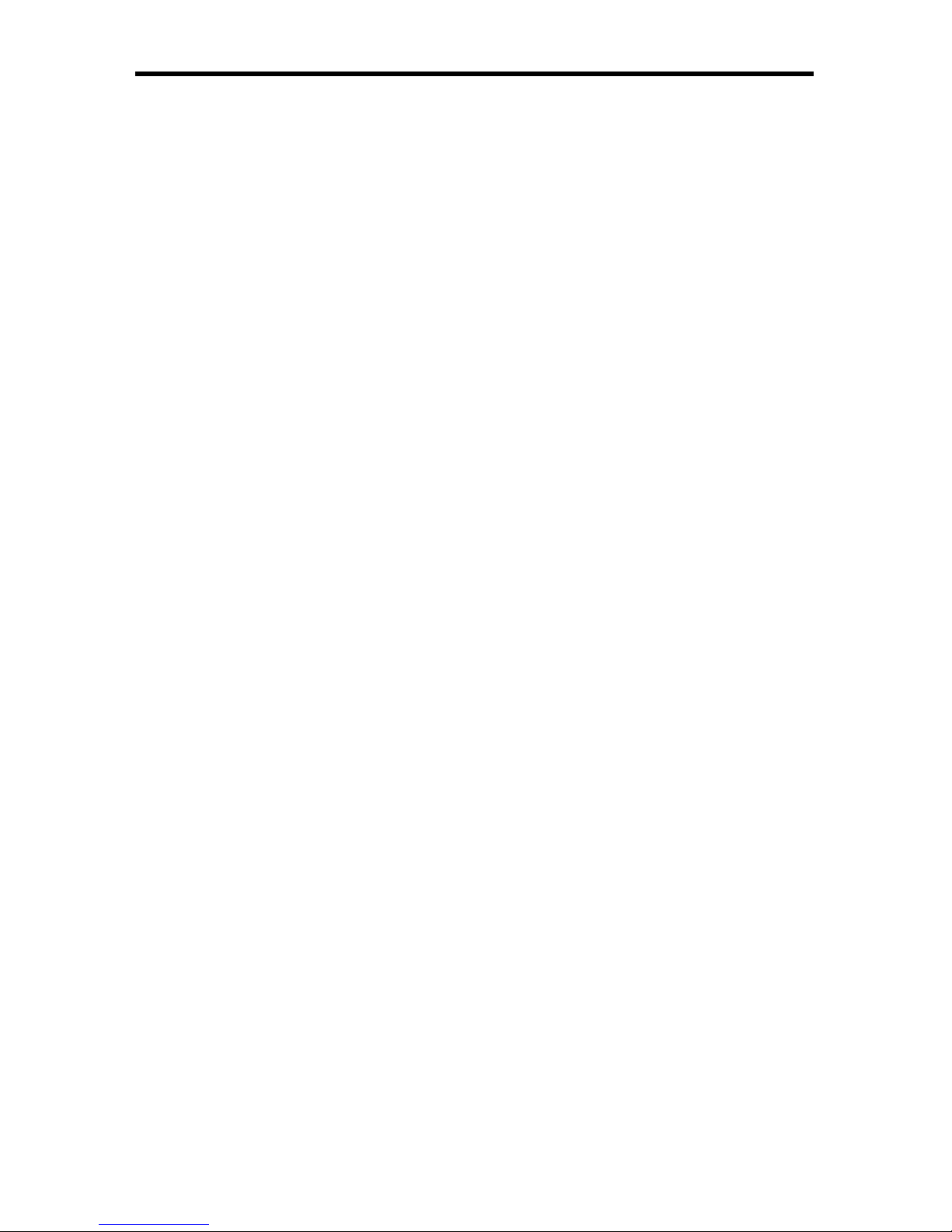
Technical Support:
Telephone (818) 772-9100
(800) 545-6900
Fax (818) 772-9120
Technical Support Hours:
8:00 AM to 5:00 PM Monday thru Friday.
Write To:
Gefen Inc.
c/o Customer Service
20600 Nordhoff St
Chatsworth, CA 91311
www.gefen.com
support@gefen.com
Notice
Gefen Inc. reserves the right to make changes in the hard ware, packaging and
any accompanying doc u men ta tion without prior written notice.
HDMI CAT5 4X Extender is a trademark of Gefen Inc.
© 2008 Gefen Inc., All Rights Reserved
All trademarks are the property of their respective companies
ASKING FOR ASSISTANCE
Page 3
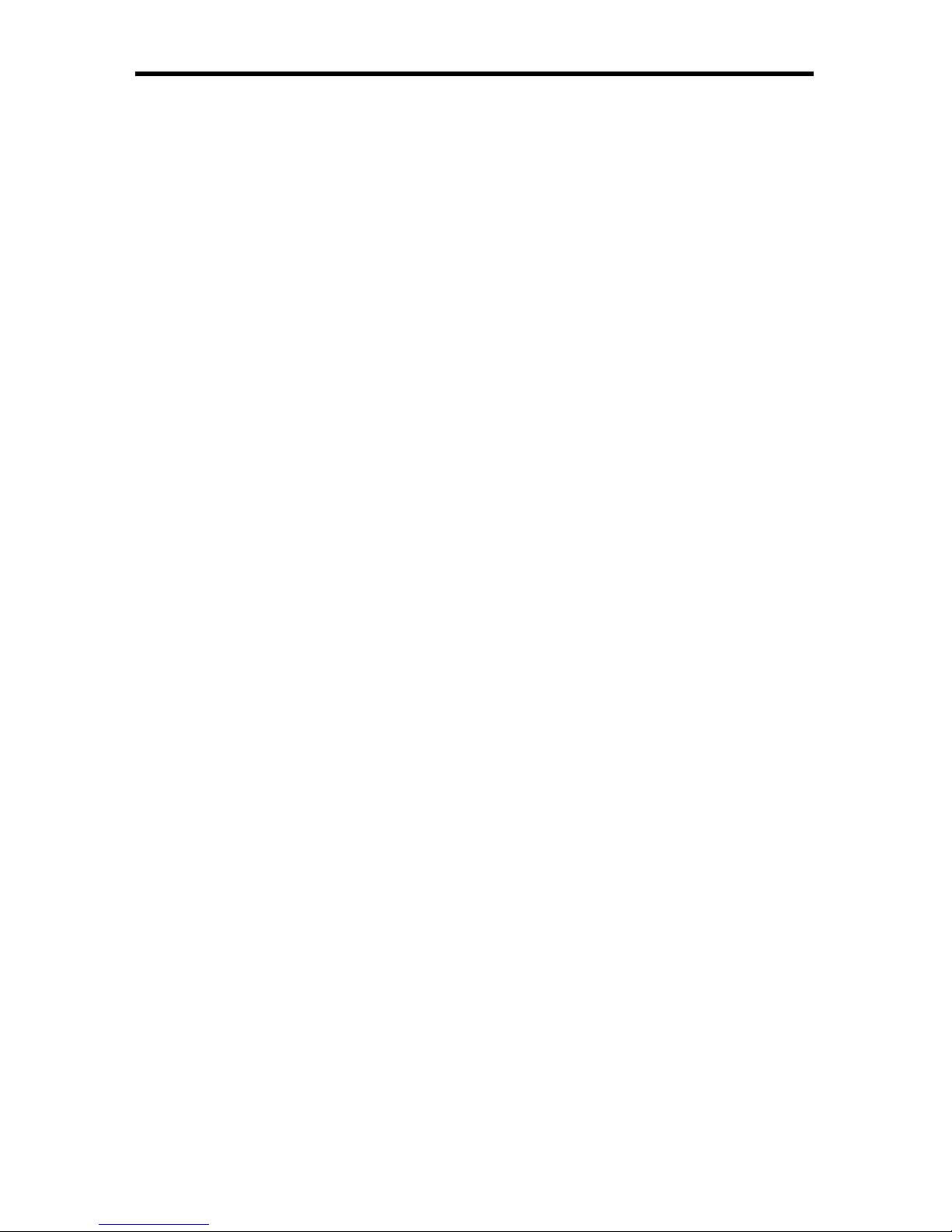
CONTENTS
1 Introduction
2 Operation Notes
3 Features
4 Sender Panel Descriptions
5 Receiver Panel Descriptions
6 Connecting And Operating The Hdmi Cat5 4x Extender
7 Manual Equalization Procedure
8 Dip Switch Location Diagram
9 Network Cable Wiring Diagram
10 Rack Mount Installation
11 Mounting Plate Installation
12 Specifi cations
13 Warranty
Page 4
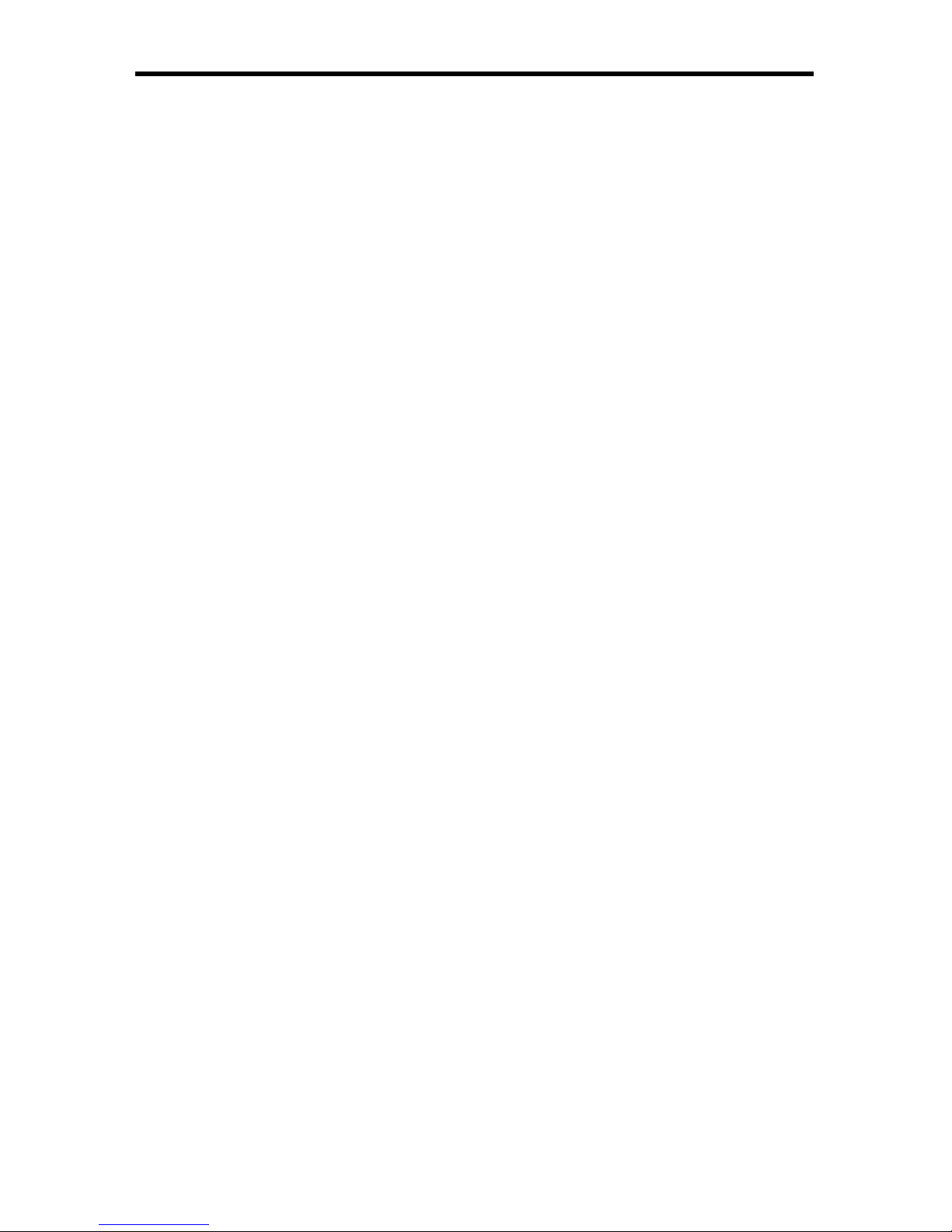
1
Congratulations on your purchase of the HDMI CAT5 4X Extender. Your complete
satisfaction is very important to us.
Gefen
Gefen delivers innovative, progressive computer and electronics add-on solutions
that harness integration, extension, distribution and conversion technologies.
Gefen’s reliable, plug-and-play products supplement cross-platform computer
systems, professional audio/video environments and HDTV systems of all sizes
with hard-working solutions that are easy to implement and simple to operate.
The Gefen HDMI CAT5 4X Extender
The HDMI CAT5 4X Extender is the perfect solution for anyone who needs to
send multiple (up to four) HDMI video sources to multiple (up to four) HDMI
displays in remote locations at the same time.
The HDMI CAT5 4X Extender has 4 HDMI video inputs. The HDMI sources
are sent to up to four HDMI CAT5 MS receivers via industry standard CAT-5,
CAT-5e or CAT-6 cables. Distances of up to 300 feet for 1080i video, and 150
feet for 1080p video are possible. Signal auto-equalization is set by default and
will provide optimal image reproduction for cable runs of 130 feet or less. Manual
equalization is available for cable runs at greater distances.
How It Works
Connect your HDMI video sources to the HDMI CAT5 4X Extender’s inputs using
the supplied HDMI cables. Run two CAT-5, CAT-5e or CAT-6 network cables from
the HDMI CAT5 4X Extender to each of the HDMI CAT5 MS Receivers. Lastly,
connect up to four HDMI displays to the HDMI CAT5 MS receivers at the remote
locations.
INTRODUCTION
Page 5
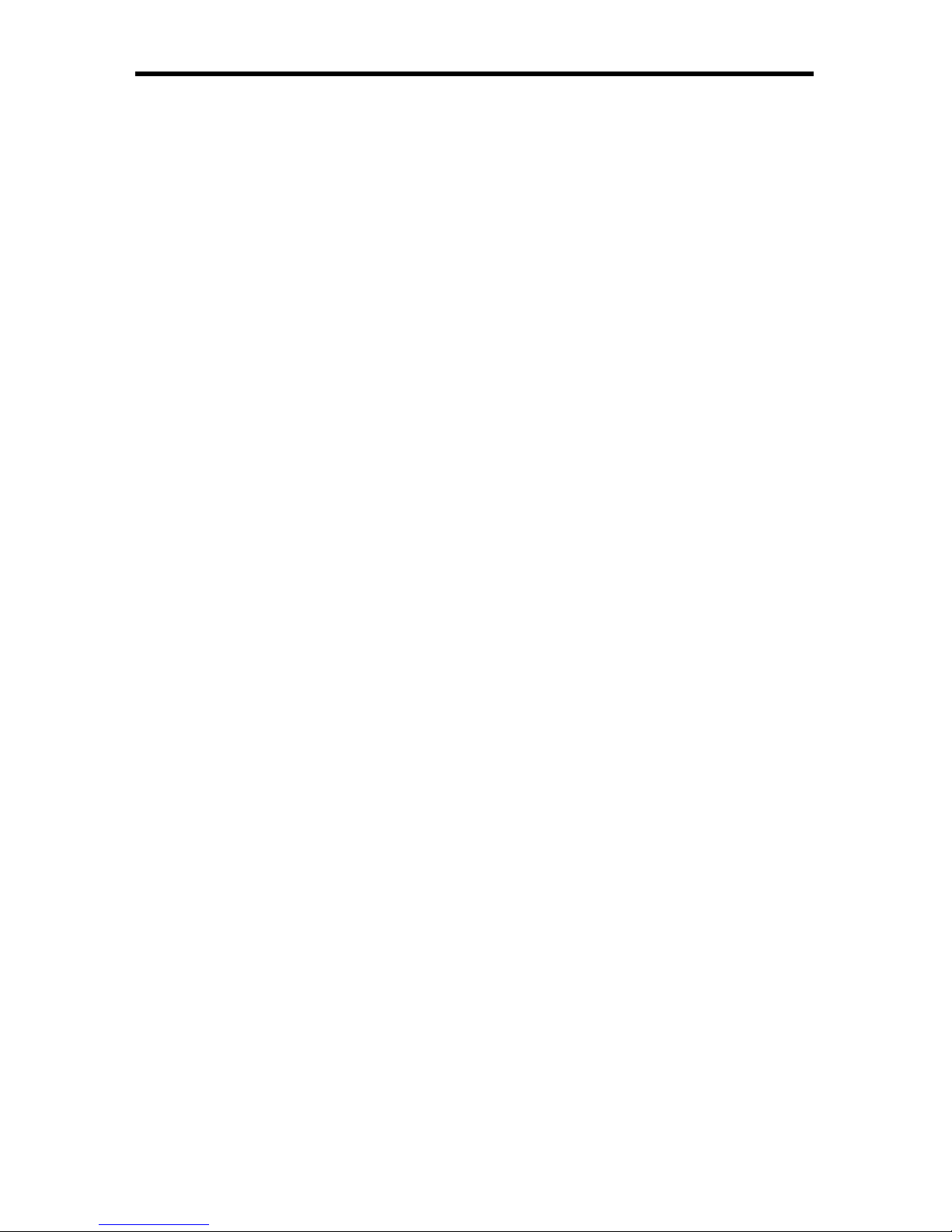
READ THESE NOTES BEFORE INSTALLING OR
OPERATING THE HDMI CAT5 4X EXTENDER
The • HDMI CAT5 4X Extender and HDMI CAT5 MSR units are housed in a
metal box for better RF shielding.
The maximum cable extension is 300 feet (91 meters) for video resolutions •
of 1080i and below.
The maximum cable extension is 150 feet (45 meters) for video resolutions •
of 1080p.
The DDC cable (for each pair or extensions) does not need to be run if the •
source does not require HDCP or DDC. In this scenario, a single CAT-5,
CAT5e or CAT-6 cable for the video can be run. If DDC is still required while
HDCP is not, the use of an EDID storage device (part# EXT-DVI-EDIDN,
EXT-DVI-EDIDP) can be used to transmit DDC information back to the
source with this single cable solution.
If EMI is present anywhere near the CAT-5, CAT-5e or CAT-6 video cable •
runs, it may be necessary to use shielded cable. This is to prevent possible
interference from degrading the video signal. Using shielded cable, however,
will reduce the maximum distance that the cable can be run.
Power supply for the receiver should not be connected unless the CAT-5, •
CAT-5e or CAT-6 cable runs exceed 180 feet, or you are using the single
CAT-5, CAT-5e or CAT-6 cable solution listed above.
Extensions under 130 feet can use Auto EQ (which is on by default). •
Extensions over 130 feet will require you to manually EQ your signal (see
page 5).
Each cable run must be one continuous run from one end to the other. No •
splices or use of punch down blocks.
High quality CAT-6 cabling should be used for maximum performance.•
Do not use stranded or low/no skew cabling. Solid core cabling should be •
used for maximum performance.
HDMI \ HDCP Compliant.•
2
OPERATION NOTES
Page 6

3
Features
Easily distribute four HDMI sources to four remote HDMI displays•
Extends video signals up to 300 feet over CAT-5, CAT-5e or CAT-6 network •
cable
Maintains 1920 x 1200, 1080p, and 2k resolution video•
Package Includes
(1) 4x HDMI CAT5 Sender
(4) HDMI CAT5 MS Receivers
(4) 6 Foot HDMI Cable (M-M)
(4) 5V Dc Power Supply
(1) 24V Dc Power Supply
(1) Set Of Rack Ears
FEATURES
Page 7

4
Front Panel
Back Panel
Video 4
RJ45 Outputs
Video 4
HDMI Input
Power LED
Video 3
HDMI Input
Video 2
HDMI Input
Video 1
HDMI Input
24V DC Power Input
Video 3
RJ45 Outputs
Video 2
RJ45 Outputs
Video 1
RJ45 Outputs
SENDER PANEL DESCRIPTIONS
Page 8

5
Front Panel
Back Panel
HDMI Output
VIDEO RJ-45
Port
DDC RJ-45 Port
5V DC
Power input
Power LED
Indicator
EQ trim pot
RECEIVER PANEL DESCRIPTIONS
Page 9

6
How to Connect the HDMI CAT5 4X Extender
Connect your sources (up to four) to the HDMI CAT5 4X Extender unit’s 1.
HDMI inputs using the supplied HDMI cables.
Connect your displays (up to four) to the HDMI CAT5 MSR receiver unit’s 2.
HDMI outputs using user supplied HDMI cables.
Connect both CAT-5, CAT-5e or CAT-6 cables (DDC and Video) between 3.
the HDMI CAT5 4X Extender and each HDMI CAT5 MSR receiver.
NOTE: If fi eld terminating network cable, please adhere to the TIA/EIA-568-B
standard. Please see page 9 for more information.
Plug the 24V power supply into the HDMI CAT5 4X Extender sender.4.
NOTE: In most scenarios, the 5V DC external power supply for the receiving
units will not be required. Operational power is supplied by the sending unit via
the connected DDC CAT-5, CAT-5e or CAT6 cable. If the power LED indicator on
the receiving units are not on, please check to make sure that the RJ-45 cables
are not crossed (DDC to video and video to DDC) or the cable run exceeds 180
feet.
Power on the displays.5.
Power on the sources.6.
NOTE: If an image is not being shown on the display, please check all cabling for
proper connections and follow the steps outlined below and in the next section.
HDMI CAT5 4X EXTENDER CONFIGURATION
The HDMI CAT5 4X Extender and HDMI CAT5 MSR receivers have built-in auto
equalization that will automatically tune out any unwanted video noise. This
feature is reliable with premium cable runs up to a maximum of 130 feet. It may
be necessary to disable this feature if there is either no video being displayed on
initial start-up, there is video noise in the image, or the cable run exceeds 130
feet. First, verify that all the proper connections have been made and that all
devices are powered on before attempting to disable auto equalization. Please
follow the section on the next page to manually equalize the video signal.
CONNECTING AND OPERA TING THE HDMI CA T5 4X EXTENDER
Page 10

7
MANUAL EQUALIZATION PROCEDURE
The HDMI CAT5 4X Extender and HDMI CAT5 MSR receiver units both have
sets of dip switches located on the underside of their casings. There is a piece
of silver metallic tape that must be removed to expose these dip switches. The
HDMI CAT5 4X Extender unit carries 4 banks of 4 dip switches. Each HDMI
CAT5 MSR receiver carries one bank of 4 dip switches. Dip switches 1 and 2 on
both the sending and receiving units are used in this procedure. Dip switches 3
and 4 are not used. By default, dip switch 2 on each bank of the HDMI CAT5 4X
Extender should be in the ON position, and all dip switches on each HDMI CAT5
MSR receiving unit should be in the OFF position (Auto EQ On). To turn off auto
equalization, turn dip switch 1 on the receiving units to the ON position (Auto EQ
off). With these settings, please follow the steps below to equalize the picture.
Insert a small fl at head tool into the trim pot on the receiver unit.1.
Turn the trim pot in a clockwise fashion until it comes to a stop. Do not force 2.
the trim pot beyond this point. Doing so may render the trim pot useless.
Slowly turn the trim pot counter-clockwise in millimeter increments until the 3.
image stabilizes and all video noise disappears.
Carefully remove the adjustment tool.4.
NOTE: If your cable run is beyond 130 feet, or the steps above do not produce
any video, it may be necessary to increase the boost from the sending unit. Use
the chart below to increase the senders to medium boost by changing the HDMI
CAT5 4X Extender’s dip switches. Once a new boost setting is set, repeat steps
1 through 4 from above. If this still does not produce and image, increase the
boost to high and repeat the EQ process.
Sender Dip Switch Settings
Setting Switch 1 Switch 2
Medium Boost OFF OFF
No Boost (Default) OFF ON
High Boost ON OFF
NOT USED ON ON
Receiver Dip Switch Settings
Setting Switch 1 Switch 2
Manual EQ ON OFF
Auto EQ (Default) OFF OFF
Page 11

8
Remove Tape
Equalization
Trim Pot
Auto EQ Dip Switches
1432
1432
Boost Dip Switches
Remove Tape
FRONT
HDMI CAT5 4X Extender
HDMI CAT5 MSR
DIP SWITCH LOCATION DIAGRAM
Page 12

12345678
Gefen has specifi cally engineered their products to work with the TIA/EIA-568-B
specifi cation. Please adhere to the table below when fi eld terminating cable for
use with Gefen products. Failure to do so may produce unexpected results and
reduced performance.
CAT-5, CAT-5e, and CAT-6 cabling comes in stranded and solid core types.
Gefen recommends using solid core cabling. CAT-6 cable is also recommended
for best results.
Each cable run must be one continuous run from one end to the other. No splices
or use of punch down blocks.
Pin Color
1 Orange / White
2 Orange
3 Green / White
4 Blue
5 Blue / White
6 Green
7 Brown / White
8 Brown
9
NETWORK CABLE WIRING DIAGRAM
Page 13

10
Rear of unit
Front of unit
Rack mount ears are provided for installation of this unit into a 1U rack mount
space.
Locate the side screws on the unit.1.
Remove the front 2 screws that are located closest to the front of the unit.2.
Using the removed screws, screw the rack mounting bracket into the unit.3.
Repeat the procedure on the opposite side of the unit.4.
1
2
3
4
RACK MOUNT INSTALLATION
Page 14

11
1
2
3
Remove the rubber
feet covering the screws
off the bottom of the
unit.
Remove the screws.
Line up the mounting
plates and screw it on to
the unit.
Mounting Plate Installation
MOUNTING PLATE INSTALLATION
Page 15

12
Video Amplifi er Bandwidth ..............................................................4 x 165 MHz
Input Video Signal .......................................................................... 1.2 Volts p-p
Input DDC Signal ..................................................................... 5 Volts p-p (TTL)
Single Link Range ..............................................................1080p / 1920 x 1200
HDMI Connector Type .....................................................
Type A 19 Pin Female
Link Connector .......................................................................................... RJ-45
Power Consumption ................................................................... 60 watts (max)
Transmitter Power Supply ...................................................................... 24V DC
Receiver Power Supply ........................................................................... 5V DC
Dimensions ..............................................................
17” W x 1.75” H x 5.875” D
Shipping Weight ........................................................................................10 lbs.
SPECIFICATIONS
