Page 1
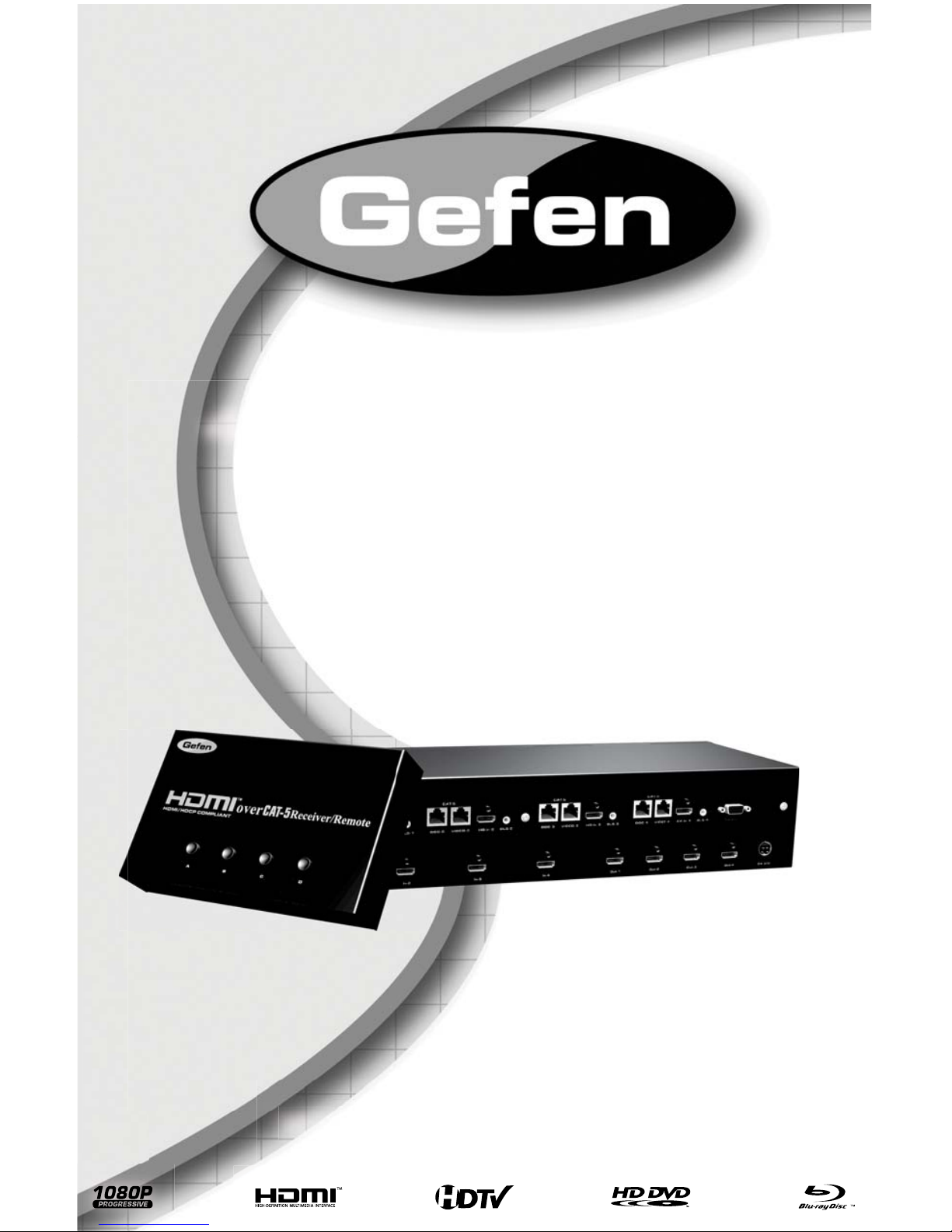
www.gefen.com
4x4 HDMI Over
CAT-5 Matrix
EXT-HDMI-CAT5-444
User Manual
Page 2
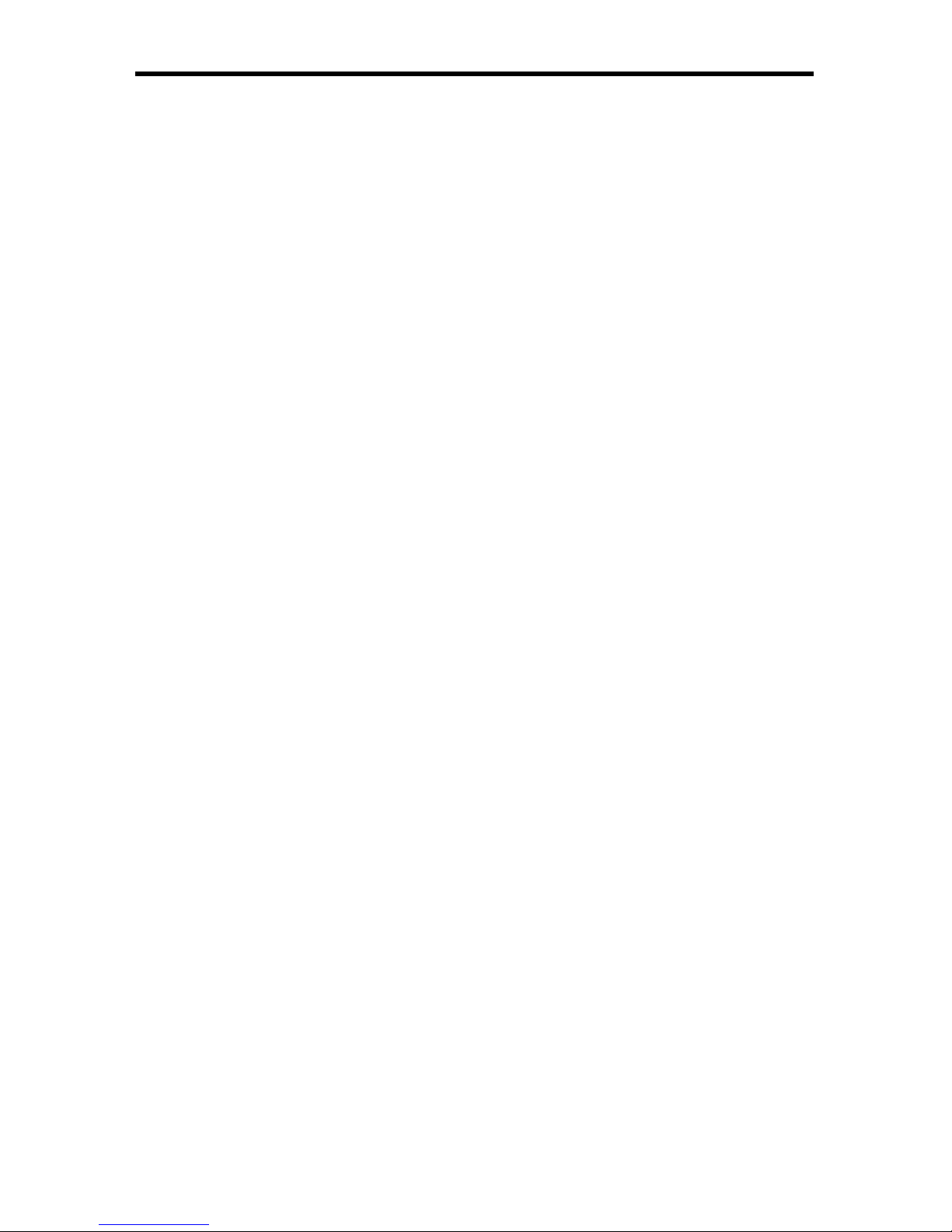
Technical Support:
Telephone (818) 772-9100
(800) 545-6900
Fax (818) 772-9120
Technical Support Hours:
8:00 AM to 5:00 PM Monday thru Friday.
Write To:
Gefen Inc.
c/o Customer Service
20600 Nordhoff St
Chatsworth, CA 91311
www.gefen.com
support@gefen.com
Notice
Gefen Inc. reserves the right to make changes in the hard ware, packaging and
any accompanying doc u men ta tion without prior written notice.
4x4 HDMI™ Over CAT5 Matrix is a trademark of Gefen Inc.
© 2008 Gefen Inc., All Rights Reserved
All trademarks are the property of their respective companies
ASKING FOR ASSISTANCE
Page 3
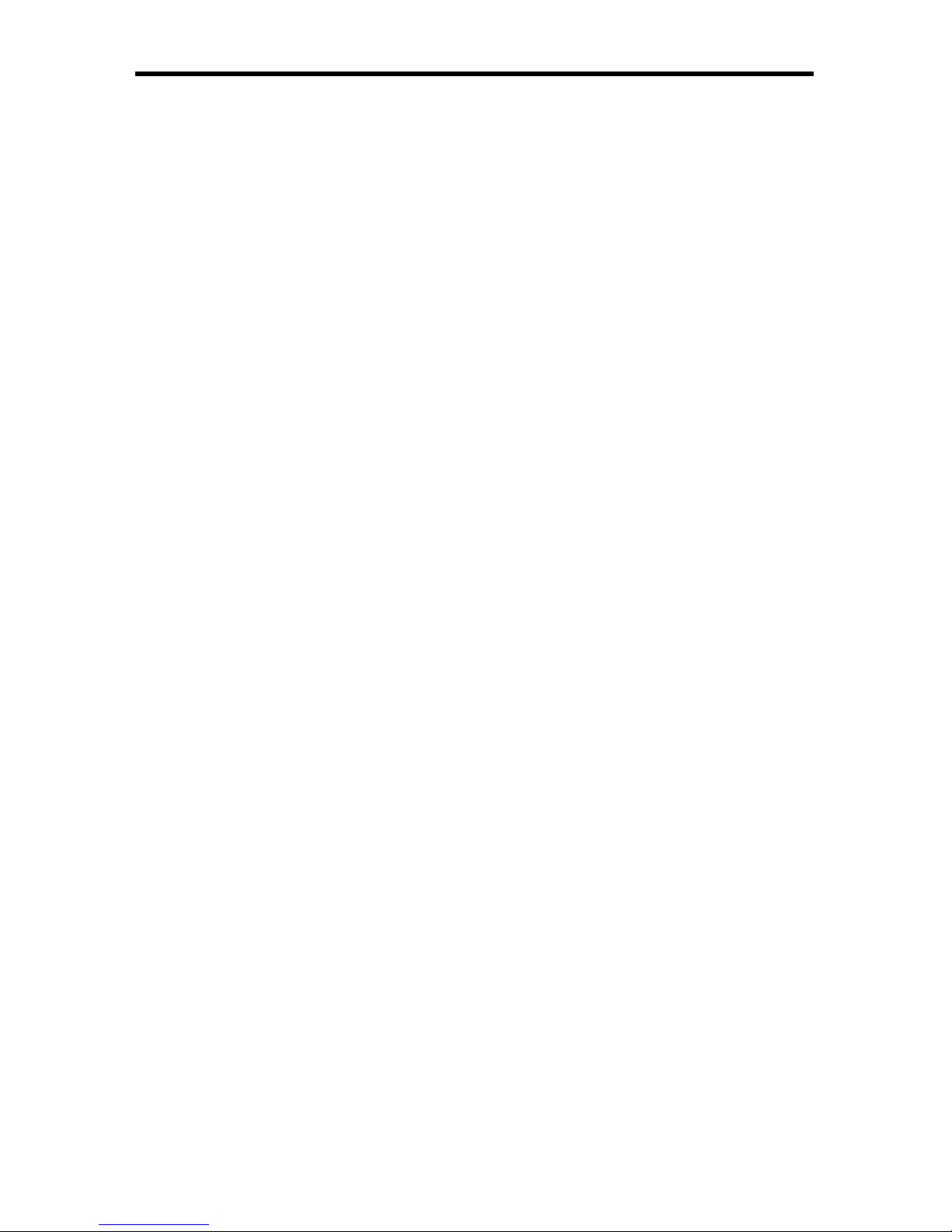
CONTENTS
1 Introduction
2 Operation Notes
3 Features
4 Sender Panel Layout
5 Sender Panel Descriptions
6 Sender Panel Descriptions
7 Receiver Panel Layout
8 Sender Panel Descriptions
9 RMT-4IR Remote Description
10 Connecting And Operating The 4x4 HDMI™ Over Cat5 Matrix
11 4x4 HDMI™ Over Cat5 Matrix Jumper Diagram
12 Operating The 4x4 HDMI™ Over Cat5 Receiver
13 Confi guring The 4x4 HDMI™ Over Cat5 Receiver
16 Network Cable Wiring Diagram
17 EDID Dip Switch Guidelines
18 RS-232 Serial Control Interface
19 Specifi catIons
20 Warranty
Page 4
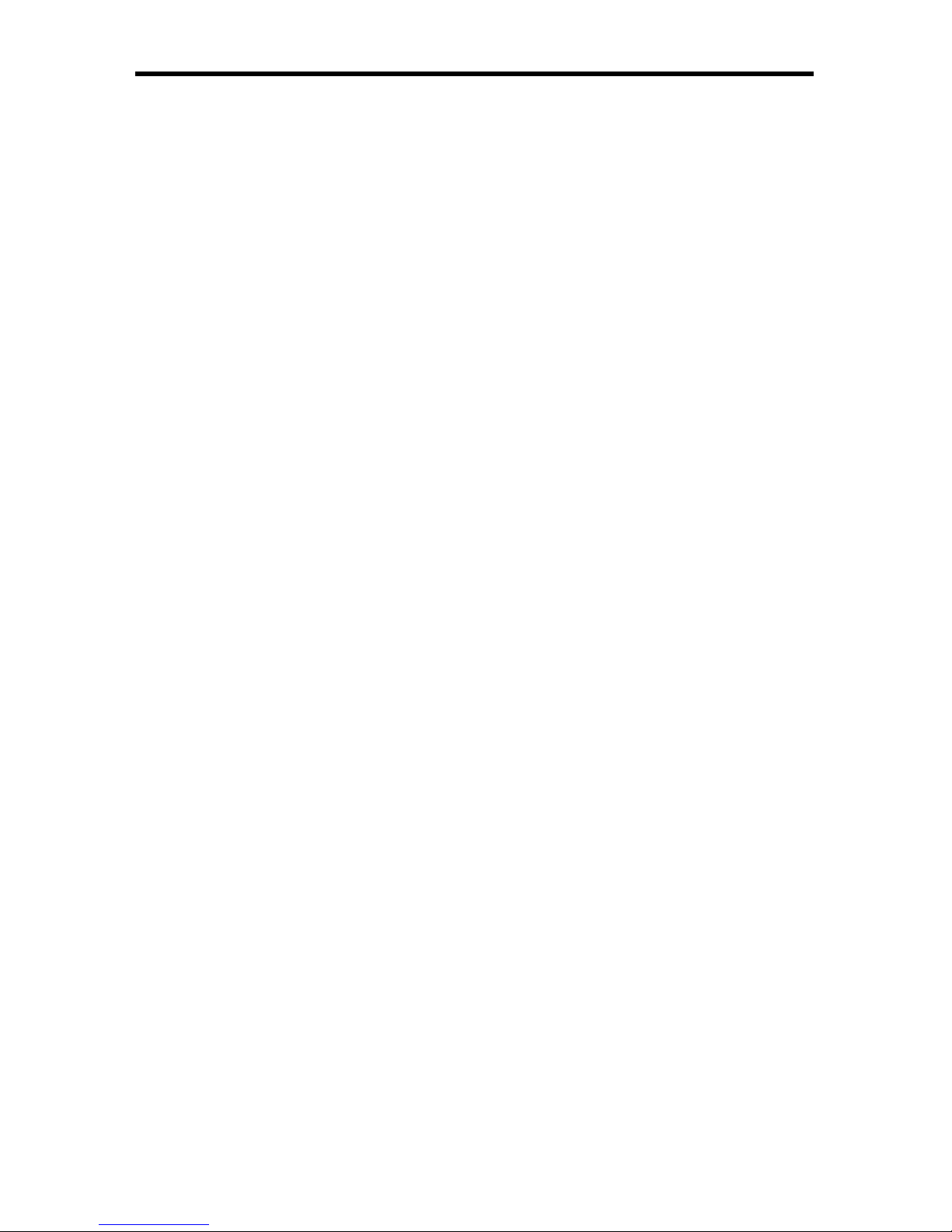
1
Congratulations on your purchase of the 4x4 HDMI™ Over CAT5 Matrix. Your
complete satisfaction is very important to us.
Gefen
Gefen delivers innovative, progressive computer and electronics add-on solutions
that harness integration, extension, distribution and conversion technologies.
Gefen’s reliable, plug-and-play products supplement cross-platform computer
systems, professional audio/video environments and HDTV systems of all sizes
with hard-working solutions that are easy to implement and simple to operate.
The Gefen 4x4 HDMI™ Over CAT5 Matrix
The Gefen 4x4 HDMI™ CAT5 Matrix offers unprecedented fl exibility and con-
venience by routing high defi nition audio/video from any of four HDMI™ video
sources to any of 4 remote displays over inexpensive, standard CAT5 cabling.
Each remote display has a control box that allows the viewer to select any of the
4 video sources and control that source via an IR remote control as if the viewer
was standing in the room where the source originates.
Full High-Resolution HDTV signals are supported up to a resolution of 1080p at
a maximum distance of 150 feet and 1080i resolutions can be extended up to
300 feet. The Gefen 4x4 HDMI™ CAT5 Matrix works with HD-DVD players, TiVo
systems, HT PCs, and satellite set-top boxes that connect to an HDMI™ display.
Every source is accessible at all times by any display by selecting it with an IR
remote.
How It Works
You simply connect up to 4 local video sources to the CAT5-Matrix’s inputs. Then
run each of your CAT5 cables from the Matrix to the destination displays. At each
remote display, terminate the CAT5 cable run with a HDMI™ CAT5-MS Receiver
device. Connect each Receiver to a display and you’re all set.
INTRODUCTION
Page 5
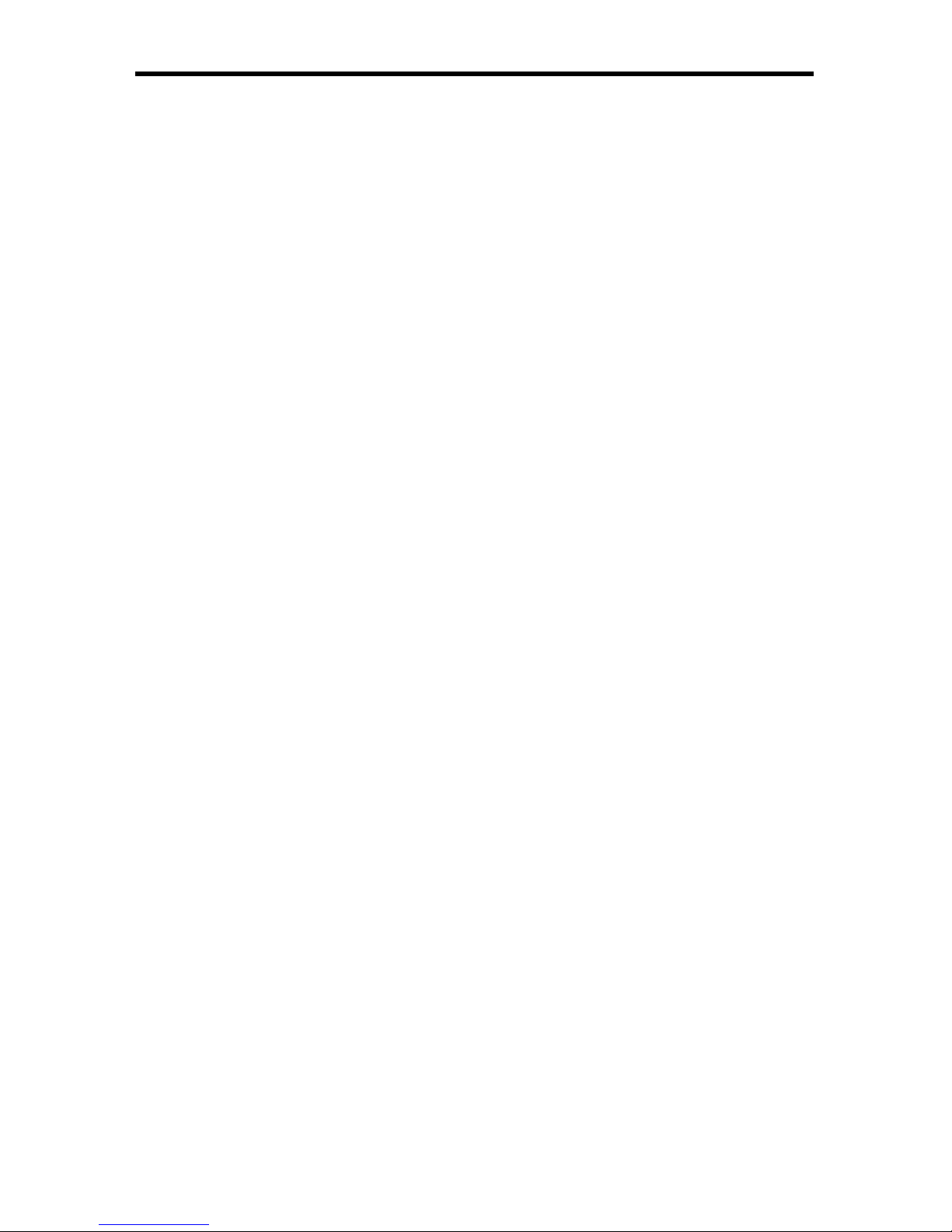
READ THESE NOTES BEFORE INSTALLING OR
OPERATING THE 4X4 HDMI™ OVER CAT5 MATRIX
To use the extender functionality of the • 4x4 HDMI™ Over CAT5 Matrix the
supplied 1 foot HDMI jumper cables must be used to connect the HDMI
output ports to the HDMI extension input ports. Please see page 11 for
details
Use two industry standard CAT-5, CAT-5e or CAT-6 cables to operate each •
of the 4x4 HDMI™ Over CAT5 Receivers. Gefen recommends CAT-6 cabling
for maximum performance.
For 1080i video, maximum extension is 300 feet (91 meters).•
For 1080p video, maximum extension is 150 feet (45 meters).•
IR repeater functionality is only from the receiving unit to the sending unit. IR •
data cannot be transmitted from the sending unit to the receiving unit.
When a display connects to a source being viewed by other displays, a short •
fl ash may appear momentarily on the displays already viewing that source.
This is normal operation as new handshakes for HDCP are being made.
Local displays that are not using the extension functionality of the 4x4 •
HDMI™ Over CAT5 Matrix can only switch their viewing source via the RS232 Serial Control Interface. Please see page 18 for a list of commands and
instructions.
2
OPERATION NOTES
Page 6
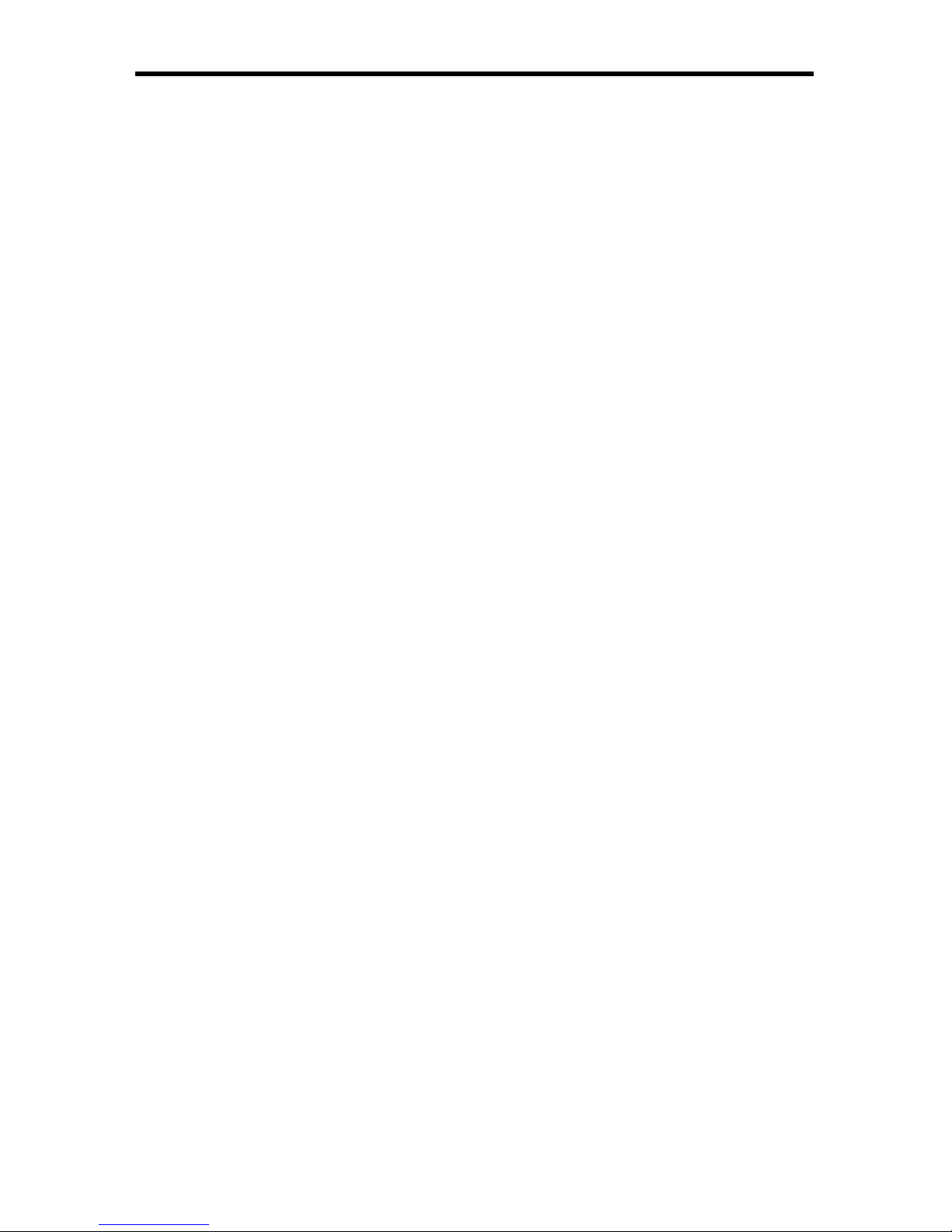
3
Features
Switches easily between any four HDMI™ sources •
Sends up to four video inputs to any four remote HDMI™ displays •
Maintains 1920 x 1200, 1080p, and 2k resolution video •
Extends video up to 300 feet over CAT-5 cable •
Discrete IR remote (included) •
Serial RS-232 remote port •
Rack ears included •
HDMI™ compliant •
HDCP compliant •
Package Includes
(1) 4x4 HDMI CAT5 Matrix
(4) HDMI over CAT-5 Receiver/Remote
(4) RMT-4 IR Remote Controls
(4) 1 Foot HDMI Cables
(4) 6 Foot HDMI Cables
(4) 5V DC Power Supplies
(1) 24V DC Power Supply
(1) Set of Rack Ears
(1) User’s Manual
FEATURES
Page 7
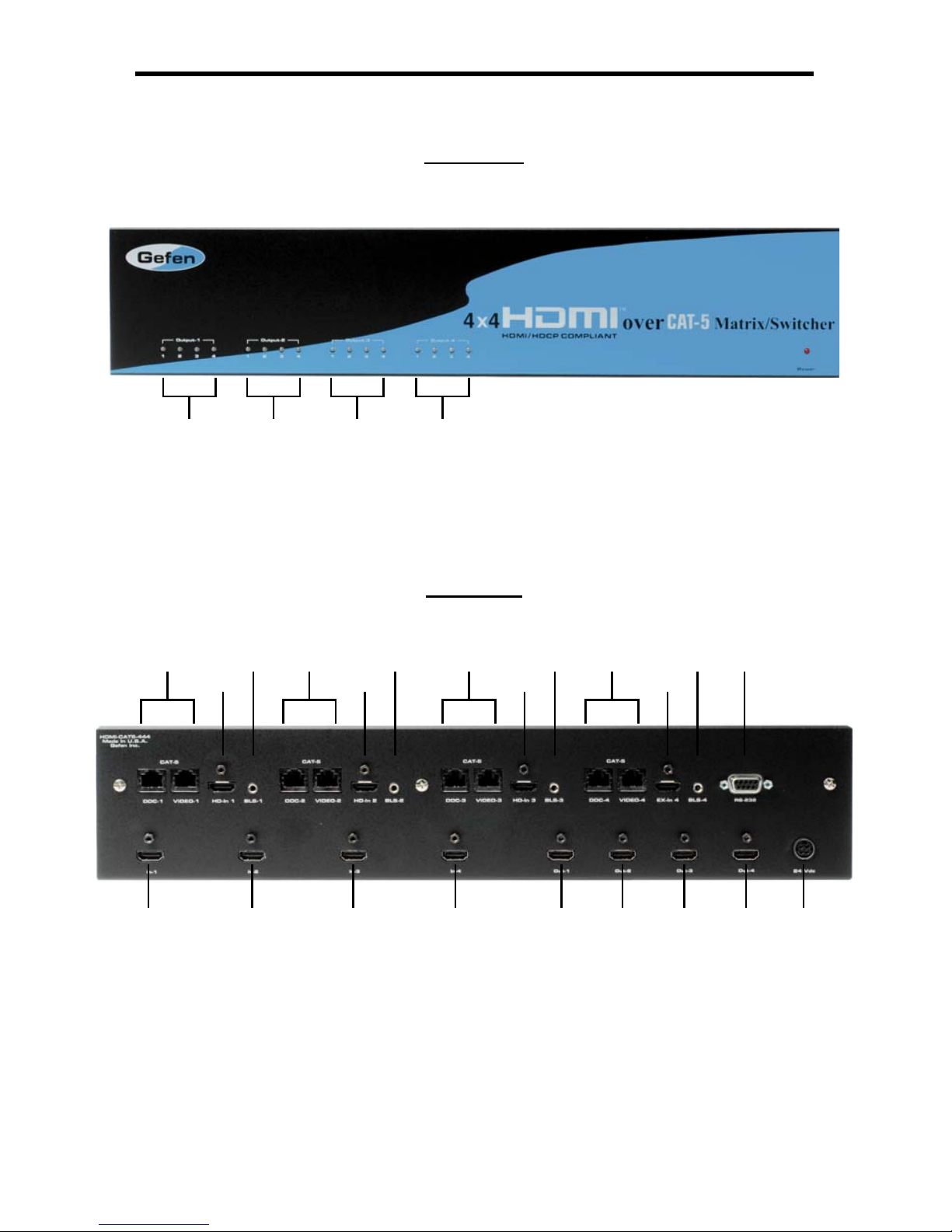
4
Front Panel
Back Panel
1
58 1114
6
18 19 20 21 22 23 24 25 26
91215
710 131617
234
SENDER PANEL LAYOUT
Page 8

5
SENDER PANEL DESCRIPTIONS
Selected Source LED For HDMI Output 11
The selected source for HDMI Output 1 will be indicated by an active LED.
Selected Source LED For HDMI Output 22
The selected source for HDMI Output 2 will be indicated by an active LED.
Selected Source LED For HDMI Output 33
The selected source for HDMI Output 3 will be indicated by an active LED.
Selected Source LED For HDMI Output 44
The selected source for HDMI Output 4 will be indicated by an active LED.
HDMI Output 1 CAT5 Extension Ports5
DDC and video output ports for extension to remote receiver. Both cables
must be connected for proper operation.
HDMI 1 Extension Input Port6
For proper extension, the supplied 1 foot HDMI jumper cable must be
attached between this port (6) and HDMI Output Port 1 (22).
HDMI 1 IR Blaster Port7
Optional IR emitter (Part# EXT-2IREMIT) can be attached to relay IR
commands from the remote receiver to the blaster for remote control of
devices.
HDMI Output 2 CAT5 Extension Ports8
DDC and video output ports for extension to remote receiver. Both cables
must be connected for proper operation.
HDMI 2 Extension Input Port9
For proper extension, the supplied 1 foot HDMI jumper cable must be
attached between this port (9) and HDMI Output Port 2 (23).
HDMI 2 IR Blaster Port10
Optional IR emitter (Part# EXT-2IREMIT) can be attached to relay IR
commands from the remote receiver to the blaster for remote control of
devices.
HDMI Output 3 CAT5 Extension Ports11
DDC and video output ports for extension to remote receiver. Both cables
must be connected for proper operation.
HDMI 3 Extension Input Port12
For proper extension, the supplied 1 foot HDMI jumper cable must be
attached between this port (12) and HDMI Output Port 2 (24).
HDMI 3 IR Blaster Port13
Optional IR emitter (Part# EXT-2IREMIT) can be attached to relay IR
commands from the remote receiver to the blaster for remote control of
devices.
Page 9

6
SENDER PANEL DESCRIPTIONS
HDMI Output 4 CAT5 Extension Ports14
DDC and video output ports for extension to remote receiver. Both cables
must be connected for proper operation.
HDMI 1 Extension Input Port15
For proper extension, the supplied 1 foot HDMI jumper cable must be
attached between this port (15) and HDMI Output Port 2 (24).
HDMI 4 IR Blaster Port16
Optional IR emitter (Part# EXT-2IREMIT) can be attached to relay IR
commands from the remote receiver to the blaster for remote control of
devices.
RS-232 Serial Control Port17
Switching can be controlled via the RS-232 port. Please see page 18 for
details on the available commands and pin-outs.
HDMI Input 118
Connect a source device to this input.
HDMI Input 219
Connect a source device to this input.
HDMI Input 320
Connect a source device to this input.
HDMI Input 421
Connect a source device to this input.
HDMI Output 122
Connect a display to this output port. If using the built-in extension
functionality, connect this output port (22) to the HDMI 1 extension input port
(6) using the supplied 1 foot HDMI jumper cable.
HDMI Output 223
Connect a display to this output port. If using the built-in extension
functionality, connect this output port (23) to the HDMI 2 extension input port
(9) using the supplied 1 foot HDMI jumper cable.
HDMI Output 324
Connect a display to this output port. If using the built-in extension
functionality, connect this output port (24) to the HDMI 3 extension input port
(12) using the supplied 1 foot HDMI jumper cable.
HDMI Output 425
Connect a display to this output port. If using the built-in extension
functionality, connect this output port (25) to the HDMI 4 extension input port
(15) using the supplied 1 foot HDMI jumper cable.
24V DC Power Input26
Connect the supplied 24V DC Power supply to this input.
Page 10

7
Front Panel
Back Panel
Top Panel
6
10
3
1
5789
24
RECEIVER PANEL LAYOUT
Page 11
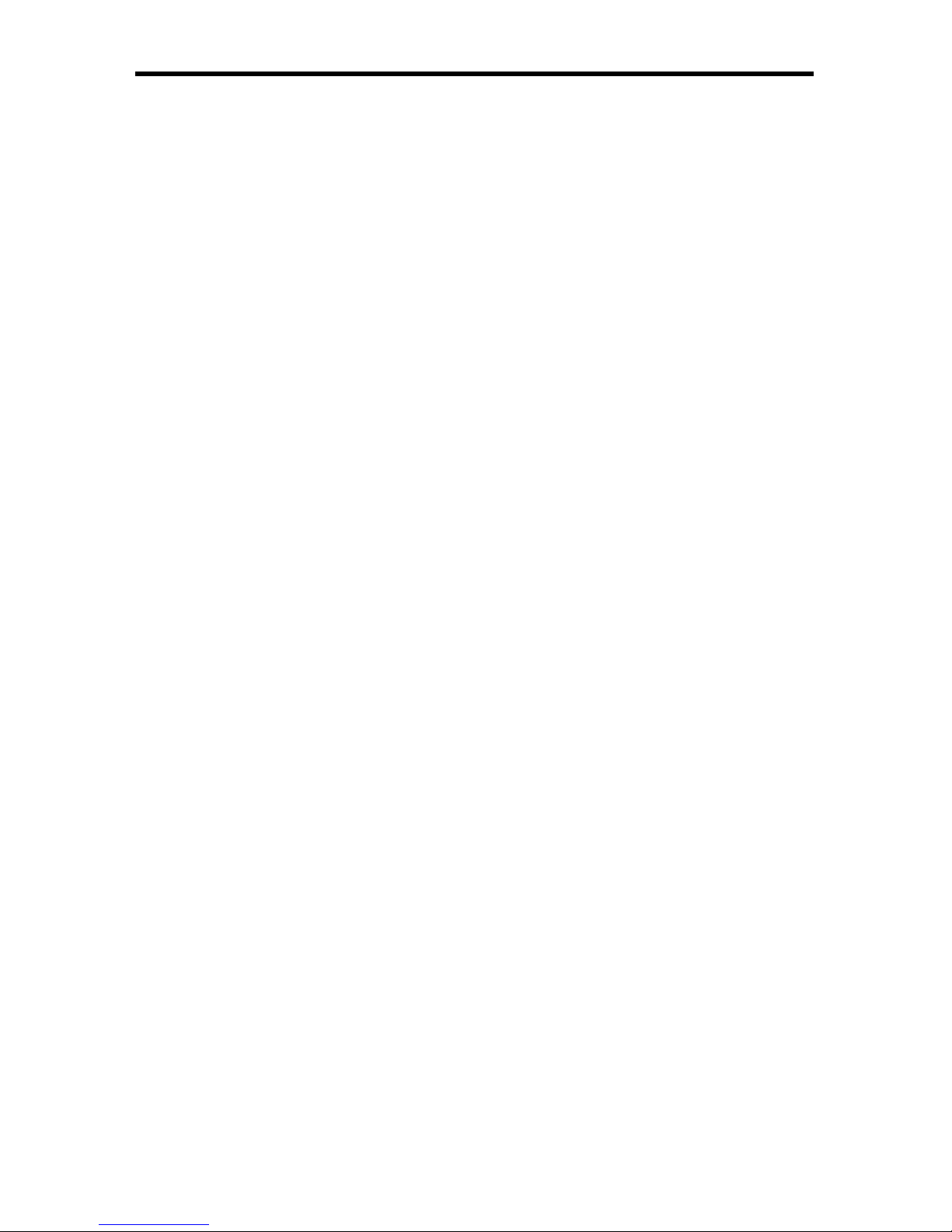
8
RECEIVER PANEL DESCRIPTIONS
IR Relay Receiver1
This receiver will receive commands from the included IR remote control and
from other commercial IR remote controls and relay it back to the optional IR
blaster. This is intended for remote control of devices connected to the 4x4
HDMI™ Over CAT5 Matrix from the extended location.
Equalization Trim Pot2
When the receiver is set to manual equalization (see page 14), this will
control the amount of EQ compensation applied to the video signal for fi ne
tuning the HDMI video quality.
HDMI Input LED3
The currently selected input source for the receiver will be indicated by an
active LED.
Power LED4
This LED will be active when the included 5V DC power supply is connected.
IR Extension Port5
If the receiver is in a location where the IR receiver is not in direct line of
sight of he remote controller, an optional IR Receiver Extension (Part# EXTRMT-EXTIR) can be connected to this port.
CAT5 Input Ports6
DDC and video CAT5 cables from the 4x4 HDMI™ Over CAT5 Matrix
sending unit.
HDMI Output Port7
Connect the display to this output port.
RS-232 Serial Control Port8
Switching can be controlled via the RS-232 port. Please see page 18 for
details on the available commands and pin-outs.
5V DC Power Supply Input9
Insert the supplied 5V DC power supply into this port.
Input Selector Buttons10
HDMI input sources can be directly selected by using these push buttons.
Button A selects HDMI Input 1
Button B selects HDMI Input 2
Button C selects HDMI Input 3
Button D selects HDMI Input 4
Page 12

9
Pressing on each numbered selection buttons will switch the receiver to the
corresponding HDMI Input source. The LED will blink each time a button press is
detected.
Removing the battery cover
will reveal the internal Dip
Switches that relate to the IR
Code Channel. Please see
page 14 for details.
LED Indicator
Input Selection
Buttons
RMT-4IR REMOTE DESCRIPTION
Page 13

10
How to Connect the 4x4 HDMI™ Over CAT5 Matrix
Connect your sources (up to four) to the 4x4 HDMI™ Over CAT5 Matrix 1.
using the supplied HDMI cables.
If using the extension functionality of the 4x4 HDMI™ Over CAT5 Matrix, 2.
please connect the HDMI output ports to the HDMI extension input ports
using the supplied 1 foot jumper cables. Please see the diagram on the next
page for extension input port connection instructions.
NOTE: All of the extension input ports are available for use but are not required
for operation. The HDMI output ports can be used to directly connect a local
display, or can be used in conjunction with the jumper cable to access the
extension functionality of the 4x4 HDMI™ Over CAT5 Matrix.
Connect any local displays to the 4x4 HDMI™ Over CAT5 Matrix HDMI 3.
output ports using user supplied HDMI cables.
Connect both DDC and Video CAT-5e cables for each extension that is 4.
going to be used.
Connect both DDC and video CAT-5e cables, at the end of each cable run, 5.
to a 4x4 HDMI™ Over CAT5 Receiver.
Connect the remote display(s) to each 4x4 HDMI™ Over CAT5 Receiver 6.
using a user supplied HDMI cable.
Connect the included 5V DC power supply to each of the 4x4 HDMI™ Over 7.
CAT5 Receivers.
Connect the included 24V DC power supply the 4x4 HDMI™ Over CAT5 8.
Matrix.
Power on all of the displays, then the sources.9.
CONNECTING AND OPERATING THE 4X4 HDMI™ OVER CAT5 MATRIX
Page 14

11
4X4 HDMI™ OVER CAT5 MATRIX JUMPER DIAGRAM
The 4x4 HDMI™ Over CAT5 Matrix uses a jumper cable system to link the matrix
and extension portions together. These jumper cables are included. Please us
the diagram below to setup extension functionality of the 4x4 HDMI™ Over CAT5
Matrix.
This example shows
the jumper connection
between HDMI output
port 1 and HDMI
extension input port
1 .
When all jumpers are
connected, extension
for each HDMI output
is possible. If a local
display is going to be
used, simply do not use
that HDMI output port’s
jumper and extension
connection.
1
2
A
B
B
A
co
Page 15
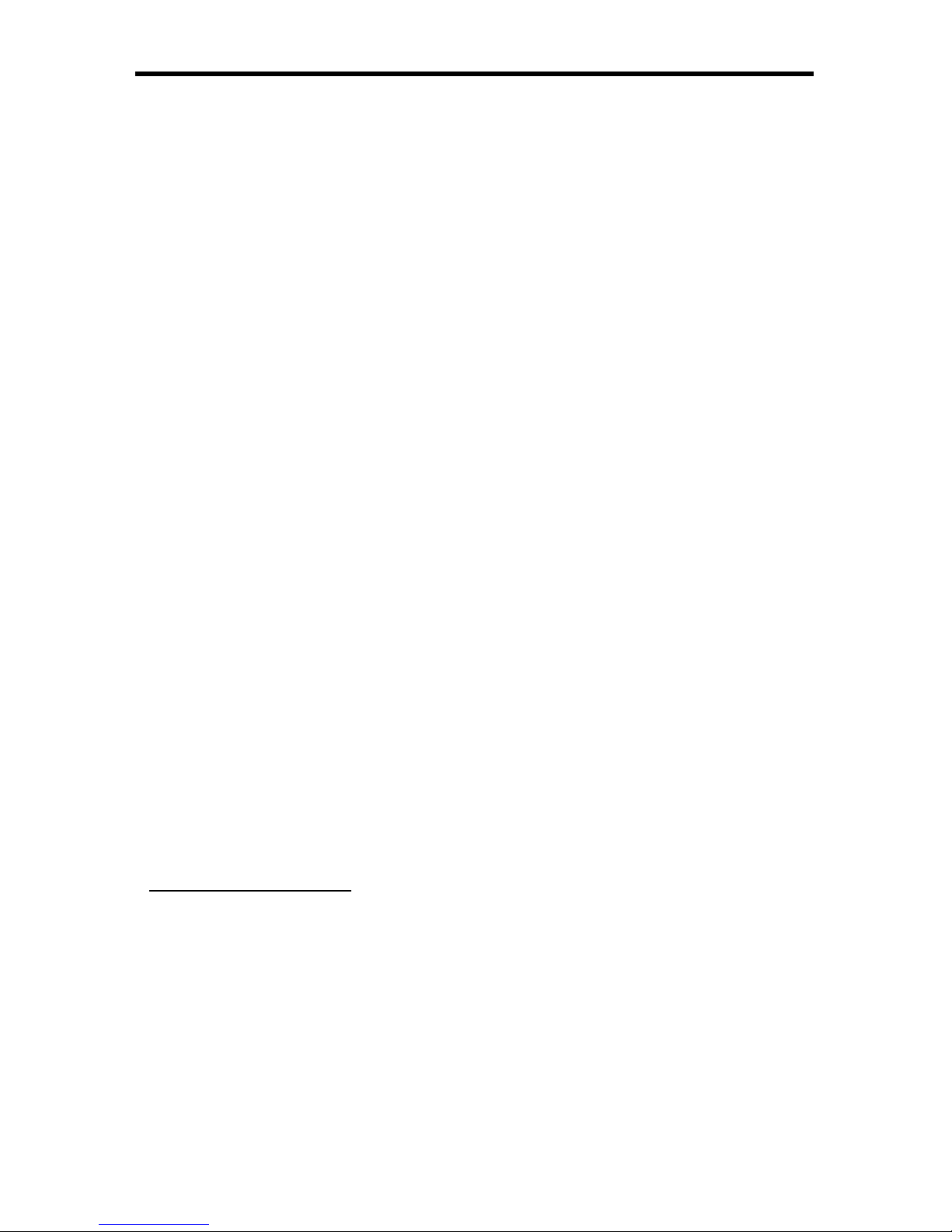
12
OPERATING THE 4X4 HDMI™ OVER CAT5 RECEIVER
To use the 4x4 HDMI™ Over CAT5 Receiver, the following connections must be
made:
A HDMI jumper cable is connected between the HDMI output port and the 1.
HDMI extension input port.
The DDC and Video CAT-5e cable must be connected between the 4x4 2.
HDMI™ Over CAT5 Matrix and the 4x4 HDMI™ Over CAT5 Receiver.
A HDMI display is connected to the 4x4 HDMI™ Over CAT5 Receiver.3.
The included power supply is connected to the 4x4 HDMI™ Over CAT5 4.
Receiver.
Once these connections are properly made, the 4x4 HDMI™ Over CAT5
Receiver can be used to select which HDMI source will be viewed on the
connected display. To select a HDMI source the direct input buttons located on
the top panel of the 4x4 HDMI™ Over CAT5 Receiver.
Button A selects HDMI Input 1
Button B selects HDMI Input 2
Button C selects HDMI Input 3
Button D selects HDMI Input 4
Switching can also be done using the included IR remote control or via the
RS-232 serial control interface.
NOTE: Switching of HDMI sources is limited to the one display that is connected
to a particular 4x4 HDMI™ Over CAT5 Receiver. For example, it is not possible
to switch a HDMI source on a display connected to HDMI output 2 with the
remote at the display location of HDMI output 1. Switching of any local displays
that are not being extended or are not using a 4x4 HDMI™ Over CAT5 Receiver
is limited to the RS-232 serial control interface from the 4x4 HDMI™ Over CAT5
Matrix.
IR Blaster Functionality
To control HDMI sources from the remote location, a optional IR blaster (Part#
EXT-2IREMIT) can be attached for each 4x4 HDMI™ Over CAT5 Receiver on
the 4x4 HDMI™ Over CAT5 Matrix. IR remote control commands can then be
relayed from each receiver to the device(s) connected to the blaster from the 4x4
HDMI™ Over CAT5 Matrix.
Page 16
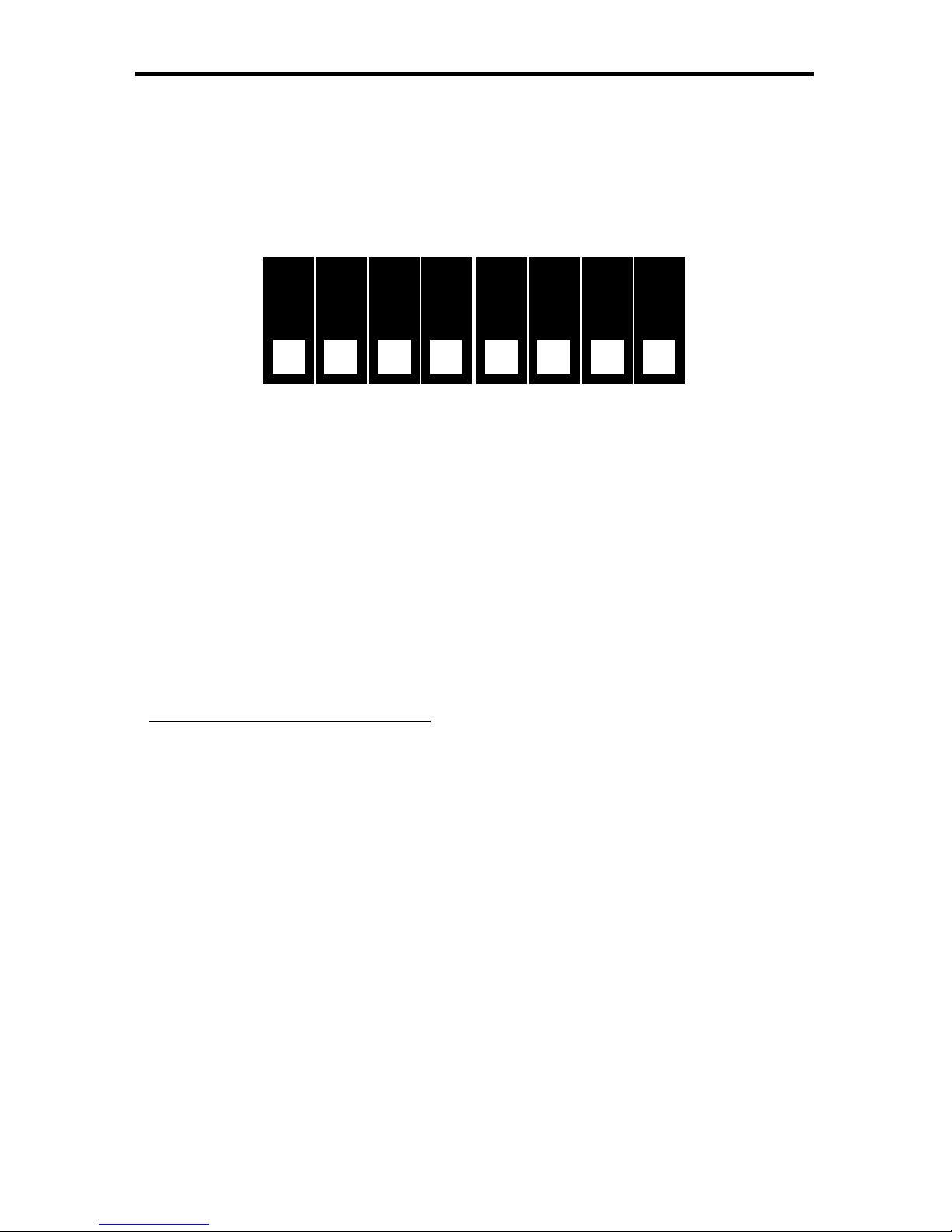
13
The 4x4 HDMI™ Over CAT5 Receiver contains a bank of 8 DIP SWITCHES.
These swiches are located underneath each unit. Peeling back the black metallic
sticker on the bottom of the 4x4 HDMI™ Over CAT5 Receiver will reveal the DIP
SWITCH bank. These service switches are used for a number of confi guration
options. By default, all Dip Switches are in the OFF position. Each setting is
outlined below.
Auto EqualizationSwitch 1
IR Remote Channel Confi gurationSwitch 2
IR Remote Channel Confi gurationSwitch 3
Boost SettingSwitch 4
Boost SettingSwitch 5
Not UsedSwitch 6
Not UsedSwitch 7
Pre-EmpahsisSwitch 8
Auto Equalization & Boost Setting
Auto equalization is enabled by default. This setting will compensate for variances
in cable skew and will help eliminate the video noise that is associated with it. This
feature will work reliably up to 130ft. Longer CA T-5e runs should have this feature
disabled. It is important to understand that the Boost Setting and Equalization are
used in conjunction with each other. The Auto-EQ feature will only function when the
unit has no boost applied.
To manually equalize the video signal, turn Dip Switch 1 to the ON position. This will
disable the auto equalization function and will allow the user to manually equalize the
signal. From here, the Boost Settings and Equalization can be manipulated to tune-in
an optimal video signal. Once Auto-EQ has been disabled, follow the steps on the
next page.
1
2
3
4
5
6
7
8
OFF
ON
CONFIGURING THE 4X4 HDMI™ OVER CAT5 RECEIVER
Page 17
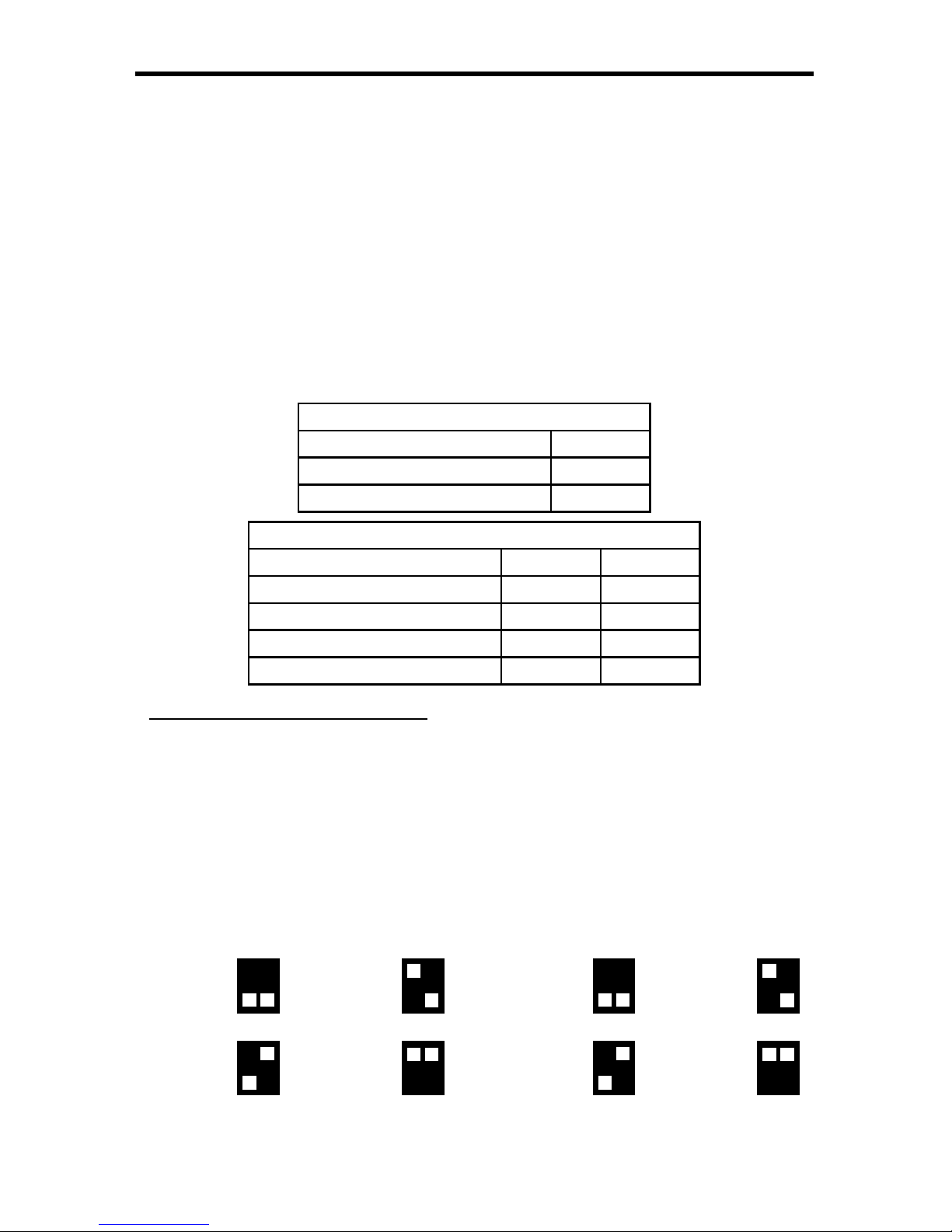
14
Insert a small fl at head tool into the trim pot on the receiver unit.1.
Turn the trim pot in a clockwise fashion until it comes to a stop. Do not force 2.
the trim pot beyond this point. Doing so may break the trim pot.
Slowly turn the trim pot counter-clockwise in millimeter increments until the 3.
image stabilizes and all video noise disappears.
Carefully remove the adjustment tool.4.
NOTE: If your cable run is beyond 130 feet, or the following steps do not produce
any video, it may be necessary to increase the boost from the sending unit. Use
the chart below to increase the boost by changing the sender dip switches. Once
a new boost setting is set, repeat steps 1 through 4 from above.
Equalization Setting
Setting Switch 1
Manual EQ ON
Auto EQ (Default) OFF
Boost Setting
Setting Switch 4 Switch 5
No Boost (Default) OFF OFF
Medium Boost OFF ON
High Boost ON OFF
Very Low Boost ON ON
IR Remote Channel Confi guration
Dip Switches 2 and 3 relate to the IR remote control channel that is used by the
4x4 HDMI™ Over CAT5 Receiver and RMT-4IR remote control. Dip Switch 2
and 3 on the 4x4 HDMI™ Over CAT5 Receiver must match Dip Switch 1 and
2 on the RMT-4IR remote control. Each 4x4 HDMI™ Over CAT5 Receiver and
remote pair, should be set to a different channel so that no two units do receive
confl icting IR commands. Please view the table below to set the channel on
each of the 4x4 HDMI™ Over CAT5 Receiver units and IR remote controls. The
remote channel for the RMT-4IR is located underneath the battery cover.
CONFIGURING THE 4X4 HDMI™ OVER CAT5 RECEIVER
Remote Channel 1:
Default
1 2
Remote Channel 2:
1 2
Remote Channel 3:
1 2
Remote Channel 4:
1 2
Remote Channel 1:
Default
2 3
Remote Channel 2:
2 3
Remote Channel 3:
2 3
Remote Channel 4:
2 3
RMT-4IR REMOTE CONTROL
4x4 HDMI™ Over CAT5 Receiver
Page 18
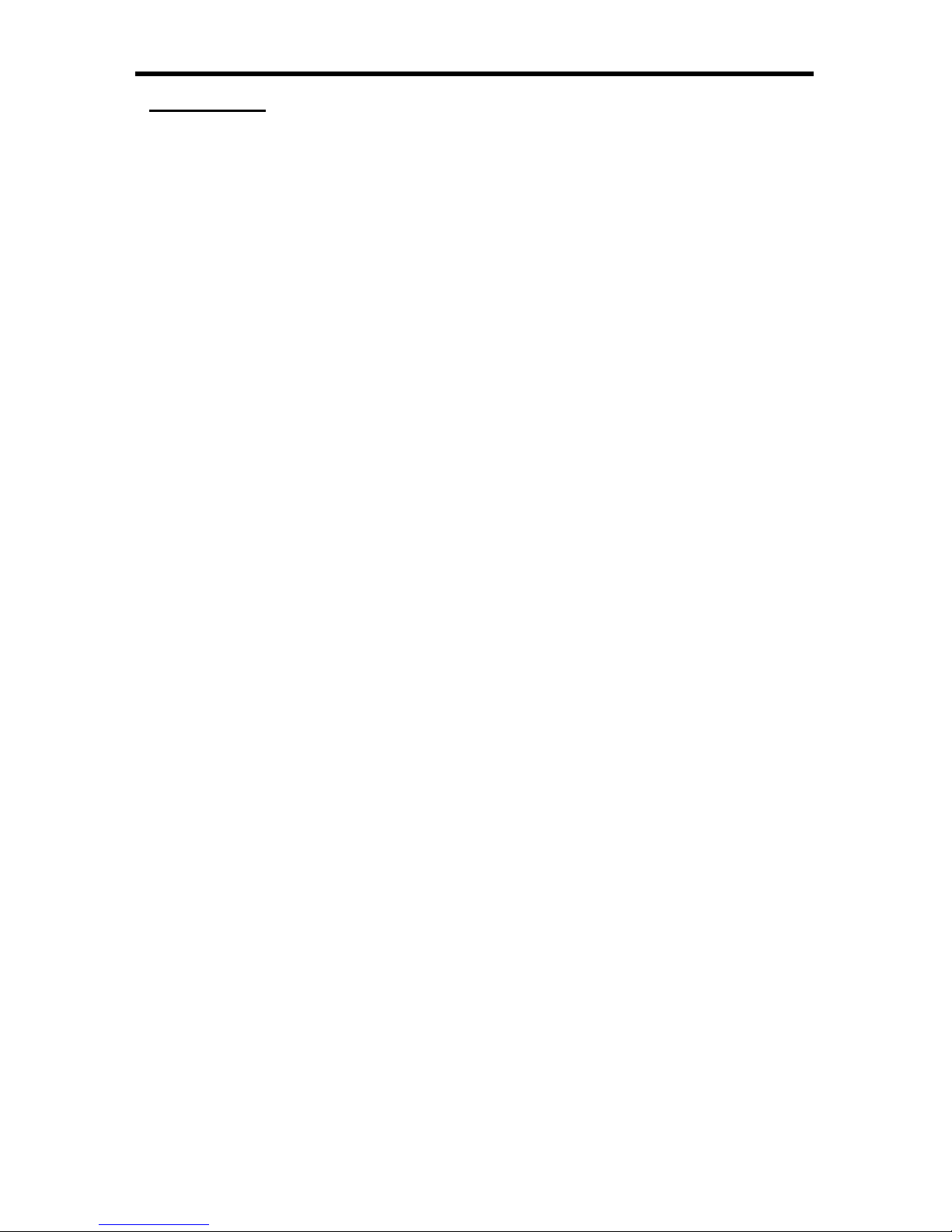
15
CONFIGURING THE 4X4 HDMI™ OVER CAT5 RECEIVER
Pre-Emphasis
Pre-Emphasis is used to help extend a signal travel over a distance of cable.
When a HDMI cable connected to a display on a 4x4 HDMI™ Over CAT5 is over
a long cable, it is recommended that Pre-Emphasis be enabled. T o enable
Pre-Emphasis, turn Dip Switch 8 to the ON position.
Page 19

12345678
Gefen has specifi cally engineered their products to work with the TIA/EIA-568-B
specifi cation. Please adhere to the table below when fi eld terminating cable for
use with Gefen products. Failure to do so may produce unexpected results and
reduced performance.
CAT-5, CAT-5e, and CAT-6 cabling comes in stranded and solid core types.
Gefen recommends using solid core cabling. CAT-6 cable is also recommended
for best results.
Each cable run must be one continuous run from one end to the other. No splices
or use of punch down blocks.
Pin Color
1 Orange / White
2 Orange
3 Green / White
4 Blue
5 Blue / White
6 Green
7 Brown / White
8 Brown
16
NETWORK CABLE WIRING DIAGRAM
Page 20
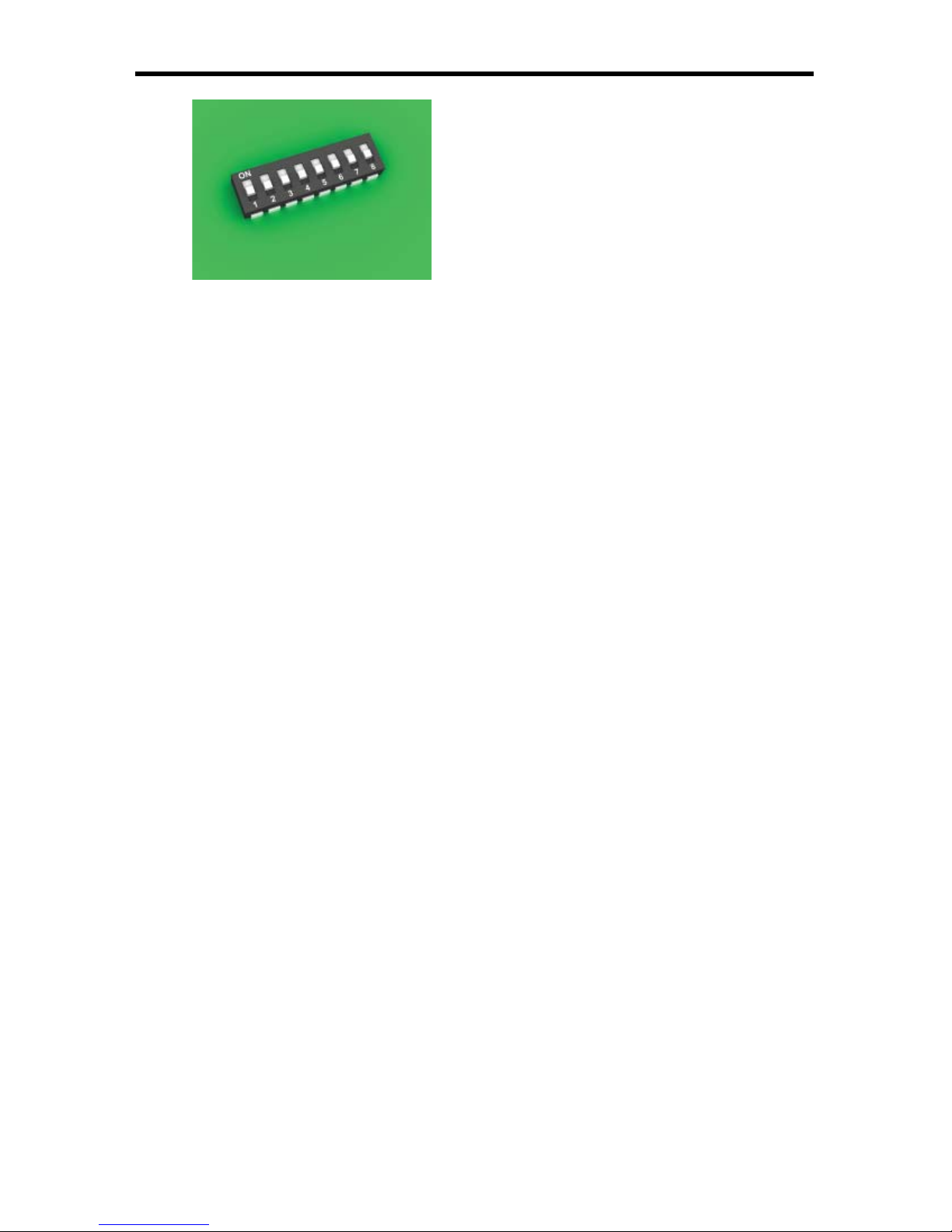
17
EDID DIP SWITCH GUIDELINES
Extended display identifi cation data (EDID) is a data structure provided by
a display to describe its capabilities to any source that asks for it. The EDID
includes manufacturer name, product type, timings supported by the display,
display size, luminance data, (for digital displays only) pixel mapping data,
supported audio channels and formats. This information is used by the source
to cater its output to resolutions and audio formats that are supported by the
display.
Additional EDID modes are available and confi gured using a combination of dip
switches 1, 2, and 5. Please refer below for the different EDID modes.
To access the Dip Switches, remove all screws from the bottom and sides of the
Gefen unit. Remove the hex screw heads from each side of the RS-232 port and
above each HDMI connector. Carefully slide the unit apart. The 8 Bank of Dip
Switches are located on the main PCB. Once adjustments are complete, slide
the unit back together and replace all removed screws.
EDID Mode 0 (Switch 1=OFF Switch2=OFF Switch5=ON)
-EDID is copied from the fi rst HDMI port
EDID Mode 1 (Switch 1=ON Switch2=OFF Switch5=ON)
-Same as Mode 0 and adds basic audio support
EDID Mode 2 (Switch 1=OFF Switch2=ON Switch5=ON)
-Same as Mode 0 and adds full audio support
EDID Mode 3 (Switch 1=ON Switch2=ON Switch5=OFF)
-EDID is generated based on the common video and audio features of all of the
connected devices
EDID Mode 4 (Switch 1=OFF Switch2=ON Switch5=OFF)
-Same as Mode 3 and adds basic audio support
EDID Mode 5 (Switch 1=ON Switch2=OFF Switch5=OFF)
-Same as Mode 3 and adds full audio support
EDID Mode 6 (Switch 1=OFF Switch2=OFF Switch5=OFF) DEFAULT
-EDID is generated based on the common video features of all of the connected
devices and the combined audio features of all of the connected devices
DIP SWITCH
EDID GUIDE
Page 21
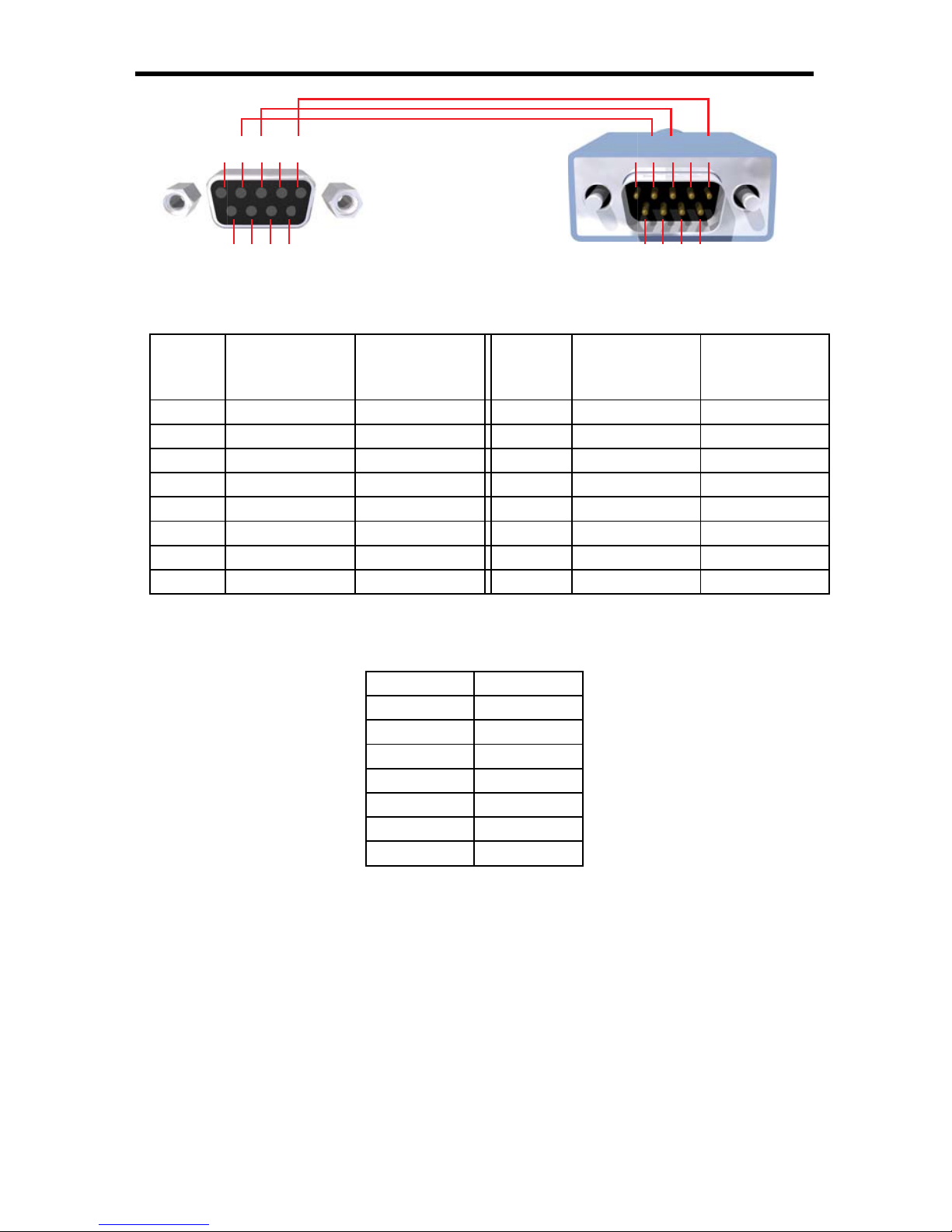
18
RS-232 SERIAL CONTROL INTERFACE
Binary Table
ASCII Corresponding
RMT16-IR
Button
Binary ASCII Corresponding
RMT16-IR
Button
Binary
1 1 0011 0001 9 9 0011 1001
2 2 0011 0010 a 10 0110 0001
3 3 0011 0011 b 11 0110 0010
4 4 0011 0100 c 12 0110 0011
5 5 0011 0101 d 13 0110 0100
6 6 0011 0110 e 14 0110 0101
7 7 0011 0111 f 15 0110 0110
8 8 0011 1000 g 16 0110 0111
RS232 Settings
Bits per second ................................................................................................. 19200
Data bits .................................................................................................................... 8
Parity .................................................................................................................. None
Stop bits .....................................................................................................................1
Flow Control ....................................................................................................... None
Additional control of the EDID modes are possible using the RS-232 interface. For
any of these modes to be successfully written to the EEPROM, all Dip Switches
must be in the OFF position.
OK is printed out on screen when a mode has successfully been changed.
ASCII EDID Mode
m0 0
m1 1
m2 2
m3 3
m4 4
m5 5
m6 6
12345
6789
12345
6789
Only Pins 2 (RX), 3 (TX), and 5 (Ground) are used on the RS-232 serial interface
Page 22

19
Video Amplifi er Bandwidth ....................................................................... 165 MHz
Input Video Signal .............................................................................. 1.2 Volts p-p
Input DDC Signal ......................................................................... 5 Volts p-p (TTL)
Single Link Range ................................................................... 1080p/1920 x 1200
HDMI Connector ................................................................. Type A 19 Pin Female
Link Connector .............................................................................. RJ-45 Shielded
Remote Control Port .................................................... RS232 female, mini-stereo
Sender Power Supply ................................................................................ 24V DC
Receiver Power Supply ................................................................................5V DC
Power Consumption ....................................................................... 60 Watts (max)
Sender Dimensions .......................................................... 17”W x 3.5”H x 5.875”D
Receiver Dimensions .................................................
Shipping Weight .......................................................................................... 16 lbs.
SPECIFICATIONS
