Page 1
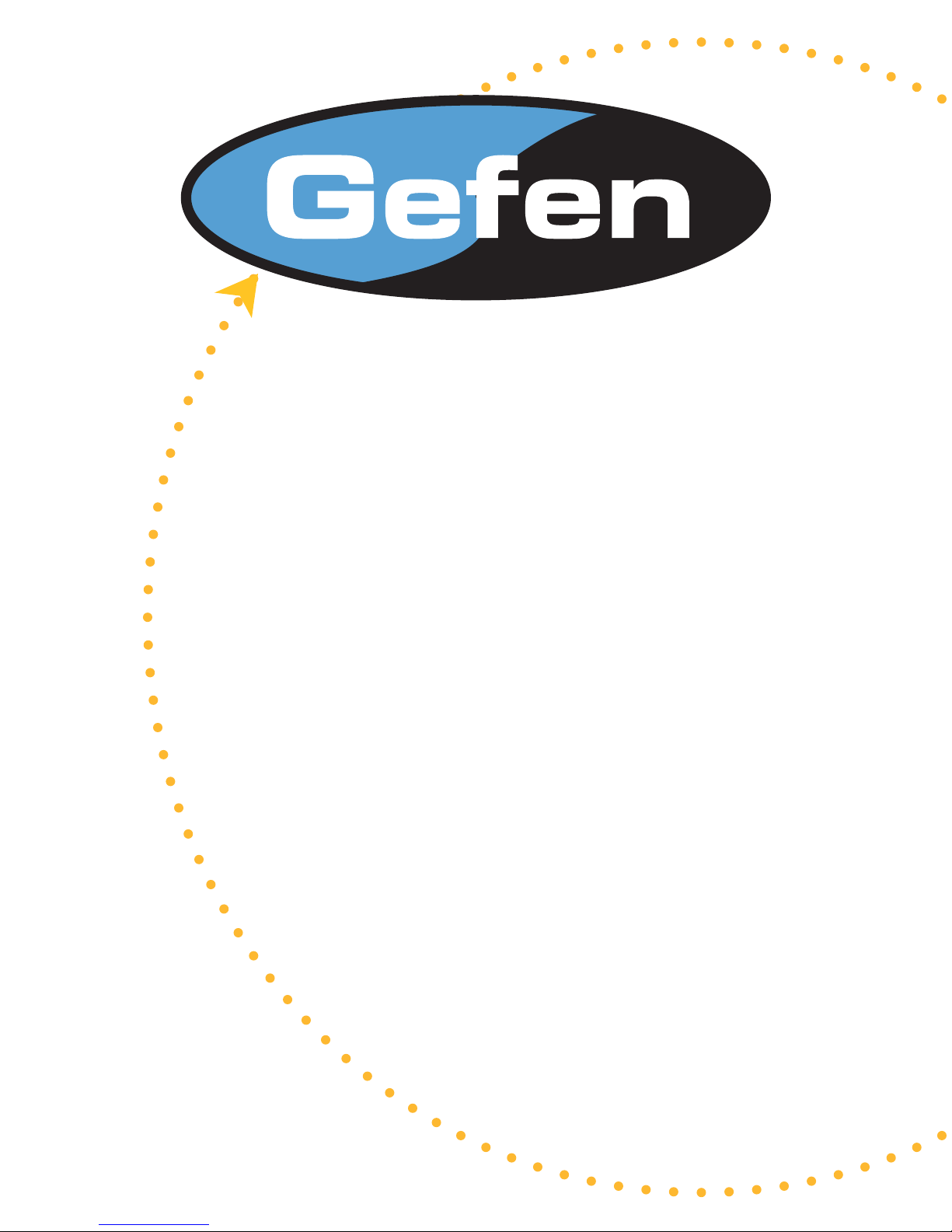
6x2 HDMI
Switcher
USER MANUAL
www.gefen.com
Page 2
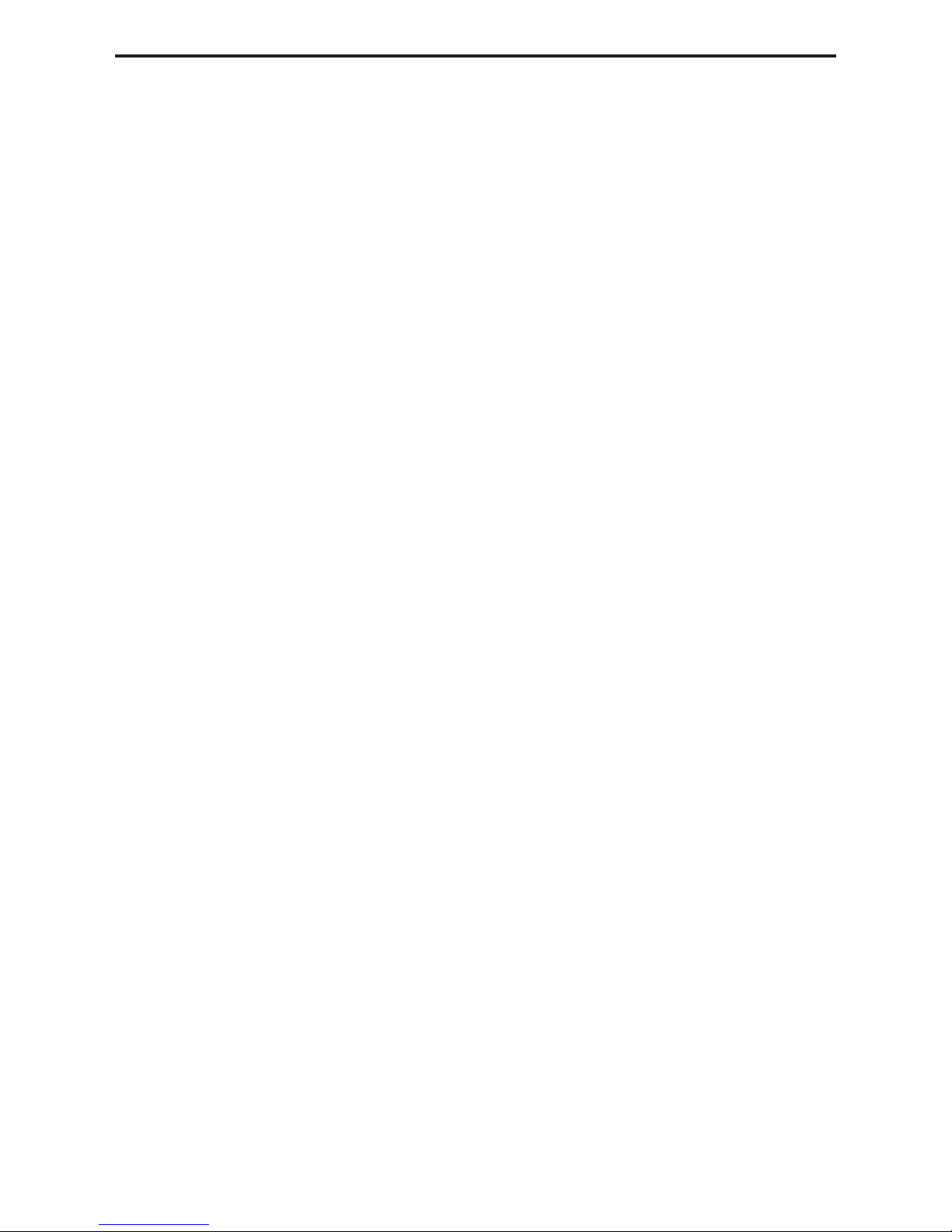
ASKING FOR ASSISTANCE
Technical Support:
Telephone (818) 772-9100
(800) 545-6900
Fax (818) 772-9120
Technical Support Hours:
8:00 AM to 5:00 PM Monday through Friday.
Write To:
Gefen Inc.
C/O Customer Service
20600 Nordhoff St.
Chatsworth, CA 91311
www.gefen.com
support@gefen.com
Gefen Inc. reserves the right to make changes in the hard ware, packaging and any
accompanying doc u men ta tion without prior written notice.
6x2 HDMI Switcher is a trademark of Gefen Inc.
© 2007 Gefen Inc., All Rights Reserved
Notice
HDMI is a trademark of hdmi.org
Page 3
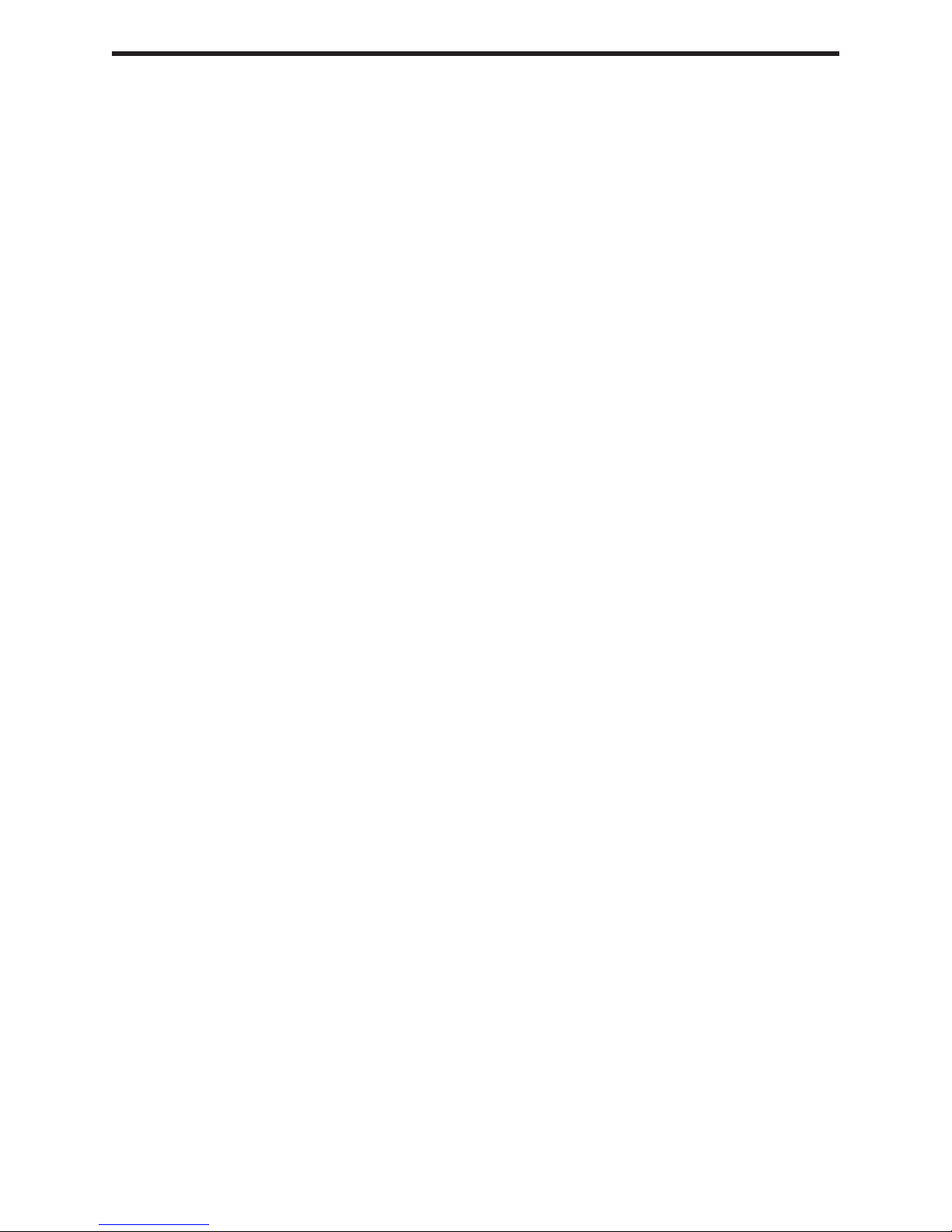
TABLE OF CONTENTS
Introduction
1
Features
2
Front Panel Description
3
Back Panel Description
4
Connecting and Operating the 6x2 HDMI Switcher
5
RMT6-IR Installation
6
Dip Switch Guidelines
7
IR Code Confl icts
8
RS-232 Interface
9
Rack Mount Diagram
10
Specifi cations
11
Warranty
Page 4
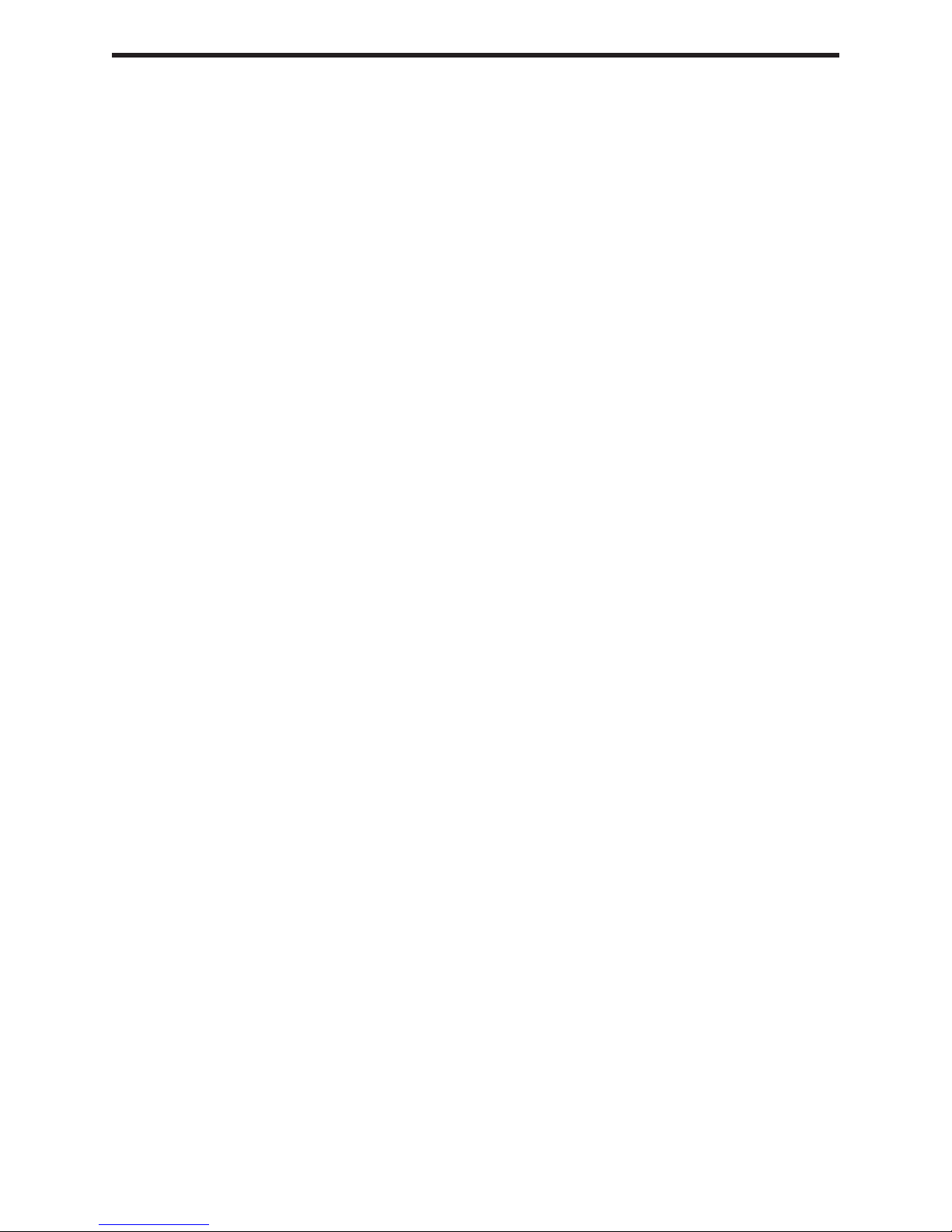
INTRODUCTION
Congratulations on your purchase of the Gefen 6x2 HDMI Switcher. Your complete satisfaction is very important to us.
Gefen’s line of HDTV switches, extenders, and splitters are designed to make your A/V
equipment use more comfortable, more productive and less expensive.
The 6x2 HDMI Switcher allows access to six HDTV devices, using two HDTV displays.
Both output displays will have mirrored images. Also included is a TOSLINK output that
will output the HDMI digital audio signal in Toslink digital audio form.
The Gefen line offers solutions for Home Theater, A/V installation, noise, space and
security concerns, data center, information distribution, conference room presentation,
school and corporate training environments.
Our Commitment
Gefen will always offer the fi nest quality product at the best possible price. Included in
that price is a lifetime support from a team of outstanding engineers.
The Gefen 6x2 HDMI Switcher allows six HDTV HDMI devices to be switched easily
in to two HDTV HDMI compatible monitors or projectors. Simply connect your HDTV
displays to the Switcher’s display outputs. The 6x2 HDMI Switcher can also be placed
at the end of a long HDMI cable to regenerate the HDMI signal.
1
Page 5
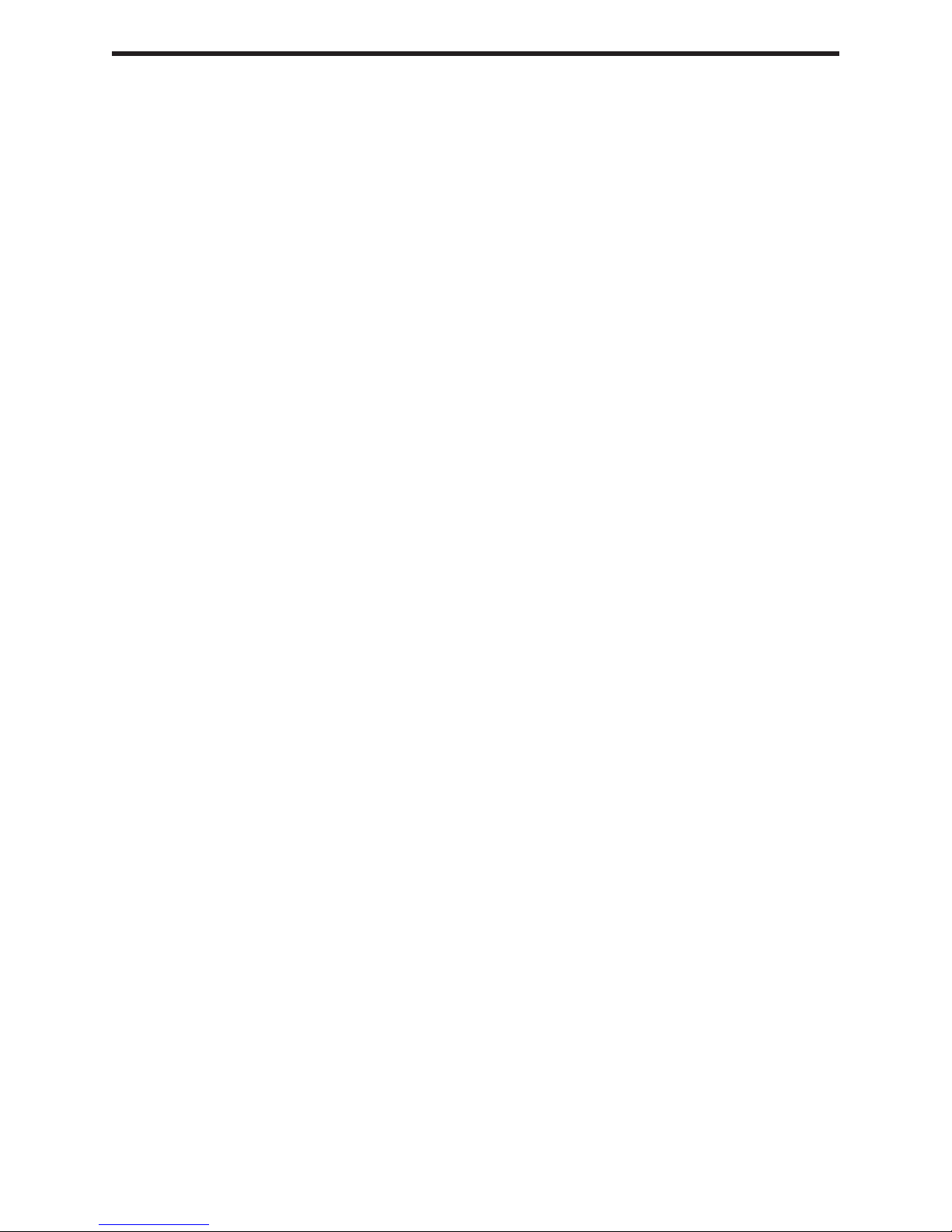
FEATURES
Features
• Switches easily between any six HDMI sources
• Maintains 480i, 480p, 720p, 720i, and 1080i, 1080p resolutions
• Maintains highest HDMI single link video resolution
• Maintains highest HDMI digital audio signal
• Includes TOSLINK output for easy hookup to digital audio systems
• Supports HDCP compliant devices
• HDMI or DVI to HDMI cables are used to connect the inputs and switcher output
• Inputs can be switched with the IR remote control, contact closure controller or
through the RS232 connector.
• Installs in seconds
Includes:
(1) 6x2 HDMI Switcher
(6) 6’ HDMI cables (M-M)
(1) 24VDC Power Supply
(1) RMT6-IR
(1) Rack Ears
(1) Manual
2
Page 6

FRONT PANEL DESCRIPTIONS
Eye Port
IR Extender
IR eye
1,2,3,4,5, or 6 is
Indicates if input
selected
3
Page 7

BACK PANEL DESCRIPTIONS
Port
RS232
Controller
supply
Connects to
24VDC power
HDMI Out 2
TOSLINK
Optical Out
HDMI Out 1
HDMI In 6
HDMI In 5
HDMI In 4
HDMI In 3
HDMI In 2
HDMI In 1
4
Page 8

CONNECTING AND OPERATING THE 6x2 HDMI SWITCHER
How to Connect the 6x2 HDMI Switcher to your devices
1 Connect the supplied cables from the HDTV sources into the 6x2 HDMI Switcher inputs.
2 Connect the cable from your display (monitor or projector) into the HDMI outs of the
6x2 HDMI Switcher.
3 Connect any Digital Audio Receiver into the Toslink out of the 6x2 HDMI Switcher
3 Plug the 5VDC power supply into the 6x2 HD Switcher.
How to Control the 6x2 HDMI Switcher
Use the RMT6-IR remote control to toggle between sources.
5
Page 9

RMT6-IR INSTALLATION
1. Remove battery cover from the back of the RMT6-IR remote.
2. Verify that dip switches 1 & 2 are in the down (OFF) position.
3. Insert the battery, hold the battery so that you can see the positive side facing up. The
side that is not marked must be facing down.
4. Test the RMT6-IR remote by pressing ONLY one button at a time. The indicator light
on the remote will fl ash once each time you press a button. WARNING: Do not press
multiple buttons simultaneously and do NOT press buttons rapidly. These actions will
cause the remote to reset and steps 1-4 will have to be repeated.
Note: The RMT6-IR ships with two batteries. One battery is required for operation, the
second battery is complimentary.
6
Page 10

DIP SWITCH GUIDELINES
DIP SWITCH
EDID GUIDE
Extended display identifi cation data (EDID) is a data structure provided by a display to
describe its capabilities to any source that asks for it. The EDID includes manufacturer
name, product type, timings supported by the display, display size, luminance data, (for
digital displays only) pixel mapping data, supported audio channels and formats. This
information is used by the source to cater its output to resolutions and audio formats
that are supported by the display.
Additional EDID modes are available and confi gured using a combination of dip
switches 1, 2, and 5. Please refer below for the different EDID modes.
To access the Dip Switches, remove all screws from the bottom and sides of the
Gefen unit. Remove the hex screw heads from each side of the RS-232 port. Carefully
slide the unit apart. The 8 Bank of Dip Switches are located on the main PCB. Once
adjustments are complete, slide the unit back together and replace all removed screws.
EDID Mode 0 (Switch 1=OFF Switch2=OFF Switch5=ON)
-EDID is copied from the fi rst HDMI port
EDID Mode 1 (Switch 1=ON Switch2=OFF Switch5=ON)
-Same as Mode 0 and adds basic audio support
EDID Mode 2 (Switch 1=OFF Switch2=ON Switch5=ON)
-Same as Mode 0 and adds full audio support
EDID Mode 3 (Switch 1=ON Switch2=ON Switch5=OFF)
-EDID is generated based on the common video and audio features of all of the
connected devices
EDID Mode 4 (Switch 1=OFF Switch2=ON Switch5=OFF)
-Same as Mode 3 and adds basic audio support
EDID Mode 5 (Switch 1=ON Switch2=OFF Switch5=OFF)
-Same as Mode 3 and adds full audio support
EDID Mode 6 (Switch 1=OFF Switch2=OFF Switch5=OFF) DEFAULT
-EDID is generated based on the common video features of all of the connected
devices and the combined audio features of all of the connected devices
7
Page 11

IR CODE CONFLICTS
How to Resolve IR Code Confl icts
There are matching pairs of dip switches underneath the Switcher unit and under the
remote battery cover. Switch 1 & 2 on the Remote and Switch 3 & 4 inside the unit (page
6) are the matching switches. These switches need to be matched for the remote to
communicate with the switcher. There are 4 possible sets of IR codes and at least one of
these sets should be able to resolve any IR confl icts with other home theater devices.
Remote Channel 1:
1
2
Remote
Remote Channel 2:
Remote Channel 3:
Remote Channel 4:
4x2 HDMI Internal Switches
1
2
1
2
1
2
Remote Channel 1:
Default
1
Remote Channel 3:
1
3
2
3
2
Remote Channel 2:
5
4
5
4
7
6
6
8
Remote Channel 4:
7
8
1
1
3
2
3
2
5
4
5
4
7
6
6
8
7
8
8
Page 12

Binary Table
ASCII Input Binary
1 1 0011 0001
2 2 0011 0010
3 3 0011 0011
4 4 0011 0100
5 5 0011 0101
6 6 0011 0110
RS-232 INTERFACE
Additional control of the EDID modes and IR channel are possible using the RS-232
interface. For any of these modes to be successfully written to the EEPROM, all Dip
Switches must be in the OFF position.
ASCII EDID Mode
m0 0
m1 1
m2 2
m3 3
ASCII Remote Channel
r1 1
r2 2
r3 3
r4 4
m4 4
m5 5
m6 6
OK is printed out on screen when a mode has successfully been changed.
Terminal Settings
Bits per second ...................................................................................................... 19200
Data bits ........................................................................................................................ 8
Parity ....................................................................................................................... None
Stop bits ..........................................................................................................................1
Flow Control ............................................................................................................ None
9
Page 13

6x2 HDMI SWITCHER RACK MOUNT DIAGRAM
10
Page 14

SPECIFICATIONS
Video Amplifi er Bandwidth ................................................................................. 1.65 GHz
Input Video Signal ......................................................................................... 1.2 volts p-p
Input DDC Signal .................................................................................... 5 volts p-p (TTL)
Single Link Range ......................................................................... ...1080p / 1920 x 1200
Input Connector Type .............................................................................................. HDMI
Output Connector Type ............................................................................................HDMI
Output Audio Connector Type......................................................................... ...TOSLINK
Power Consumption ................................................................................ 15 Watts (max.)
Power Supply ........................................................................................................ 24VDC
Dimensions ............................................................................... 17”W x 1.75”H x 5.875”D
Shipping Weight ....................................................................................................... 8 Lbs
11
