Gefen GTV-WHD-1080P-SR User Manual

1080P
®
Wireless for HDMI
In-Room Solution
GTV-WHD-1080P-SR
User Manual
gefentv.com
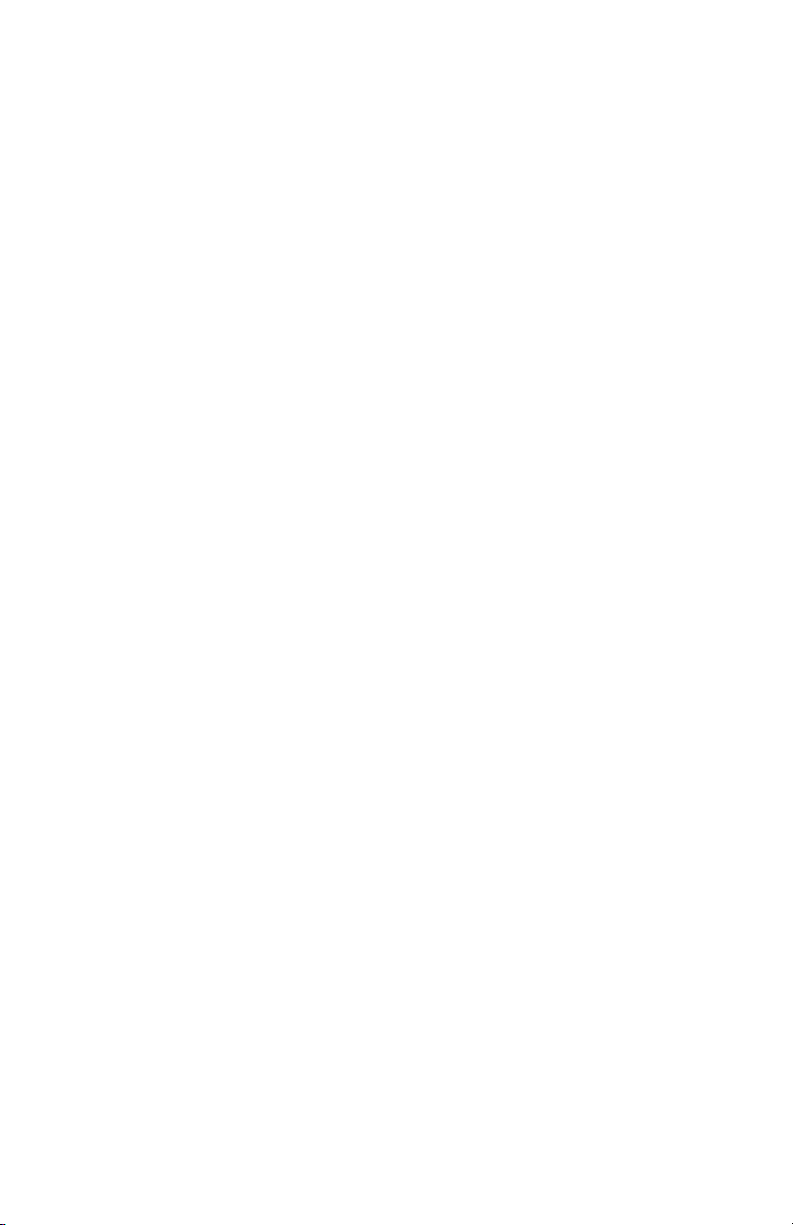
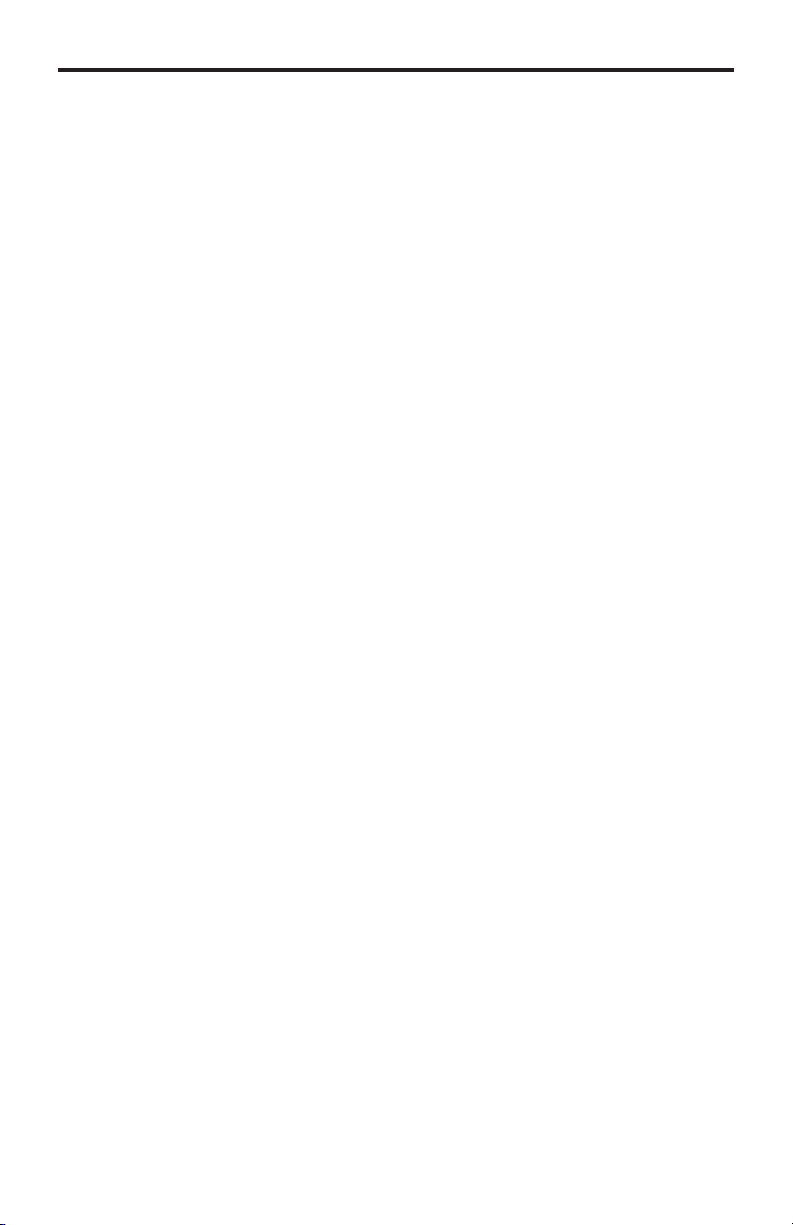
ASKING FOR ASSISTANCE
Technical Support:
Telephone (818) 772-9100
(800) 545-6900
Fax (818) 772-9120
Technical Support Hours:
8:00 AM to 5:00 PM Monday through Friday, Pacic Time
Write To:
Gefen LLC
c/o Customer Service
20600 Nordhoff St
Chatsworth, CA 91311
www.gefentv.com
support@gefentv.com
Notice
Gefen LLC reserves the right to make changes in the hardware, packaging and
any accompanying documentation without prior written notice.
Wireless for HDMI In-Room Solution
is a trademark of Gefen LLC
© 2014 Gefen, LLC. All rights reserved.
All trademarks are the property of their respective owners.
Rev A5
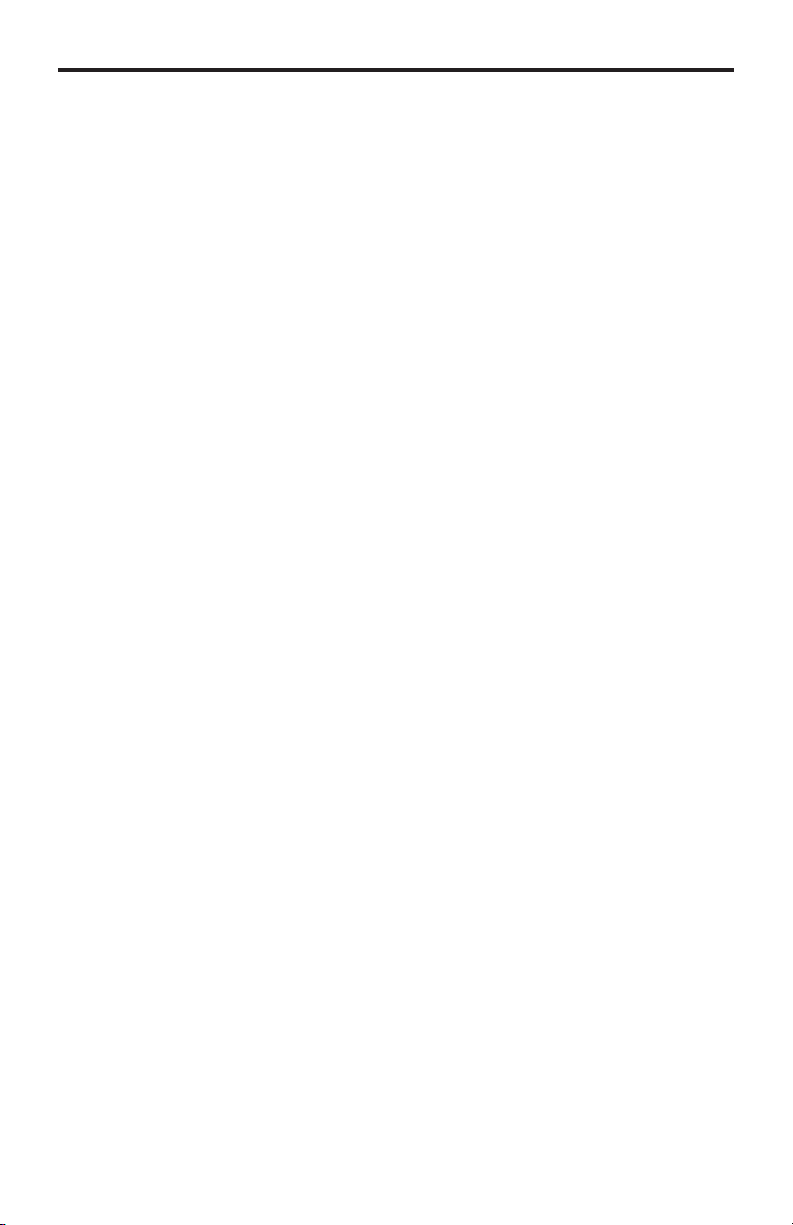
CONTENTS
1 Introduction
2 FCC Statement
3 Operation Notes
5 Features
6 Panel Layout
6 Sender Unit
7 Receiver Unit
8 Panel Descriptions
8 Sender Unit
8 Receiver Unit
9 IR Remote Control Unit
9 Layout and Descriptions
10 Connecting the Wireless for HDMI
10 Wiring Diagram
11 Operating the Wireless for HDMI
11 The Linking Process
12 Using Multiple Sender Units
12 Adding a New Video Source
15 Renaming Sources
18 Switching between Sources
20 Deleting Sources
24 Disconnecting the Wireless Link
25 Reconnecting the Wireless Link
26 Power-Down Mode
27 Powering-Up after a Power-Down
28 Specications
29 Warranty
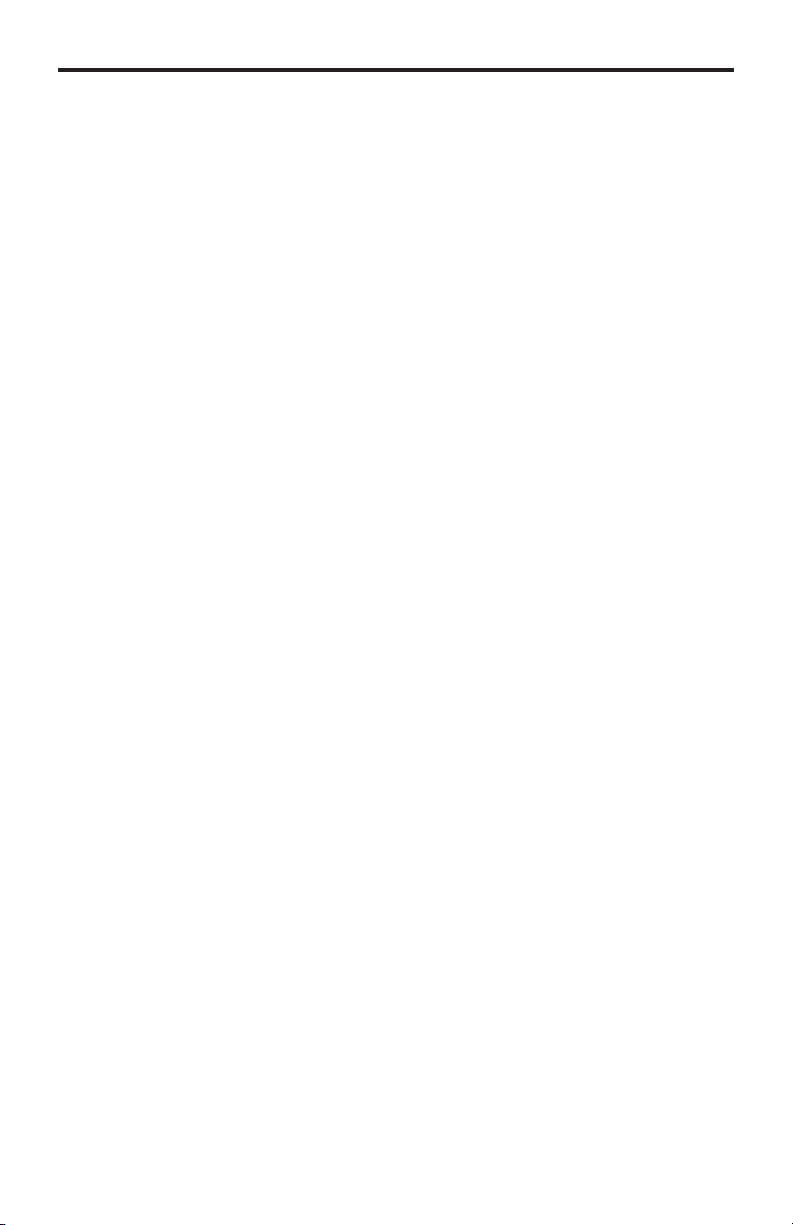
INTRODUCTION
Congratulations on your purchase of the GefenTV Wireless for HDMI. Your complete satisfaction is very important to us.
About Gefen
We specialize in total integration for your home theater, while also focusing on going above
and beyond customer expectations to ensure you get the most from your hardware. We
invite you to explore our distinct product line. Please visit http://www.gefen.com for the
latest offerings in High-Denition signal solutions or call us between the hours of 8:00 am
and 5:00 pm Monday-Friday, Pacic Standard Time for assistance with your A/V needs.
We’ll be happy to assist you.
The GefenTV Wireless for HDMI In-Room Solution
The GefenTV Wireless for HDMI In-Room Solution sends high denition audio and video to
any HDTV display up to 80 feet (25 meters). It extends HDMI A/V content from computers
using HDMI, set-top boxes, Blu-ray players, and other A/V sources to remote HDMIcompliant display(s). This wireless product is comprised of a small Sender unit and one
table-top Receiver unit. It supports HD resolutions up to 1080p Full HD along with support
for up to 7.1 channels of LPCM, and up to 5.1 channels of Dolby® TrueHD, and DTS-HD
Master Audio™. The Wireless for HDMI In-Room Solution transmits within the room and
does not require line-of-sight placement of transceivers for good reception. Thanks to its
small form-factor and easy to plug in Sender unit, this product is ideal for high-denition
A/V extension within a conference room or home theater installation that requires the quick
addition of portable devices such as a presentation laptop computer or a video camera to
an existing A/V system. Additional features allow multiple Sender units where each display
can access up to eight sources, using the included handheld remote control.
How It Works
Plug the Sender unit directly into the HDMI output of the source. Connect the included
HDMI cable from the Receiver unit to the HDTV display. When using a PC as the source,
connect the supplied USB-to-mini-USB cable from the PC to the Sender unit. When using
sources that do not have an available powered USB port, you will need to use the
provided USB power supply. Connect the other power supply to the DC jack on the back
of the Receiver unit. Connect the power supplies to available electrical outlets. Power-up
the source and the display. Within approximately one minute, the “Video” indicators on both
units should now glow solid blue to indicate a successful connection between the Sender
and Receiver unit. If the Sender and Receiver units do not pair automatically, the LEDs
on the Sender will continue to blink. Navigate through the on-screen menu and have the
Receiver unit look for a Sender unit. If the remote is not available, you can press and hold
the recessed pairing button on the Receiver with a paper clip until its Link LED stops blinking and goes dark. Press and hold the pairing button on the Sender unit until the Link LED
stops blinking and goes dark. If navigating the menu using the remote, press the OK button
on the IR remote. A message indicating that the Sender and the Receiver units have been
paired will appear on the display.
1
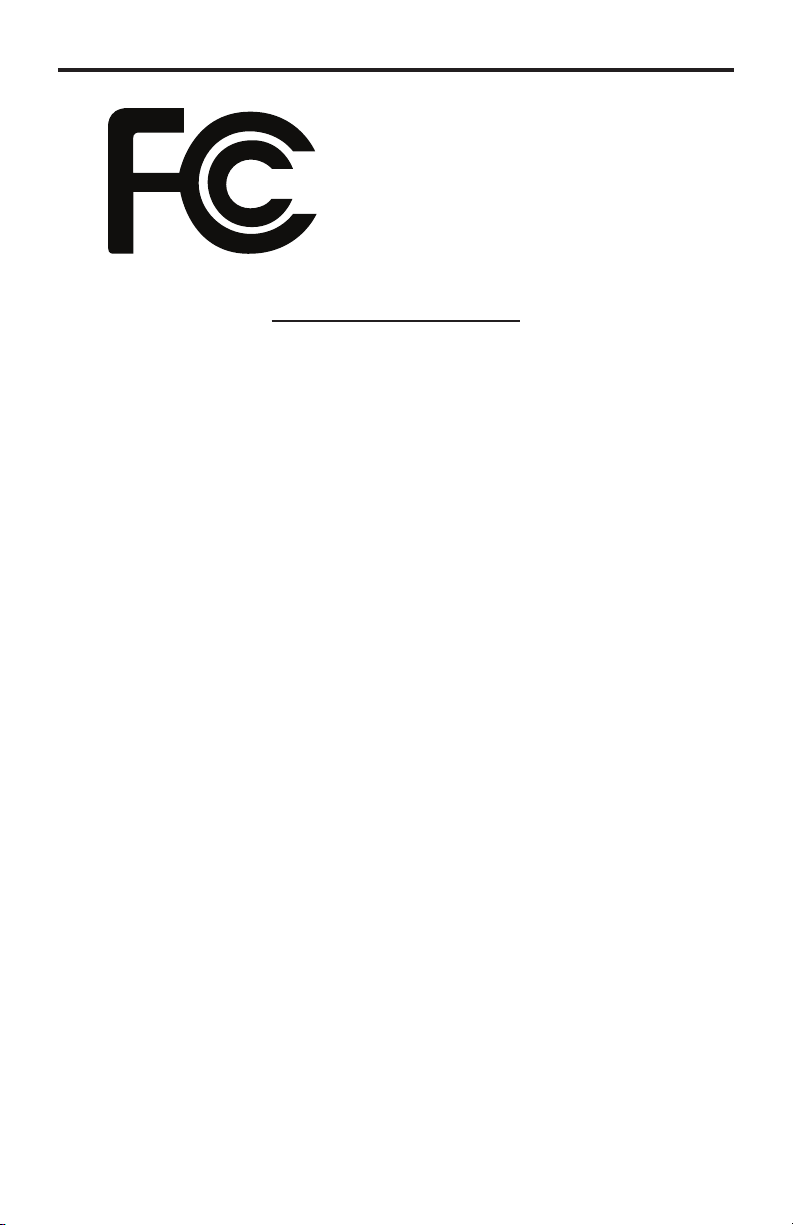
FCC STATEMENT
This device complies with part 15 of the FCC
Rules. Operation is subject to the following
two conditions: (1) This device may not cause
harmful interference, and (2) this device must
accept any interference received, including
interference that may cause undesired
operation
INSTRUCTION TO THE USER
This equipment has been tested and found to comply with the limits for a class
B digital device, pursuant to part 15 of the FCC Rules. These limits are designed
to provide reasonable protection against harmful interference in a residential
installation. This equipment generates, uses and can radiate radio frequency
energy and if not installed and used in accordance with the instructions, may
cause harmful interference to radio communications. However, there is no
guarantee that interference will not occur in a particular installation. If this
equipment does cause harmful interference to radio or television reception, which
can be determined by turning the equipment off and on, the user is encouraged
to try to correct the interference by one or more of the following measures:
• Reorient or relocate the receiving antenna
• Increase the separation between the equipment and Receiver unit
• Connect the equipment into an outlet on a circuit different from that to which
the Receiver unit is connected
• Consult the dealer or an experienced radio/TV technician for help.
In order to maintain compliance with FCC regulations, shielded cables must be
used with this equipment. Operation with non-approved equipment or unshielded
cables is likely to result in interference to radio and TV reception. The user is
cautioned that changes and modications made to the equipment without the
approval of the manufacturer could void the user’s authority to operate this
equipment.
2
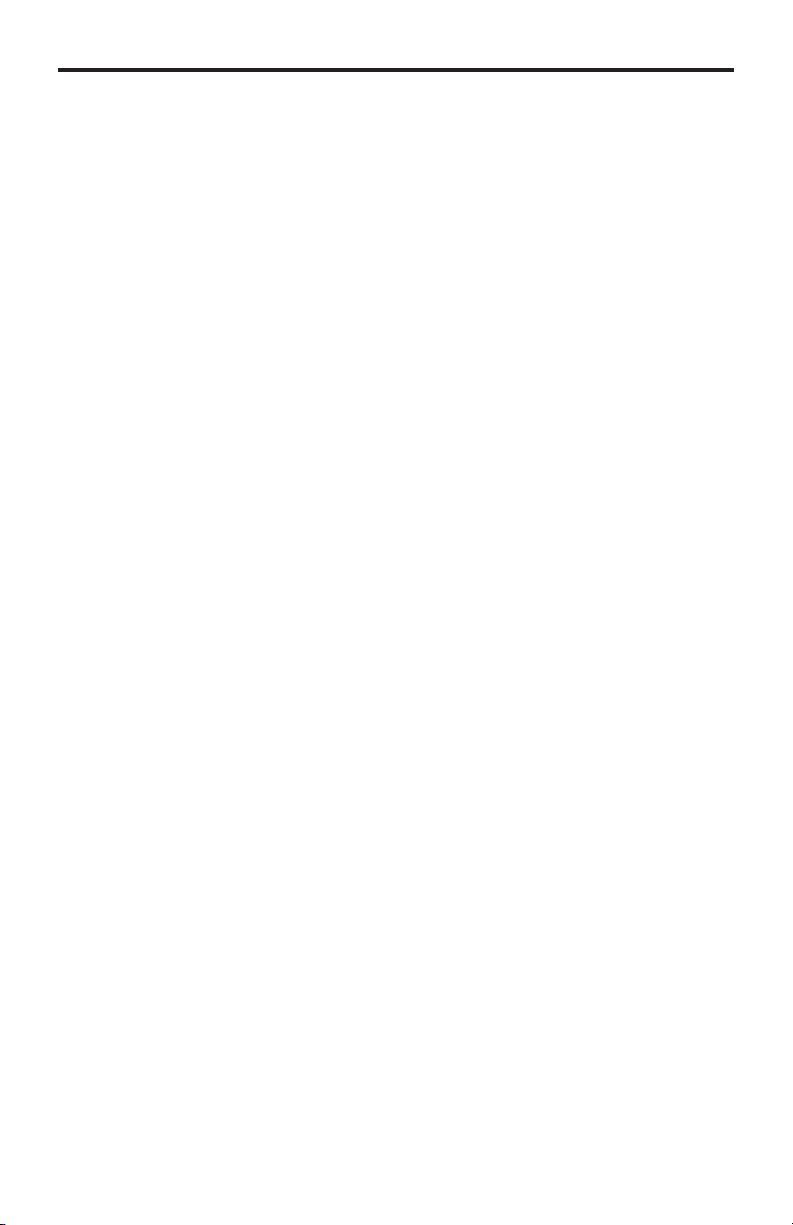
OPERATION NOTES
READ THESE NOTES BEFORE INSTALLING OR OPERATING
THE GEFENTV WIRELESS FOR HDMI - IN-ROOM SOLUTION
• Maximum extension distance is 80 feet (25 meters) with a clear line-of-sight.
• Supported resolutions:
» 1080p60, 1080p50, 1080p24, 1080i60, 1080i50, 720p60, 720p50,
576p50, 576i50, 480p60, 480i60
» VESA: 1600x1200, 1366x768, 1280x1024, 1024x768, 800x600,
640x480)
• Obstructions such as walls and furniture may reduce performance and
reception distance.
• DVI-D Support
• Gefen recommends placing both units into the provided stands, with
the Gefen logo pointing down, to help maintain the strongest possible
transmission signal.
• Interference caused by other RF products may reduce performance and
reception distance.
• Use with multiple Sender units:
» Can be used with a single Receiver unit to provide source-switching
capability.
» Up to 8 Senders are supported. Local RF interference can limit the
number of Sender units that can be used. Each Sender unit needs
to be placed at least 1 meter apart for optimum performance.
» US Models: Up to 4 pairs of Sender and Receiver units can be
operated in the same environment. Local RF interference can limit
the number of units that can be used. Each Sender unit needs to be
placed at least 1 meter apart for optimum performance. If additional
Sender / Receiver pairs are to be used, each set of units must be placed
beyond the reception range (80 feet / 25 meters) of the other in order to
prevent interference.
Continued on next page
3

OPERATION NOTES
Continued from previous page
» EU Models: Up to 2 pairs of Sender and Receiver units can be
operated in the same environment. Local RF interference can limit
the number of units that can be used. Each Sender unit needs to be
placed at least 1 meter apart for optimum performance. If additional
Sender / Receiver pairs are to be used, each set of units must be
placed beyond the reception range (80 feet / 25 meters) of each
other in order to prevent interference.
• IR back-channel compatibility:
» Only products with 38 kHz IR carrier frequency are compatible. If in
doubt, please check with the equipment manufacturer.
» Due to complexity in some manufacturers’ IR codes, not all 38kHz
IR devices may be compatible with the IR Back Channel of the
Wireless for HDMI. The following brands have been tested by
Gefen: Panasonic, Sony, and Samsung.
• Operational Limitations:
» Regarding US and EU models, note that all RF devices are designed
by compliance regulation to accept interference from all other
devices. Operation of wireless products is therefore dependent on the
environment they are in. Other RF products, even ones that seemingly
might not be in the frequency range, do create harmonics and other
artifacts that could interfere with the operation of the Wireless for HDMI.
4
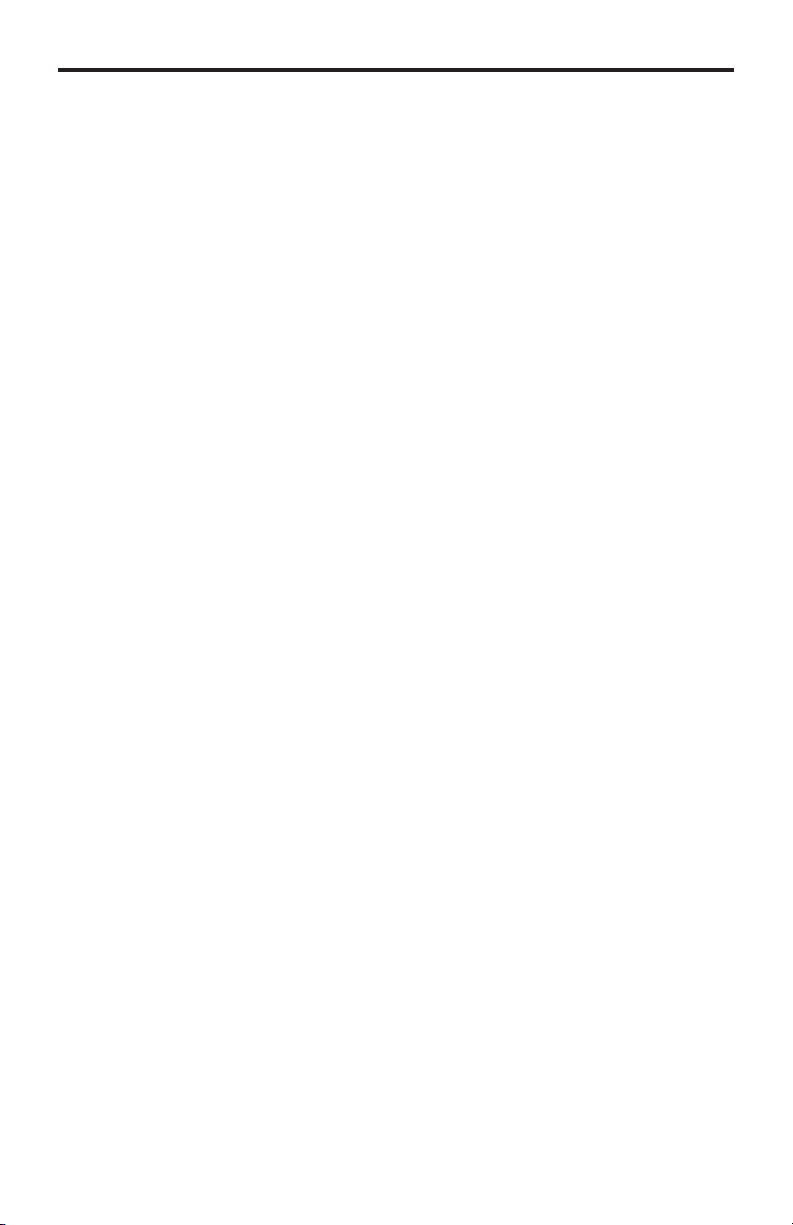
FEATURES
HDMI Features Supported
• Resolutions up to 1080p Full HD
• 12-bit Deep Color
• Linear PCM digital audio up to 7.1 channels
• Dolby® TrueHD, Dolby® Digital Plus, and DTS-HD Master Audio™
up to 5.1 channels
• 3DTV pass-through
• HDCP pass-through
• Lip Sync pass-through
Features
• Wireless extension of HDMI up to 80 feet (25 meters)
• Uncompressed High-Denition A/V from source to display
• No latency
• Included IR remote allows sequential switching between up to 8 sources/
Sender units. It also features three direct access buttons for your most
frequently used sources.
• WHDI 1.0, FCC Part 15, and ETSI-compliant
Package Includes
(1) Wireless for HDMI In-Room Solution - Sender unit
(1) Wireless for HDMI In-Room Solution - Receiver unit
(1) 5 ft. HDMI cables (M-M)
(1) USB to Mini-USB cable
(1) IR Remote Control
(1) Cradle for Receiver unit
(1) 5V / 1A DC Power Supply (Sender)
(1) 5V / 2A DC Power Suppy (Receiver)
(1) Quick Start Guide
All features and specications are subject to change without notice.
5

PANEL LAYOUT
Sender unit
4
5
Top
1
2 3
Side
6
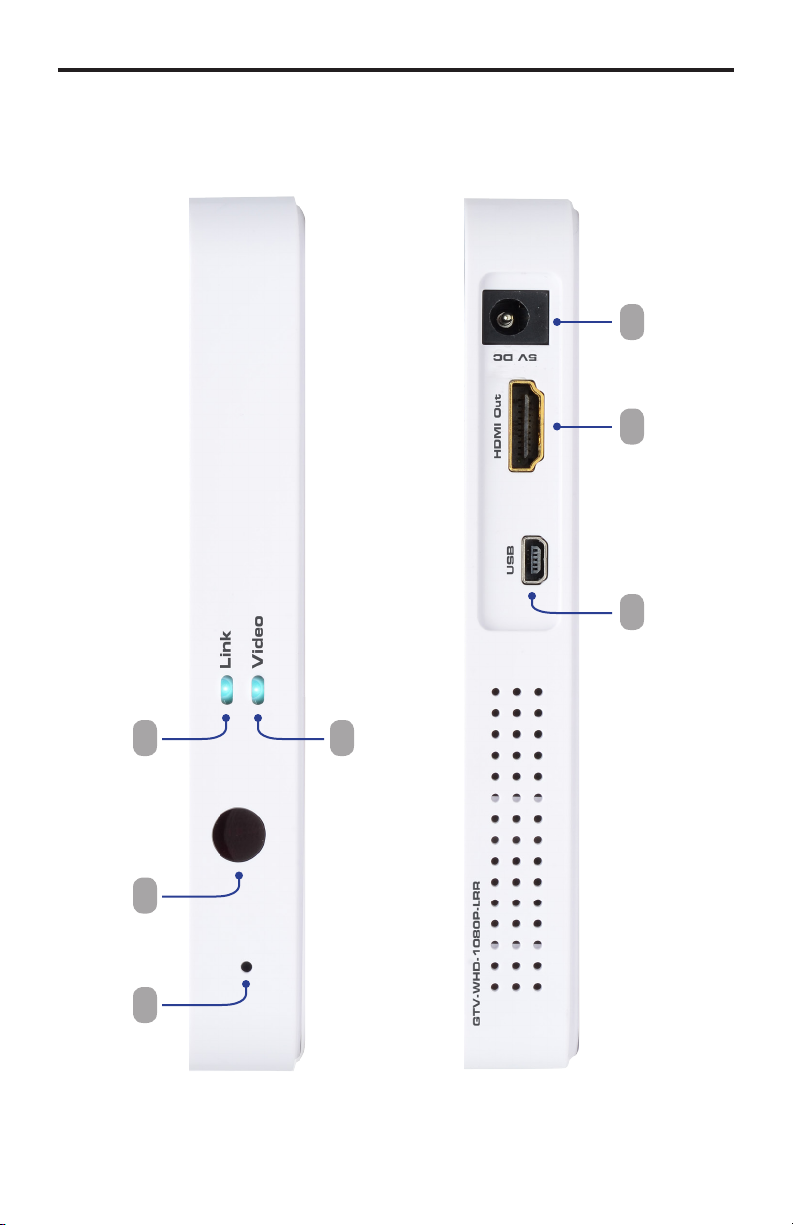
PANEL LAYOUT
Receiver unit
5 6 7
Front
321
Back
4
7
