Page 1

HDMI to Composite / S-Video
3GSDI
Audio
Embedder
Scaler
GTV-HDMI-2-COMPSVIDN
User Manual
Release A3
Page 2
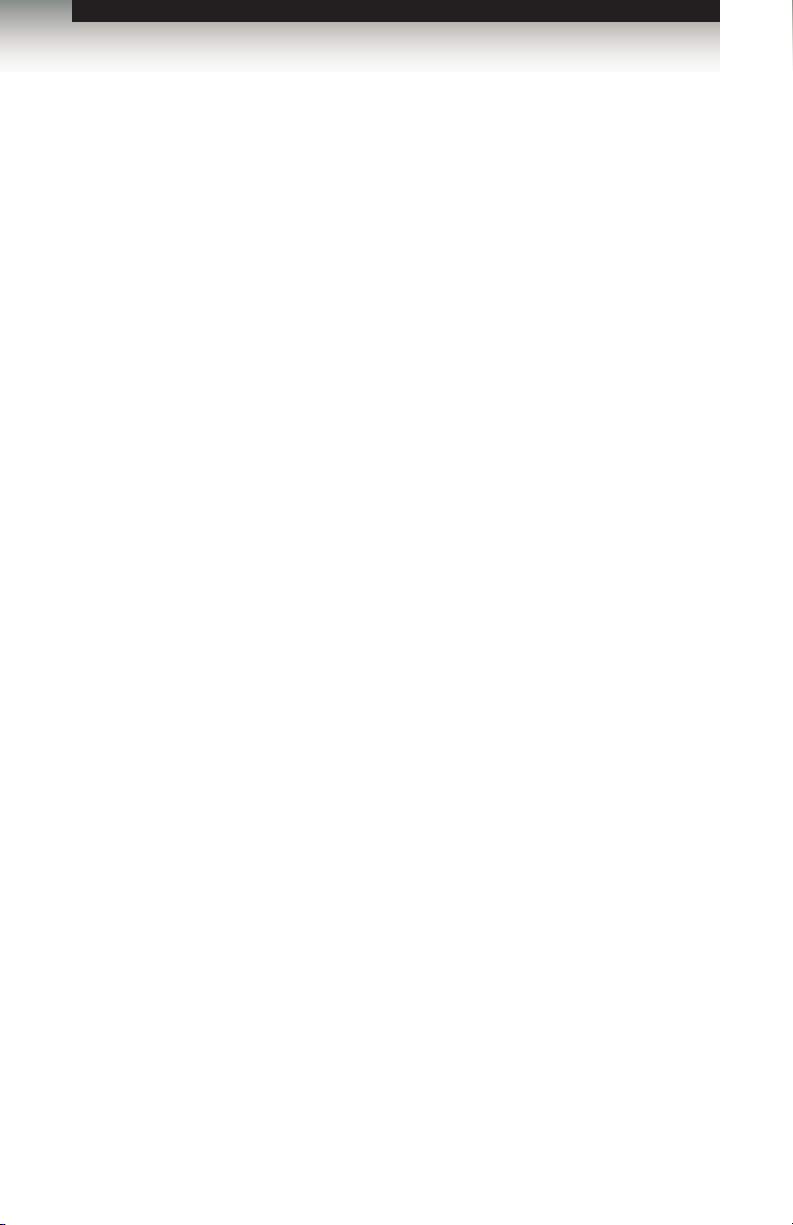
HDMI to Composite / S-Video Scaler
Important Safety Instructions
GENERAL SAFETY INFORMATION
1. Read these instructions.
2. Keep these instructions.
3. Heed all warnings.
4. Follow all instructions.
5. Do not use this product near water.
6. Clean only with a dry cloth.
7. Do not block any ventilation openings. Install in accordance with the manufacturer’s
instructions.
8. Do not install or place this product near any heat sources such as radiators, heat
registers, stoves, or other apparatus (including ampliers) that produce heat.
9. Do not defeat the safety purpose of the polarized or grounding-type plug. A polarized
plug has two blades with one wider than the other. A grounding type plug has two
blades and a third grounding prong. The wide blade or the third prong are provided for
your safety. If the provided plug does not t into your outlet, consult an electrician for
replacement of the obsolete outlet.
10. Protect the power cord from being walked on or pinched particularly at plugs,
convenience receptacles, and the point where they exit from the apparatus.
11. Only use attachments/accessories specied by the manufacturer.
12. To reduce the risk of electric shock and/or damage to this product, never handle or
touch this unit or power cord if your hands are wet or damp. Do not expose this
product to rain or moisture.
13. Unplug this apparatus during lightning storms or when unused for long periods of time.
14. Refer all servicing to qualied service personnel. Servicing is required when the
apparatus has been damaged in any way, such as power-supply cord or plug is
damaged, liquid has been spilled or objects have fallen into the apparatus,
the apparatus has been exposed to rain or moisture, does not operate normally,
or has been dropped.
15. Batteries that may be included with this product and/or accessories should never be
exposed to open ame or excessive heat. Always dispose of used batteries
according to the instructions.
ii
Page 3
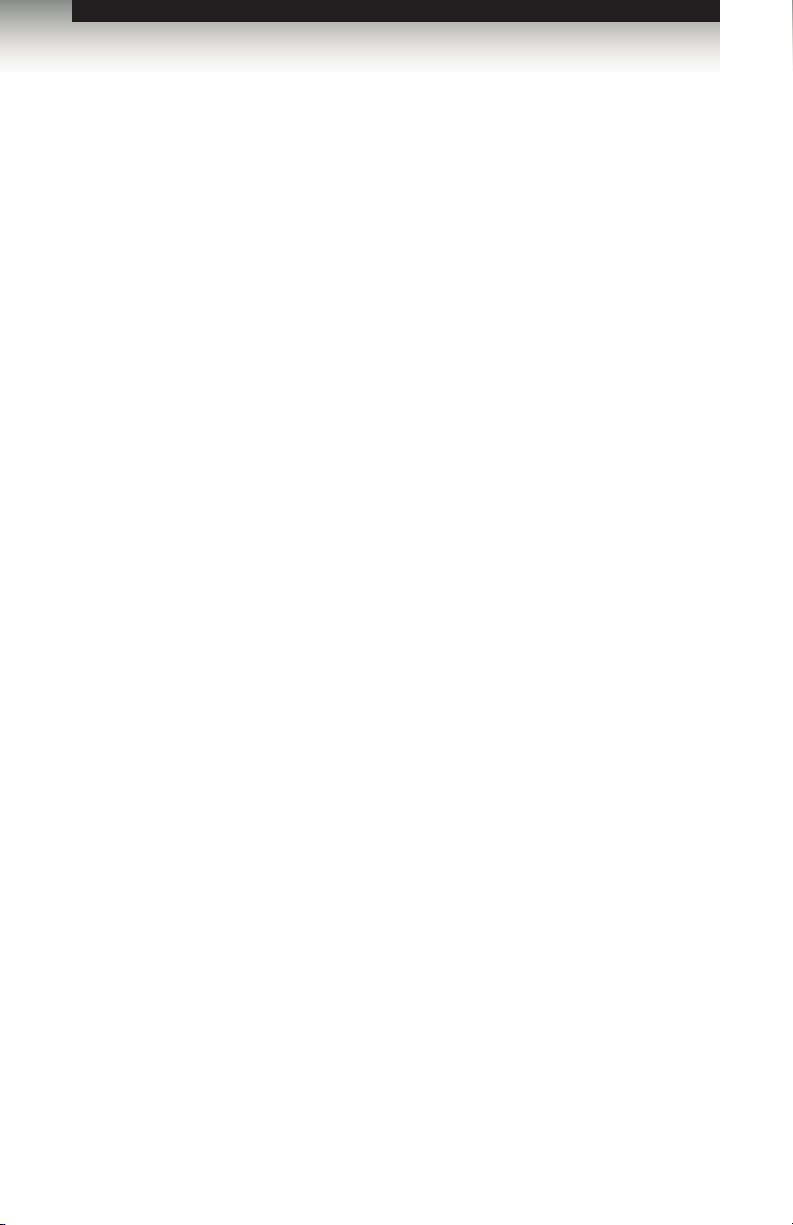
HDMI to Composite / S-Video Scaler
Warranty Information
Gefen warrants the equipment it manufactures to be free from defects in material and
workmanship.
If equipment fails because of such defects and Gefen is notied within two (2) years from
the date of shipment, Gefen will, at its option, repair or replace the equipment, provided
that the equipment has not been subjected to mechanical, electrical, or other abuse or
modications. Equipment that fails under conditions other than those covered will be
repaired at the current price of parts and labor in effect at the time of repair. Such repairs
are warranted for ninety (90) days from the day of reshipment to the Buyer.
This warranty is in lieu of all other warranties expressed or implied, including without
limitation, any implied warranty or merchantability or tness for any particular purpose, all of
which are expressly disclaimed.
1. Proof of sale may be required in order to claim warranty.
2. Customers outside the US are responsible for shipping charges to and from Gefen.
3. Copper cables are limited to a 30 day warranty and cables must be in their original
condition.
The information in this manual has been carefully checked and is believed to be accurate.
However, Gefen assumes no responsibility for any inaccuracies that may be contained
in this manual. In no event will Gefen be liable for direct, indirect, special, incidental, or
consequential damages resulting from any defect or omission in this manual, even if
advised of the possibility of such damages. The technical information contained herein
regarding the features and specications is subject to change without notice.
For the latest warranty coverage information, refer to the Warranty and Return Policy under
the Support section of the Gefen Web site at www.gefen.com.
PRODUCT REGISTRATION
Please register your product online by visiting the Register Product page under the
Support section of the Gefen Web site.
iii
Page 4
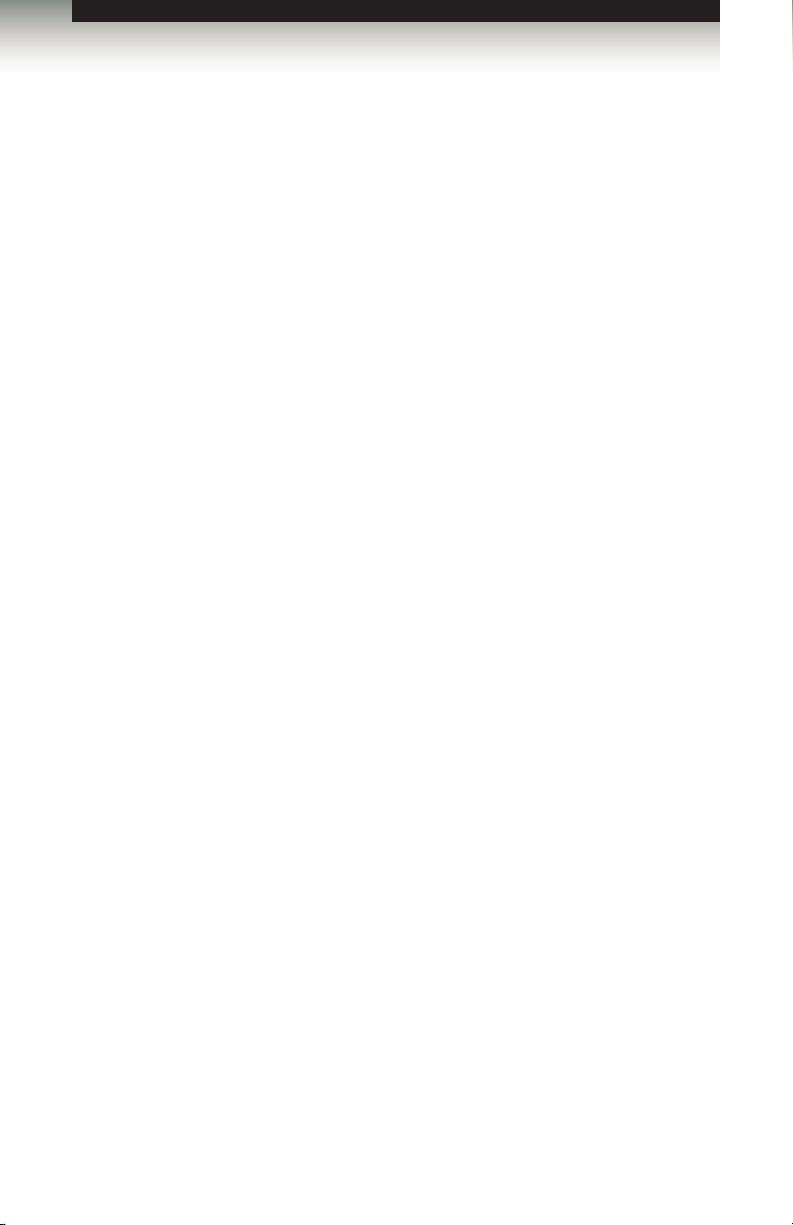
HDMI to Composite / S-Video Scaler
Contacting Gefen Technical Support
Gefen, LLC
c/o Customer Service
20600 Nordhoff St.
Chatsworth, CA 91311
Telephone: (818) 772-9100
(800) 545-6900
Fax: (818) 772-9120
Email: support@gefentv.com
Visit us on the Web: www.gefentv.com
Technical Support Hours: 8:00 AM to 5:00 PM Monday - Friday, Pacic Time
HDMI to Composite / S-Video Scaler is a trademark of Gefen, LLC.
Gefen, LLC reserves the right to make changes in the hardware, packaging, and any
accompanying documentation without prior written notice.
© 2013 Gefen, LLC. All Rights Reserved.
All trademarks are the property of their respective owners.
Important Notice
iv
iv
Page 5
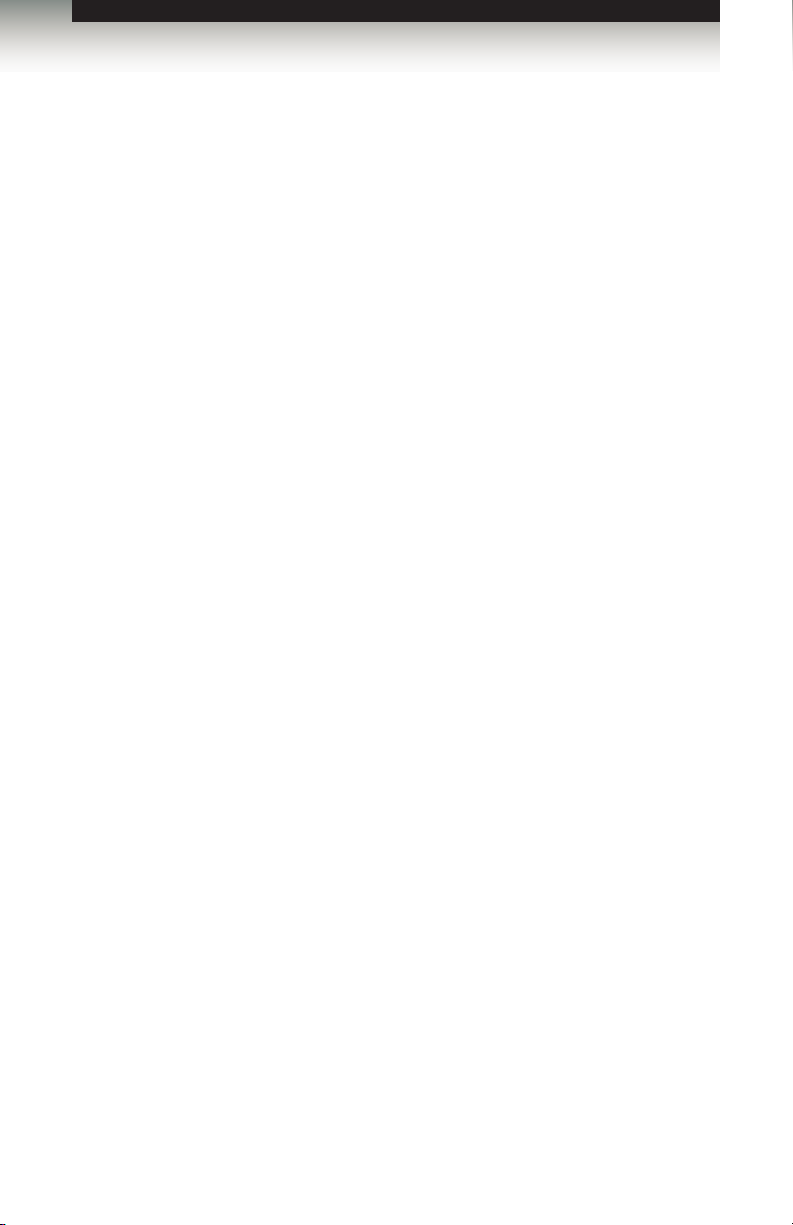
HDMI to Composite / S-Video Scaler
Operating Notes
• The HDMI To Composite/S-Video Scaler converts HDTV input resolutions of
480p@50 / 60Hz, 576p@50 / 60Hz, 480i@50 / 60Hz, 576i@50 / 60Hz,
720p@50 / 60Hz, 1080i and 1080p at 50/60Hz to either NTSC 480i or PAL 576i.
• Supported PC input resolutions include 640x480@60Hz, 800x600@60Hz,
1024x768@60Hz, 1280x1024@60Hz, and 1600x1200@60Hz.
• Both the digital and analog audio outputs are active at all times when using 2-channel
LPCM. The HDMI To Composite / S-Video Scaler will not down-mix multi-channel
digital audio formats to 2 channel analog stereo. See Supported Audio Formats for
more information.
• This device supports both NTSC and PAL video standards. This device maintains the
aspect ratio of the original signal.
• Please be sure to set the proper output format for your television. NTSC 60Hz is
commonly used in the United States and Japan, while PAL 50Hz is commonly used in
European countries. Using the improper format will result in a unrecognizable picture
and may damage your TV set.
• The HDMI To Composite / S-Video Scaler is HDMI 1.2 Compliant.
• HDCP encrypted HDMI sources are not supported by this device. If HDCP content is
used, then the outgoing video signal will result in a black screen.
vv
Page 6
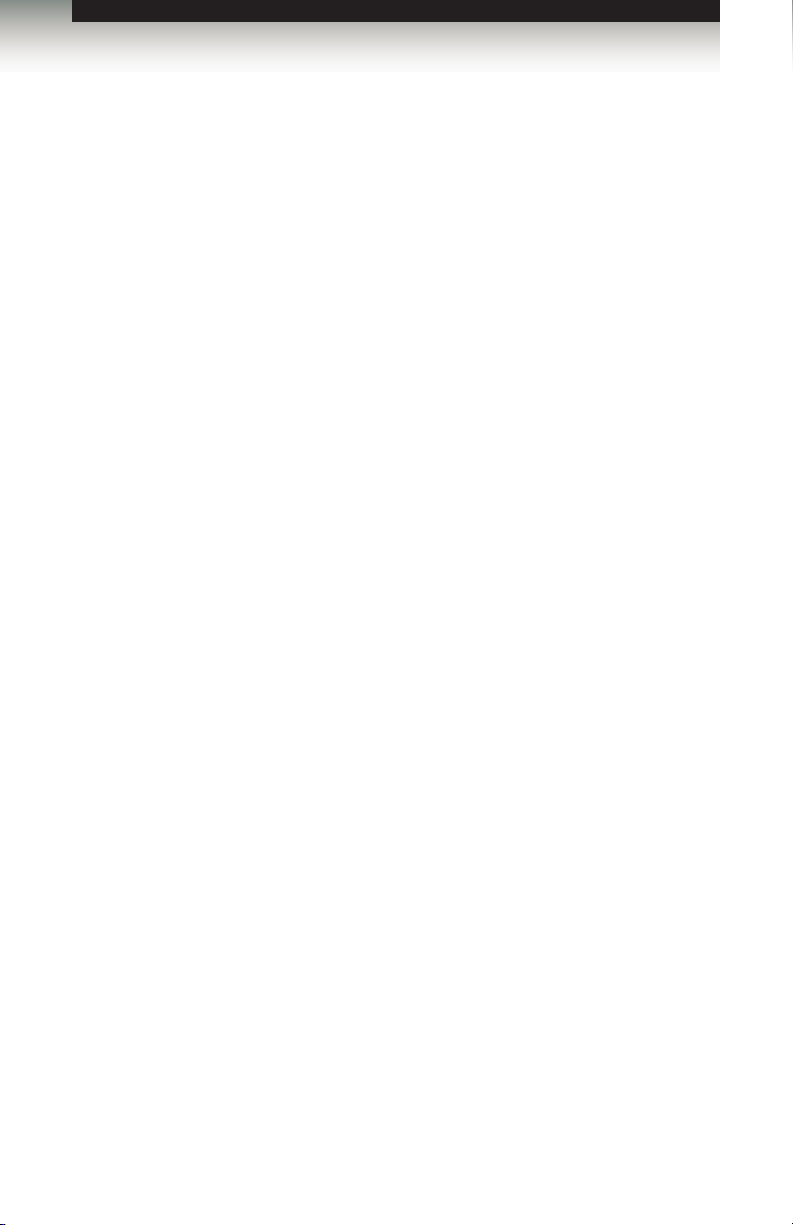
HDMI to Composite / S-Video Scaler
Features and Packing List
Features
• HDMI to Composite / S-Video conversion plus scaling
• HDMI pass-through
• Supports 480i to 1080p HDMI input resolutions at 50/60 Hz.
• Outputs 480i / 576i signal for Composite/S-Video Display devices
• Supports both NTSC and PAL formats
Packing List
The HDMI to Composite / S-Video Scaler ships with the items listed below. If any of these
items are not present in your box when you rst open it, immediately contact your dealer or
Gefen.
• 1 x HDMI To Composite / S-Video Scaler
• 1 x 6 ft. HDMI cable (M-M)
• 1 x 5V DC power supply
• 1 x Quick-Start Guide
vi
Page 7
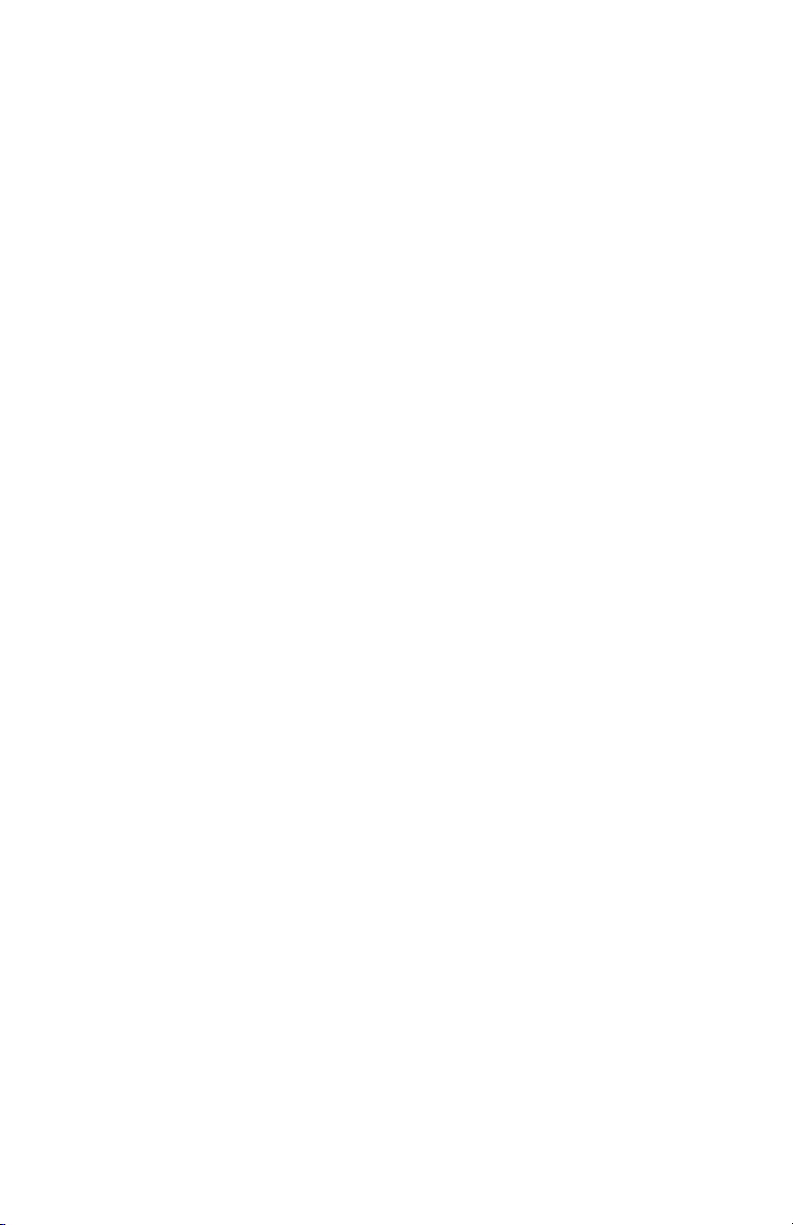
Page 8
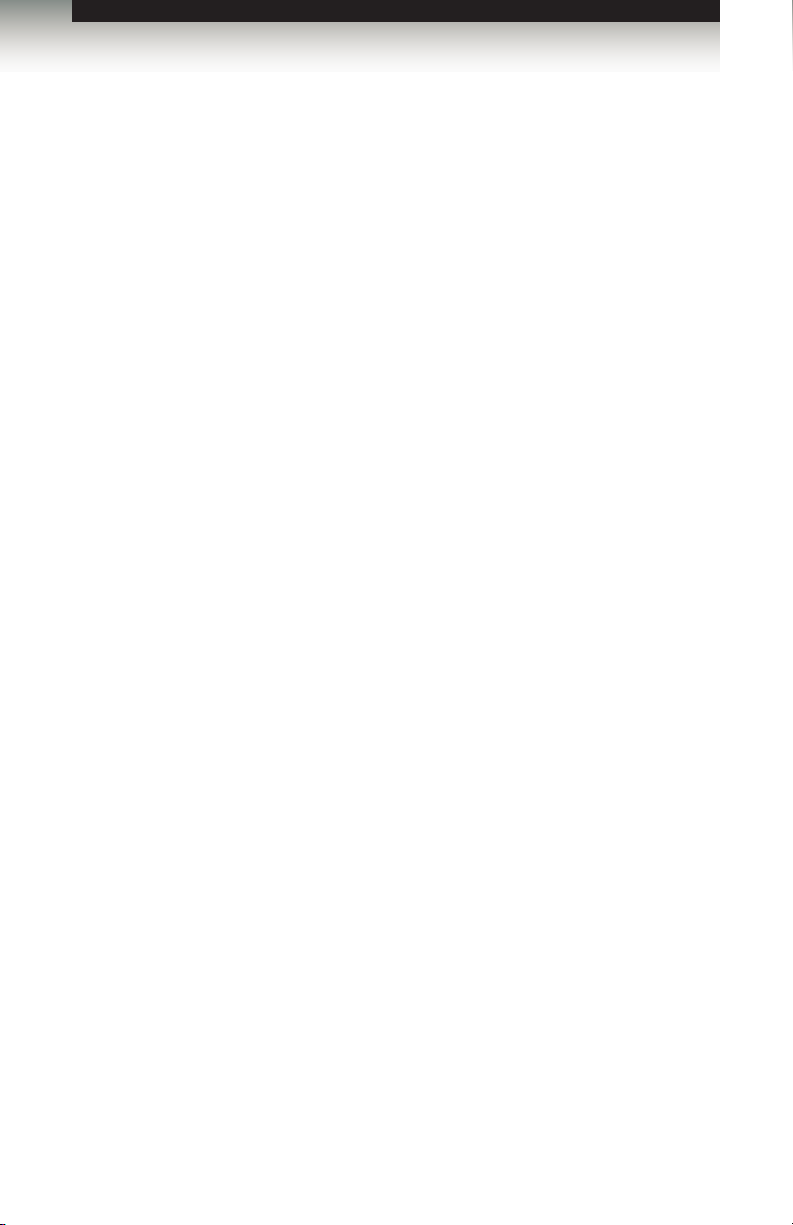
3GSDI Audio Embedder
HDMI to Composite / S-Video Scaler
Table of Contents
01 Getting Started
Panel Layout ......................................................................................................... 2
Front .............................................................................................................. 2
Back .............................................................................................................. 3
Installation ............................................................................................................. 4
Connecting the HDMI to Composite / S-Video Scaler ................................... 4
Sample Wiring Diagram ................................................................................ 4
02 Operating the HDMI to Composite / S-Video
Scaler
Conguration ......................................................................................................... 8
Underscan and Overscan Modes .................................................................. 8
NTSC and PAL Modes ................................................................................ 10
Supported Audio Formats ........................................................................... 11
03 Appendix
Firmware Upgrade Procedure ............................................................................. 14
Specications ...................................................................................................... 15
viii
Page 9
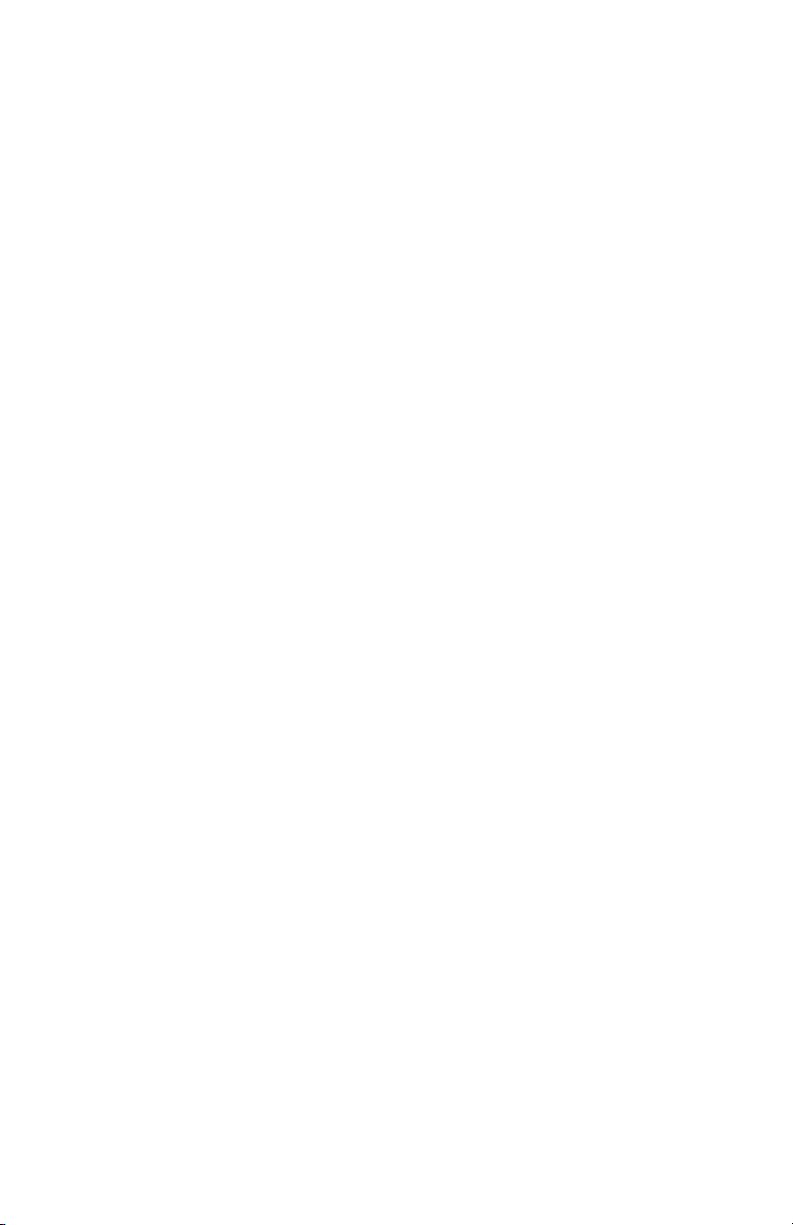
Page 10

Page 11

HDMI to Composite / S-Video
Scaler
01 Getting Started
Panel Layout ......................................................................................................... 2
Front .............................................................................................................. 2
Back .............................................................................................................. 3
Installation ............................................................................................................. 4
Connecting the HDMI to Composite / S-Video Scaler ................................... 4
Sample Wiring Diagram ................................................................................ 4
Page 12

Getting Started
Panel Layout
Front
ID Name Description
1 R / L Connect two RCA-type cables from these
2 Composite Connect an RCA-type cable from this output
3 S-Video Connect an S-Video cable between this
1
2 3 4
outputs to the display, audio amplier, or A/V
receiver. See Supported Audio Formats for a
list of available audio output formats.
to the Composite input on the display or A/V
receiver.
output and the S-Video input on the display
or A/V receiver.
4 Coax Out Connect an RCA-type cable from this output
to the S/PDIF connector on a receiver or
audio amplier. See Supported Audio
Formats for a list of available audio output
formats.
page | 2
Page 13

Getting Started
Panel Layout
Back
ID Name Description
1 PAL / NTSC Switches between NTSC and PAL output.
2 Under Scan / Over Scan Switches between underscan and overscan
1 2
4 6
3 5
Make sure that you use the proper output for
the television. Using the wrong format will
result in a unrecognizable picture and may
damage your television. See NTSC and PAL
Modes for details.
modes. See Underscan and Overscan
Modes for more information.
3 HDMI In Connect an HDMI cable from the Hi-Def
4 USB Used to upgrade the rmware. See
5 5V DC Connect the included 5V DC power supply to
6 Power This LED indicator will glow bright blue when
source to this connector.
Firmware Upgrade Procedure for information
on upgrading the rmware.
this power receptacle.
the power supply is connected between the
unit and an available electrical outlet.
page | 3
Page 14

Getting Started
Installation
Connecting the HDMI to Composite / S-Video Scaler
1. Connect the included HDMI cable from the Hi-Def source to the HDMI connector of
the HDMI to Composite / S-Video Scaler.
2. Connect a Composite cable (RCA-type) between the HDMI to Composite / S-Video
Scaler and the Composite input on the display or A/V receiver. Optionally connect an
S-Video cable from the HDMI to Composite / S-Video Scaler to the display or an A/V
receiver. Both the Composite and S-Video outputs are active at all times.
3. Connect two RCA-type cables (usually part of the Composite cable) between the
L and R connectors on the HDMI to Composite / S-Video Scaler and the L and R
connectors on the display or A/V receiver.
4. Connect the included 5V DC power supply to the power receptacle on the HDMI to
Composite / S-Video Scaler and connect the power cord to an available electrical
outlet.
Sample Wiring Diagram
®
COMPOSITE VIDEO CABLE
Hi-Def Source
Scaler
Audio Receiver
page | 4
X
HDMI CABLE
S-VIDEO CABLE
COAX AUDIO CABLE
L/R RCA AUDIO CABLE
Display
GTV-HDMI-2-COMPSVIDSN
Page 15

Page 16

Page 17

HDMI to Composite / S-Video
Scaler
02 Operating the HDMI to Composite / S-Video Scaler
Conguration ......................................................................................................... 8
Underscan and Overscan Modes .................................................................. 8
NTSC and PAL Modes ................................................................................ 10
Supported Audio Formats ........................................................................... 11
Page 18

Operating the HDMI to Composite / S-Video Scaler
Conguration
Underscan and Overscan Modes
• Over Scan
Scales the image beyond the normal display area. Set the Under Scan / Over Scan
switch to the Over Scan position to correct an image that is displayed under the limits
of the vertical and horizontal display area.
“Underscan” image
Corrected image using Over Scan
page | 8
Page 19

Operating the HDMI to Composite / S-Video Scaler
Conguration
• Under Scan
Set the Under Scan / Over Scan switch to the Under Scan position to correct an
image that is displayed beyond the limits (shown in blue) of the vertical and horizontal
display area.
“Overscan” image
Corrected image using Under Scan
page | 9
Page 20

Operating the HDMI to Composite / S-Video Scaler
Conguration
NTSC and PAL Modes
When connecting the HDMI to Composite / S-Video Scaler between a source and a display,
it is important to know which broadcast standard is being used in your region. Set the
NTSC / PAL switch to the appropriate format. NTSC and PAL formats are not compatible
with one another.
NTSC PAL
Canada Afghanistan
Chile Algeria
Costa Rica Argentina
Cuba Austria
Dominican Republic Australia
Ecuador Bangladesh
Japan Belgium
Mexico Brazil
Nicaragua Bulgaria
Panama China
Peru Denmark
Philippines Finland
Puerto Rico Germany
South Korea Hong Kong
Taiwan Iceland
U.S.A. India
Indonesia
Iraq
Ireland
Israel
Italy
Jordan
Kenya
Kuwait
Liberia
United Kingdom
United Arab Emirates
Yugoslavia
Zambia
Zimbabwe
page | 10
Page 21

Operating the HDMI to Composite / S-Video Scaler
Conguration
Supported Audio Formats
Both the Coax and R / L audio outputs on the HDMI to Composite / S-Video Scaler are
active at all times. This allows both audio outputs to be used at the same time. However,
only 2-channel LPCM is supported on the R / L audio output. The table, below, provides a
list of compatible audio formats for each output.
Audio Format Coax Out R / L
Dolby® Digital Yes No
DTS® Yes No
Multichannel LPCM No No
2-channel LPCM Yes Yes
page | 11
Page 22

Page 23

HDMI to Composite / S-Video
Scaler
03 Appendix
Firmware Upgrade Procedure ............................................................................. 14
Specications ...................................................................................................... 15
Page 24

Appendix
Firmware Upgrade Procedure
The following items are required to upgrade the rmware:
• GefenTV HDMI to Composite / S-Video Scaler.
• Firmware les (downloaded from the Gefen Web site)
• Computer running Windows® XP or better.
• USB cable (A-B)
1. Download the rmware upgrade from the Support section of the Gefen Web site.
2. Power-OFF the HDMI to Composite / S-Video Scaler.
It is unnecessary to disconnect any cables from the HDMI to Composite / S-Video
Scaler during the upgrade process.
3. Connect a USB cable between the computer and the HDMI to Composite / S-Video
Scaler.
IMPORTANT: The HDMI to Composite / S-Video Scaler must be
POWERED OFF before connecting the USB cable to the computer.
4. Power-ON the HDMI to Composite / S-Video Scaler by connecting the power.
5. Once the computer is able to connect to the HDMI to Composite / S-Video Scaler,
a Removable disk icon will be displayed.
6. Extract the rmware le from the .ZIP le and drag the .bin le to the Removable Disk.
7. Disconnect the USB cable from the computer.
8. The rmware upgrade process is complete.
page | 14
Page 25

Appendix
Specications
Supported Formats
Audio (input) • 2-channel LPCM
• Multichannel LPCM
• Dolby® Digital
• DTS®
Video (input) • 480i / 60 Hz
Electrical
Maximum Pixel Clock • 225 MHz
Underscan / Overscan Switch • 1 x slide-type
NTSC / PAL Switch • 1 x slide-type
Power Indicator • 1 x LED, blue
Connectors
Video Input • 1 x HDMI Type A, 19-pin, female, locking
Video Output • 1 x Composite, RCA-type, female
• 576i / 50 Hz
• 480p / 60 Hz
• 576p / 50 Hz
• 720p / 50 or 60 Hz
• 1080i / 50 or 60 Hz
• 1080p / 50 or 60 Hz
• 640 x 480 / 60 Hz
• 800 x 600 / 60 Hz
• 1024 x 768 / 60 Hz
• 1280 x 1024 / 60 Hz
• 1600 x 1200 / 60 Hz
• 1 x S-Video, female
Audio Output • 1 x L/R analog audio (2 x RCA-type,
USB • 1 x Type B (rmware upgrade only)
(continued on next page)
female)
• 1 x S/PDIF (Coax), RCA-type, female
page | 15
Page 26

Appendix
Operational
Horizontal Frequency Range • 31 - 70 kHz
Vertical Frequency Range • 50 - 60 Hz
Power Input • 1 x 5V DC
Power Consumption • 7.5W (max.)
Physical
Dimensions (W x H x D) • 4.1” x 1.2” x 7.1”
(104mm x 30mm x 180mm)
Unit Weight • 1.71 lbs (0.78 kg)
Specications
page | 16
Page 27

Page 28

Stretch it, Switch it, Split it, Control it.
Gefen’s got it. ®
20600 Nordhoff St., Chatsworth CA 91311
1-800-545-6900 818-772-9100 fax: 818-772-9120
www.gefentv.com support@gefentv.com
Pb
This product uses UL or CE listed power supplies.
