Gefen GTB-MHDMI1.3-444-BLK, GTB-MHDMI1.3-444 User Manual
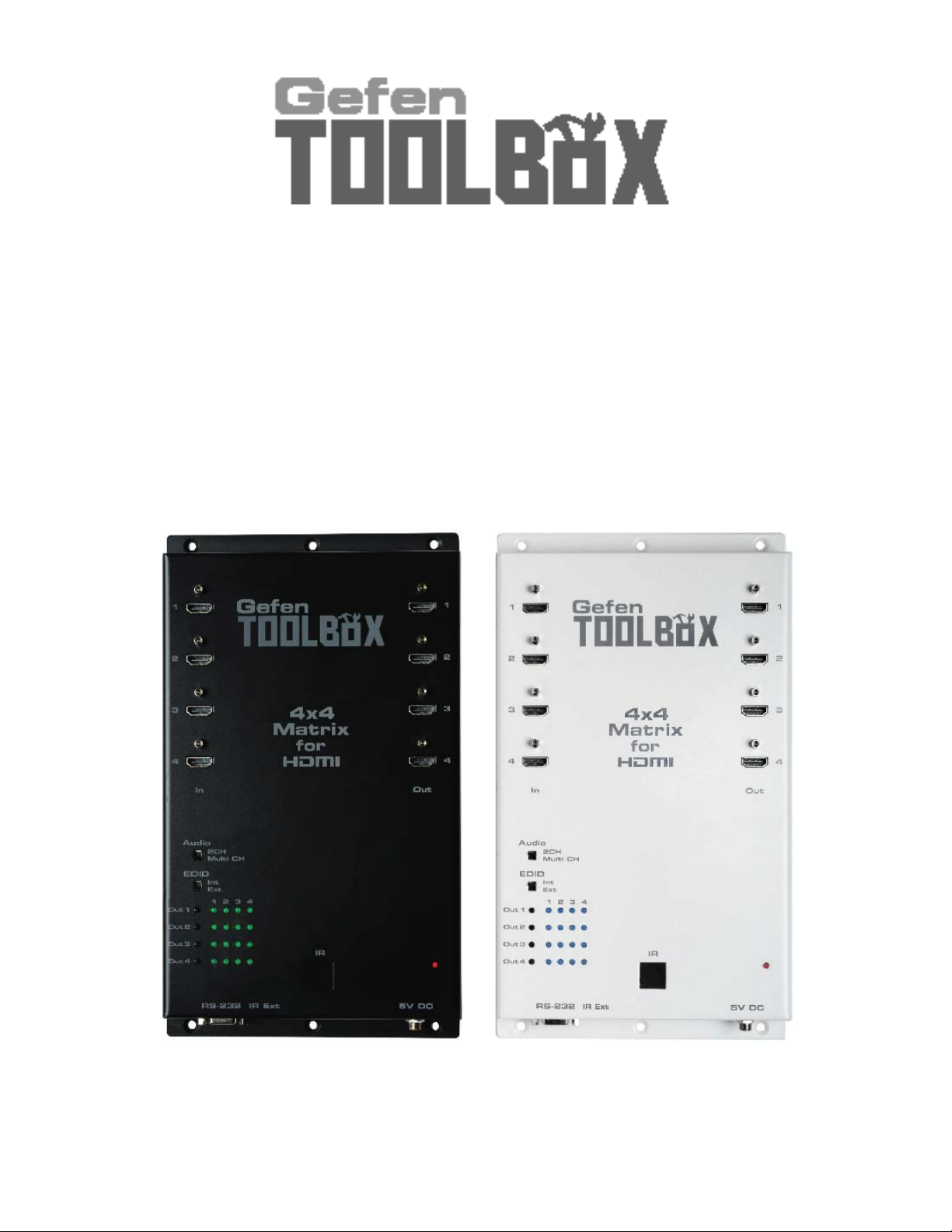
4x4 Matrix for
®
HDMI
GTB-MHDMI1.3-444
GTB-MHDMI1.3-444-BLK
User Manual
1.3
www.gefentoolbox.com

ASKING FOR ASSISTANCE
Technical Support:
Telephone (818) 772-9100
(800) 545-6900
Fax (818) 772-9120
Technical Support Hours:
8:00 AM to 5:00 PM Monday thru Friday, Pacifi c Time
Write To:
Gefen, LLC.
c/o Customer Service
20600 Nordhoff St
Chatsworth, CA 91311
www.gefentoolbox.com
support@gefentoolbox.com
Notice
Gefen, LLC reserves the right to make changes in the hard ware, packaging and
any accompanying doc u men ta tion without prior written notice.
4x4 Matrix for HDMI 1.3 is a trademark of Gefen, LLC
HDMI, the logo, and High-Defi nition Multimedia Interface are
trademarks or registered trademarks of HDMI Licensing in the United States and
other countries.
© 2011 Gefen, LLC. All rights reserved.
All trademarks are the property of their respective owners.
Rev D7
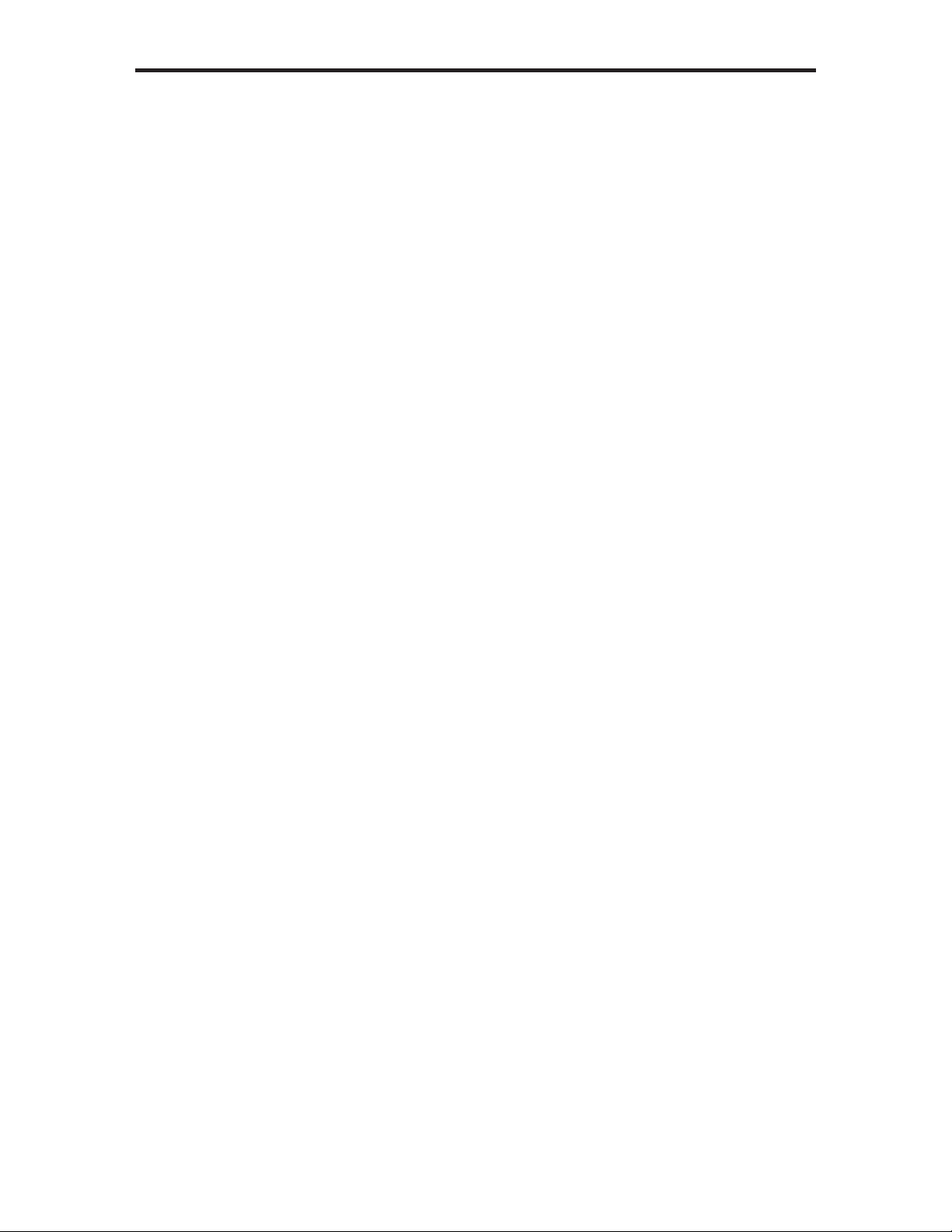
CONTENTS
1 Introduction
2 Operation Notes
3 Features
4 Panel Layout
5 Panel Descriptions
6 Connecting And Operating The GefenToolBox 4x4 Matrix for HDMI 1.3
8 RMT-16IR Remote Description
10 RMT-16IR Remote Installation
11 RMT-16IR Remote Confi guration
12 Changing the IR Channel
13 IR Extender Installation
14 EDID Management
14 Understanding EDID
15 EDID Mode Selection
16 Audio Channel Selection
17 External EDID Management
18 Internal EDID Specifi cation
19 FAST Switching Technology
20 RS-232 Serial Control Interface
21 Wall Mounting Instructions
22 Specifi cations
23 Warranty
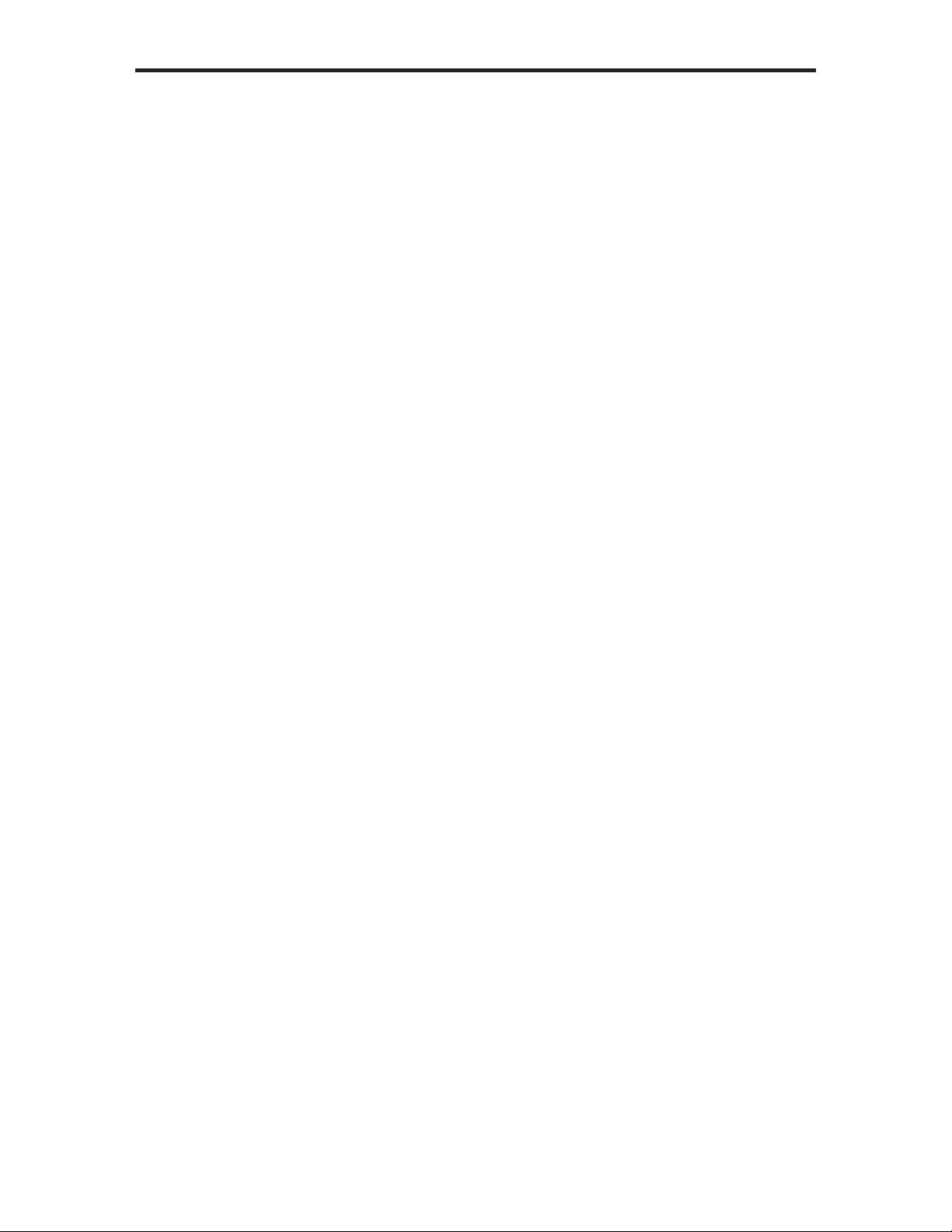
INTRODUCTION
Congratulations on your purchase of the GefenToolBox 4x4 Matrix for HDMI 1.3.
Your complete satisfaction is very important to us.
About Gefen
We specialize in total integration for your home theater, while also focusing on
going above and beyond customer expectations to ensure you get the most from
your hardware. We invite you to explore our distinct product line. Please visit
http://www.gefen.com for the latest offerings in High-Defi nition signal solutions
or call us between the hours of 8:00 am and 5:00 pm Monday-Friday, Pacifi c
Standard Time for assistance with your A/V needs. We’ll be happy to assist you.
Why Gefen ToolBox?
The Gefen Toolbox line offers portable and easy-to-install solutions for common
A/V system integration setups using HDMI connectivity. Gefen ToolBox products
are wall-mountable and small in size. Gefen ToolBox products are easily
transported in the fi eld and are ready for immediate and simple installations in
working environments. These products come fi nished in a glossy color to blend in
with either a white wall or black cabinet.
The GefenToolBox 4x4 Matrix for HDMI 1.3
The GefenToolBox 4x4 Matrix for HDMI 1.3 routes HDMI at resolutions up to
1080p@60Hz and 1920x1200@60Hz supporting multichannel digital audio
from any four Hi-Def sources to any four HDTV displays. The GefenToolBox
4x4 Matrix eliminates the need to disconnect and reconnect HDMI sources. It
works with any HDMI source that needs to be connected to an HDTV display,
supporting digital audio formats such as Dolby TrueHD and DTS HD Master
Audio. Each source is accessible at all times from any display by selecting it with
the included IR remote, the RS-232 port, or using the front-panel push buttons.
How It Works
Connect your Hi-Def A/V sources to the GefenToolBox 4x4 Matrix’s inputs using
the supplied HDMI cable. Connect up to 4 HDTV displays to the Matrix’s four
HDMI outputs also using the provided HDMI cables. Apply power to sources and
to the displays. A/V Sources may now be routed to display devices by using the
front panel buttons or the included IR remote control.
1
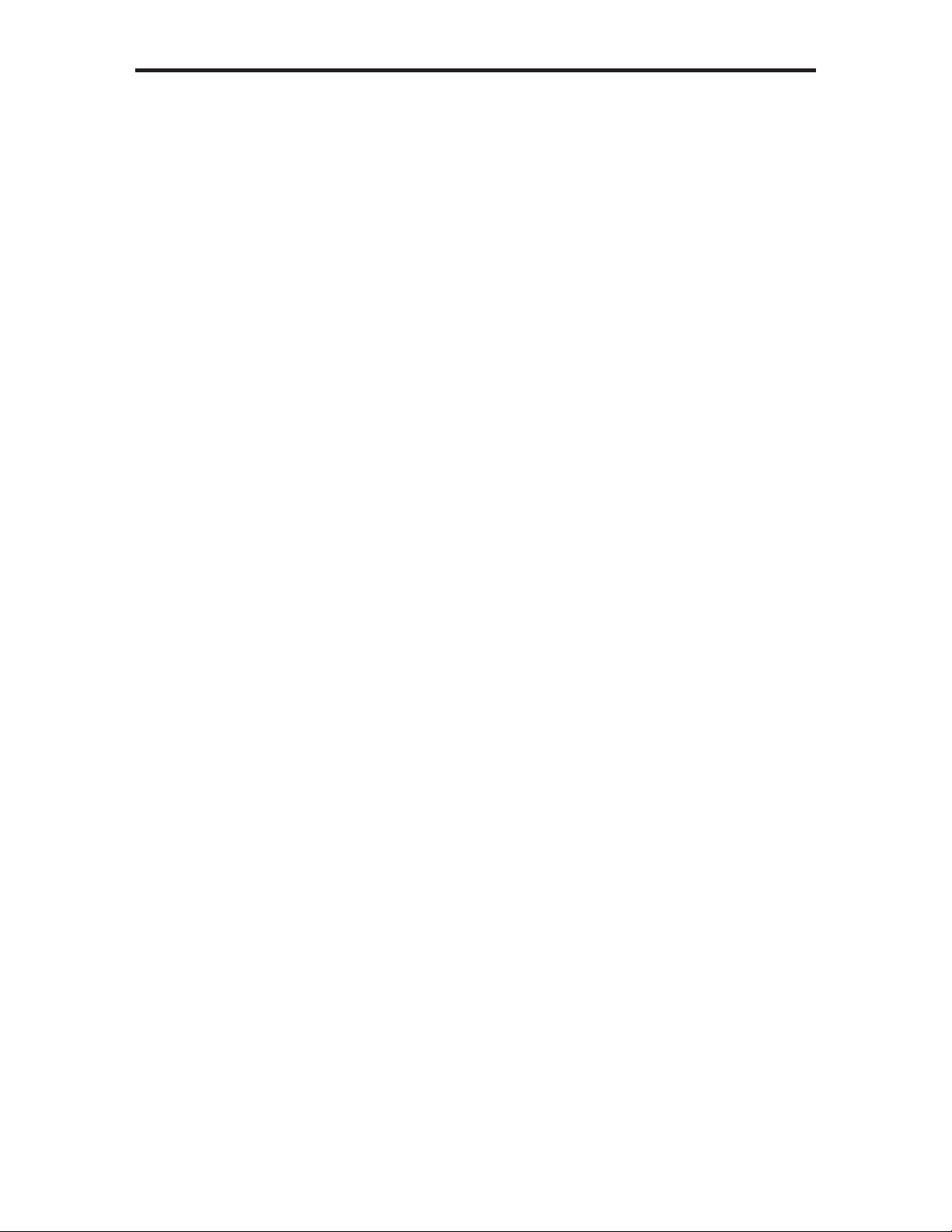
OPERATION NOTES
READ THESE NOTES BEFORE INSTALLING OR
OPERATING THE GEFENTOOLBOX 4X4 MATRIX FOR HDMI 1.3
• EDID contains the A/V capabilities of a display device in regards to video
resolutions and audio formats supported. This information is used by the
source device to determine the format of the A/V signal on the outputs.
The GefenToolBox 4x4 Matrix for HDMI 1.3 incorporates advanced EDID
management to ensure compatibility with all sources and display devices.
See pages 15 - 18 for more details.
• The GefenToolBox 4x4 Matrix for HDMI 1.3 can detect the presence of Deep
Color (12-bit signal) automatically and will disable Deep Color EDID features
across all other outputs if any connected device or display is not capable
of processing Deep Color. This automatic behavior ensures compatibility
among all output devices in a mixed-device environment. This feature cannot
be disabled.
• When powering the GefenToolBox 4x4 Matrix for HDMI 1.3 or if the EDID
Mode is changed (see pages 4 - 5), the Matrix will undergo a momentary
initialization sequence. This is normal operation and may take a few
seconds.
2
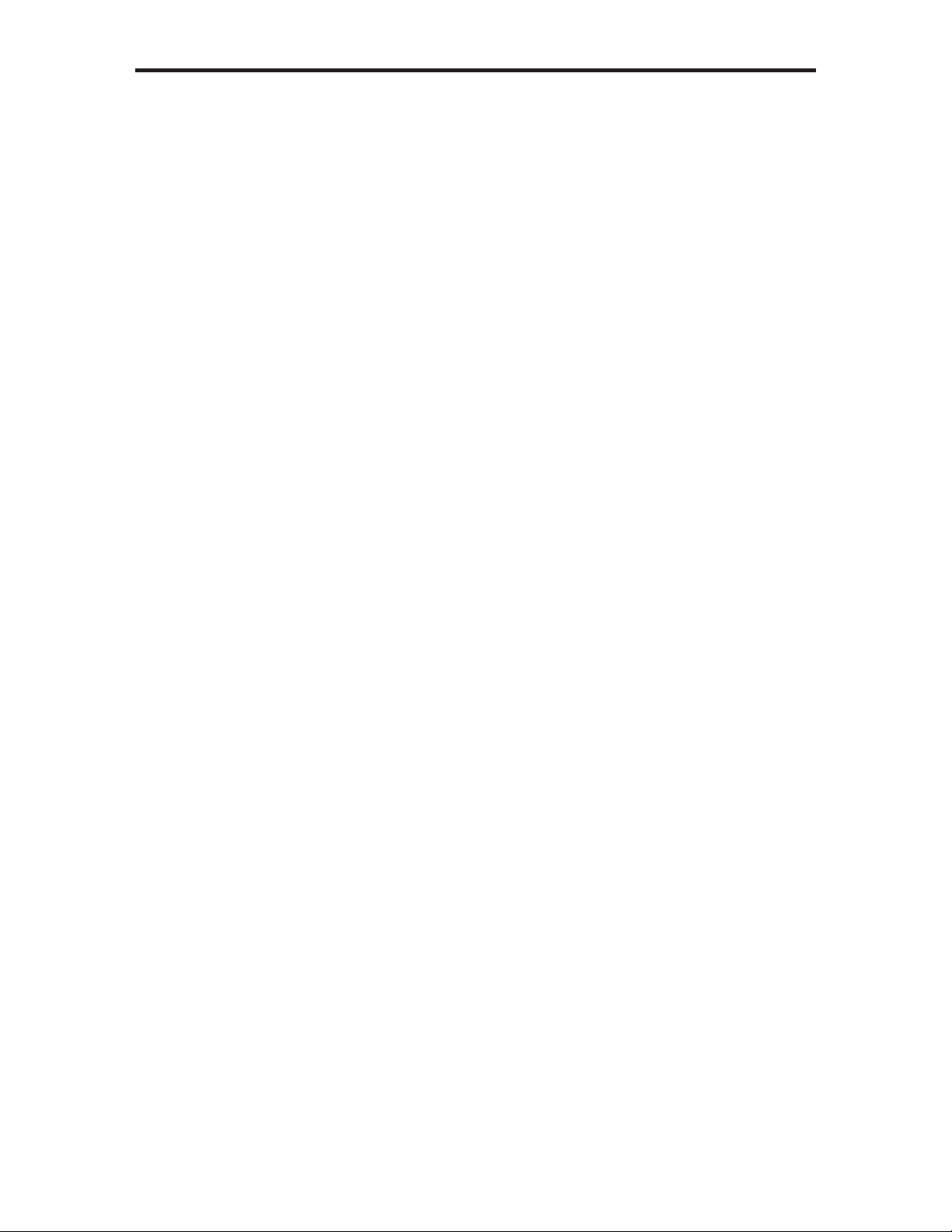
FEATURES
HDMI 1.3 Features
• 225 MHz (up to 12 bit YUV 444 @ 1080p)
• Deep Color
• Dolby TrueHD and DTS-HD Master Audio
• Lip Sync
• CEC Pass-Through
General Features
• Simultaneously displays any of four (4) Hi-Def sources on up to four (4)
HDTV displays without signal loss.
• Maintains beautiful, sharp HDTV resolutions up to 1080p@60 Hz,
1920x1200 and 2K.
• 3DTV Pass-Through
• EDID Detection/Adjustment for rapid integration of sources and display
devices.
• Fast Switching for quick and responsive HDMI signal routing. See page 19
for details.
• Supports modern advanced digital audio formats including LPCM 7.1 audio,
Dolby Digital Plus, Dolby TrueHD, and DTS-HD Master Audio.
• Supports the use of DVI sources and DVI output with an HDMI-to-DVI
converter cable or adapter.
• Input and output cables can be as long as 15 feet when using 8-bit or 12-bit
color. The extension distance on the inputs and outputs is dependent upon
the quality of the cables used.
• This product is HDMI-compliant and HDCP-compliant.
Package Includes
(1) GefenToolBox 4x4 Matrix for HDMI 1.3
(4) 6 ft. Locking HDMI Cables (M-M)
(1) 5V DC Locking Power Supply
(1) IR Remote Control Unit
(1) User Manual
3
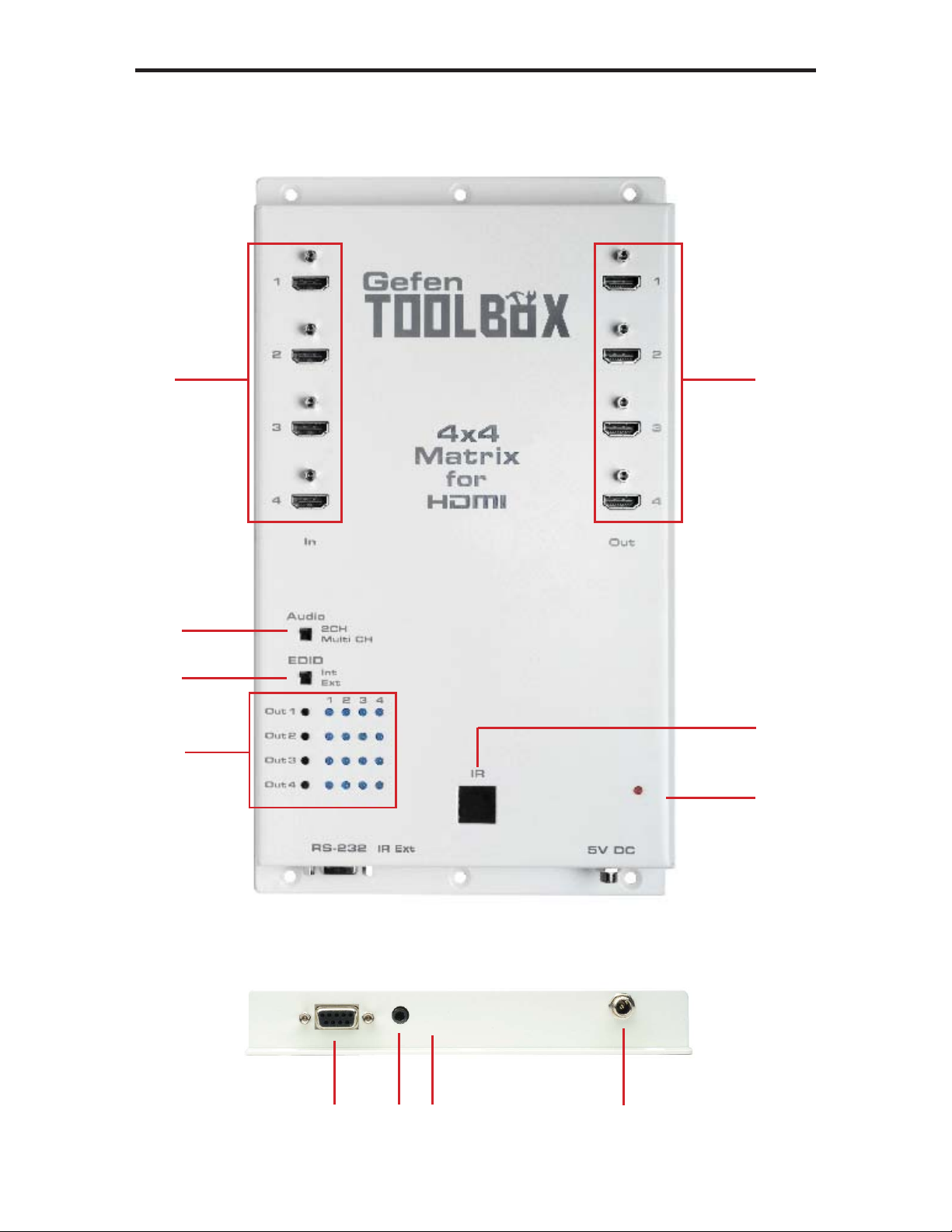
PANEL LAYOUT
Front Panel
1
2
3
4
11
10
9
Side Panel
5
6
7
8
4
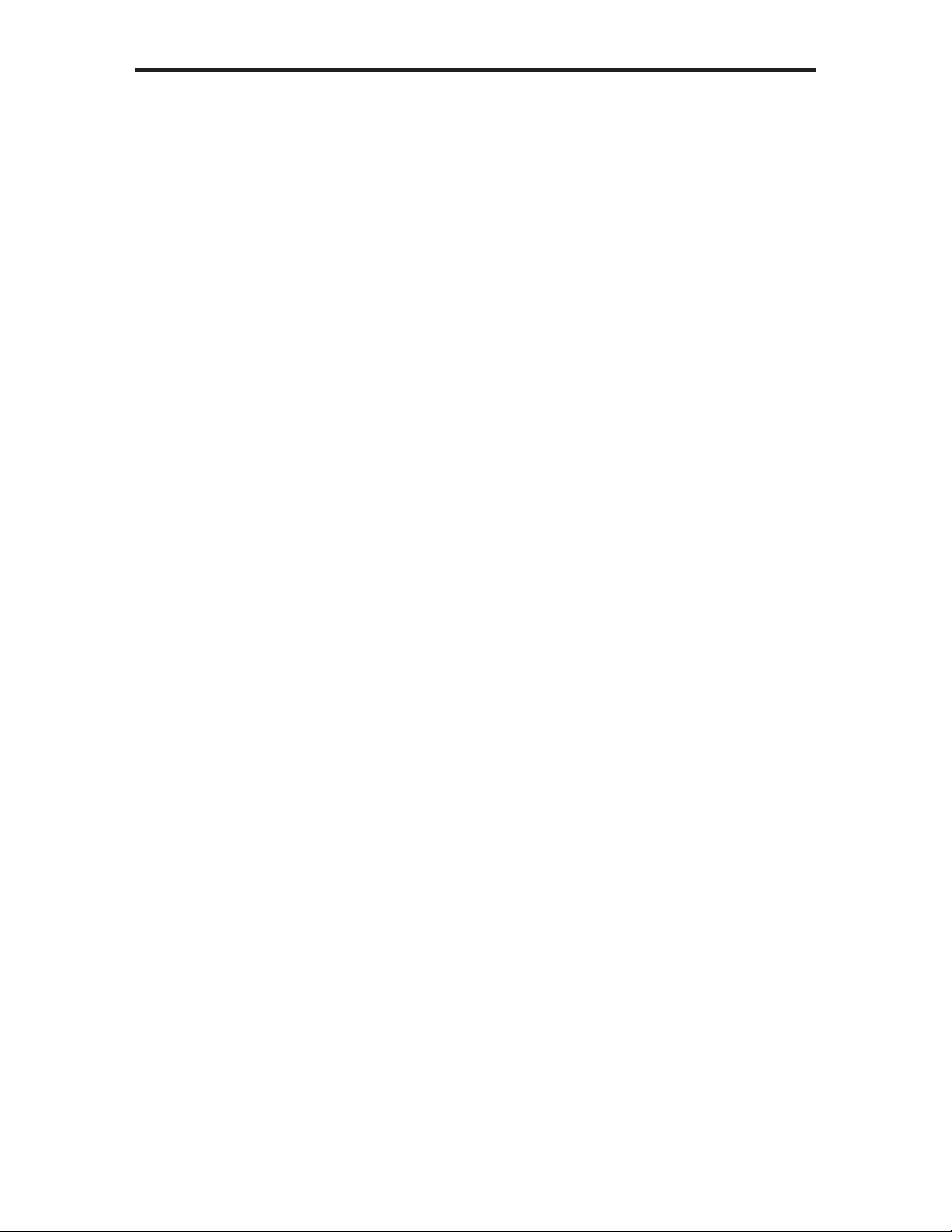
PANEL DESCRIPTIONS
1 HDMI Input Ports 1-4
Connect HDMI-compliant source device(s) to any of these input ports.
2 Audio Channel Selection Switch
This switch will modify the EDID to specify the number of supported audio
channels when using the INTERNAL EDID mode. This setting will not af fect the
EDID information when using the EXTERNAL EDID mode.
3 EDID Mode Selection Switch
This switch will control the type of EDID that will be sent to the source device.
The options are EXTERNAL and INTERNAL. Please see page 15 for details.
4 Source Selectors (4) and Indicator LEDs (16)
The four (4) black buttons labeled “Out 1 - Out 4” select input sources 1 - 4 to
be mapped to the outputs 1 - 4. Please see page 6 for more details on how to
use these buttons.
5 RS-232 Serial Port
The Matrix may be switched remotely using serial communications with any
offi ce computer or a control automation device. See page 20 for details.
6 3.5mm IR Extender Port (For Optional IR Extension)
An optional IR Extender allows extension of the IR sensor up to a distance of 6
feet from the GefenToolBox 4x4 Matrix. Please see page 13 for details.
7 USB Service Port
Mini-USB service port used for upgrading the GTB-HDMI1.3-444 fi rmware.
8 5V DC Locking Power Receptacle
Connect the included 5V DC power supply here and at a free wall outlet. Only
use the power supply supplied. Screw the locking power tip into the socket until
it fi ts snugly without overtightening.
9 Power Indicator LED (Red)
This LED will glow red once the included 5V DC power supply has been
properly connected to the unit and an AC power source.
10 IR Window
Receives IR commands from the included IR remote (EXT-RMT-16IR), shown
on page 8.
1 1 HDMI Output Ports 1-4
Connect HDMI-compliant display device(s) to any of these output ports.
5
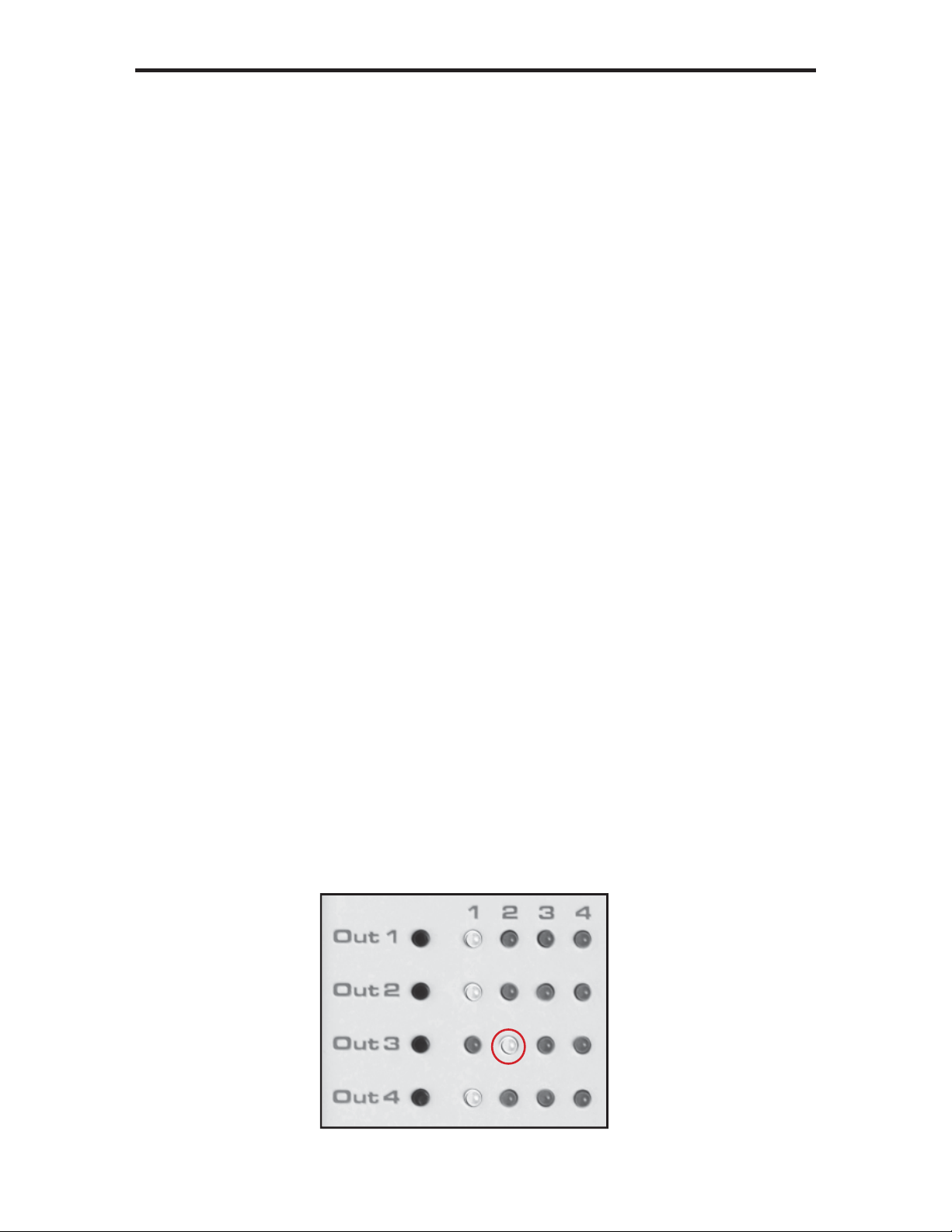
CONNECTING AND OPERATING
THE GEFENTOOLBOX 4X4 MATRIX FOR HDMI 1.3
How to Connect the GefenToolBox 4x4 Matrix for HDMI 1.3
1. Use one of the provided HDMI cables to connect the source device to the
HDMI input port of the GefenToolBox 4x4 Matrix for HDMI 1.3.
2. Use additional HDMI cables to connect up to 4 HDMI cables to the four (4)
displays.
3. Connect the included 5V DC locking power supply to the power receptacle
on the Matrix.
4. Connect the other end of the power supply to an available power outlet.
How to Operate the GefenToolBox 4x4 Matrix for HDMI 1.3
The top panel of the GefenToolBox 4x4 Matrix for HDMI 1.3 contains a set
of LED indicators, displaying which input (source) is routed to which output
(display). This allows for easy management and viewing of all input and output
routing states.
There are four (4) rows of LED indicators on the front panel. To the left of the
LED indicators are four push buttons: Out 1, Out 2, Out 3, and Out 4. The
numbers along the top of the LED matrix represent the currently selected Input
(source): 1, 2, 3, or 4.
Example 1: Routing Input (source) 2 to Ouput (display) 3
1. Ensure that an HDMI cable is connected from the source to HDMI In 2 and
an HDMI cable is connected from the display to HDMI Out 3 on the Matrix.
2. Press Out 3 Button on the row of black buttons running vertically until the
LED under Input 2 is bright blue. If the LED does not immediately appear
under Input 2, continue depressing the Out 3 button until the LED under
Input 2 turns bright blue (Fig 1.1).
Fig 1.1
6
