Page 1

8x8 Matrix for HDMI
w/4 ELR-POL Outputs
GEF-HDFST-848-4ELR
User Manual
1080P
®
www.gefenpro.com
GEFEN
8x8 HDMI MAtRIX
Page 2

Page 3

ASKING FOR ASSISTANCE
Rev A5
Technical Support:
Telephone (818) 772-9100
(800) 545-6900
Fax (818) 772-9120
Technical Support Hours:
8:00 AM to 5:00 PM Monday thru Friday, Pacic Time
Write To:
Gefen, LLC.
c/o Customer Service
20600 Nordhoff St
Chatsworth, CA 91311
www.gefenpro.com
support@gefenpro.com
Notice
Gefen, LLC reserves the right to make changes in the hardware, packaging, and any
accompanying documentation without prior written notice.
8x8 Matrix for HDMI w/4 ELR-POL Outputs is a trademark of Gefen, LLC
HDMI, the HDMI logo, and High-Denition Multimedia Interface are trademarks or
registered trademarks of HDMI Licensing in the United States and other countries.
© 2012 Gefen, LLC. All rights reserved.
All trademarks are the property of their respective owners.
Page 4

CONTENTS
1 Introduction
2 Operation Notes
3 Features
4 Matrix Layout
4 Front
5 Back
6 Matrix Descriptions
6 Front
7 Back
8 ELR-POL Receiver Layout
9 ELR-POL Receiver Descriptions
10 IR Remote Control
10 Layout and Description
11 Installing the Battery
11 Setting the IR Channel
12 Connecting the 8x8 Matrix for HDMI w/4 ELR-POL Outputs
12 Wiring Diagram
13 Operating the 8x8 Matrix for HDMI w/4 ELR-POL Outputs
13 Main Display
14 Determining the Current Routing State
15 Routing Sources
18 Locking / Unlocking the Front Panel
19 Fast Switching Technology
20 Determining the Current Switching Mode
22 Changing the Switching Mode
23 Setting the IR channel on the 8x8 Matrix for HDMI w/4 ELR-POL Outputs
25 Routing Sources using the IR Remote Control
27 EDID Management
28 RS-232 / IP Control
28 RS-232 Interfacce
28 RS-232 Settings
29 IP Conguration
30 RS-232 / IP Commands
30 IP / Telnet Conguration
47 UDP Conguration
51 Routing / Naming / Presets
62 Status
68 FST
70 Masking
86 Web Interface
109 Firmware Update
109 Firmware Update Procedure (over IP)
110 Firmware Update Procedure (over USB)
112 Rack Mount Safety Features
113 Specications
114 Warranty
115 Licensing
Page 5

Congratulations on your purchase of the GefenPRO 8x8 Matrix for HDMI w/4 ELR Outputs.
Your complete satisfaction is very important to us.
About GefenPRO
GefenPRO supports demanding professionals with invaluable equipment for commercial
and broadcast environments. With its expanded hardware, internal power supplies,
robust rack mountable enclosures, and 2 year warranty with 24/7 customer support,
the GefenPRO Modular Matrix will always perform in the most technically challenging
environments.
The GefenPRO 8x8 Matrix for HDMI w/4 ELR-POL Outputs
The GefenPRO 8x8 Matrix with four ELR and four HDMI outputs routes up to eight Hi-Def
sources at resolutions up to 1080p Full HD with Deep Color and multi-channel digital audio
to any of eight HDTV displays, eliminating the need to disconnect and reconnect HDMI
sources and displays. It features extension of four displays up to 330 feet (100 meters),
using Gefen’s ELR (Extra Long Range) and POL (Power Over Link) technologies. ELR
extension on four outputs allows installation of displays over a single CAT-5e cable. POL
eliminates the need to externally power the four included ELR receivers. The GefenPRO
8x8 Matrix supports 3DTV and advanced digital audio formats such as Dolby® TrueHD and
DTS-HD Master Audio™. Each source is accessible at all times from any display by using
the included IR Remote Control, the RS-232 port, IP (Telnet or Web GUI), or by using the
front-panel push buttons.
Fast Switching Technology (FST) is a Gefen software implementation for HDMI products.
FST was created to improve the lengthy HDMI authentication process, based on the HDMI
and HDCP specications. FST allows connecting/disconnecting or turning any of the HDTV
displays on or off without affecting other displays within the audio/video distribution system.
How It Works
Using HDMI cables, connect up to eight Hi-Def sources to the HDMI inputs on the matrix.
Connect up to four HDTV displays to the HDMI outputs on the matrix and up to four HDTV
displays to the supplied ELR-POL receivers. Use a single CAT-5e cable to connect each
of the receivers to the matrix. An external power supply is not required because power is
delivered by the matrix over the CAT-5e cables. 3D content can be displayed when connecting a 3DTV and 3D source.Connect the included AC power cord to the matrix and plug
it into an available electrical outlet. Turn on the matrix by pressing the power switch. Apply
power to sources and to the displays. The Hi-Def sources can now be routed to any
display by using the IR remote control, RS-232 port, IP (Telnet or Web GUI), or by using the
front-panel push buttons.
INTRODUCTION
1
Page 6

READ THESE NOTES BEFORE INSTALLING OR
OPERATING THE 8X8 MATRIX FOR HDMI W/4 ELR-POL OUTPUTS
• EDID contains the A/V capabilities of a display device in regards to video resolutions
and audio formats supported. This information is used by the source device to
determine the format of the A/V signal on the outputs. The 8x8 Matrix for HDMI w/4
ELR-POL Outputs incorporates advanced EDID management to ensure compatibility
with all sources and display devices. See pages 27 for more details.
• The GefenPRO 8x8 Matrix for HDMI w/4 ELR-POL Outputs can detect the presence
of Deep Color (12-bit signal) automatically and will disable Deep Color EDID features
across all other outputs if any connected device or display is not capable of processing
Deep Color. This automatic behavior ensures compatibility among all output devices in
a mixed-device environment. This feature cannot be disabled.
OPERATION NOTES
2
Page 7

FEATURES
3
Supported HDMI Features
• Resolutions up to 1080p Full HD
• HDCP compliant
• 12-bit Deep Color
• x.v. Color
• LPCM 7.1 audio, Dolby® TrueHD, and DTS-HD Master Audio™
• 3DTV pass-through
• Lip-Sync pass-through
Features
• Routes any eight Hi-Def sources to any eight HD displays, independently
• ELR technology allows extension up to 330 feet (100 meters)
• POL feature provides power to each ELR receiver
• HDBaseT® technology
• Gefen FST speeds up the HDCP authentication process
• Fast and Slow FST Modes
• Advanced EDID Management for rapid integration of sources and displays
• Ability to save and recall presets
• Supports DVI sources and displays
• Field-upgradeable rmware via IP or RS-232
• Front Panel Switching
• IR Control of the matrix via front panel sensor or optional IR extender (EXT-RMT-
EXTIRC)
• Serial (RS-232) and IP Control via Web Server and Telnet
• Rack mountable (2U tall, rack ears included)
• Internal power supply with detachable IEC AC cord
• Back panel master power switch
Package Includes
(1) 8x8 Matrix for HDMI w/4 ELR-POL Ouputs
(4) HDMI cables (M-M)
(4) Extender for HDMI ELR-POL (Receiver Units)
(1) IR Remote Control
(1) Set of Rack Ears (Attached)
(1) AC Power Cord
(1) Quick-Start Guide
Page 8

MATRIX LAYOUT
4
Front
GEFEN
8x8 HDMI MATRIX
2 41 3 5 7
6 8
Page 9

MATRIX LAYOUT
5
Back
9 10
12 15
13 16 18
14
19
17
11
Page 10

6
MATRIX DESCRIPTIONS
Front
1 LCD Display
This is a two-line, sixteen-character display that shows status information and is also used
to manage display / source routing.
2 Navigation Buttons (Input / Output)
Used for routing and adjusting settings of the 8x8 Matrix for HDMI w/4 ELR-POL Outputs.
See the information beginning on page 15 for details on using these buttons.
3 Menu
Press this button to display routing, switching mode, and IP address information.
4 IR Sensor
Receives signals from the IR Remote Control.
5 Lock Indicator
This LED glows bright blue when the front panel is locked.
6 Lock Button
Pressing this button temporarily locks the front panel controls.
7 Power Indicator
This LED indicator will glow bright blue when the matrix is powered on. When the matrix
is in standby mode, this LED indicator will glow bright red. The power switch, on the back
of the matrix, must be switched to the the ON position in order for this LED indicator to
function.
8 Power Button
Press this button to power-on and power-off the matrix.
Page 11

7
MATRIX DESCRIPTIONS
Back
9 IP Control
Connect an Ethernet cable to this port to control the 8x8 Matrix for HDMI w/4 ELR-POL
Outputs using IP Control. See page 29 for more information on conguring the matrix for
IP control.
10 RS-232
Connect an RS-232 cable from this DB-9 connector to the RS-232 control device.
See page 28 for more information.
11 Grounding Screw
Used to keep electrical current away from circuitry
12 IR EXT
Connect an IR extender (Gefen part no. EXT-RMT-EXTIRC) to this jack
13 USB
Service port for manufacturer use only.
14 HDMI Locking Connector
Used to lock the HDMI cable in place.
15 HDMI Outputs (A - D)
Connect up to four HDTV displays to each of these ports using HDMI cables.
16 HDMI Inputs (1 - 8)
Connect a Hi-Def source to each of these ports using HDMI cables.
17 ELR-POL Outputs (E - H)
Connect a CAT-5e (or better) cable from each of these jacks to the ELR-POL In jacks on
the ELR-POL Receiver units.
18 Power Switch
Turn the power ON or OFF using this switch.
19 110/220 AC Power Receptacle
Connect the included AC power cord to this receptacle and connect the plug to an
available electrical outlet.
Page 12

ELR-POL RECEIVER LAYOUT
8
Top
Front
Back
21
4
3
Page 13

ELR-POL RECEIVER DESCRIPTIONS
9
Top / Front / Back
1 Power Indicator
This LED indicator will glow bright blue when the matrix is powered and the ELR-POL
Receiver unit is connected to the matrix using CAT-5e (or better) cable.
2 HDMI Out
Connect an HDTV display to the HDMI Out port using an HDMI cable.
3 HDMI Locking Connector
Used to lock the HDMI cable in place.
4 ELR-POL In
Connect a CAT-5e (or better) cable from this jack to one of the ELR-POL jacks on the 8x8
Matrix for HDMI w/4 ELR-POL Outputs.
Page 14

1 LED Button Press Indicator
This LED will be activated momentarily each time a button is pressed.
2 Display and Source Selection Buttons
These buttons are used to select which source is routed to a display.
The Source and Display buttons are mapped as follows:
Layout and Description (RMT-848IR)
1
2
NOTE: An Activity Indicator that ashes quickly while holding down
any one of the 16 buttons indicates a low battery. Replace the IR
Remote Control battery as soon as possible.
IR REMOTE CONTROL
10
Page 15

11
IR REMOTE CONTROL
Installing the Battery
The Remote Control unit ships with two batteries (CR2032 lithium battery).
One battery is required for operation and the other battery is a spare.
1. Remove the battery cover on the back of the IR Remote Control unit.
2. Insert the included battery into the open battery slot. The positive (+) side
of the battery should be facing up.
3. Replace the battery cover.
Setting the IR Channel
The IR channel on the IR Remote Control must match the IR channel used by the
8x8 Matrix for HDMI w/4 ELR-POL Outputs. For example, if both DIP switches on the IR
Remote Control unit are set to IR channel 0 (both DIP switches down), then the 8x8 Matrix
for HDMI w/4 ELR-POL Outputs must also be set to IR channel 0. See pages 23 and 81
for information on how to change the IR channel on the 8x8 Matrix for HDMI w/4 ELR-POL
Outputs.
Remote Channel 2: Remote Channel 3:
Channel 0 (default): Remote Channel 1:
DIP switchesBattery slot
1 2
ON
1 2
ON
1 2
ON
1 2
ON
1 2
WARNING: Risk of explosion if battery is replaced by an incorrect
type. Use only 3V lithium batteries CR-2032.
Page 16

12
How to Connect the 8x8 Matrix for HDMI w/4 ELR-POL Outputs
1. Connect up to eight Hi-Def sources to the inputs on the 8x8 Matrix for HDMI w/4
ELR-POL Outputs using HDMI cables.
2. Using HDMI cables, connect up to four HDTV displays to the HDMI outputs on the
matrix, and up to four HDTV displays to the supplied ELR-POL Receiver units.
3. Connect each ELR-POL Receiver unit to the 8x8 Matrix for HDMI w/4 ELR-POL
Outputs using CAT-5e (or better) cables.
4. Connect the AC power cord to the matrix and connect the plug to an available
electrical outlet.
Wiring Diagram for the 8x8 Matrix for HDMI w/4 ELR-POL Outputs
GEF-HDFST-848-4ELR
HD Display
HD Display
HD Display
HD Display
HD Display
HD Display
HD Display
HD Display
8x8 Matrix for HDMI w/ELR POL
Extender for HDMI R ELR POL
Router
HDMI CABLE
Hi-Def Source
Hi-Def Source
Hi-Def Source
Hi-Def Source
Hi-Def Source
Hi-Def Source
Hi-Def Source
Hi-Def Source
RS-232 Controller
RS-232 CABLE
CAT-5 CABLE
IR Extender CABLE
IR Extender
®
NOTE: When connected to the matrix, each ELR-POL Receiver
unit is powered over the CAT-5e cable. No external power
supplies are required for the ELR-POL Receiver units.
CONNECTING THE
8X8 MATRIX FOR HDMI W/4 ELR-POL OUTPUTS
Page 17

Main Display
The Main Display of the 8x8 Matrix for HDMI w/4 ELR-POL Outputs is a 16 character 2
line display. This display shows the current routing status of the matrix and is also used to
display additional system information. When the unit is powered on, the following screen is
displayed:
After a few moments, the status screen is displayed. The status screen is shown below:
Displaying Additional Information
Consecutively pressing the Menu button, on the front panel, will cycle through other
screens such as FST mode and IP information:
13
OUT:ABCDEFGH
IN:33334681
GEFEN
8x8 HDMI MATRIX
OUT:ABCDEFGH
IN:33334681
IN:12345678
MODE:FSFSSFFF
1.IP ADDRESS
192.168.0.72
OPERATING THE
8X8 MATRIX FOR HDMI W/4 ELR-POL OUTPUTS
Page 18

Determining the Current Routing State
In the example below, the rst row (OUT) represents each HDMI output on the matrix.
The bottom row (IN) represents each HDMI input on the matrix. Together, these two rows
display the current routing state.
Starting on the bottom row, we can see that Input 3 has been routed to Outputs A, B, C,
and D. Continuing on, Input 4 is routed to Output E, Input 6 is routed to Output F, Input 8
is routed to Output G, and nally Input 1 is routed to Output H.
Note that each output (A - H) specied in the LCD display, corresponds to each of the
HDMI inputs (1 - 8) on the matrix.
If all inputs are routed to their respective outputs, the front-panel display will appear as
follows:
This is referred to as a “1-to-1” routing state. This is the factory (default) setting for the 8x8
Matrix for HDMI w/4 ELR-POL Outputs.
OUT:ABCDEFGH
IN:33334681
OUT:ABCDEFGH
IN:12345678
OPERATING THE
8X8 MATRIX FOR HDMI W/4 ELR-POL OUTPUTS
14
Page 19

OPERATING THE
8X8 MATRIX FOR HDMI W/4 ELR-POL OUTPUTS
Routing Sources
Selecting the Output
1. To select the output, press the Out - or Out + button once. The routing state for
Output A will be displayed:
2. Press the Out - or Out + button to cycle through the routing state for each output.
Consecutively pressing the Out + button will cycle through each output, from left to
right.
15
OUT:A
IN:3
OUT: C
IN: 3
Page 20

3. Consecutively pressing the Out - button will cycle through each output,
from right to left.
Changing the Source
4. Once the desired output has been selected, press the Input + or Input - button.
Consecutively pressing the Input + button will increment the input value by a factor of
1 (within a range of 1 - 8). For example, if Input 4 was originally routed to Output D,
then pressing the Input + button will route Input 5 to Output D.
16
OUT: D
IN: 3
OUT: D
IN: 5
Source changed from
from Input 4 to Input 5.
OPERATING THE
8X8 MATRIX FOR HDMI W/4 ELR-POL OUTPUTS
Page 21

5. Consecutively pressing the Input - button will decrease the input value by a factor of
1 (within a range of 1 - 8). For example, if Input 3 was originally routed to Output D,
pressing the Input - button will route Input 2 to Output D.
To change the routing status of another output, press the Output + or Output -
buttons to navigate to the desired output. Use the Input + or Input - buttons to
change the source.
6. Press the Menu button to return to the Routing Screen.
NOTE: If the Menu button is not pressed after a routing change
has been made, then the 8x8 Matrix for HDMI w/ 4 ELR-POL
Outputs will automatically return to the Routing Screen after about
20 seconds.
17
OUT: D
IN: 2
Source changed from
Input 3 to Input 2.
OUT:ABCDEFGH
IN:33254681
OPERATING THE
8X8 MATRIX FOR HDMI W/4 ELR-POL OUTPUTS
Page 22

18
Locking / Unlocking the Front Panel
To prevent an accidental routing change or power-down (by pressing the Power button),
the front-panel buttons on the 8x8 Matrix for HDMI w/4 ELR-POL Outputs can be locked.
Locking the matrix also disables many RS-232 / IP commands.
1. Press the Lock button on the front-panel:
The Lock LED will glow bright blue to indicate that the front-panel buttons on the 8x8
Matrix for HDMI w/4 ELR-POL Outputs have been locked.
If any buttons (other than the Lock button) are pressed while the 8x8 Matrix for HDMI
w/4 ELR-POL Outputs is Locked, the following message will be displayed:
2. To unlock the 8x8 Matrix for HDMI w/4 ELR-POL Outputs, press the Lock button a
second time.
Lock LED indicator
LOCKED
OPERATING THE
8X8 MATRIX FOR HDMI W/4 ELR-POL OUTPUTS
Page 23

19
Fast Switching Technology
Fast Switching Technology (FST) is a Gefen software implementation for HDMI products.
FST was created to improve the lengthy HDMI authentication process, based on the HDMI
and HDCP specications.
FST provides quicker audio/video source switching and greatly improves the overall audio/
video system behavior and performance when more than one HDTV display is used in the
system setup.
FST allows connecting / disconnecting or turning ON / OFF of HDTV displays without
having these activities affect other Hi-Def sources routed to any other HDTV display in the
same system.
Fast Mode:
Setting the 8x8 Matrix for HDMI w/4 ELR-POL Outputs to Fast Mode will improve
performance when connecting / disconnecting Hi-Def sources, and powering ON / OFF
HDTV displays.
NOTE: When switching from Slow Mode to Fast Mode, the HDTV displays connected to
the Matrix will blink momentarily.
Slow Mode:
When set to Slow Mode, the Matrix will follow the standard authentication process, based
on the HDMI and HDCP specications. Slow Mode is recommended when the source
does not support multiple devices.
FAST SWITCHING TECHNOLOGY
OPERATING THE
8X8 MATRIX FOR HDMI W/4 ELR-POL OUTPUTS
Page 24

20
Determining the Current Switching Mode
Each HDMI input can be set to Fast Mode or Slow Mode. It is recommended that each
HDMI input be set to Fast Mode for best performance.
1. Consecutively press the Menu button on the front panel until the switching modes
screen is displayed.
The rst row (IN) represents each HDMI input on the matrix. The bottom row (MODE)
represents the current switching mode of each HDMI input.
Selecting the Input
2. To change the switching mode on an HDMI input, press the Output -
(or Output +) button once. The switching mode for Input 1 will be displayed:
The letter F indicates that the HDMI input is using Fast Mode switching.
If the HDMI input is set to Slow Mode switching, a letter S will be displayed under the
input.
IN:12345678
MODE:FSFSSFFF
IN:1
MODE:F
OPERATING THE
8X8 MATRIX FOR HDMI W/4 ELR-POL OUTPUTS
Page 25

3. Press the Output - or Output + button again to cycle through the routing state for
each output. Consecutively pressing the Output + button will cycle through each
input, from left to right, starting with Input 1:
4. Consecutively pressing the Output - button will cycle through each output, from right
to left:
NOTE: In Routing mode, the Output + and Output - buttons cycle
through each output. In Switching mode, these same buttons are
used to cycle through each input.
21
IN: 3
MODE: F
IN: 2
MODE: F
OPERATING THE
8X8 MATRIX FOR HDMI W/4 ELR-POL OUTPUTS
Page 26

Changing the Switching Mode
5. Once the desired input has been selected, press the Input + or Input - button to
toggle between Fast or Slow switching mode.
To change the switching mode of another input, press the Output + or
Output - button to navigate to the desired input. Press the Input + or
Input - button to toggle the switching mode between Fast (F) or Slow (S).
6. Press the Menu button to return to the Switching mode Screen.
Press the Menu button a second time to return to the Routing screen.
22
IN: 3
MODE: S
Switching mode
changed from Fast to
Slow on Input 3.
IN:12345678
MODE:FSSSSFFF
OPERATING THE
8X8 MATRIX FOR HDMI W/4 ELR-POL OUTPUTS
Page 27

Setting the IR Channel on the 8x8 Matrix for HDMI
In order for the 8x8 Matrix for HDMI w/4 ELR-POL Outputs to communicate with the included
IR Remote Control, both the matrix and the IR Remote Control must be set to the same IR
channel. Follow the procedure outlined below to set the IR channel on the 8x8 Matrix for HDMI
w/4 ELR-POL Outputs.
1. From the Routing screen, simultaneously press the Input -, Input +, and the
Output - buttons to display the IR address screen. The current IR address will be
displayed along with the DIP switch settings for the IR remote control:
2. Use the Input + (or Input -) button to change the IR channel. Press the Input - button
to decrease the IR channel value. Press the Input + button to increase the IR channel
value.
23
H
8
IR ADDRESS : 1
1-ON , 2-OFF
IR Channel
DIP switch settings
OPERATING THE
8X8 MATRIX FOR HDMI W/4 ELR-POL OUTPUTS
Page 28

3. After setting the IR address, make sure that the DIP switches on the IR Remote
Control are set according to the information in the LCD display. See page 11 for
information on setting the IR channel for the IR Remote Control unit.
In this case, the 8x8 Matrix for HDMI w/4 ELR-POL Outputs is set to IR channel 1.
Therefore, DIP switch 1 on the IR Remote Control must be set to the ON position and
DIP switch 2 must be set to the OFF position.
4. Press the Menu button to return to the Routing screen.
24
IR ADDRESS : 1
1-ON , 2-OFF
OUT:ABCDEFGH
IN:33254681
OPERATING THE
8X8 MATRIX FOR HDMI W/4 ELR-POL OUTPUTS
Page 29

25
Routing Sources using the IR Remote Control
Buttons 1 - 8 on the IR remote control correspond to each HDMI input (Input 1 - 8) on the
Matrix. Buttons A - D correspond to each HDMI output (Output A - D) and buttons E-H
correspond to each ELR-POL output (Output E-H). To route a source to a display, press the
desired output rst, then press the input.
Routing Example: Route Input 4 to Output C
1. Select Output C by pressing button C on the IR Remote Control. The number 3 will
appear in the upper right-hand corner of the LCD display:
2. Select Input 4 by pressing button 4 on the IR Remote Control. The number 4 will
appear in the lower right-hand corner of the LCD display:
OUT:ABCDEFGH C
IN:33254681 4
Input 4 selected
OUT:ABCDEFGH C
IN:33254681
Output C selected
LED indicates a
button was pressed
OPERATING THE
8X8 MATRIX FOR HDMI W/4 ELR-POL OUTPUTS
Page 30

26
3. After the input and output have been selected on the IR Remote Control, the numbers
on the far right-hand of the LCD display will disappear and the new routing state will
be displayed in the LCD display:
OUT:ABCDEFGH
IN:33454681
Input 4 is routed to
Output C
OPERATING THE
8X8 MATRIX FOR HDMI W/4 ELR-POL OUTPUTS
Page 31
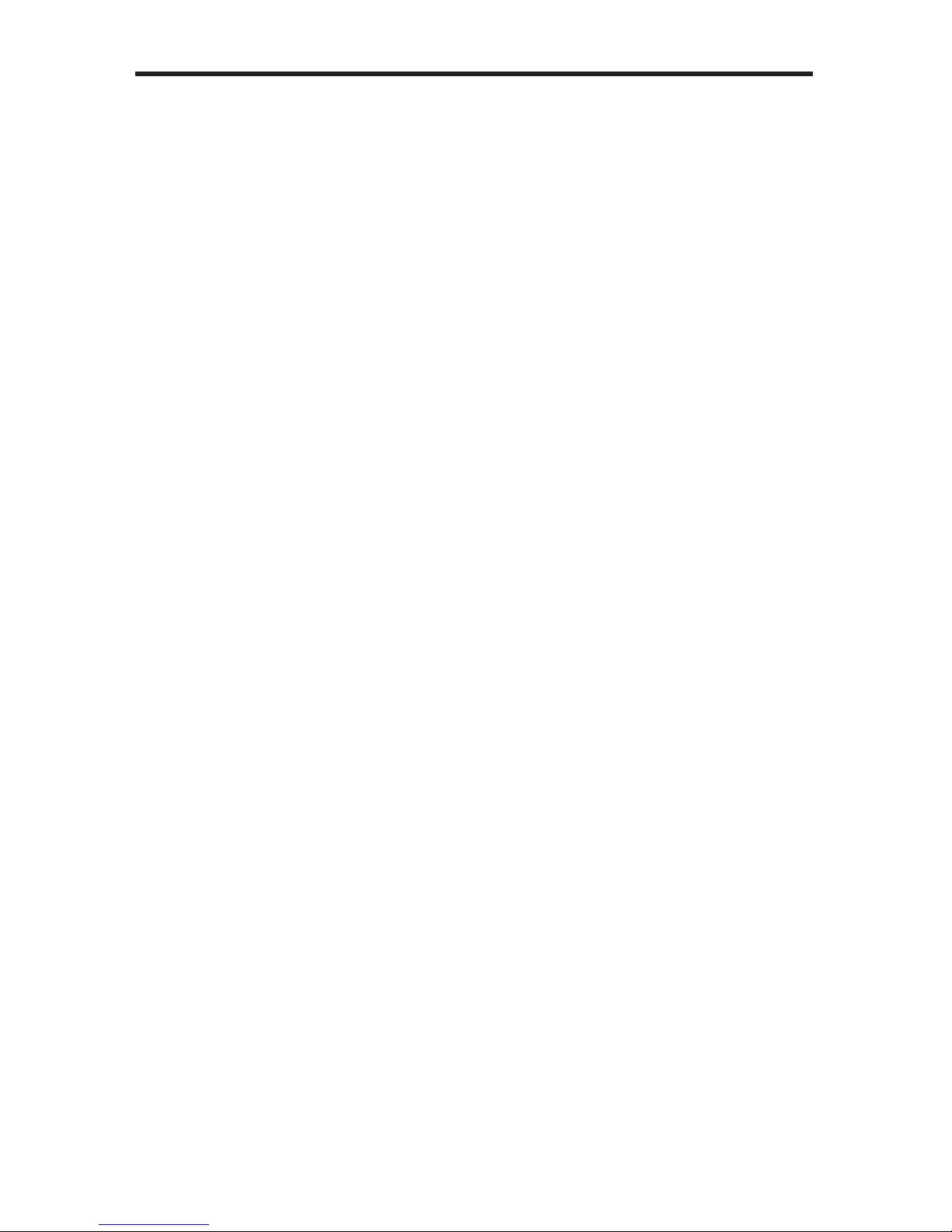
EDID MANAGEMENT
27
External EDID Management
The 8x8 Matrix for HDMI w/4 ELR-POL Outputs features EDID Management. Before the
source can send video or audio signals, the source device reads the EDID (Extended
Display Identication Data) from the output devices connected to the Splitter. The EDID
contains information about what type of audio/video data that the source can send to each
output device.
The 8x8 Matrix for HDMI w/4 ELR-POL Outputs routes multiple sources to multiple output
devices. This involves reading EDID data from more than one device. Management of the
EDID data is important to maintain compatibility between all devices.
The following EDID features are copied from Output A:
• Supported Resolutions
• 3D Support
• Audio Features
Display Connections:
• If a device is not connected to Output A, then no EDID changes are made, meaning
that the previous EDID information will be used. This state will be in effect until a
display is connected to Output A and the Matrix is power-cycled.
• EDID is built from Output A to the Input. The audio block will be copied from Output A.
EDID-copying is performed only when the Matrix is reset or power-cycled.
Page 32
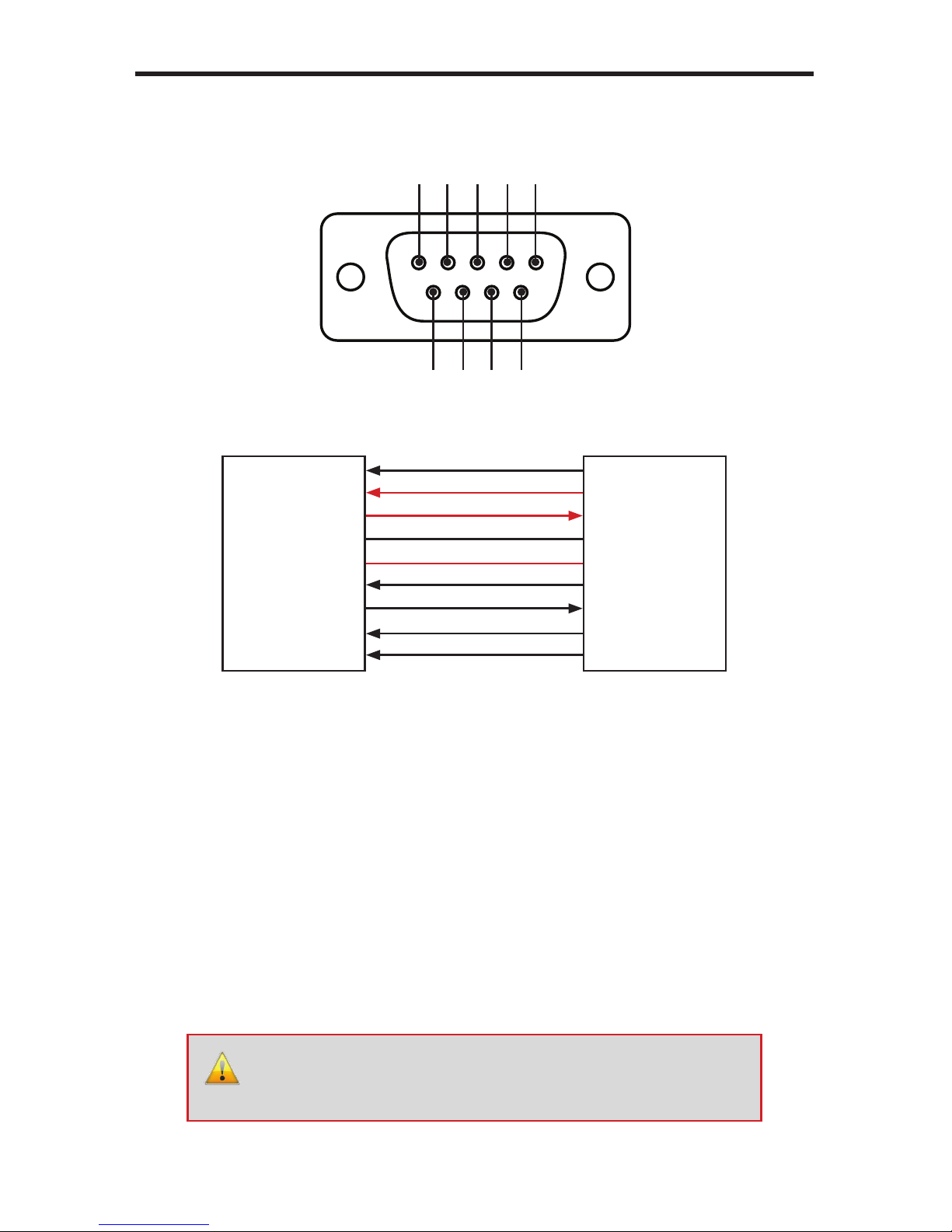
28
RS-232 / IP CONTROL
RS-232 Interface
Only TXD, RXD, and GND are used.
RS232 Settings
Baud rate .......................................................................................................................19200
Data bits ............................................................................................................................... 8
Parity bits ....................................................................................................................... None
Stop bits ................................................................................................................................1
Flow Control ................................................................................................................... None
IMPORTANT: When sending RS-232 commands, a carriage return
must be included at the end of the command. A space must be
included between the command and the parameter.
DE-9
564738291
DCD
RXD
TXD
DTR
GND
DSR
RTS
CTS
R1
DCD
RXD
TXD
DTR
GND
DSR
RTS
CTS
R1
1
2
3
4
5
6
7
8
9
1
2
3
4
5
6
7
8
9
RS-232 Controller Matrix
Page 33
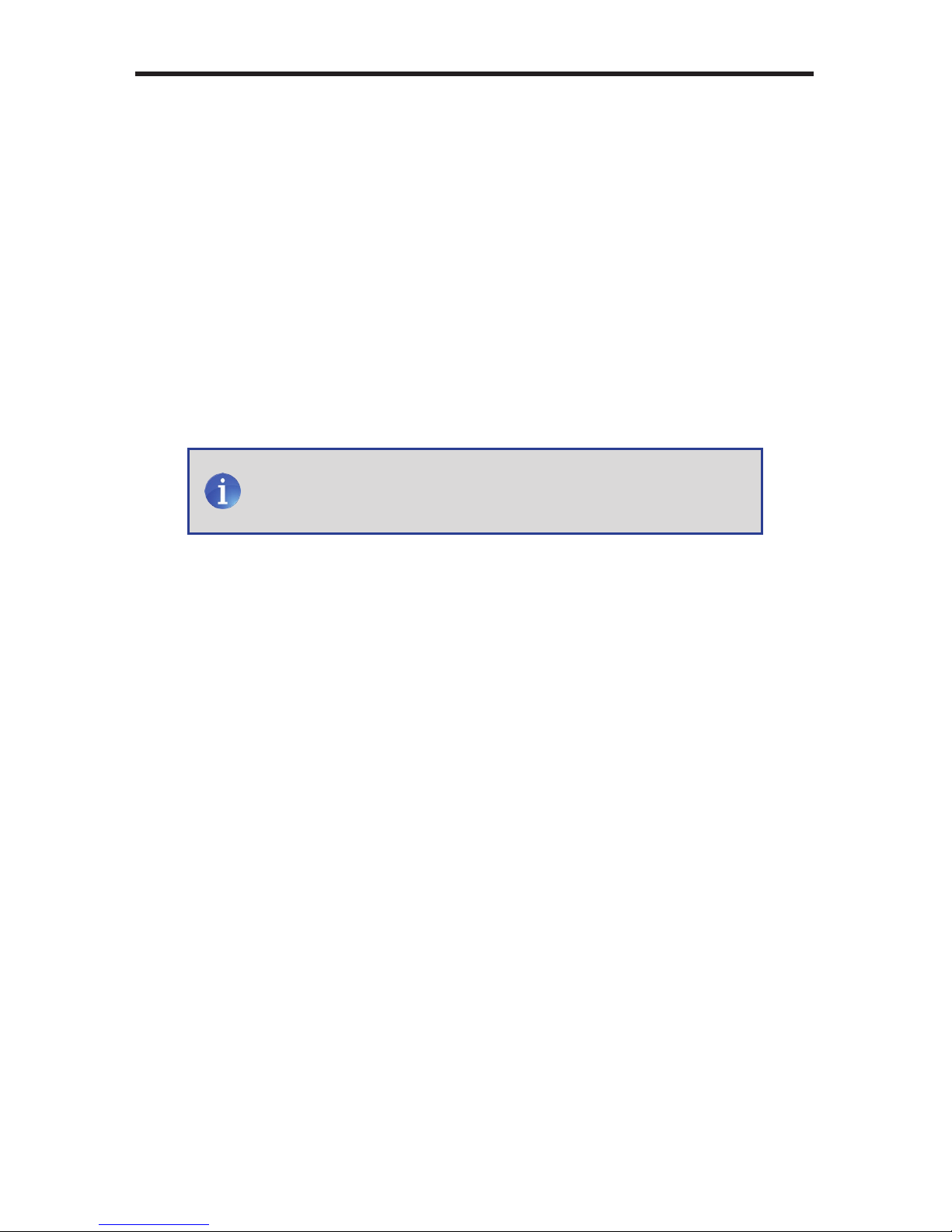
29
RS-232 / IP CONTROL
IP Conguration
The 8x8 Matrix for HDMI w/4 ELR-POL Outputs supports IP-based control using Telnet,
UDP, or the built-in Web-based GUI. To set up IP control, the network settings must be
congured via RS-232. The default network settings for the matrix are as follows:
IP Address: 192.168.1.72
Subnet: 255.255.255.0
Gateway: 192.168.1.254
HTTP Port: 80
Telnet Port: 23
1. Connect an RS-232 cable from the PC to the matrix. Also make sure to connect an
Ethernet cable between the LAN and the matrix.
2. Launch a terminal emulation program (e.g. HyperTerminal) and use the RS-232
settings listed on page 28.
3. Set the IP address for the matrix using the #sipadd command (see page 44
for details).
4. Set the subnet mask using the #snetmask command (see page 45 for details).
5. Set the gateway (router) IP address using the #sgateway command
(see page 39 for details).
6. Set the Telnet listening port using the #set_telnet_port command
(see page 36 for details).
7. Set the HTTP listening port using the #set_http_port command
(see page 34 for details).
8. Power-cycle the matrix to reboot and complete all IP setting changes.
9. Type the IP address that was specied in step 3, in a web browser to access
the Web GUI or use the same IP address to Telnet to the matrix.
UDP Conguration
1. Set the UDP remote IP address for the matrix using the #set_udp_remote_ip
command (see page 48 for details).
2. Set the UDP listening port for the matrix using the #set_udp_port command
(see page 47 for details).
3. Set the UDP remote port for the matrix using the #set_udp_remote_port
command (see page 48 for details).
NOTE: Depending upon the network, all related IP, Telnet, and
UDP settings will need to be assigned. Consult your network
administrator to obtain the proper settings.
Page 34
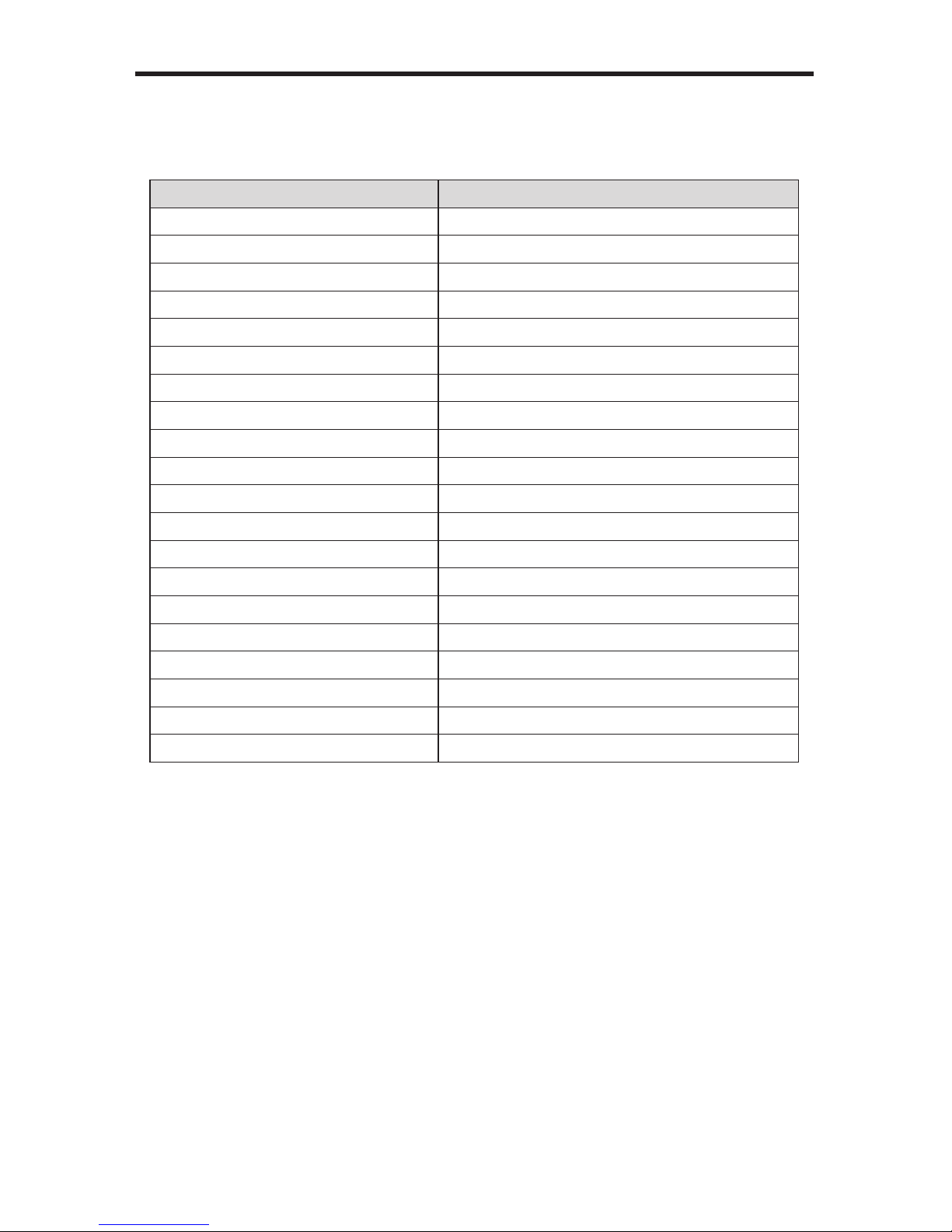
RS-232 / IP COMMANDS
30
IP / Telnet Conguration
Command Description
#display_telnet_welcome Set Telnet welcome message on login
#ipcong Displays all TCP/IP settings
#resetip Resets IP conguration to factory settings
#set_http_port Sets the Web server listening port
#set_telnet_pass Prompts for password when using Telnet
#set_telnet_port Sets the Telnet listening port
#set_webui_ad_pass Sets the Web UI administrator password
#set_webui_op_pass Sets the Web UI operator password
#sgateway Sets the IP gateway address
#show_gateway Displays the gateway address
#show_http_port Displays the HTTP listening port
#show_ip Displays the IP address of the Matrix
#show_mac_addr Displays the MAC address of the Matrix
#show_netmask Displays the netmask address
#show_telnet_port Displays the Telnet listening port
#show_telnet_username Displays the Telnet user name
#show_ver_data Displays the hardware / software version
#sipadd Sets the IP address of the matrix
#snetmask Sets the IP network mask
#use_telnet_pass Use password during Telnet sessions
Page 35
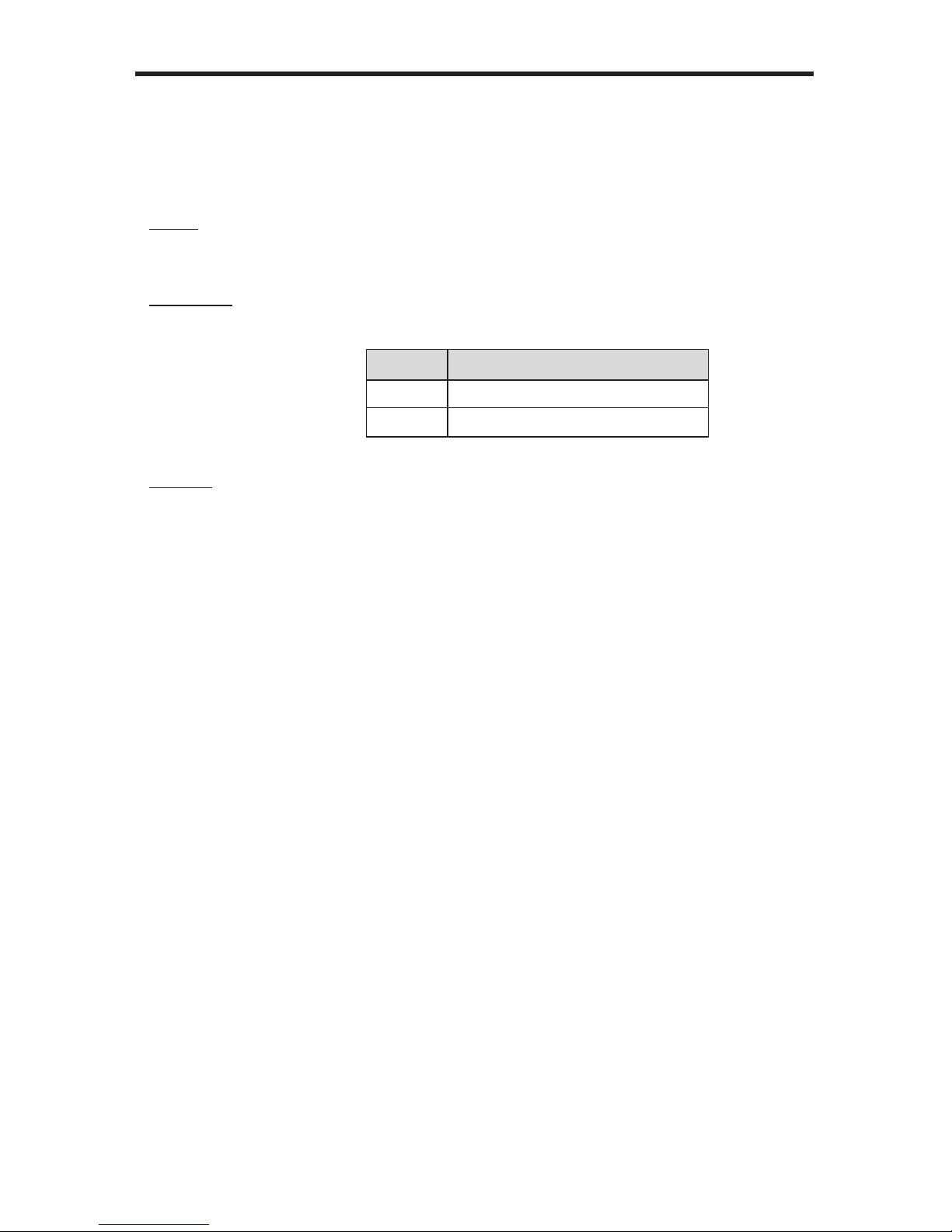
RS-232 / IP COMMANDS
31
#display_telnet_welcome Command
The #display_telnet_welcome command sets (enables/disables) the Telnet welcome
message on login.
Syntax:
#display_telnet_welcome param1
Parameters:
param1 State [0 ... 1]
State Meaning
0 Do not display welcome message
1
Display welcome message
Example:
#display_telnet_welcome 1
#Telnet Welcome Screen is Enable
#display_telnet_welcome 0
#Telnet Welcome Screen is Disable
Page 36
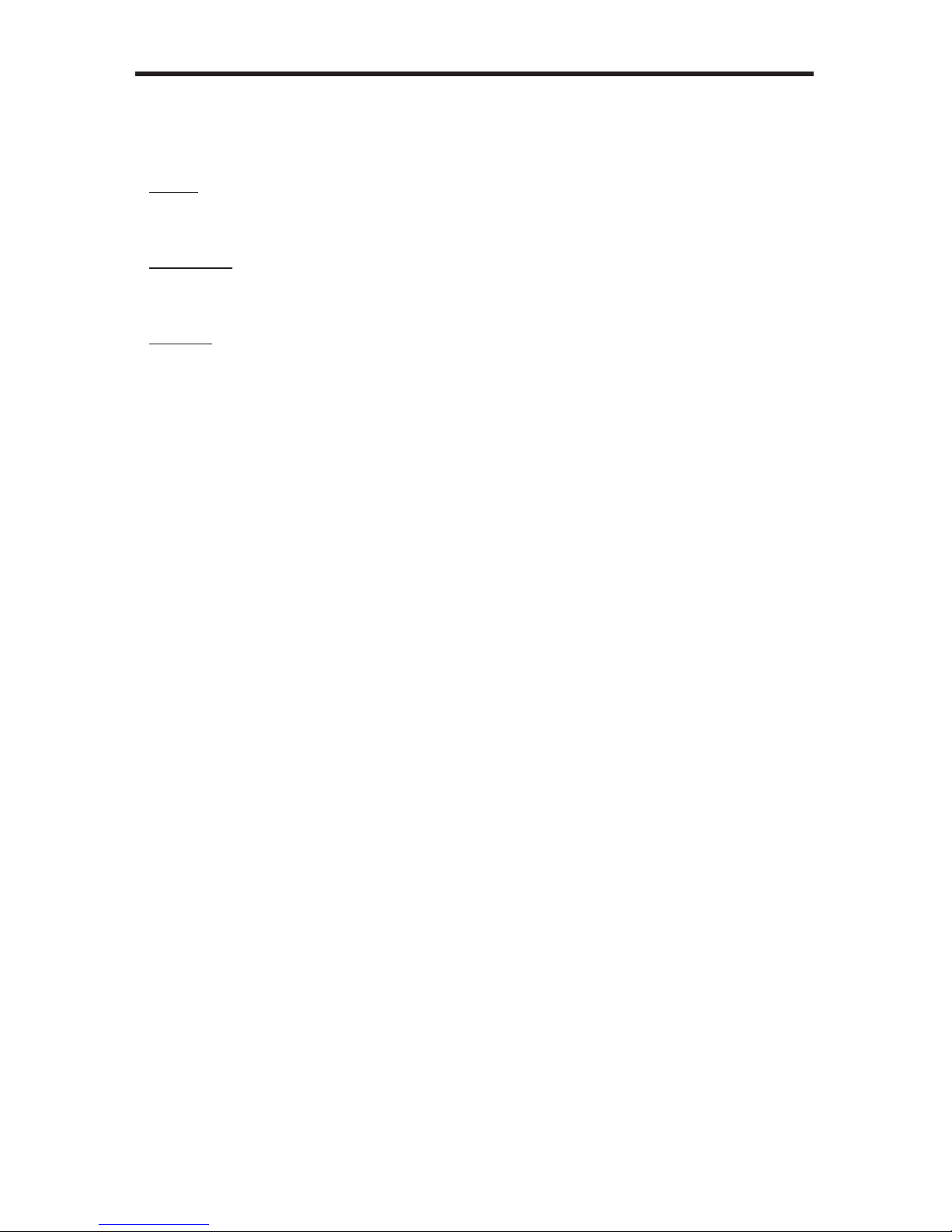
RS-232 / IP COMMANDS
32
#ipcong Command
The #ipcong command displays the current TCP/IP settings for the matrix.
Syntax:
#ipcong
Parameters:
None
Example:
#ipcong
-------------- TCP/IP settings -------------
MAC add = 00:1C:91:01:50:07
IP add = 192.168.1.72
Net Mask = 255.255.255.0
Gateway = 192.168.2.1
Web Server Port = 80
Telnet Server Port = 23
Telnet password at login is set to ON
Telnet welcome at login is set to ON
Page 37

RS-232 / IP COMMANDS
33
#resetip Command
The #resetip command resets all TCP/IP settings to factory defaults.
Syntax:
#resetip
Parameters:
None
Notes:
The matrix must be rebooted after executing this command.
Example:
#resetip
IP Conguration Was Reset To Factory Defaults.
After rebooting the matrix, the IP settings will be cleared. Running the
#ipcong command will display the updated information:
#ipcong
IP: 0.0.0.0
SUBNET: 0.0.0.0
GATEWAY: 0.0.0.0
Page 38
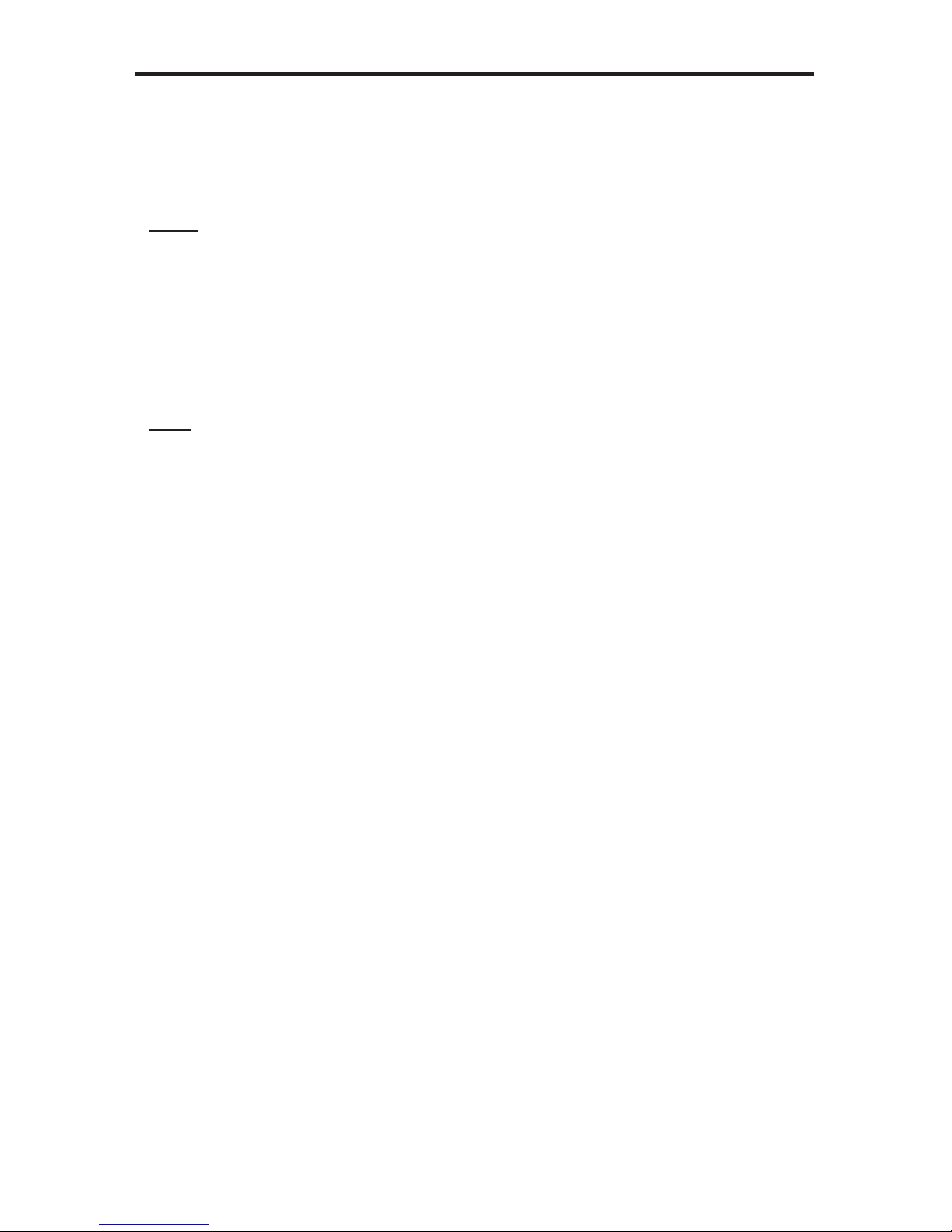
RS-232 / IP COMMANDS
34
#set_http_port Command
The #set_http_port command sets the Web server listening port. The default port setting is
80. Also see the #show_http_port on page 40.
Syntax:
#set_http_port param1
Parameters:
param1 Port [0 ... 65535]
Notes:
The matrix must be rebooted after executing this command.
Example:
#set_http_port 70
HTTP Communication Port 80 Is Set. Please Reboot The Unit.
Page 39
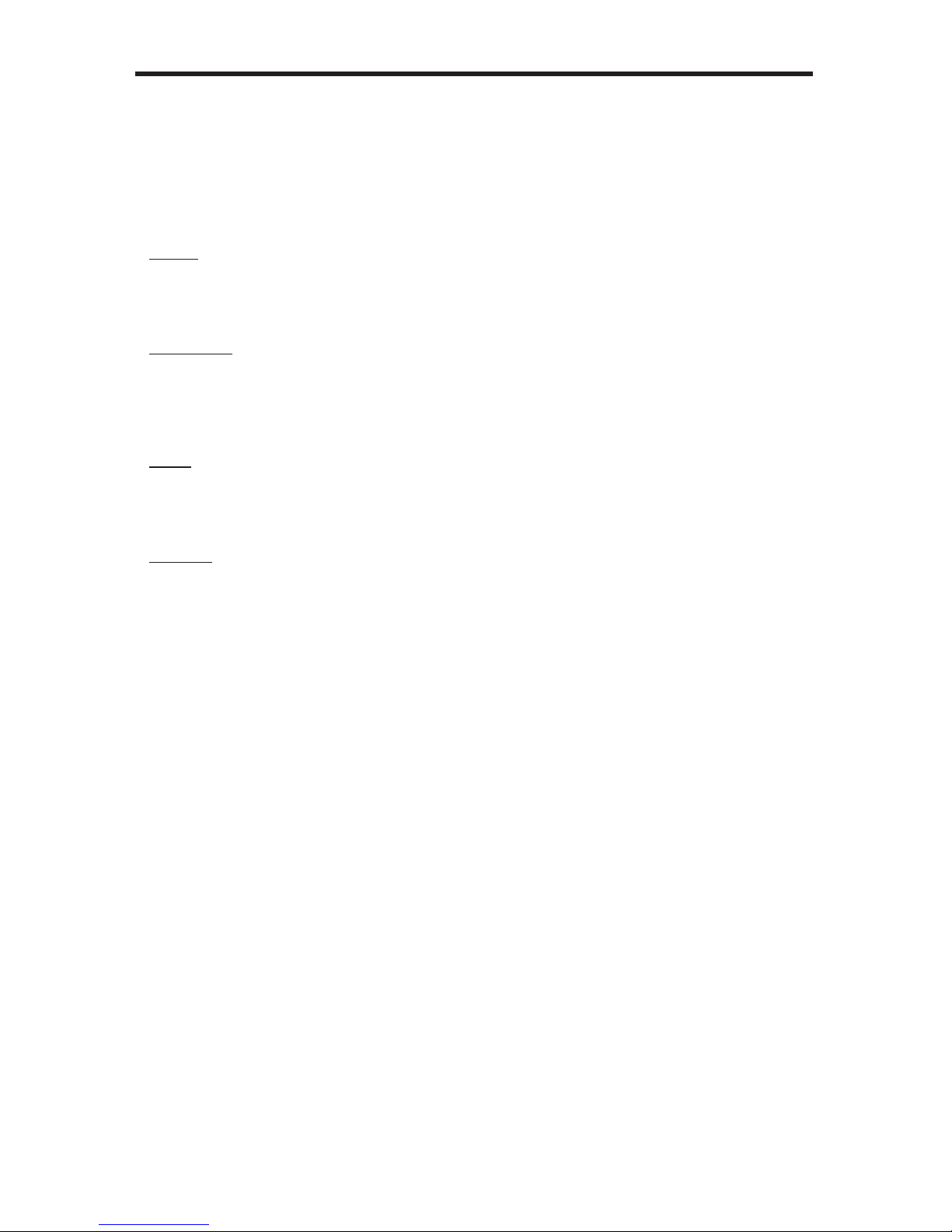
RS-232 / IP COMMANDS
35
#set_telnet_pass Command
The #set_telnet_pass command sets the Telnet password. The maximum length of the
password is 20 characters. The password is case-sensitive. The default Telnet password
is Admin.
Syntax:
#set_telnet_pass param1
Parameters:
param1 Password
Notes:
The matrix must be rebooted after executing this command.
Example:
#set_telnet_pass OK_Corral
TELNET Interface Password Is Set.
Page 40
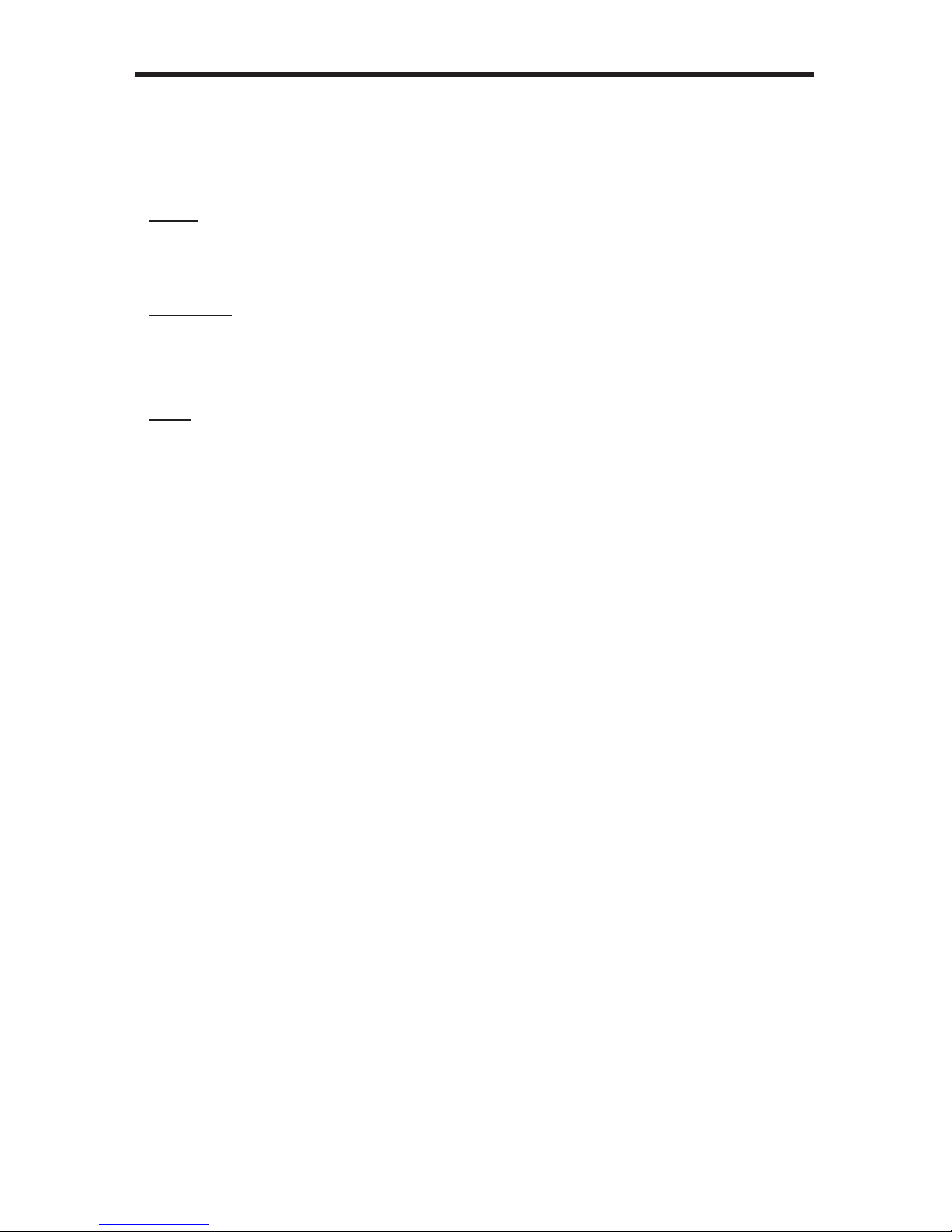
RS-232 / IP COMMANDS
36
#set_telnet_port Command
The #set_telnet_port command sets the Telnet listening port. The default port value is 23.
Syntax:
#set_telnet_port param1
Parameters:
param1 Port [0 - 65535]
Notes:
The matrix must be rebooted after executing this command.
Example:
#set_telnet_port 20
Telnet Communication Port 23 Is Set. Please Reboot The Unit.
Page 41
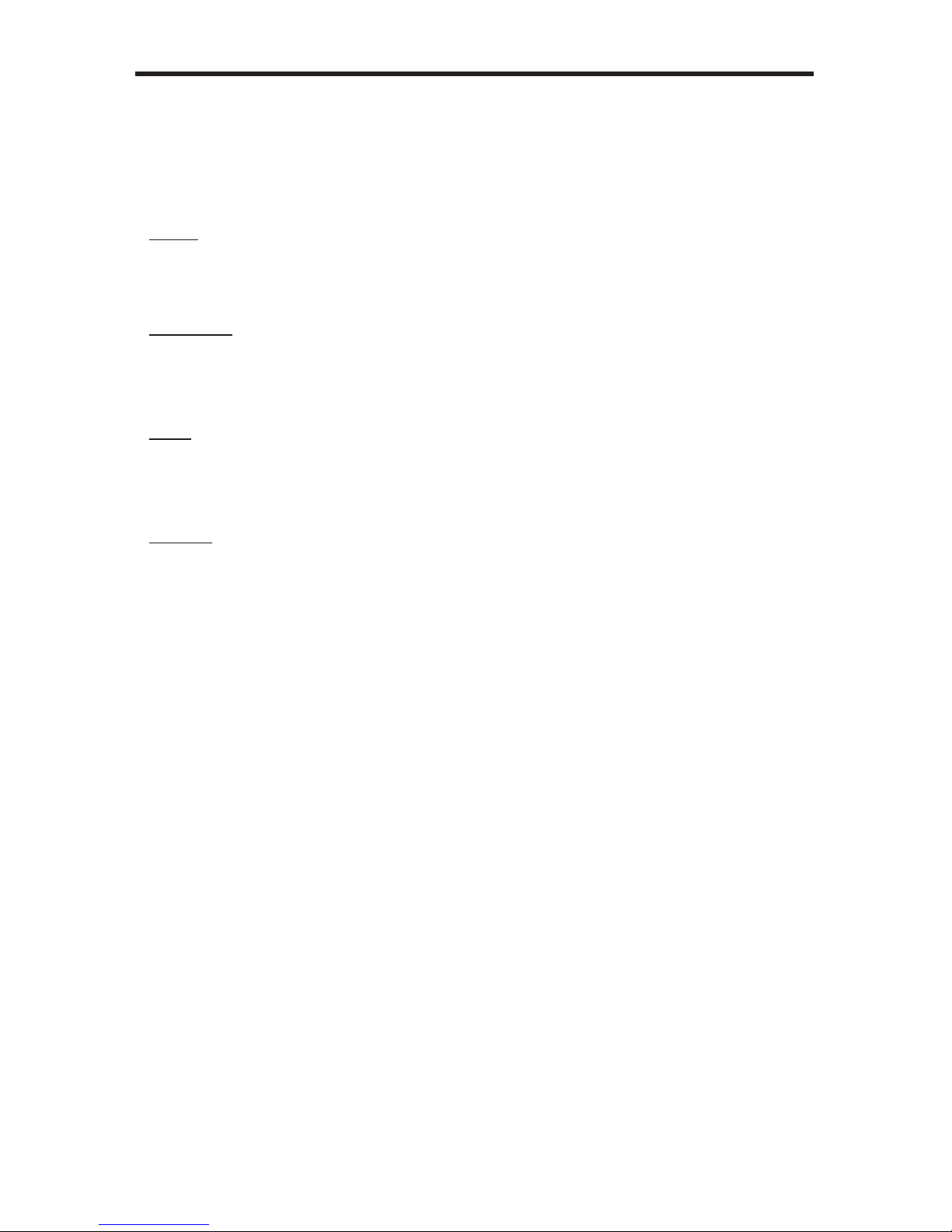
37
RS-232 / IP COMMANDS
#set_webui_ad_pass Command
The #set_webui_pass command sets the Adminstrator password for the Web interface.
The maximum length of the password is 8 characters. The default password is Admin.
Syntax:
#set_webui_ad_pass param1
Parameters:
param1 Password
Notes:
The matrix must be rebooted after executing this command.
Example:
#set_webui_ad_pass reindeer
Web UI Administrator Password Is Set.
Page 42

#set_webui_op_pass Command
The #set_webui_pass command sets the Operator password for the Web interface.
The maximum length of the password is 8 characters. The default password is Admin.
Syntax:
#set_webui_op_pass param1
Parameters:
param1 Password
Notes:
The matrix must be rebooted after executing this command.
Example:
#set_webui_op_pass reindeer
Web UI Operator Password Is Set.
38
RS-232 / IP COMMANDS
Page 43
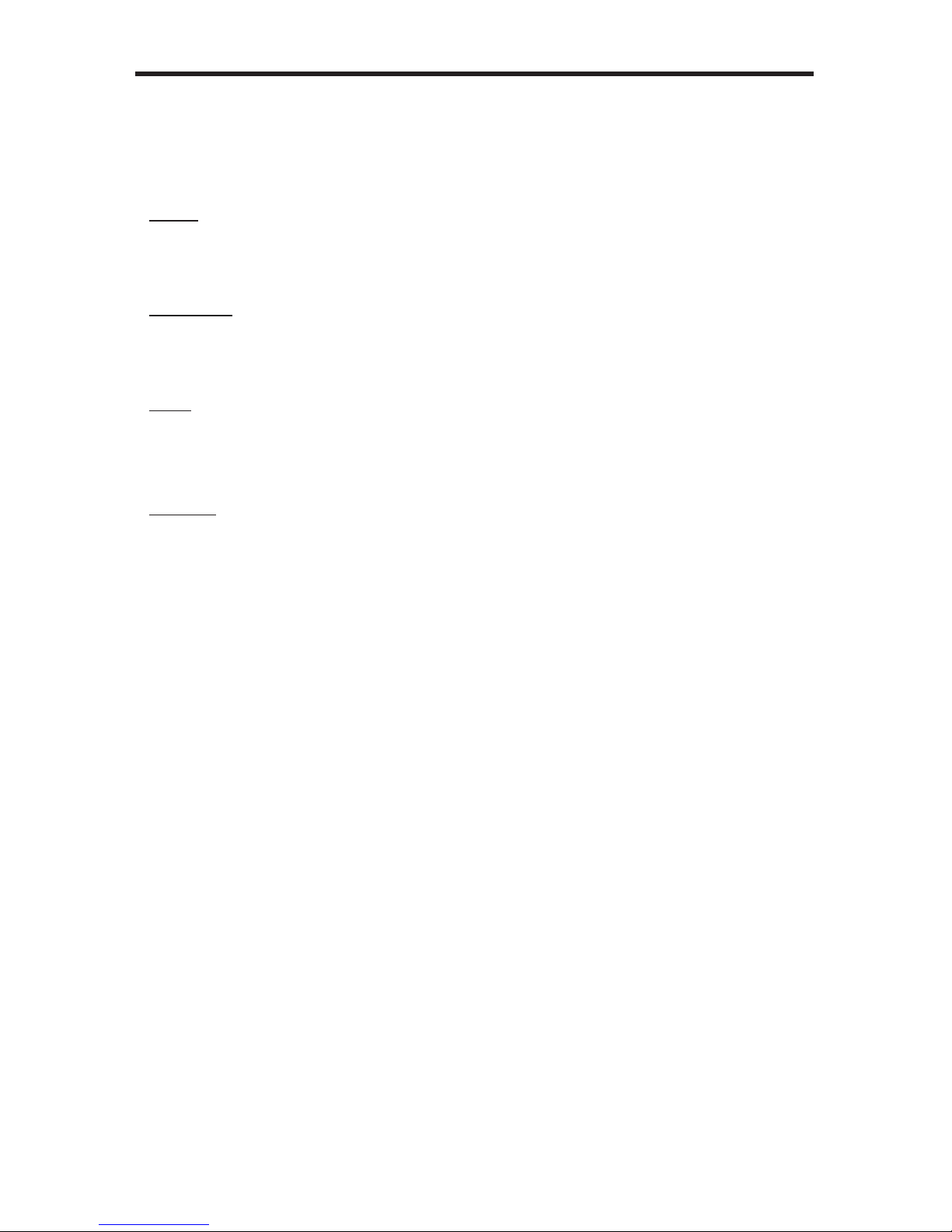
39
RS-232 / IP COMMANDS
#sgateway Command
The #sgateway sets the IP gateway (router) address. Dot-decimal notation must be used
when specifying the IP address. The default Gateway IP address is 192.168.1.1.
Syntax:
#sgateway param1
Parameters:
param1 IP gateway
Notes:
The matrix must be rebooted after executing this command.
Example:
#sgateway 192.168.2.1
GateWay Address 192.168.2.1 Is Set. Please Reboot The Unit.
Page 44

40
RS-232 / IP COMMANDS
#show_gateway Command
The #show_gateway command shows the current gateway address.
Syntax:
#show_gateway
Parameters:
None
Example:
#show_gateway
GATEWAY ADDRESS IS: 192.168.2.1
#show_http_port Command
The #show_http_port command shows the current HTTP listening port.
Syntax:
#show_http_port
Parameters:
None
Example:
#show_http_port
HTTP COMMUNICATION PORT IS: 80
Page 45

41
RS-232 / IP COMMANDS
#show_ip Command
The #show_ip command shows the current IP address of the Matrix.
Syntax:
#show_ip
Parameters:
None
Example:
#show_ip
IP ADDRESS IS: 192.168.1.72
#show_mac_addr Command
The #show_mac_addr command shows the MAC address of the Matrix.
Syntax:
#show_mac_addr
Parameters:
None
Example:
#show_mac_addr
MAC ADDRESS IS: 00-12-0e-f1-7a-ea
Page 46

42
RS-232 / IP COMMANDS
#show_netmask Command
The #show_netmask shows the netmask address.
Syntax:
#show_netmask
Parameters:
None
Example:
#show_netmask
NET MASK ADDRESS IS: 255.255.255.0
#show_telnet_port Command
The #show_telnet_port command shows the current Telnet listening port.
Syntax:
#show_telnet_port
Parameters:
None
Example:
#show_telnet_port
TELNET COMMUNICATION PORT IS: 23
Page 47

43
RS-232 / IP COMMANDS
#show_telnet_username Command
The #show_telnet_username command returns the user name required for login.
Syntax:
#show_telnet_username
Parameters:
None
Example:
#show_telnet_username
User Name For TELNET Is : Admin
#show_ver_data Command
The #show_ver_data command displays the current hardware and rmware version.
Syntax:
#show_ver_data
Parameters:
None
Example:
#show_ver_data
SOFTWARE AND HARDWARE VERSION: v3.1A PCB-1707*B
Page 48
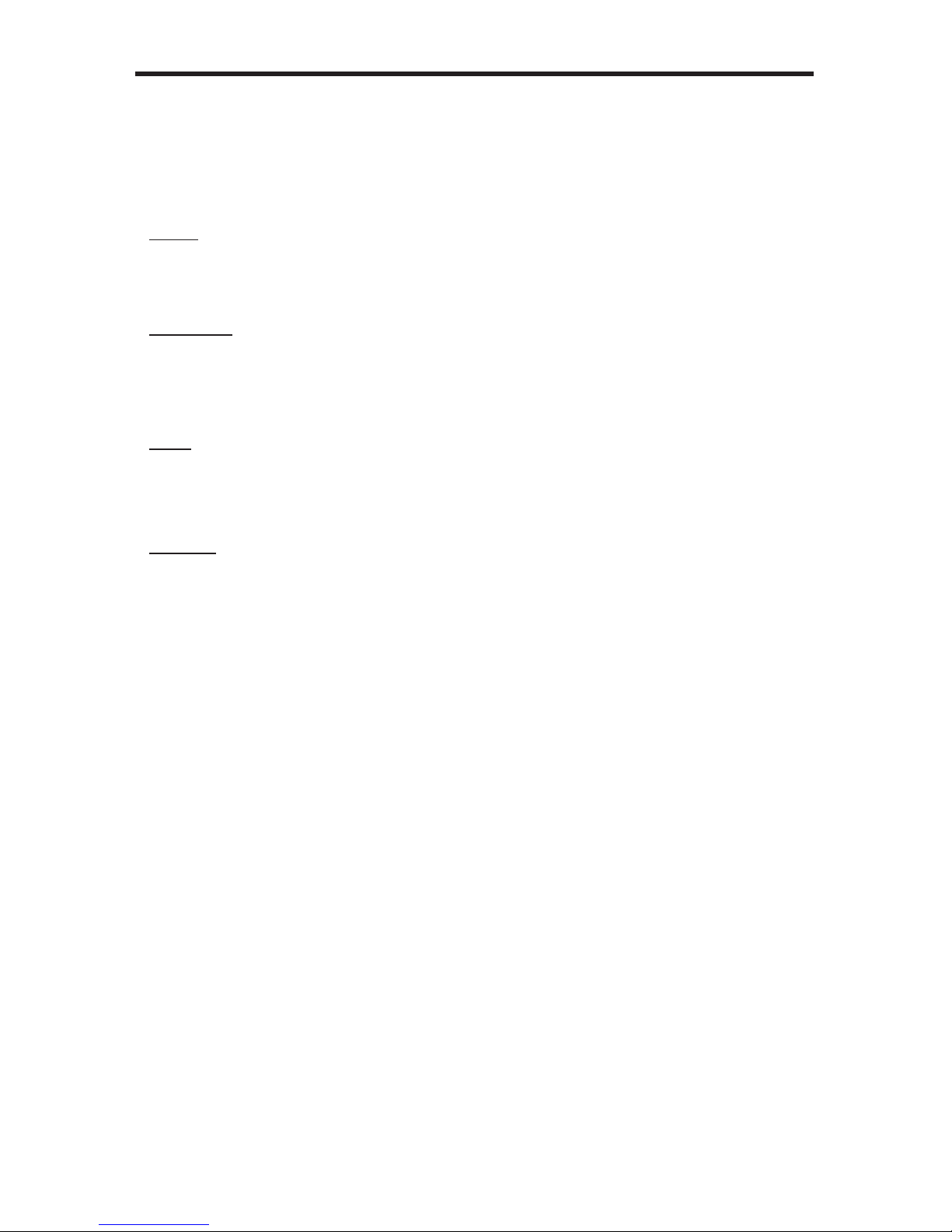
RS-232 / IP COMMANDS
#sipadd Command
The #sipadd command sets the IP address of the matrix. Dot-decimal notation must be
used when specifying the IP address.
Syntax:
#sipadd param1
Parameters:
param1 IP address
Notes:
The matrix must be rebooted after executing this command.
Example:
#sipadd 192.168.1.72
IP Address 192.168.2.238 Is Set. Please Reboot The Unit.
44
Page 49
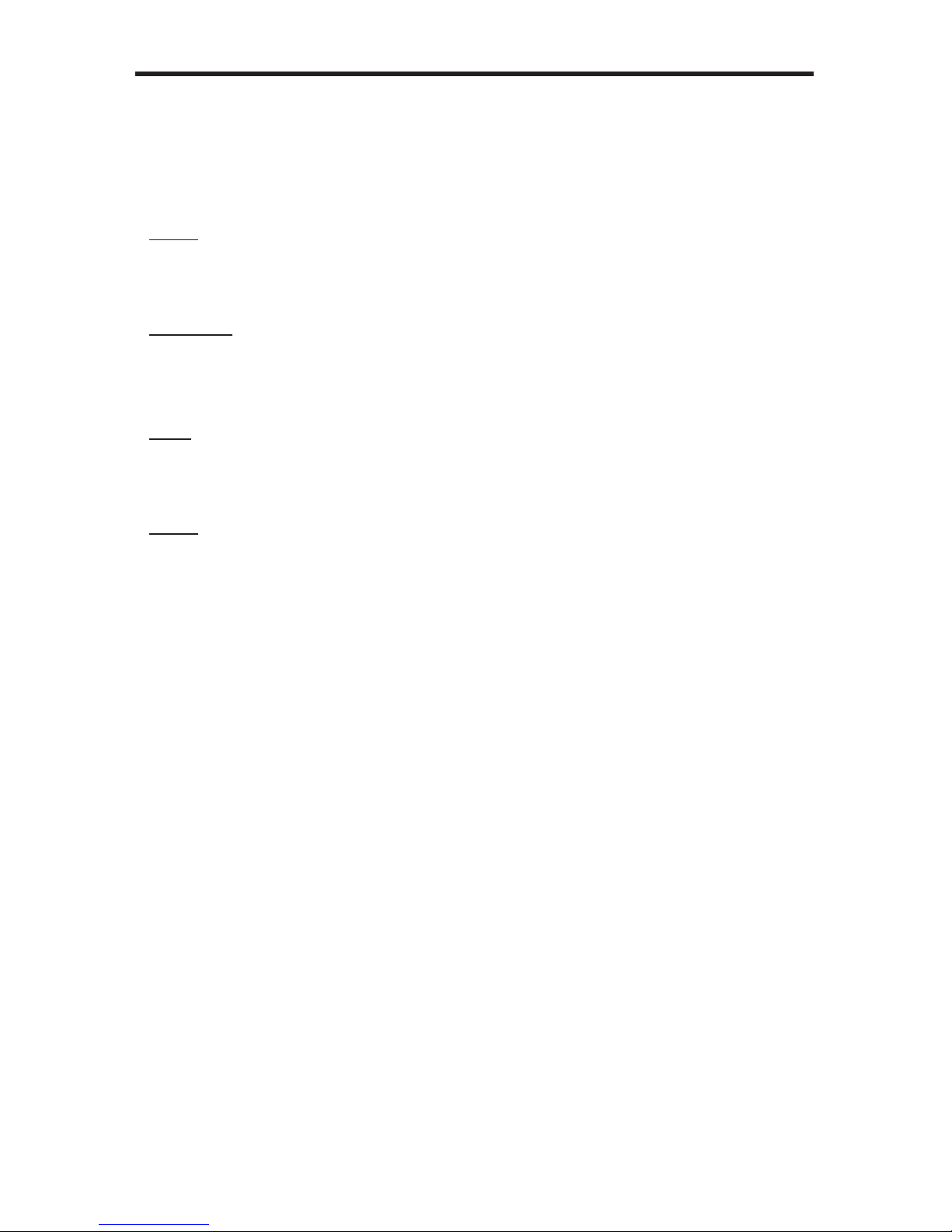
45
RS-232 / IP COMMANDS
#snetmask Command
The #snetmask command sets the IP network subnet mask. Dot-decimal notation must be
used when specifying the IP network mask. The default subnet mask is: 255.255.255.0
Syntax:
#snetmask param1
Parameters:
param1 Subnet mask
Notes:
The matrix must be rebooted after executing this command.
Syntax:
#snetmask 255.255.0.0
NetMask Address 255.255.255.0 Is Set. Please Reboot The Unit.
Page 50
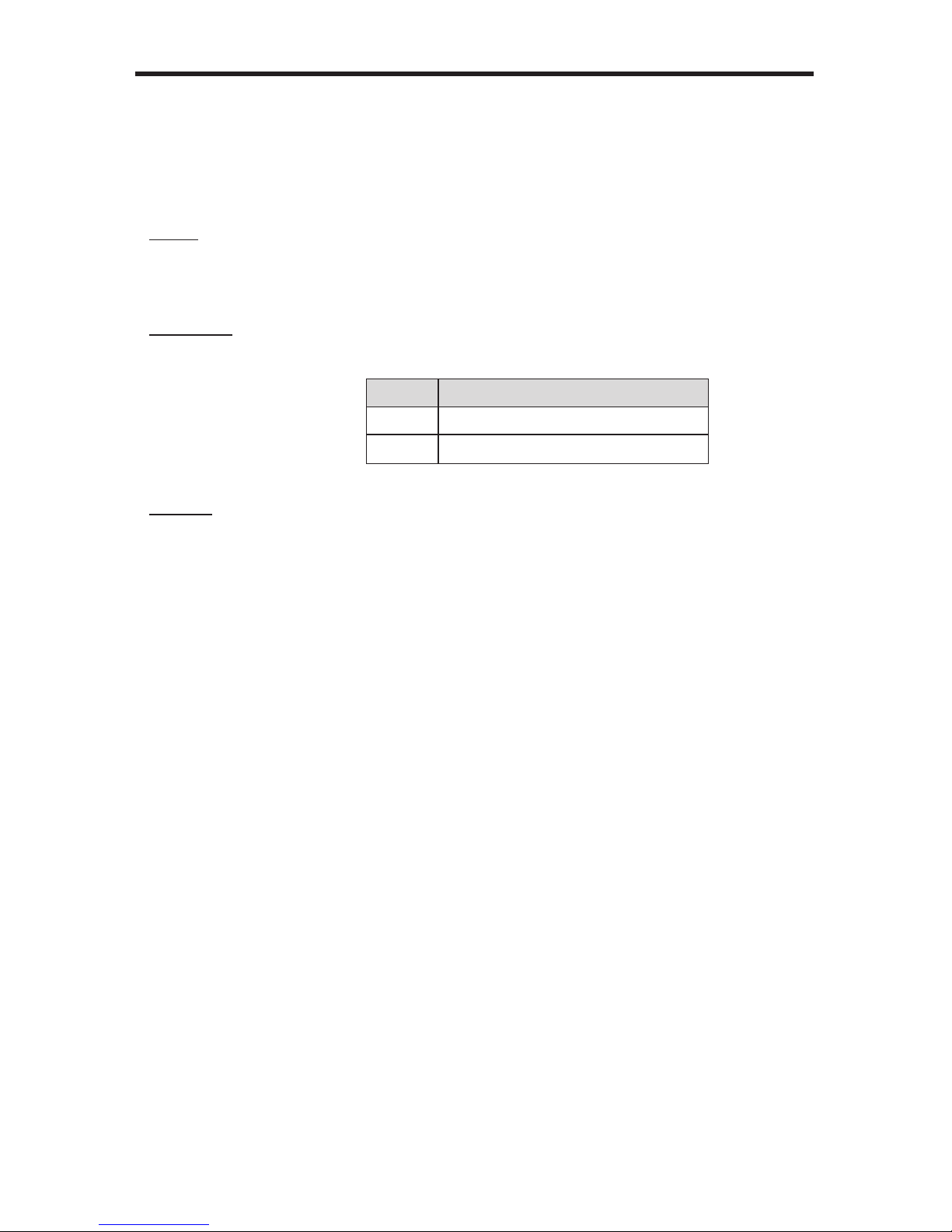
46
RS-232 / IP COMMANDS
#use_telnet_pass Command
The #use_telnet_pass command requires or disables Telnet login credentials. The default
setting is disabled (param1 = 0).
Syntax:
#use_telnet_pass param1
Parameters:
param1 State [0 ... 1]
Value Meaning
0 Disable password
1 Enable (force) password
Example:
#use_telnet_pass 1
Telnet Interface Password Is Enable
#use_telnet_pass 0
Telnet Interface Password Is Disable
Page 51
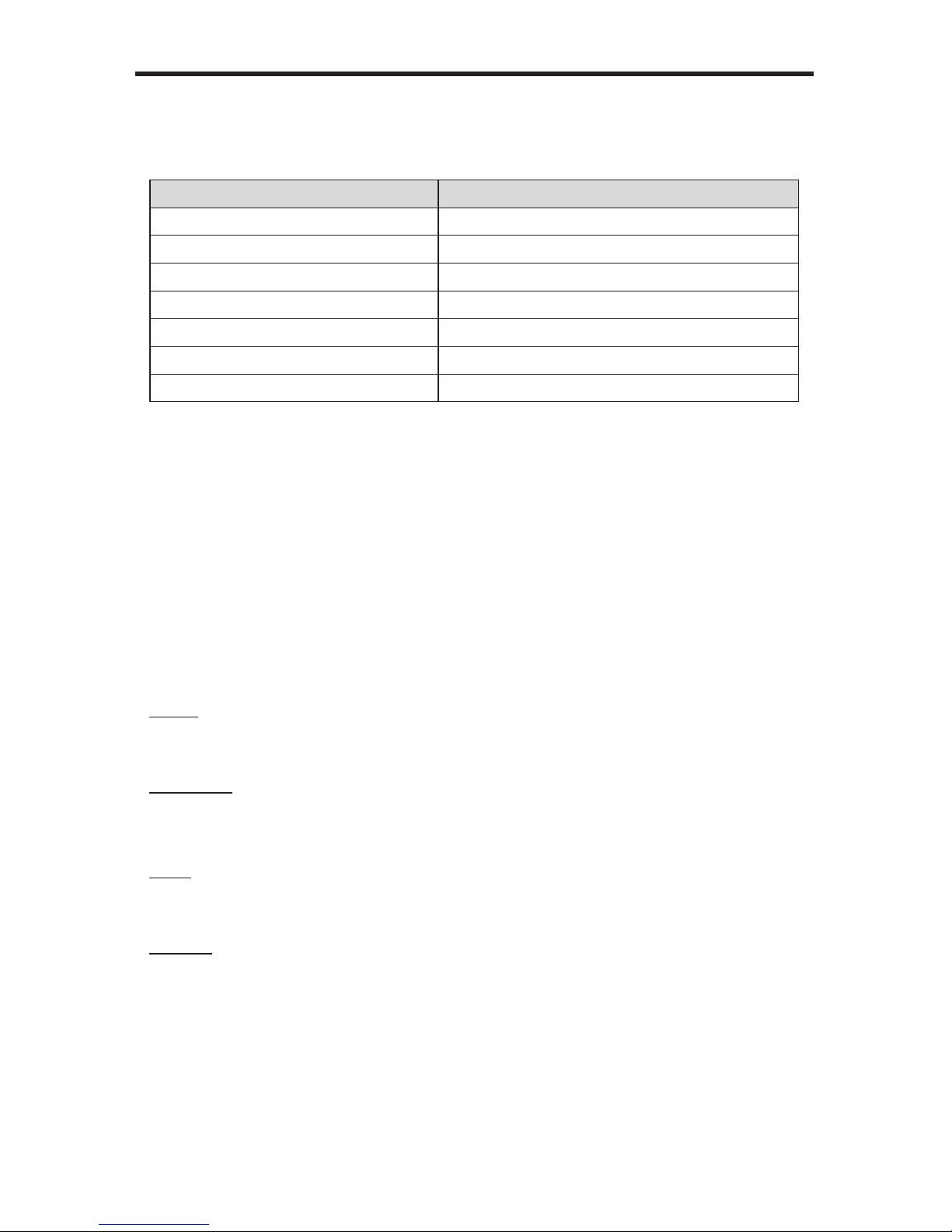
47
RS-232 / IP CONTROL
UDP Conguration
Command Description
#set_udp_port Sets the local UDP listening port
#set_udp_remote_ip Sets the remote UDP IP address
#set_udp_remote_port Sets the remote UDP port
#show_udp_port Displays the current UDP port
#show_udp_remote_ip Displays the current remote UPD IP address
#show_udp_remote_port Displays the current UDP remote port
#use_udp_enable Enables / disables UDP access
#set_udp_port Command
The #set_udp_port command sets the local UDP listening port. The default port value
is 50008.
Syntax:
#set_udp_port param1
Parameters:
param1 Port [1 ... 65535]
Notes:
The matrix must be rebooted after executing this command.
Example:
#set_udp_port 10
New UDP listening port set to: 10
Page 52
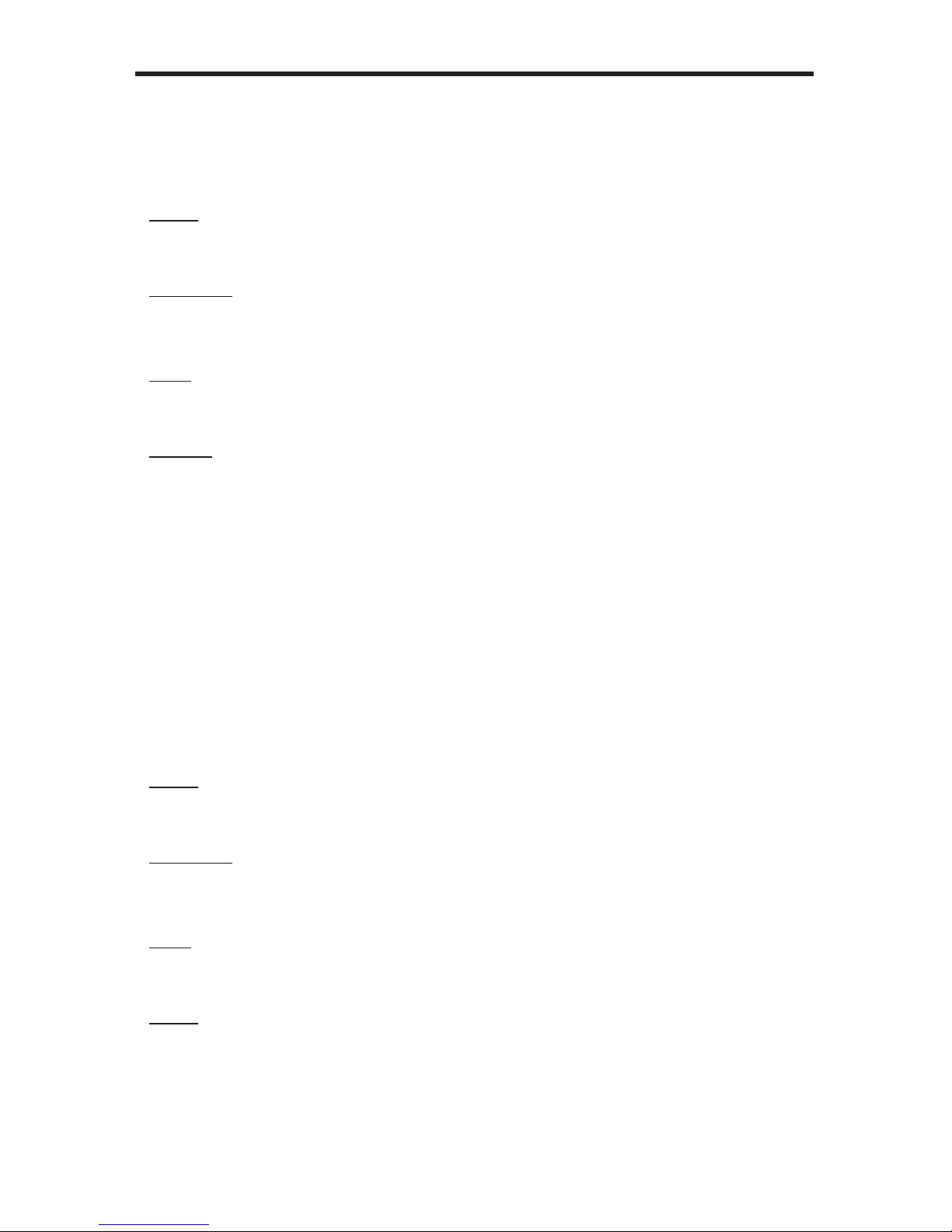
48
RS-232 / IP CONTROL
#set_udp_remote_ip Command
The #set_udp_remote_ip command sets the remote UDP IP address. The default port
value is 192.168.1.80.
Syntax:
#set_udp_remote_ip param1
Parameters:
param1 IP Address
Notes:
The matrix must be rebooted after executing this command.
Example:
#set_udp_remote_ip 192.168.1.20
REMOTE UDP IP ADDRESS 192.168.1.20 IS SET.
#set_udp_remote_port Command
The #set_udp_remote_port command sets the remote UDP port. The remote port 50007.
Syntax:
#set_udp_remote_port param1
Parameters:
param1 Port
Notes:
The matrix must be rebooted after executing this command.
Syntax:
#set_udp_remote_port 4096
REMOTE UDP COMMUNICATION PORT 4096 IS SET.
Page 53

49
RS-232 / IP CONTROL
#show_udp_port Command
The #show_udp_port command displays the current UDP port.
Syntax:
#show_udp_port
Parameters:
None
Example:
#show_ver_data
UDP COMMUNICATION PORT IS: 1024
#show_udp_remote_ip Command
The #show_udp_remote_ip command displays the current remote UDP IP address.
Syntax:
#show_udp_remote_ip
Parameters:
None
Example:
#show_udp_remote_ip
REMOTE UDP IP ADDRESS IS: 192.168.5.50
Page 54

50
RS-232 / IP CONTROL
#show_udp_remote_port Command
The #show_udp_remote_port command displays the current remote UDP port.
Syntax:
#show_udp_remote_port
Parameters:
None
Example:
#show_udp_remote_port
REMOTE UDP COMMUNICATION PORT IS: 4023
#use_udp_enable Command
The #use_udp_enable command enables / disables UDP. Default value is disabled.
Syntax:
#use_udp_enable param1
Parameters:
param1 State [0 ... 1]
Value Meaning
0 Disable UDP
1 Enable UDP
Example:
#use_udp_enable 1
UDP ACCESS IS ENABLE
Page 55
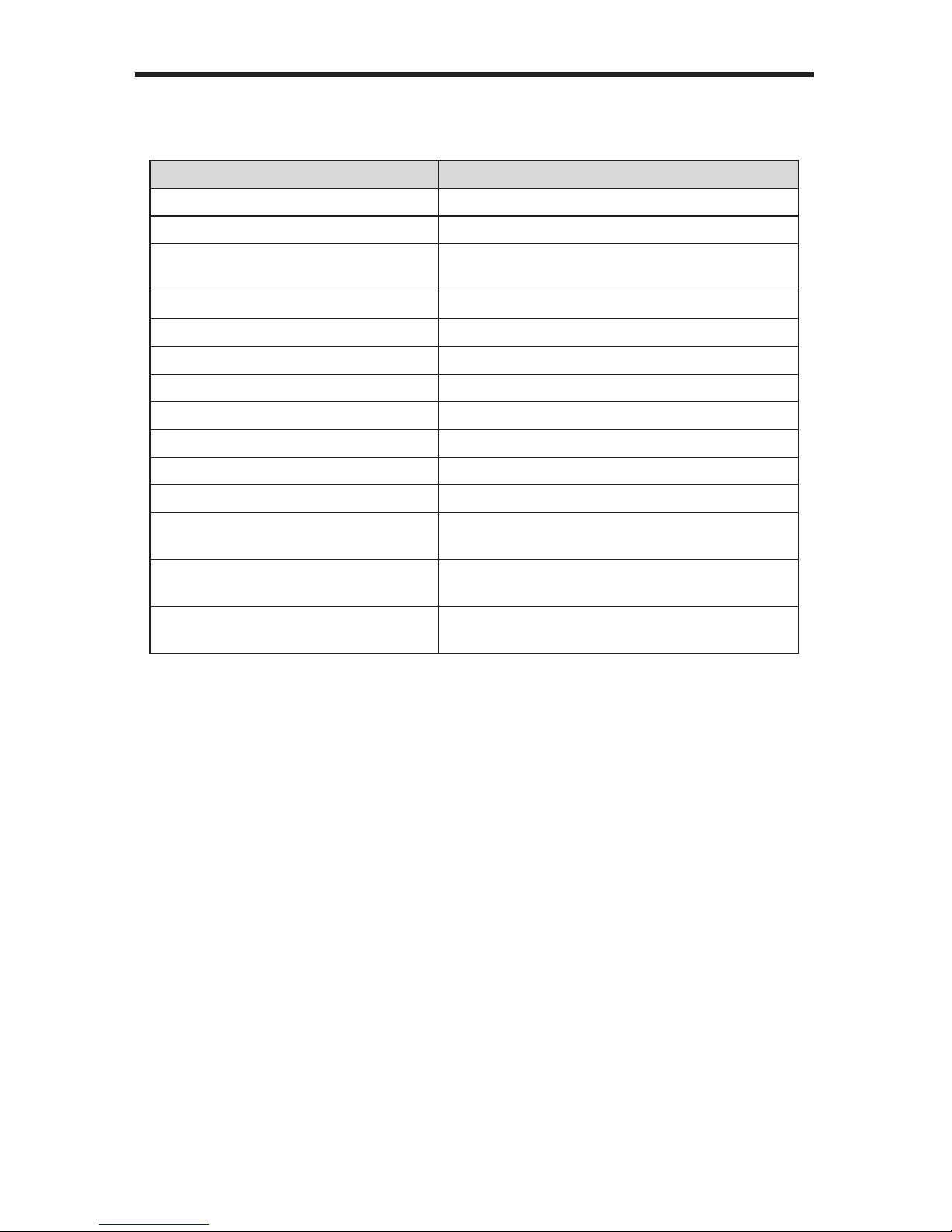
RS-232 / IP COMMANDS
51
Routing / Naming / Presets
Command Description
#lock_matrix Locks / unlocks the Matrix
#recall_preset Recalls a routing / mask preset
#save_preset Saves the current routing/masking state to a
preset
#set_bank_name Sets the name of the specied EDID bank
#set_input_name Species a name for an input
#set_output_name Species a name for an output
#set_preset_name Sets the name of the specied routing preset
#show_bank_name Displays the specied EDID bank name
#show_input_name Displays the specied input name
#show_output_name Displays the specied output name
#show_preset_name Displays the specied routing preset
#show_r Displays the current routing state of the
specied output
r Routes the specied inputs to the specied
outputs
s Routes all outputs are routed to the
specied input
Page 56

RS-232 / IP COMMANDS
52
#lock_matrix Command
The #lock_matrix command locks / unlocks the Matrix. When the Matrix is locked,
all functions are disabled including the front panel, RS-232, and Telnet.
Syntax:
#lock_matrix param1
Parameters:
param1 Value [0 ... 1]
Value Meaning
0 Unlock Matrix
1 Lock Matrix
Example:
#lock_matrix 1
MATRIX IS LOCKED
#lock_matrix 0
MATRIX IS UNLOCKED
Page 57

RS-232 / IP COMMANDS
53
#recall_preset Command
The #recall_preset command recalls a routing preset. Any masked outputs will also be
recalled. The underscore character (“_”) must be included when typing the command
name.
Syntax:
#recall_preset param1
Parameters:
param1 Preset [1 ... 8]
Example:
#recall_preset 1
RECALLED THE ROUTING STATE SAVES TO PRESET 1
#save_preset Command
The #save_preset command saves the current routing state to the specied
preset. Any masked outputs will also be saved as part of the current routing state. The
underscore character (“_”) must be included when typing the
command name.
Syntax:
#save_preset param1
Parameters:
param1 Preset [1 ... 8]
Example:
#save_preset 1
CURRENT ROUTING STATE IS SAVED TO PRESET/INPUT 1
Page 58
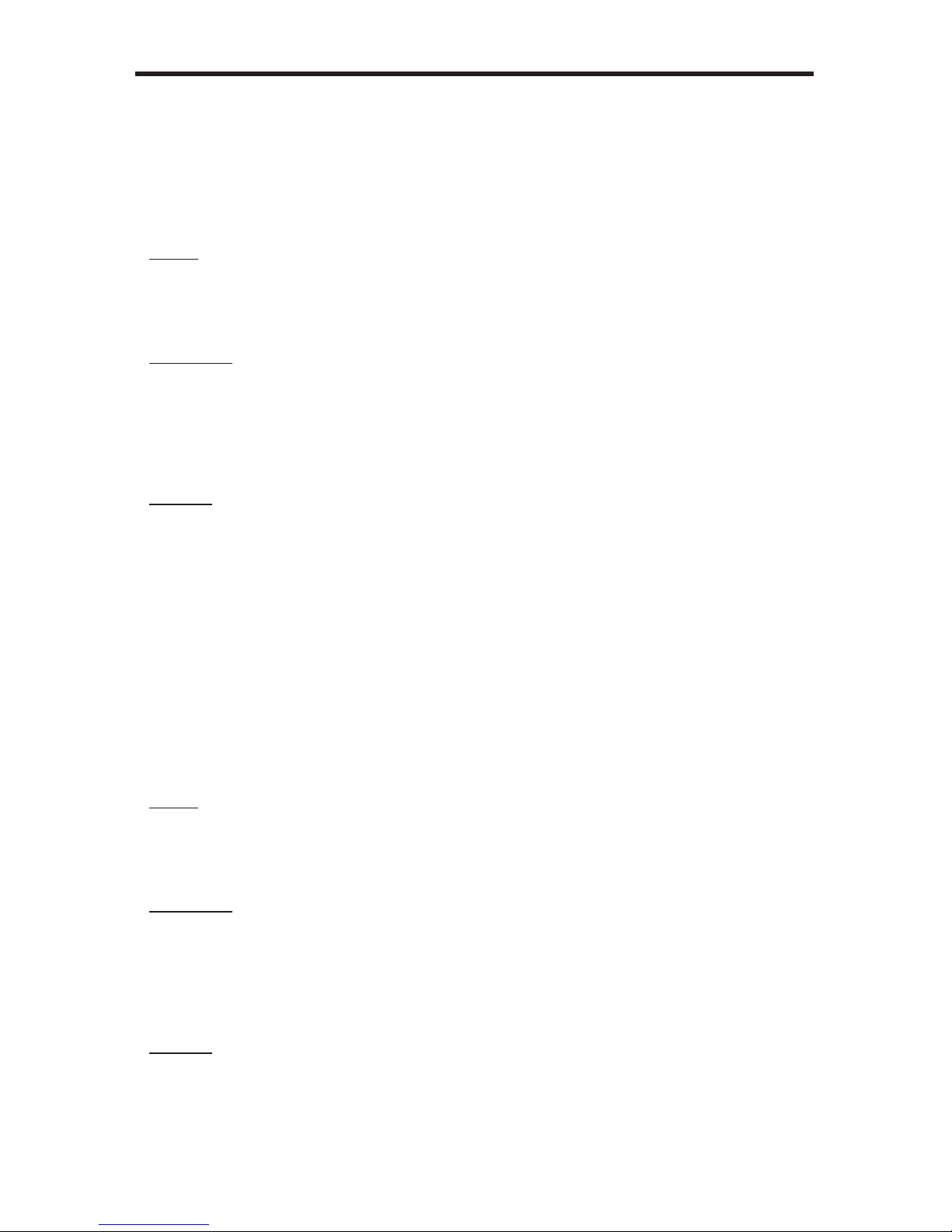
RS-232 / IP COMMANDS
54
#set_bank_name Command
The #set_bank_name command names the specied bank. The bank name can be up to
8 characters in length. Special characters and spaces are not permitted. If needed, use
the underscore character (“_”) to separate characters.
Syntax:
#set_bank_name param1
Parameters:
param1 Bank [1 ... 8]
param2 Name
Example:
#set_bank_name 2 Dell_30
#set_input_name Command
The #set_input_name command provides a name to the selected input. For example,
“Input 1” could be renamed as “DVD_Player”. The maximum string length for param2
is 15 characters. Special characters and spaces are not permitted. If needed, use the
underscore character (“_”) to separate characters.
Syntax:
#set_input_name param1 param2
Parameters:
param1 Input [1 ... 8]
param2 Name
Example:
#set_input_name 5 Blu_ray
Blu_ray NAME IS ASSIGNED TO INPUT 5
Page 59
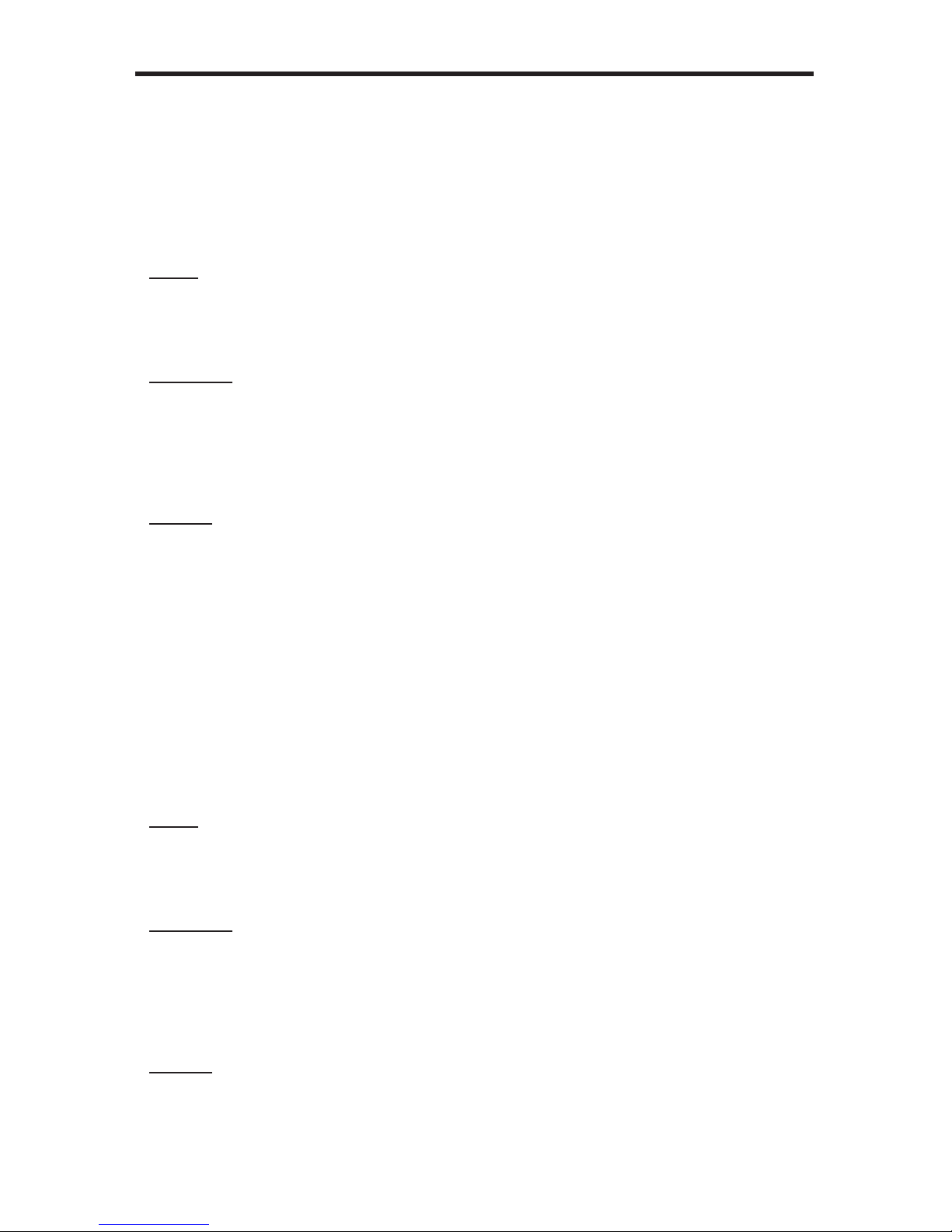
RS-232 / IP COMMANDS
55
#set_output_name Command
The #set_output_name command provides a name to the selected output. For example,
“Output 1” could be renamed as “HDDisplay”. The maximum string length for param2 is
8 characters. Special characters and spaces are not permitted. If needed, use the
underscore character (“_”) to separate characters.
Syntax:
#set_output_name param1 param2
Parameters:
param1 Output [A ... H]
param2 Name
Example:
#set_output_name C Sony_XBR7
Sony_XBR7 NAME IS ASSIGNED TO OUTPUT C
#set_preset_name Command
The #set_preset_name command names the specied preset. The preset name can be up
to 8 characters in length. Special characters and spaces are not permitted. If needed, use
the underscore character (“_”) to separate characters.
Syntax:
#set_preset_name param1 param2
Parameters:
param1 Preset [1 ... 8]
param2 Name
Example:
#set_preset_name 3 B-rayAmp
B-rayAmp NAME IS ASSIGNED TO PRESET 3
Page 60

RS-232 / IP COMMANDS
56
#show_bank_name Command
The #show_bank_name command displays the name of the specied bank.
Syntax:
#show_bank_name param1
Parameters:
param1 Bank [1 ... 8]
Example:
#show_bank_name 2
THE NAME FOR BANK 2 IS: Dell_30
#show_input_name Command
The #show_input_name command displays the name for the specied input.
Syntax:
#show_input_name param1
Parameters:
param1 Input [1 ... 8]
Example:
#show_input_name 5
THE NAME FOR INPUT 5 IS: Blu_ray
Page 61

RS-232 / IP COMMANDS
57
#show_output_name Command
The #show_output_name command shows the name provided to the specied input using
the #set_output_name command.
Syntax:
#show_output_name param1
Parameters:
param1 Output [A ... H]
Example:
#show_output_name C
THE NAME FOR OUTPUT C IS: Sony_XBR
#show_preset_name Command
The #show_preset_name command displays the name of the specied routing preset.
Syntax:
#show_preset_name param1
Parameters:
param1 Preset [A ... H]
Example:
#show_preset_name 3
THE NAME FOR PRESET 3 IS: B-rayAmp
Page 62
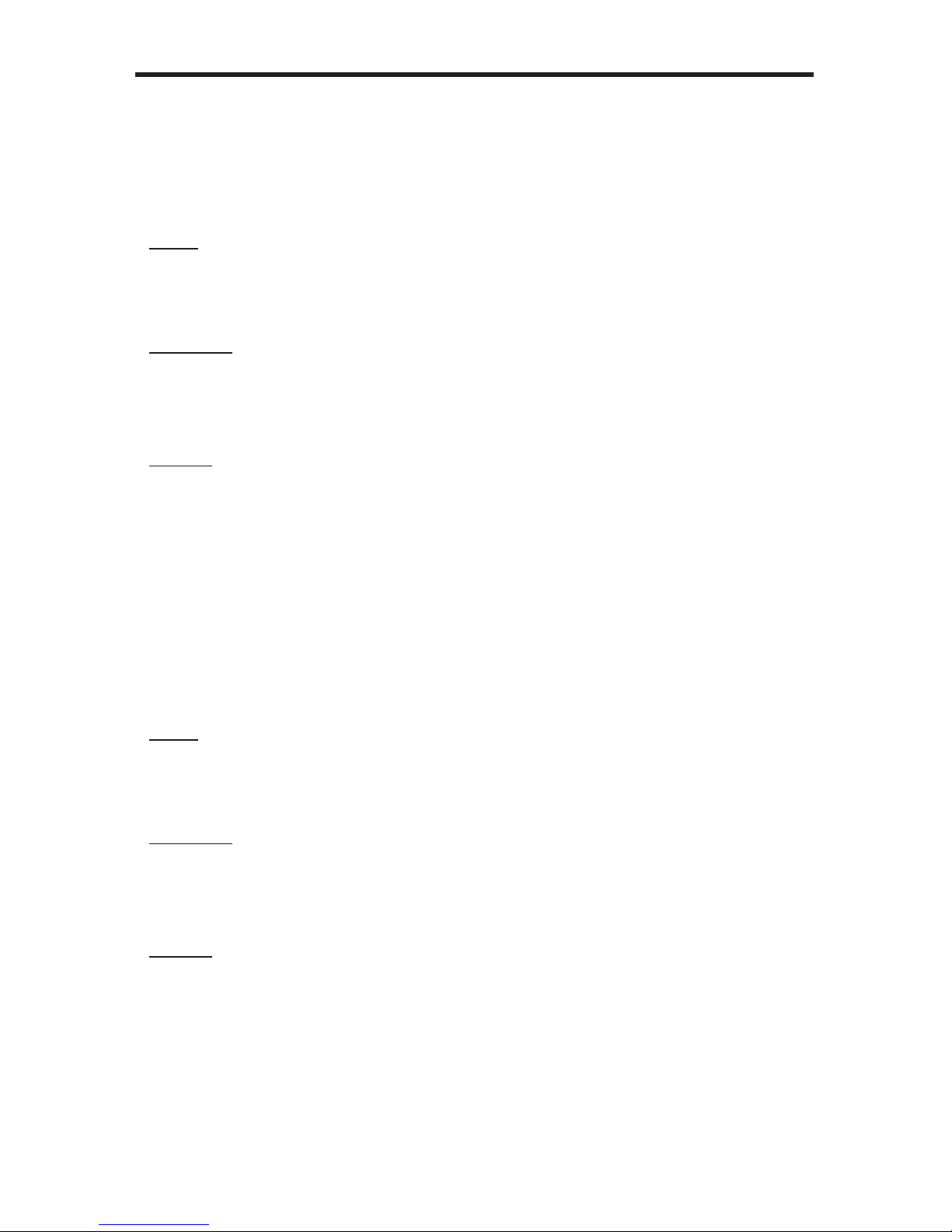
RS-232 / IP COMMANDS
58
#show_input_name Command
The #show_input_name command shows the name provided to the specied input using
the #set_input_name command. The underscore character (“_”) must be included when
typing the command name.
Syntax:
#show_input_name param1
Parameters:
param1 Input [1 ... 8]
Example:
#show_input_name 5
THE NAME FOR INPUT 5 IS: Blu_ray
#show_output_name Command
The #show_output_name command shows the name provided to the specied input using
the #set_output_name command.
Syntax:
#show_output_name param1
Parameters:
param1 Output [A ... H]
Example:
#show_output_name C
THE NAME FOR OUTPUT C IS: Sony_XBR
Page 63
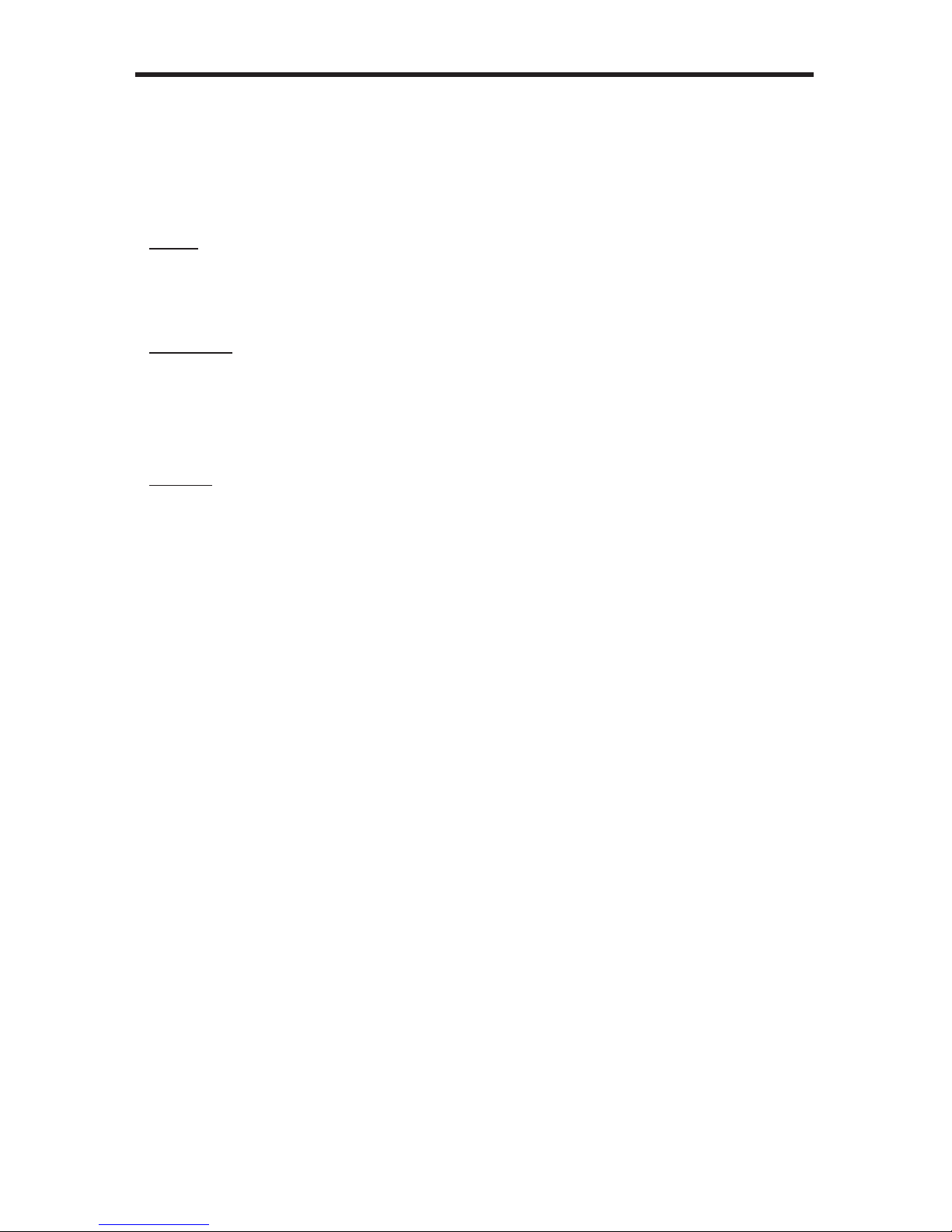
RS-232 / IP COMMANDS
59
#show_r Command
The #show_r command shows the current routing status of the specied output. The name
assigned to the output and input will be included in parentheses.
Syntax:
#show_r param1
Parameters:
param1 Output [A ... H]
Example:
#show_r c
OUTPUT C(Sony_XBR) IS ROUTED TO INPUT 4 (INPUT4)
Page 64
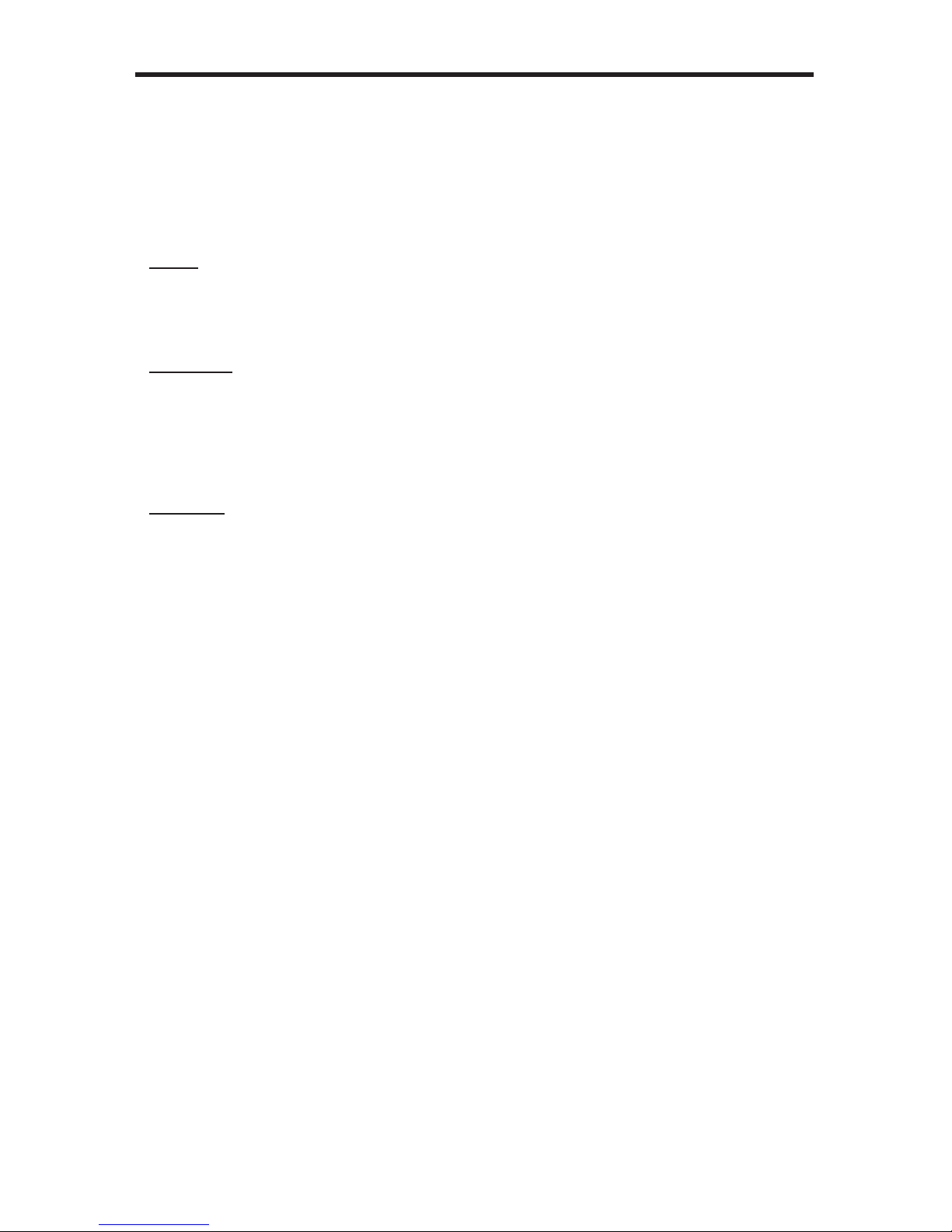
RS-232 / IP COMMANDS
60
r Command
The r command routes the specied input to the specied outputs. If param2 is set to 0,
then the specied input is routed to all outputs. Unlike other commands, do not precede
the r command with the “#’ symbol.
Syntax:
r param1 param2[...param9]
Parameters:
param1 Input [1 ... 8]
param2 Outputs [A ... H]
Examples:
r 7 A C D F G H
INPUT 7 IS SET TO OUTPUTS A, C, D, F, G, H
r 2 0
INPUT 2 IS SET TO ALL OUTPUTS.
Page 65

RS-232 / IP COMMANDS
61
s Command
The s command routes the specied input to all outputs. Unlike other commands, do not
precede the r command with the “#’ symbol.
Syntax:
s param1
Parameters:
param1 Input [1 ... 8]
Examples:
s 2
INPUT 2 IS SET TO ALL OUTPUTS.
Page 66
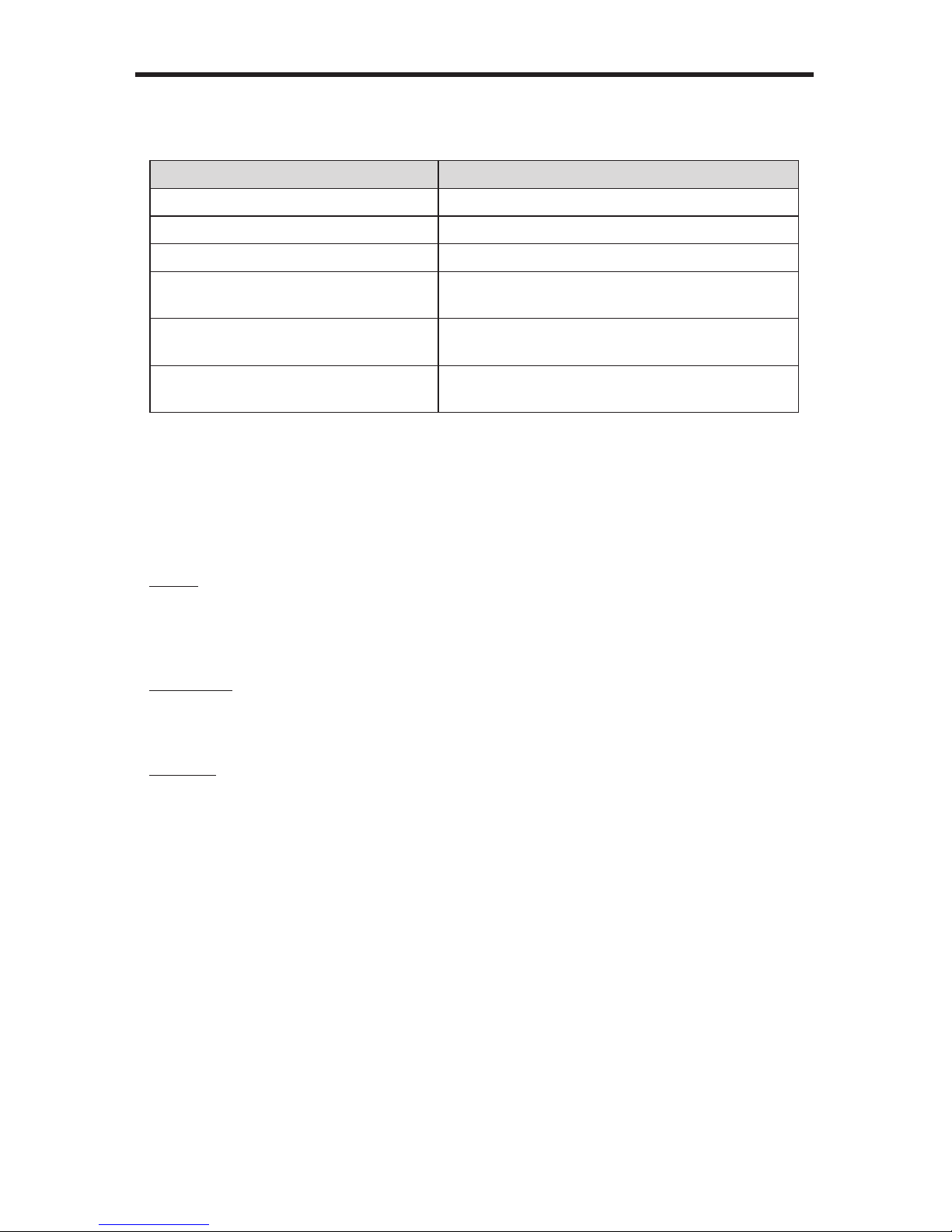
RS-232 / IP COMMANDS
62
Status
Command Description
#help Displays all available commands
#show_fw Displays the Matrix rmware version
#show_hpd Displays the HPD status of the specied output
#show_rsense Displays the R
SENSE status of the specied
output
m Displays the current matrix routing status in
table format
n Displays the routing status for the specied
output
#help Command
The #help command displays help on the specied command. If param1 is not specied,
then the full list of commands is displayed.
Syntax:
#help [param1]
Parameters:
param1 Command name (optional)
Example:
#help #recall_preset
RECALL A ROUTING STATE PRESET
PARAM 1 = 1 - 8 (PRESET/INPUT)
Page 67
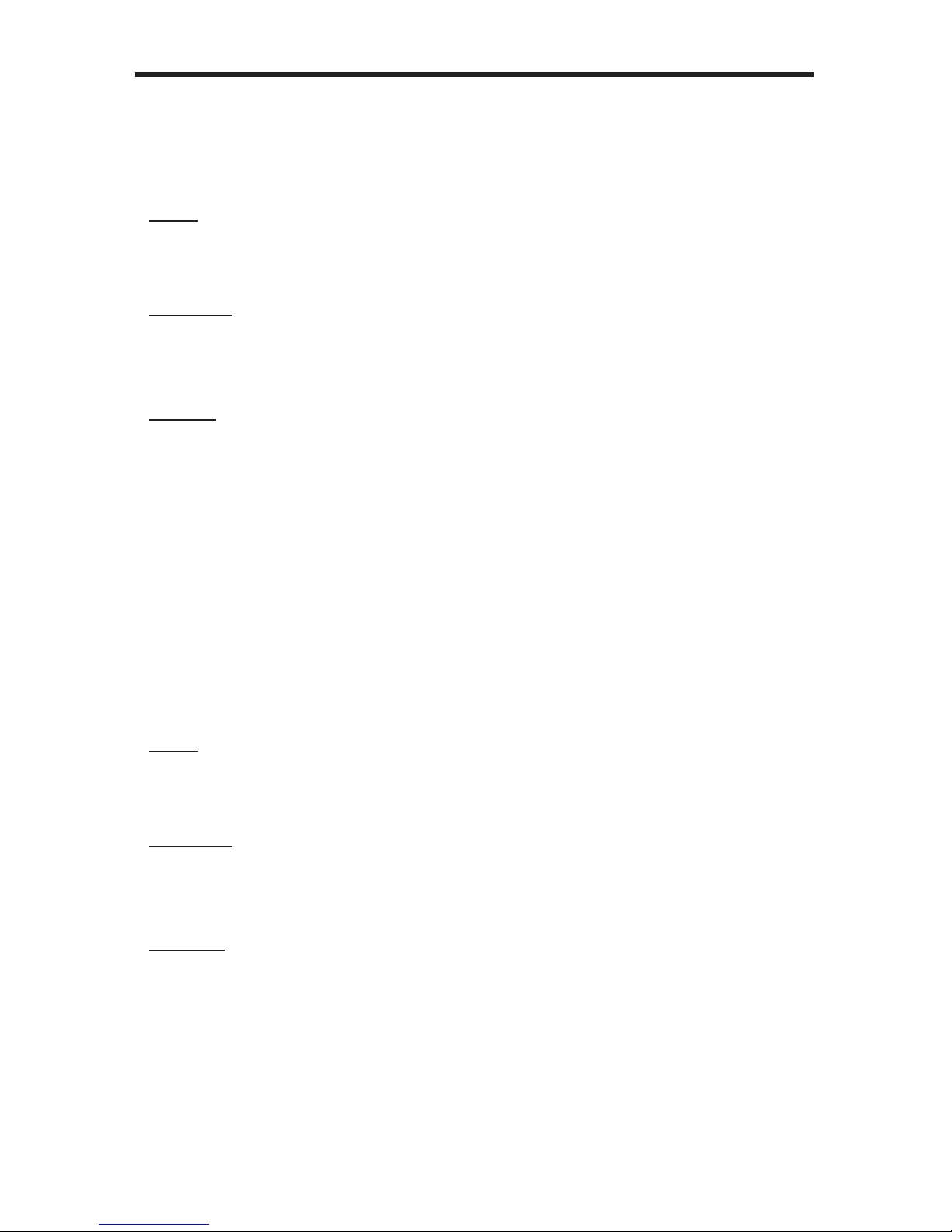
RS-232 / IP COMMANDS
63
#show_fw Command
The #show_fw command displays the current rmware version of the Matrix.
Syntax:
#show_fw
Parameters:
None
Example:
#show_fw
FIRMWARE VERSION = GEF-HDFST-848-4ELR v3.1A
#show_hdp Command
The #show_hpd command displays the HPD (Hot-Plug Detect) status of the specied
output. The name assigned to the output will be included in parentheses.
Syntax:
#show_hpd param1
Parameters:
param1 Output [A ... H]
Examples:
#show_hpd C
HPD OF OUTPUT C(Sony_XBR) IS HIGH
#show_hpd A
HPD OF OUTPUT A(OUTPUT1) IS LOW
Page 68

RS-232 / IP COMMANDS
64
#show_rsense Command
The #show_rsense command displays Rsense status of the specied output.
Syntax:
#show_rsense param1
Parameters:
param1 Output [A ... H]
Notes:
If the output has been renamed using the #set_output_name command, then the name
assigned to the output will be included in parentheses.
Examples:
#show_rsense A
RSENSE OF OUTPUT A(OUTPUT1) IS LOW
#show_rsense C
RSENSE OF OUTPUT C(Sony_XBR) IS HIGH
Page 69
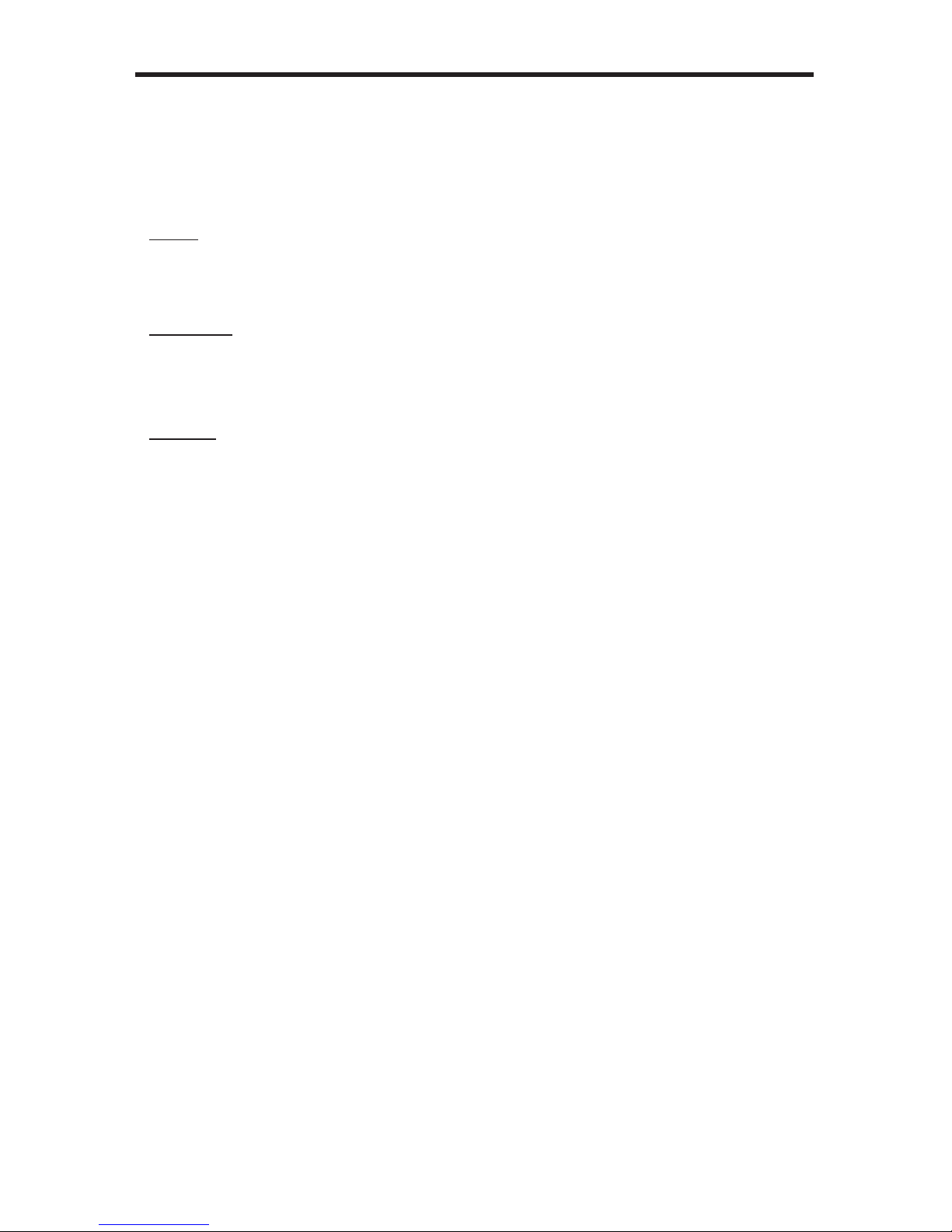
RS-232 / IP COMMANDS
65
m Command
The m command displays the current matrix routing status in table format. Unlike other
commands, do not precede the m command with the “#’ symbol.
Syntax:
m
Parameters:
None
Example:
m
Out: A B C D E F G H
In: 1 2 1 2 2 2 2 2
ALL OUTPUTS ARE UNMASKED
MATRIX IS UNLOCKED
Page 70
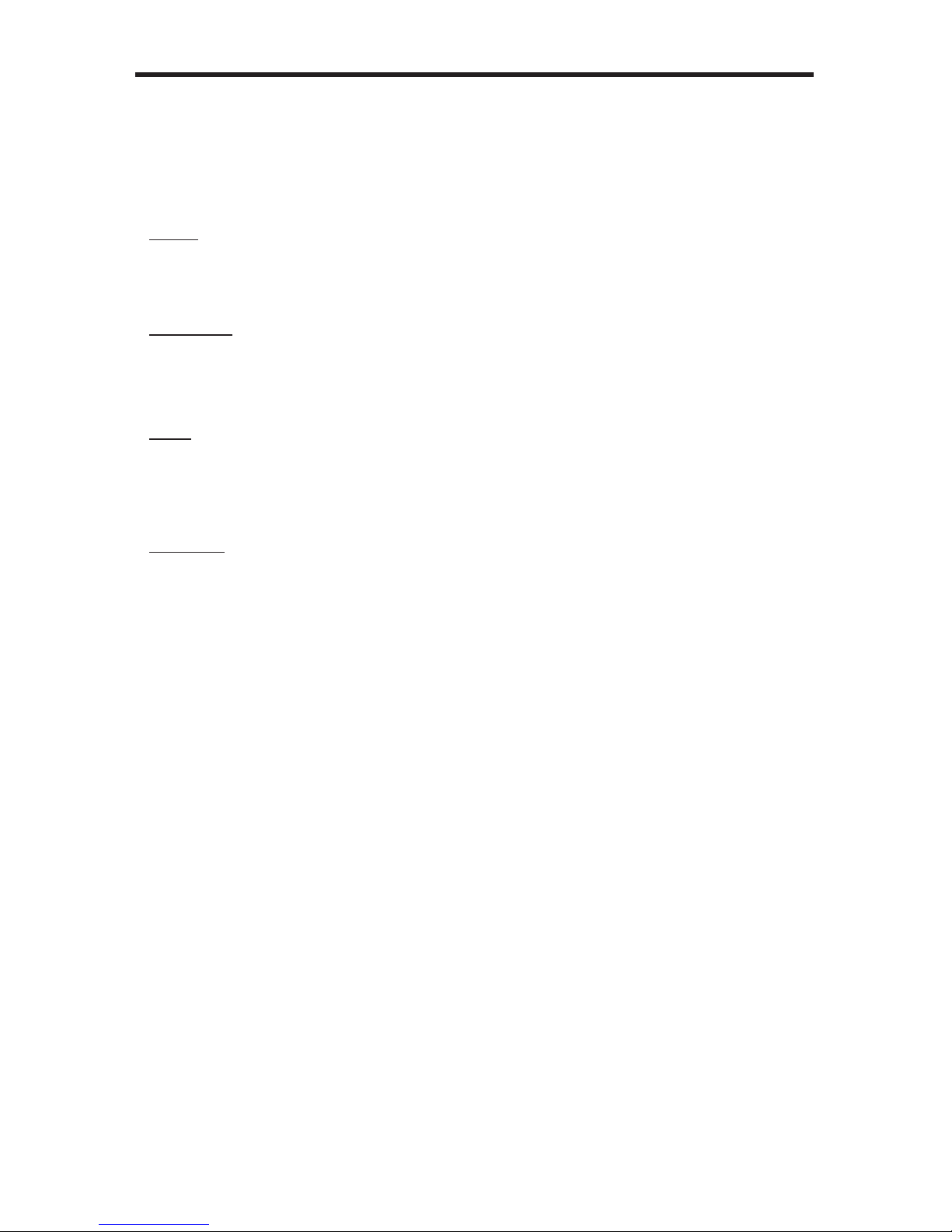
RS-232 / IP COMMANDS
66
n Command
The n command displays the current input-output routing state for the specied output.
Unlike other commands, do not precede the n command with the “#’ symbol.
Syntax:
n param1
Parameters:
param1 Output [A ... H]
Notes:
If param1 = 0, then the routing status for all outputs will be displayed.
Examples:
n A
A3
n 0
A1B2C1D2E2F2G2H2
Page 71

RS-232 / IP COMMANDS
FST
Command Description
#fst_fast Sets the specied inputs to Fast switching mode
#fst_slow Sets the specied inputs to Slow switching mode
#show_fst Displays the current switching mode for the specied input
#fst_fast Command
The #fst_fast command sets the specied inputs to Fast switching mode.
Syntax:
#fst_fast param1
Parameters:
param1 Input [1 ... 4]
Notes:
If param1 = 0, then all inputs will be set to Fast switching mode.
Example:
#fst_fast 1
INPUT 1 IS SET TO FST FAST MODE
NOTE: See page 19 for more information on the FST feature.
67
Page 72
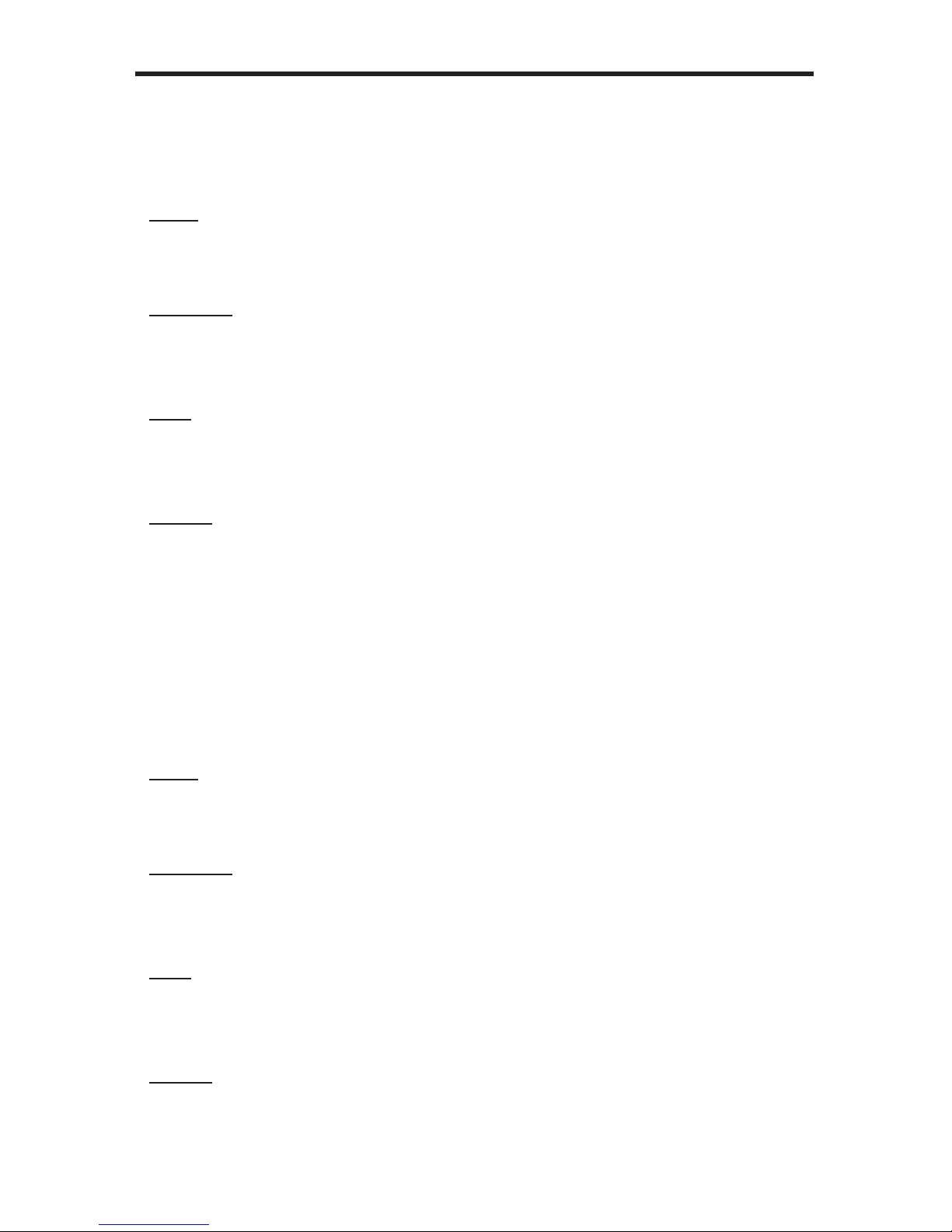
RS-232 / IP COMMANDS
#fst_slow Command
The #fst_slow command sets the specied inputs to Slow switching mode.
Syntax:
#fst_slow param1
Parameters:
param1 Input [1 ... 4]
Notes:
If param1 = 0, then all inputs will be set to Slow switching mode.
Example:
#fst_slow 1
INPUT 1 IS SET TO FST SLOW MODE
#show_fst Command
The #fst_slow command sets the specied inputs to Slow switching mode.
Syntax:
#show_fst param1
Parameters:
param1 Input [1 ... 4]
Notes:
If param1 = 0, then the switching mode status for all inputs will be displayed.
Example:
#show_fst 1
INPUT 1(INPUT1) IS IN FAST SWITCHING MODE
68
Page 73

69
RS-232 / IP COMMANDS
Masking
Command Description
#echo Enables / disables RS-232 feedback
#fadefault Resets the matrix to factory defaults
#hdcp Disables HDCP on the specied input
#hpd_pulse Cycles the HPD line on the specied input
#lock_edid Locks the local EDID when powering the matrix
#mask Masks the specied outputs
#power Powers the matrix on or off
#reboot Reboots the matrix
#set_edid Copies EDID data between inputs, outputs, and banks
#set_ir Sets the IR channel of the matrix
#show_hdcp Displays the HDCP status on the specied input
#show_ir Displays the current IR channel of the matrix
#show_mask Displays the output masking status
#show_out_colordpt Shows the highest color depth supported by the display
based on the EDID
#show_out_res Shows the highest resolution supported by the display
based on the EDID
#unmask Unmasks the selected outputs
Page 74
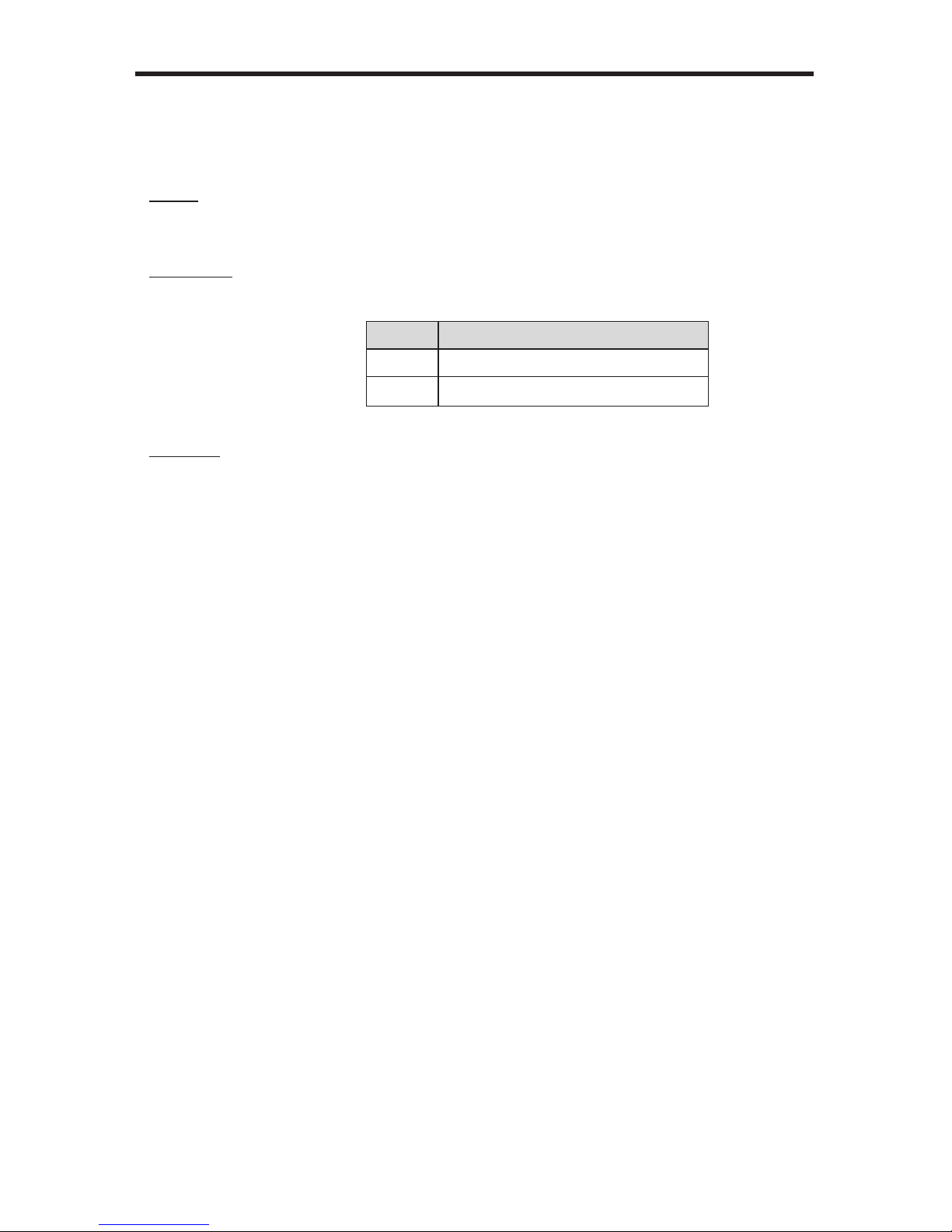
70
RS-232 / IP COMMANDS
#echo Command
The #echo command enables / disables serial port (terminal) echo.
Syntax:
#echo
Parameters:
param1 Value [0 - 1]
Value Meaning
0 Disable feedback
1 Enable feedback
Examples:
#echo 1
LOCAL ECHO IS ON
#echo 0
LOCAL ECHO IS OFF
Page 75
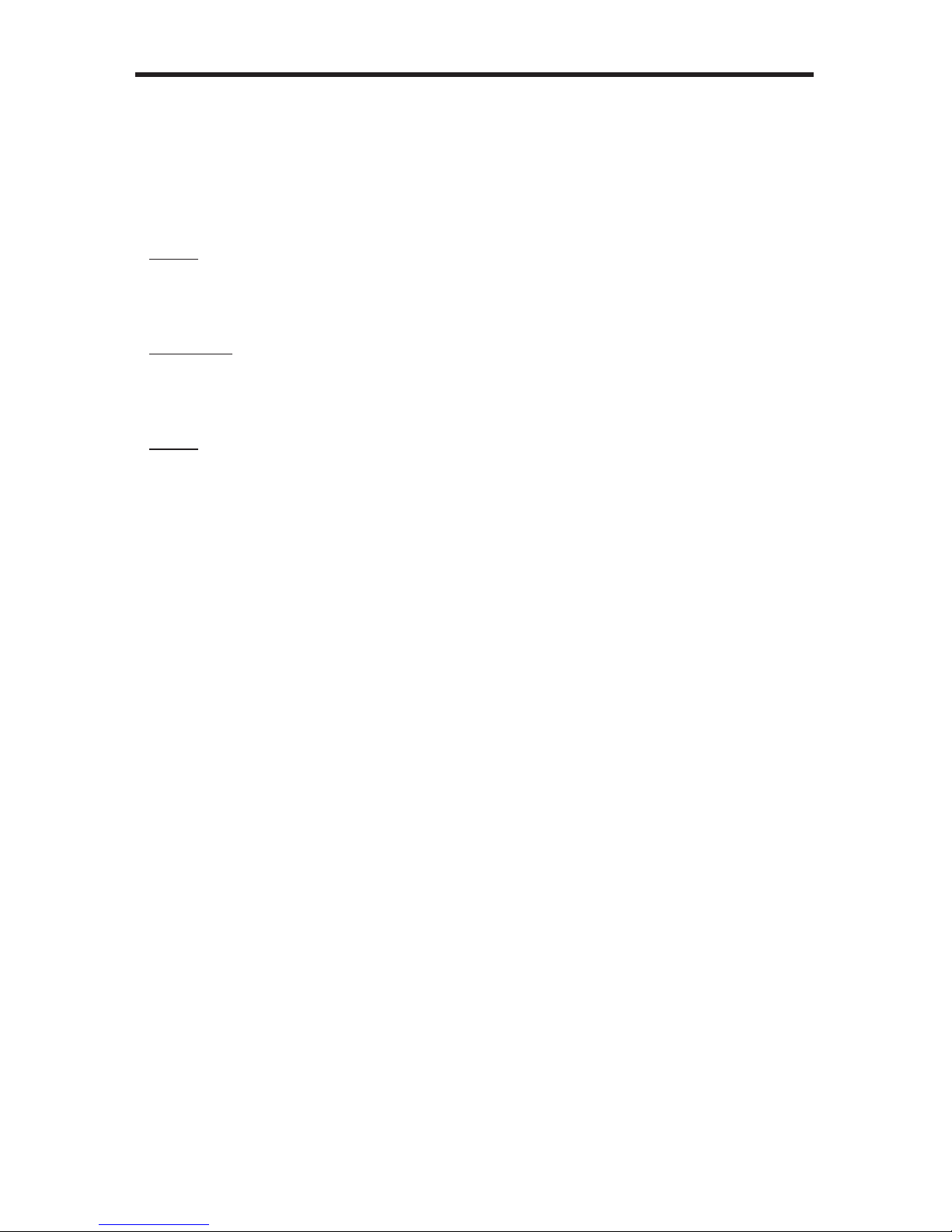
RS-232 / IP COMMANDS
71
#fadefault Command
The #fadefault command disables the EDID lock state, sets the default routing state (1-1,
2-2, 3-3, etc.), resets the input and output names to the default names (e.g. Output 1,
Input 1), and resets the IP conguration to the default settings.
Syntax:
#fadefault
Parameters:
None
Syntax:
#fadefault
MATRIX WAS RESET TO FACTORY DEFAULTS
LOCAL ECHO IS ON
ALL OUTPUTS ARE UNMASKED
ALL INPUTS ARE SET TO FST FAST MODE
HTTP Communication Port 80 Is Set.
Telnet Communication Port 23 Is Set.
UDP Echo Server Communication Port 23 Is Set.
Remote UDP IP Address 192.168.5.50 Is Set.
Remote UDP Communication Port 4023 Is Set.
UDP Access is Enable
Telnet Interace Password Is Disable
TELNET User Name Admin Is Set.
TELNET Interface Password Is Set.
Telnet Welcome Screen Is Enable
Web UI Operator Password Is Set
Web UI Administrator Password Is Set
ALL INPUTS HDCP ENABLE.
INPUT NAME INIT....
OUTPUT NAME INIT....
CURRENT ROUTING STATE IS SAVED TO PRESET 1
CURRENT ROUTING STATE IS SAVED TO PRESET 2
CURRENT ROUTING STATE IS SAVED TO PRESET 3
CURRENT ROUTING STATE IS SAVED TO PRESET 4
CURRENT ROUTING STATE IS SAVED TO PRESET 5
CURRENT ROUTING STATE IS SAVED TO PRESET 6
CURRENT ROUTING STATE IS SAVED TO PRESET 7
CURRENT ROUTING STATE IS SAVED TO PRESET 8
BANK NAME INIT....
PRESET NAME INIT....
MATRIX WILL REBOOT SHORTLY *REBOOT UNIT IN 2 SECONDS
Page 76

RS-232 / IP COMMANDS
72
#hdcp Command
The #hdcp command disables HDCP detection on the selected input.
Syntax:
#hdcp param1 param2
Parameters:
param1 Input [1 ... 8]
param2 Value [0 ... 1]
Value Description
0 Disable
1 Enable
Examples:
#hdcp 2 0
INPUT 2 HDCP IS DISABLE
#hdcp 0 1
ALL INPUTS HDCP ARE ENABLE
NOTE: Some computers will enable HDCP if an HDCP-compliant
display is detected. Set param2 = 1 to force the computer to ignore
detection of an HDCP-compliant display. Setting param2 = 0 does
not decrypt HDCP content.
Page 77

RS-232 / IP COMMANDS
#hpd_pulse Command
The #hpd_pulse command cycles the HPD line on the specied input. Issuing this
command is identical to physically disconnecting and reconnecting the cable between the
source and the matrix.
Syntax:
#hpd_pulse param1
Parameters:
param1 Input [1 ... 8]
Notes:
Set param1 = 0 to cycle the HPD line on all inputs.
Examples:
#hpd_pulse 1
HPD PULSE HAS BEEN SENT TO INPUT 1
#hpd_pulse 0
HPD PULSE HAS BEEN SENT TO ALL INPUTS
73
Page 78

RS-232 / IP COMMANDS
#lock_edid Command
The #lock_edid command secures the Local EDID by disabling the automatic loading of
the downstream EDID after the matrix is powered.
Syntax:
#lock_edid param1
Parameters:
param1 Value [0 ... 1]
Value Description
0 Disable
1 Enable
Examples:
#lock_edid 0
Disable Lock EDID mode
74
Page 79

RS-232 / IP COMMANDS
75
#mask Command
The #mask command masks the specied outputs. If param1 is set to 0, then all outputs
are masked.
Syntax:
#mask param1[...param9]
Parameters:
param1 Output [A ... H]
Examples:
#mask c f
OUTPUTS C, F ARE MASKED
#mask 0
ALL OUTPUTS ARE MASKED
Page 80
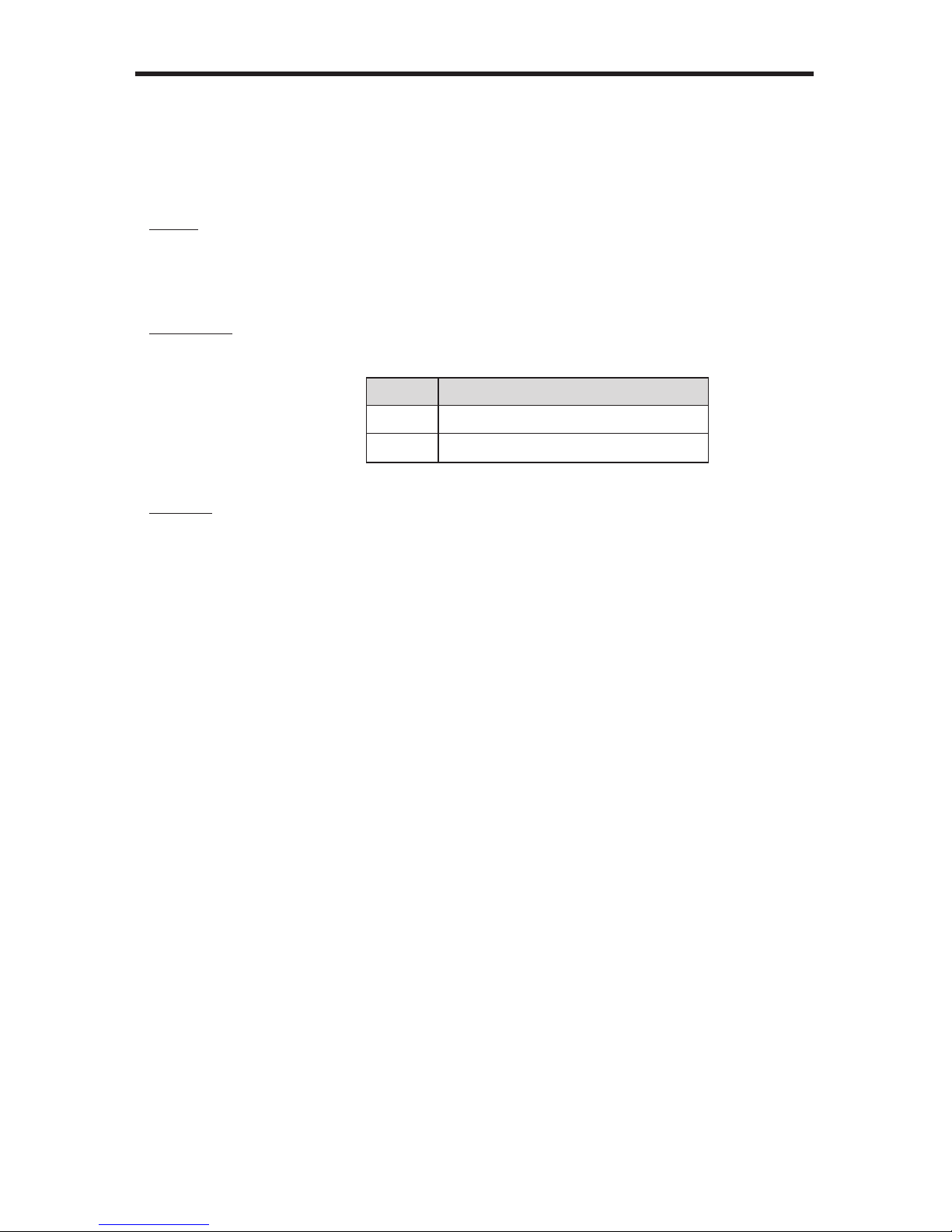
76
RS-232 / IP COMMANDS
#power Command
The #power command toggles the power state on the matrix.
Syntax:
#power param1
Parameters:
param1 State [0 ... 1]
Value Meaning
0 Power matrix OFF
1 Power matrix ON
Example:
#power 0
MATRIX IS OFF
#power 1
MATRIX IS ON
Page 81
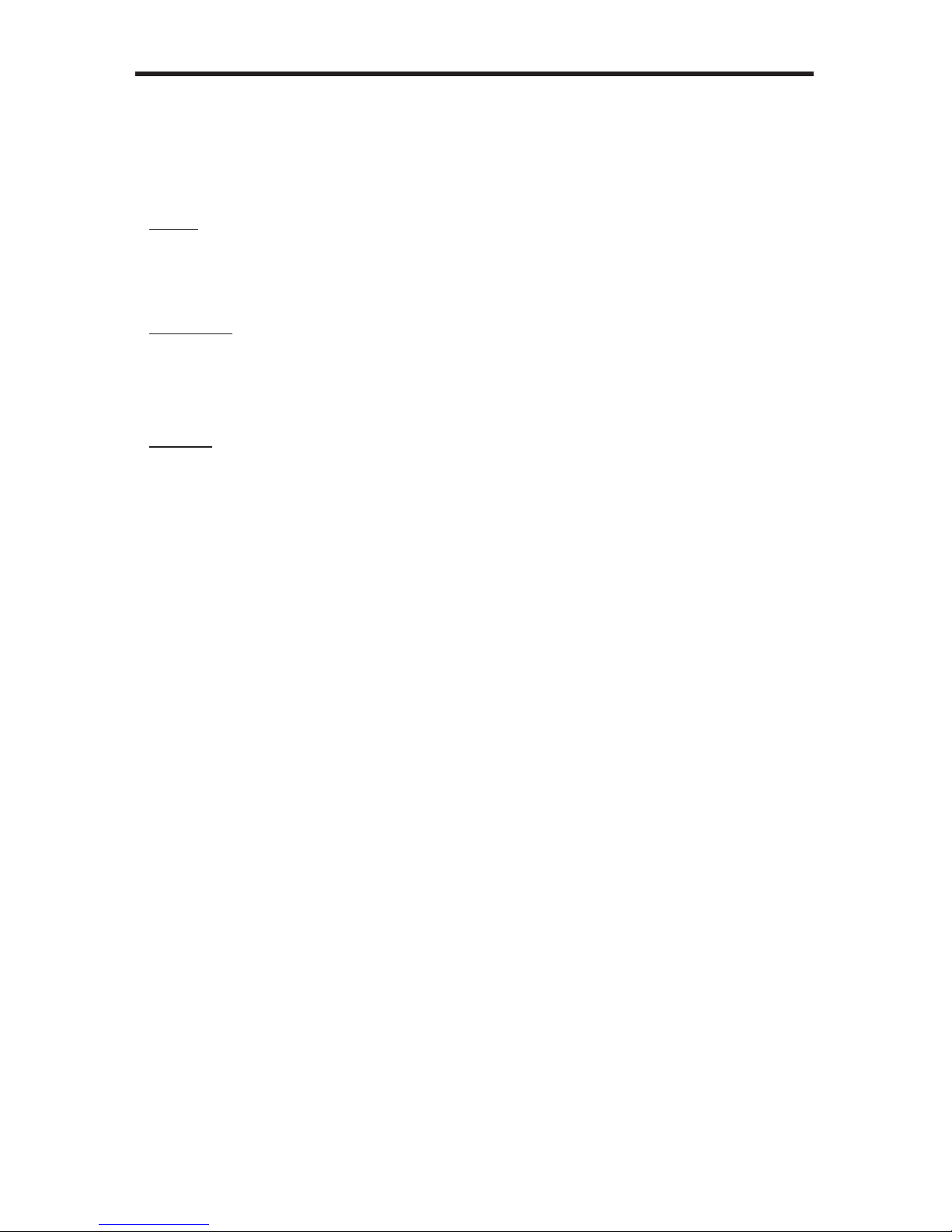
77
RS-232 / IP COMMANDS
#reboot Command
The #reboot command reboots the matrix.
Syntax:
#reboot
Parameters:
None
Example:
#reboot
MATRIX WILL REBOOT SHORTLY *REBOOT UNIT IN 2 SECONDS
GEF-HDFST-848-4ELR v3.1A
A1B2C3D4E5F6G7H8
Page 82

78
RS-232 / IP COMMANDS
#set_edid Command
The #set_edid command sets the specied EDID type to an input or bank.
Syntax:
#set_edid param1 param2 param3 param4
Parameters:
param1 Source type [STRING]
String Description
default Uses default EDID
dynamic Uses Dynamic EDID
bank Uses EDID bank
output Uses EDID on Output (sink)
param2 Source number [0 ... 8]
Value Description
0 Default EDID
1 ... 8 EDID Bank
1 ... 8 Output
param3 Target type [STRING]
String Description
input Species an input
bank Species an EDID bank
param2 Target number [1 ... 8,
1 ... 8]
Value Description
1 ... 8 Input
1 ... 8 EDID Bank
Page 83
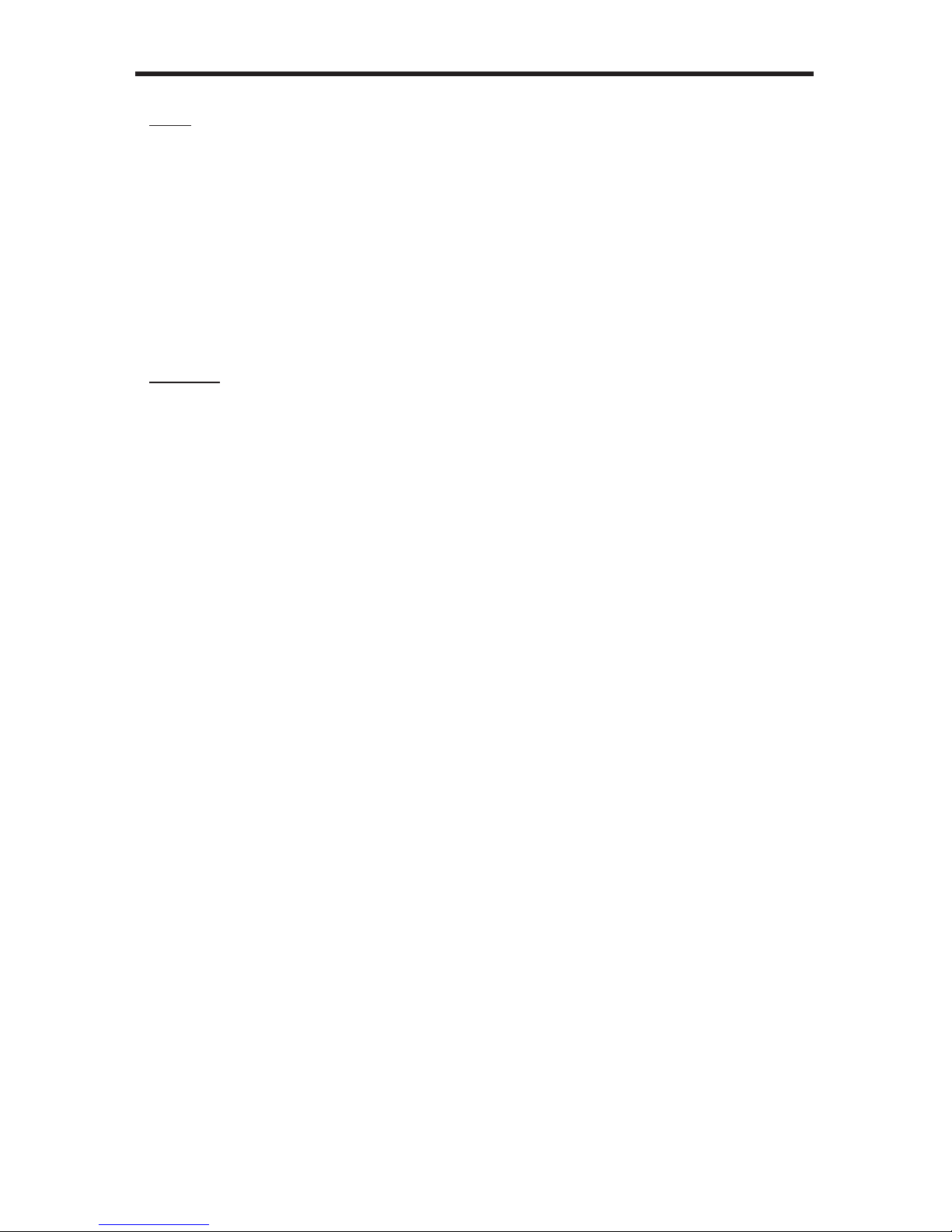
RS-232 / IP COMMANDS
Notes:
If param1 = default or param1 = dynamic, set param2 = 0.
Using Dynamic EDID
When param1 = dynamic, the specied input will be set to Dynamic EDID. This can be
observed by accessing the Manage EDID tab, in the Web interface (see page 100).
When an input is set to Dynamic EDID, the input will use the EDID of the last selected
output during the routing process. The order in which outputs are routed are important
when using Dynamic EDID. See the example below.
Examples:
Using Dynamic EDID:
#set_edid dynamic 0 input 4
COPY DYNAMIC EDID TO INPUT4.
In the example above, Input 4 is set to Dynamic EDID. If the following routing command is
issued, then the EDID from Output 3 will be used (not Output 2) by Input 1.
r 4 2 3
INPUT 4 IS SET TO OUTPUTS 2, 3
However, if we wanted to use the EDID from Output 2, we would write the command as:
r 4 3 2
INPUT 4 IS SET TO OUTPUTS 3, 2
Since Output 2 was the last output that was specied, this will be the EDID that Input 4 will
use.
This second example does not use Dynamic EDID but uses the EDID from the specied
downstream sink (display, etc):
#set_edid output 1 input 3
COPY OUTPUT1 EDID TO INPUT3.
79
Page 84

RS-232 / IP COMMANDS
#set_ir Command
The #set_ir set the IR channel for the matrix. The associated DIP switch settings for the IR
remote control unit are returned. See page 11 for details on setting the IR channel for the
IR remote control.
Syntax:
#set_ir param1
Parameters:
param1 Channel [0 - 3]
Example:
#set_ir 2
IR CHANNEL IS SET TO CHANNEL 2
80
Page 85
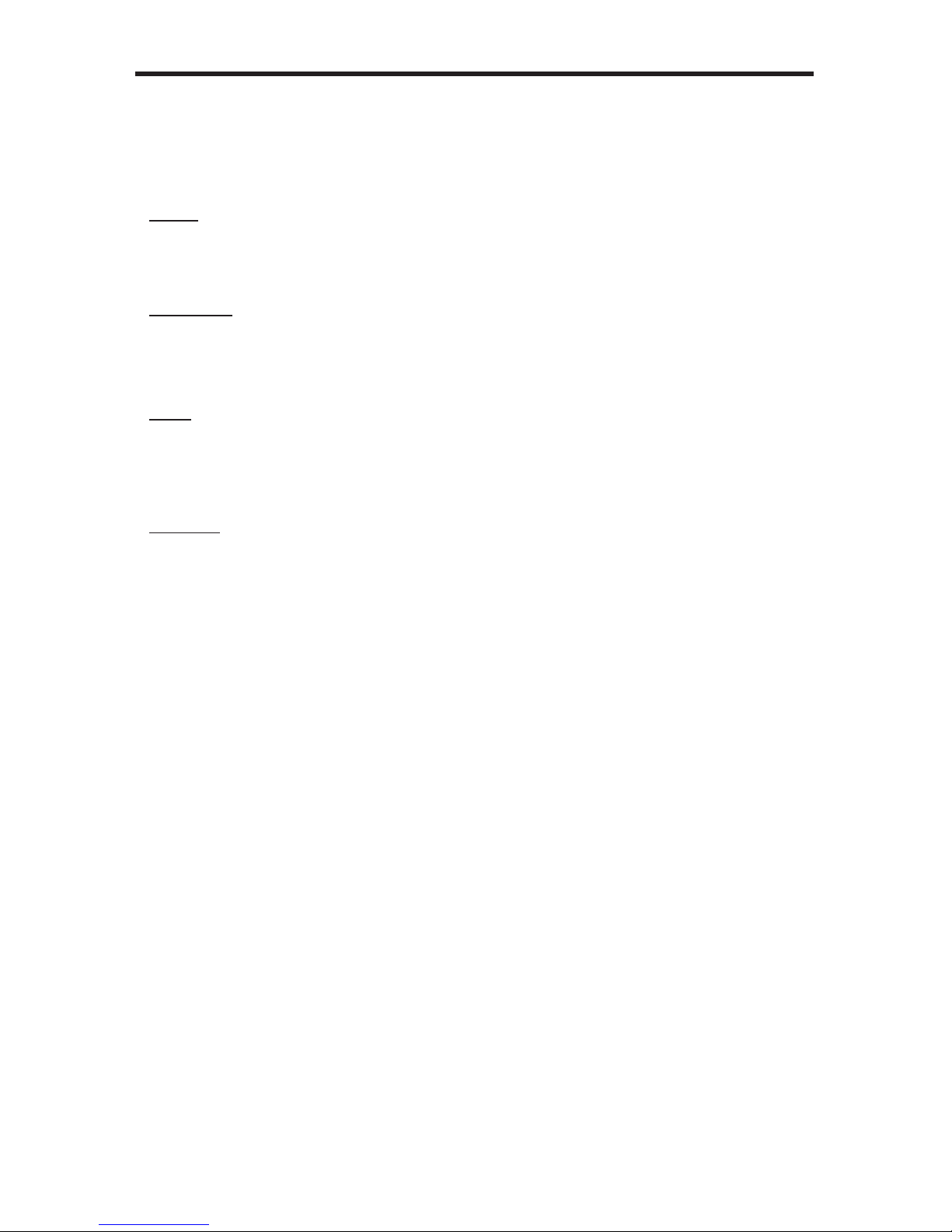
RS-232 / IP COMMANDS
81
#show_hdcp Command
The #show_hdcp command displays the HDCP status on the specied input
Syntax:
#show_hdcp param1
Parameters:
param1 Input [1 ... 8]
Notes:
Set param1 = 0 to displays the HDCP status of all inputs.
Examples:
#show_hdcp 3
INPUT 3 HDCP IS ENABLED
#show_hdcp 0
INPUT 1, 3, 4 HDCP ARE ENABLED
Page 86
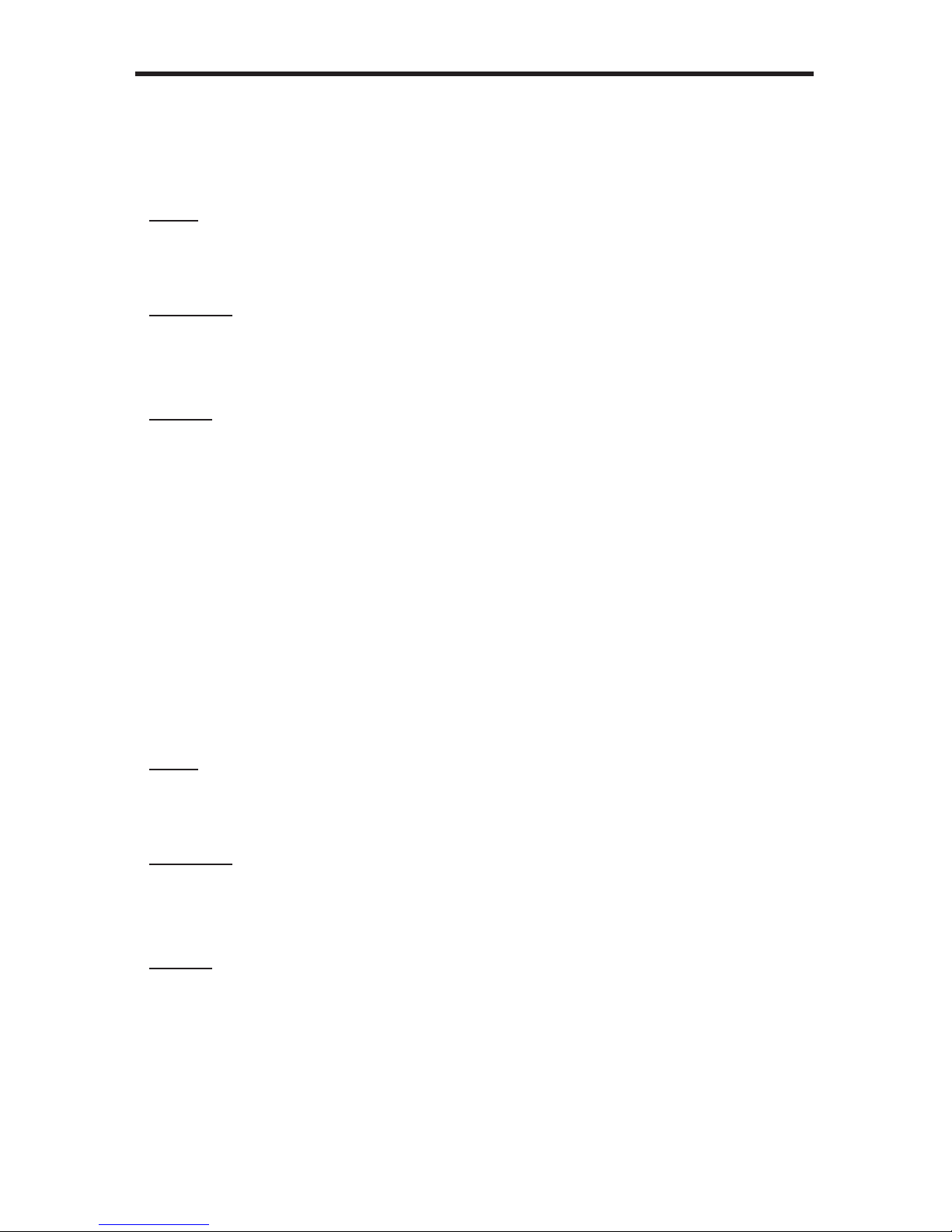
RS-232 / IP COMMANDS
82
#show_ir Command
The #show_ir displays the current IR channel for the matrix.
Syntax:
#show_ir
Parameters:
None
Example:
#show_ir
CURRENT IR CHANNEL IS: 2
#show_mask Command
The #show_mask command shows the mask status for the specied output.
Syntax:
#show_mask param1
Parameters:
param1 Output [A ... H]
Example:
#show_mask d
OUTPUT IS UNMASKED
#show_mask c
OUTPUT C(Sony_XBR) IS MASKED
Page 87

RS-232 / IP COMMANDS
83
#show_out_colordpt Command
The #show_out_colordpt command displays the highest color depth supported by the
specied display based on the EDID.
Syntax:
#show_out_colordpt param1
Parameters:
param1 Output [A ... H]
Example:
#show_out_colordpt a
12 BITS HDMI
If no display (sink) signal is detected, then the #show_out_colordpt will return the following:
#show_out_colordpt a
NO SIGNAL
Page 88

RS-232 / IP COMMANDS
84
#show_out_res Command
The #show_out_res command displays the highest resolution supported by the specied
display based on the EDID.
Syntax:
#show_out_res param1
Parameters:
param1 Output [A ... H]
Example:
#show_out_res c
1080P 60HZ HDMI
If no display (sink) signal is detected, then the #show_out_colordpt will return the following:
#show_out_res c
NO SIGNAL
Page 89
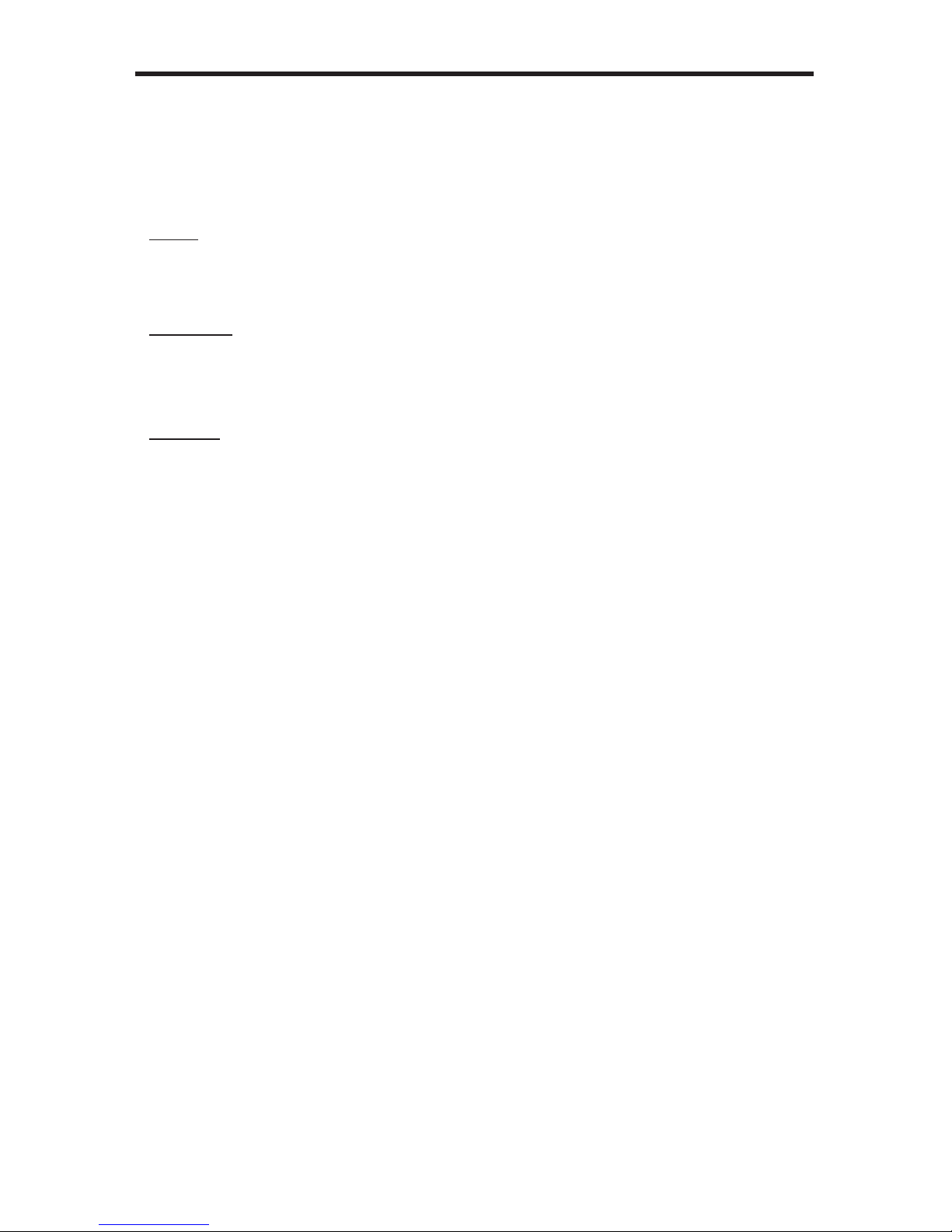
RS-232 / IP COMMANDS
85
#unmask Command
The #unmask command unmasks the specied outputs. If param1 is set to 0, then all
outputs are unmasked.
Syntax:
#unmask param1[...param9]
Parameters:
param1 Output [A ... H]
Examples:
#unmask d
OUTPUT F IS UNMASKED
#unmask 0
ALL OUTPUTS ARE UNMASKED
Page 90
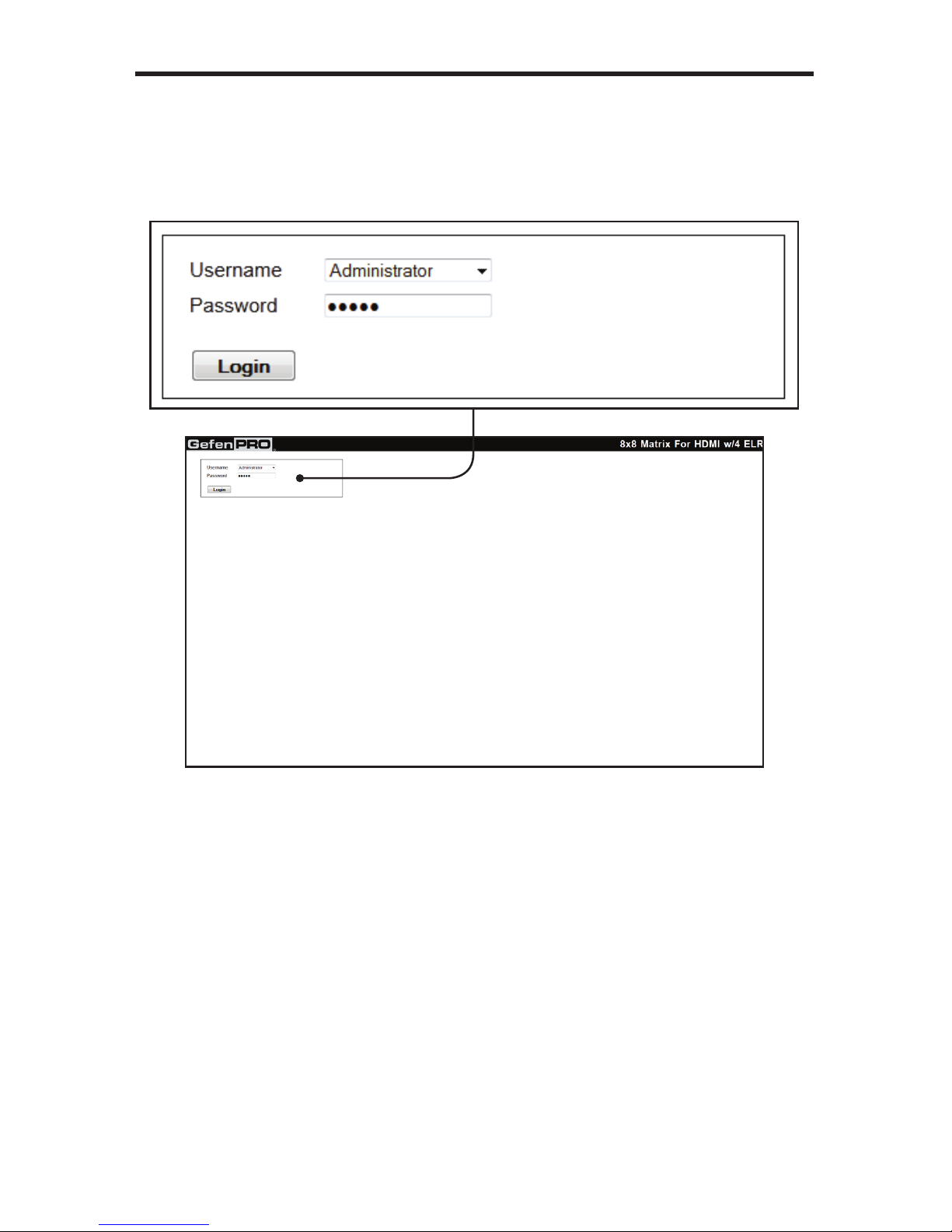
WEB INTERFACE
86
Using the Built-in Web server
Access the built-in Web server by entering the IP address of the matrix that was specied in
step 3 on page 29. Once connected to the matrix, the login screen will be displayed.
Username
Select the username from the drop-down list.
Options:
Operator, Administrator
Administrator login provides unrestricted access to all features and settings.
Operator login limits access to matrix routing, display information, and routing
preset features.
Password
Enter the password for the associated username. The password can be set
using the #set_webui_ad_pass or #set_webui_op_pass commands.
See page 37 and 38 for details on these commands. The factory-default
password for both Operator and Administrator login is Admin. See page 106 for
instructions on changing the password using the Web GUI.
Page 91
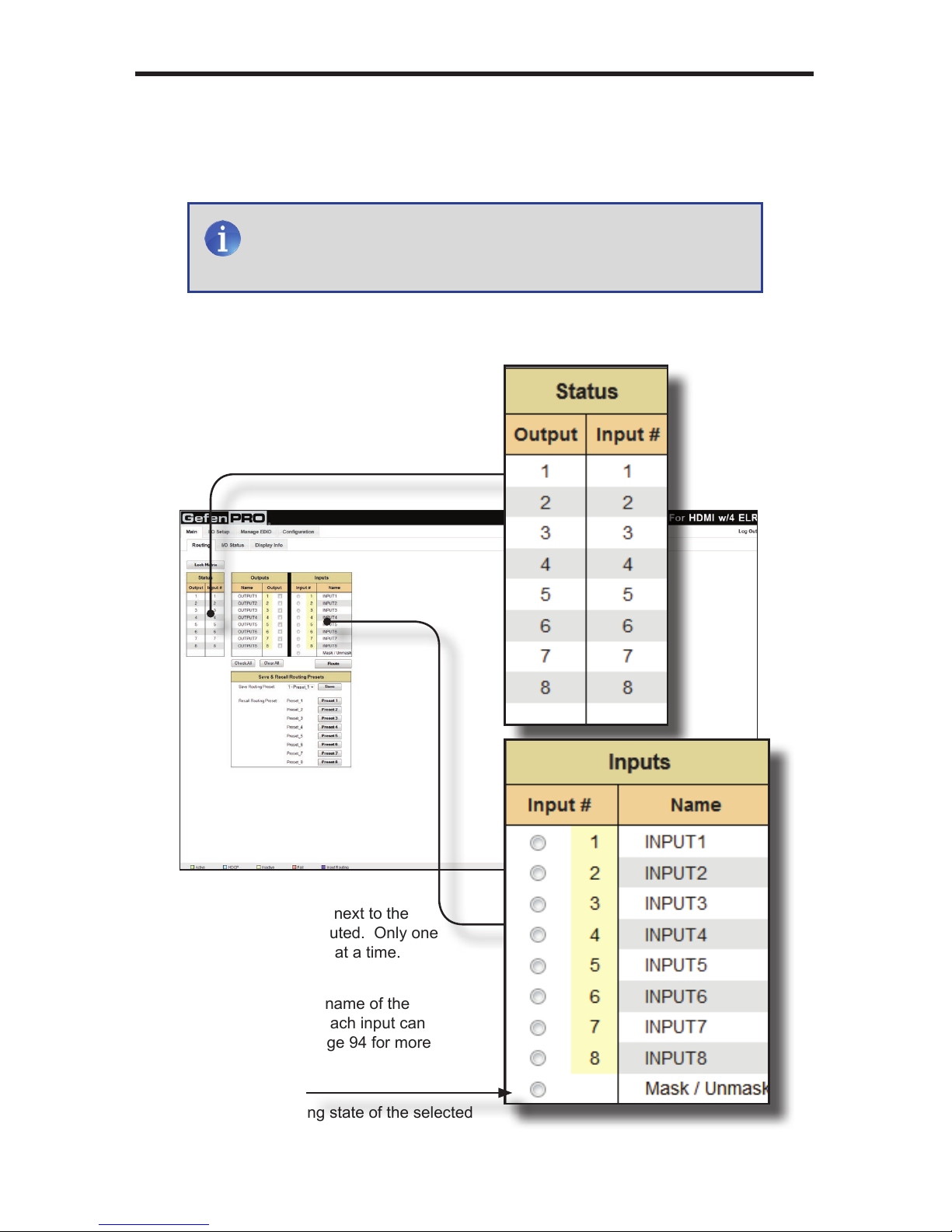
WEB INTERFACE
87
The Web GUI is divided into four main pages: Main, I/O Setup, Manage EDID, and
Conguration. Each main page is represented by a tab at the top-most portion of the
screen. The Main, I/O Setup, and Manage EDID pages have their own set of sub-tabs.
Click on the desired tab / sub-tab to open the desired page.
Main >> Routing
NOTE: In order to view all four tabs at the top of the screen, the user
must be logged in as “Administrator”. If logged-in as “Operator”,
only the Main tab will be visible.
Input #
Click the radio button next to the
desired input to be routed. Only one
input can be selected at a time.
Name
Displays the current name of the
input. The name of each input can
be changed. See page 94 for more
information.
Mask / Unmask
Toggles the masking state of the selected
output.
Status
Displays the current routing
status of the matrix.
Page 92

WEB INTERFACE
88
Lock Matrix
Locks / unlocks the matrix. When the matrix is locked, no modications can be
made using the Web GUI. When the matrix is locked, the button text will read
“Unlock Matrix” and a red bar will appear across the top portion of the screen
with the text “Matrix is LOCKED”. Click the “Unlock Matrix” button to unlock the
matrix. See the illustration at the bottom of the page.
Legend
Provides color-coded information on the
status of each Input and Output.
Page 93

WEB INTERFACE
89
Name
Displays the current name of each output. The name of each input can be
changed. Refer to the #set_input_name command on page 54 for details
on naming inputs.
Output
Click to place a check mark in the box and select the desired output. Multiple
outputs can be selected at a time.
Check All
Places a check mark in each box
under the Output # column.
Clear All
Clears all check marks from the
Output # column.
Route
Click this button to route the current
input and output selection(s).
Page 94
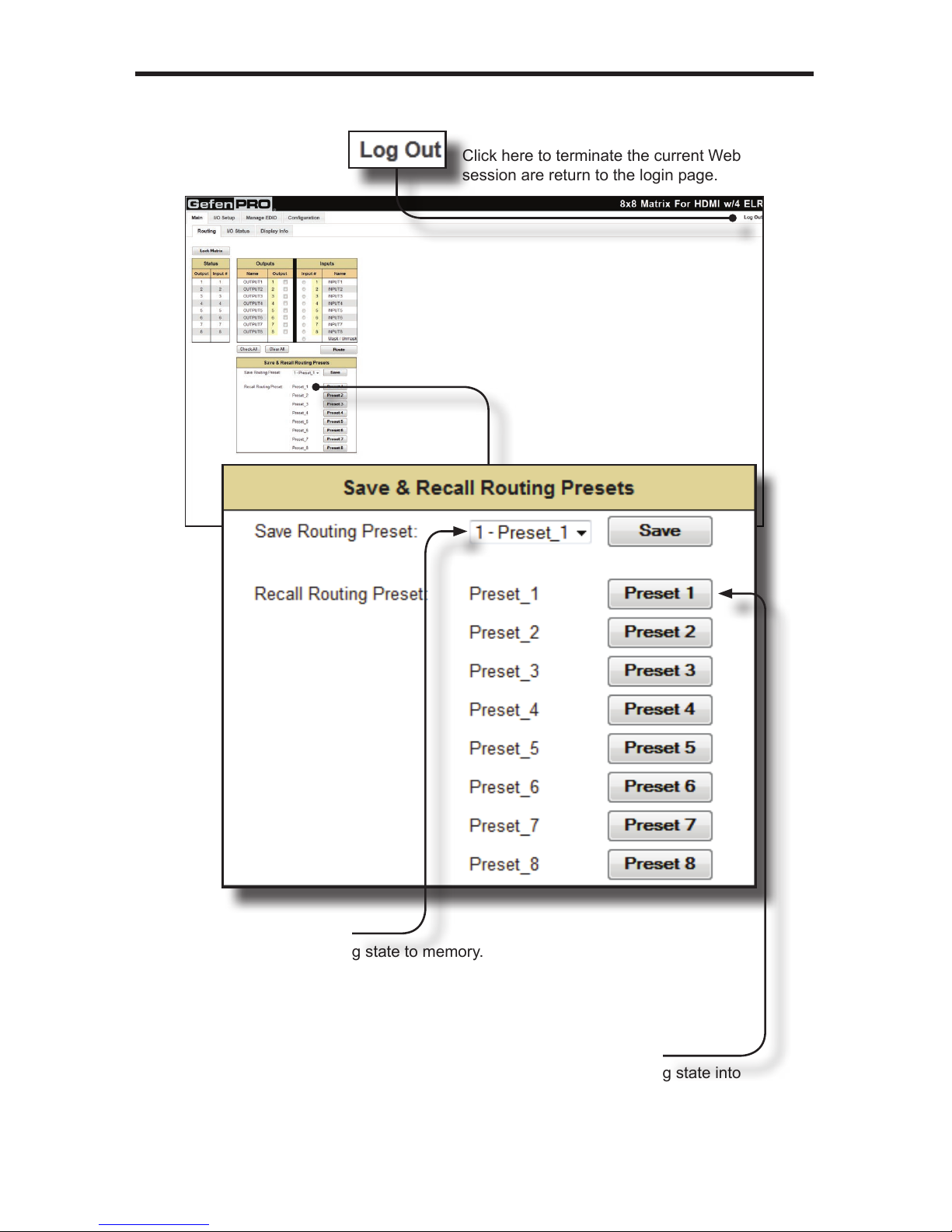
Log Out
Click here to terminate the current Web
session are return to the login page.
WEB INTERFACE
Save Routing Preset
Saves the current routing state to memory.
Click the drop-down list to select the desired
routing preset, then click the Save button to
save the preset to memory.
Recall Routing Preset
Loads the selected routing state into
memory. Click the desired button to load
the desired routing preset into memory.
90
Page 95
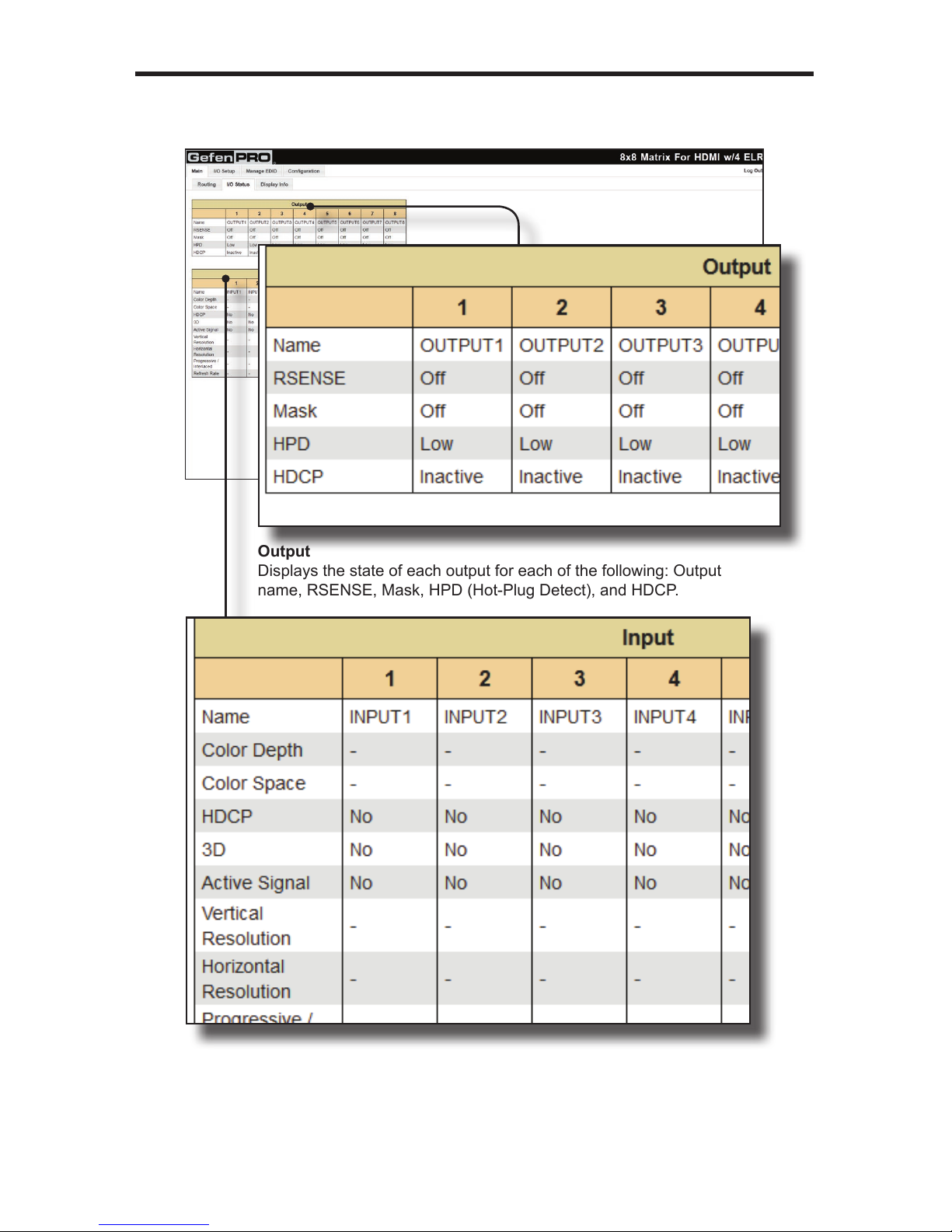
WEB INTERFACE
91
Main >> I/O Status
Output
Displays the state of each output for each of the following: Output
name, RSENSE, Mask, HPD (Hot-Plug Detect), and HDCP.
Input
Displays the state of each input for each of the following: Input name, Color
Depth, Color Space, HDCP, 3D, Active Signal, Vertical Resolution, Horizontal
Resolution, Progressive / Interlaces, and Refresh Rate.
Page 96
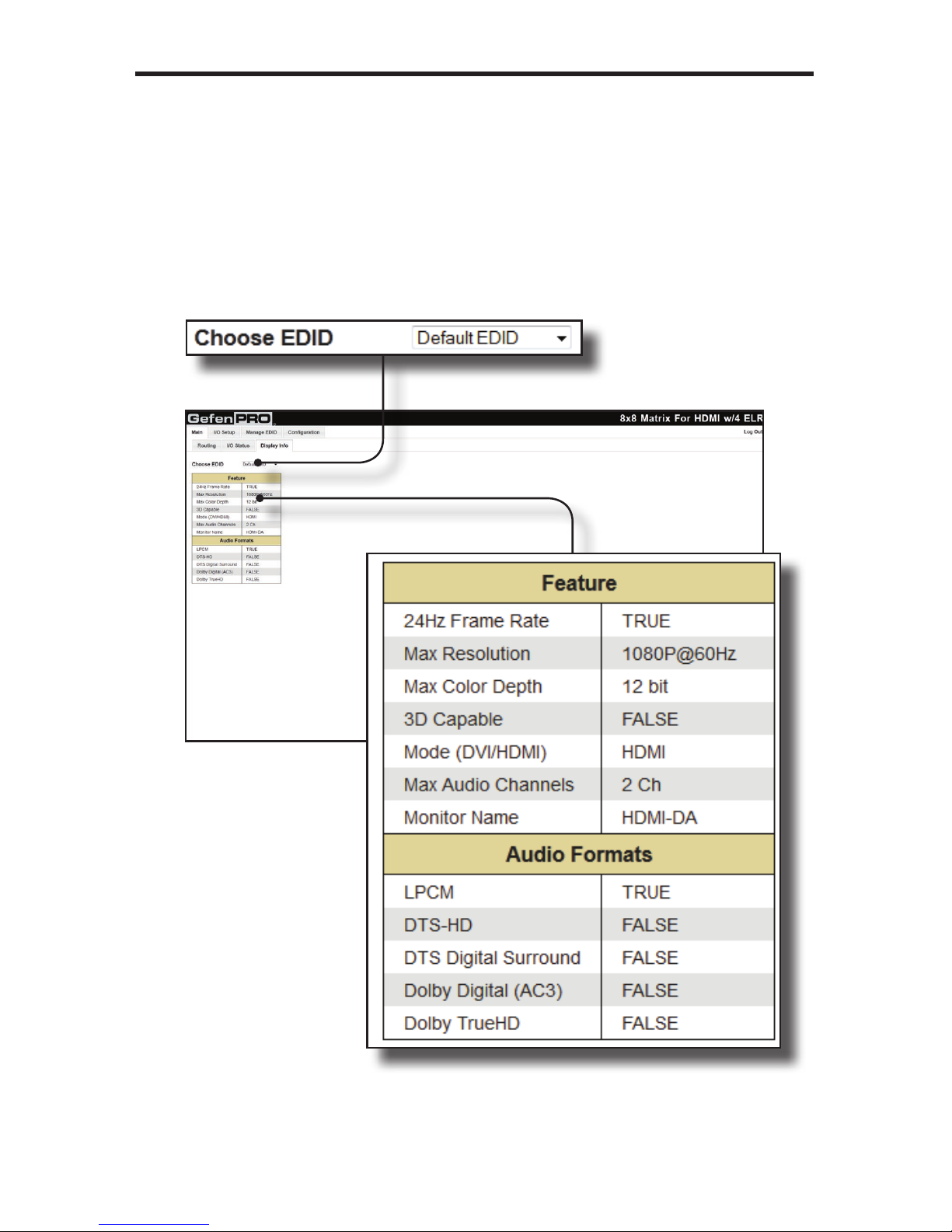
WEB INTERFACE
Main >> Display Info
Choose EDID
Select the EDID from the drop-down list. The selected
EDID will be copied from the selected EDID Bank or
Output to the desired input(s) and used by the source.
Options:
Default EDID, Bank 1 ... Bank 8, Output 1 ... Output 8
Feature / Audio Formats
Displays the capabilities of the display (or sink device),
based on the EDID.
92
Page 97
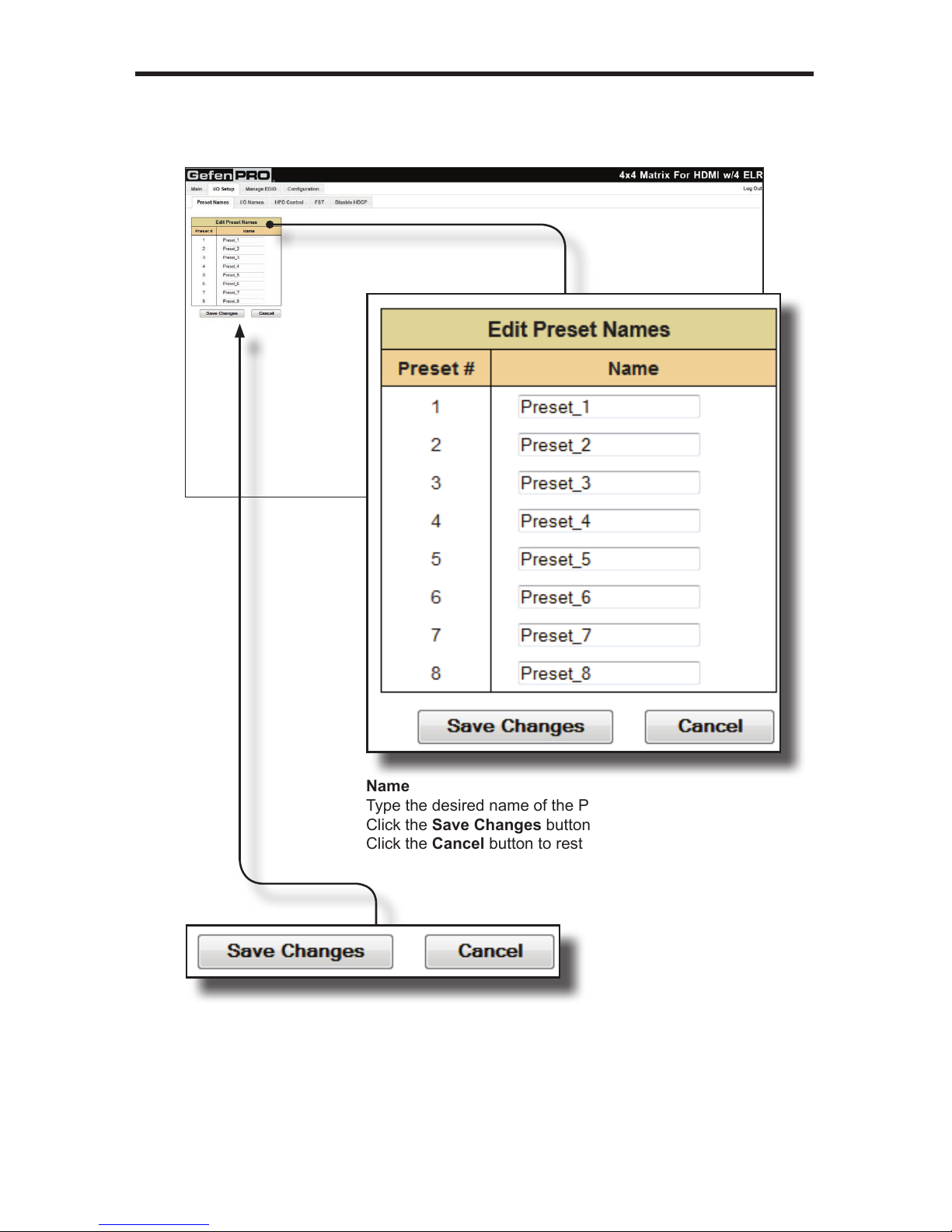
WEB INTERFACE
93
I/O Setup >> Preset Names
Name
Type the desired name of the Preset in this eld.
Click the Save Changes button to save the Preset Name.
Click the Cancel button to restore the previous name.
Save Changes
Saves the current changes.
Cancel
Restores the previous names for each
Preset, if a change was made.
Page 98
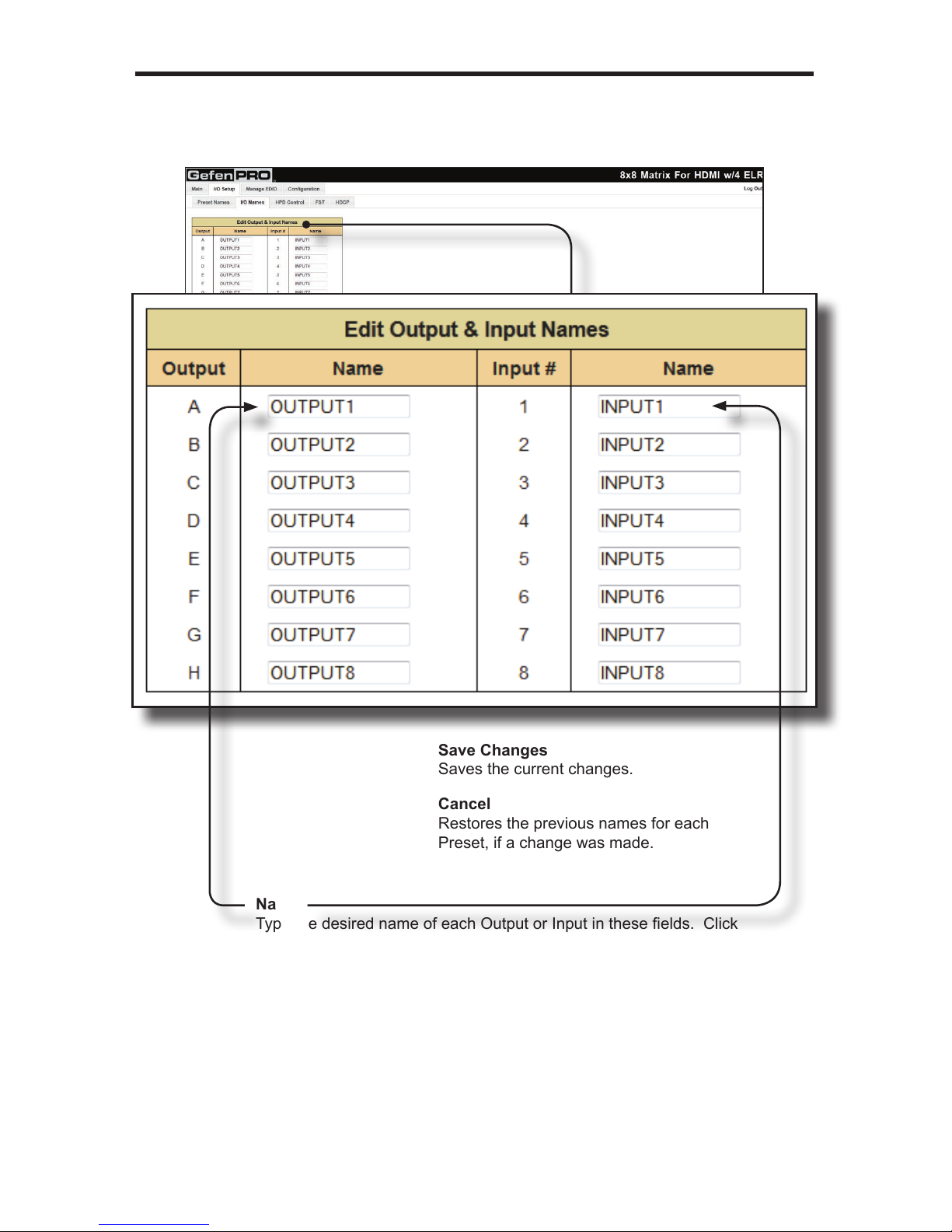
WEB INTERFACE
I/O Setup >> I/O Names
Save Changes
Saves the current changes.
Cancel
Restores the previous names for each
Preset, if a change was made.
Name
Type the desired name of each Output or Input in these elds. Click
the Save Changes button or click the Cancel button to restore the
previous name.
94
Page 99

WEB INTERFACE
95
I/O Setup >> HPD Control
Pulse
Click the Pulse button to cycle the HPD line on the desired
input. This is the equivalent of physically disconnecting and
reconnecting the HDMI cable between the source device and
the matrix.
Page 100
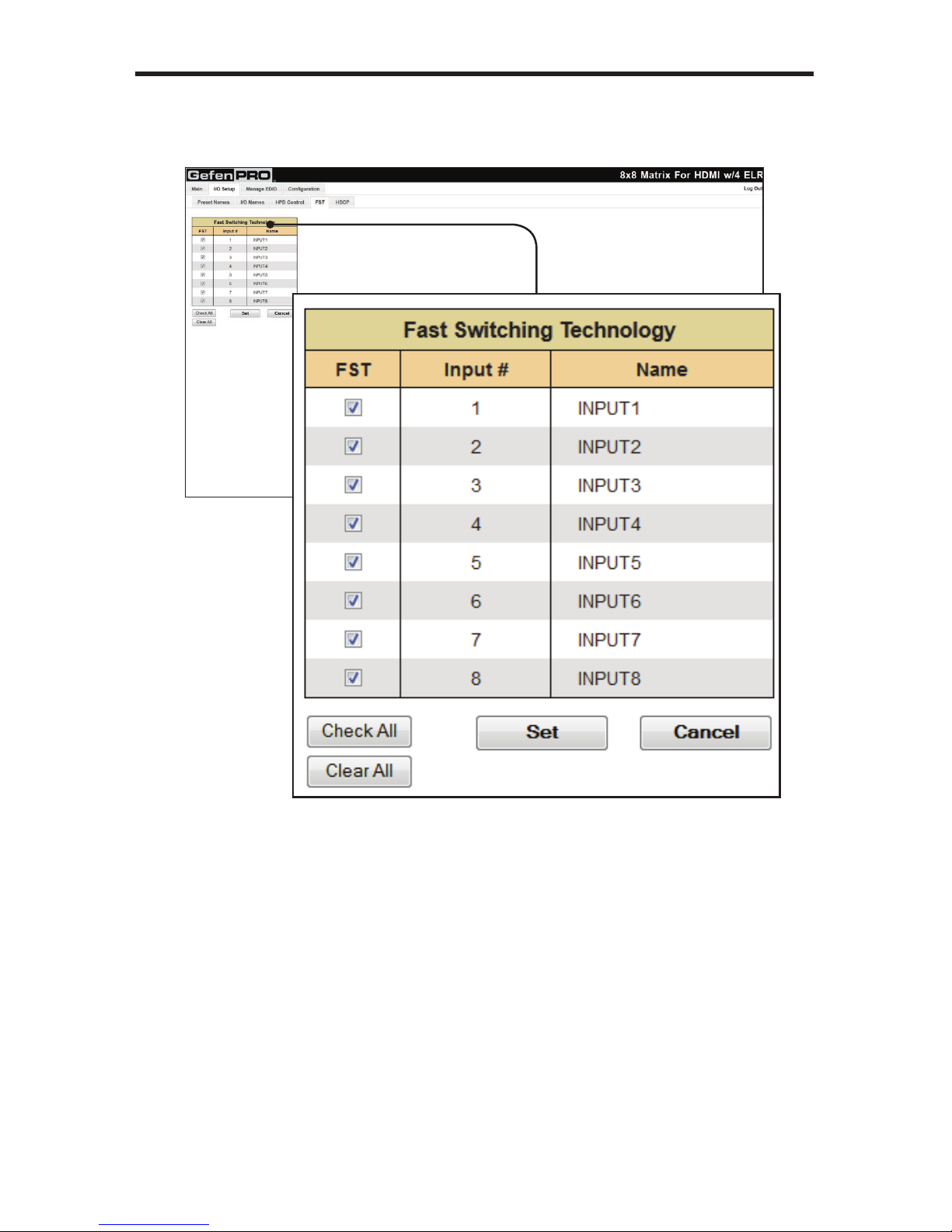
WEB INTERFACE
I/O Setup >> FST
FST
Click to select / deselect the desired input(s). Inputs with a check mark will
enable the FST feature. Use the Set button to save changes.
Check All
Places a check mark in each box under the FST column.
Clear All
Clears all check marks from the FST column.
Set
Click this button to save changes for all input(s). The Web GUI will display a
prompt to verify the selected operation.
Cancel
Cancels the current operation and ignores changes for each input, if a change
was made.
96
