Page 1

Audio
Embedder
3GSDI
16 16
x
SOURCES
DISPLAYS
3G-SDI Matrix
w/ Push Button Controls
Release A2
User Manual
GEF-3GSDI-16416-PB
Page 2

16x16 3G-SDI Matrix w/ Push Button Controls
Important Safety Instructions
ii
GENERAL SAFETY INFORMATION
1. Read these instructions.
2. Keep these instructions.
3. Heed all warnings.
4. Follow all instructions.
5. Do not use this product near water.
6. Clean only with a dry cloth.
7. Do not block any ventilation openings. Install in accordance with the manufacturer’s
instructions.
8. Do not install or place this product near any heat sources such as radiators, heat
registers, stoves, or other apparatus (including ampliers) that produce heat.
9. Do not defeat the safety purpose of the polarized or grounding-type plug. A polarized
plug has two blades with one wider than the other. A grounding type plug has two
blades and a third grounding prong. The wide blade or the third prong are provided for
your safety. If the provided plug does not t into your outlet, consult an electrician for
replacement of the obsolete outlet.
10. Protect the power cord from being walked on or pinched particularly at plugs,
convenience receptacles, and the point where they exit from the apparatus.
11. Only use attachments/accessories specied by the manufacturer.
12. To reduce the risk of electric shock and/or damage to this product, never handle or
touch this unit or power cord if your hands are wet or damp. Do not expose this
product to rain or moisture.
13. Unplug this apparatus during lightning storms or when unused for long periods of time.
14. Refer all servicing to qualied service personnel. Servicing is required when the
apparatus has been damaged in any way, such as power-supply cord or plug is
damaged, liquid has been spilled or objects have fallen into the apparatus,
the apparatus has been exposed to rain or moisture, does not operate normally,
or has been dropped.
15. Batteries that may be included with this product and/or accessories should never be
exposed to open ame or excessive heat. Always dispose of used batteries
according to the instructions.
RACK MOUNT SAFETY INFORMATION
a. Maximum recommended ambient temperature: 40 ˚C (104 ˚F).
b. Increase the air ow as needed to maintain the recommended temperature
inside the rack.
c. Do not exceed maximum weight loads for the rack. Install heavier equipment in the
lower part of the rack to maintain stability.
Page 3

16x16 3G-SDI Matrix w/ Push Button Controls
Warranty Information
Gefen warrants the equipment it manufactures to be free from defects in material and
workmanship.
If equipment fails because of such defects and Gefen is notied within two (2) years from
the date of shipment, Gefen will, at its option, repair or replace the equipment, provided
that the equipment has not been subjected to mechanical, electrical, or other abuse or
modications. Equipment that fails under conditions other than those covered will be
repaired at the current price of parts and labor in effect at the time of repair. Such repairs
are warranted for ninety (90) days from the day of reshipment to the Buyer.
This warranty is in lieu of all other warranties expressed or implied, including without
limitation, any implied warranty or merchantability or tness for any particular purpose, all of
which are expressly disclaimed.
1. Proof of sale may be required in order to claim warranty.
2. Customers outside the US are responsible for shipping charges to and from Gefen.
3. Copper cables are limited to a 30 day warranty and cables must be in their original
condition.
The information in this manual has been carefully checked and is believed to be accurate.
However, Gefen assumes no responsibility for any inaccuracies that may be contained
in this manual. In no event will Gefen be liable for direct, indirect, special, incidental, or
consequential damages resulting from any defect or omission in this manual, even if
advised of the possibility of such damages. The technical information contained herein
regarding the features and specications is subject to change without notice.
For the latest warranty coverage information, refer to the Warranty and Return Policy under
the Support section of the Gefen Web site at www.gefen.com.
PRODUCT REGISTRATION
Please register your product online by visiting the Register Product page under the
Support section of the Gefen Web site.
iii
Page 4

iv
16x16 3G-SDI Matrix w/ Push Button Controls
Gefen, LLC
c/o Customer Service
20600 Nordhoff St.
Chatsworth, CA 91311
Telephone: (818) 772-9100
(800) 545-6900
Fax: (818) 772-9120
Email: support@gefenpro.com
Visit us on the Web: www.gefenpro.com
Technical Support Hours: 8:00 AM to 5:00 PM Monday - Friday, Pacic Time
For 24 / 7 support, see the back of the product for the
support number
16x16 3G-SDI Matrix w/ Push Button Controls is a trademark of Gefen, LLC.
Important Notice
Gefen, LLC reserves the right to make changes in the hardware, packaging, and any
accompanying documentation without prior written notice.
© 2011 Gefen, LLC. All Rights Reserved.
All trademarks are the property of their respective owners.
Contacting Gefen Technical Support
iv
Page 5

vv
3GSDI Audio Embedder
• There is no internal scaling in the 16x16 3G-SDI Matrix w/ Push Button Controls. All
of the attached monitors must be able to display the output resolutions of the source
devices. For maximum compatibility it is recommended that only one compatible/
common resolution be used by all of the source devices.
• Routing features can be accessed using RS-232 or IP control. See page 30 for more
information.
Operating Notes
16x16 3G-SDI Matrix w/ Push Button Controls
Page 6

vi
Features
• Supports resolutions up to 1080p, 1920x1200, and 2K.
• Front panel control buttons for local switching.
• Serial interface for remote control via a computer or control automation devices
supports RS-232 and RS-485 protocols.
• IP Control
• Discrete IR remote control
• Redundant Internal AC power supply
• Output masking command
• Standby mode
• Grounding pin
• IR Sensor
• IR Extender
• Power On/Off switch
• Status LCD (shows routing status)
• Rack mountable
Packing List
The 16x16 3GSDI Matrix ships with the items listed below. If any of these items are not
present in your box when you rst open it, immediately contact your dealer or Gefen.
• 1 x GefenPRO 16x16 3GSDI Matrix w/ Push Button Controls
• 1 x IR Remote Control unit
• 1 x AC Power Cord
• 1 x Set of rack ears
• 1 x Quick-Start Guide
16x16 3G-SDI Matrix w/ Push Button Controls
Features and Packing List
1080P
Page 7

vii
Page 8

3GSDI Audio Embedder16x16 3G-SDI Matrix w/ Push Button Controls
Table of Contents
viii
01 Getting Started
Panel Layout ......................................................................................................... 2
Front .............................................................................................................. 2
Back .............................................................................................................. 3
IR Remote Control Unit ......................................................................................... 4
Front .............................................................................................................. 4
Back .............................................................................................................. 5
Installing the Battery ...................................................................................... 6
Setting the IR Channel .................................................................................. 6
Installation ............................................................................................................. 7
Connecting the 16x16 3G-SDI Matrix ........................................................... 7
Sample Wiring Diagram ................................................................................ 7
02 Operating the 16x16 3G-SDI Matrix
Front Panel Controls ........................................................................................... 10
Front Panel Buttons .................................................................................... 10
Front Panel LCD Screen ............................................................................. 11
Routing Basics .................................................................................................... 12
Routing Inputs to Outputs ........................................................................... 12
Getting the Current Routing Status ............................................................. 14
One-to-One Routing .................................................................................... 15
Saving the Current Routing State ............................................................... 16
Recalling a Saved Routing State ................................................................ 18
Masking ............................................................................................................... 19
Masking Outputs ......................................................................................... 19
Getting the Current Masking Status ............................................................ 21
Unmasking Outputs ..................................................................................... 22
Locking the Matrix ............................................................................................... 24
Communication Settings ..................................................................................... 25
Setting the Communication Mode ............................................................... 25
Using the IR Remote Control .............................................................................. 26
Routing Sources using the IR Remote Control ........................................... 26
03 Advanced Operation
RS-232 and IP Conguration .............................................................................. 30
RS-232 Interface ......................................................................................... 30
RS232 Settings ........................................................................................... 30
IP Conguration .......................................................................................... 31
RS-232 / IP Commands ...................................................................................... 32
Web Interface ...................................................................................................... 42
Using the built-in Web Server ..................................................................... 42
View Matrix Status ...................................................................................... 42
Masking ....................................................................................................... 44
IP Conguration .......................................................................................... 46
Page 9

16x16 3G-SDI Matrix w/ Push Button Controls
Table of Contents
04 Appendix
Warning Messages .............................................................................................. 50
System Failure ............................................................................................ 50
Firmware Upgrade Procedure ............................................................................. 51
Fuse Replacement .............................................................................................. 52
Specications ...................................................................................................... 53
Page 10

Page 11

16 16
x
SOURCES
DISPLAYS
3G-SDI Matrix
w/ Push Button Controls
01 Getting Started
Panel Layout ......................................................................................................... 2
Front .............................................................................................................. 2
Back .............................................................................................................. 3
IR Remote Control Unit ......................................................................................... 4
Front .............................................................................................................. 4
Back .............................................................................................................. 5
Installing the Battery ...................................................................................... 6
Setting the IR Channel .................................................................................. 6
Installation ............................................................................................................. 7
Connecting the 16x16 3G-SDI Matrix ........................................................... 7
Sample Wiring Diagram ................................................................................ 7
Page 12

page | 2
Front
ID Name Description
1 On/Off Used to power-ON or power-OFF the matrix.
2 Mode buttons Used to control various features on the
Matrix. See Front Panel Controls for more
information.
3 Out (1 - 16) Used for routing an Input to an Output.
Each of these buttons represents an Output.
See Routing Basics for more information on
routing sources.
4 In (1 - 16) Used for routing an Input to an Output.
Each of these buttons represents an Input.
See Routing Basics for more information on
routing sources.
5 Power This LED indicator will glow bright red when
the matrix is powered ON.
6 IR Receives signals from the included IR
remote control unit.
7 LCD display Provides feedback of matrix features during
operation.
Getting Started
Panel Layout
321 7
4 6
5
Page 13

Back
ID Name Description
1 Ref Loop Connect a BNC cable from the Ref Loop
connector to a signal analyzer, in order to
view the signal on the Ref In connector.
2 Ref In Connect an external (clock) reference to
genlock the picture. Bi-level (Black Burst)
and Tri-Level sync are supported.
3 In (1 - 16) Connect an IR Extender (Gefen part no.
EXT-RMT-IREXT).
4 Out (1 - 16) Connect 3G-SDI monitors (or other
destinations) to these ports.
5 IEC connector Connect the included AC power cords from
these receptacle to available electrical
outlets. Each outlet should be on a separate
circuit.
6 RS-232 Connect a DB-9 cable from this port to the
RS-232 control device. See RS-232 and IP
Conguration for more information on using
RS-232.
7 Fuse drawer Each internal power supply houses a
fuse drawer. See Fuse Replacement for
instructions on changing the fuse.
8 IP control Connect an Ethernet cable from this RJ-45
jack to a Local Area Network (LAN).
9 Grounding terminal Connect a grounding wire from this
terminal to an approved ground path.
page | 3
Getting Started
Panel Layout
431 5 729
6 8
Page 14

page | 4
Getting Started
Front
ID Name Description
1 Activity indicator This LED glows bright orange when a key
is pressed on the remote.
2 Buttons (1 - 16) Used to select the desired input / output for
routing.
IR Remote Control Unit
1
2
Page 15

page | 5
IR Remote Control Unit
Getting Started
Back
(shown with cover removed)
ID Name Description
1 DIP switch bank Use these DIP switches to set the IR
channel of the remote (see page 5).
2 Primary battery slot
(shown without battery)
Holds the battery for operating the remote.
Use only 3V CR2032-type batteries. Make
sure that the positive (+) side of the battery
is facing up.
3 Alternate battery slot Allows for the installation of secondary
(backup) battery.
2
1
3
Page 16

page | 6
Getting Started
Installing the Battery
The IR remote control unit ships with two batteries. Only one battery is required for
operation. The second battery is a spare. Use only 3V CR2032-type batteries.
1. Remove the back cover the IR Remote Control unit.
2. Insert the included battery into the primary battery slot. The positive (+) side of the
battery should be facing up.
3. Replace the back cover.
Setting the IR Channel
In order for the included IR remote control to communicate with the 16x16 3GSDI Matrix,
the IR remote control must be set to the same channel as the matrix. See the #rmtiradd
command for instructions on setting the IR channel of the matrix.
WARNING: Risk of explosion if battery is replaced by an incorrect
type. Dispose of used batteries according to the instructions.
DIP switches
Remote Channel 2: Remote Channel 3:
Channel 0 (default): Remote Channel 1:
1 2
ON
1 21 2
ON
1 2
ON
1 2
ON
NOTE: If the Activity Indicator, on the IR remote control unit,
ashes quickly while holding down any one of the buttons, then this
indicates a low battery. Replace the battery as soon as possible.
IR Remote Control Unit
Page 17

Connecting the 16x16 3G-SDI Matrix
1. Connect up to 16 3G-SDI source devices to the 3G-SDI inputs on the rear panel of the
16x16 3GSDI Push Button Matrix using SDI cables.
2. Connect up to 16 3G-SDI displays to the 3G-SDI outputs on the rear panel of the
16x16 3GSDI Push Button Matrix.
3. Connect the included power cord to the power input receptacle on the rear panel of
the 16x16 3GSDI Push Button Matrix. Connect the opposite end of the cable into a
open wall power socket.
Sample Wiring Diagram
WARNING: Both power supplies should always be connected to a
grounded electrical AC outlets. It is recommended that each power
supply be connected to outlets on separate circuits.
GEF-3GSDI-16416-PB
3G-SDI Displays
SDI CABLE
16x
3G-SDI Sources
16x
Matrix
RS-232 Controller
RS-232 CABLE
ETHERNET CABLE
IP Control
Getting Started
Installation
Page 18

Page 19

16 16
x
SOURCES
DISPLAYS
3G-SDI Matrix
w/ Push Button Controls
02 Operating the
16x16 3G-SDI Matrix
Front Panel Controls ........................................................................................... 10
Front Panel Buttons .................................................................................... 10
Front Panel LCD Screen ............................................................................. 11
Routing Basics .................................................................................................... 12
Routing Inputs to Outputs ........................................................................... 12
Getting the Current Routing Status ............................................................. 14
One-to-One Routing .................................................................................... 15
Saving the Current Routing State ............................................................... 16
Recalling a Saved Routing State ................................................................ 18
Masking ............................................................................................................... 19
Masking Outputs ......................................................................................... 19
Getting the Current Masking Status ............................................................ 21
Unmasking Outputs ..................................................................................... 22
Locking the Matrix ............................................................................................... 24
Communication Settings ..................................................................................... 25
Setting the Communication Mode ............................................................... 25
Using the IR Remote Control .............................................................................. 26
Routing Sources using the IR Remote Control ........................................... 26
Page 20

page | 10
Operating the 16x16 3G-SDI Matrix w/ Push Button Controls
Front Panel Buttons
There are a total of 38 buttons on the front panel of the matrix. These buttons are grouped
according to their function.
Out and In
The Out and In buttons comprise the largest group of buttons. The top row of 16 buttons
represent each output. The bottom row of 16 buttons represent each input.
For example, button 1 on the top row represents Output 1, button 2 represents Output 2,
and so on. The input buttons on the bottom row are arranged in a similar fashion: Button 1
on the bottom row represents Input 1, button A2 represents Input 2, and so on.
Mode
The Mode buttons are used to control various other functions on the matrix such as output
masking and loading / storing of routing presets.
GEFEN
3GSDI 16x16
GEFEN
3GSDI 16x16
Front Panel Controls
Page 21

page | 11
Front Panel LCD Screen
The front-panel of the 16x16 3G-SDI Matrix w/ Push Button Controls contains a
16-character 2-line LCD display which is used to provide feedback when performing routing
functions. In addition, this display is used to show the current routing status of the matrix.
Besides displaying routing information and other feedback during various operations,
the matrix provides setting information, from the Home screen. Consecutively press the
Cancel button to display other matrix settings. The matrix will automatically return to the
Home screen after a few moments if the Cancel button is not pressed within a certain
amount of time.
LCD Screen Description
FW 2.1
BOLO 1.6
Displays the current rmware and boot loader
version.
IP ADDRESS
192.168.0.70
Displays the current IP address of the matrix.
See IP Conguration for information on
changing the IP address of the matrix.
MAC ADDRESS
0.1C.91.1.30.58
Displays the MAC address of the matrix.
The MAC address cannot be changed.
IR address
SW1=0, sw2=0
Displays the DIP switch settings required
in order for the IR remote control unit to
communicate with the matrix.
Front Panel Controls
Operating the 16x16 3G-SDI Matrix w/ Push Button Controls
GEFEN
3GSDI 16x16
GEFEN
3GSDI 16x16
Page 22

page | 12
Operating the 16x16 3G-SDI Matrix w/ Push Button Controls
Routing Inputs to Outputs
The following example illustrates the routing process. An input may be routed to a single
or multiple outputs. Multiple inputs cannot be routed to a single output.
1. Press the Set button on the front panel. Pressing the Set button tells the matrix that
we want to perform a routing, masking, or preset operation. The Set button will glow
bright blue, indicating that it has been pressed.
2. The LCD on the front panel will indicate that routing mode is active.
3. Press the desired output button(s) (A1 - A16). For this example, we will route the
input (covered in the next step) to multiple outputs: Output 3, Output 6, Output 7,
and Output 9. Press buttons A3, A6, A7, and A9. The selected buttons will glow
bright blue.
4. Select the desired input (source) button (A1 - B8). For this example, we want to route
the source connected to Input 6 to each of the outputs in step 3. Therefore, press
button A6 on the bottom row. The selected input will glow bright blue.
ROUTING MODE
Routing Basics
NOTE: Only one input can be routed at a time. If the wrong input
button is accidentally pressed, then continue by pressing the
correct input button. The previous input button will automatically be
deselected.
ROUTING MODE
ROUTING MODE
Page 23

page | 13
Routing Basics
Operating the 16x16 3G-SDI Matrix w/ Push Button Controls
5. Press the Set button on the front panel, once again. Pressing the Set button again
tells the matrix that we have completed the routing operation. Once the Set button
has been pressed, the LCD will indicate that the routing process has been completed.
6. After a few moments, the selected buttons on the front panel will turn off and the LCD
will return to the Home screen.
ROUTING COMPLETE
GEFEN
3GSDI 16x16
ROUTING MODE
GEFEN
3GSDI 16x16
Page 24

page | 14
Getting the Current Routing Status
To display the current routing status of the Matrix, press any one of the Input or Output
buttons on the front panel.
From our previous routing example, we already know that Input 6 is routed to Output 3, 6,
7, and 9. However, let’s use this to illustrate how to retrieve the current routing status of an
input or output.
Outputs to Inputs
1. Press the button A3 on the top row of buttons.
When we pressed A3 (on the top row), button A6 on the bottom row was also selected. This tells us that Input 6 has been routed to Output 3.
2. Now, press button A7 on the top row of buttons.
We can see that Output 7 is also connected (routed) to Input 6. This agrees with our
previous routing example.
If button A6 or A9 is pressed, Input 6 will also be associated with Output 6 and
Output 9.
Routing Basics
Operating the 16x16 3G-SDI Matrix w/ Push Button Controls
GEFEN
3GSDI 16x16
GEFEN
3GSDI 16x16
Page 25

page | 15
Inputs to Outputs
1. Press the A6 button on the bottom row of buttons.
By querying an input, all Outputs that are connected (routed) to the input are
displayed:
2. Now, press another Input button on the matrix. We will arbitrarily select Input 2
(button A2).
In the example above, we can see that Input 2 is routed to Output 2. This is called
“one-to-one” routing. We could have achieved the same result by pressing Output 2.
One-to-One Routing
When an input-output pair share the same number, it is called “one-to-one” routing.
By default, the 16x16 3G-SDI Matrix w/ Push Button Controls is shipped in “one-to-one”
mode. This means that Input 1 is routed to Output 1, Input 2 is routed to Output 2, and so
on.
Routing Basics
Operating the 16x16 3G-SDI Matrix w/ Push Button Controls
GEFEN
3GSDI 16x16
GEFEN
3GSDI 16x16
Page 26

page | 16
Saving the Current Routing State
The 16x16 3G-SDI Matrix w/ Push Button Controls allows routing (and masking) states to
be saved to internal non-volatile memory. Each routing state can be recalled at a later time
(see Recalling a Saved Routing State). Even if the matrix is powered OFF, the presets will
be retained in memory.
We’ll illustrate an example by saving the routing state, created on page 12.
1. To make sure we are saving the correct routing state, press Input 6 on the front panel.
The following routing state should be displayed:
This is the routing state we created on page 12.
2. Press the Cancel button to hide the displayed routing state. The Cancel button will
ash momentarily when pressed.
3. Press the PreSet button, twice.
The LCD will indicate that the matrix is in save preset mode:
Routing Basics
Operating the 16x16 3G-SDI Matrix w/ Push Button Controls
PRESET MODE
SAVE CURRENT SET
GEFEN
3GSDI 16x16
PRESET MODE
SAVE CURRENT SET
Page 27

page | 17
4. Select a preset location by pressing any of the rst eight input buttons (A1 - A8).
The matrix supports up to eight preset locations. For this example, we will store the
routing preset using button A1.
5. Press the Set button to store the routing state in the selected location. The Set button
will ash momentarily.
6. After a few moments, the selected buttons will turn off and the LCD will return to the
Home screen.
Routing Basics
Operating the 16x16 3G-SDI Matrix w/ Push Button Controls
GEFEN
3GSDI 16x16
PRESET MODE
SAVE CURRENT SET
Set button
PRESET MODE
SAVE CURRENT SET
Page 28

page | 18
Recalling a Saved Routing State
The 16x16 3G-SDI Matrix w/ Push Button Controls allows saved routing (and masking)
states to be recalled from memory for instant access.
In this example, we will recall the routing preset that we stored in the previous example.
In order to clearly see how the recall-process works, try changing the routing state of
Input 6 to Output 2. Then, use the steps below to recall the original routing state.
See Routing Inputs to Outputs, if necessary.
1. Press the PreSet button, once. The LCD will indicate that the matrix is in
recall preset mode.
2. Since we stored our preset in Preset 1, press Input 1 to recall the routing state.
3. Press the Set button to recall the routing state from the selected location.
The Set button will ash momentarily.
4. After a few moments, the selected buttons will turn off and the LCD will return to the
Home screen.
Routing Basics
Operating the 16x16 3G-SDI Matrix w/ Push Button Controls
PRESET MODE
RECALL SAVED SET
GEFEN
3GSDI 16x16
PRESET MODE
RECALL SAVED SET
PRESET MODE
RECALL SAVED SET
Page 29

page | 19
Masking Outputs
“Masking” prevents the output device (display, etc) from receiving an output signal.
Instead of powering-down or disconnecting the output device, individual or multiple
outputs can be masked.
To illustrate masking, we’ll use our original routing example from page 12.
1. Press the Mask button. The Mask button will glow bright blue and the LCD will
indicate that the matrix is in mask mode.
2. Select the desired outputs to be masked. In this example, we will select Output 6
and Output 7.
3. Press the Set button to mask the selected outputs. The Set button will ash
momentarily.
MASK MODE
MASK MODE
MASK MODE
Operating the 16x16 3G-SDI Matrix w/ Push Button Controls
MASK MODE
Masking
Set button
Page 30

page | 20
4. Once the Set button is pressed, the LCD display will indicate that the masking
process was successful:
5. After a few moments, the selected buttons will turn off and the LCD will return to the
Home screen.
Masking
Operating the 16x16 3G-SDI Matrix w/ Push Button Controls
MASK MODE
MASK COMPLETED
GEFEN
3GSDI 16x16
GEFEN
3GSDI 16x16
Page 31

page | 21
GEFEN
3GSDI 16x16
Getting the Current Masking Status
If the masking state is unknown, it can be queried using the Mask button. Alternatively, the
masking state can be retrieved through the Web Interface or by using the m command.
1. Press the Mask button. The Mask button will glow bright blue and the LCD will
indicate that the matrix is in mask mode.
If any outputs are currently masked, they will be indicated on the front panel.
For example, since we recently masked Output 6 and Output 7, these buttons will
glow bright blue, as shown below.
2. After a few moments, the selected buttons will turn off and the LCD will return to the
Home screen.
Masking
Operating the 16x16 3G-SDI Matrix w/ Push Button Controls
MASK MODE
GEFEN
3GSDI 16x16
MASK MODE
Page 32

page | 22
Masking
Operating the 16x16 3G-SDI Matrix w/ Push Button Controls
Unmasking Outputs
Once an output (or multiple outputs) has been masked, it can be unmasked.
Unmasking an output will allow the video signal to be displayed after a masking operation.
We’ll continue with our previous example and unmask Output 6 and Output 7.
1. Press the Mask button. The Mask button will glow bright blue and the LCD will
indicate that the matrix is in mask mode.
Once the mask button is pressed, any outputs that have been masked will be
indicated on the front panel.
2. To unmask an output, press the desired output(s). In our case, we will select both
Output 6 and Output 7. Each button will turn off as it is pressed.
3. Press the Set button. The Set button will ash momentarily.
MASK MODE
MASK MODE
MASK MODE
MASK MODE
Set button
Page 33

page | 23
4. Once the Set button is pressed, the LCD display will indicate that the unmasking
process was successful:
5. After a few moments, the matrix will return to the Home screen.
Masking
Operating the 16x16 3G-SDI Matrix w/ Push Button Controls
MASK MODE
MASK COMPLETED
GEFEN
3GSDI 16x16
GEFEN
3GSDI 16x16
Page 34

page | 24
Locking the matrix will prevent any changes by disabling all buttons (except the Lock
button) on the front panel. This feature is useful in preventing routing or other changes
caused by accidentally bumping or pressing the buttons on the front panel.
1. Press the Lock button under the Mode group. The Lock button will glow bright blue,
indicating that the matrix is now locked. The LCD display will also indicate that the
matrix has been locked.
2. To unlock the matrix, press the Lock button again. The Lock button will turn off and
the LCD display will return to the Home screen.
Operating the 16x16 3G-SDI Matrix w/ Push Button Controls
LOCK MODE
Locking the Matrix
LOCK MODE
GEFEN
3GSDI 16x16
GEFEN
3GSDI 16x16
Page 35

page | 25
The 16x16 3G-SDI Matrix w/ Push Button Controls supports both RS-232 and RS-485
protocols. In general, RS-485 (a superset of RS-422) is used in the conguration of
multidrop (point-to-point) communication links and supports up to 32 drivers and 32
receivers (RS-232 only supports a single driver and receiver). RS-485 can sustain data
rates up to 10 MB/s.
Setting the Communication Mode
1. Consecutively press the Comm button to cycle through each of the options.
The current option will be displayed in the LCD.
LCD Screen Description
RS232
RS-232 is the default communication protocol of
the matrix.
RS485
termination on
Use this mode if both ends of the cable are
using termination resistors.
RS485
termination oFF
Use this mode if no termination is being used.
2. Press the Set button to save the desired setting. The LCD will indicate the current
state. For example:
3. After a few moments, the matrix will return to the Home screen.
Operating the 16x16 3G-SDI Matrix w/ Push Button Controls
Communication Settings
RS-232
RS485 Selected
termination on
Page 36

page | 26
Routing Sources using the IR Remote Control
The included IR Remote Control unit provides discrete routing between each input and
output.The IR remote control unit consists of 16 buttons. Each button represents an
input / output.
Let’s look at an example: Route Input 3 to Output 7
1. Point the IR remote control at the IR sensor on the front panel of the matrix.
2. First, select the output by pressing button 7 on the IR remote control unit. Button A7,
on the front panel, will glow bright blue to indicate that Output 7 has been selected.
The front panel LCD will indicate that the matrix is in routing mode:
3. Press the desired input. In this example, we want to route Output 7 to Input 3.
Therefore, we’ll press button 3 on the IR remote control.
Operating the 16x16 3G-SDI Matrix w/ Push Button Controls
Using the IR Remote Control
ROUTING MODE
routing mode
LED indicates a
button was pressed
Press button 7
IR sensor
Output 7 selected
Page 37

page | 27
4. After the input has been selected, the LCD will indicate that the routing was
successful.
routing COMPLETE
Operating the 16x16 3G-SDI Matrix w/ Push Button Controls
Using the IR Remote Control
Press button 3
ROUTING COMPLETE
Input 3 selected
Page 38

Page 39

16 16
x
SOURCES
DISPLAYS
3G-SDI Matrix
w/ Push Button Controls
03 Advanced Operation
RS-232 and IP Conguration .............................................................................. 30
RS-232 Interface ......................................................................................... 30
RS232 Settings ........................................................................................... 30
IP Conguration .......................................................................................... 31
RS-232 / IP Commands ...................................................................................... 32
Web Interface ...................................................................................................... 42
Using the built-in Web Server ..................................................................... 42
View Matrix Status ...................................................................................... 42
Masking ....................................................................................................... 44
IP Conguration .......................................................................................... 46
Page 40

page | 30
Advanced Operation
RS-232 and IP Conguration
RS-232 Interface
Only TXD, RXD, and GND are used.
RS232 Settings
Description Setting
Baud rate
19200
Data bits
8
Parity
None
Stop bits
1
Hardware ow control
None
IMPORTANT: When sending RS-232 commands, a carriage return
must be included at the end of the command. A space must be
included between the command and the parameter.
DE-9
564738291
DCD
RXD
TXD
DTR
GND
DSR
RTS
CTS
R1
DCD
RXD
TXD
DTR
GND
DSR
RTS
CTS
R1
1
2
3
4
5
6
7
8
9
1
2
3
4
5
6
7
8
9
RS-232 Controller Matrix
Page 41

page | 31
Advanced Operation
RS-232 and IP Conguration
IP Conguration
The 16x16 3G-SDI Matrix w/ Push Button Controls supports IP-based control using RS-232
or the built-in Web-based GUI. To set up IP control, the network settings for the 16x16
3G-SDI Matrix w/ Push Button Controls must be congured via RS-232. The default
network settings for the matrix are as follows:
Description IP Address / Port Description IP Address / Port
IP Address
192.168.0.72
Gateway
192.168.1.1
Subnet
255.255.255.0
HTTP port
80
1. Connect an RS-232 cable from the PC to the 16x16 3G-SDI Matrix w/ Push Button
Controls. Also make sure that an Ethernet cable is connected between the matrix and
the network.
2. Launch a terminal emulation program (e.g. HyperTerminal) and use the RS-232
settings listed on the previous page.
3. Set the IP address for the matrix using the #sipadd command.
4. Set the subnet mask using the #snetmask command.
5. Set the gateway (router) IP address using the #sgateway command.
6. Set the HTTP listening port using the #sport command.
7. Reboot the matrix to apply all changes, then type the IP address that was specied in
step 3, in a Web browser to access the Web GUI.
NOTE: Depending upon the network, all related IP, Telnet, and
UDP settings will need to be assigned. Consult your network
administrator to obtain the proper settings.
Page 42
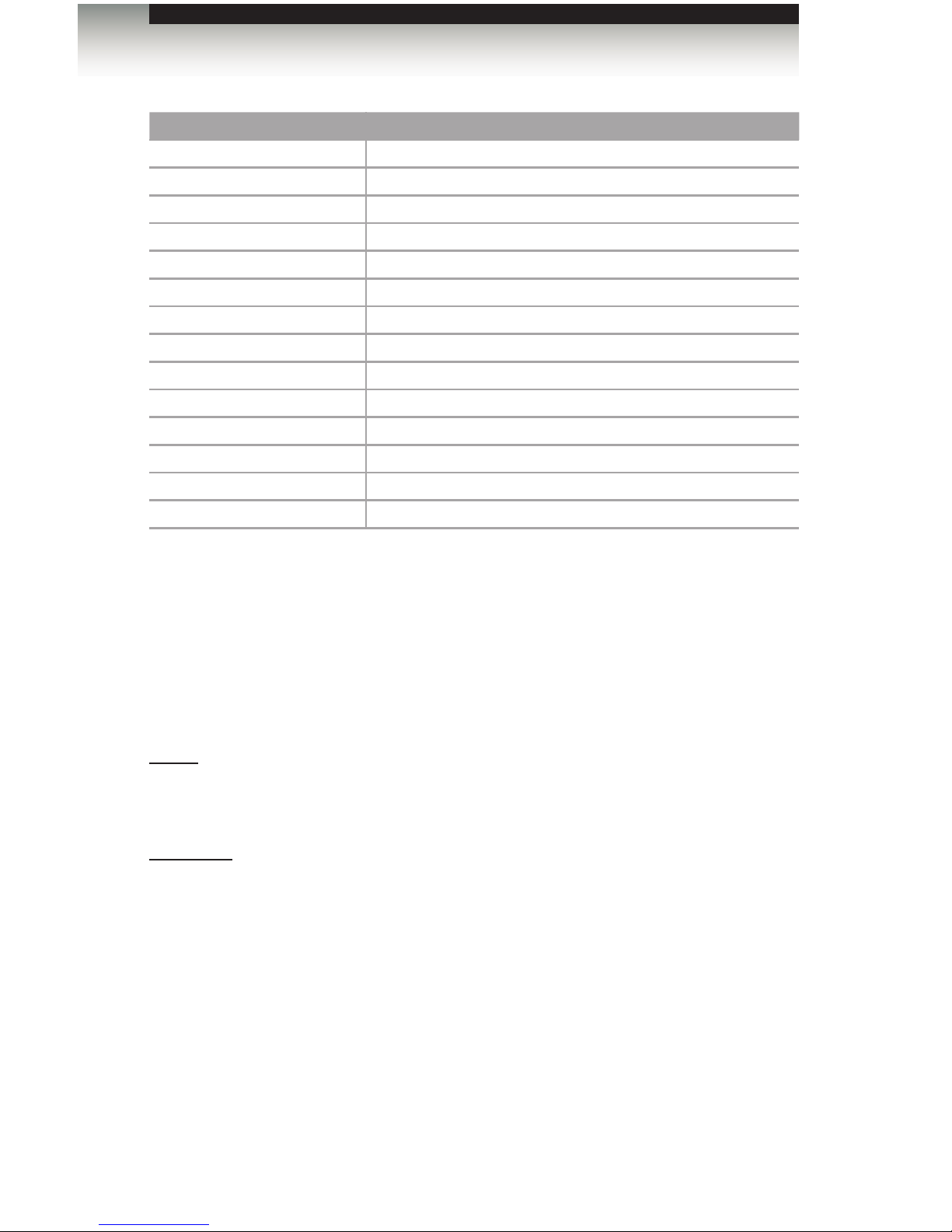
page | 32
Advanced Operation
RS-232 / IP Commands
Command Description
#activebolo
Enables the boot loader
#checkref
Displays the Ref In signal
#fadefault
Resets the routing and masking to factory-default settings
#prreftable
Displays the reference signal table
#prwebadd
Displays the current IP conguration
#rmtiradd
Set the IR channel of the matrix
#rstip
Resets the IP conguration to factory-default settings
#sgateway
Sets the IP address of the (router) gateway
#sipadd
Sets the IP Address
#snetmask
Sets the Net Mask
#sport
Sets the Web server listening port
m
Displays the current matrix status in tabular form
r
Routes the specied input to the specied output
s
Routes the specied input to all outputs
#activebolo
The #activebolo command activates the boot loader used to upgrade the rmware.
See the Firmware Upgrade Procedure for more information.
Syntax:
#activebolo
Parameters:
None
Page 43

page | 33
#checkref
The #checkref command displays information about the input signal on the Ref In
connector.
Syntax:
#checkref
Parameters:
None
Examples:
#checkref
Please wait...
Mesurment result: 262 lines , 6101 H sync period
Detect REF 18 , 480i , 262 lines , 6101 H sync period, 34720 XSET timing
Function completed
#fadefault
The #fadefault command resets the routing and masking to factory-default settings..
This command is similar to the #rstip command, except that the IP settings are
preserved.
Syntax:
#fadefault
Parameters:
None
Example:
#fadefault
Please wait...
Routed 1-1,2-2...
Function completed
Advanced Operation
RS-232 / IP Commands
Page 44

page | 34
RS-232 / IP Commands
Advanced Operation
#prreftable
The #prreftable command displays the reference signal in tabular format.
Syntax:
#prreftable
Parameters:
None
Example:
#prreftable
Please wait...
num | name | lines | H period | XSET timing (nsec)
------|---------------|--------|----------|---------
1 | 1080i60 | 562 | 2844 | 14850 (168670)
2 | 1080i59 | 562 | 2847 | 14880 (168830)
3 | 1080i50 | 562 | 3413 | 17980 (201260)
4 | 1080p23 | 1125 | 3559 | 17010 (191050)
5 | 1080p24 | 1125 | 3555 | 16980 (190890)
6 | 1080p25 | 1125 | 3413 | 16280 (183480)
7 | 1080p29 | 1125 | 2847 | 13450 (154000)
8 | 1080p30 | 1125 | 2844 | 13430 (153860)
9 | 720p60 | 750 | 2133 | 11670 (115270)
10 | 720p59 | 750 | 2135 | 11890 (117150)
11 | 720p50 | 750 | 2560 | 11860 (137490)
12 | 720p23 | 750 | 5339 | 25760 (282170)
13 | 720p24 | 750 | 5333 | 25730 (281940)
14 | 720p25 | 750 | 5120 | 24660 (270820)
15 | 720p29 | 750 | 4271 | 21130 (234040)
16 | 720p30 | 750 | 4266 | 20400 (226380)
17 | 576i | 312 | 6144 | 31880 (345930)
18 | 480i | 262 | 6101 | 34720 (375480)
------|---------------|--------|----------|---------
Function completed
Page 45
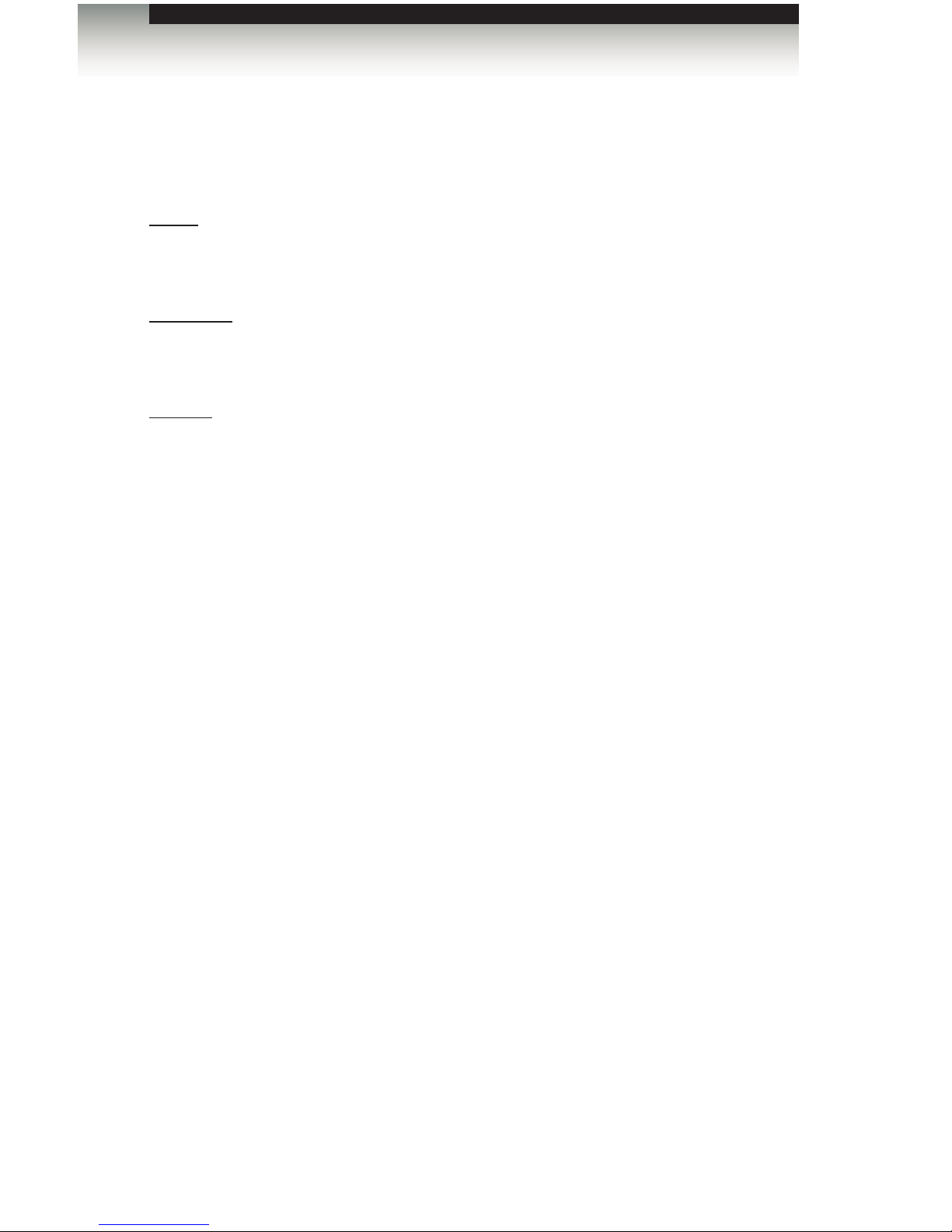
page | 35
Advanced Operation
RS-232 / IP Commands
#prwebadd
The #prwebadd command displays the current IP settings of the matrix.
Syntax:
#prwebadd
Parameters:
None
Example:
#prwebadd
Please wait...
Function completed
IP add = 192.168.1.249
Net Mask = 255.255.255.0
Gateway = 192.168.1.1
port = 80
MAC add = 0.1C.91.1.30.58
Hardware version 0
Firmware version 3.2
Release date 25,12,2012
Page 46

page | 36
RS-232 / IP Commands
Advanced Operation
#rmtiradd
The #rmtiradd command sets the IR channel of the matrix. The specied IR channel
must match the IR channel of the included IR remote control unit. See Setting the IR
Channel for more information.
Syntax:
#rmtiradd param1
Parameters:
param1 IR channel [0 ... 3]
Example:
#rmtiradd
Please wait...
Function completed
#rstip
The #rstip command resets the IP conguration and routing state to factory-default
settings. The matrix must be rebooted after executing this command. To reset only the
routing states to factory-default settings, use the #fadefault command.
Syntax:
#rstip
Parameters:
None
Example:
#rstip
Please wait...
Function completed
Page 47

page | 37
RS-232 / IP Commands
Advanced Operation
#sgateway
The #sgateway command sets the gateway (router) address of the matrix. Each number
(parameter) in the gateway address must be separated by a space. The default gateway
address is 192.168.0.1
Syntax:
#sgateway param1 param2 param3 param4
Parameters:
param1 Number [0 ... 255]
param2 Number [0 ... 255]
param3 Number [0 ... 255]
param4 Number [0 ... 255]
Example:
#sgateway 192 168 1 1
Please wait...
Function completed
Page 48

page | 38
Advanced Operation
RS-232 / IP Commands
#sipadd
The #sgateway command sets the IP address of the matrix. Each number (parameter) in
the IP address must be separated by a space. The default IP address is 192.168.0.70.
Syntax:
#sipadd param1 param2 param3 param4
Parameters:
param1 Number [0 ... 255]
param2 Number [0 ... 255]
param3 Number [0 ... 255]
param4 Number [0 ... 255]
Example:
#sipadd 192 168 1 249
Please wait...
Wrong parameter , Function cancelled
Page 49

page | 39
RS-232 / IP Commands
Advanced Operation
#snetmask
The #snetmask command sets the net mask of the matrix. Each number (parameter) in
the net mask must be separated by a space. The default net mask is 255.255.255.0.
Syntax:
#snetmask param1 param2 param3 param4
Parameters:
param1 Number [0 ... 255]
param2 Number [0 ... 255]
param3 Number [0 ... 255]
param4 Number [0 ... 255]
Example:
#snetmask 255 255 0 0
Please wait...
Function completed
#sport
The #sport command set the HTTP listening port for the Web interface. The default
listening port is 80.
Syntax:
#sport param1
Parameters:
param1 HTTP port [1 ...65535]
Example:
#sport 85
Please wait...
Function completed
Page 50

page | 40
Advanced Operation
RS-232 / IP Commands
m
The m command displays the current matrix status in tabular form. Do not precede this
command with the “#” symbol. This information can also be viewed using the View Matrix
Status page in the Web interface.
Syntax:
m
Parameters:
None
Example:
m
Output | Input | Signal
---------|---------|---------
1 | 1 | ACTIVE
2 | 2 | ACTIVE
3 | 3 | ACTIVE
4 | 4 | ACTIVE
5 | 5 | ACTIVE
6 | 6 | ACTIVE
7 | 7 | ACTIVE
8 | 8 | ACTIVE
9 | 9 | ACTIVE
10 | 10 | ACTIVE
11 | 11 | ACTIVE
12 | 12 | ACTIVE
13 | 13 | ACTIVE
14 | 14 | ACTIVE
15 | 15 | ACTIVE
16 | 16 | ACTIVE
---------|---------|--------
Page 51

page | 41
RS-232 / IP Commands
Advanced Operation
r
The r command routes the specied input to the specied output. Do not precede this
command with the “#” symbol.
Syntax:
r param1 param2
Parameters:
param1 Output [1 ... 16]
param2 Input [1 ... 16]
Example:
r 1 3
Input 3 is routed to output 1
r 5 0
Input 5 is routed to all Outputs
s
The s command routes the specied input to all outputs. Do not precede this command
with the “#” symbol. If param1 = 0, then the matrix will be placed in a 1-to-1 routing state.
In other words, Input 1 is routed to Output 1, Input 2 is routed to Output 2, and so on.
Syntax:
s param1
Parameters:
param1 Input [1 ... 16]
Example:
s 2
All outputs are routed to input 2
s 0
Routed 1-1,2-2...
Page 52

Using the built-in Web Server
The Web interface is divided into three main pages: View Matrix Status, Masking, and
IP Conguration. Each of these pages is represented by a button, near the top portion of
the screen. Click on the desired button to open the its page. When the Web interface is
opened, the View Matrix Status page will be displayed.
Access the built-in Web interface by entering the IP address of the matrix that was specied
in step 3 on page 46.
View Matrix Status
page | 42
Advanced Operation
Web Interface
Matrix Status
Displays the current routing status of the matrix. The numbers in the Output
column are always xed. The numbers under the Input column will change
depending upon the routing status. The Status column indicates the signal state.
“Loss” indicates no signal. “Active” indicates that a signal is detected.
Refresh
Click either of these buttons to
refresh the Web page.
Page 53

page | 43
Advanced Operation
Web Interface
Switch
Click this button to route the current
input and output selection(s).
Outputs
Click to place a check mark in the box and select the desired output.
Multiple outputs can be selected at a time.
Inputs
Click the radio button next to the desired input. Only a one input can be selected
at a time.
Page 54

page | 44
Advanced Operation
Web Interface
Masking
Matrix Status
This section is carried over from the View Matrix Status page and displays the
current routing status of the matrix. The numbers in the Output column are
always xed. The numbers under the Input column will change depending upon
the routing status. The Status column indicates the signal state. “Loss” indicates
no signal.
Refresh
Click either of these buttons to refresh
the information displayed on the Web
page.
Page 55

page | 45
Advanced Operation
Web Interface
Submit
Click this button to activate the
current masking selection(s).
Outputs
Click the Active or Mask radio button next to the desired output. Selecting Mask
will mask the output. Selecting Active will unmask a masked output. Click the
Submit button to make the change. Multiple outputs can be selected.
Page 56

page | 46
IP Conguration
The information at the top portion of the screen displays the current IP conguration of the
matrix. Use the elds under the Change IP Settings section to change the IP settings of the
matrix.
Advanced Operation
Web Interface
Refresh
Click this button to refresh the information displayed on the
Web page.
Save
Click this button after entering new IP information. The matrix
must be rebooted for changes to take effect.
Reset
Click this button to reset the matrix to restore the IP
conguration to factory-default settings.
Page 57

Page 58

Page 59

16 16
x
SOURCES
DISPLAYS
3G-SDI Matrix
w/ Push Button Controls
04 Appendix
Warning Messages .............................................................................................. 50
System Failure ............................................................................................ 50
Firmware Upgrade Procedure ............................................................................. 51
Fuse Replacement .............................................................................................. 52
Specications ...................................................................................................... 53
Page 60

page | 50
Appendix
Warning Messages
System Failure
In the case of a critical malfunction, the following warning message will be displayed on the
front-panel LCD:
If the matrix is connected to a PC using a terminal program, the following message will be
displayed in the terminal window:
System failure !!!
In either case, immediately power-down the matrix and contact Gefen Technical Support.
SYSTEM FAILURE!
Page 61

page | 51
Appendix
Firmware Upgrade Procedure
The following items are required to update rmware:
• GefenPRO 16x16 3GSDI Matrix
• Computer running Windows XP
• Terminal-emulation program (e.g. HyperTerminal)
• RS-232 cable (do not use a null-modem cable)
• Firmware les (downloaded from the Gefen Web site)
To begin the update procedure use the #activebolo command. The following set of
instructions will be using Hyperterminal.
1. Power-on the matrix.
2. Connect an RS-232 cable between the matrix and the computer.
3. Open the terminal program. See RS-232 and IP Conguration for conguration
information.
4. Type and enter the command: #activebolo.
5. The following will be displayed on the terminal screen:
Please wait..
To activate boot loader please type the command again
Function completed
6. Type and enter the #activebolo command again. The following will be displayed:
===============================================
== Gefen Boot Loader ==
== v 1.6 ==
===============================================
============= Main Menu ==================
Download new program --------------- 1
Cancel ----------------------------- 2
==========================================
7. Press the ‘1’ on the computer keyboard to select Download new FW.
The following will be displayed:
Waiting for the le to be sent ... (press ‘a’ to abort)
8. In Hyperterminal, click Transfer --> Send File...
9. Select the rmware le and then select YModem from the Protocol drop-down list.
10. Click the OK button.
The rmware update procedure will begin. This process should take a couple of
minutes. The matrix will automatically reboot when the rmware upgrade process has
completed.
Page 62

page | 52
The 16x16 3GSDI Matrix contains a fuse as part of the internal power supply. This fuse
can easily be replaced by using the following steps.
1. Disconnect the power AC power cord from the IEC connector on the matrix.
2. Locate the fuse door, between the IEC connect and the power switch, on the back
of the unit.
3. Use a small at-head screwdriver to gently pry the locking mechanism, on the fuse
door, from the matrix.
4. Pull the fuse door until the fuse is exposed.
5. Replace the fuse. Only use a 5mm x 20mm 250V / 2A fuse.
6. Gently push the fuse drawer back into place. Do not force the fuse drawer into place.
If the fuse drawer does not lock into place, the fuse may not be centered in the Ccradle. In this case, rotate the matrix on its side and push the fuse drawer into place.
This will allow the fuse to stay centered as the fuse drawer is installed.
Appendix
Fuse Replacement
STOP: Before installing modules and prevent the risk of possible
electrical shock, unplug the AC power cord from back of the matrix.
ATTENTION: Do not use a fuse other than the type specied by
the manufacturer. Replacement of an incorrect fuse can result in
electrical re and damage to the matrix, which will void the warranty.
Page 63

page | 53
Appendix
Specications
Supported Formats
Standards • SD-SDI (SMPTE 259M)
• HD-SDI (SMPTE 292M)
• 3G-SDI (SMPTE 424M)
Resolutions (max.) • 1080p Full HD
• 1920 x 1200 (WUXGA)
• 2K
Reference (sync) • NTSC
• PAL
• Tri-Level
Electrical
Input Video Signal • 1.2V p-p
Input / Output Impedance • 75 Ω
Output Level • 750 mV - 850 mV (p-p)
Connectors
Inputs • 16 x BNC, female
Outputs • 16 x BNC, female
Reference In • 1 x BNC, female
Reference Loop Out • 1 x BNC, female
IR Extender • 3.5mm mini-stereo
RS-232 • DB-9, female
IP Control • RJ-45, shielded
Operational
Power Input • 2 x 100 - 240V AC
Power Consumption • 30W (each power supply)
Operating Temperature • +32 to +104° F (0 to +45° C)
Storage Temperature • -4 to +140° F (-20 to +60° C)
Relative Humidity (non-condensing) • +20 to 90%
Physical
Dimensions (W x H x D) • 19” x 3.5” x 7”
(482mm x 89mm x 178mm)
Unit Weight • 13.8 lbs (6.26 kg)
Page 64

This product uses UL or CE listed power supplies.
20600 Nordhoff St., Chatsworth CA 91311
1-800-545-6900 818-772-9100 fax: 818-772-9120
www.gefen.com support@gefen.com
Pb
Stretch it, Switch it, Split it, Control it.
Gefen’s got it. ®
