Page 1
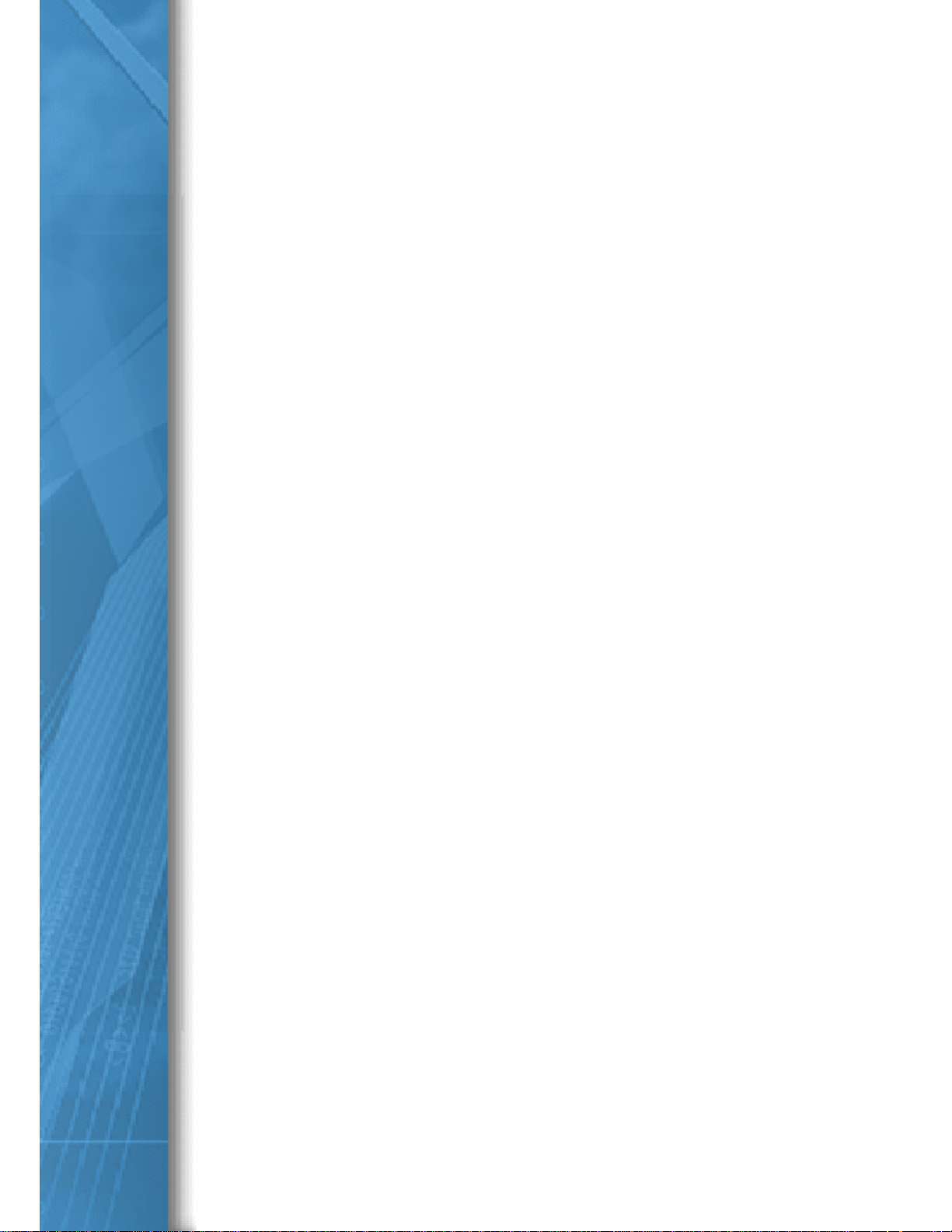
Gefen Wireless Hub and
PC USB Dongle
User Guide
Page 2
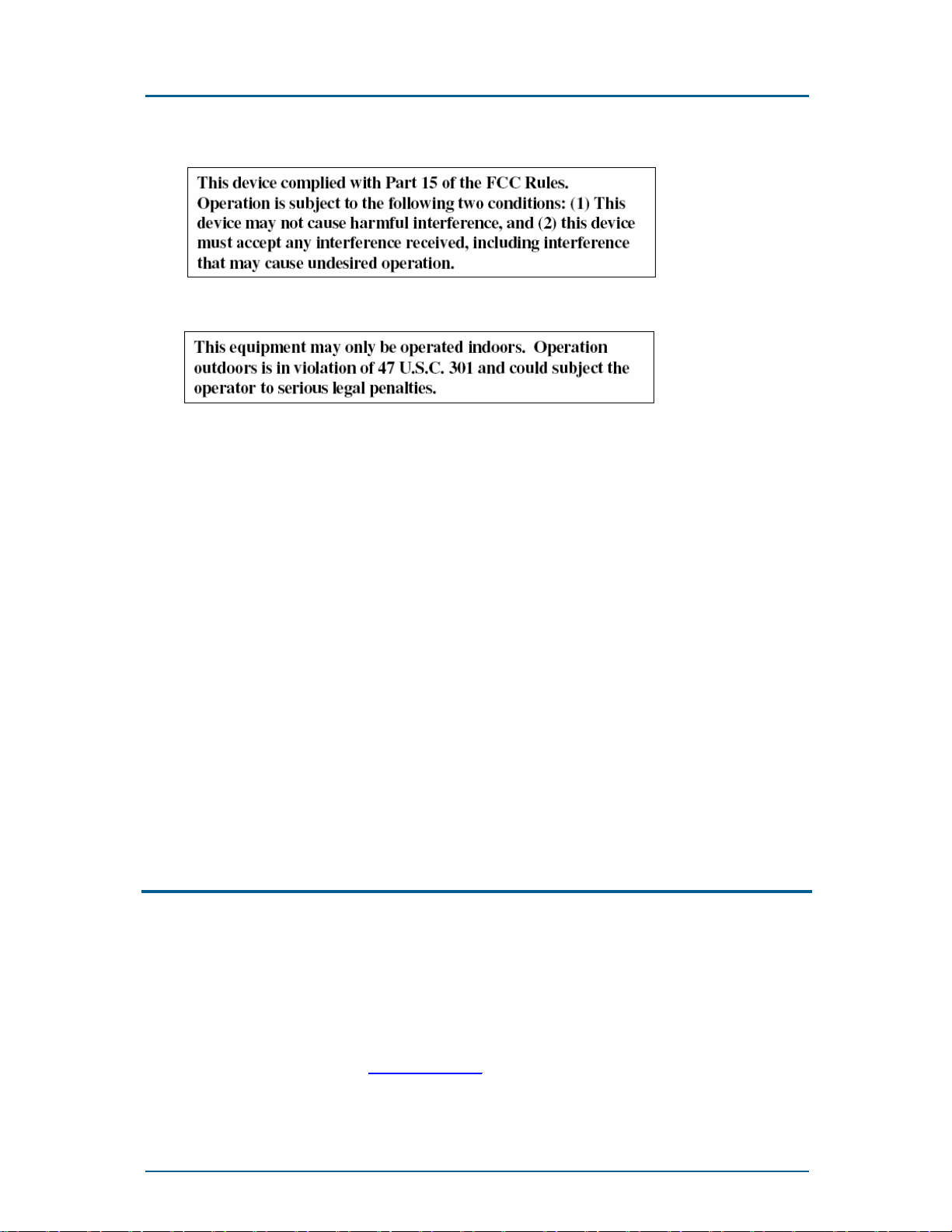
Wireless Hub and USB Dongle User Guide R1.10
FCC Statement
Changes or modifications not expressly approved by Gefen could void
the user’s authority to operate the equipment.
About Wisair
Wisair is a leading provider of WiMedia ultra-wideband (UWB) chipset solutions for
consumer electronics, PC peripherals, and mobile devices. Leveraging the
management teams’ decades of wireless communications product development
expertise, Wisair is the first company to deliver fully-functional WiMedia-based UWB
chipsets and small form-factor reference designs.
Today, the fabless semiconductor company continues to focus on delivering lowcost, low-power, and high bit-rate wireless connectivity solutions.
For more information, visit www.wisair.com.
Page 2 Wisair Wireless USB Hub Reference Design
Page 3
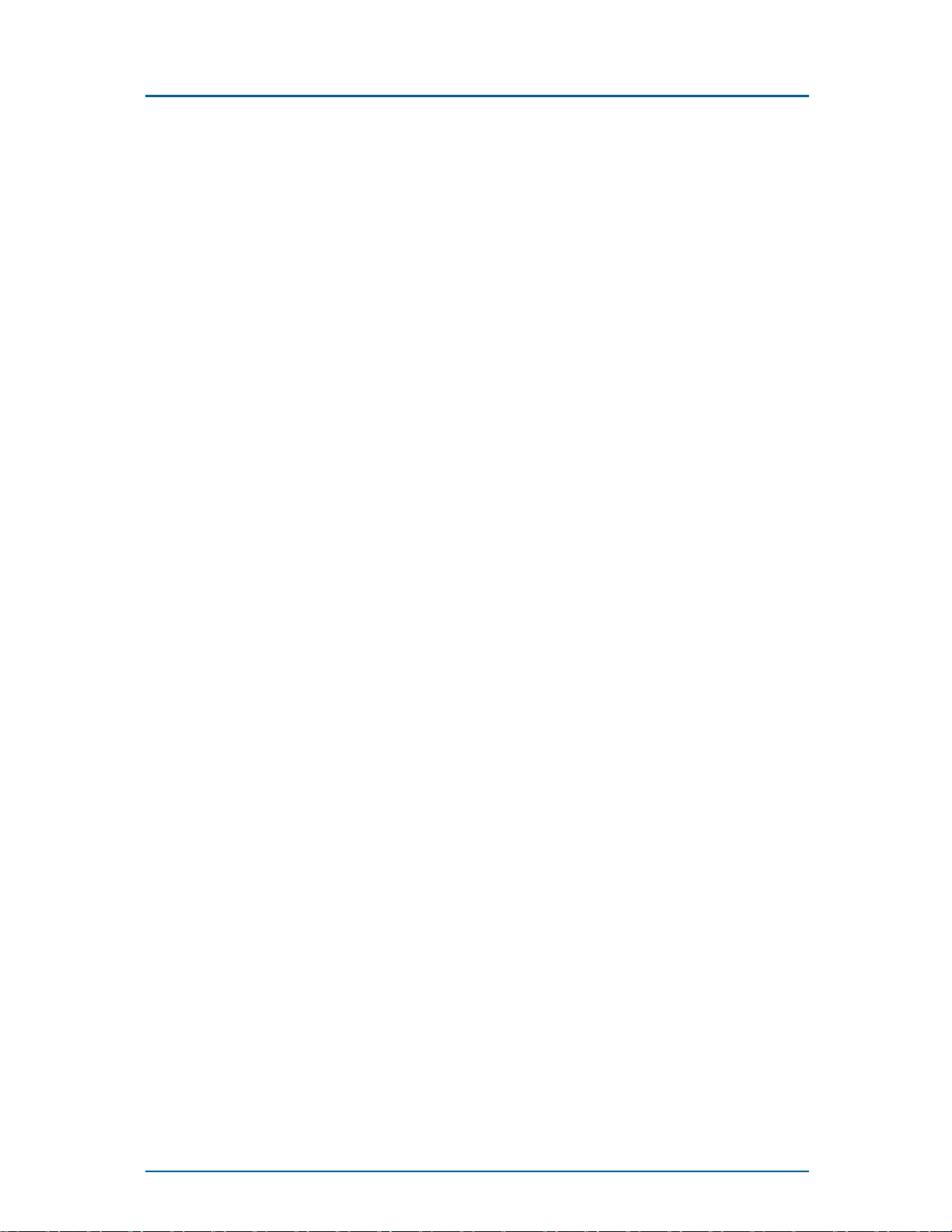
Wireless Hub and USB Dongle User Guide R1.10
Table of Contents
1 Introduction......................................................................................................5
2 Quick Start........................................................................................................8
3 Installation......................................................................................................10
3.1 System Requirements...........................................................................................10
3.2 PC Software Installation........................................................................................10
4 Operation........................................................................................................12
4.1 Status Indication....................................................................................................12
4.2 Optimizing Hub Performance.................................................................................12
4.3 Configuration Properties........................................................................................13
4.4 USB Dongle LED Indications.................................................................................15
4.5 Wireless Hub LED Indications...............................................................................15
4.6 Pairing and Association/Connection......................................................................16
4.7 Closing the Connection Manager Application........................................................17
5 Maintenance...................................................................................................18
5.1 Troubleshooting.....................................................................................................18
6 Technical Specifications...............................................................................20
Wisair Wireless USB Hub Reference Design Page 3
Page 4

Wireless Hub and USB Dongle User Guide R1.10
Table of Figures
Figure 1: USB Dongle............................................................................................................6
Figure 2: USB Dongle block diagram......................................Error! Bookmark not defined.
Figure 3: Wireless Hub..........................................................................................................7
Figure 4: Wireless Hub block diagram...................................................................................7
Figure 5: Connection Manager Properties - Wireless Hub Connection Status screen..........14
Figure 6: USB Dongle LED indications................................................................................15
Figure 7: Wireless Hub LED indications...............................................................................15
Figure 8: Channel busy message.........................................................................................18
List of Tables
Table 1: Wireless channel selection.....................................................................................14
Page 4 Wisair Wireless USB Hub Reference Design
Page 5
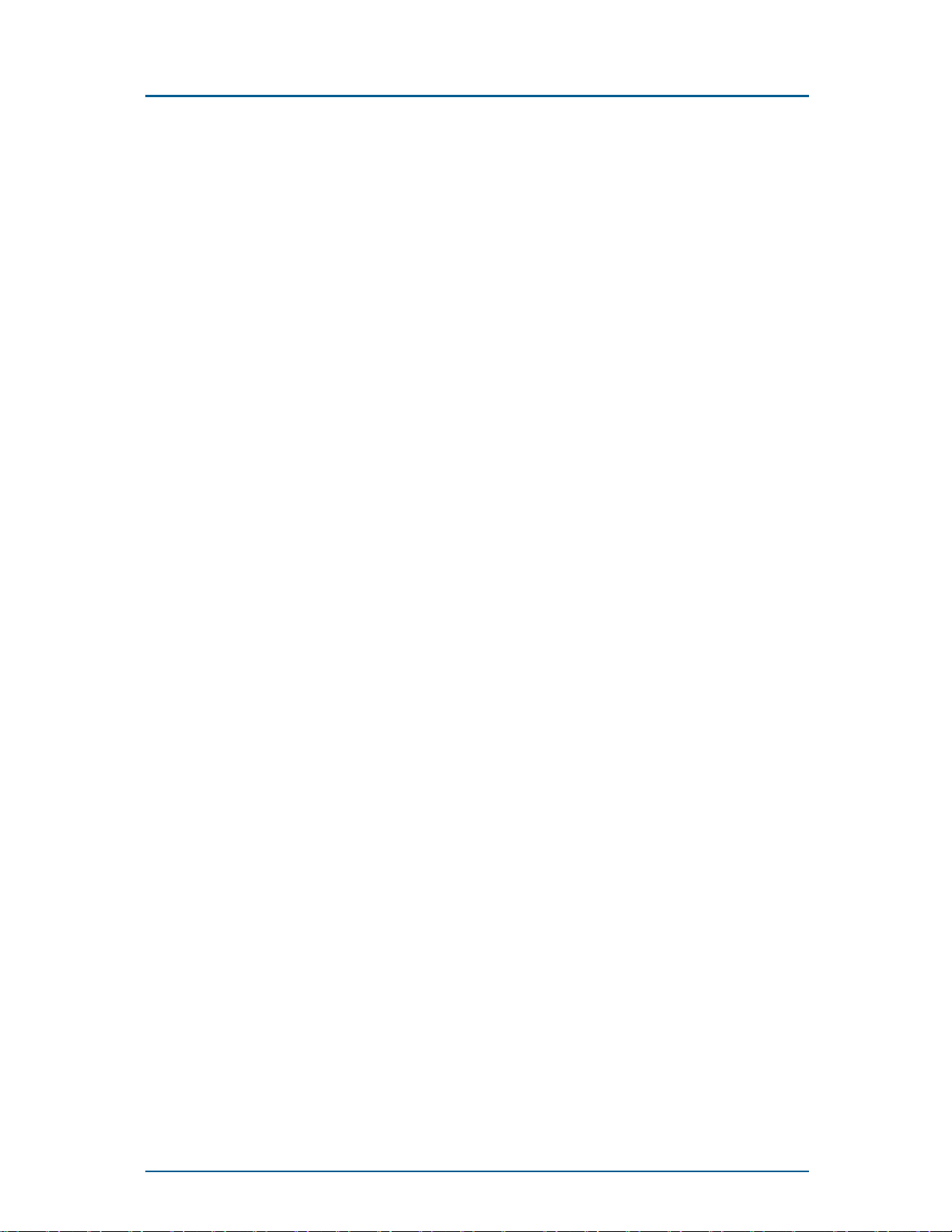
Wireless Hub and USB Dongle User Guide R1.10
1 Introduction
Gefen USB Cable Replacement kit enables you to set up an ad hoc, Wireless network
instantly, for USB cable replacement or extending USB range without the need for a network
infrastructure, thus providing the right balance between functionality and aesthetics. It allows
remote content browsing, sharing, control, multi channel streaming, hotsync, printing, fast
copy and very fast information exchange between PC and USB 2.0/1.1 PC peripherals. The
types of content supported are data, applications, pictures, and compressed video and audio
files (asynchronous transfer).
The kit is comprised of two major components: USB Dongle and Wireless Hub which form a
point to point Wireless link. The components are:
§ USB Dongle—A USB PC dongle, shown below in
§
§ Figure 1: USB Dongle .
The dongle is plugged directly to a PC USB port or to a USB hub host port. The dongle is
powered by the USB port and contains an on-board omni-directional antenna.
§ Wireless Hub—A Wireless Hub, shown below in Figure 2: Wireless Hub.
The 4 port USB 2.0/1.1 wireless hub is a stand alone unit with external power and two
internal omni-directional antennas. Up to four USB legacy devices can be directly
attached to the hub.
Wisair Wireless USB Hub Reference Design Page 5
Page 6
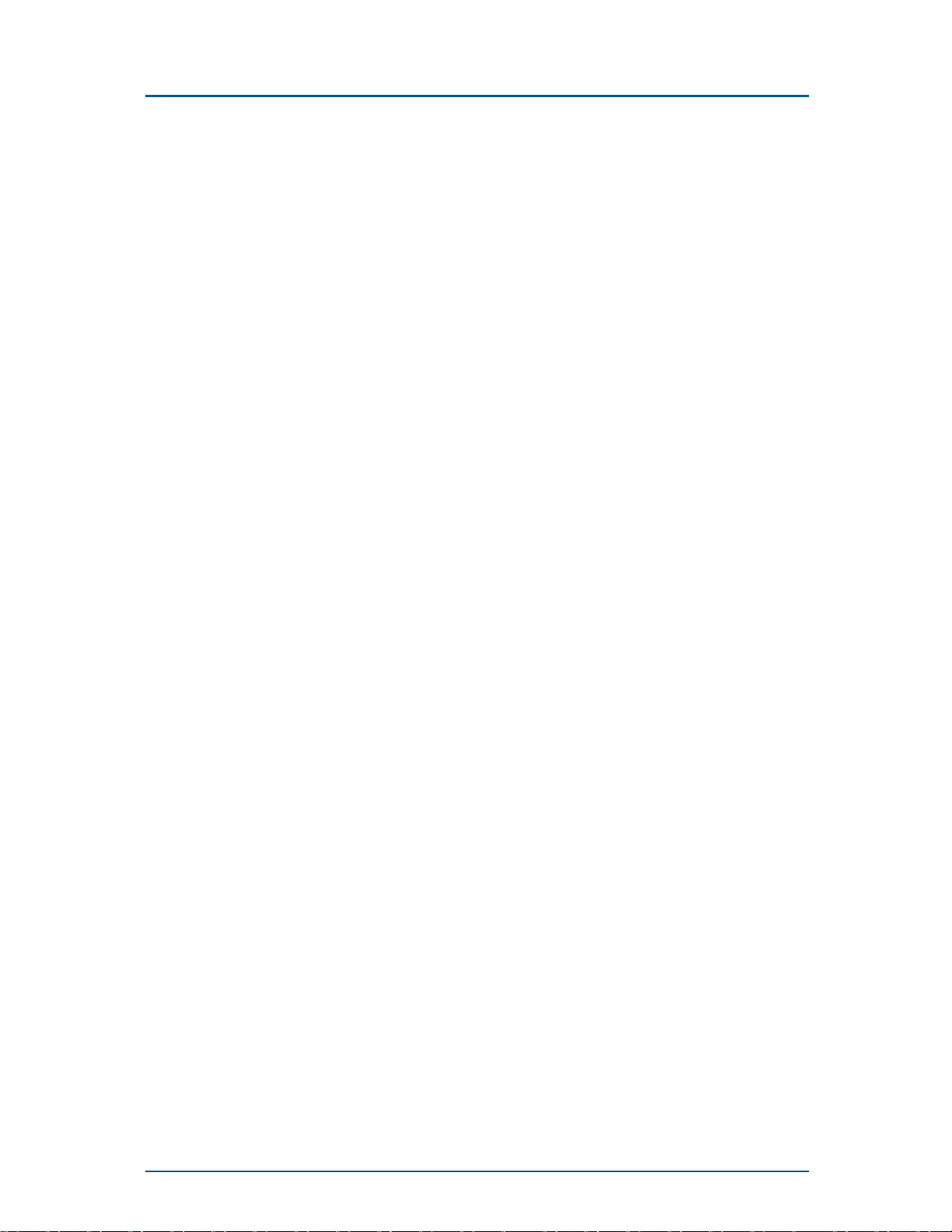
Wireless Hub and USB Dongle User Guide R1.10
Figure 1: USB Dongle
Page 6 Wisair Wireless USB Hub Reference Design
Page 7

Wireless Hub and USB Dongle User Guide R1.10
Figure 2: Wireless Hub
Figure 3: Wireless Hub block diagram
Wisair Wireless USB Hub Reference Design Page 7
Page 8

Wireless Hub and USB Dongle User Guide R1.10
2 Quick Start
The following diagram illustrates the basic steps in connecting and getting started with the
USB Dongle and Wireless Hub:
Page 8 Wisair Wireless USB Hub Reference Design
Page 9

Wireless Hub and USB Dongle User Guide R1.10
Wisair Wireless USB Hub Reference Design Page 9
Page 10

Wireless Hub and USB Dongle User Guide R1.10
3 Installation
3.1 System Requirements
The minimum requirements for running the Gefen Wireless Hub connection software on a PC
are as follows:
§ No previous Gefen Wireless Hub software version installed. If you need to uninstall a
previous version of the software, use the uninstall utility under
Start>Programs>Wireless Hub
§ One or more available high speed (EHCI controller) USB 2.0 ports
§ Windows XP with SP2
§ 4 MB of free disk space
3.2 PC Software Installation
Note: Do not attach the USB Dongle before the GUI application is installed
The software and driver installation is performed in three stages:
1. The GUI application and USB drivers are installed on the PC,
no hardware is connected yet.
2. The USB dongle is connected to the high speed USB 2.0 port in the PC and Windows
must recognize the dongle and each of the drivers that it uses.
3. The Wireless Hub is powered, associated with the USB Dongle, and its corresponding
driver is recognized by Windows.
3.2.1 Install the USB Drivers and GUI Application
1. Ensure that the Wireless Hub is switched off and the USB Dongle is detached from the
PC.
2. Run the Setup_ver_XX_XX.exe Gefen Setup Launcher program.
3.2.2 Connecting the USB Dongle and Registering the Drivers
1. Connect the Gefen USB Dongle to the high speed PC USB port. The system will install
the drivers for the connected dongle automatically.
2. Hardware device recognition notifications are displayed in bubble help messages above
the system tray. Wait for the final message – "your hardware is installed and ready for
use" before continuing.
3.2.3 Connecting the Wireless Hub
1. Ensure that the Wireless Hub is switched off.
2. Open the Wireless Hub Connection Status screen (double-click the Connection Manager
tray icon).
3. In the Wireless Hub Details (Pairing) section, enter the Product ID # provided on a
sticker on the bottom of the Wireless Hub. (There are six pairs of character/digit
combinations in the product ID).
Page 10 Wisair Wireless USB Hub Reference Design
Page 11

Wireless Hub and USB Dongle User Guide R1.10
4. Place the Wireless Hub within 1 meter distance of the USB dongle. Ensure the two units
have clear line-of-sight.
5. Turn the Wireless Hub unit on. Ensure the LEDs are on.
6. A bubble help message is displayed in the System Tray area showing the Product ID #
and a message that the Wireless Hub is connected with the PC as shown in the screen shot
below.
7. The system will automatically detect and install the device driver for the Wireless Hub.
Windows hardware device recognition notifications are displayed in bubble help
messages above the system tray.
Wait for the final message – "your hardware is installed and ready for use".
Wisair Wireless USB Hub Reference Design Page 11
Page 12

Best performance will be achieved when there
Wireless Hub and USB Dongle User Guide R1.10
4 Operation
To begin operation, please review the steps outlined in Sec. 2 Quick Start.
Please Note: In compliance with 47 CFR 15.519(a)(1) the wireless dongle and /or hub will
cease transmission within 10 seconds unless it receives an acknowledgement from the
other that its transmission is being received. An acknowledgment of reception must
continue to be received by the wireless dongle and / or hub at least every 10 seconds or
the UWB device will cease transmitting until it receives acknowledgement. This may
cause some additional delay in operation when first associating the dongle and hub if
hub is out of range of dongle or power is applied to hub after 10 seconds of dongle
connection.
4.1 Status Indication
When the Gefen Connection Manager is up, the Gefen icon displays in the Windows System
Tray. The color of the icon indicates the current activity state, as follows:
Icon Color Status
Connected (green icon)
A wireless connection is established with a
Wireless Hub module
Enabled (yellow icon)
USB dongle is connected to the PC (dongle is
enabled, no wireless connection is detected)
Disabled (gray icon)
USB Dongle is disabled (and no connection
available)
4.2 Optimizing Hub Performance
The following recommendations for connecting and positioning the USB dongle and
Wireless USB hub can help optimize Wireless USB performance.
Need Picture When connecting the dongle to a laptop or
desktop PC, use the supplied USB elbow
adaptor. Position the dongle on the desk,
perpendicular to the ground, so that its wide
side faces the hub.
Need Picture
is a direct line of sight between the dongle
and the hub. If possible, place the hub at the
end of the surface facing the dongle, so that
no large objects are in the way.
Page 12 Wisair Wireless USB Hub Reference Design
Page 13

Wireless Hub and USB Dongle User Guide R1.10
4.3 Configuration Properties
The USB Dongle hardware properties screen provides direct access to the dongle hardware
configuration.
To open the properties screen, right click on the Gefen icon and select properties from the
context menu.
The following table explains the properties that can be configured or viewed:
Property Description
Connection Status
Operating State Disabled/Disconnected/Connected
Signal Strength 0-100%
Transmit Rate Select Auto/480/400/320/200/160/106.7/80/53.3 Mbps
Channel Select Auto Detect /A/B/C/D/E (see
Table 1: Wireless channel selection)
Current Channel A/B/C/D/E (see
Table 1: Wireless channel selection)
Wireless Hub Details (Pairing)
Product ID # Enables the registration of the Wireless Hub Product ID# in order to allow
association/connection with that hub.
Register/Un-Register Registers (associates) or Un-Registers (disassociates) the Wireless Hub of the
given Product ID #.
USB Dongle Status
Reset Resets the connection/disassociates Wireless Hub from Host and restarts scanning
Disable/Enable Turns USB dongle off to save PHY power
Packets Sent/Packets
Received
USB Dongle Details
Description USB Dongle
Product ID Unique hardware identification number
Packets Sent (by USB Dongle)
Packets Received (from Wireless Hub)
Firmware Version Host firmware version
Driver Version Wireless Hub PC driver version
Wisair Wireless USB Hub Reference Design Page 13
Page 14

Wireless Hub and USB Dongle User Guide R1.10
Table 1: Wireless channel selection
Gefen Channel Name TFC
Band Search Pattern
Channel
A TFC1 F
B TFC2 F
C TFC5 F
D TFC6 F
E TFC7 F
1 F 2 F3 F1 F2 F3
1 F3 F 2 F1 F3 F 2
1 F1 F1 F1 F1 F1
2 F 2 F 2 F 2 F 2 F 2
3 F3 F3 F3 F3 F3
Figure 4: Connection Manager Properties - Wireless Hub Connection Status screen
Page 14 Wisair Wireless USB Hub Reference Design
Page 15

Wireless Hub and USB Dongle User Guide R1.10
4.4 USB Dongle LED Indications
Figure 5: USB Dongle LED indications
A single LED is provided on the USB Dongle for the following visual status indications:
§ Power – Constant green when 5V DC is applied from the PC USB port.
§ USB Association – Slow flashing green when dongle associates with the PC.
§ Rx Traffic – Flashes green when packets are received.
4.5 Wireless Hub LED Indications
Figure 6: Wireless Hub LED indications
§ LED#1: Power —Constant ON green when 5V DC is applied
§ LED#2: Association with USB Dongle/Traffic Indication—Slow flashing when the
connection/association is established. Rapid flashing to indicate Rx/Tx traffic.
§ LED#3 to #6: USB Port Active Indication— OFF when no USB device is attached or
when attached USB device is not yet recognized by the PC. Constant ON green when a
device is connected to the USB port and is recognized by the host (PC) side. Orange if
port was overloaded by more than the maximum USB rating power.
Wisair Wireless USB Hub Reference Design Page 15
Page 16

Wireless Hub and USB Dongle User Guide R1.10
4.6 Pairing and Association/Connection
Once the Wireless Hub is powered up and completes initialization, it is ready for association.
First time association occurs after manually Registering the Product ID# of the Wireless Hub
with the PC, this is also called Pairing the two entities.
4.6.1 Automatic Association
After the first time connection/association, future association with the same hub is handled
automatically whenever the Wireless Hub operates within range. No additional user
intervention is necessary.
4.6.2 Changing Association/Registration (Pairing)
To associate to a different Wireless Hub, you must manually Un-Register the previous
Wireless Hub by pressing Un-Register, causing the Wireless Hub to dis-associate from the
PC.
To change the association/registration from one Wireless Hub to another:
1. In the Wireless Hub Connection Status screen, click Un-Register.
2. Enter the Product ID # of the Wireless Hub that you want to associate and press
Register.
3. A tool tip is displayed in the System Tray area, containing the Product ID and a message
that the Wireless Hub is now connected with the PC.
4. Check to see the Operating State field to see if the status changes from Disconnected to
Connected.
Page 16 Wisair Wireless USB Hub Reference Design
Page 17

Wireless Hub and USB Dongle User Guide R1.10
4.7 Closing the Connection Manager Application
To shut down the Connection Manager:
1. Right click the tray icon and select Exit.
2. Click Yes to confirm that you want to shut down the application.
Wisair Wireless USB Hub Reference Design Page 17
Page 18

Wireless Hub and USB Dongle User Guide R1.10
5 Maintenance
The following sections provide maintenance information and troubleshooting advice.
5.1 Troubleshooting
5.1.1 Channel Busy
When the user selected a specific channel (frequency range) and the USB Dongle (after
scanning) found it cannot be the master on that channel, an information message window
displays automatically. This is the result of more than one USB Dongle present in the same
range.
Figure 7: Channel busy message
To resolve this conflict, select a different channel or Auto Detect in the Wireless Hub
Connection Status screen of one of the USB Dongles.
5.1.2 Support for USB Classes
Audio devices (which is USB Audio class) and some Web cams (USB Video class) which
have isochronous endpoints, are not supported by the Wireless Hub.
5.1.3 Wireless Link Out of Range
If you are experiencing frequent Wireless link breaks, the Wireless Hub may be out of range–
the solution is to shorten the range between the USB Dongle and Wireless Hub.
5.1.4 Extended or External Wired USB Hub Connections
If you are connecting the USB Dongle to a PC via an external wired USB hub – we
recommend:
• Apply external power to the wired USB hub.
• Do not use the external hub during initial connect and driver installation.
5.1.5 Manual Software Uninstall
To uninstall the software manually:
1. Ensure that the Connection Manager is stopped and the USB Dongle is disconnected.
2. Go to C:\windows\system32\drivers and locate the four driver files:
§ FX2Control.sys
§ SwMac.sys
§ USBFX2.sys
§ WirelessHub.sys
Page 18 Wisair Wireless USB Hub Reference Design
Page 19

Wireless Hub and USB Dongle User Guide R1.10
3. Delete the four files
4. If applicable, remove the shortcut for the ConnectionManager.exe from the
Start>Programs>Startup menu.
5.1.6 Reading Software and Firmware Versions
In order to ensure that you are working with the latest version of software and hardware, you
can check the versions of each component as follows:
Gefen application
PC host drivers version
USB Dongle firmware
version
Wireless Hub firmware
version
In Control Panel>Add or Remove Programs>Wireless Hub>Click
here for support information for the automatically installed application.
Right click the tray icon, select Properties. Read the Driver Version field in
the USB Dongle Details section.
Right click the tray icon, select Properties. Read the Firmware version
field in the USB Dongle Details section. .
Use a serial connector to connect via HyperTerminal application and view the
firmware version in the command prompt of the Wireless Hub.
Wisair Wireless USB Hub Reference Design Page 19
Page 20

Wireless Hub and USB Dongle User Guide R1.10
6 Technical Specifications
Model number HWA531 — USB Dongle
DWA531 — 4 port Wireless Hub
UWB Chipset Wisair 531 MAC/BB chip, Wisair 502 RF chip
Operational Range Up to 10 to 20 meters (30 to 60 feet)
PHY data rate Up to 480Mbps (Automatic or manually selected)
Frequency range 3.1GHz to 4.8GHz; supporting 3 sub-bands, 528MHz each
RF modulation type Multiband OFDM
Max. output power
80µW (-41.25dBm/MHz maximum)
Max Power Consumption HWA531 — 1.75W (350 mA maximum @5VDC from USB port)
DWA531 — 3 W (600mA @5VDC from external power supply)
USB end points types Bulk in/out, Interrupt, Control
Number of endpoints 32 endpoints
USB power drive Powers up to 4 USB external devices (500mA@5VDC each)
USB association type PC host GUI based association
LED indications Power , Association, Traffic , USB Port active (on Wireless Hub)
PCB size HWA531 — 25 by 69 mm
DWA531 — 38 by 92 mm
Antenna HWA531 — UWB on-board omni-directional antenna
DWA531 — UWB two internal omni-directional antennas
Operating Temperature
5°C to +50°C
range
Operational Humidity 10-95%
PHY compliance Complies with WiMedia PHY spec. Rev. 1.0
FCC compliance Complies with FCC CFR 47 Part 15 subpart F; UWB intentional radiation and
subpart B.
USB hub compliance Complies with USB 2.0/1.1
OS compliance Microsoft® Windows XP SP2; Microsoft WHQL approved
Coexistence Co-exists with standard WiMedia devices
Coexistence with co-located additional USB dongles or UWB systems (FFI, TFI
schemes)
Page 20 Wisair Wireless USB Hub Reference Design
