Page 1
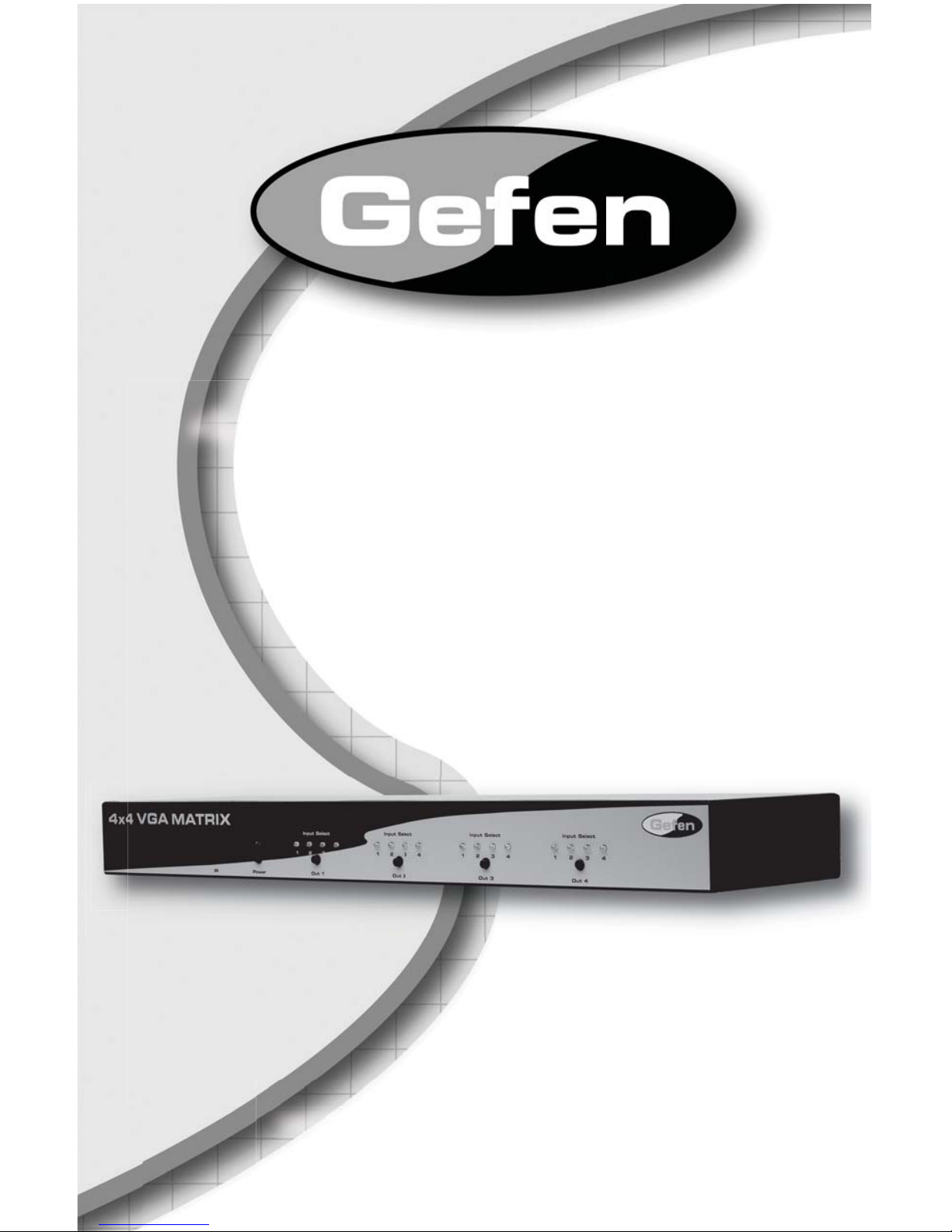
www.gefen.com
4x4 VGA Matrix
EXT-VGAAUD-444
User Manual
Page 2
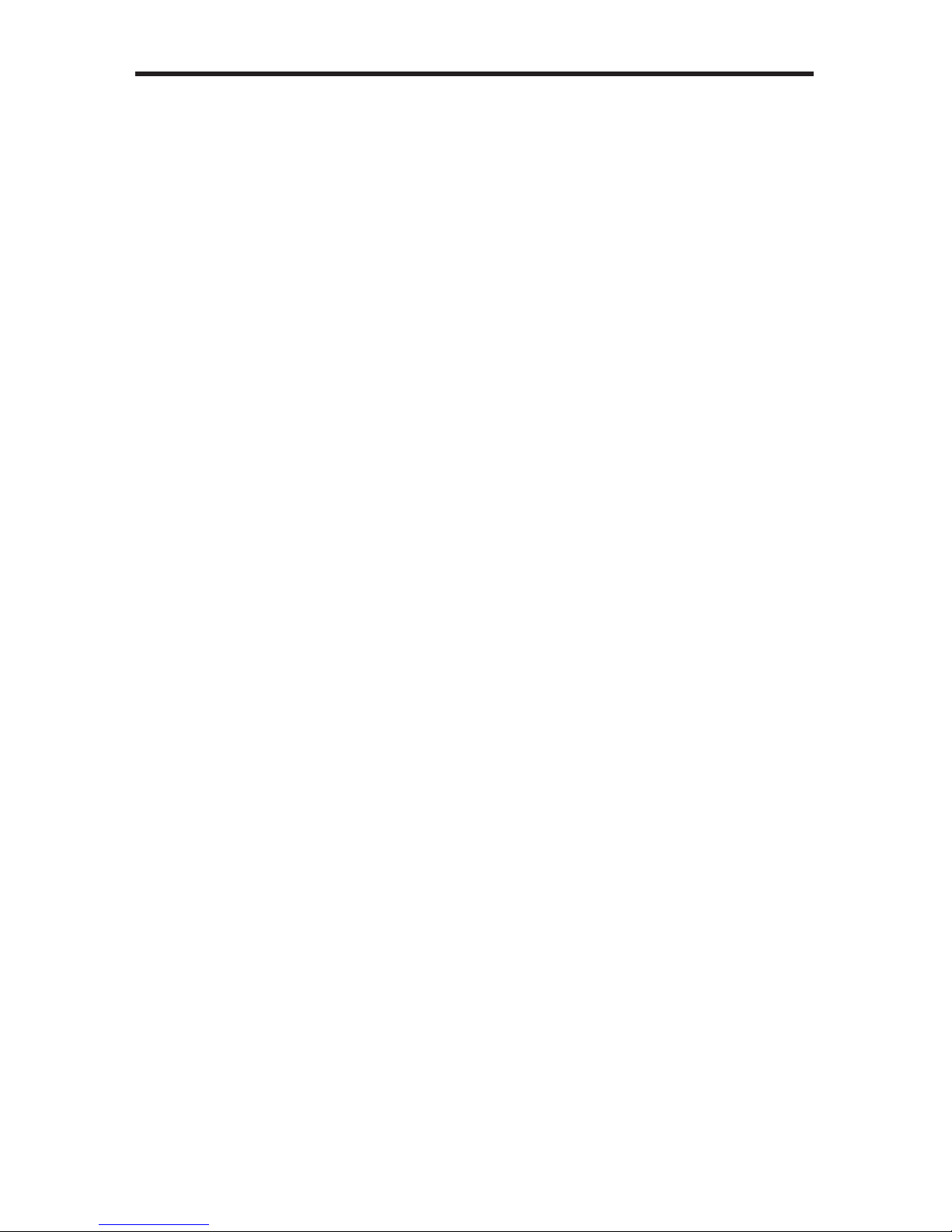
Technical Support:
Telephone (818) 772-9100
(800) 545-6900
Fax (818) 772-9120
Technical Support Hours:
8:00 AM to 5:00 PM Monday thru Friday.
Write To:
Gefen Inc.
c/o Customer Service
20600 Nordhoff St
Chatsworth, CA 91311
www.gefen.com
support@gefen.com
Notice
Gefen Inc. reserves the right to make changes in the hard ware, packaging and
any accompanying doc u men ta tion without prior written notice.
4x4 VGA Matrix is a trademark of Gefen Inc.
© 2009 Gefen Inc., All Rights Reserved
All trademarks are the property of their respective companies
ASKING FOR ASSISTANCE
Rev A1
Page 3
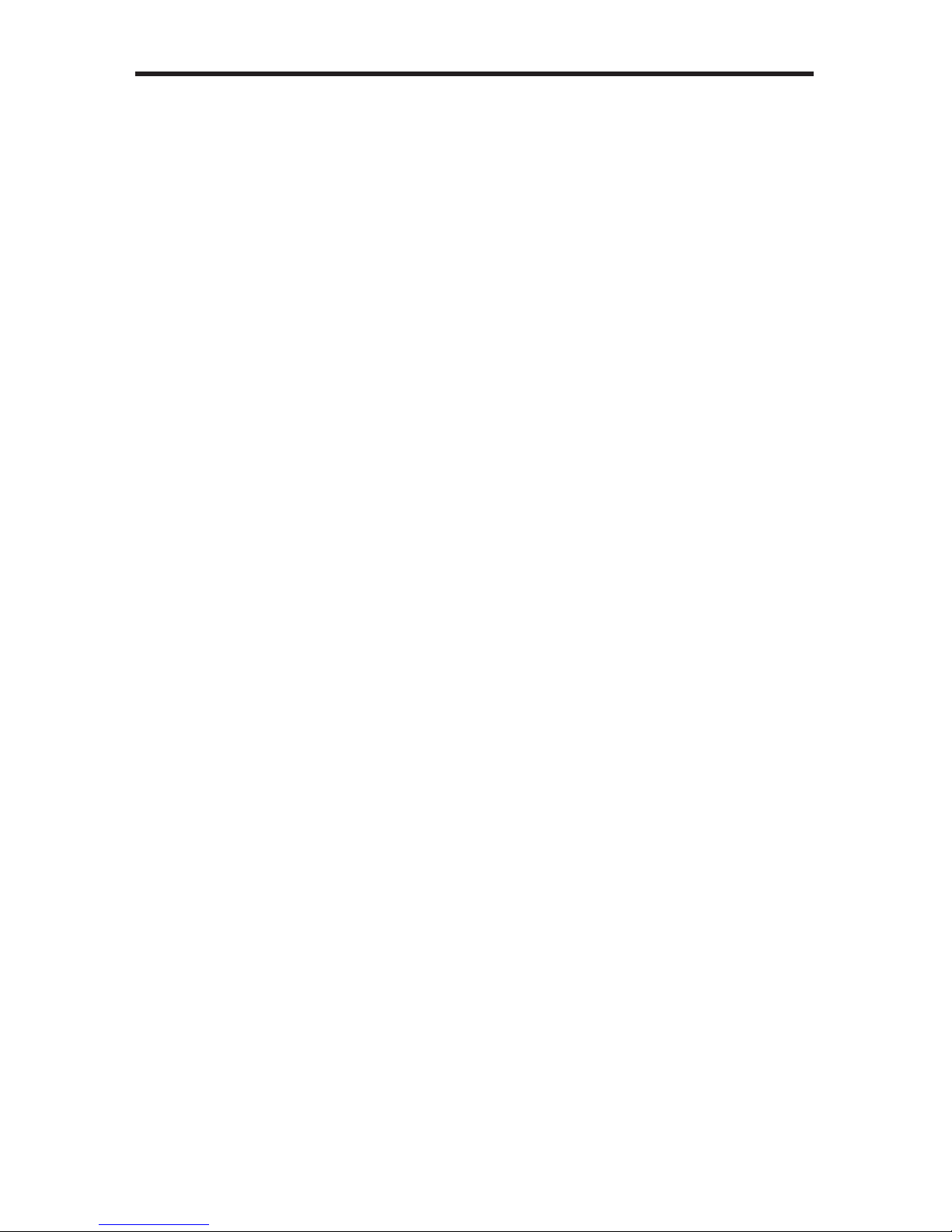
CONTENTS
1 Introduction
2 Operation Notes
3 Features
4 Panel Layout
5 Panel Descriptions
6 Connecting And Operating The 4x4 VGA Matrix
7 RMT-16IR Remote Description
8 4x4 VGA Matrix Remote Installation
10 Rack Mount Installation
11 Specifi cations
12 Warranty
Page 4
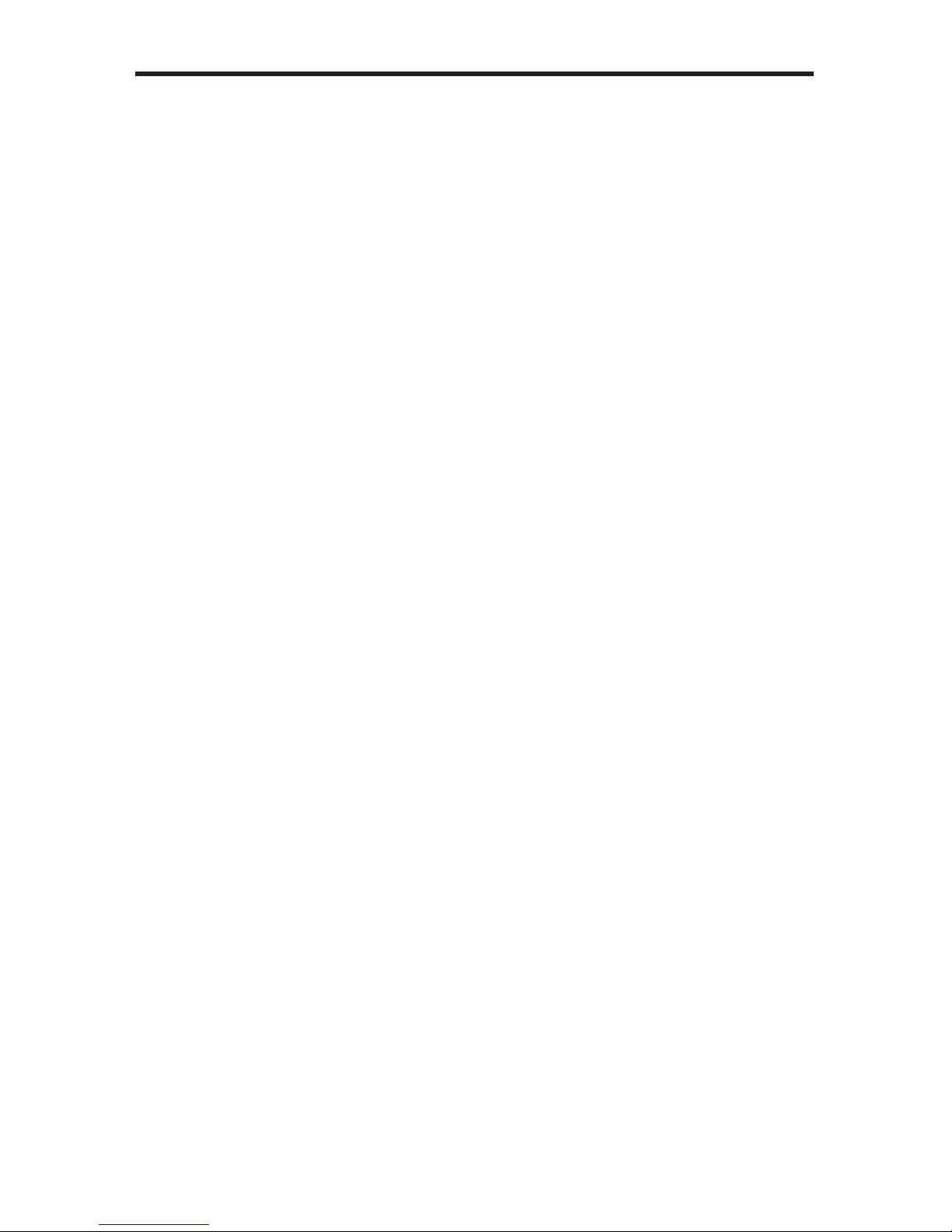
1
Congratulations on your purchase of the 4x4 VGA Matrix. Your complete
satisfaction is very important to us.
Gefen
Gefen delivers innovative, progressive computer and electronics add-on solutions
that harness integration, extension, distribution and conversion technologies.
Gefen’s reliable, plug-and-play products supplement cross-platform computer
systems, professional audio/video environments and HDTV systems of all sizes
with hard-working solutions that are easy to implement and simple to operate.
The Gefen 4x4 VGA Matrix
The Gefen 4x4 VGA Matrix offers fl exibility and convenience by routing high-
quality VGA and analog audio from any of four VGA/audio sources to any of 4
VGA displays and audio devices.
The Gefen 4x4 VGA Matrix works with a wide variety of VGA sources such as
computers, security cameras and DVRs. Every source is accessible at any time
by any display by selecting it with the included IR remote, front panel buttons, or
RS-232 control.
How It Works
Connect up to four VGA and analog audio sources to the 4x4 VGA Matrix’s
inputs. Connect the Matrix’s VGA and analog audio outputs to 4 VGA displays
and audio devices. Plug in the Matrix’s power supply. You may now switch VGA
and audio sources using the included IR remote, front panel buttons, or the builtin RS-232 serial port. LED lights on the front panel show the currently selected
routes from the VGA sources to the VGA displays.
INTRODUCTION
Page 5
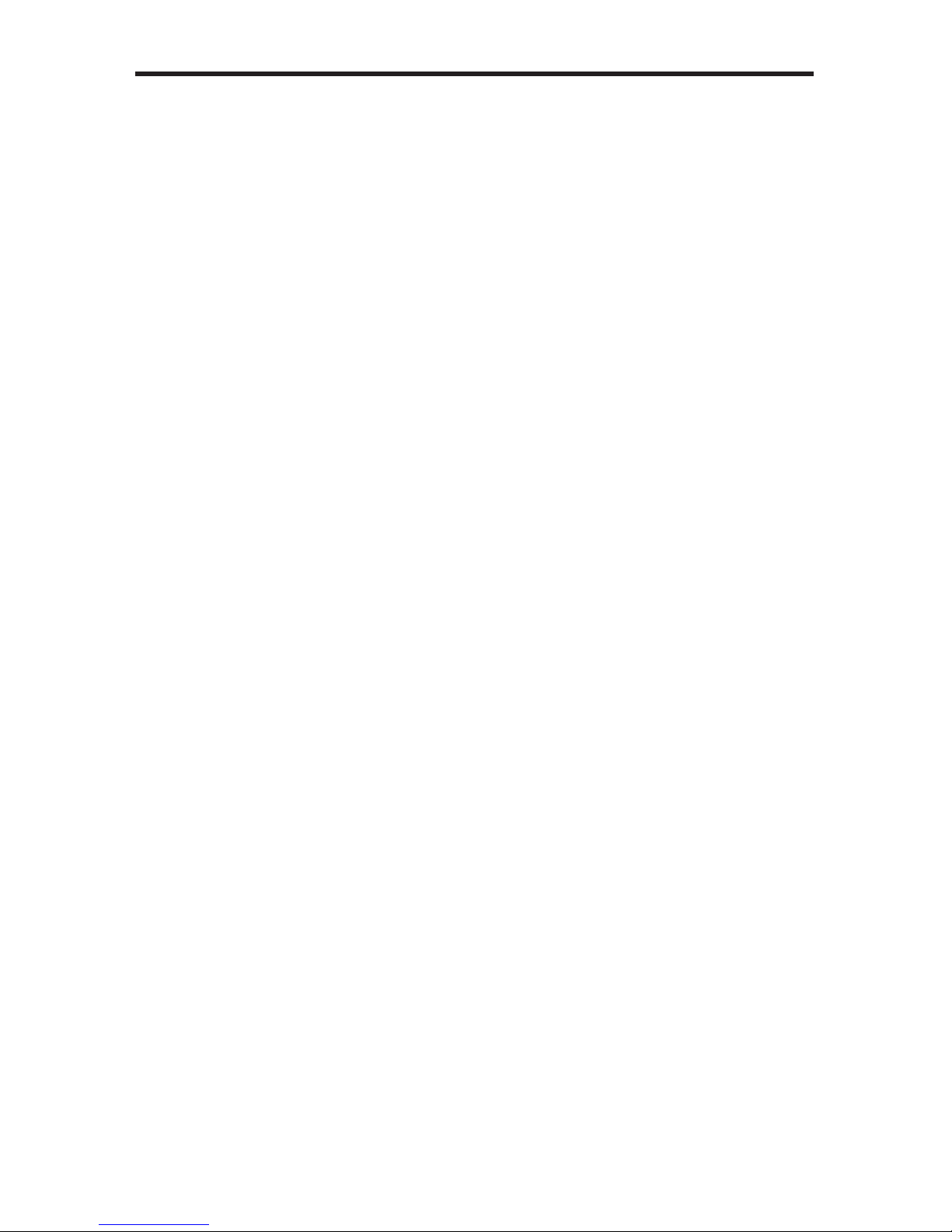
READ THESE NOTES BEFORE INSTALLING OR
OPERATING THE 4X4 VGA MATRIX
• The 4x4 VGA Matrix does not transmit display information (EDID) to the
source. Standard VESA resolutions should be output by most computers
without the need of an EDID. If using a non-VESA standard resolution or
if EDID is needed, an EDID storage and relay device is necessary. Gefen
recommends the use of a DVI Detective (part# EXT-DVI-EDIDN) with two
VGA to DVI adapters.
2
OPERATION NOTES
Page 6

3
Features
• Switches easily between any four VGA/analog audio sources
• Sends up to four VGA inputs with analog audio to any four displays with
analog audio
• Supports high-defi nition VGA up to 1920 x 1200 resolution at 60 Hz
• LED lights on the front panel show selected VGA routes
• RS-232 Control
• Includes discrete IR remote control
Package Includes
(1) 4x4 VGA Matrix
(4) 6-Foot Vga Cables (M-F)
(4) 6-Foot Mini-Stereo 3.5mm Analog Audio Cables
(1) 24V DC Power Supply
(1) RMT-16IR Remote Control
(1) Set Of Rack Ears
(1) User’s Manual
FEATURES
Page 7

4
Front Panel
Back Panel
5
11 12 13 14 15 16 17 18
6
19
7
20 24
8
21 25
9
22 26
10
23 27 28
2 3 41
PANEL LAYOUT
Page 8

5
1-4 Selected Input LED Indicators For Outputs 1-4
There is a set of 4 LEDs for each of the four output ports. Each of the four
labeled outputs have a set of 4 individual LEDs that will indicate which input
source is active for that output. The currently selected input will be indicated
by an active LED.
5 IR (Infrared) Receiver
This receiver will accept commands for switching between HDMI input
devices using the included RMT-16IR remote control.
6 Power/Standby Button
This button will toggle the unit between on and standby modes.
7-10 Input Selection Button For Outputs 1-4
This button will set the source for the indicated output. Each labeled output on
the front panel has this button. Each press of this button will cycle through the
four input sources that will be routed to the output.
1 1-14 Audio Inputs For Inputs 1-4
This 3.5mm mini-jack analog stereo input will accept a single audio source for
routing to the outputs. There are four inputs, one for each VGA input.
15-18 Audio Output For Outputs 1-4
This 3.5mm mini-jack analog stereo output will accept a single amplifi ed audio
device. There are four outputs, one for each VGA output.
19 RS-232 Serial Communications Port
This DB-9 serial communications port is used with RS-232 devices for various
routing and functions.
20-23 VGA Inputs 1-4
These inputs will accept a single VGA source device. Any of these four VGA
inputs can then be routed, in any combination, to the four VGA outputs.
24-27 VGA Outputs 1-4
These outputs will accept a single VGA output device. Any of these four VGA
outputs can select and view one of the four VGA and audio inputs.
28 24V DC Power Receptacle
Connect the included 24V DC power supply between this port and an open
wall power receptacle.
PANEL DESCRIPTIONS
Page 9

6
How to Connect the 4x4 VGA Matrix
1. Connect up to 4 VGA video sources to the 4x4 VGA Matrix inputs using the
supplied VGA cables.
2. Connect up to 4 analog audio sources to the 4x4 VGA Matrix audio inputs
using the supplied 3.5mm mini-jack stereo audio cables.
3. Connect up to 4 VGA capable displays to the 4x4 VGA Matrix outputs using
user supplied VGA cables.
4. Connect up to 4 amplifi ed analog audio devices to the 4x4 VGA Matrix audio
outputs using user supplied 3.5mm mini-jack stereo audio cables.
5. Connect the included 24V DC power supply to the 4x4 VGA Matrix and an
open wall power socket.
How to Connect the 4x4 VGA Matrix
Routing of video to displays is done using Connect up to 4 analog audio sources
to the 4x4 VGA Matrix using the supplied 3.5mm mini-jack stereo audio cables.
either the included RMT-16-IR remote control or the direct select buttons located
on the front panel of the 4x4 VGA Matrix.
Using the RMT-16-IR remote control
The RMT-16-IR remote control uses 16 buttons to select 1 of 4 sources for each
output to view. Each output has a grouping of 4 buttons allocated for selecting
the individual sources. Use the chart below to route video to your desired display
NOTE:
How to Operate the 4x4 VGA Matrix
Using the Direct Source Buttons
Each output on the 4x4 VGA Matrix has a push-button located on the front panel.
Pressing this button will cycle through the 4 input sources. Press the button for
each display repeatedly to select the desired source for viewing on that output.
RMT-16-IR
Button
Source Output
111
221
331
441
512
622
732
842
RMT-16-IR
Button
Source Output
913
10 2 3
11 3 3
12 4 3
13 1 4
14 2 4
15 3 4
16 4 4
CONNECTING AND OPERATING THE 4X4 VGA MATRIX
Page 10

7
1. Remove battery cover from the back of the RMT-16-IR remote.
2. Verify that DIP switches 1 & 2 are in the down (OFF) position.
3. Insert the battery, hold the battery so that you can see the positive side facing
up. The side that is not marked must be facing down.
4. T est the RMT-16-IR remote by pressing ONLY one button at a time. The
indicator light on the remote will fl ash once each time you press a button.
WARNING: Do not press multiple buttons simultaneously and do NOT press buttons
rapidly . These actions will cause the remote to reset and steps 1-4 will have to be
repeated.
NOTE: The RMT -16-IR ships with two batteries. One battery is required for
operation, the second battery is complimentary .
RMT-16IR REMOTE DESCRIPTION
Page 11

8
How to Resolve IR Code Confl icts
In the event that IR commands from other remote controls confl ict with the
supplied RMT-16IR remote control, changing the remote channel will alleviate
this issue. The RMT-16IR remote control has a bank of DIP (Dual Inline Package)
switches for confi guring the remote channel that both units use to communicate.
The 4x4 VGA Matrix can be put into a mode that will uses its front LED array to
indicate which remote channel is being used and also give the user the ability
to modify the currently used IR remote channel. These IR channel settings must
exactly match each other for proper operation.
The DIP Switch bank on the RMT-16IR is located underneath the battery cover.
Follow these steps to place the 4x4 VGA Matrix into IR channel setup mode.
1. Turn on the 4x4 VGA Matrix.
2. Press and hold the front panel POWER button for 5 seconds to enter the
setup mode (All output LED’s except for Output 1 will be off). The Output 1
LED source indicator (page 4) will display the currently selected IR channel.
The active LED, either 1, 2, 3, or 4, will indicate which IR channel is being
used.
3. Note the IR channel used on the RMT-16IR remote and press the Output 1
selector button to cycle to the IR channel that is being used.
4. Press the POWER button to save the settings and exit the IR channel setup
mode.
Channel 1:
Default
1 2
Channel 3:
1 2
Channel 2:
1 2
Channel 4:
1 2
Left: Picture of the opened rear battery
compartment of the RMT-16IR remote showing
the exposed DIP Switch bank between the
battery chambers.
Output-1
1
Channel 1
234
Output-1
1
Channel 2
234
Output-1
1
Channel 3
234
Output-1
1
Channel 4
234
4X4 VGA MATRIX REMOTE INSTALLATION
Page 12

9
RS-232 SERIAL CONTROL INTERFACE
Binary Table
ASCII Corresponding
RMT16-IR
Button
Binary ASCII Corresponding
RMT16-IR
Button
Binary
1 1 0011 0001 9 9 0011 1001
2 2 0011 0010 a 10 0110 0001
3 3 0011 0011 b 11 0110 0010
4 4 0011 0100 c 12 0110 0011
5 5 0011 0101 d 13 0110 0100
6 6 0011 0110 e 14 0110 0101
7 7 0011 0111 f 15 0110 0110
8 8 0011 1000 g 16 0110 0111
Additional Features
ASCII Command
X or x Power Off
Y or y Power On
RS232 Settings
Bits per second ................................................................................................. 19200
Data bits .................................................................................................................... 8
Parity .................................................................................................................. None
Stop bits .....................................................................................................................1
Flow Control ....................................................................................................... None
54321
9876
12345
6789
Only Pins 2 (RX), 3 (TX), and 5 (Ground) are used on the RS-232 serial interface
Page 13

10
Rear of unit
Front of unit
Rack mount ears are provided for installation of this unit into a 1U rack mount
space.
1. Locate the side screws on the unit.
2. Remove the front 2 screws that are located closest to the front of the unit.
3. Using the removed screws, screw the rack mounting bracket into the unit.
4. Repeat the procedure on the opposite side of the unit.
1
2
3
4
RACK MOUNT INSTALLATION
Page 14

11
Video Amplifi er Bandwidth ........................................................................ 350 MHz
Input Video Signal ............................................................................... 1.2 V olts p-p
Input Sync Signal ......................................................................... 5 Volts p-p (TTL)
Horizontal Frequency Range .................................................................. 15-70 KHz
Vertical Frequency Range ...................................................................... 30-170 Hz
Video Connectors ........................................... 8 x HD15, female (4 input, 4 output)
Audio Connectors ................ 8 x 3.5mm mini-stereo jack, female (4 input, 4 output)
RS-232 Control Port ................................................................... 9-pin female DB9
Power Supply Sender ................................................................ 5V DC (20 Watts)
Dimensions ......................................................................... 17”W x 3.5”H x 5.875”D
Shipping Weight .......................................................................................... 9.5 lbs.
SPECIFICATIONS
