Page 1

EXT-VGA-2-DVISP
Manual
r
®
Page 2
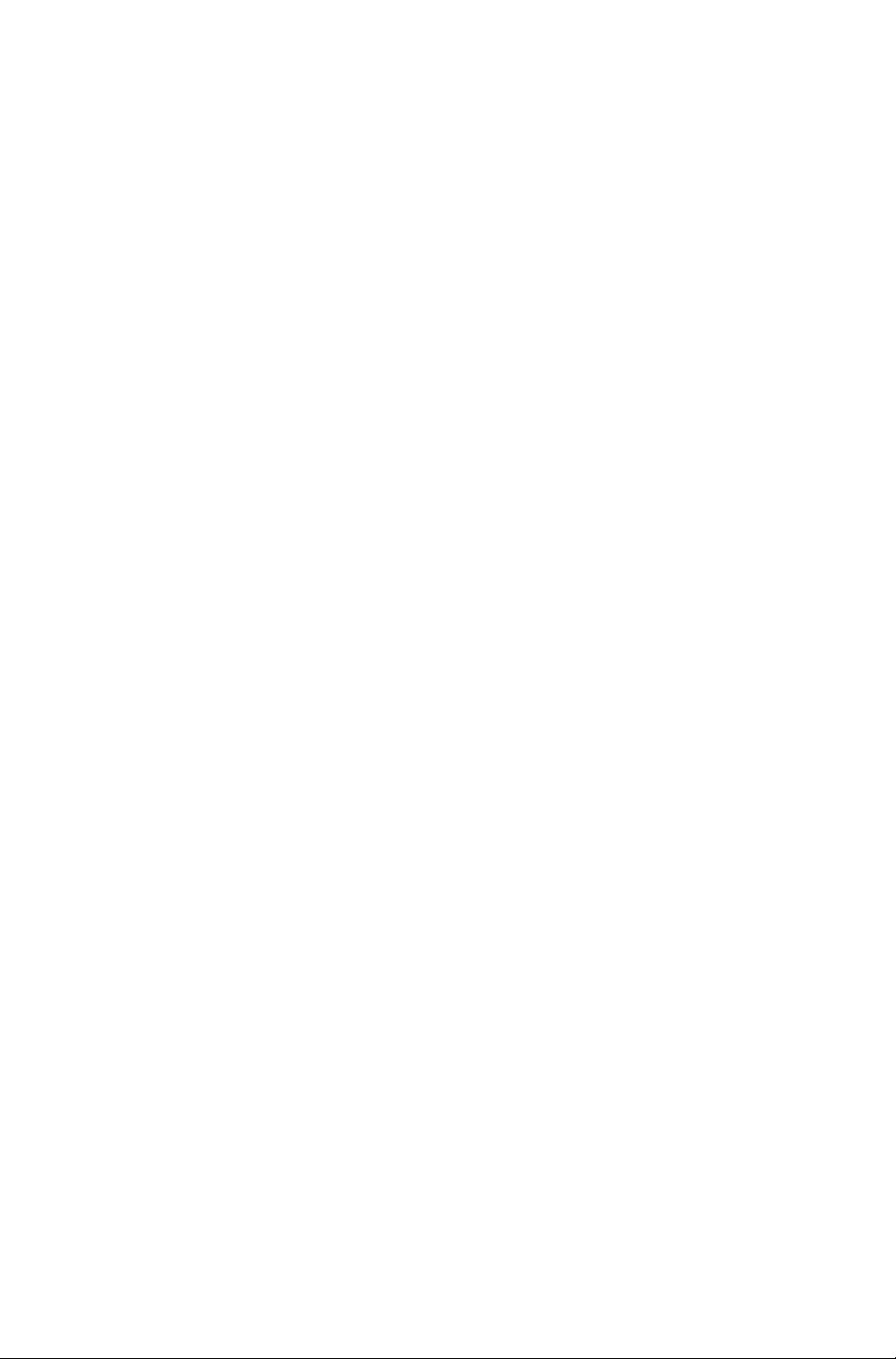
Page 3
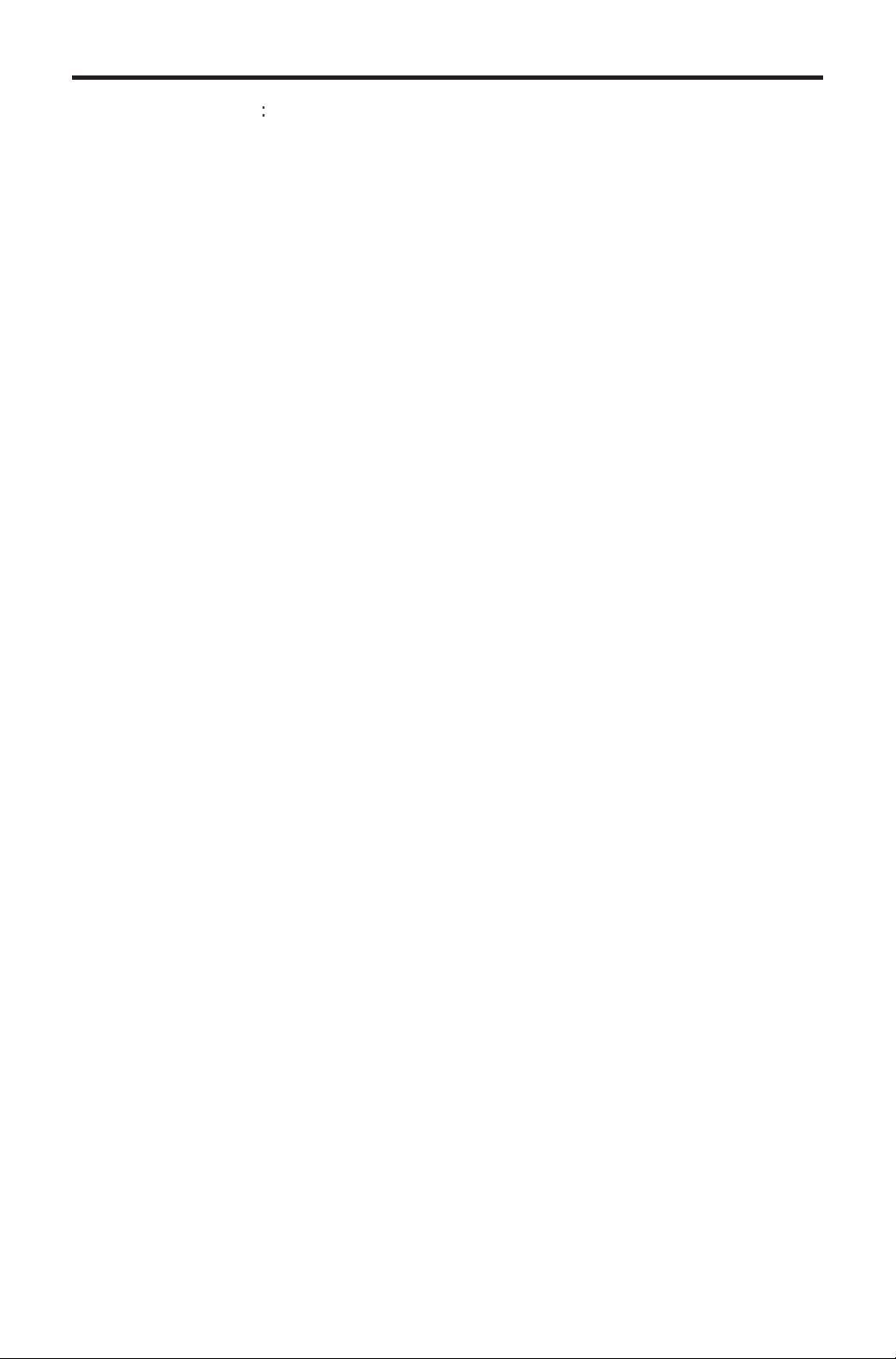
T
t
0
0
(
0
T
:
8
e
:
C
c/
e
0600
1
s
e
y
V
C
©
y of
ASKING FOR ASSISTANC
E
8
echnical Suppor
Telephone (818) 772-910
(800) 545-690
Fax
echnical Support Hours
:00 AM to 5:00 PM (PST) Monday thru Friday Pacifi c Tim
Write To
efen, LL
o Customer Servic
2
www.gefen.com
Nordhoff St
hatsworth, CA 9131
upport@gefen.com
818) 772-912
Notic
efen, LLC reserves the right to make changes in the hard ware, packaging, and
an
accompanying doc u men ta tion without prior written notice.
GA to DVI Scaler Plus is a trademark of Gefen, LL
2013 Gefen, LLC. All rights reserved.
All trademarks are the propert
their respective owners.
Rev A
Page 4
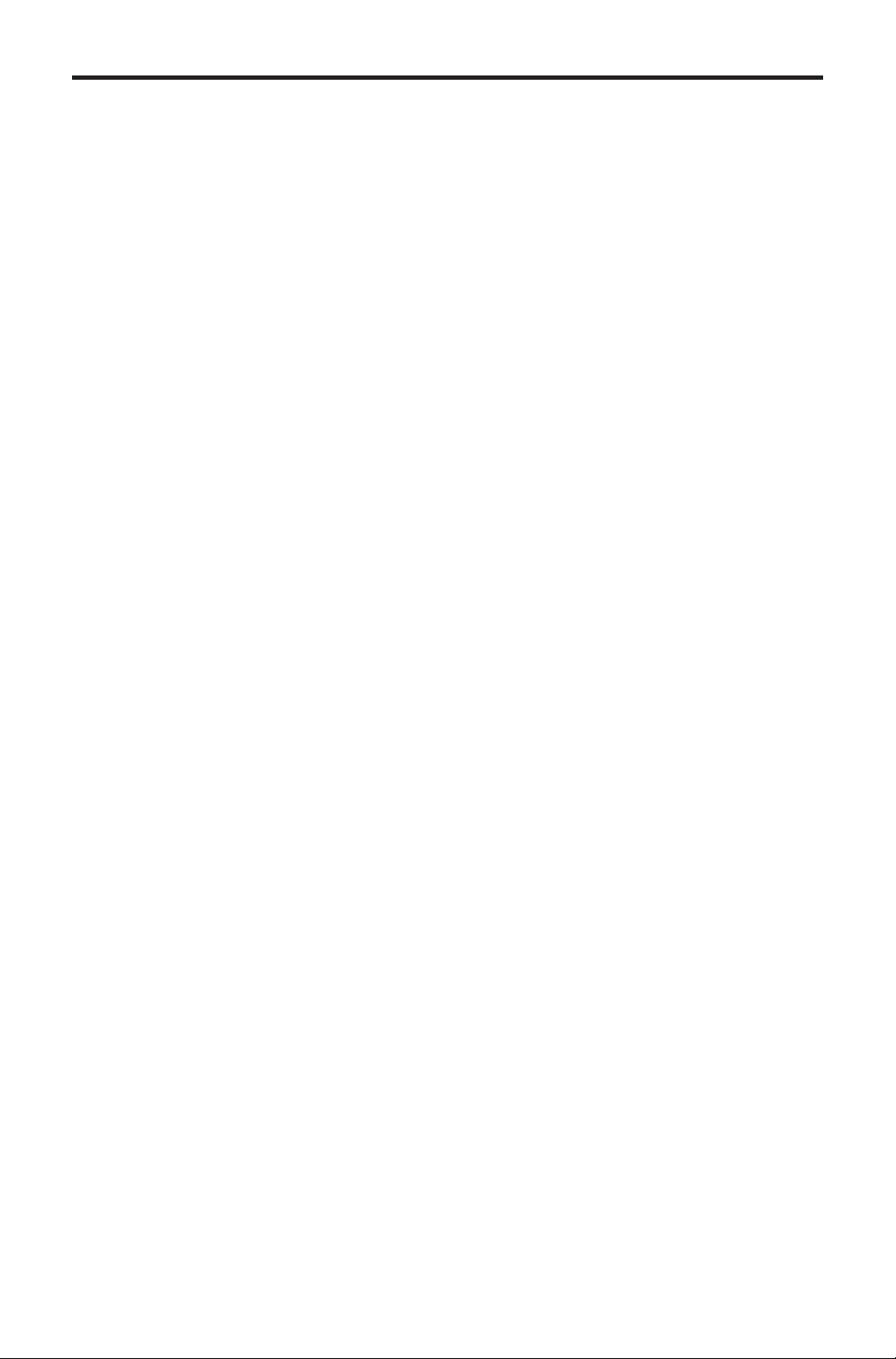
S
1 Intr
oduction
O
3
g
yout
5
6 C
6
Sy
C
u
8
u
9
u
O
OS
u
u
S
y
CONTENT
2
3 Packa
4 Panel La
7 Menu
7 P
10
peration Notes
Features
e Includes
Panel Descriptions
onnecting the VGA to DVI Scaler Plus
Wiring Diagram
stem
Men
Color Men
Output Men
utput Resolutions
11
12 Information Men
12 Resetting the Scaler
13
14 Warrant
pecifi cations
D Men
Page 5
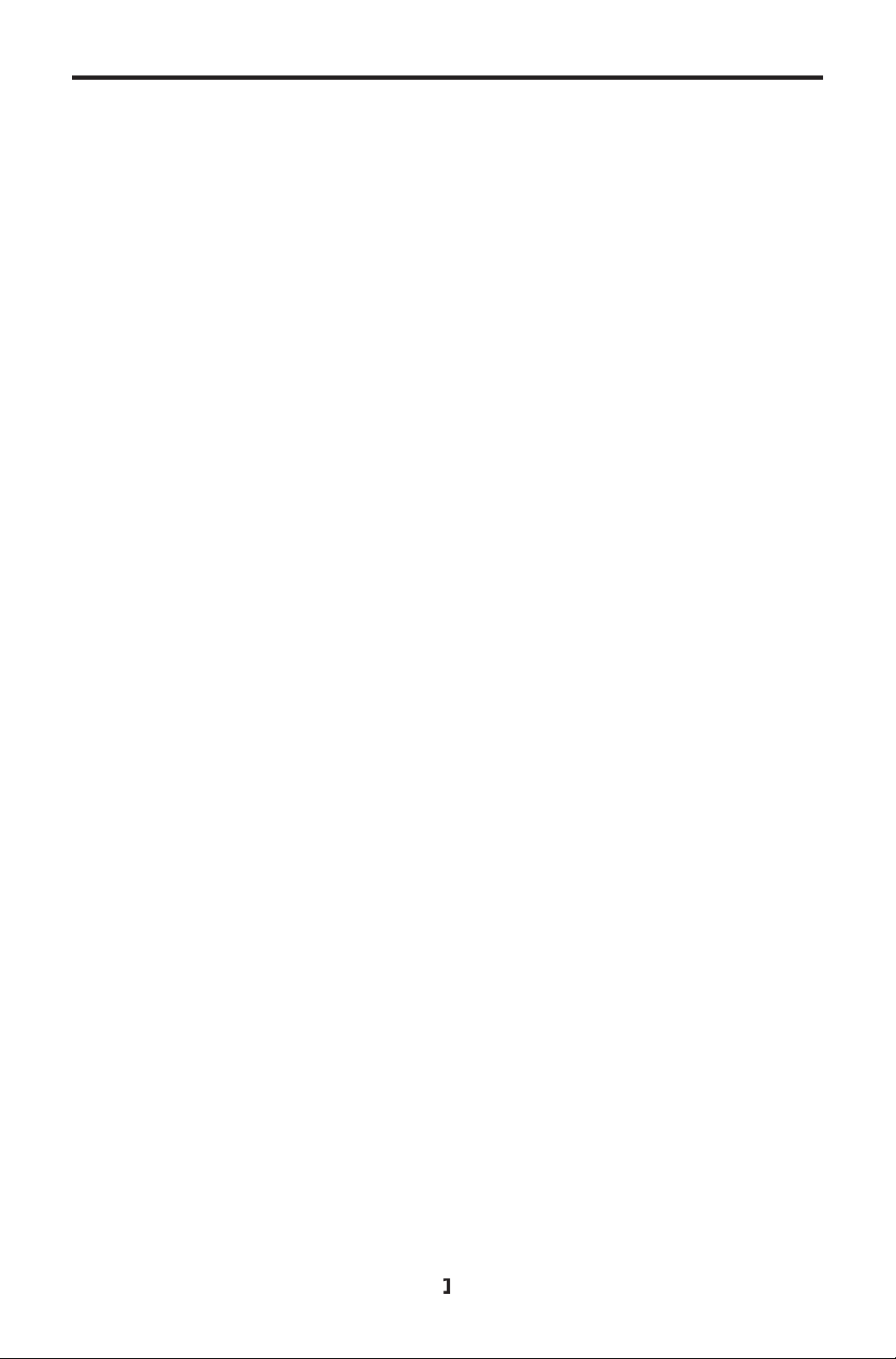
s
g
sy
g
T
)
c
(dig
y
g
g
e
G
c
g
e fro
INTRODUCTIO
N
ongratulations on your purchase of the VGA to DVI Scaler Plus. Your complete
atisfaction is very important to us.
efen
efen delivers innovative, progressive computer and electronics add-on solutions
that harness inte
efen’s reliable, plug-and-play products supplement cross-platform computer
stems, professional audio/video environments and HDTV systems of all sizes
with hard-workin
he Gefen VGA to DVI Scaler Plus
The VGA to DVI Scaler Plus connects traditional analog video graphic cards (VGA
to DVI compliant digital monitors. The VGA to DVI Scaler PLUS enables users to
onnect laptops or legacy PC computers equipped with HD-15 video connections
to the DVI
Plus will also work with component video sources such as DVD pla
boxes. You can even add a converter cable to achieve HDMI video, or
and mer
mbedded digital audio.
e external audio sources with the HDMI signal to create HDMI video with
ration, extension, distribution and conversion technologies.
solutions that are easy to implement and simple to operate.
ital visual interface) video display format. The VGA to DVI Scaler
ers and set top
o further
How It Works
imply connect the supplied VGA (M-F) cable to the input side of the VGA to DVI
caler PLUS. Then connect the DVI monitor or projector to the DVI output of the
A to DVI Scaler Box. The converter generates the compatible analog to digital
V
onversion signals to make the connection between the analog input and the
di
ital output work. Navigation through the menu is easily done via the buttons in
th
nt of the unit.
Page 6
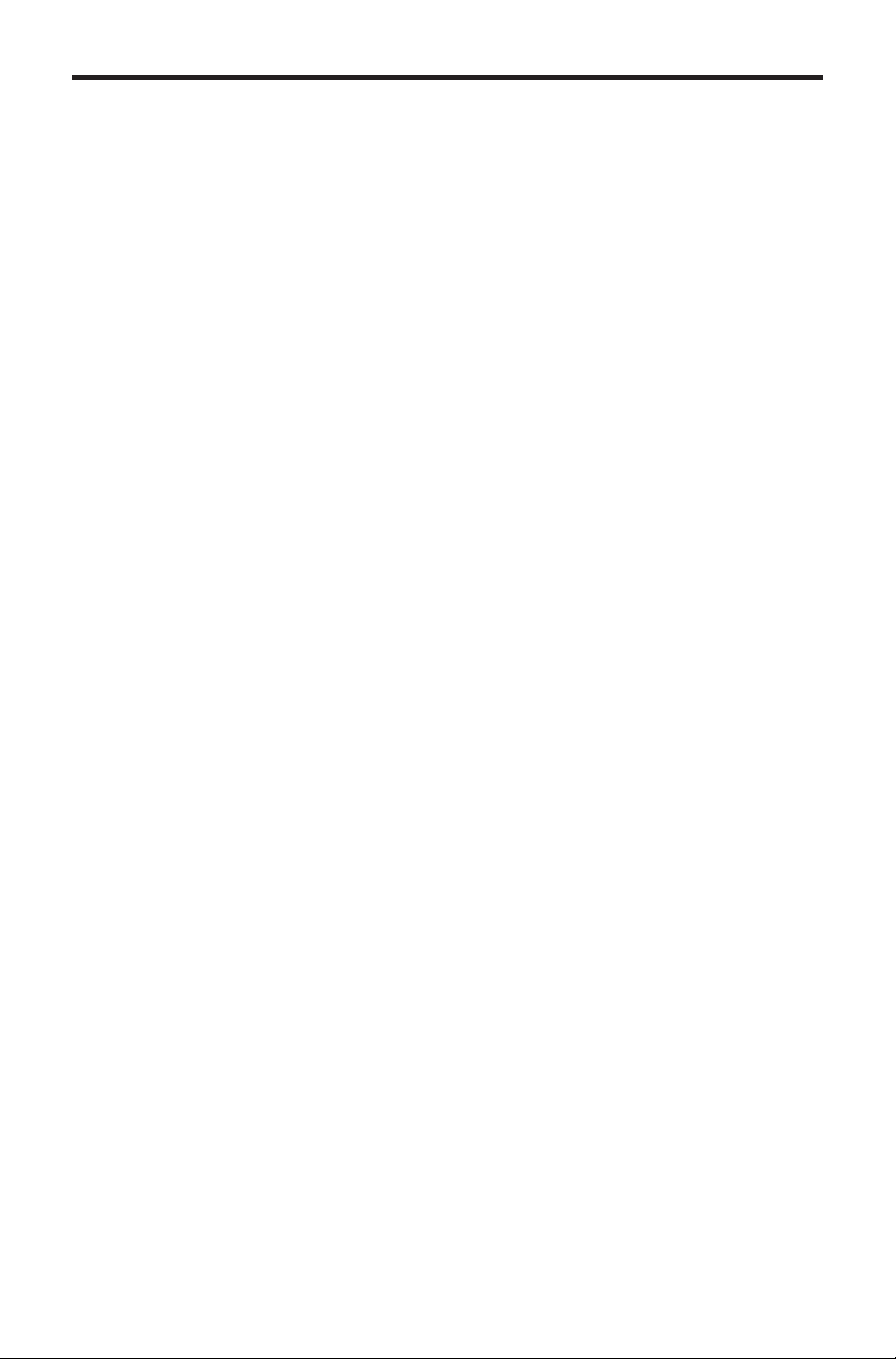
S
e
G
2
OPERATION NOTE
S
READ THESE NOTES BEFORE INSTALLING OR
OPERATING THE VGA TO DVI SCALER PLU
• The VGA to DVI Scaler Plus provides an auto-adjust (auto-sync) feature
ach time the VGA source is connected to the VGA to DVI Scaler Plus.
The V
lug event, a power-cycle event, or if the resolution is changed.
A to DVI Scaler Plus will also perform an auto-adjust during a hot-
Page 7

3
Features
g PC
CbC
g
g)
y
f
f
g
g
y
s
(dig
y)
z
f
)
y
e
S
FEATURE
• The input is analo
YPbPr or Y
• The output is di
BHV bit stream plus analog RGBHV, known as DVI-I (Integrated digital
and analo
• The input resolution is automaticall
and re
• 48 MB
•
osition.
• DVI output enables an all di
associated with an analo
uch as LCD, Plasma and DLP projectors.
•
DVI-I
resh rate can be selected through OSD menu and front panel push
ttons.
rame memory for frame rate conversion.
utput picture adjustment on brightness, contrast, color, RGB level and H-V
igh performance Scaler that converts and scales analog RGB inputs to
ital or analog) outputs
r.
ital+analog PC or HDTV signal in the format of digital
.
or HDTV signal in the format of either RGBHV,
ital rendering of video without the losses
interface and is ideal for use with digital displa
detected while the output resolution
•
•
•
•
• Aspect ratio control
•
utput resolution can be easily selected using the OSD (On Screen Displa
upports input/output computer resolutions up to 1920x1200 / 2048 x 1080
2K) at 60H
upports HDTV resolution up to 1080p as input and output.
upports DDWG standard for DVI compliant monitors
ontrollable by optional IR remote control
ackage Includes
1) VGA to DVI Scaler Plus
1) 6 ft. VGA cable (M - F
1) 5V DC Power Suppl
1) Quick-Start Guid
or native and full view modes
Page 8

4
ANEL LAYOU
T
2
3
6
4
Front Panel
Back Panel
5
7
Page 9

t
Menu
)
g
4 IR
used
C
P
r
c
elec
ANEL DESCRIPTION
S
DVI Ou
onnect a DVI cable from this port to a DVI display.
Press this button to display / hide the built-in Menu System.
avigation (- / +
Press these buttons to change values within the Menu System, such as
htness, color, output resolutions, etc. These buttons are also used to
bri
avigate the Menu System. Depress and hold the Menu and the - button to
eset the Scaler.
Not
GA In
onnect a VGA cable from this port to the VGA source.
5V D
onnect the included 5V DC locking power supply to this receptacle.
owe
This LED will turn bright red once the included 5V DC power supply has
onnected to the unit and the power supply has been connected to an available
.
trical outlet.
5
Page 10

c
y
3
c
G
g
G
g
CONNECTING THE VGA TO DVI SCALER PLU
S
g
How to Connect the VGA to DVI Scaler Plus
1.
2.
4. Power-on both the V
onnect the included VGA cable from the VGA source to the VGA In
onnector on the Scaler.
onnect a DVI cable between the DVI Out connector on the Scaler and the
DVI displa
.
onnect the 5V DC power supply to the VGA to DVI Scaler Plus, then
onnect the AC power cord from the power supply to an available electrical
outlet. The LED on the V
that the unit is powered.
.
Wirin
A to DVI Scaler Plus will turn bright red indicatin
A source and the DVI display.
Diagram for the VGA to DVI Scaler Plus
DVI CABLE
VGA CABLE
VGA Source
Scaler
DVI Display
EXT-VGA-2-DVISP
WARNING: This product should always be connected to a
rounded electrical socket.
Page 11

ENU SYSTE
M
C
u
f
g
t
00
g
j
00
V
j
C Menu
To access the P
se the + or - buttons to highlight the PC Menu icon. Press the Men
button to enter the PC Menu. Use the + or - buttons to scroll through each of
the parameters. A
ake changes. Use the + or - buttons to increase or decrease the values. Press
the Menu button to accept the settin
Menu, press the Menu button on the front panel.
ter selecting the desired parameter, press the Menu button to
s.
Contras
Adjusts the Contrast by increments of 1. Minimum value: 1, Maximum value:
.
1
htness
Bri
usts the Brightness by increments of 1. Minimum value: 1, Maximum value:
Ad
1
.
H-Pos
pecifi es the horizontal position of the input signal.
-Pos
pecifi es the vertical position of the input signal.
Clock
Ad
usts the video input clock to bring the picture into focus.
7
Page 12

ENU SYSTE
M
e
e
t
C
u
f
g
p.
m
has
Adjusts the phase to bring the picture into focus.
Scal
ets the scaling adjustment. Options are: Full, Overscan, Underscan, Letterbox
.S. (Underscan), PanScan U.S. (Underscan), Letterbox Full, and PanScan Full.
xi
eturns control to the Menu System.
Color Menu
To access the
se the + or - buttons to highlight the Color Menu icon. Press the Men
button to enter the Color Menu. Use the + or - buttons to scroll through each of
the parameters. A
ake changes. Use the + or - buttons to increase or decrease the values. Press
the Menu button to accept the settin
olor Menu, press the Menu button on the front panel.
ter selecting the desired parameter, press the Menu button to
s.
Color Tem
• Normal
se for general content.
•War
ed-shifts RGB values for a warmer video color.
Page 13

9
M
• Cool
f
j
j
00
j
00
e
00
t
p
O
u
t
Blue-shi
ENU SYSTE
ts RGB values for a cooler video color.
•
Red
Ad
1
Ad
1
Blu
Adjusts the Blue value by increments of 1. Minimum value: 1, Maximum value:
1
Exits the Color Menu and returns control to the Main Menu.
To access the
button to enter the Output Menu. Use the + or - buttons to select an outpu
ser
Allows individual ad
usts the Red value by increments of 1. Minimum value: 1, Maximum value:
.
reen
usts the Green value by increments of 1. Minimum value: 1, Maximum value:
.
.
xi
utput Menu, press the Menu button on the front panel.
se the + or - buttons to highlight the Output Menu icon. Press the Men
esolution. Press the Menu button to set the new output resolution.
ustment of Red, Green, and Blue color components.
ut Menu
Out
Page 14

ENU SYSTE
M
s
576
G
080i60
080i50
K
t
*
f
f
g
t
utput Resolution
VGA 480i
VGA 480p 576p WSXGA
X
A 720p60 720p50 WUXGA
XGA 1
XGA 1080p60 1080p50 2
XGA+ APPLE NATIVE* Exi
The Native option will select the native resolution of the connected display based
on the EDID
xi
Exits the Output Menu and returns control to the Main Menu.
rom the display.
a resolution that is not supported by the display is selected, then the
I
output si
sing the procedure outlined on page 12.
nal will no longer be visible. If this occurs, reset the Scaler
1
i WXGA
10
Page 15

1
ENU SYSTE
M
e
g
g
(
)
V
)
T
t
g
8
S
t
OSD Menu
se the + or - buttons to highlight the OSD Menu icon. Press the Menu button to
nter the OSD Menu. Use the + or - buttons to highlight the desired parameter.
Press the Menu button to make chan
values. Press the Menu button to accept the chan
es. Use the + or - buttons to change the
es.
H-Position
Adjusts the horizontal position on the Menu System on the screen. Minimum value:
1, Maximum value: 100.
-Position (Vertical Position
Adjusts the vertical position of the Menu System on the screen. Minimum value: 1,
aximum value: 100.
imeOu
Adjusts the amount of time (in seconds) before the OSD automatically closes.
inimum value: 1, Maximum value: 100.
Back
ets the transparency level of the OSD background. Minimum value: 0, Maximum
value:
Remote Channel
ets the IR channel for use with the optional IR Remote Control Unit (Gefen part no.
EXT-RMT-
Horizontal Position
round
.
R-IR). Minimum value: 0, Maximum value: 3.
xi
Exits the OSD Menu and returns control to the Main Menu.
1
Page 16

ENU SYSTE
M
f
g
y
g:
:
g
3
f
ess and hold
e
c
Information Menu
To access the In
ormation Menu, press the Menu button on the front panel.
se the + or - buttons to highlight the Information Menu icon.
Resettin
the Scaler
esetting the Scaler will reset the output resolution to the native resolution of the
displa
1.
2. Wait three seconds and plu
4. A
. Should you need to reset the scaler, do the followin
ld down theENU button and remove the power supply.
The MENU button does not work without the source plugged in.
Note
the power supply into the unit.
.
nce unit is powered on, let go of the
ENU button.
ter three seconds, the scaler will reset to the displays native resolution.
Pr
onnecting power
whil
12
Page 17

3
)
)
)
y
C
e
e
C
)
g
H
SPECIFICATION
S
aximum Pixel Clock........................................................................165MHz (DVI
Video Amplifi er Bandwidth.............................................................. 350MHz (VGA
Input Sync Signal................................................................................ 5V p-p (TTL
orizontal Frequency Range................................................................. 15 - 70kHz
Vertical Frequenc
Video Input
Video Output Connector..................................................... (1) DVI-I 29 pin, femal
Power Supply.................................................................................................5V D
Power Consumption............................................................................. 10W (max.
Operating Temperature............................................... 0˚ to +40˚C / +32 to +104 ˚F
torage Temperature....................................................-20 to +60˚C / -4 to +140 ˚F
elative Humidity......................................................... 20 to 90%, non-condensin
Dimensions............................................................................5.8” W x 4.1” D x 1”
hipping Weight.............................................................................................. 3 lbs
Range..................................................................... 30 - 170Hz
onnector........................................................ (1) VGA HD-15, femal
1
Page 18

4
f
y
e
e
f
eff
y of
y
y
f of
3
g
f
Gef
y
g
y
g
s
y
y
N
.
WARRANTY
efen warrants the equipment it manufactures to be free from defects in material
and workmanship.
I
equipment fails because of such defects and Gefen is notifi ed within two (2)
ears from the date of shipment, Gefen will, at its option, repair or replace the
quipment, provided that the equipment has not been subjected to mechanical,
lectrical, or other abuse or modifi cations. Equipment that fails under conditions
other than those covered will be repaired at the current price o
ect at the time of repair. Such repairs are warranted for ninety (90) days from
the da
reshipment to the Buyer.
parts and labor in
This warrant
without limitation, an
articular purpose, all of which are expressly disclaimed.
1. Proo
2.
The in
be accurate. However,
that ma
direct, indirect, special, incidental, or consequential dama
an
dama
For the latest warrant
Polic
ustomers outside the US are responsible for shipping charges to and from
efen.
.
opper cables are limited to a 30 day warranty and cables must be in their
ori
ormation in this manual has been carefully checked and is believed to
defect or omission in this manual, even if advised of the possibility of such
es. The technical information contained herein regarding the features and
pecifi cations is subject to change without notice.
under the Support section of the Gefen Web site at www.gefen.com.
is in lieu of all other warranties expressed or implied, including
implied warranty or merchantability or fi tness for any
sale may be required in order to claim warranty.
inal condition.
en assumes no responsibility for any inaccuracies
be contained in this manual. In no event will Gefen be liable for
es resulting from
coverage information, refer to the Warranty and Return
RODUCT REGISTRATIO
lease register your product online by visiting the Register Product page
nder the Support section of the Gefen Web site
1
Page 19

Page 20

Rev A
8
Pb
This product uses UL listed or CE listed power supplies.
