Page 1
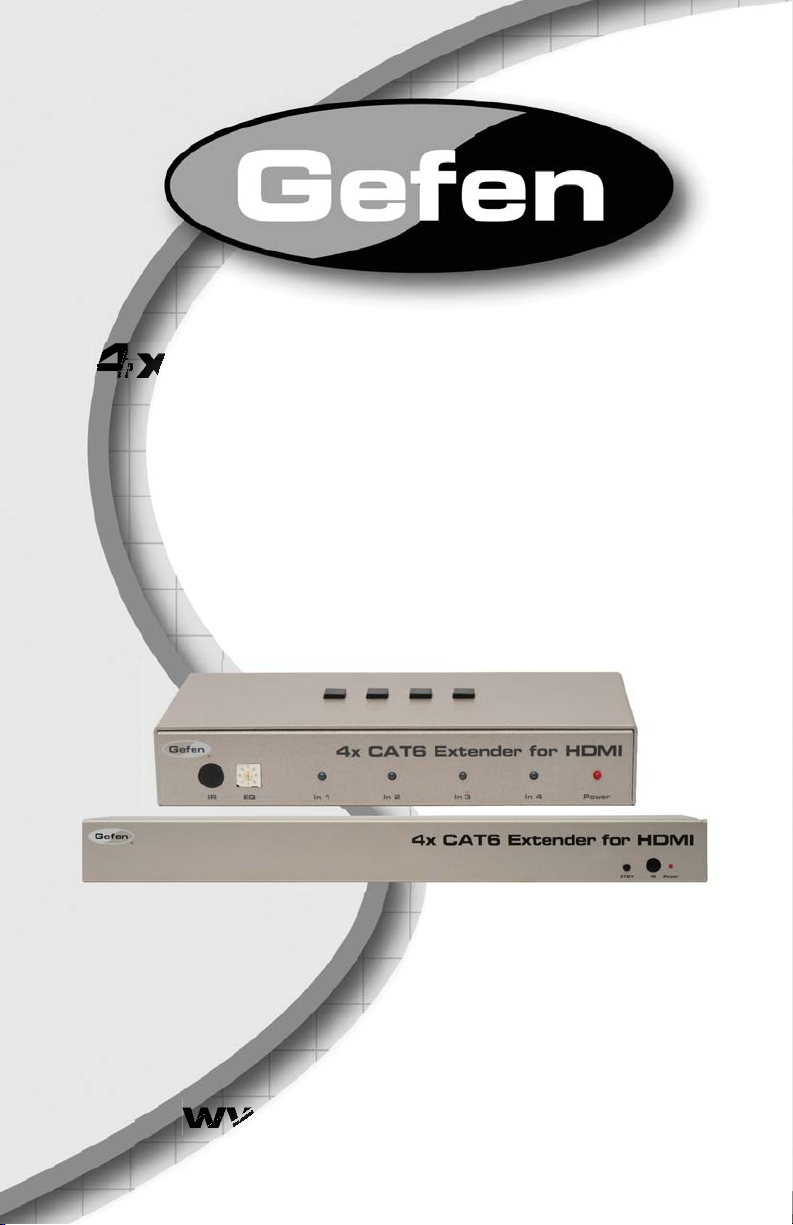
®
xxx
t
e
e
r
®
X
w
w
ww
w
w
w
CAT6 Ex
for HDMI
EXT-HDMI1.3-CAT6-4
r Manual
nd
w.
efen.com
Page 2
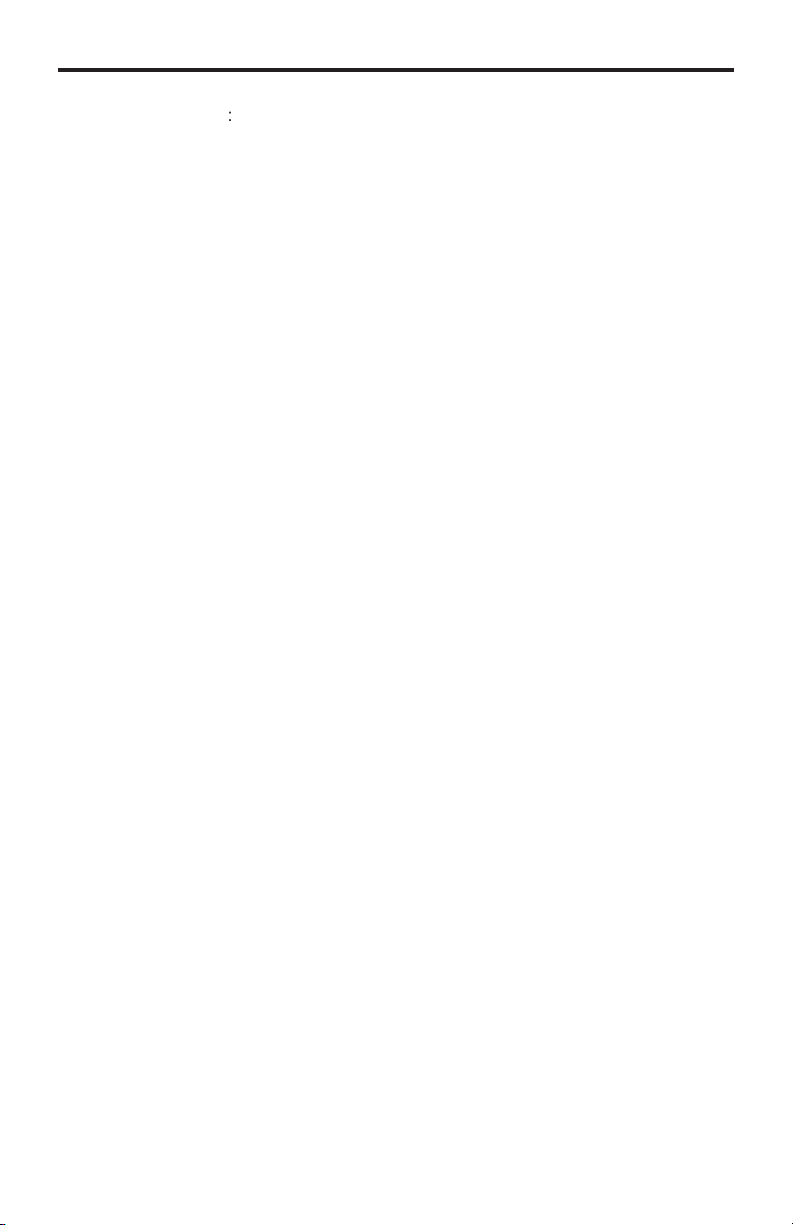
ASKING FOR ASSISTANC
E
C3
T
t
0
0
0
T
:
8
ST
:
Gef
c/
e
0600
C
1
s
e
Gef
4
f Gef
C
aretrademarks
cou
©
echnical Suppor
Telephone (818) 772-910
(800) 545-690
Fax (818) 772-912
echnical Support Hours
:00 AM to 5:00 PM Monday thru Friday P
Write To
en, LLC.
o Customer Servic
2
Nordhoff St
hatsworth, CA 9131
www.gefen.com
upport@gefen.com
Notic
en, LLC reserves the right to make changes in the hard ware, packaging, and
any accompanying doc u men ta tion without prior written notice.
x CAT6 Extender for HDMI is a trademark o
DMI, the HDMI logo, and
or registered trademarks of HDMI Licensing in the United States and other
2011 Gefen, LLC. All rights reserved.
All trademarks are the property of their respective owners.
igh-Defi nition Multimedia Interface
ntries.
en, LL
Rev
Page 3
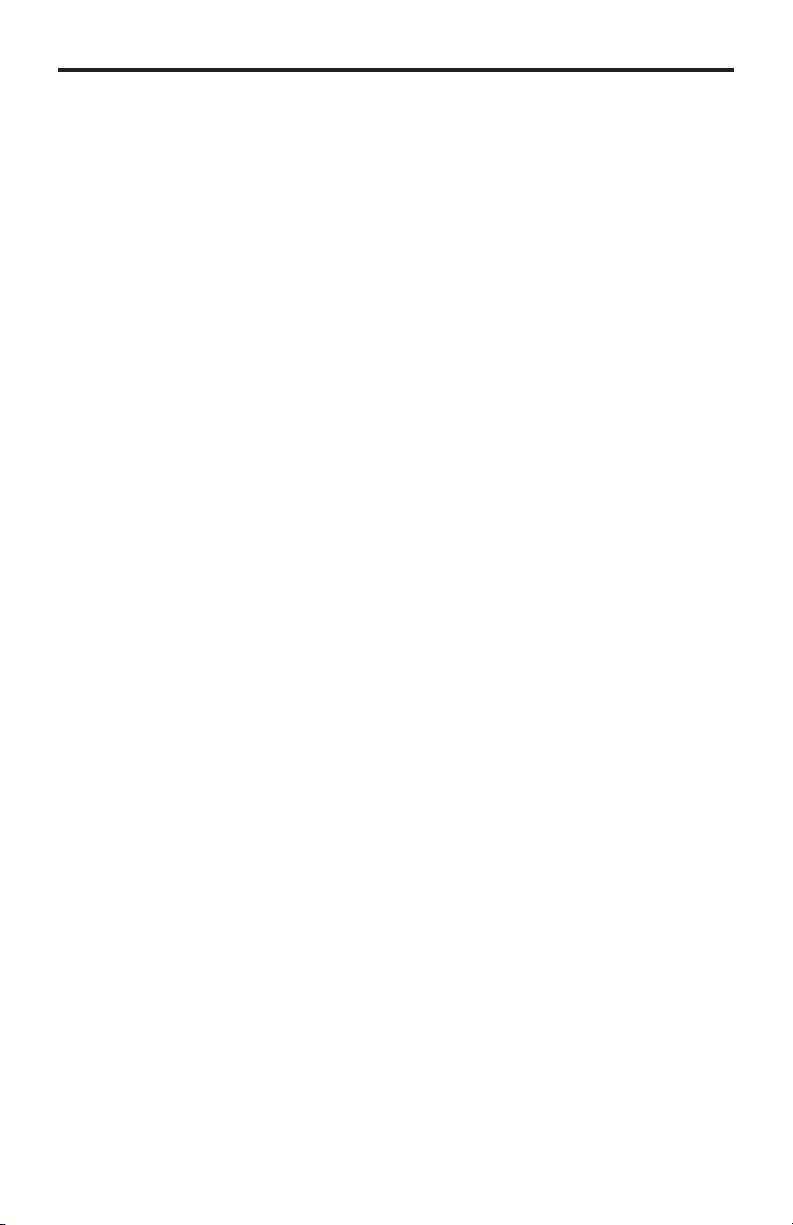
CONTENT
S
oduction
O
3
es
S
t
5
S
n
6
t
8
n
9
n
n
C
T
6
g
x
C
)
t
e
)
n
e
2
5
5
Config
n
/
e
t
30
e
S
y
g
1 Intr
2
4
7
IR Remote Descriptio
IR Remote Installatio
10 IR Remote Confi guratio
11
12 Usin
13 Using an 4x4 Matrix with RS-232 Control
14
15 Using The Optional RMT-4IR Remote Uni
16 Using Stand-alone Mod
17 Equalizing the Signal (Matrix and Stand-alone Mode
18 DIP Switch Confi guratio
20 RS-232 Serial Control Interfac
21 Controlling the Receiver Unit with RS-23
22 RS-232 Serial Commands
2
IP Control
2
View Matrix Status
26 IP
27 Backup
28 Power Managemen
29 Network Cabel Wiring Diagram
32
33 Warrant
34 Licensin
peration Notes
Featur
ender Unit Layou
ender Unit Descriptio
eceiver Unit Layou
eceiver Unit Descriptions
onnecting And Operating The 4xCA
an 4x4 Matri
onnection Without an 4x4 Matrix (Stand-alone Mode
uratio
Restor
Firmware Updat
pecifi cations
Extender For
DMI
Page 4
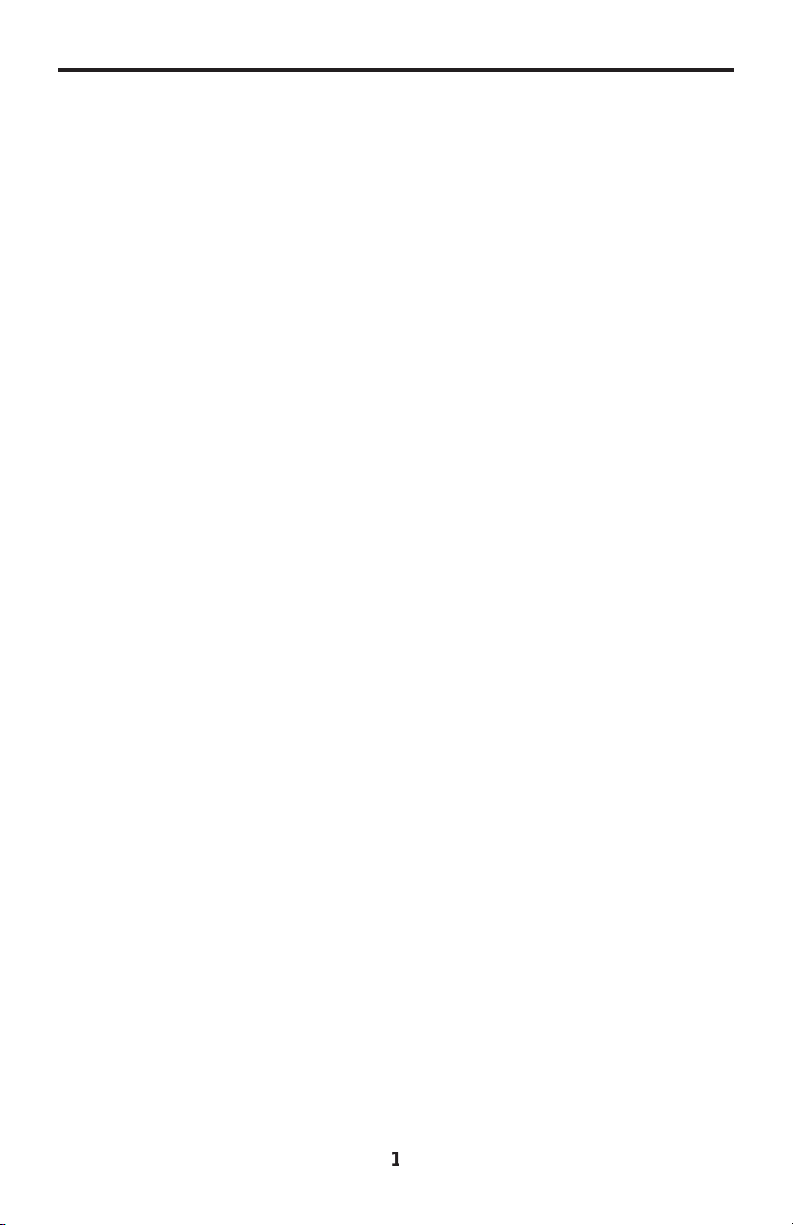
INTRODUCTIO
N
Cong
c
G
Gef
Gef
sy
T
sig
s
l
:
y
) S
s
ratulations on your purchase of the 4x CAT6 Extender for HDMI. Your
omplete satisfaction is very important to us.
efen
en delivers innovative, progressive computer and electronics add-on solutions
that harness integration, extension, distribution and conversion technologies.
en’s reliable, plug-and-play products supplement cross-platform computer
stems, professional audio/video environments and HDTV systems of all sizes
with hard-working solutions that are easy to implement and simple to operate.
he Gefen 4x CAT6 Extender for HDMI
The Gefen 4x CAT6 Extender for HDMI sends four independent HDMI 1.3
nals, with Deep Color support, over a single CAT-6a cable to distances up to
200 feet (60 meters).
The Gefen 4x CAT6 Extender for HDMI supports HDMI 1.3 features such as
1080p Full HD and multichannel audio formats including Dolby TrueHD and DTS-
D Master Audio.
The Gefen 4x CAT6 Extender for HDMI digital transmission method insures
100% signal integrity over this single cable extension solution.
With IR Back Channel and RS-232 support, control of the 4x4 Matrix and Hi-Def
ources, at any of the 4 individual zones, is at your fi ngertips. Each Receiver unit
allows control for Matrix switching and sending IR commands back to the source
ocated up to 200 feet (60 meters) away. The 4x CAT6 Extender for HDMI adds
IP Control to the connected Gefen 4x4 Matrix for convenient access to switching
and routing of the connected sources using a web browser.
How It Works
The Gefen 4x CAT6 Extender for HDMI can be connected in two ways
1) Matrix Mode: As a Control and Extender system for any Gefen 4x4 Matrix unit.
Extend up to 4 of the Gefen 4x4 Matrix outputs up to 200 feet (60 meters) awa
with IR, RS-232, or IP Control at any of the remote locations. Also supports the
IR Back Channel for remote control of the extended Hi-Def sources.
2
tand-alone Mode: As a stand-alone Extender system. Connect up to 4 Hi-
Def sources to any of the available inputs. Simply extend the connected Hi-Def
ources up to 200 feet (60 meters) with IR Back Channel.
Page 5
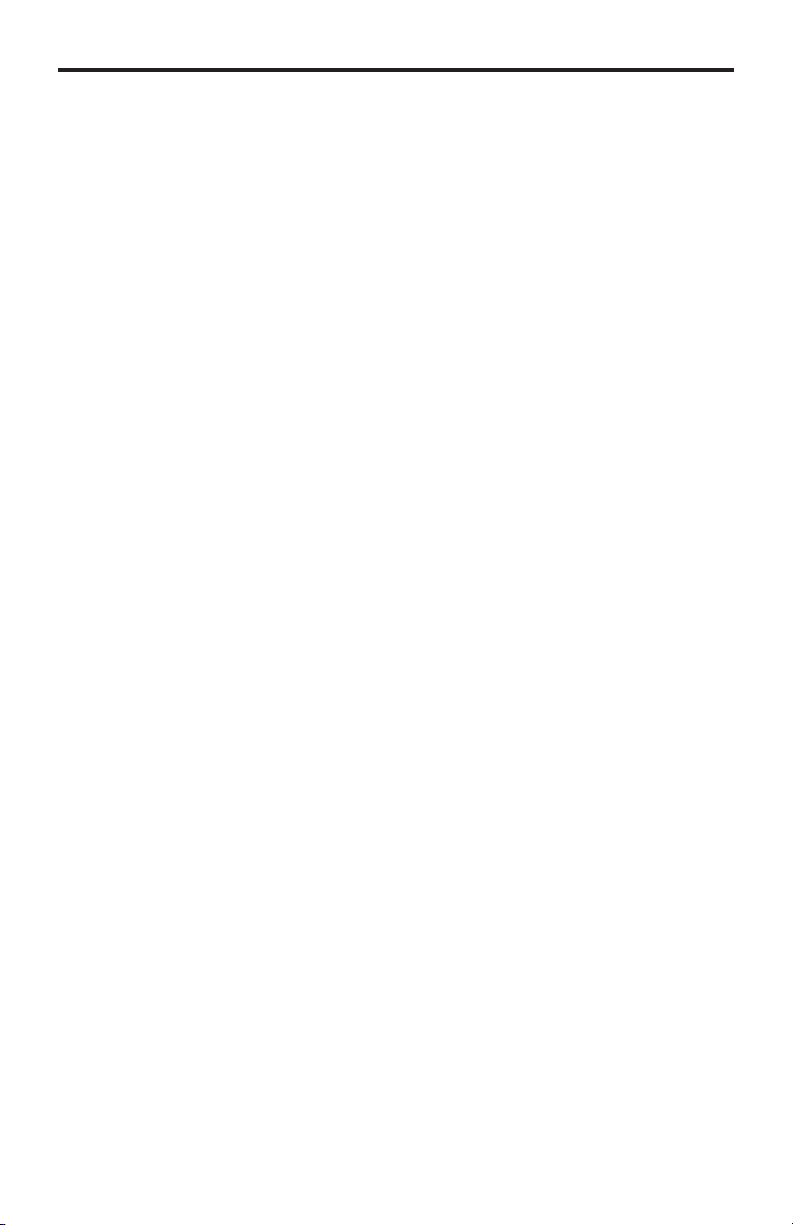
2
OPERATION NOTE
S
C
S
d
(
:
READ THESE NOTES BEFORE INSTALLING OR
OPERATING THE 4X CAT6 EXTENDER FOR HDMI
•
AT-6a cables can be used up to 200 feet (60 meters).
hielded (STP) CAT-6a is recommended. However, unshielde
•
UTP) CAT-6a is acceptable.
NOTE
Shielded cable has an advantage by providing immunity to
Electromagnetic Interference (EMI), cell phones and A/C motors.
Page 6
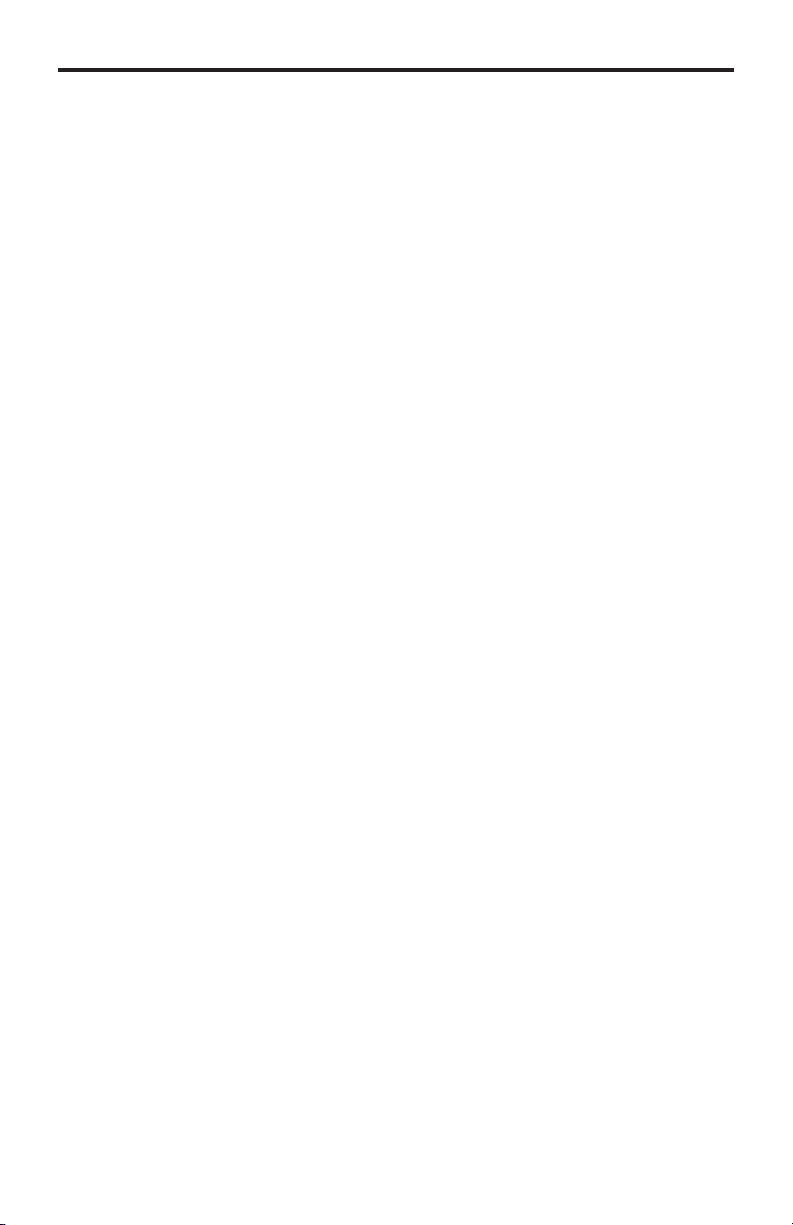
3
FEATURE
S
)
y
o
gh
)
gh
n
)
o
g
e
(1)
t
(4)
(4)
)
(1) RS
)
(1)
y
(4)
(1) S
y)
(1)
Supported HDMI 1.3 Features
• 225 MHz (up to 12 bit YUV 444 @ 1080p
• Deep Color
• Dolb
• Lip-Sync
• CEC Pass-Throu
Features
• Extends HDMI 1.3 at 1080p up to 200 feet (60 m
• Extends DVI at 1920x1200 up to 200 feet (60 m) when using a passive
DMI-to-DVI adapter.
• 3DTV Pass-Throu
• Color Space Conversio
• IR Remote Control
• Built-in IR Extender and IR Back Channel
•
• IP Control (Sender unit feature
• Audio and video are transmitted digitally for zero signal loss
• Supports multichannel digital audio formats including Dolby TrueHD and
DTS-HD Master Audi
•
etal enclosure provides better RF shieldin
• Compensation for cable skew
•
aintains settings on Power-On stat
TrueHD and DTS-HD Master Audi
-232 serial control
ackage Includes
4x CAT6 Extender Sender Uni
4x CAT6 Extender Receiver Units
1 ft. HDMI Cables (M-M
-232 Serial Cable (M-F
24V DC Power Suppl
5V DC Locking Power Supplies
et of Rack Ears (Sender Unit Onl
User Manual
Page 7
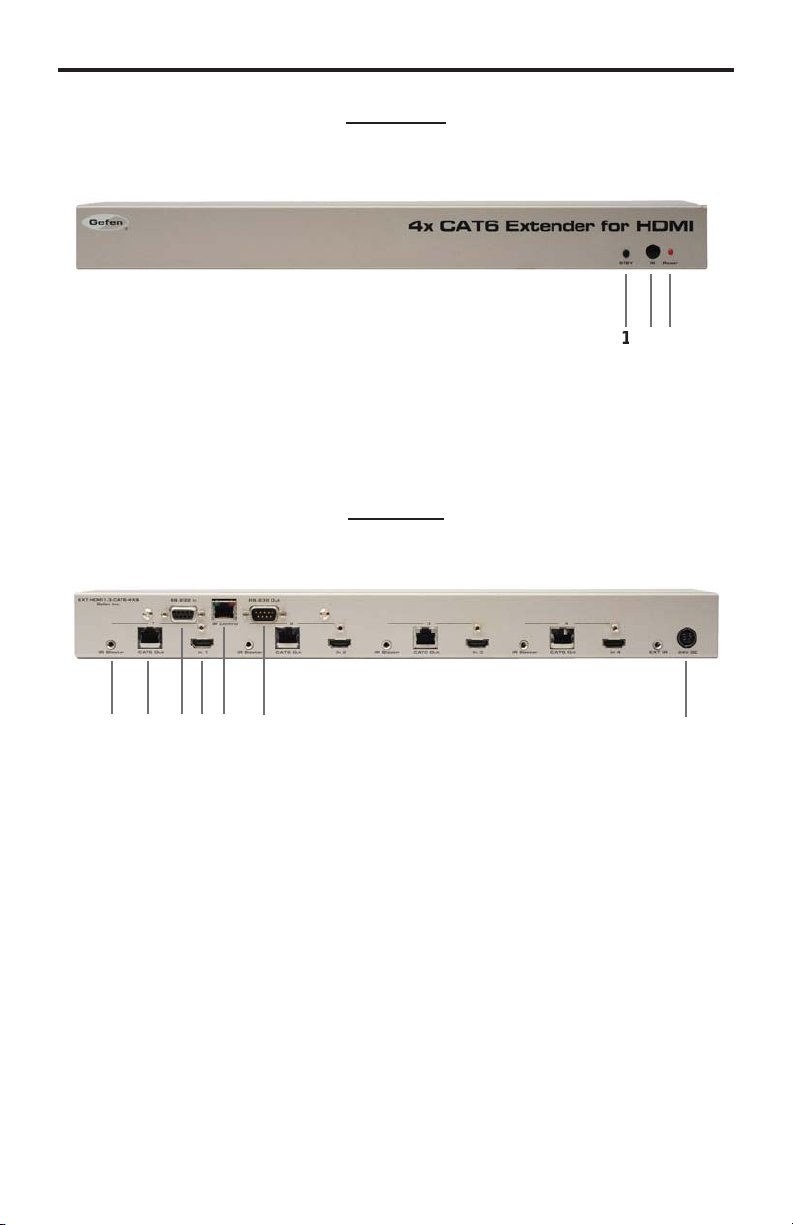
4
SENDER PANEL LAYOU
T
234
6
8
9
Front Panel
Back Panel
5
7
10
Page 8
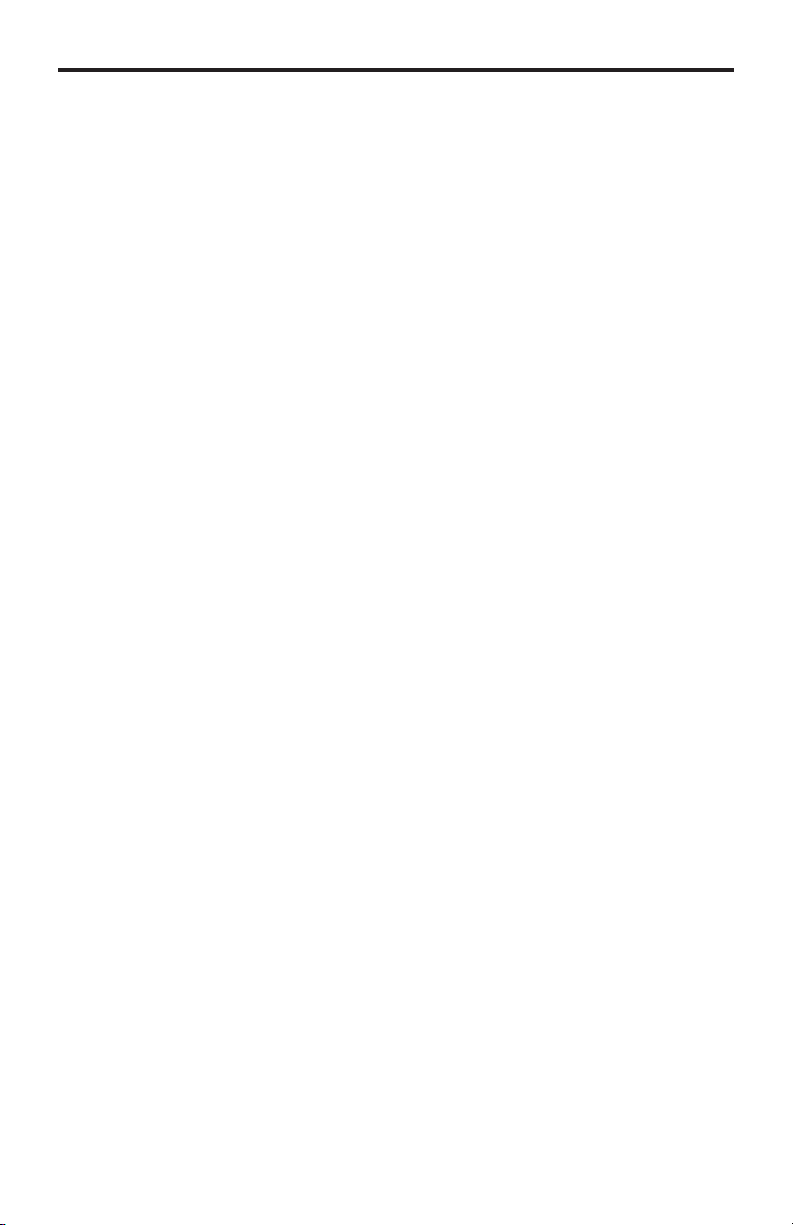
SENDER PANEL DESCRIPTION
S
S
S
r
3 P
r
y
connected
4
)
)
C
)
)
C
8 I
C
S
9
)
C
u
r
C
tandby Button
ets the 4x CAT6 Extender for HDMI into Standby Mode.
IR Senso
eceives signals from the IR Remote Control.
ower Indicato
This LED will turn bright red once the locking power supply has been properl
IR Blaster (4
sed to connect the IR Blaster to the Source device.
5 CA T6 Output Jack (4
onnects the Sender unit to the Receiver unit using CAT-6.
RS-232 Serial Port (Input
The 4x4 Matrix may be switched remotely using serial communications with
any offi ce computer or a control automation device by connecting to this port.
Please see page 20 for details.
Locking HDMI Port (4
onnect a HI-Def source to this HDMI port.
P Control
onnect to this port to control the 4x CAT6 Extender for HDMI using IP Control.
ee page 25 for more information.
.
RS-232 Serial Port (Output
onnects to the RS-232 control device. The 4x4 may be switched remotely
sing this port. See page 20 for details.
24V DC Power Connecto
onnects the included 24V DC power supply to this receptacle.
5
Page 9

6
RECEIVER PANEL LAYOU
T
3
4
2
6
8
9
Front Panel
Back Panel
5
7
10
Page 10
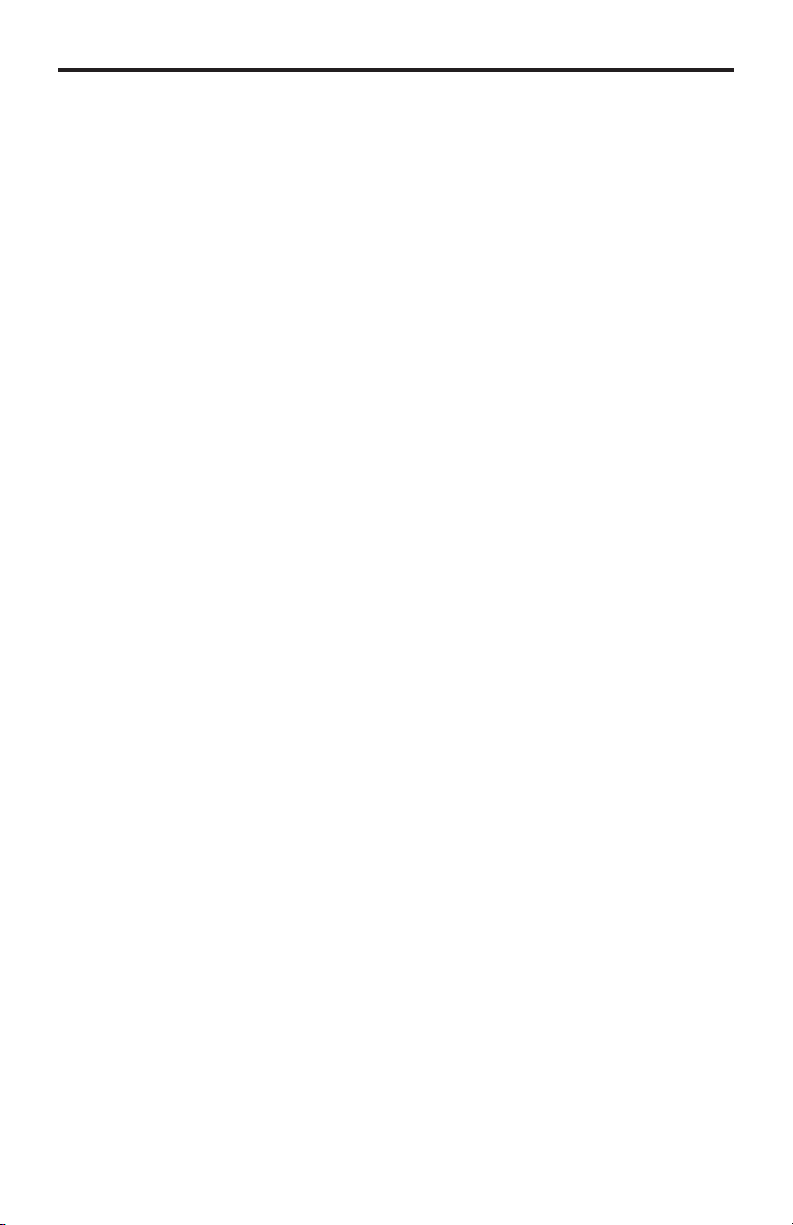
RECEIVER PANEL DESCRIPTION
S
s
2
r
C
3
t
f
4
)
5 P
r
connected
t
r
C
8
t
C
9
t
C
r
C
ontrol Button
When connected to any 4x4 Matrix for HDMI, these remote buttons on the
eceiver unit can switch between the 4 Hi-Def inputs connected to the 4x4
trix for HDMI.
IR Senso
ontrol the Receiver unit by pointing the IR Remote Control to the IR Sensor.
EQ Trimpo
sed to equalize the signal to compensate for distance and skew variations
ound in various brands of CAT-6 cable.
Input Indicators (HDMI In 1 - HDMI In 4
An LED will Displays the current input of the 4x4 Matrix.
ower Indicato
This LED will turn bright red once the power supply has been properly
IR Extender Por
sed to extend the IR Sensor range of the Receiver unit.
A T6 In Connecto
onnect the CAT-6 cable from the Sender unit to the RJ-45 connector.
HDMI Ou
onnect the HDMI cable from the HDTV display to the HDMI Out.
RS-232 Inpu
onnects a controlling device to this port.
.
5V DC Locking Power Connecto
onnects the included 5V DC Locking Power Supply to this receptacle.
7
Page 11

8
IR REMOTE DESCRIPTIO
N
r
2
)
2
)
RMT-4-IR Remote (Optional
Activity Indicato
This LED will be activated momentarily each time a button is pressed.
Input Source Selection Buttons (1 - 4
These buttons are used to select which input source is routed to the
HDTV display.
Page 12

9
RMT-4-IR REMOTE INSTALLATIO
N
y
r
y
Battery Slot
I/R Code DIP Switches
Installing the RMT-4-IR Batter
To use the RMT-4-IR Remote, remove the battery cover on the back of the
emote to reveal the battery compartment. Insert the included battery into the
open batter
DIP switches are set to the OFF position. Replace the battery cover and the IR
emote is ready for action.
The IR Remote ships with 2 batteries. One battery is required for operation and
the other battery is a spare.
slot. The positive (+) side should be facing up. Ensure that both
Page 13

RMT-4-IR REMOTE CONFIGURATIO
N
e eve
e
s
f
channe
2
2
2
2
R
3:
R
:
efault
R
:
R
:
f
y
c
s
CAT6
Setting the IR Remote Channel on the RMT-4-IR
In th
nt that IR commands from other remote controls confl ict with th
upplied RMT-4-IR Remote, changing the remote IR channel will fi x this issue.
The RMT-4-IR Remote has a bank o
DIP switches for setting the Remote IR
l.
The DIP Switch bank on the RMT-4-IR is located underneath the battery cover.
emote Channel 1
D
emote Channel
eft: Picture o
1
1
the opened rear batter
emote Channel 2
1
emote Channel 4
1
ompartment of the RMT-4-IR remote showing
the exposed DIP Switch bank between the
battery chambers.
The IR channel selected on the RMT-4-IR Remote must match the IR channel
assigned to the 4x CAT6 Extender for HDMI. For example, if you set both DIP
witches on the remote to the down position (IR channel 1), you must set the 4x
Extender for HDMI to use IR channel 1.
Please refer to page 19 on how to change the IR channel on the 4x CAT6
Extender for HDMI.
10
Page 14

1
CONNECTING THE 4X CAT6 EXTENDER FOR HDMI
(
)
O
3
o
eceiver u
5
6
plug
How to Connect the 4x CAT6 Extender for HDMI
Matrix Mode
1.
sing any 4x4 Matrix for HDMI as a source, connect an HDMI cable from
DMI Out 1 on the 4x4 Matrix to HDMI In 1 on the 4x CAT6 Extender for
DMI Sender unit. To ensure correct operation of the 4x CAT6 Extender
with the 4x4 Matrix, make sure all connections are made: Connect HDMI
ut 2 on the 4x4 Matrix to HDMI In 2 on the Extender, and so on.
2. Connect the HDMI Out on the 4x CAT6 Extender Receiver unit to the display
with a user-supplied HDMI cable.
.
sing one CAT-6 cable, connect CAT6 Out 1 on the Sender unit to CAT6 In
n the R
4. Connect additional Receiver units as described above.
. Connect the 5V DC locking power supplies to each Receiver unit. Do not
overtighten the locking connectors. Plug the power cord into an available
wall outlet.
. Connect the 24V DC power supply to the 4x CAT6 Extender Sender unit and
the power cord into an available wall outlet.
nit.
4x
Hi-Def Sources
4x4 Matrix for HDMI
(not included)
Network
4x4 Matrix
Sender
IR Emitter
1
Receiver
IR Extenders
Receiver
HD Displays
HDMI CABLE
CAT-6 CABLE
RS-232 CABLE
RS-232 Controller
Receiver
Receiver
EXT-HDMI1.3-CAT6-4X
IR
4x
HD Displays
Page 15

(
)
c
3
h
O
3
3
H
cable
CONNECTING AND OPERATING TH
E
4
p
X CAT6 EXTENDER FOR HDMI
How to Operate the 4x CAT6 Extender for HDMI
using an 4x4 Matrix
The front panel of each Receiver unit for the 4x CAT6 Extender for HDMI
ontains a set of LED indicators which corresponds to an input (source) on the
4x4 Matrix device. A blue LED indicates which input has been routed from the
4x4 Matrix. On the top of each Receiver unit there are a set of 4 push-buttons
which are used to control the switching of the 4x4 Matrix.
Example 1: Routing Input (source) 3 to Output (display) 4.
1.Connect an HDMI cable from HDMI Out 4 on the 4x4 Matrix to HDMI In 4 on
the 4x CAT6 Extender for HDMI Sender unit.
2.Connect an 4x CAT6 Extender Receiver unit to Display 4.
. Press button 3 on the top of the Receiver unit. Button 3 is shown below.
The In 3 LED will turn bright blue, indicating that Input 3 on the 4x4 Matrix
as been routed to Display 4 (Zone 4).
DMI
o Display 4
Example: HDMI input 3 is routed to HDMI
display panel is shown below). The image shown on Display 4 will be the
DMI source (3) connected to the 4x4 Matrix.
Button
In
ut 4 (a picture of the 4x4 Matrix
AT-6 from
ut 4 on
Extender
Input 3
12
Page 16

3
o
e
pag
S
3
:
:
3
f
CONNECTING AND OPERATING TH
E
4
X CAT6 EXTENDER FOR HDMI
How to Connect the 4x CAT6 Extender for HDMI with RS-232 control t
the 4x4 Matrix for HDMI and to the controlled devic
1. Follow steps 1 - 6 on How to Connect the 4x CAT6 Extender for HDMI (see
e 11).
2. Connect an RS-232 cable from the RS-232 serial port on the controlling
device to the RS-232 In port on the rear of the 4x CAT6 Extender for HDMI
ender unit.
. Connect another RS-232 serial cable from the RS-232 Out port on the rear
of the 4x CAT Extender Sender unit to the RS-232 port on the rear of the 4x4
trix.
NOTE
Please refer to page 20 for details on confi guring RS-232 control.
Example 1: Routing Input (source) 3 to Output (display) 1 using the 4x4 Matrix.
ake sure a Receiver unit is connected to CAT6 Out 1 on the Sender unit. Use
the controlling device to send the following command
1
The LED for In 3 will turn bright blue and the source from the 4x4 Matrix (In 3) will
be displayed on the HDTV display connected to this Receiver unit. See page 22
or details on routing using RS-232.
1
Page 17

4
(
)
g
u
s
3
CAT6
5
6
plug
CONNECTING AND OPERATING TH
E
4
X CAT6 EXTENDER FOR HDMI
How to Connect the 4x CAT6 Extender for HDMI
Stand-alone Mode
The 4x CAT6 Extender for HDMI is dependent upon an external 4x4 Matrix to
e all the zone switching. When used as a stand-alone, without the 4x4
mana
atrix attached, the product functions as a one-to-one extender for each HDMI
nit. Four parallel extenders are used.
1.Connect an HDMI cable from the source device to HDMI In 1 on the back of
the Sender unit.
2.Connect the Display to the 4x CAT6 Extender Receiver unit with a user-
upplied HDMI cable.
.
sing a single CAT-6 cable, connect CAT6 Out 1 on the Sender unit to the
In on the Receiver unit.
4. If additional Receiver units will be used, complete these connections at this
time, as described above.
.Connect the 5V DC locking power supplies to each Receiver unit. Do not
overtighten the locking connectors. Plug the power cord into an available
wall outlet.
.Connect the 24V DC power supply to the 4x CAT6 Extender for HDMI and
the power cord into an available wall outlet.
1
Page 18

CONNECTING AND OPERATING TH
E
4
t
(
)
e
eceiver u
1
R
t
3
T
f
t
on
S
e
2
2
3
3
4
4
y.
X CAT6 EXTENDER FOR HDMI
Routing Sources using the Optional RMT-4-IR Remote Uni
Matrix Mode
There are a total of 4 buttons on the RMT-4-IR remote, which represent each of
4 buttons on the R
th
nit.
Example
he Sender unit to the display connected to HDMI Out 2.
Point the Remote at the Receiver unit connected to Display 2, then press button
on the RMT-4-IR.
The RMT-4-IR remote control unit will allow the selection of any input (source) on
the 4x4 Matrix unit can be will be routed to any of four Receiver units. Use the
information in the table above when routing the desired input to a displa
:
oute the source connected to HDMI In 3 (from the 4x4 Matrix) on
able of IR Remote Commands
or the Optional RMT-4-IR Remote Uni
MT-4-IR Butt
ourc
15
Page 19

6
(
)
be used as a
H
cable
y
fro
2
S
CONNECTING AND OPERATING TH
E
4
X CAT6 EXTENDER FOR HDMI
How to Operate the 4x CAT6 Extender for HDMI
Stand-alone Mode
When the 4x CAT6 Extender for HDMI is used without an 4x4 Matrix, it can only
n HDMI extender.
The LED on the front panel will show which HDMI is active on the Sender unit.
Example: Connect a CAT-6 cable to CAT6 Out 2 and CAT6 In, between the
ender unit and Receiver unit.
DMI
o Displa
AT6 Out 2
m Extender
In
1
Page 20

CONNECTING AND OPERATING TH
E
4
(
)
c
s
Q
t
X CAT6 EXTENDER FOR HDMI
How to Equalize the 4x CAT6 Extender for HDMI
Matrix Mode / Stand-alone Mode
The 4x CAT6 Extender for HDMI Receiver unit has an equalization trimpot to
ompensate for variances that can be found in different CAT-6a cable brands. If there
is no output video or if output video contains artifacts and/or video noise, use the
teps below to adjust the EQ trimpot.
trimpo
E
1. Insert a small fl at-head screwdriver into the trimpot on the front panel of the
iver unit.
2. The EQ trimpot can be set to one of eight different positions. Turn the
trimpot clockwise until it clicks into the next position. Continue adjusting the
trimpot until the signal shows best results.
17
Page 21

8
IP SWITCH CONFIGURATIO
N
:
s
n
h
on
O
2
OFF3
O
O
(
)
O
s
u
D
)
IP Switch Location
Matrix Mode / Stand-alone Mode
n the bottom of each Receiver unit, there are four (4) DIP switches. Each DIP
witch performs a different function.
Before modifying DIP switch settings, disconnect the power from the Receiver
nit. After the DIP switches have been confi gured, reconnect the power.
Receiver Unit (bottom
IP Switch
Bank
NOTE
By default, DIP 1 is
et to the ON positio
efault settings for DIP switches
DIP Switc
4
Positi
FF
FF
FF
1
Page 22

IP SWITCH CONFIGURATIO
N
(
)
t
g
y
t
t
O
l
(def
3
OFFOFFON
O
2
OFFON
3
ON
ON
IP Switches
Matrix Mode / Stand-alone Mode
IP 1 - EDID Managemen
•
FF - Local EDID
When Local EDID mode is used, the EDID will be assembled by copyin
all video and audio features of the connected device. Deep Color support
will be manually controlled: If Deep Color is supported by the display(s),
DIP 2 should be set to the ON position (see DIP 2 - Deep Color, below). B
default, the unit is shipped with DIP 1 in the OFF position.
•
N - Pass-through EDID
Allows all video and audio features of the connected devices to be passed to
the source device without control over Deep Color.
IP 2 - Deep Color
•
FF - Disables Deep Color suppor
Disables Deep Color in the EDID. Deep Color management is only available
when Local EDID is being used (DIP 1 = OFF).
•
N - Enables Deep Color suppor
Enables Deep Color support. In Pass-through EDID Mode, setting DIP 2 =
N has no effect since all EDID information is passed through.
IP 3 / DIP 4 - IR Remote Channe
The IR channel assigned to the IR Remote Control must match the IR channel
assigned to the 4x CAT6 Extender for HDMI Receiver unit. The factory setting
ault) for DIP 3 and DIP 4 are in the OFF position.
DIP
DIP 4 IR Channel
FF
19
4
Page 23

2
8
e
S
1
e
e
I
C
n
y
00
0001
2
2
00
0
3300
1
00
00
RS-232 SERIAL CONTROL INTERFAC
E
54321
9876
Only Pins 2 (RX), 3 (TX), and 5 (Ground) are used on the RS-232 serial interface
12345
6789
Binary Tabl
ASCI
44
Bits per second ................................................................................................. 19200
orresponding RMT-4-IR Butto
RS-232 Settings
Binar
11
11 001
11 001
11 01
Data bits ....................................................................................................................
Parity .................................................................................................................. Non
top bits .....................................................................................................................
Flow Control ....................................................................................................... Non
0
Page 24

21
RS-232 SERIAL CONTROL INTERFAC
E
t
(
)
g
1
R
fo
:
3
H
cable
)
t
)
RS-23
d
)
Routing Sources using RS-232 Receiver Uni
Matrix Mode
Prepare the Receiver unit by connecting an RS-232 cable from the computer
or other controllin
eceiver unit (see page 6 - 7).
2. Confi gure the controller using the RS-232 settings on page 20.
device to the RS-232 serial port on the back of the
2 cable
rom control
evice
Example
r HDMI.
se the RS-232 controller to send the following command
The LED for In 3 will turn bright blue and the source from Input 4 on the 4x4
atrix will be displayed. See page 22 for details on routing using RS-232.
:
oute input 3 on the 4x4 Matrix to Output 4 on the 4x CAT6 Extender
DMI
to Display 4
In
AT-6 cable
rom Outpu
4 on Sender
unit
Page 25

2
y
:
#C
e
S
:
#
Sy
S
case-sens
R
d
M
+
fi
g
y
:
2
Parameters
:
p
p
es:
:
2
RS-232 SERIAL COMMAND
S
The syntax for each function is always the same
haracter as the start fl ag → Function name → Space ( _ ) as function name
nd fl ag → Parameter 1 → Space → Parameter n → Carriage Return ( \r )
ample
FunctionName_param1_param2_param3_param4...\r
ntax is NOT case sensitive.
Commands
implifi ed syntax was used for command implementation for faster operation with
the device. The commands are not
itive.
Command
F
R Command
The R command allows speci
the 4x CAT6 for HDMI Sender unit.
param1 param
aram1
aram2
Not
When controlling the Receiver unit using RS-232, use the following syntax
param, where param1 is the selected input.
Example: r
routes Input 2 on the 4x4 Matrix to the selected Receiver unit.
escription
outing comman
outes a single input to all outputs
5V for Fiber Optic Extender Status
c routing of inputs and outputs when controllin
DMI Ouput [1 - 4]
DMI Input [1 - 4]
2
Page 26

23
y
m
Parameters
:
e
y
Parameters
:
eNotes
:
“Hig
p
p
1
g
y
:
2
Parameters
:
p
p
2
State [0 - 1]
ue
g
0
sable
e
RS-232 SERIAL COMMAND
S
Command
The M command displays the current routing status of the matrix.
Non
Fiber Optic Extender Status F0 Command
The F0 command returns the state of pin 18 on the HDMI inputs.
Non
h” is returned if +5V is present on HDMI input. “Low” is returned if +0V is
resent on HDMI input. Setting
18 on all HDMI inputs.
sin
parameters with the F Command
Permits disabling / enabling of +5V for Fiber Optic Extenders.
param1 param
aram1
aram
aram
to a value of 0 will return the state of pin
DMI input [1 - 4]
Val
eanin
Di
Enabl
Page 27

24
RS-232 SERIAL COMMAND
S
G
S
case-sens
#
d
#LOCKPO
#
y
:
1
Parameters
:
p
Value
g
0
1
2
2
3
3
#
f
y
:
1
Parameters
:
p
S
Value
g
0
sable Powe
ock
ock
eneral Functions
implifi ed syntax was used for command implementation for faster operation with
the device: # character – isn’t needed, the command name is reduced to 1 letter.
The commands are not
itive.
Function
RMTIRADD
WER
RMTIRADD Function
The #RMTIRADD function set the remote IR channel.
RMTIRADD param
aram1 IR channel [0 - 3]
LOCKPOWER Function
The #LOCKPOWER enables/disables the power lock state. Enabling this feature
will store the 5V status
escription
outing comman
outes a single input to all outputs
eanin
IR channel
IR channel
IR channel
IR channel 4
or each input prior to shutting the unit down.
LOCKPOWER param
aram1
tate [0 - 1]
eanin
Di
Enable Power L
r L
Page 28

2
IP CONTROL
C
(
). C
gs f
p
S
V
S
V
S
page
used to create routes
:
3. C
g
.
f
The Gefen 4x CAT6 Extender for HDMI supports IP-based control using an
integrated Web interface. To access this feature, an IP address, subnet, gateway,
and port number need to be set on the 4x
192.168.0.70 Subnet: 255.255.255.0 Gateway: 192.168.0.1 Port: 80
the network administrator to obtain the proper IP address and settin
roduct to properly communicate on the network.
The IP control setting can be confi gured via the RS-232 control interface. Once
this has been accomplished, access to the Web Interface is possible.
imply type the IP address that was assigned to the product in a web browser to
access the Web Interface. It should look like the image below.
AT6 Extender for HDMI
efault IP:
onsult
or this
The
IEW MATRIX STATU
To create a new route, follow the steps below
1. Select which outputs will display the source by clicking on each check box.
2. Select the radio button of the input that will be routed to each output.
lick the Switch button to update the new routin
This page will automatically refresh every minute. However, at anytime the
Refresh button can be pressed to re
IEW MATRIX STATU
will display the current status and can also be
.
confi guration
resh the status of the Matrix.
5
Page 29

26
IP CONTROL
N
e
pag
)
S
)
G
)
)
f
V
S
r
effec
y
t
defaults
IP CONFIGURATIO
Th
IP CONFIGURATION
access the Web interface. The following items can be confi gured from this menu.
• IP Address (Default: 192.168.0.70
•
ubnet (Default: 255.255.255.0
e is used to set the IP settings that will be used to
•
ateway (192.168.0.1
• Port (Default: 80
To change these settings follow the steps below.
1. Enter the desired network information into the fi elds provided.
2. Press the “Save” button to initiate the change(s).
Note: A
be displayed. Settings made on this page will not take effect until the unit is
estarted: Disconnect power from the unit and reconnect power for changes to
take
At an
ter this command is complete the
t.
time, the Rese
.
button can be pressed to return the IP settings to their
IEW MATRIX STATU
page will
Page 30

2
E
Th
e
pag
confi g
f
Backup/Restore
urations.
IP CONTROL
BACKUP / RESTOR
e is used to backup and restore complete setup
Note: This
eature will be implemented in a future release.
7
Page 31

28
IP CONTROL
T
e
T
pag
e
“Off” f
f
V
S
f
OWER MANAGEMEN
Th
OWER MANAGEMEN
input to power specifi c optional devices. The current status of this feature for
ach input can be viewed on this page. To set this feature for each input follow
the steps below.
e is used to set optional +5V power on an
1.Select the +5V option, either “On” or
2.Click on the “Update” button to initiate the change(s).
Note: A
displayed.
This page will automatically refresh every minute, however, at anytime the
Refresh button can be pressed to re
ter this command is complete the
resh the status of the matrix.
or each desired input.
IEW MATRIX STATU
page will be
Page 32

2
NETWORK CABLE WIRING DIAGRA
M
Gef
O
e
2
O
ge
3
G
e
ue
5
e
6
G
n
7
e
8
n
2
34568
C
g
s
s recommended to use one co
uous run from one end to
C
en recommends the TIA/EIA-568-B wiring option. Please adhere to the table
below when fi eld-terminating the CAT-6 cable for use with Gefen products.
in Color
4Bl
AT-6 cabling comes in stranded and solid core types. Gefen recommends usin
olid core cabling.
It i
onnecting through a patch is not recommended.
range / Whit
ran
reen / Whit
Blue / Whit
ree
Brown / Whit
Brow
ntin
the other.
9
Page 33

FIRMWARE UPDAT
E
3
p
e
:
e
m
:
00
1
c
8
d
e
3
5
6
:
g
=
Cance
2
y.
Waiting
8
e
(e.g. C
9
e
(e.g. S
Firmware U
To begin the update procedure, the unit’s Boot Loader must be activated. To
activate the Boot Loader, follow the procedure outlined below
1.Connect an RS-232 cable from the computer to the RS-232 port on th
4x CAT6 Extender for HDMI.
2.
un the terminal emulation program (e.g. Windows® Hyperterminal) and
ake sure the terminal settings are as follows
a. Baud rate = 192
b. Stop bits =
. Data bits =
. Flow control = Non
. Power the Sender unit.
4. Type the command: #ACTIVEBOLO\r
.
e-type the command: #ACTIVEBOLO\r
.Once the Boot Loader is activated, a message similar to the following should
appear in the terminal program
x HDMI CAT-6 ExtenderBoot Loadin
================= Main Menu ============================
ownload new program -------- 1
l ----------------------
date Procedur
7. Press [1] on the computer keyboard to begin downloading the program to
temporary memor
for the fi le to be sent ... (press ‘a’ to abort)
.
nder Transfer, select “Send” and upload the fi rmware fi l
HDMIDCAT6x4_e_x_x.bin).
.
epeat steps 4 - 7.
10.
nder Transfer, select “Send” and upload the fi rmware fi l
HDMIDCAT6x4_e_x_x.bin).
0
Page 34

31
FIRMWARE UPDAT
E
3
11. Connect the RS-232 cable to the Receiver unit.
12.
epeat steps 4 - 7 and upload RHDMIDCAT6x4_e_x_x.bin.
.
epeat step 11 - 13 for each Receiver unit.
1
Page 35

3
p
)
0
n
d
)
S
)
)
)
)
)
)
O
S
D
S
C
CE
SPECIFICATION
S
Video Amplifi er Bandwidth ....................................................................... 225 MHz
Input Video Signal.....................................................................................1.2 V p-
Input DDC Signal................................................................................5V p-p (TTL
aximum Video Resolution.....................................................1080p / 1920 x 120
DMI Connector.................................................................................Type A 19-pi
Link Connector.................................................................................RJ-45 Shielde
Power Indicator (Sender / Receiver)........................................................LED (red
ource Indicators (Receiver)..................................................................LED (blue
-232 Interface (Sender)..............................1x DB9 serial (F), 1x DB9 serial (M
-232 Interface (Receiver).........................................................1x DB9 serial (M
Power Supply...............................................24V DC (Sender), 5V DC (Receiver
Power Consumption (Sender)..............................................................60 W (max.
Power Consumption (Receiver)............................................................10 W (max.
perating Temperature .............................................................................0 - 40 °C
ender Dimensions........................................................17.0” W x 1.75” H x 4.5”
eceiver Dimensions.........................................................7.5” W x 1.3” H x 3.5” D
hipping Weight...........................................................................................11.8 lbs
ertifi cations.............................................................UL (power supply), RoHS,
2
Page 36

33
WARRANTY
Gef
f
y
e
e
eff
p
Gef
3
s
N
.
en warrants the equipment it manufactures to be free from defects in material
and workmanship.
I
equipment fails because of such defects and Gefen is notifi ed within two (2)
ears from the date of shipment, Gefen will, at its option, repair or replace the
quipment, provided that the equipment has not been subjected to mechanical,
lectrical, or other abuse or modifi cations. Equipment that fails under conditions
other than those covered will be repaired at the current price of parts and labor in
ect at the time of repair. Such repairs are warranted for ninety (90) days from
the day of reshipment to the Buyer.
This warranty is in lieu of all other warranties expressed or implied, including
without limitation, any implied warranty or merchantability or fi tness for any
articular purpose, all of which are expressly disclaimed.
1. Proof of sale may be required in order to claim warranty.
2. Customers outside the US are responsible for shipping charges to and from
en.
. Copper cables are limited to a 30 day warranty and cables must be in their
original condition.
The information in this manual has been carefully checked and is believed to
be accurate. However, Gefen assumes no responsibility for any inaccuracies
that may be contained in this manual. In no event will Gefen be liable for
direct, indirect, special, incidental, or consequential damages resulting from
any defect or omission in this manual, even if advised of the possibility of such
damages. The technical information contained herein regarding the features and
pecifi cations is subject to change without notice.
For the latest warranty coverage information, refer to the Warranty and Return
Policy under the Support section of the Gefen Web site at www.gefen.com.
RODUCT REGISTRATIO
lease register your product online by visiting the Register Product page
nder the Support section of the Gefen Web site
Page 37

34
ICENSIN
G
l
:
Copyrig
:
l
/
3
,
GOODS OR S
OSS O
)
N
CO
O
OSS
SUC
wIP is licenced under the BSD licence
ht (c) 2001-2004 Swedish Institute of Computer Science.
All rights reserved.
edistribution and use in source and binary forms, with or without modifi cation,
are permitted provided that the following conditions are met
1.
edistributions of source code must retain the above copyright notice, this
ist of conditions and the following disclaimer.
2.
edistributions in binary form must reproduce the above copyright notice,
this list of conditions and the following disclaimer in the documentation and
or other materials provided with the distribution.
. The name of the author may not be used to endorse or promote products
derived from this software without specifi c prior written permission.
THIS SOFTWARE IS PROVIDED BY THE AUTHOR ``AS IS’’ AND ANY
EXPRESS OR IMPLIED WARRANTIES, INCLUDING, BUT NOT LIMITED TO,
THE IMPLIED WARRANTIES OF MERCHANTABILITY AND FITNESS FOR
A PART ICULAR PURPOSE ARE DISCLAIMED. IN NO EVENT SHALL THE
AUTHOR BE LIABLE FOR ANY DIRECT, INDIRECT, INCIDENTAL, SPECIAL
EXEMPLARY, OR CONSEQUENTIAL DAMAGES (INCLUDING, BUT NOT
LIMITED TO, PROCUREMENT OF SUBSTITUTE
L
EVEN IF ADVISED OF THE P
F USE, DATA, OR PROFITS; OR BUSINESS INTERRUPTION
WEVER CAUSED AND ON ANY THEORY OF LIABILITY, WHETHER I
NTRACT, STRICT LIABILITY, OR TORT (INCLUDING NEGLIGENCE OR
THERWISE) ARISING IN ANY WAY OUT OF THE USE OF THIS SOFTWARE,
IBILITY OF
H DAMAGE.
ERVICES;
Page 38

Page 39

Rev
C3
20600
1
800-545-6900
20
m
1-
This product uses UL listed power supplies.
Nordhoff St., Chatsworth CA 9131
818-772-9100 fax: 818-772-91
www.gefen.com support@gefen.co
Pb
