Page 1
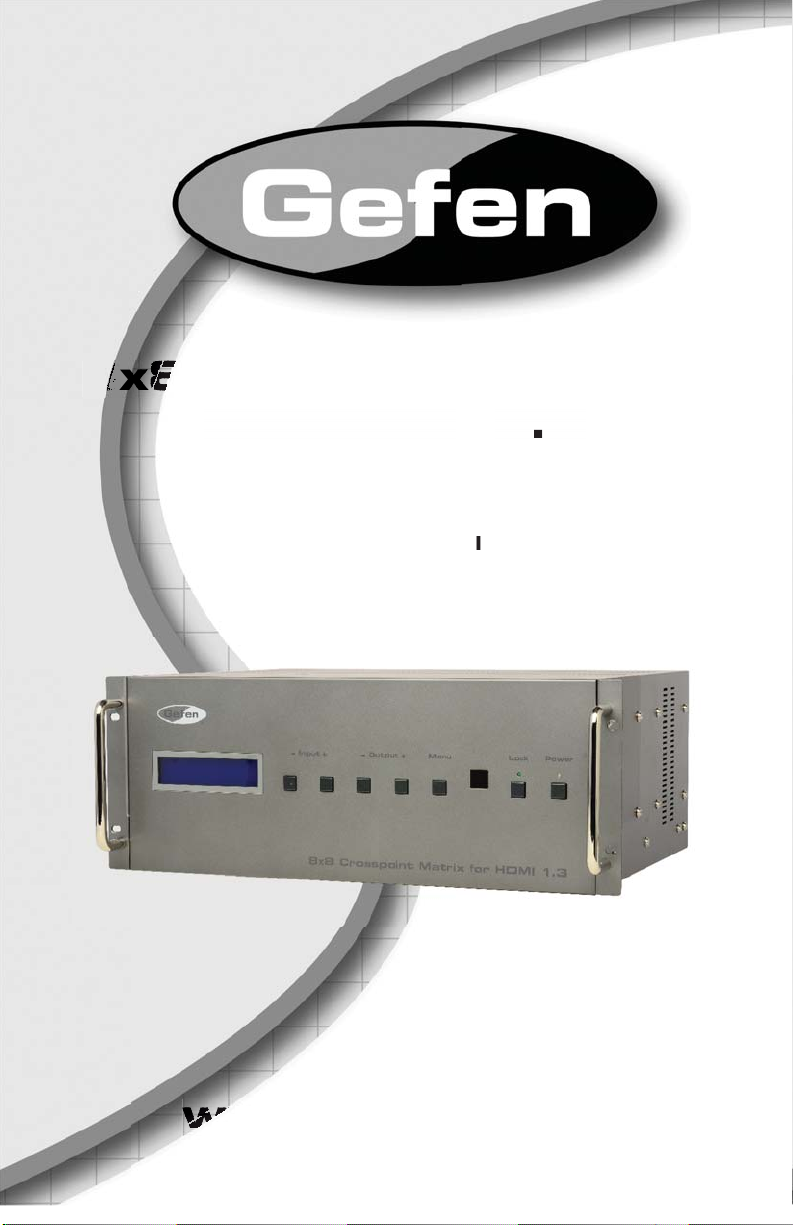
®
x
x88
8
C
fo
I
®
3
er Manual
w
w
w
w
rosspoint Matrix
HDM
EXT-HDMI1.3-848CPN
1
w.gefen.com
Page 2
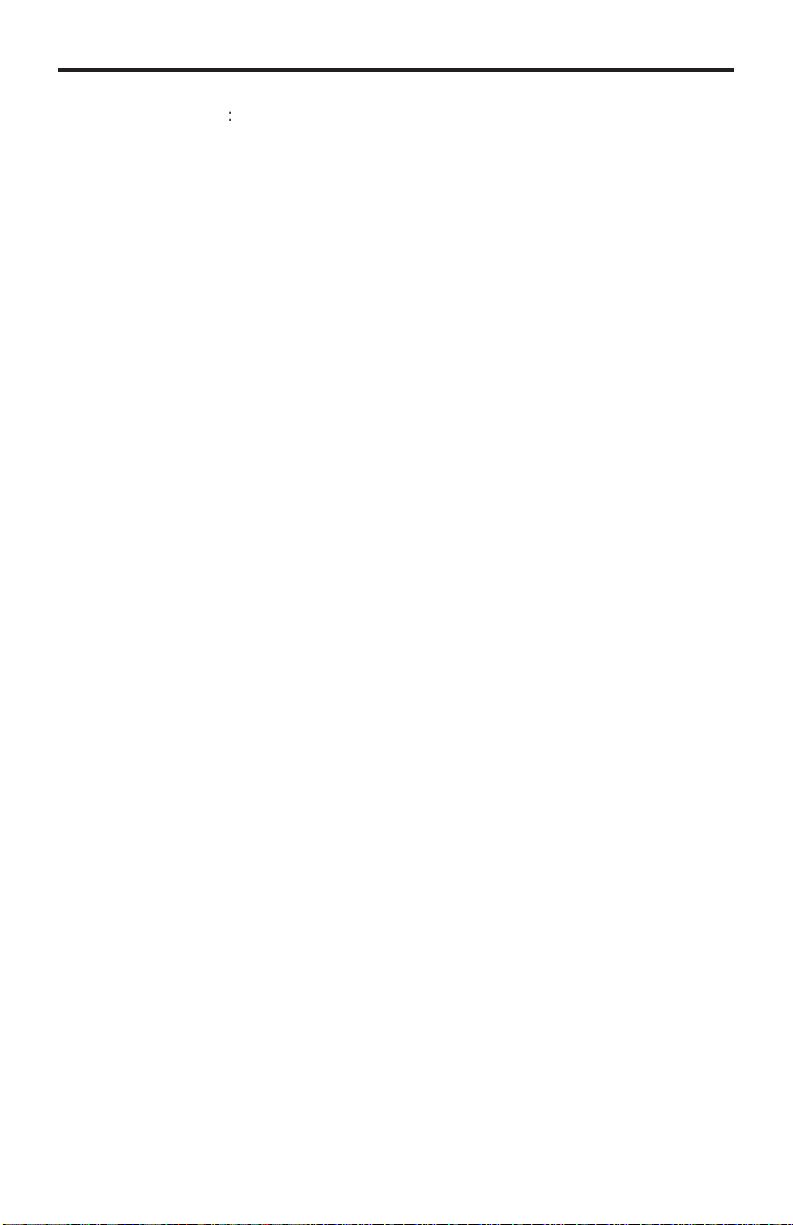
ASKING FOR ASSISTANC
E
R
A5
T
t
0
0
0
T
:
8
e
:
Gef
c/
e
0600
C
1
s
e
Gef
8
C
are
other cou
©
echnical Suppor
Telephone (818) 772-910
(800) 545-690
Fax (818) 772-912
echnical Support Hours
:00 AM to 5:00 PM Monday through Friday, Pacifi c Tim
Write To
en, LLC.
o Customer Servic
2
Nordhoff St
hatsworth, CA 9131
www.gefen.com
upport@gefen.com
Notic
en, LLC reserves the right to make changes in the hard ware, packaging, and
any accompanying doc u men ta tion without prior written notice.
x8 Crosspoint Matrix for HDMI 1.3 is a trademark of Gefen, LL
HDMI, the HDMI logo, and High-Defi nition Multimedia Interface
trademarks or registered trademarks of HDMI Licensing in the United States and
ntries.
2011 Gefen, LLC. All rights reserved.
All trademarks are the property of their respective owners.
ev
Page 3
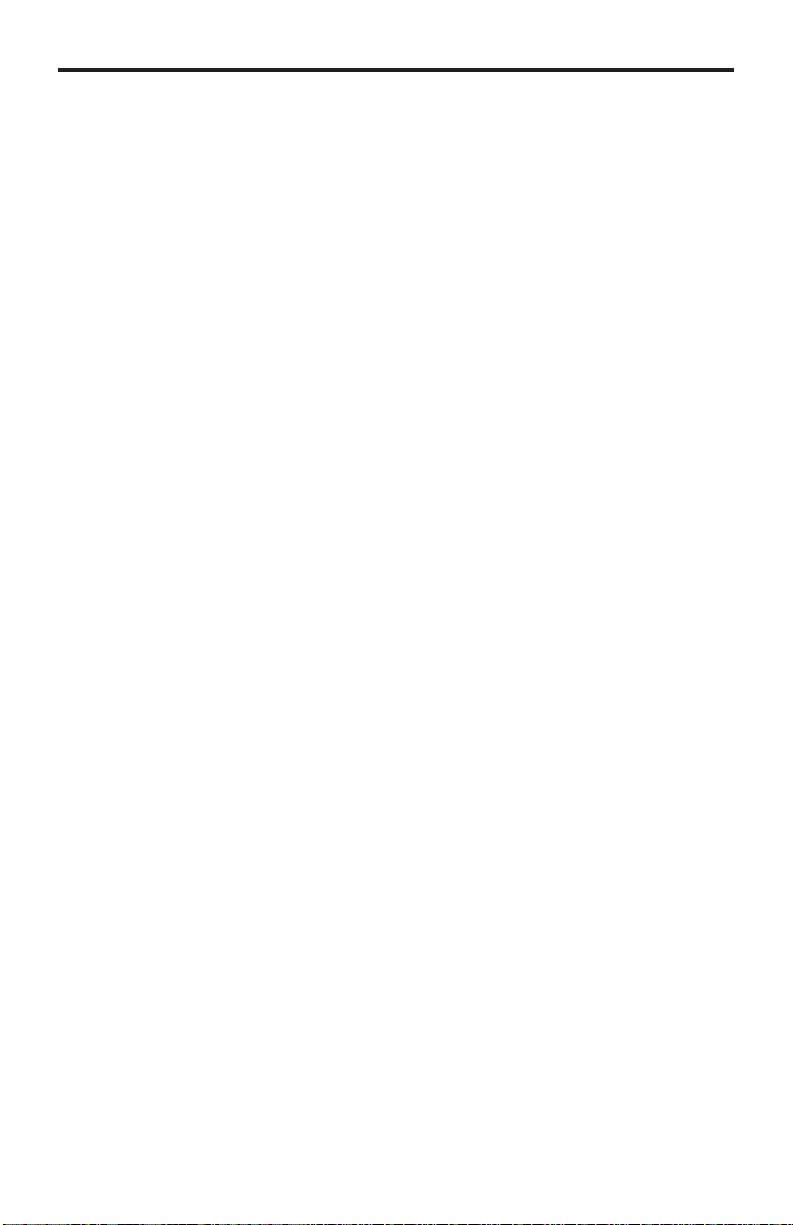
S
1 Intr
oduction
3
es
t
5
6
t
8
C
3
8
9 C
n
on
n
e
x
e
)
t
5
on
6
S
y
2Operation Notes
Featur
4 Front Panel Layou
Front Panel Descriptions
Back Panel Layou
7 Back Panel Descriptions
CONTENT
onnecting the Gefen 8x8 Crosspoint Matrix For
Wiring Diagram
ontrolling the Matrix using the Front Panel Buttons
10 IR
11 IR
12 IR Remote Confi guratio
13 Using the IR Remot
13 Routing Sources to Displays
14 Setting the IR Channel on the Matri
15 RS-232 Serial Interfac
16 RS-232 Commands
21 Fast Switching (FST
24 EDID Managemen
2
2
emote Descriptio
mote Installati
k Mount Installati
pecifi cations
DMI 1.
27 Warrant
Page 4
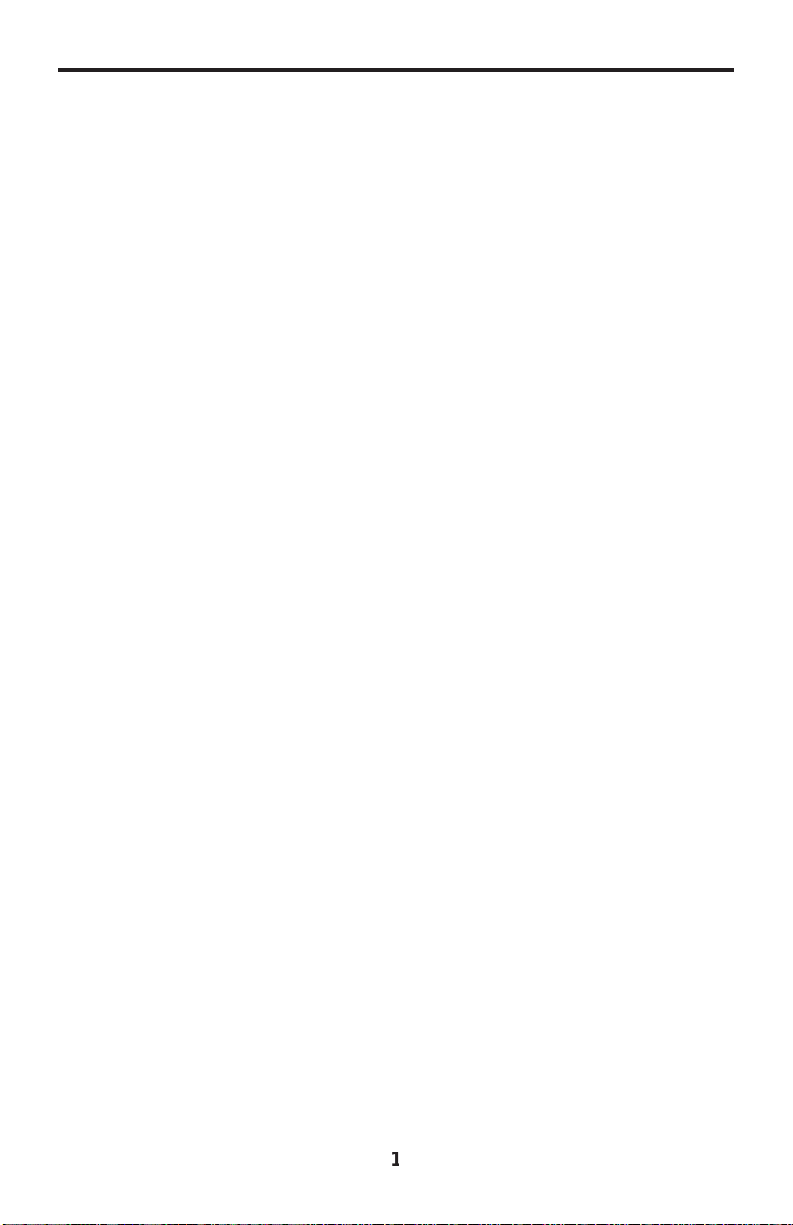
INTRODUCTIO
N
Cong
G
Gef
Gef
sy
T
3
r
s
s
p
C
u
ratulations on your purchase of the Gefen 8x8 Crosspoint Matrix for HDMI
1.3. Your complete satisfaction is very important to us.
efen
en delivers innovative, progressive computer and electronics add-on solutions
that harness integration, extension, distribution and conversion technologies.
en’s reliable, plug-and-play products supplement cross-platform computer
stems, professional audio/video environments and HDTV systems of all sizes
with hard-working solutions that are easy to implement and simple to operate.
he Gefen 8x8 Crosspoint Matrix for HDMI 1.
The Gefen 8x8 Crosspoint Matrix for HDMI 1.3 routes high defi nition video at
esolutions of up to 1080p with multichannel digital audio from any eight HDMI
ources to any eight displays. The 8x8 Crosspoint Matrix supports advanced
digital audio formats such as Dolby True HD and DTS-HD Master audio. Each
ource is accessible at all times by any display by selecting it with the included
IR remote, by using the RS-232 port or by using the button switches on the front
anel.
How It Works
onnect up to eight Hi Def sources to the Gefen 8x8 Crosspoint Matrix for HDMI
1.3 using the supplied HDMI cables. Connect up to eight HDTV displays to the
atrix’s HDMI outputs. 3D content can be displayed when connecting a 3DTV
and 3D source. Power-on the Matrix and apply power to the sources and to the
displays. A/V sources can now be routed to any combination of display devices
sing the front panel buttons, the included IR remote control or RS-232 control.
Page 5
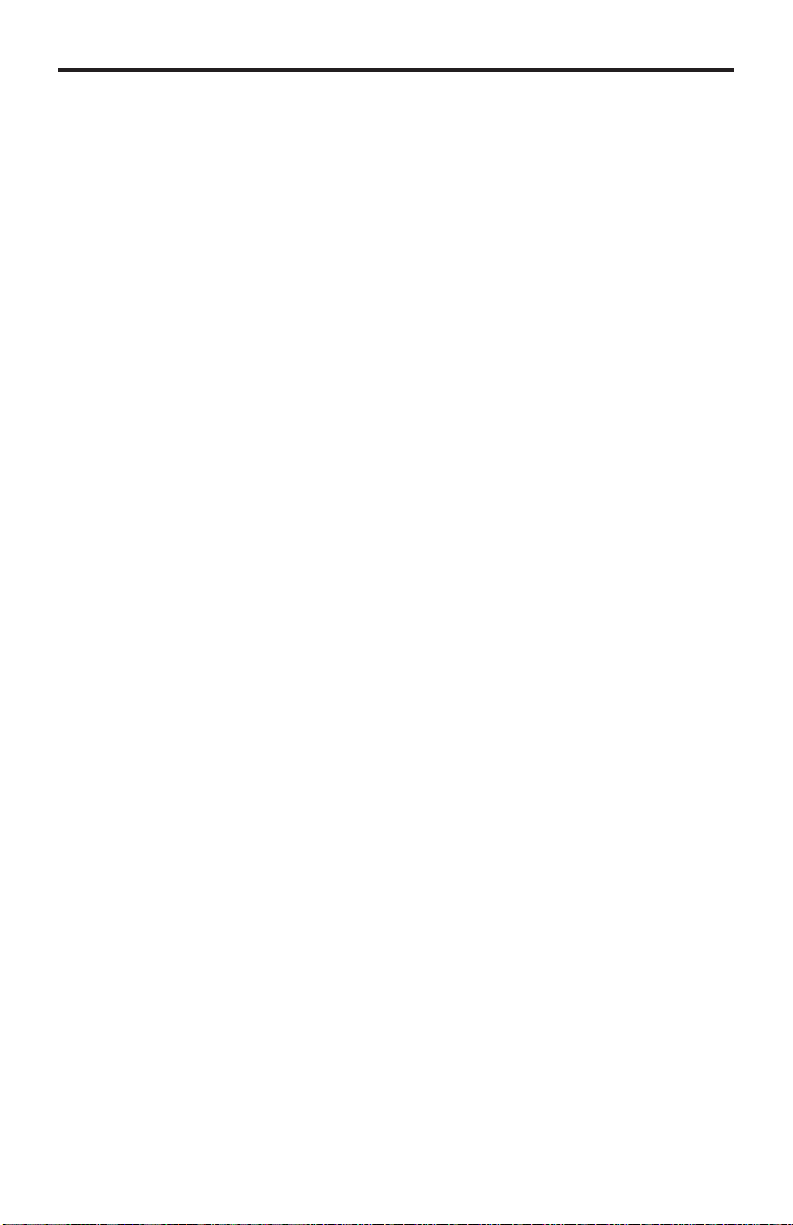
3
f
y
y
m
buttons o
O
OPERATION NOTE
S
2
READ THESE NOTES BEFORE INSTALLING OR
OPERATING THE GEFEN 8X8 CROSSPOINT MATRIX FOR HDMI 1.
• There is no internal scaling in the Gefen 8x8 Crosspoint Matrix for HDMI 1.3.
the attached monitors must be able to display the resolutions output b
All o
the source devices. For maximum compatibility it is recommended that onl
one compatible / common resolution be used by all of the source devices.
• The Gefen 8x8 Crosspoint Matrix for HDMI 1.3 is a full-featured crosspoint
atrix for eight inputs and eight outputs. Any source can be connected to
any display at any time, using the remote control or by controlling it via the
n the front panel.
• 3D content pass-thru is enabled to all outputs when a 3DTV is connected
to Output A. Ensure to power cycle the Matrix once a 3DTV is connected to
utput A during standard operation.
Page 6
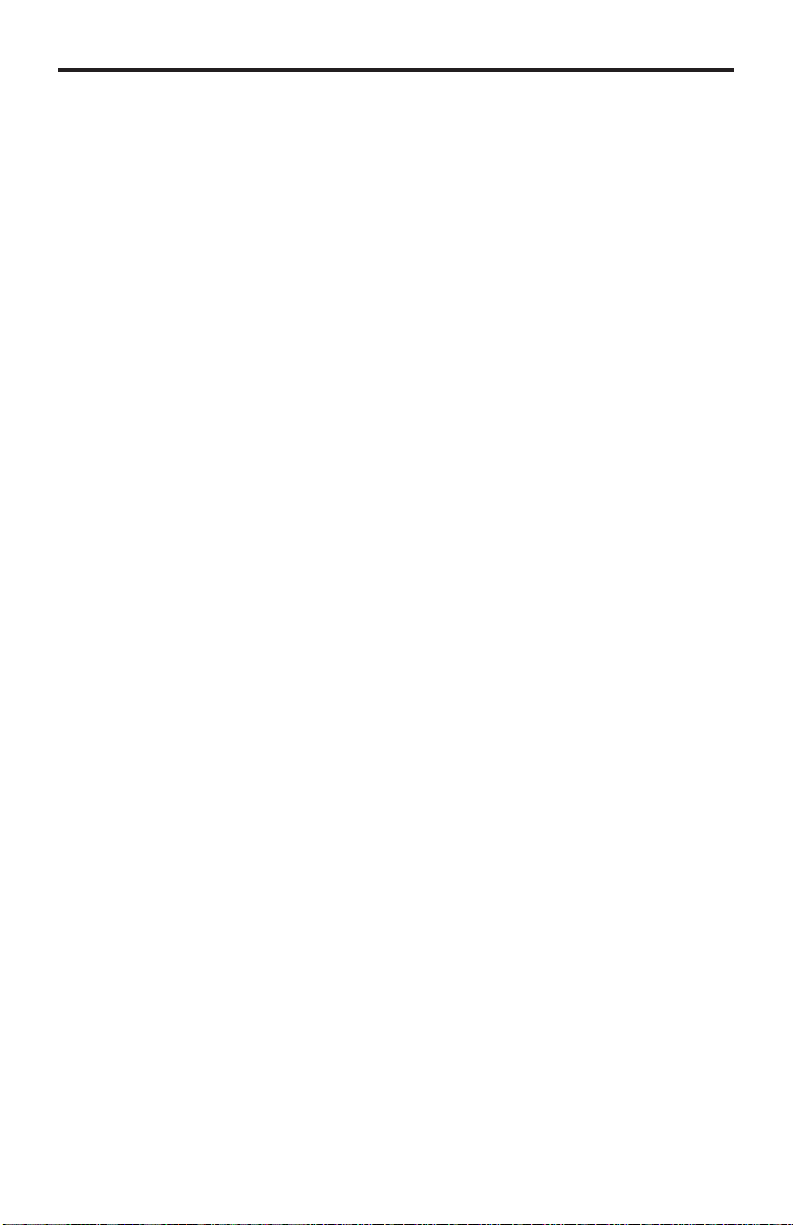
3
FEATURE
S
)
y
o
y
K
gh
o
e
t
P
(1) Gef
(8)
)
(1)
)
(1)
t
(1)
y
(1)
(1)
Supported HDMI 1.3 Features
• 225 MHz (up to 12-bit YUV 444 @ 1080p
• Deep Color
• Dolb
• Lip-Sync
Features
• Displays any of eight (8) Hi Def sources on eight (8) HDTV displays,
•
• 3DTV Pass-Throu
• EDID Management for rapid integration of sources and display devices.
• Fast Switching for quick and responsive HDMI signal routing.
• Supports digital audio formats including LPCM 7.1 audio, Dolby Digital Plus,
• IR Control
TrueHD and DTS-HD Master Audi
independentl
aintains beautiful, sharp HDTV resolutions up to 1080p Full HD and 2
Dolby TrueHD, and DTS-HD Master Audi
• Built-in IR Extender
•
-232 serial control
• Locking HDMI Connectors
•
•
k-mountabl
DCP-complian
ackage Includes
en 8x8 Crosspoint Matrix for HDMI 1.3
6 ft HDMI cables (M-M
6 ft DB9 Serial Cable (M-F
IR Remote Control Uni
24V DC Power Suppl
Rack Ears
User Manual
Page 7
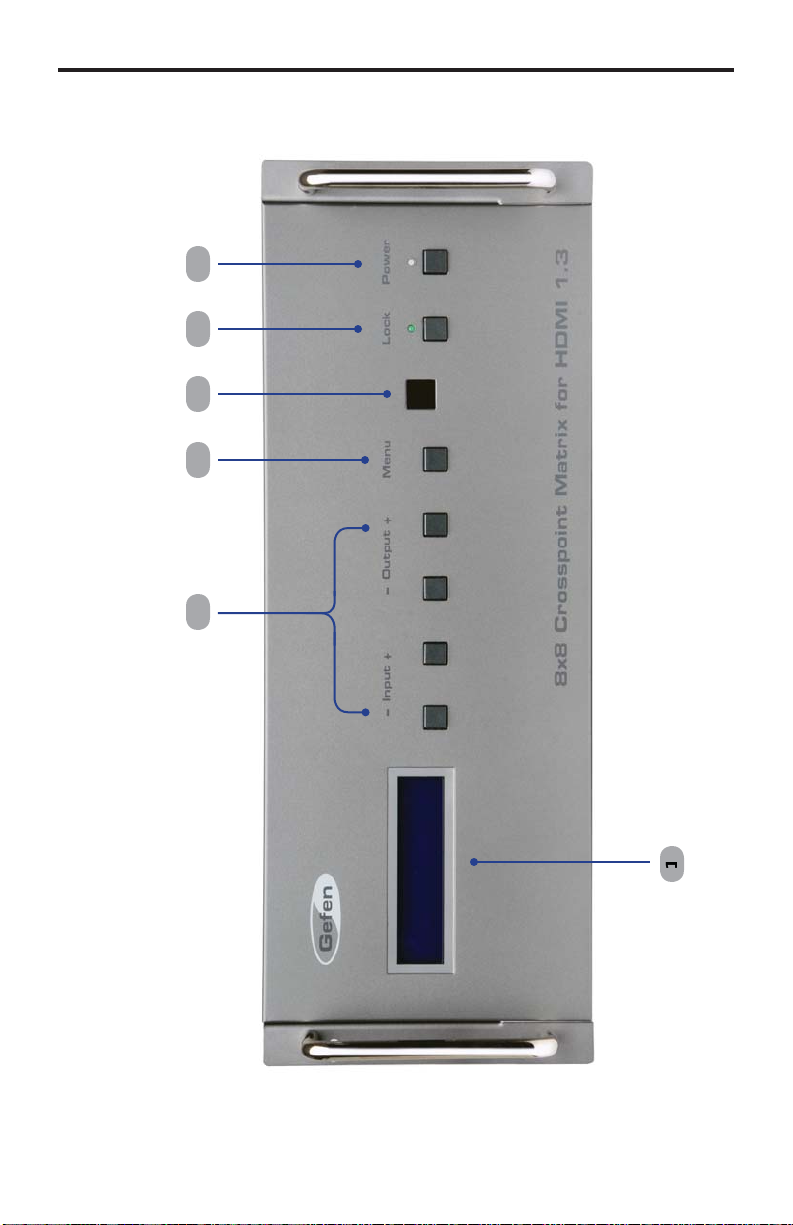
4
FRONT PANEL LAYOU
T
5
Front Panel
Page 8
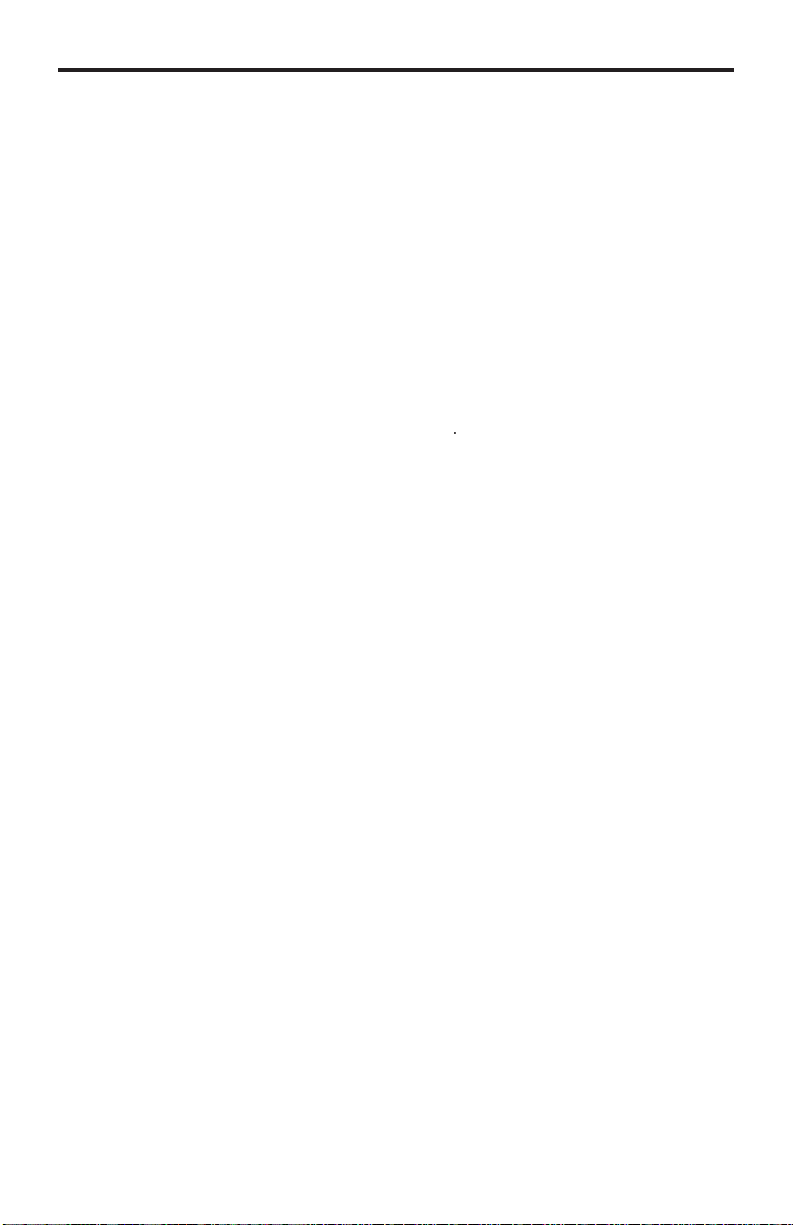
FRONT PANEL DESCRIPTION
S
M
y
g
2
g
3 L
g
c
4
r
5 M
s
Gef
ain LCD Displa
This is a two-line, sixteen-character display which displays status information
and is also used to mana
Power On/Off Button
Turn the power on or off using this button (the LED will change color from red to
reen).
ock Button
Temporarily locks the front panel controls. This prevents inadvertent routin
hanges or power-down. The LED above the button is turns bright green when
the front panel is locked. Press once to lock the front panel buttons. Press this
button again to unlock the front panel buttons.
IR Senso
eceives signals from the IR Remote Control
enu Button
Pressing this button changes between routing mode and status mode.
Navigation Button
These buttons are used to navigate between the inputs and outputs of the
en 8x8 Crosspoint Matrix for HDMI 1.3. For details on how these controls
are used, see page9.
e display / source routing.
5
Page 9
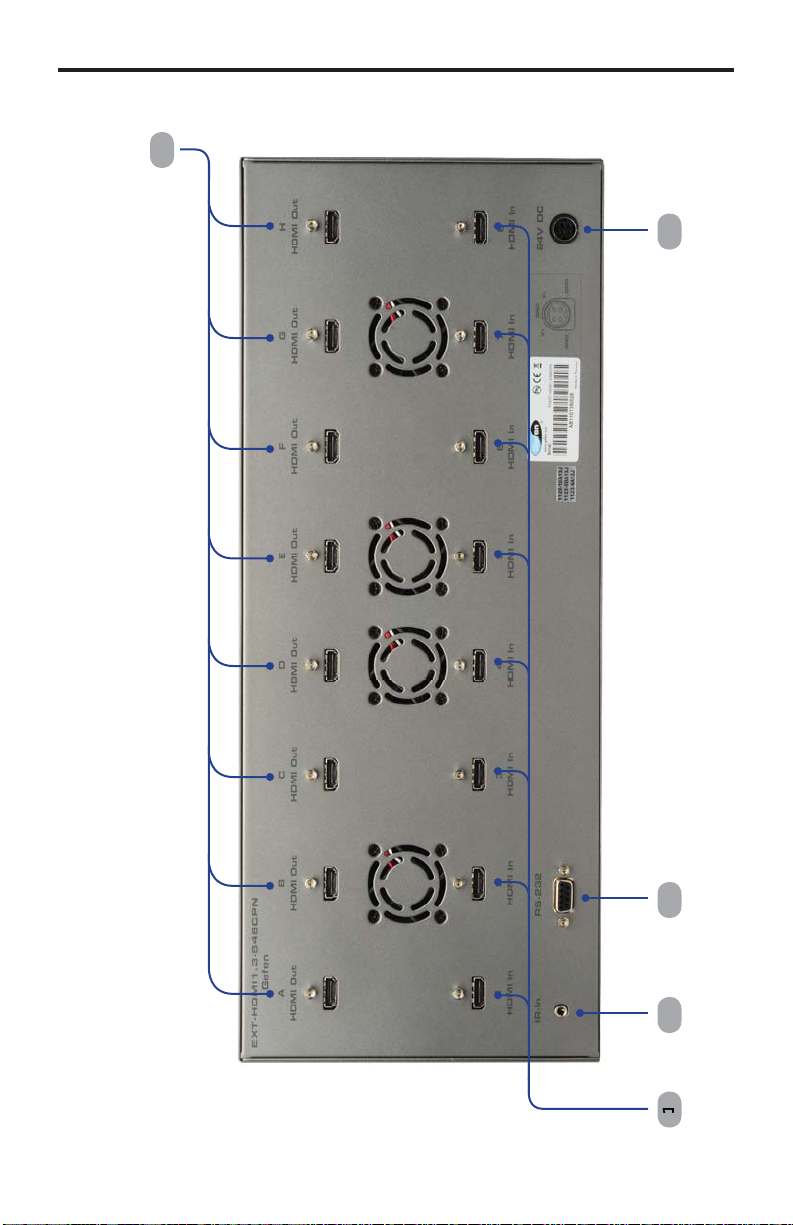
6
BACK PANEL LAYOU
T
l
5
Back Pane
Page 10
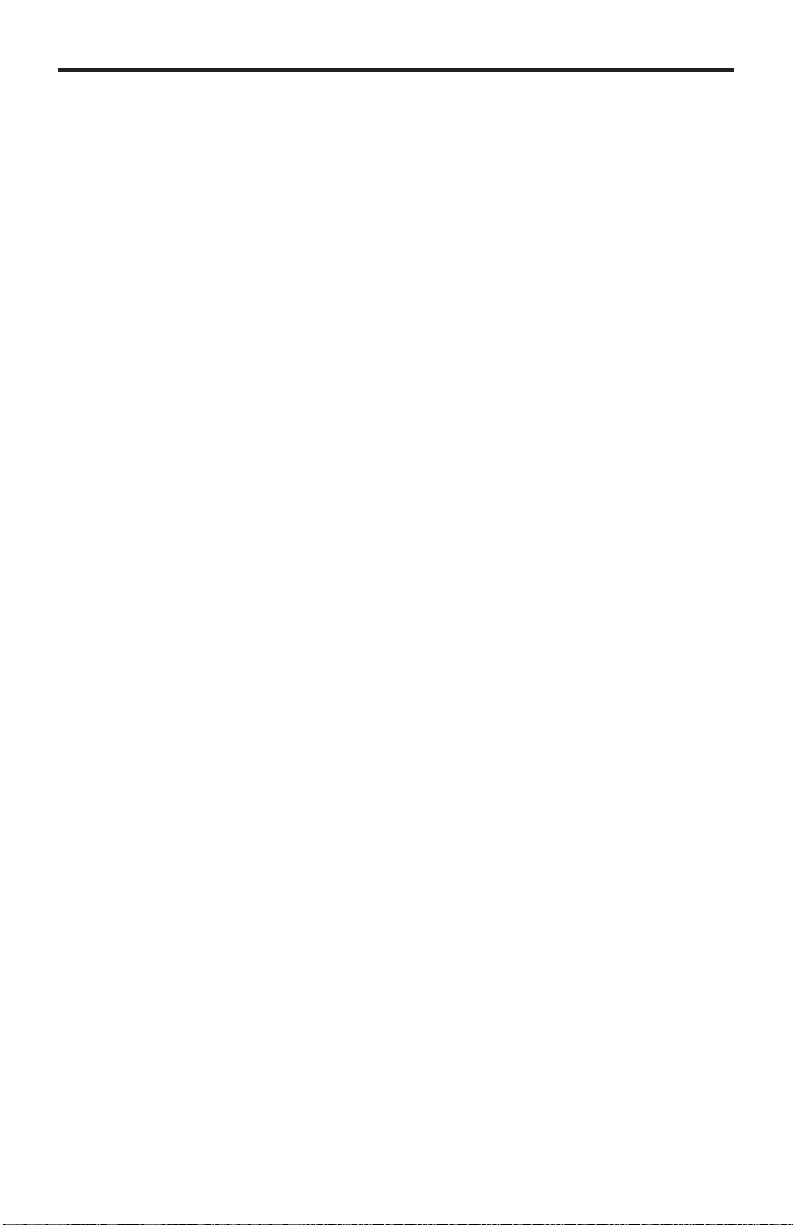
BACK PANEL DESCRIPTION
S
)
C
I
t
3 R
t
C
may
4
C
5
)
C
HDMI Input Ports (1 – 8
onnect a Hi-Def source device to any of these input ports.
R Extender Por
sed to extend the IR Sensor range of the unit.
S-232 Serial Por
onnects to the RS-232 control device. The 8x8 Crosspoint Matrix for HDMI 1.3
be switched remotely using this port. See page 15 for more information.
24V DC Power Receptacle
onnect the included 24V Power Supply to this receptacle.
HDMI Output Ports (A – H
onnect HDTV displays to these HDMI ports.
7
Page 11

8
CONNECTING THE 8X8 CROSSPOINT MATRIX FOR HDMI 1.
3
3
C
C
3
plug
5
f
3
How To Connect The 8x8 Crosspoint Matrix For HDMI 1.
1.
sing the supplied HDMI cables, connect a Hi Def source to HDMI Input
1 on the 8x8 Crosspoint Matrix. Connect a second Hi Def source to HDMI
Input 2, and so on.
onnect an HDTV display to HDMI Output A on the 8x8 Crosspoint Matrix.
2.
onnect another HDTV display to HDMI Output B, and so on.
.Connect the included 24V DC power supply to the 8x8 Crosspoint Matrix and
the power cord into an available wall outlet.
4. The power button LED will turn bright red indicating that the 8x8 Crosspoint
atrix is in standby mode.
. Power on the displays and the source devices. Turn on the 8x8 Crosspoint
atrix for HDMI 1.3 by pressing the power button on the front panel. A
vibrant HDTV HD picture should be seen, along with multichannel digital
audio (if the display supports audio).
NOTE: If the source and display support 3D then the 8x8 Crosspoint Matrix
or HDMI 1.3 will pass through the 3D signal. Output A must be connected
to a 3DTV.
IR Extender
Wiring Diagram for the 8x8 Crosspoint Matrix for HDMI 1.
HDMI CABLE
RS-232 CABLE
CAT5 CABLE
IR
IP Control
RS-232 Controller
8x Hi-Def Sources
8x HD Displays
EXT-HDMI1.3-848CPN
Page 12

9
c
fi
r
y
ess
(
ess
3
ess
(
ess
CONTROLLING THE MATRI
X
S
SING THE FRONT PANEL BUTTON
How to Switch between Inputs and Outputs
The main display of the Gefen 8x8 Crosspoint Matrix for HDMI 1.3 is a sixteen-
haracter, two-line LCD. This display shows the current routing status
rst row represents outputs A through H on the back of the unit. The second
The
ow represents the inputs to which each output is routed. Each input can have a
value from 1 to 8.
Routing sources to a displa
1Pr
2Pr
4Pr
the Output+ button. The display will change to show a single output
zone) and input (source).
the Input+ or Input- button to change the input (source).
Pr
the Output+ or Output- button to cycle through each of the outputs
zones).
the Menu button to return to the routing status screen.
Page 13

e
r
2
s
IR REMOTE DESCRIPTIO
N
2
RMT-848IR Remot
LED Button Press Indicato
This LED will be activated momentarily each time a button is pressed.
Display and Source Selection Button
These buttons are used to select which input source is routed to the
HDTV display.
10
Page 14

1
y
y
3
.
Battery Slot
IR Code DIP Switches
IR REMOTE INSTALLATIO
N
Installing the RMT-848IR Batter
1.
emove the battery cover on the back of the remote.
2. Insert the included batter
the battery should be facing up.
.
eplace the battery cover
The remote ships with two batteries. One battery is required for operation and the
other battery is a spare.
into the open battery slot. The positive (+) side of
1
Page 15

s
f
channe
2
2
2
2
R
:
R
0:
efault
R
:
R
3:
y
c
e
y
chambers
Gef
“2”)
0
S
IR REMOTE CONFIGURATIO
N
How to Resolve IR Code Confl icts
In the event that IR commands from other remote controls interfere with the
upplied IR remote, changing the remote IR channel will fi x the problem. The
IR remote control has a bank o
l.
The DIP switch bank on the IR remote is located underneath the battery cover.
DIP switches used for setting the remote IR
emote Channel
D
emote Channel 2
1
1
emote Channel 1
1
emote Channel
1
eft: Picture of the opened rear batter
ompartment of the IR remote showing the
xposed DIP Switch bank between the batter
.
It is important that the remote IR channel selected on the remote, matches the
IR channel set on the
en 8x8 Crosspoint Matrix for HDMI 1.3. For example,
if both DIP switches on the IR remote are set to IR channel 0 (toward the “1” and
, the Gefen 8x8 Crosspoint Matrix for HDMI 1.3 must be set to use IR channel
.
ee page 14 on how to change the IR channel on the Gefen 8x8 Crosspoint
atrix for HDMI 1.3.
12
Page 16

3
use
source
o
T
f
3
S
e
y
A
2
3
C
4
D
E
6
G
8
H
p
Example:
p
R
ess and release butto
u
SING THE IR REMOT
E
The IR remote control will allow the
which output. Each of the two (2) outputs are assigned a group of four buttons
which correspond to the four source inputs. Please use the information below
when selecting the desired source for each display.
able of IR Remote Commands
or the Gefen 8x8 Crosspoint Matrix for HDMI 1.
ourc
5
7
Routing Sources to Displays
r to select which
Displa
B
F
will be routed t
Buttons 1 through 8 on the IR remote correspond to each HDMI input on the Matrix.
Buttons A through H correspond to each HDMI output. To route a source to a display,
ress the desired input on the IR remote then press the desired output.
oute the source connected to Input 6 to Display D.
1 Press and release button 6 on the IR remote.
2Pr
The image shown on Display 4 will be the Hi-Def source connected to HDMI In 6
on the Gefen 8x8 Crosspoint Matrix for HDMI 1.3. The number six will be displayed
nder the letter D in the front panel display, indicating that Input 6 has been routed to
Display D.
n D.
1
Page 17

4
SETTING THE IR CHANNEL ON THE MATRI
X
ess
g
c
S
1
0
OFFOFFON
O
2
OFFON3ON
ON
O
1. Pr
2. The Main LCD Display will show the followin
se the Input + andInput - buttons to switch between OFF and ON states. Use
the table below to set the correct IR channel.
It is important that the IR setting that is selected match the DIP switch settings
on the IR remote. For example, if both DIP switches on the IR remote are set
to the down position (channel 0), the IR channel for the Matrix must be set to IR
hannel 0 (“IR Address : 0, 1-OFF, 2-OFF”).
the Input -
IR ADDRES
Input + and Output - buttons simultaneously.
REMOTE SW
REMOTE SW2
FF
nce the correct IR channel has been set, press theMenu button.
1
Page 18

RS-232 SERIAL INTERFAC
E
p
o
8
e
S
1
e
e
g
R
on
y
g
R
on
y
00
0001
001
2
2
00
0
0001
3300
1
CC0110 0010
00
1
5500
01
0110 0100
6600
0
0110 0101
7
7
00
1
GG0110 0110
8800
000
0110 0111
54321
9876
Only Pins 2 (RX), 3 (TX), and 5 (Ground) are used on the RS-232 serial interface
12345
6789
This feature allows for easy integration into automated systems capable of
transmitting RS-232 commands. Use the settings below to confi gure the RS-232
ort of the user’s system.
Transmitting the appropriate numeric ASCII character will simulate key-presses
n the IR remote control.
Binary Tabl
ASCIICorrespondin
MT-848I
Butt
440011 01
Binar
11
11 001
11 001
11 01
11 011
11 011
11 1
ASCIICorrespondin
MT-848I
Butt
AA0110 1
BB0110
DD0110 001
Binar
RS-232 Settings
Bits per second .............................................................................................19200
Data bits ...............................................................................................................
Parity ............................................................................................................. Non
top bits ................................................................................................................
Flow Control .................................................................................................. Non
15
Page 19

6
RS-232 COMMAND
S
S
D
A
C
E
G
H
H
L
S
g
M
S
g
RS
x
x
0
t
1
t
implifi ed syntax was used for command implementation for faster operation with
the device. RS-232 commands are not case-sensitive.
Commands
Command
B
D
E
F
ABCD....
X Power-OFF the Matri
Z
Z
escription
outes the specifi ed Input to Output A
outes the specifi ed Input to Output B
outes the specifi ed Input to Output
outes the specifi ed Input to Output D
outes the specifi ed Input to Output
outes the specifi ed Input to Output F
outes the specifi ed Input to Output
outes the specifi ed Input to Output
outes the specifi ed Input to any combination of Outputs
ets the specifi ed Input to use Slow Switchin
Displays the current Matrix status
ets the specifi ed Input to use Fast Switchin
eset Matrix to factory settings
Power-ON the Matri
Enable 10-bit Deep Color Suppor
Enable 12-bit Deep Color Suppor
1
Page 20

RS-232 COMMAND
S
Syntax
y
A
1
Parameters
:
p
Example:
p
A5
es:
sy
:
E
7
S
.
Syntax
y
:
p
2
Parameters
:
p
1
O
p
Example:
p
ABFGH6
otes:
Only
.
A Command
outes the specifi ed Input to Output A.
[no space]param
aram1
routes Input 5 to Output A.
Not
Individual routing to other outputs (B - H) can be accomplished by using a similar
ntax and substituting the A with the range B though H. For example, to route
Input 7 to Output E, use the following command
[no space]
ee the table on page 16 for details.
ABCD... Multiple Routing Command
oute the specifi ed source to any combination of Outputs
aram1[param1a][param1b][param1c]...param
DMI Input (Source) [1 - 8]
N
aram
aram2
routes Input 6 to Outputs A, B, F, G, and H.
one source (input) can be specifi ed at a time
HDMI
utput (Display) [A - H]
DMI Input (Source) [1 - 8]
17
Page 21

8
RS-232 COMMAND
S
S
Syntax
y
:
L
1
Parameters
:
p
M
e
Syntax
y
:
m
Parameters
:
e
S
Syntax
y
:
Q
1
Parameters
:
p
Command
ets the specifi ed Input to use Slow Switching.
[no space]param
aram1
Command
eturns the current routing status of the matrix in addition to the fi rmwar
version.
Non
Q Command
ets the specifi ed Input to use Fast Switching.
[no space]param
DMI Input (Source) [1 - 8]
aram1
DMI Input (Source) [1 - 8]
1
Page 22

RS-232 COMMAND
S
G
Syntax
y
:
Parameters
:
e
e
Syntax
y
:
Parameters
:
e
X
Syntax
y
:
x
Parameters
:
e
RS Command
eset the matrix to the default routing status (A=1, B=2, C=3, D=4, E=5, F=6,
=7, H=8). The IR address will be set to 0.
Non
ST Command
The ST command displays the current routing state and the current fi rmwar
version of fi rmware.
Non
The X command turns off the Gefen 8x8 Crosspoint Matrix for HDMI 1.3.
Non
Command
19
Page 23

2
RS-232 COMMAND
S
Syntax
y
y
Parameters
:
e
Syntax
y
:
Parameters
:
e
Syntax
y
:
Parameters
:
e
Y Command
The Y command powers on the Gefen 8x8 Crosspoint Matrix for HDMI 1.3.
Non
Z0 Command
odifi es the EDID and forces 10-bit Deep Color.
Non
Z1 Command
Non
odifi es the EDID and forces 12-bit Deep Color.
0
Page 24

21
FAST SWITCHIN
G
gy
p
S
sy
S
E
S
c
E
p
r
FAST SWITCHING TECHNOLOGY
Fast Switching Technolo
Fast Switching Technology (FST) is a Gefen software implementation for HDMI
1.3 products. FST was created to improve the lengthy HDMI authentication
rocess, based on the HDMI and HDCP specifi cations.
F
T provides quicker A/V source switching and greatly improves the overall A/V
stem behavior and performance when more than one HDTV display is used in
the system setup.
F
T allows connecting / disconnecting or turning ON / OFF of HDTV displays
without having these activities affect other Hi-Def sources routed to any other
DTV display in the same system.
FAST MOD
etting the Matrix to FAST mode will improve performance when connecting /
disconnecting Hi-Def sources, and powering ON / OFF HDTV displays.
NOTE: When switching from SLOW mode to FAST mode, the HDTV displays
onnected to the Matrix will blink momentarily.
SLOW MOD
When set to SLOW mode, the Matrix will follow the standard authentication
rocess, based on the HDMI and HDCP specifi cations. SLOW mode is
ecommended when the source does not support multiple devices.
Page 25

2
FAST SWITCHIN
G
S
ess
lette
ess
3
S
Changing between Fast Switching and Slow Switching Modes
Each HDMI input can be set to use either Fast Switching or Slow Switching. Fast
witching should be used for the best performance.
1. Pr
2. Pr
the Menu button on the front panel.
The switching mode for each input will be displayed under each output. The
r F indicates that the HDMI input is using Fast Switching. If the HDMI
input is set to Slow Switching, a letter S will be displayed.
the Output+ button on the front panel.
The screen will display one output and one input. The switching mode for
the input can now be changed.
.
se the Input + andInput - button to change between Fast Switching mode
and Slow Switching mode. In the illustration below, HDMI input 1 is set to
low Switching.
2
Page 26

23
c
f
ess
FAST SWITCHIN
G
4. Once the switching mode has been set, press theMenu button to accept the
hanges.
ront panel shows which inputs are set to Slow Switching and which
The
inputs are set to Fast Switching.
Pr
the Menu button again to return to the routing status screen.
Page 27

24
DID MANAGEMEN
T
E
t
g
(
S
s
devices
T
:
S
t
es
D
:
m
cy
f
p
xternal EDID Managemen
The 8x8 Crosspoint Matrix for HDMI 1.3 features EDID Management. Before
the source can send video or audio si
Extended Display Identifi cation Data) from the output devices connected to the
plitter. The EDID contains information about what type of A/V data that the
ource can send to each output device.
The 8x8 Crosspoint Matrix for HDMI 1.3 routes multiple sources to multiple
output devices. This involves reading EDID data from more than one device.
anagement of the EDID data is important to maintain compatibility between all
.
he following EDID features are copied from Output A
•
upported Resolutions
• 3D Suppor
•Audio Featur
isplay Connections
•If a device is not connected to Output A, then no EDID changes are made,
eaning that the previous EDID information will be used. This state will be
in effect until a display is connected to Output A and the Matrix is power-
cled.
nals, the source device reads the EDID
• EDID is built from Output A to the Input. The audio block will be copied
rom Output A. EDID-copying is performed only when the Matrix is reset or
ower-cycled.
Page 28

2
RACK MOUNT INSTALLATIO
N
Rack mount ears are provided for installing the Matrix in a 5U rack space. To
mount the Matrix in the rack, do the following:
1. Locate the 4 side screws on each side of the Matrix.
2. Remove these screws (located closest to the front of the Matrix).
3. Using the 4 removed screws, secure each rack ear plate onto the side of the
Matrix with the handle facing the front side of the Matrix.
4. Repeat the procedure on the opposite side of the Matrix.
5. With the front panel facing you, fi rmly grip both rack mounting handles and
insert the Matrix into the rack. Slide the Matrix into the rack, pushing fi rmly
until the Matrix will not travel any further. Secure the Matrix into the rack
using the four supplied rack mounting screws .
1.
2.
3.
4.
5.
5
Page 29

26
SPECIFICATION
S
Sing
0
p
)
)
)
O
)
C
)
D
e
S
Video Amplifi er Bandwidth ....................................................................... 225 MHz
le Link Range.....................................................................1080p / 1920x120
Input Video Signal.....................................................................................1.2 V p-
Input DDC Signal................................................................................5 V p-p (TTL
-232 Interface.......................................................................................DB-9 (M
Input Connectors........................................................(8) HDMI Type-A, 19-pin (M
utput Connectors......................................................(8) HDMI Type-A, 19-pin (M
Power Supply...............................................................................................24V D
Power Consumption.............................................................................85 W (max.
Dimensions.................................................................19.0” W x 7.0” H x 13.375”
ack mountable................................................................................5U rack spac
hipping Weight..........................................................................................24.7 lbs
Page 30

2
WARRANTY
Gef
f
y
e
e
eff
p
Gef
3
s
N
P
u
.
en warrants the equipment it manufactures to be free from defects in material
and workmanship.
I
equipment fails because of such defects and Gefen is notifi ed within two (2)
ears from the date of shipment, Gefen will, at its option, repair or replace the
quipment, provided that the equipment has not been subjected to mechanical,
lectrical, or other abuse or modifi cations. Equipment that fails under conditions
other than those covered will be repaired at the current price of parts and labor in
ect at the time of repair. Such repairs are warranted for ninety (90) days from
the day of reshipment to the Buyer.
This warranty is in lieu of all other warranties expressed or implied, including
without limitation, any implied warranty or merchantability or fi tness for any
articular purpose, all of which are expressly disclaimed.
1. Proof of sale may be required in order to claim warranty.
2. Customers outside the US are responsible for shipping charges to and from
en.
. Copper cables are limited to a 30 day warranty and cables must be in their
original condition.
The information in this manual has been carefully checked and is believed to
be accurate. However, Gefen assumes no responsibility for any inaccuracies
that may be contained in this manual. In no event will Gefen be liable for
direct, indirect, special, incidental, or consequential damages resulting from
any defect or omission in this manual, even if advised of the possibility of such
damages. The technical information contained herein regarding the features and
pecifi cations is subject to change without notice.
For the latest warranty coverage information, refer to the Warranty and Return
Policy under the Support section of the Gefen Web site at www.gefen.com.
RODUCT REGISTRATIO
lease register your product online by visiting the Register Product page
nder the Support section of the Gefen Web site
7
Page 31

20600
1
800-545-6900
20
m
Rev A
5
b
1-
This product uses UL listed power supplies.
Nordhoff St., Chatsworth CA 9131
818-772-9100 fax: 818-772-91
www.gefen.com support@gefen.co
P
